ClearSound PHOTOPHONE 155 User Manual

Amplified Big Button
Telephone And Answering Machine
PHOTOPHONE 155
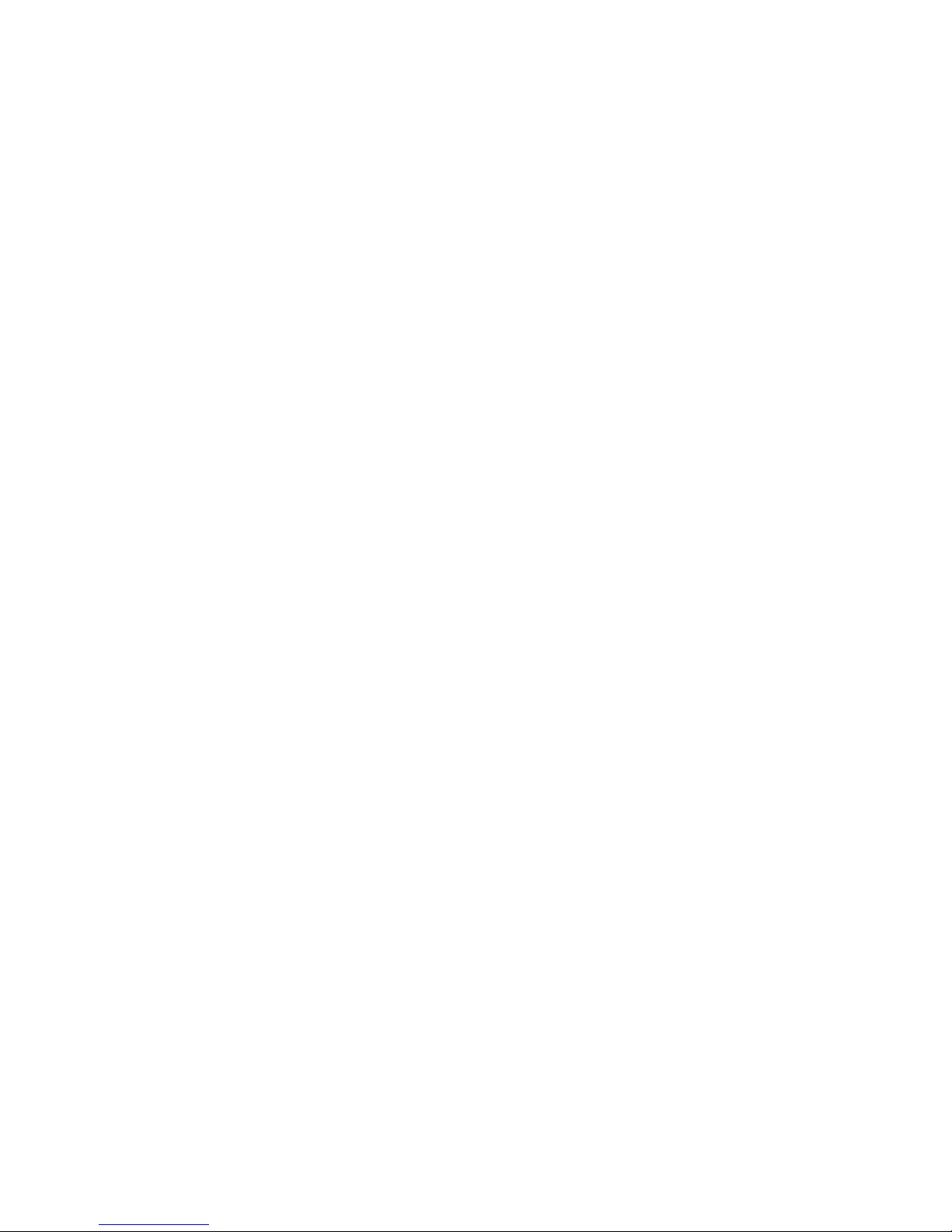
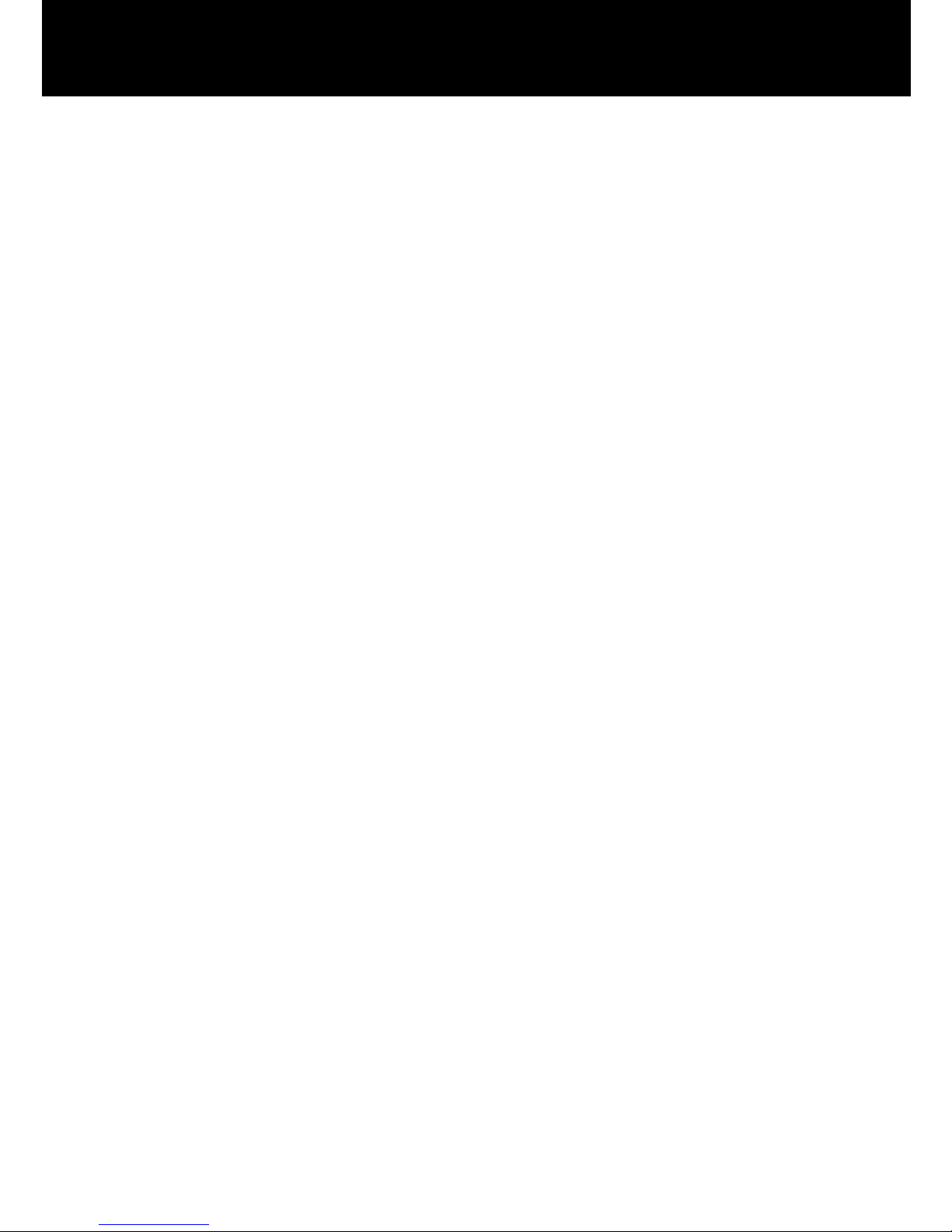
1
CONTENTS 1
INTRODUCTION 4
Unpacking the Telephone 5
DESCRIPTION 6
General Description 6
Key Description 8
LCD Description 10
Menu Navigation 12
INSTALLATION 13
Setting Up 13
Wall Mounting 14
SETTINGS 15
Set Language 15
Set Contrast 15
Set Font Size 16
Hour Format Setting 17
Date Format Setting 17
Ringer Setting 18
Incoming Call Notification Setting 19
VIP Ringer Setting 19
Keypad Tones Setting 20
Call Waiting 21
Flash Time Setting 22
Dialling Mode Setting 23
Setting Date and Time 24
Dialling Talking Setting 25
Caller ID Talking Setting 26
Review the Phonebook and Caller ID List 27
CONTENTS
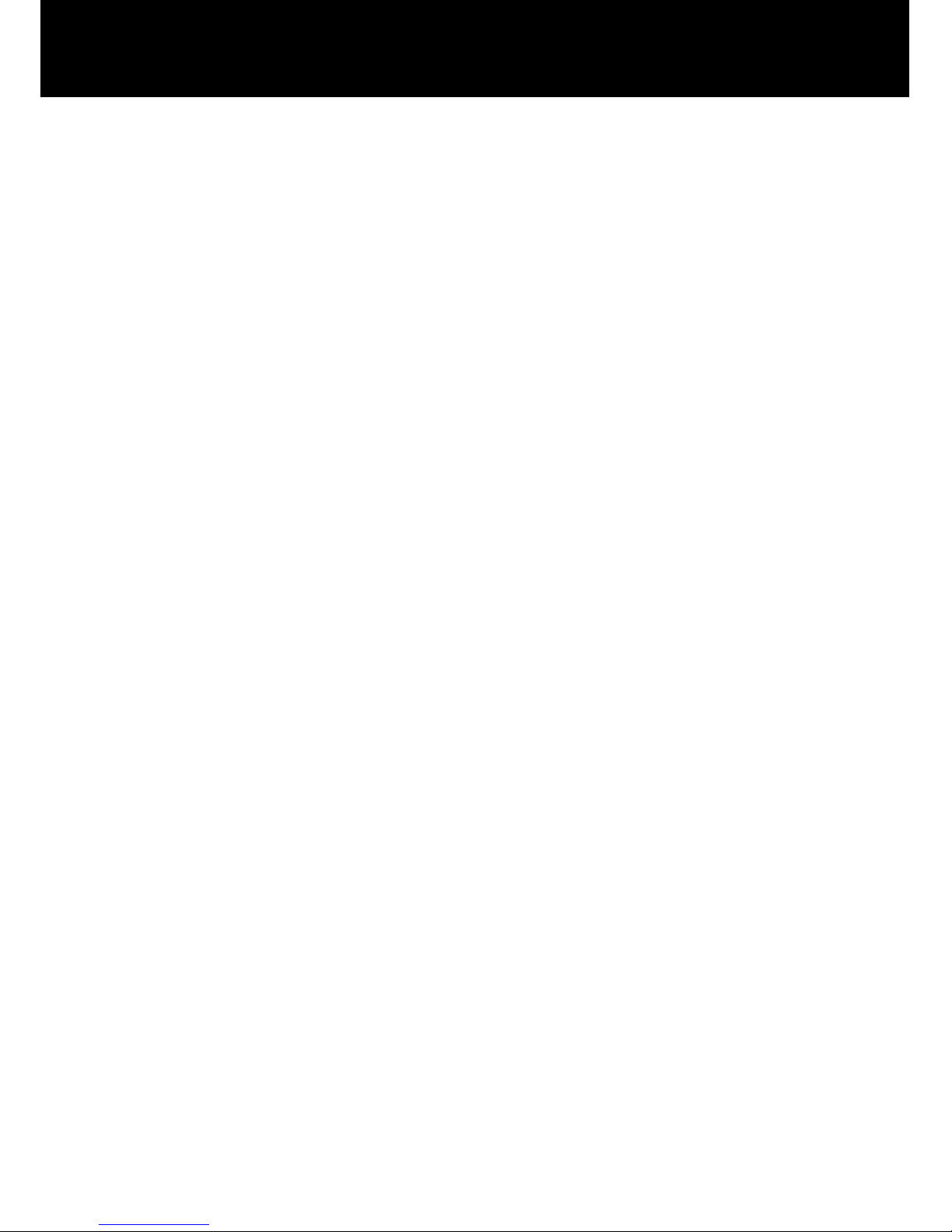
2
Voice Prompt 28
Receiving Volume and Tone Settings 29
USING THE TELEPHONE 31
Making a Call 31
Last Number Redial 32
Dialling a Number from the Redial List 32
Clear the Redial List 32
Mute Function 33
Hold Function 33
Receiving a Call 34
Hearing Aid Use 34
Flash Signal 34
OPTIONAL ACCESSORIES 35
Shaker 35
Headset and Audio Neck Loop Use 35
CALLER ID 36
View Caller ID List 36
Dial a Number from the Caller ID List 37
Add a Number from the Caller ID List to the Phone book
37
Delete a Number from the Caller ID List 38
Delete all Numbers from the Caller ID List 38
Caller ID on Call Waiting 39
PHONE BOOK 40
Create a Phone Book Entry using the Menu 40
Create a Phone Book Entry in Standby Mode 41
View Phone Book Entries 43
Dial a Phone Book Entry 43
CONTENTS
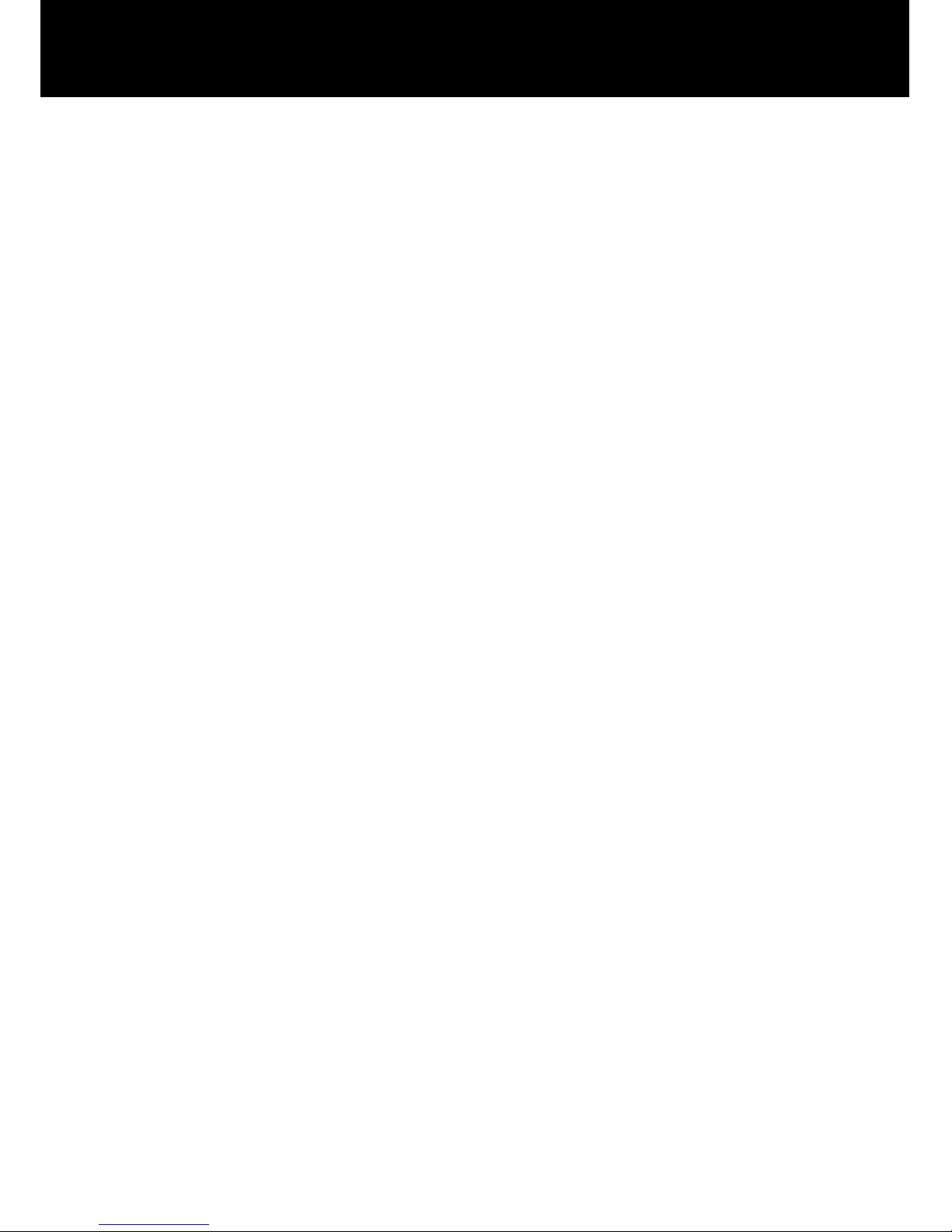
3
Modify a Phone Book Entry 43
Delete a Phone Book Entry 44
Voice Announce a Phonebook Entry 45
Record Voice Announce for a Phonebook Entry 45
Delete Voice Announce for a Phonebook Entry 46
QUICK DIAL 47
Create a Quick Dial Number 47
View/Dial a Quick Dial Number 47
Clear a Quick Dial Number 48
ANSWERING MACHINE 49
Switching the Answering Machine On/Off 49
The Outgoing Message 50
Recording an Outgoing Message 50
Checking an Outgoing Message 51
Restore the Outgoing Message 52
Answering Machine Settings 53
Listening to Messages 54
Call Screening 54
Incoming Message Voice Slow 55
Operating the Answering Machine Remotely 55
Remote Code 56
Remote Control 57
Remote Control Commands 57
Recording a Memo 58
Out of Memory 58
TROUBLESHOOTIING 59
SAFETY INFORMATION 60
GUARANTEE 61
RECYCLING DIRECTIVES 63
CONTENTS

4
Congratulations on purchasing your Geemarc PHOTOPHONE
155. This is a multifunction telephone which offers features such
as hands free use, caller ID*, caller announce, dialling talking, a
phone book and an answering machine. It offers amplification,
helpful for those with hearing difficulties. It has a large button,
easy to see and use keypad, to help stop any misdialling. There
are photo dial buttons, also designed to make dialling easier
because you will be able to identify speed dial buttons with
pictures of your friends and family. This telephone is compatible
with hearing aids.
It is important that you read the instructions below in order to use
your Geemarc telephone to its full potential. Keep this user guide
in a safe place for future reference.
This guide explains how to use the following telephone:
PHOTOPHONE 155
*To use the caller display facility, you must subscribe to your network provider’s caller display
service.
INTRODUCTION

5
Unpacking the Telephone
When unpacking the telephone, you should find the following in
the box:
x 1 PHOTOPHONE 155 unit
x 1 PHOTOPHONE 155 handset with curly cord
x 1 Telephone line cord
x 1 Mains power adaptor
x 1 User Guide
For product support and help visit our website at
www.geemarc.com
Telephone 01707 384438
Or fax 01707 832529
INTRODUCTION
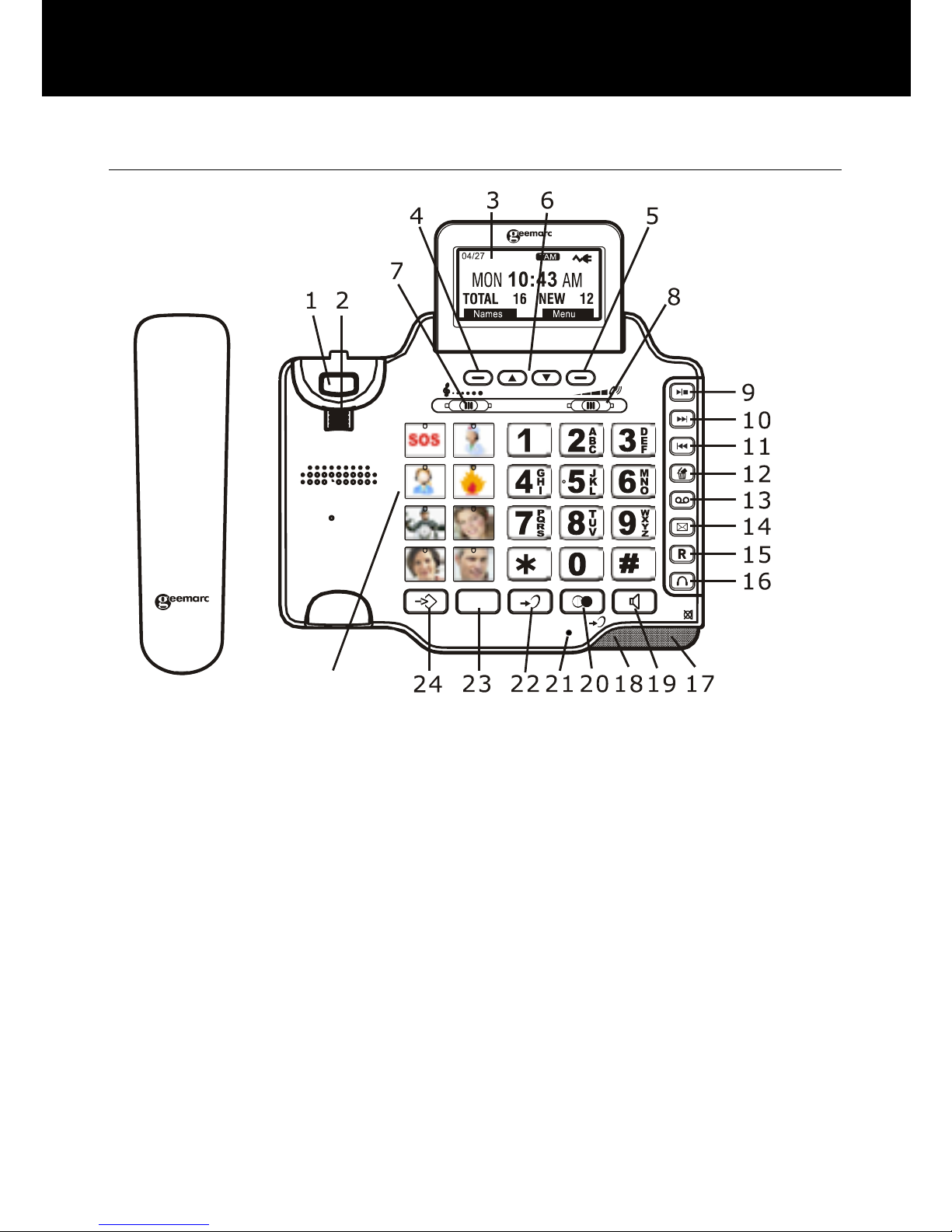
6
General Description
VIP
25
1. Hook Switch 13. MEMO
2. Handset Knob 14. Message Waiting Speed
Dial Key
3. Large LCD Screen 15. Call Waiting
4. Left Soft Key 16. Headset Key
5. Right Soft Key 17. Message waiting/new call
LED
6. Up/Down Scroll 18. In use LED
7. Tone reception Adjustment 19. Speaker Key
8. Volume reception
Adjustment
20. Redial
9. Play/Stop 21. Microphone
10. Next 22. Additional amplifier key
11. Previous 23. Emergency Speed Dial
12. DEL 24. Prog
25. Memory Dial Keys
DESCRIPTION
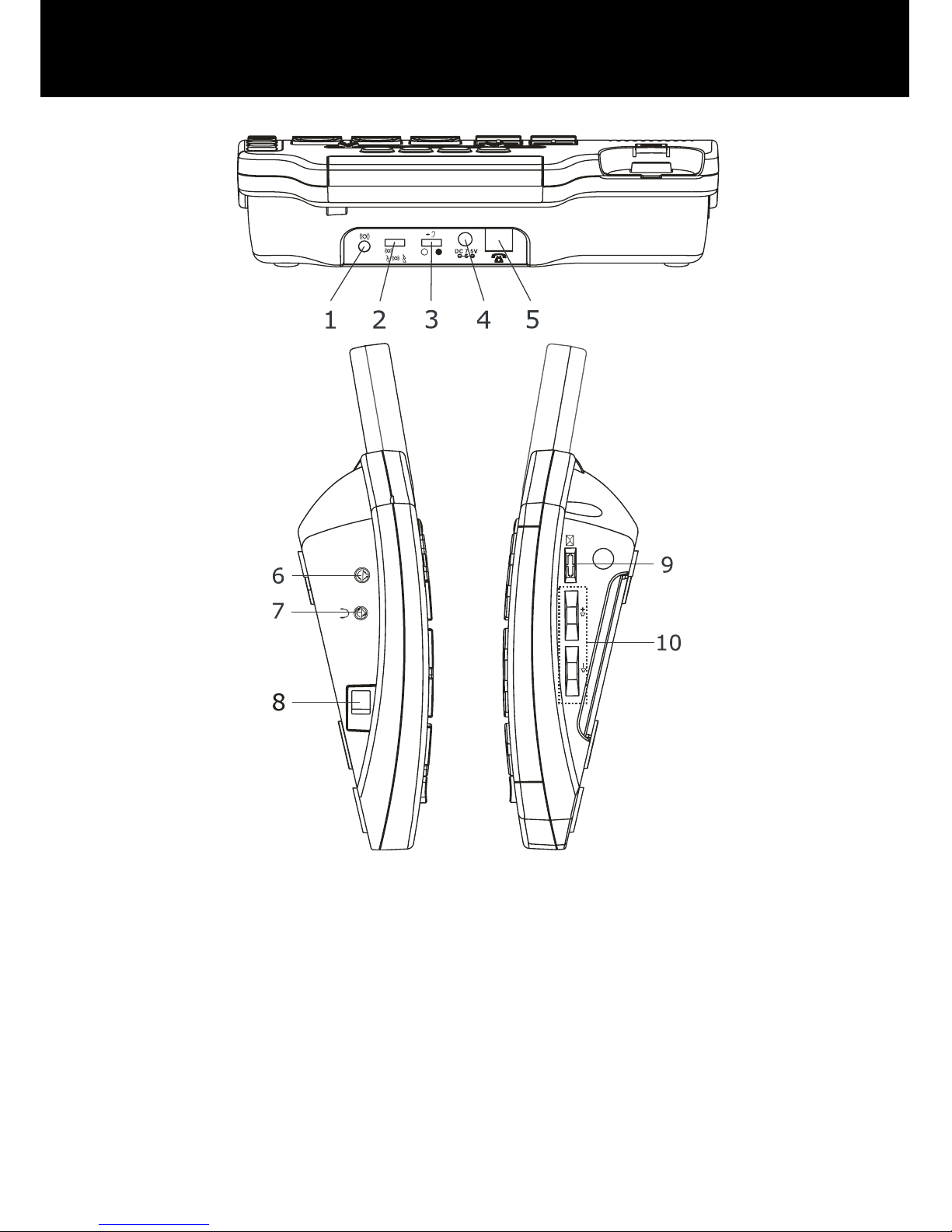
7
A
U
D
I
O
N
E
C
K
L
O
O
P
O
N
O
F
F
1. Optional Bed Shaker jack
2.Shaker/Strobe/Shaker and Strobe select mode
3. Volume reset override switch (ON/OFF)
4. Power jack
5. Phone line cord jack
6. Audio neckloop jack
7. Headset jack
8. Handset cord jack
9. New call indicator switch
10. Volume controls
DESCRIPTION
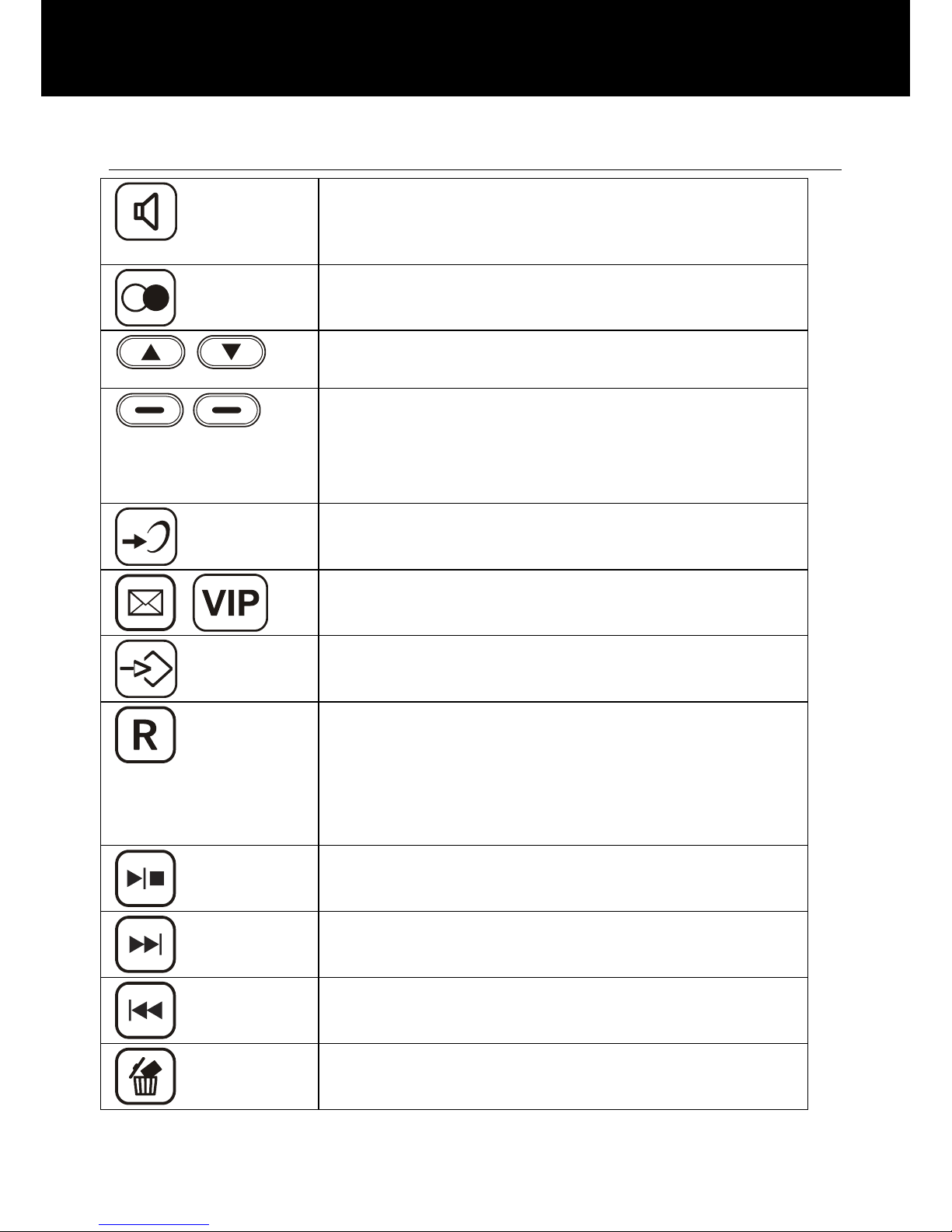
8
Key Description
Make/Answer/End a call.
Activates the speakerphone if pressed
during a call
Last number redial
Insert a pause when pre-dialing a number
Scroll through the menu options.
Enter the Caller ID list
Soft keys. They perform the functions
indicated by the text immediately over it
(on the bottom line of the display) which
changes depending on context
Press this button to turn the extra
amplification ON or OFF
The two keys are used as one-touch
speed dial keys
This key is used to store numbers
This button is used to disconnect a call
and re-establish dial tone or to switch over
to another caller provided you have
requested these services i.e. call waiting
from your service provider
Press to start or stop the Message or
Memo playing.
Press to play the next message
Press once to play the current message.
Press twice to play the previous message
When playing a message press this key to
delete the current message.
DESCRIPTION
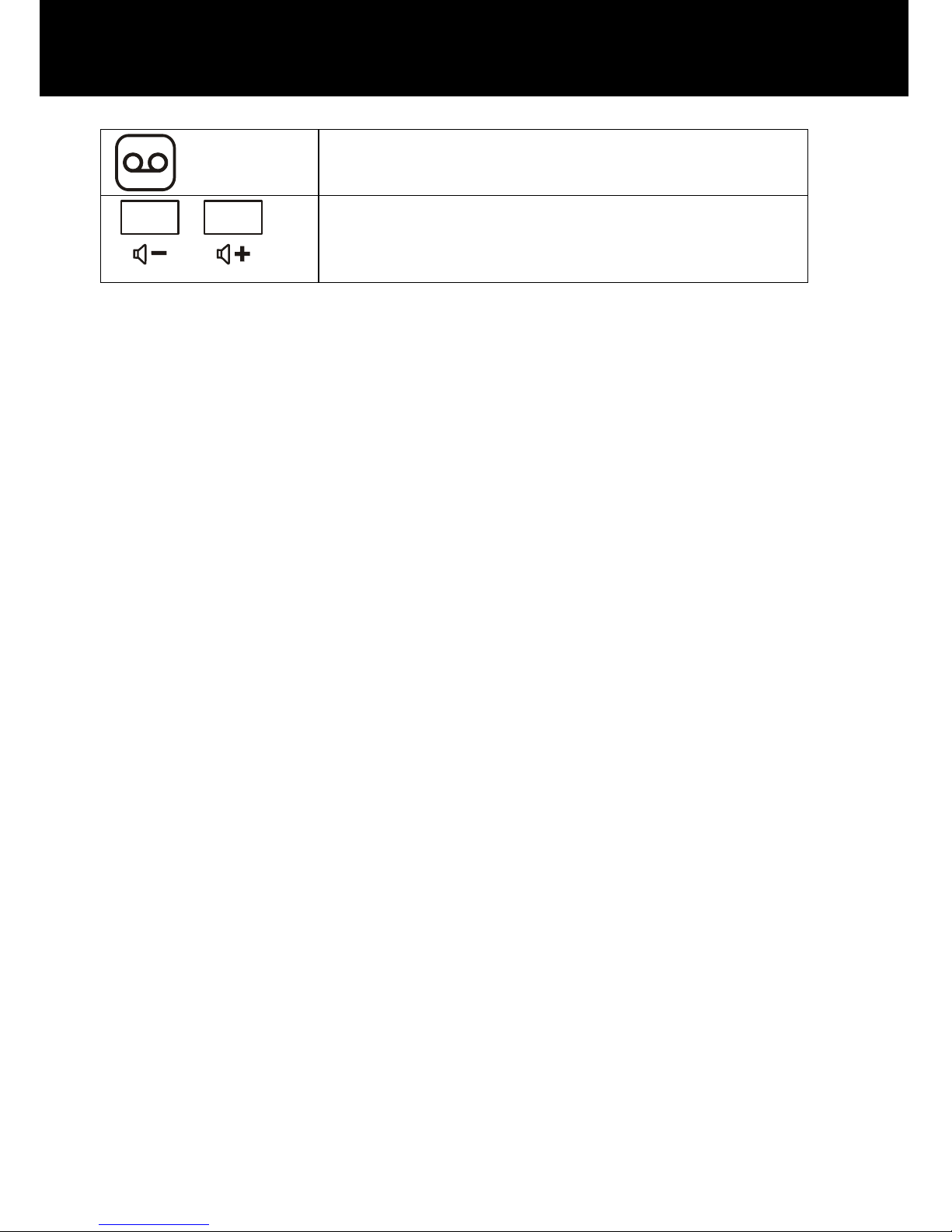
9
Press and hold this key to record a memo
Use them to adjust the volume of ringer,
dialing talking and Caller ID announcing
and speakerphone
DESCRIPTION

10
LCD Description
In standby mode, the large LCD display will show as below
If you forget to connect the phone line cord, No line will show
on the screen
When you press the Menu soft key, the main menu will be
displayed. Use Ÿ or ź to scroll through the menu until you find
the desired option. Press the Select soft key to confirm.
DESCRIPTION

11
On receiving an incoming call, the caller’s phone number and/or
name will be displayed (providing you have subscribed to the
Caller ID service with your network provider).
The screen below shows the total calls and new calls needing
reviewing. In this example you have 16 calls in total, which
includes 12 new calls.
The screen below shows that you have 2 new answer machine
messages.
If you subscribe to a Caller ID service -If the caller has exercised
the option to prevent their name and number from being sent,
Private will be shown on the display.
If you subscribe to a Caller ID service – out of Area will
display when someone calls from an area where the telephone
company is not offering the caller identification services or is not
yet providing number delivery to your area.
DESCRIPTION

12
Menu Navigation
To access any menu function you must take the following steps:
1) Press the Menu soft key, the main menu will be displayed.
2) Use Ÿ or ź to scroll through the menu until you find the
desired option.
3) Press the Select soft key to confirm.
To exit any menu you must take the following step:
1) Press the back or the exit soft key, the phone will return to
the previous screen.
Menu Map
Set Display
Set Language
Set Contrast
Dim:X---x
Hour Format
Date Format
Set Phone
Set Language
Set Ring
Call Waiting
Set Flash
Dialling Mode
Date and Time
Set Talk
Dialling Talking
CID Talking
Review Talking
Voice Prompt
TAM Setup
TAM ON/OFF
Outgoing Msg
Ring Number
Security ID
ICM Voice Slow
DESCRIPTION
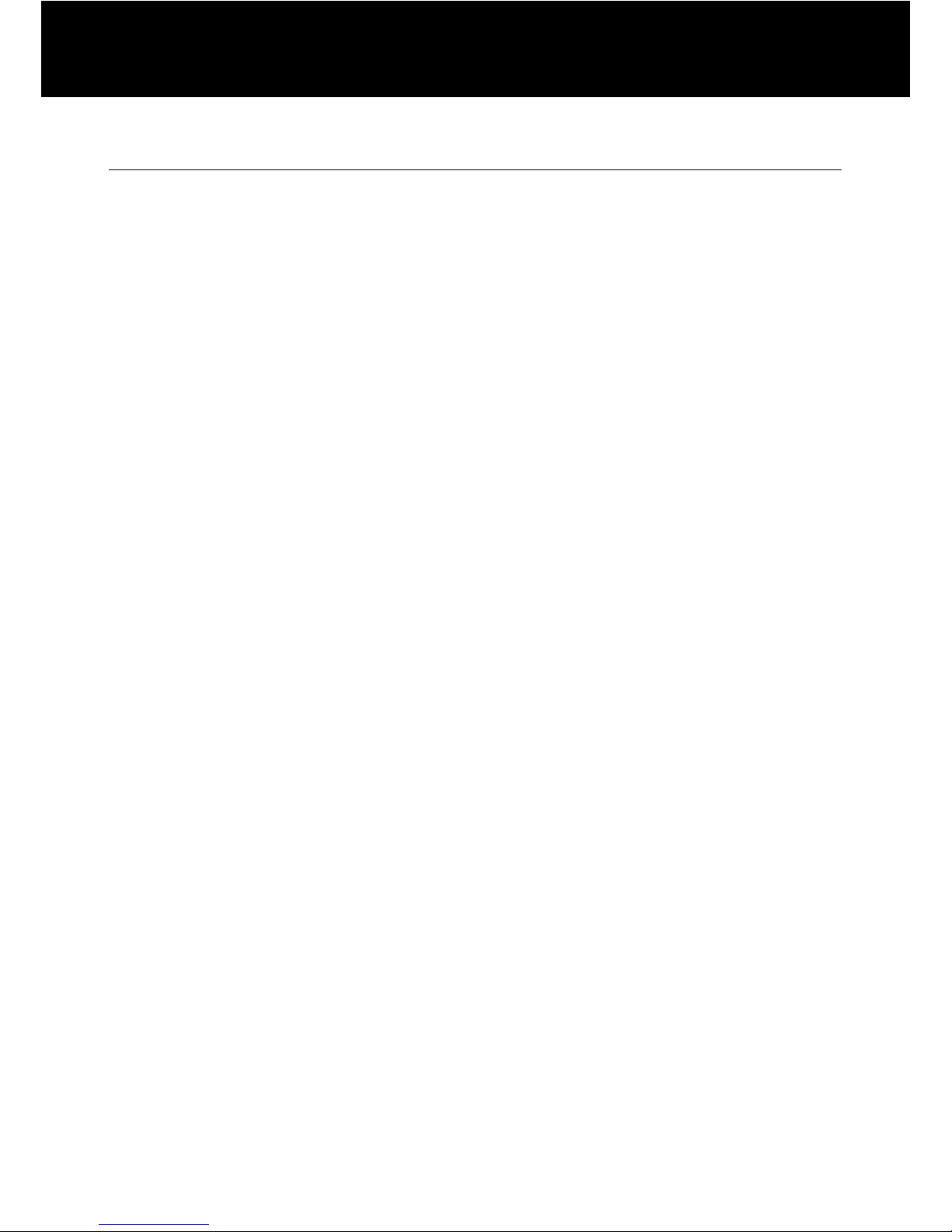
13
Setting Up
Connect one end of the curly cord to the handset. The other end
of the curly cord plugs into the jack on the left hand side of the
PHOTOPHONE 155 unit. Place the handset on the cradle.
Connect the line cord to the socket located at rear of telephone
then connect the plug into the wall socket **.
For the LCD display, backlight and other special features you
must insert the power adapter. Connect the power adaptor to the
jack located at the rear of the telephone then plug the other end
into a 13amp wall socket (*). Please choose a socket near your
telephone to enable you to unplug the mains power quickly in
case of a problem.
(*) Classified “hazardous voltage” according to EN60950 standard
(**) Classified TNV-3 according to EN60950 standard.
INSTALLATION
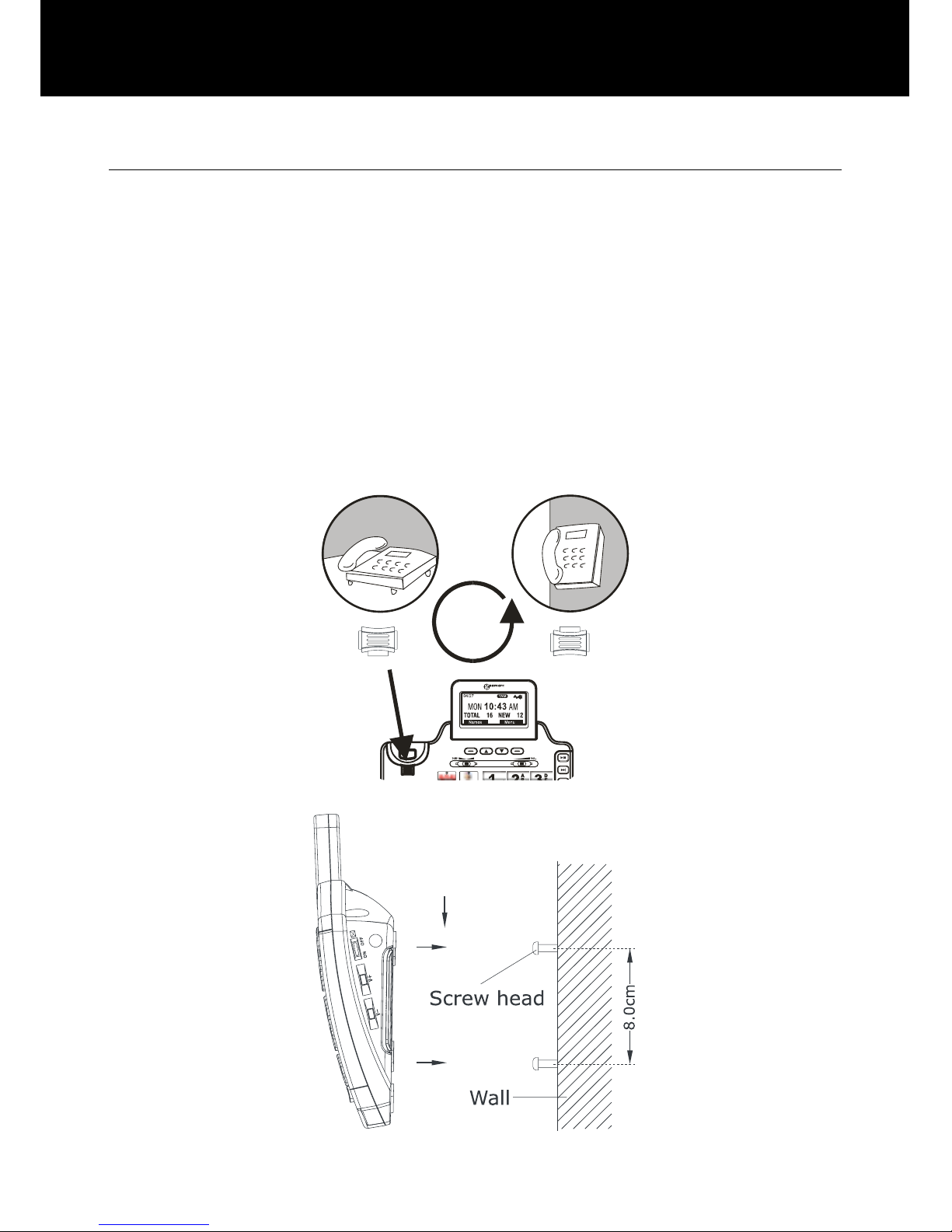
14
Wall Mounting
Slide the handset hanger tab out and reverse its position (rotate it
180 degrees). Slide it back into place so that the hook points up
(see diagram 1). This will keep the handset from falling out of the
cradle when it is mounted on the wall.
Knock two self-tapping screws (not supplied) into a wall at a
distance of 80 mm from each other and placed in a vertical line.
Place the phone onto the screw-heads and slide down to secure
(see diagram 2).
180
O
Diagram 1
Diagram 2
INSTALLATION
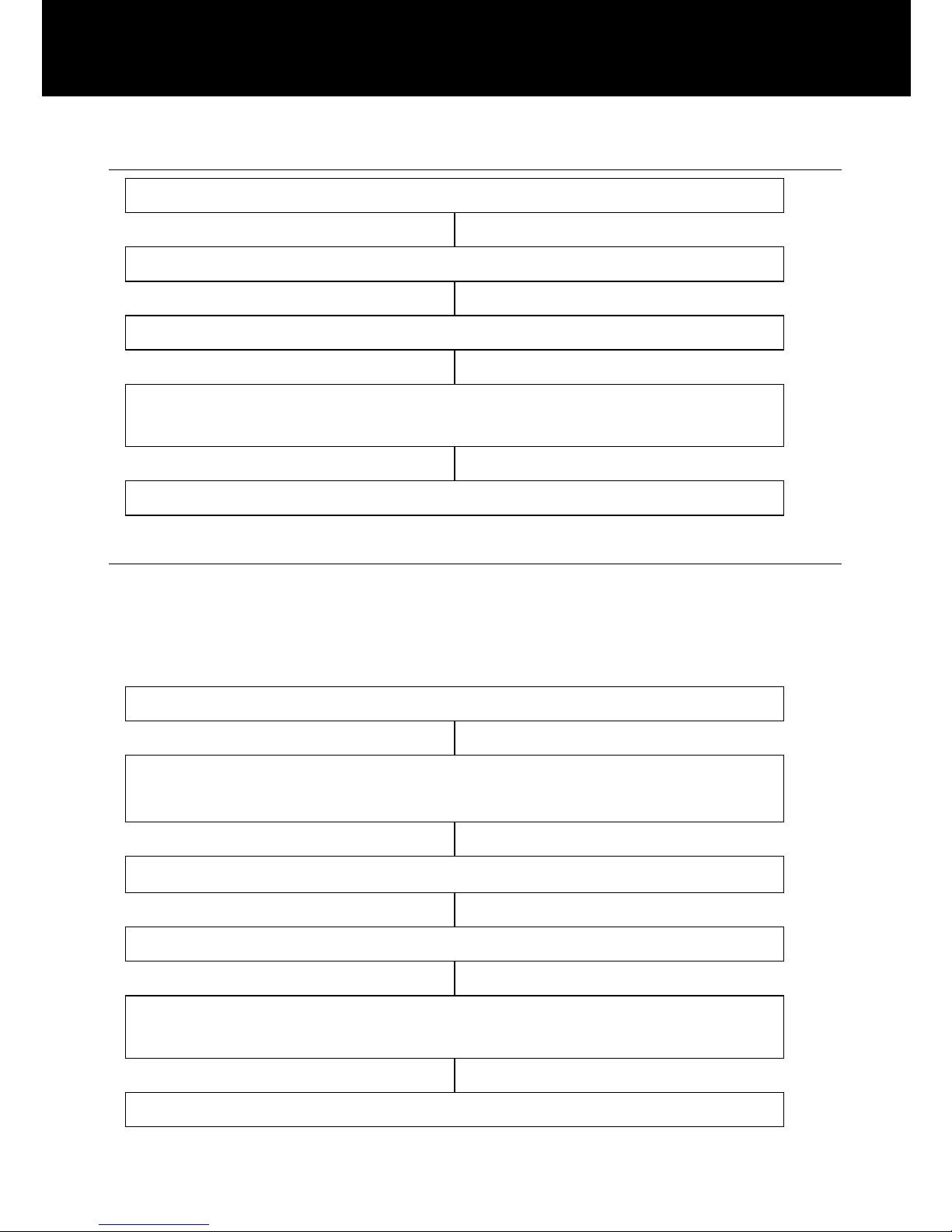
15
Set Language
Press ‘MENU’ soft key
Press ‘SELECT’ soft key to access ‘SET DISPLAY’
Press ‘SELECT’ soft key to access ‘LANGUAGE’
Use S and T to select one of the 4 languages available
(English, Francais, Espanol, Deutsch)
Press ‘SELECT’ soft key to confirm
Set Contrast
Your screen has a backlight which automatically switches off after
15 seconds of inactivity. The contrast of the backlight against the
text can be increased or decreased.
Press ‘MENU’ soft key
Press ‘SELECT’ soft key to access ‘SET
DISPLAY’
Use S and T to select ‘SET CONTRAST’
Press ‘SELECT’ soft key
Use S and T to select 1 of the 8 contrast levels
available
Press ‘SELECT’ soft key to confirm
SETTINGS
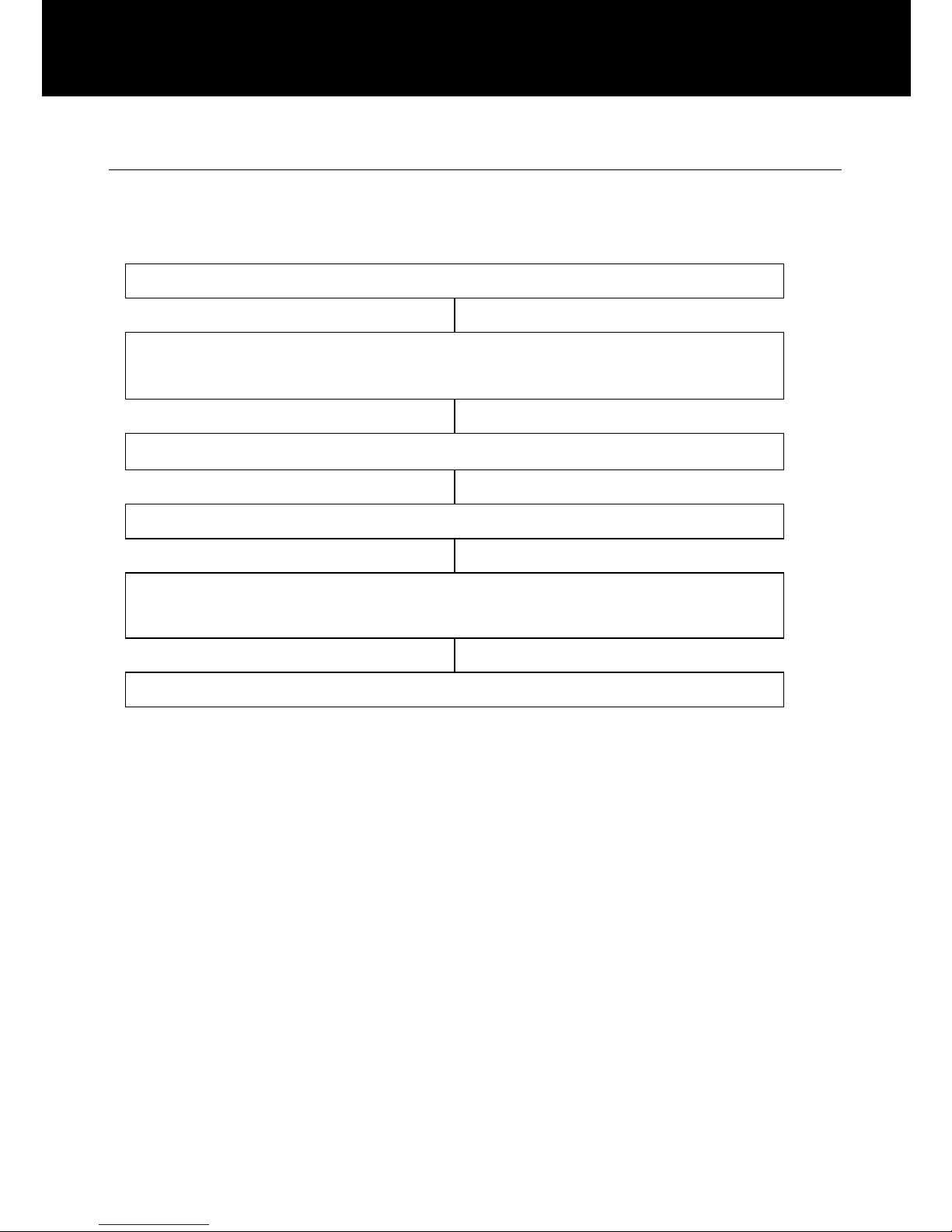
16
Set Font size
The text can be displayed on the LCD screen in either a large font
or a small font.
Press ‘MENU’ soft key
Press ‘SELECT’ soft key to access ‘SET
DISPLAY’
Use S and T to select ‘DIM:X-Æx’
Press ‘SELECT’ soft key
Use S and T to select either ‘ON’ (large)or ‘OFF’
(small)
Press ‘SELECT’ soft key to confirm
Note: If large font is ‘ON’, when you pre-dial a number – if the
telephone number exceeds 8 digits, the font will be switched to
the smaller size automatically.
SETTINGS
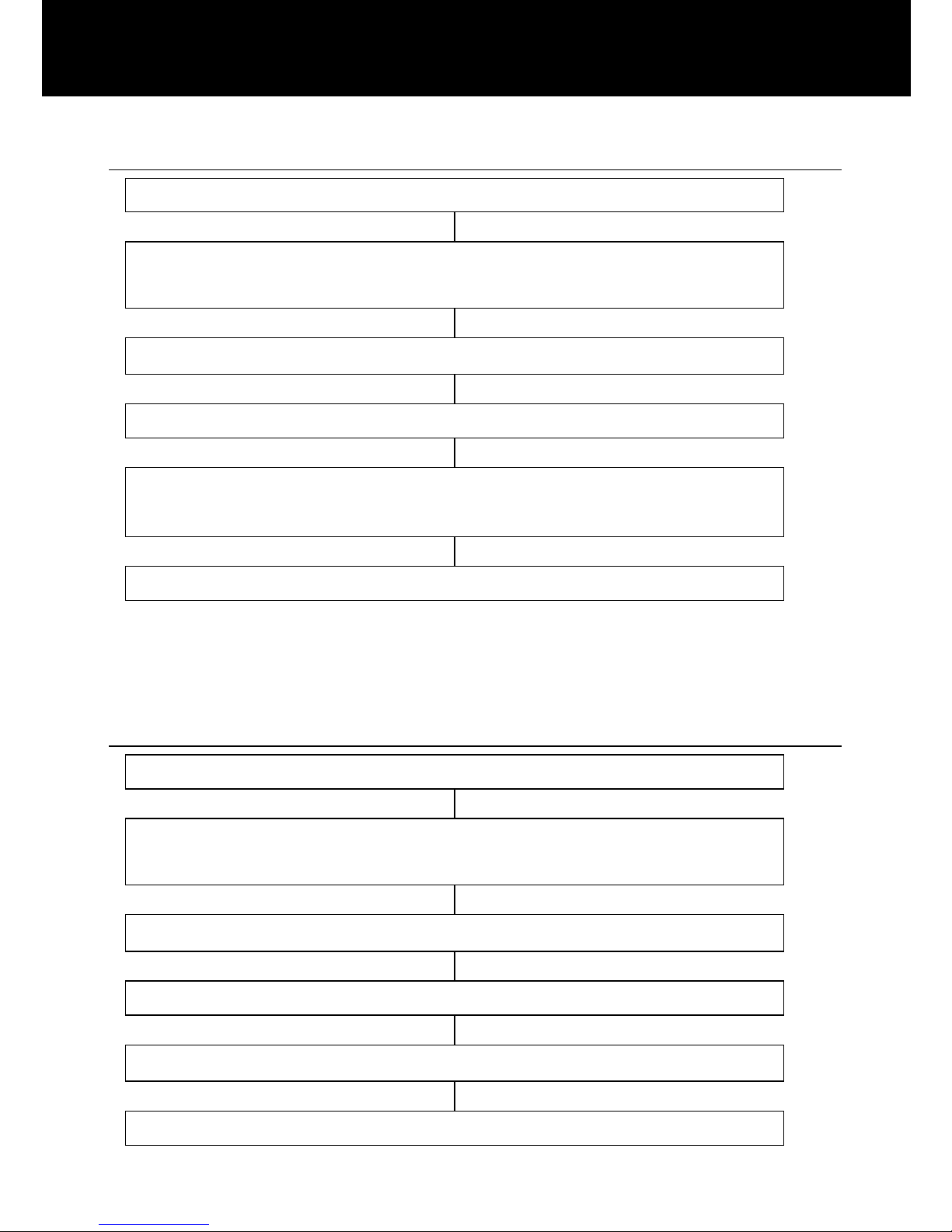
17
Hour Format Setting
Press ‘MENU’ soft key
Press ‘SELECT’ soft key to access ‘SET
DISPLAY’
Use S and T to select ‘HOUR FORMAT’
Press ‘SELECT’ soft key
Use S and T to select either ‘12 HOUR CLOCK’or
‘24 HOUR CLOCK’
Press ‘SELECT’ soft key to confirm
Note: If 12 hour clock is selected, AM or PM will be displayed on
the right hand side of the time in standby mode.
Date Format Setting
Press ‘MENU’ soft key
Press ‘SELECT’ soft key to access ‘SET
DISPLAY’
Use S and T to select ‘DATE FORMAT’
Press ‘SELECT’ soft key
Use S and T to select either ‘MM/DD’or ‘DD/MM’
Press ‘SELECT’ soft key to confirm
SETTINGS
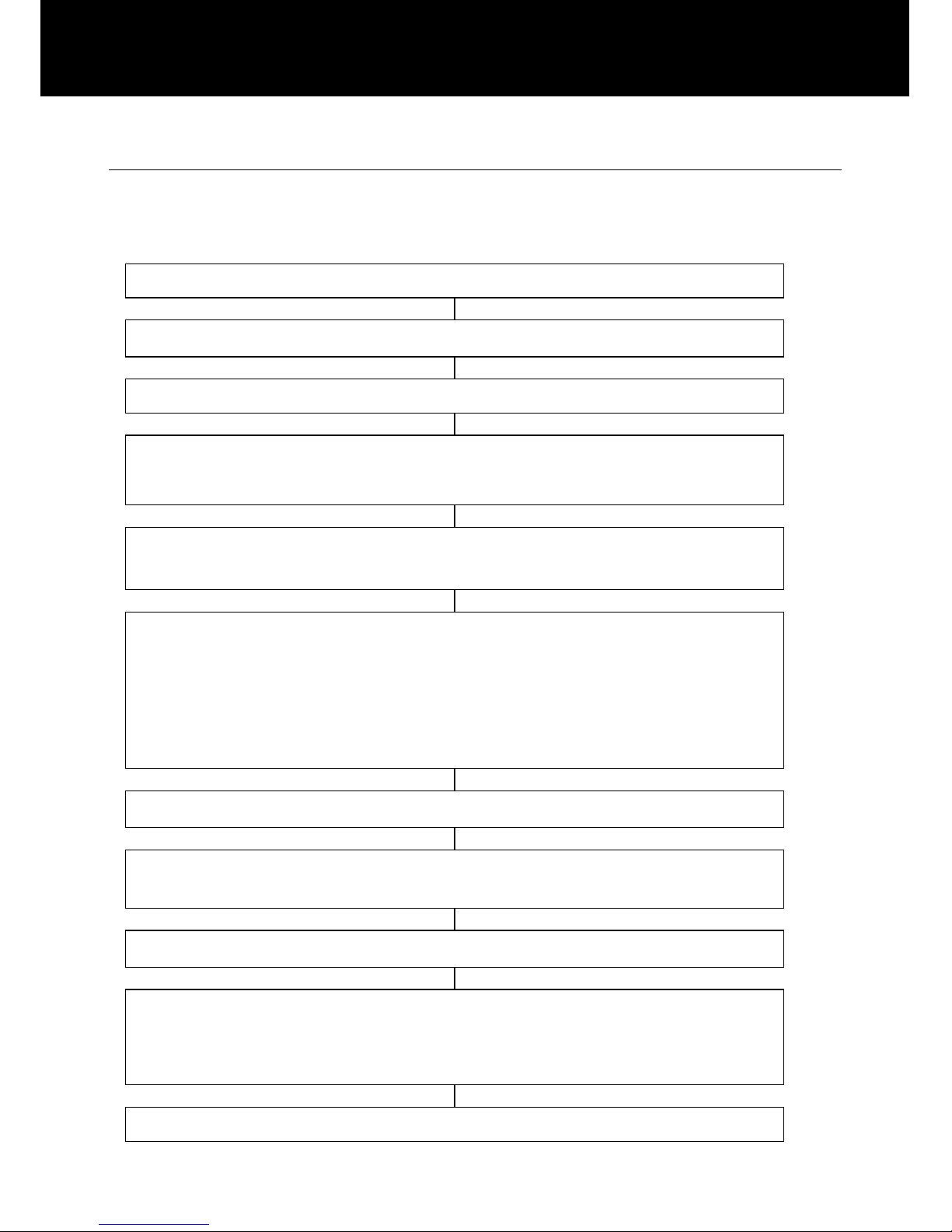
18
Ringer Setting
You can select your own ring tone and adjust both the day volume
and night volume. You can also adjust the volume to off in order
to turn the ringer off.
Press ‘MENU’ soft key
Use S and T to select ‘SET PHONE’
Press ‘SELECT’ soft key
Use S and T to select ‘SET RING’, press
‘SELECT’
‘DAY VOLUME’ will be displayed on the LCD display
(6am-10pm)
Press ‘CHANGE’ soft key to select the desired volume
for the ringer during the day. Each time you press the
‘CHANGE’soft key either ‘LOW’, ‘MEDIUM’,
‘HIGH’ or ‘OFF’ will be displayed and the phone will
ring at the selected volume level
Use T to select ‘NIGHT VOLUME’(10pm to 6am)
Use the volume setting method described above to set
the desired volume for the ringer during the night
Use T to select ‘RING TONE’
Press ‘CHANGE’ soft key to select the desired ring
tone. Each time you press the ‘CHANGE’soft key, the
phone rings with the selected ring tone.
Press ‘SAVE’ soft key to confirm
SETTINGS
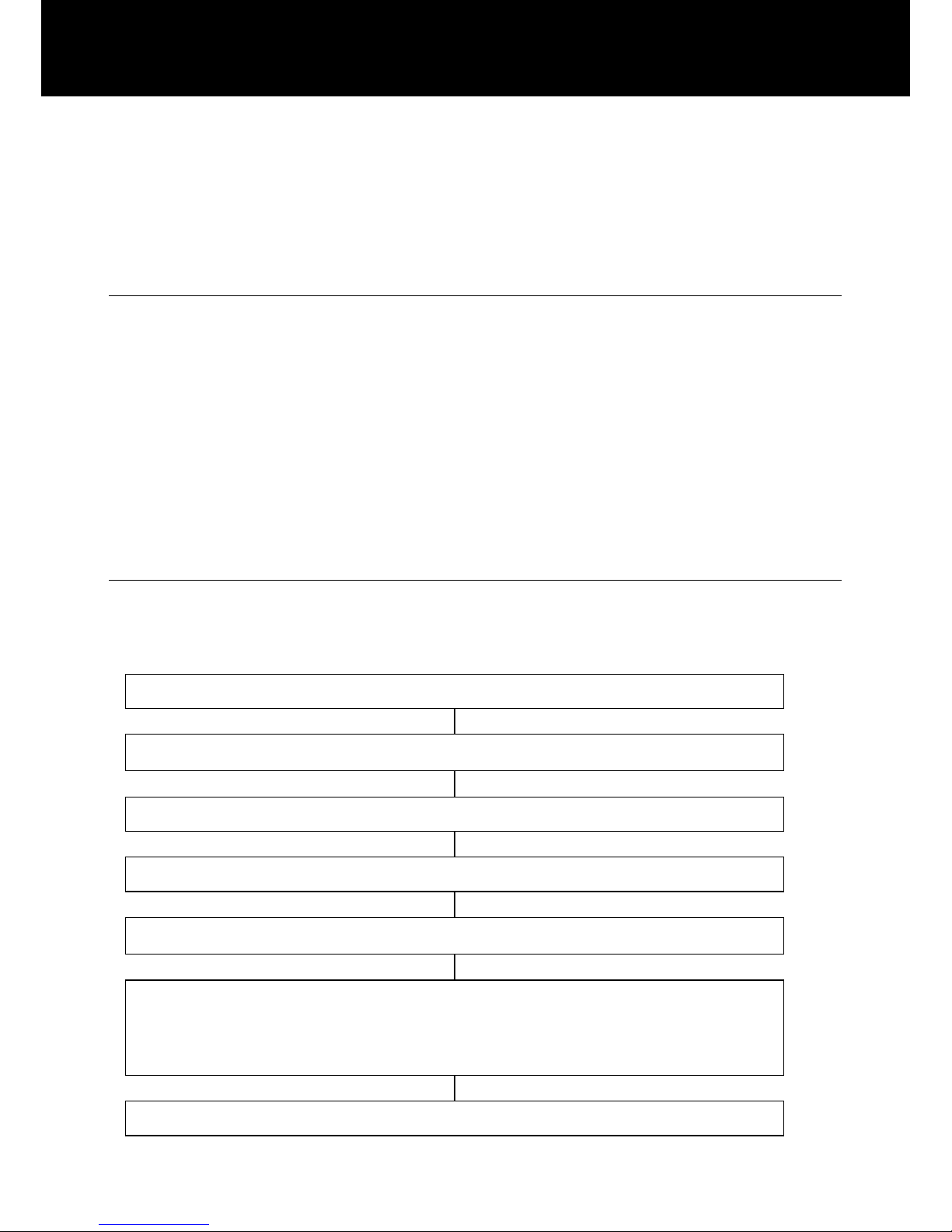
19
You can also adjust the ringer volume whilst in standby. Simply
use the volume controls V+ and V- found on the right hand side of
the telephone. The display will show the current level. For
example: ‘RINGER LOW’.
Incoming Call Notification Setting
There is a Shaker/Strobe/Shaker and Strobe select switch at the
rear of the telephone. This allows you to choose the way you wish
to be notified of an incoming call. There is the adjustable ringer,
a bright strobe that flashes on receiving a call and finally a bed
shaker. You can choose one of these options or any
combination of the three. If you have purchased the optional bed
shaker, simply plug into the shaker jack and place it between your
mattress and box spring.
VIP Ringer Setting
Any contact saved in the phone book will have the VIP ringer tone
associated with their details automatically.
Press ‘MENU’ soft key
Use S and T to select ‘SET PHONE’
Press ‘SELECT’ soft key
Press ‘SELECT’ soft key to access ‘SET RING’
Use S and T to select ‘VIP TONE’
Press ‘CHANGE’ soft key to select the desired ring
tone. Each time you press the ‘CHANGE’soft key, the
phone rings with the selected ring tone.
Press ‘SAVE’ soft key to confirm
SETTINGS
