Page 1

VIEW® Pro - D110 Digital AV Decoder
InstallatIon and Users ManUal
Page 2
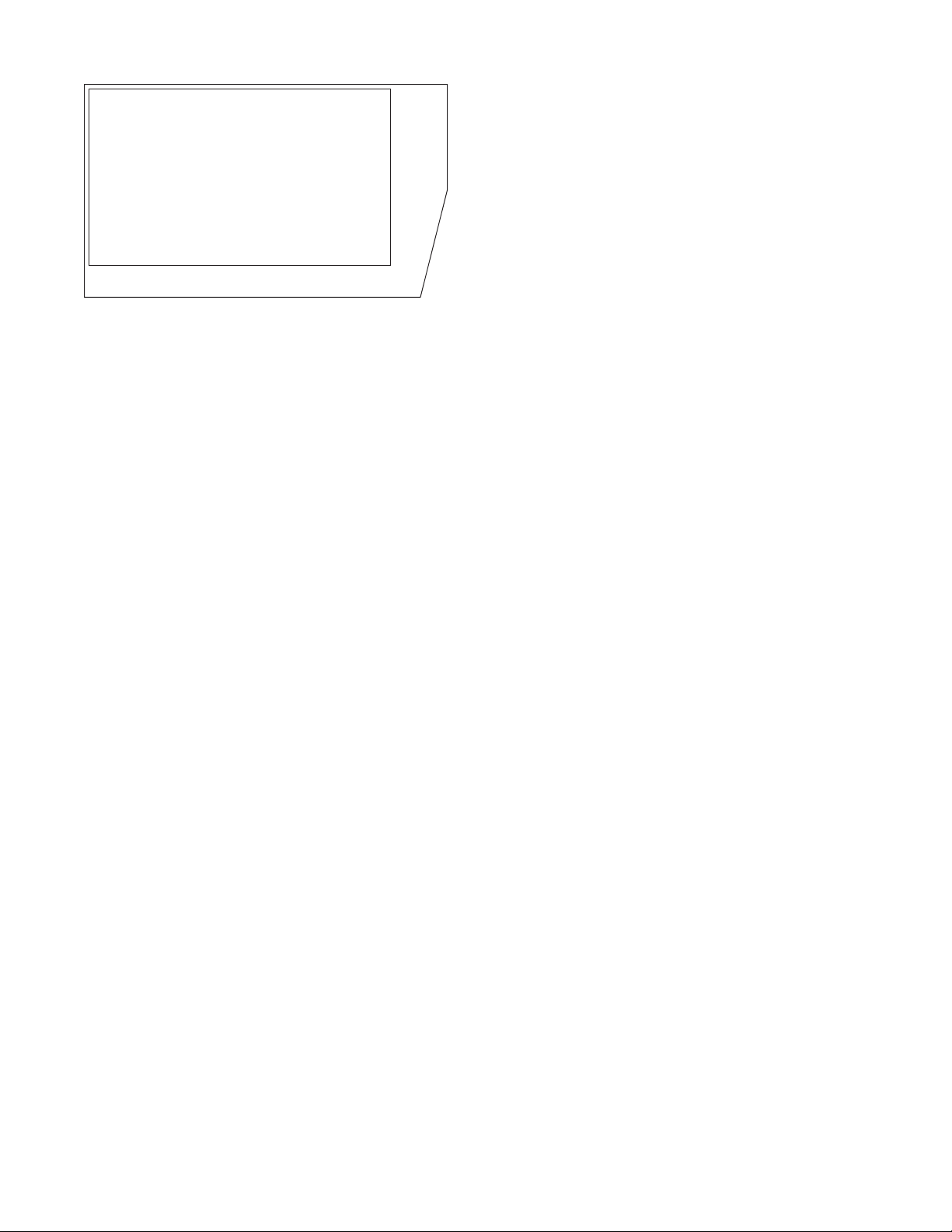
ClearOne
5225 Wiley Post Way
Suite 500
Salt Lake City, UT 84116
Telephone 1.800.283.5936
1.801.974.3760
FAX 1.801.303.5711
tech.support@clearone.com
E-mail
On the Web
www.clearone.com
VIEW Pro D110 InstallatIon Manual
ClEaronE DoCuMEnt
DOC-0146-001 - October, 2014 (Rev. 1.0)
© 2014 ClearOne All rights reserved. No part of this document
may be reproduced in any form or by any means without written
permission from ClearOne. ClearOne reserves specific privileges.
Information in this document is subject to change without notice.
Page 3
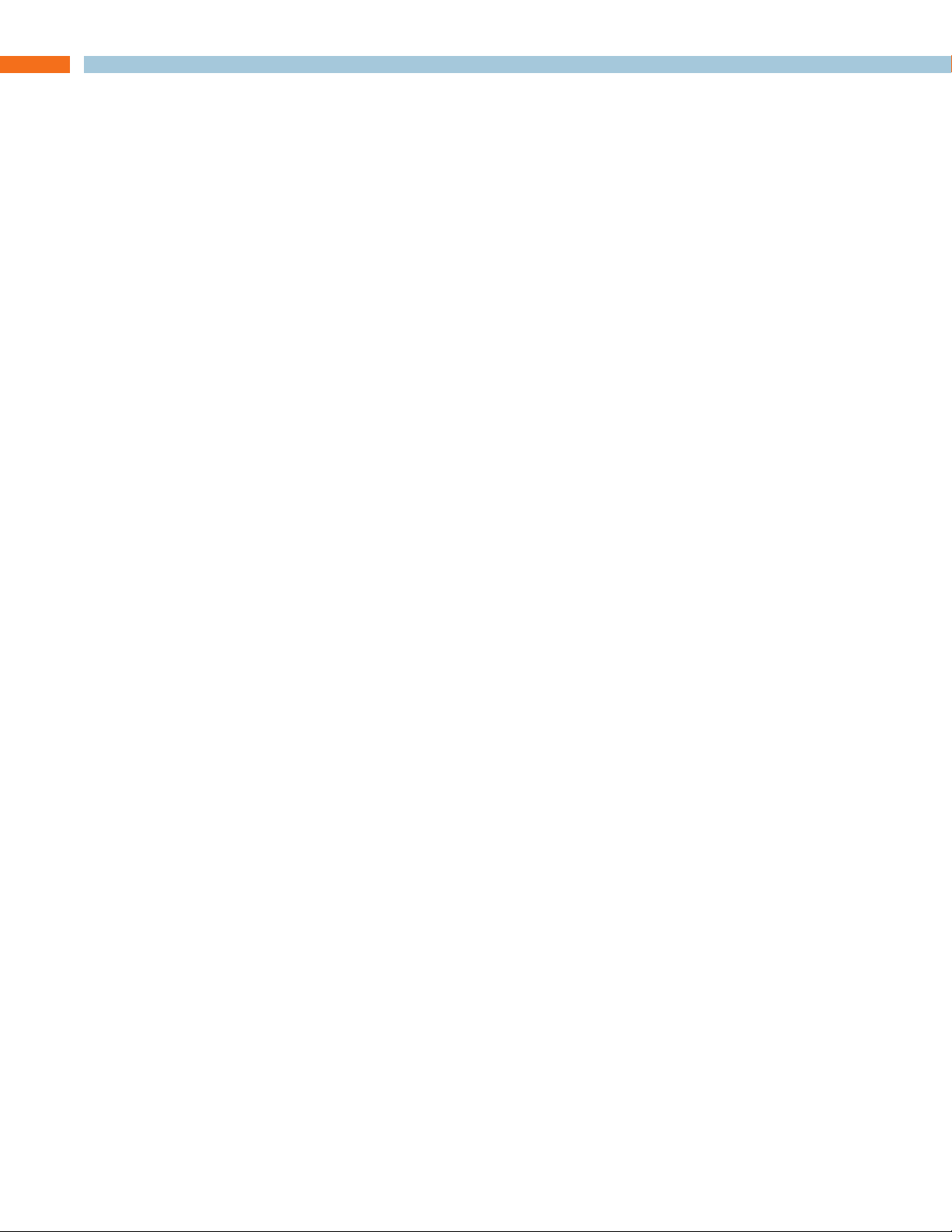
Table of Contents
INTRODUCTION...............................................................................................................................................................1
PRODUCT OVERVIEW ..................................................................................................................................................1
StreamNet AVoIP™ VIDEO PLATFORM ................................................................................................................................ 1
DEVICE APPLICATION .........................................................................................................................................................1
INCLUDED WITH YOUR VIEW PRO DECODER ...................................................................................................................1
CONNECTIONS ................................................................................................................................................................2
OUTPUTS AND CONNECTIONS ..........................................................................................................................................2
10/100/1000 Ethernet Jacks ............................................................................................................................................2
Status LED .......................................................................................................................................................................2
HDMI OUTPUT.................................................................................................................................................................2
IR IN .................................................................................................................................................................................3
IR OUT .............................................................................................................................................................................3
RS -232 (COM) ................................................................................................................................................................3
19VDC Input .....................................................................................................................................................................3
INSTALLATION ................................................................................................................................................................. 4
PHYSICAL CHARACTERISTICS ...........................................................................................................................................4
Dimensions (Excluding Connectors) ...............................................................................................................................4
MOUNTING THE D110 .........................................................................................................................................................4
THE D110 IN A NETWORK ...................................................................................................................................................6
CONNECTING THE D110 .....................................................................................................................................................6
SOFTWARE SETUP OF THE D110 ..........................................................................................................................7
LUA FILE ...............................................................................................................................................................................7
D110 SCREENS IN THE DEALER SETUP PROGRAM .........................................................................................................8
Adding a D10 to a Project ...............................................................................................................................................8
Info Tab ............................................................................................................................................................................9
Show Advanced Options ..........................................................................................................................................10
Display Outputs Tab ......................................................................................................................................................11
Display Controls Tab ......................................................................................................................................................12
IR Tab .............................................................................................................................................................................13
GPIO Tab ........................................................................................................................................................................14
Input Macro Assignments .........................................................................................................................................14
Relay Assignments ...................................................................................................................................................14
Page 4
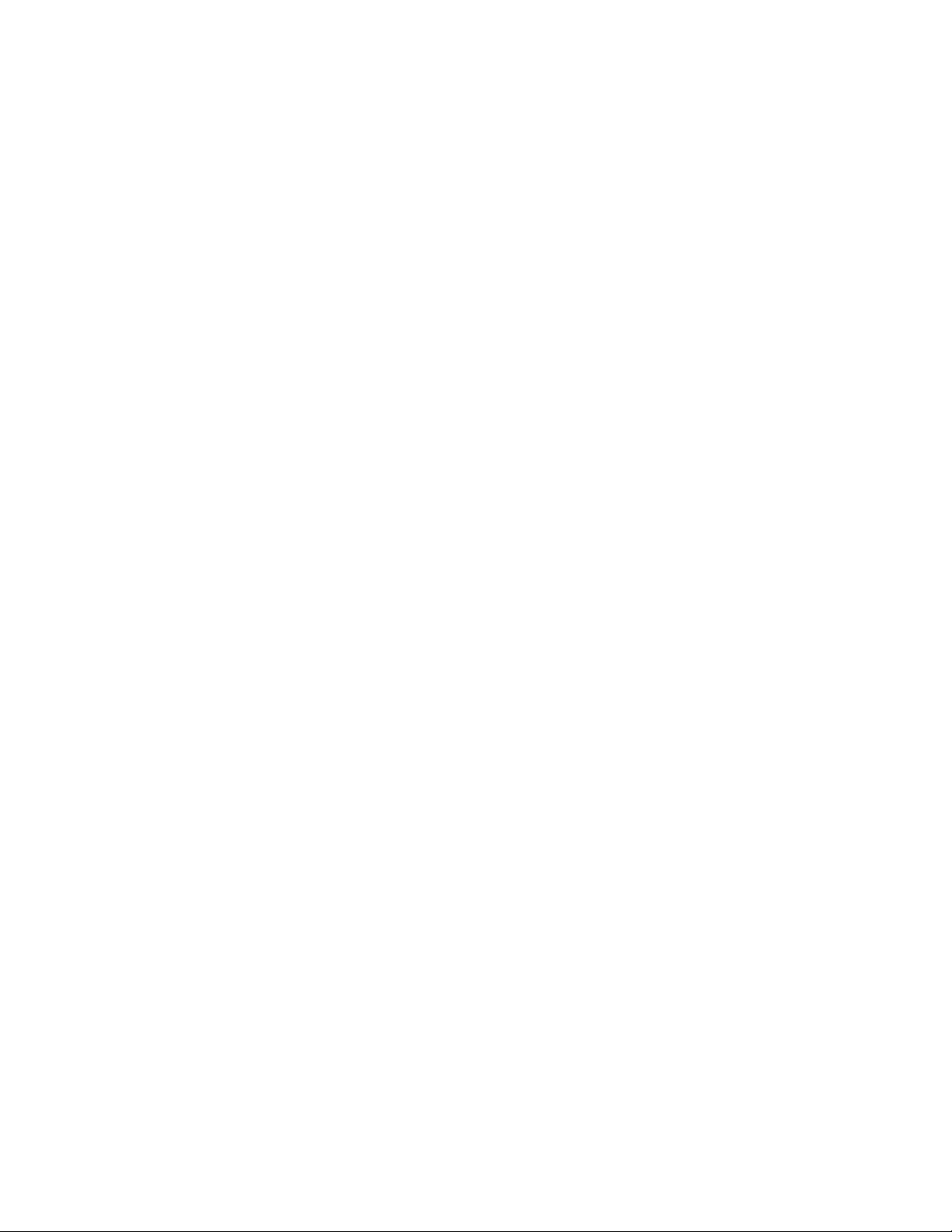
VIEW PRO RS-232 CONTROL ................................................................................................................................. 15
LUA FILE DRIVER TEMPLATES .......................................................................................................................................... 15
PREPARING THE NEW ONE-WAY RS-232 DRIVER FILES .................................................................................................15
PREPARING THE ENCODER/DECODER ........................................................................................................................... 17
MODIFYING THE ONE-WAY DRIVER FILE .........................................................................................................................18
VIEW PRO AND VIEW LEGACY INTEROPERABILITY .................................................................................23
CONTROL SHARING ..........................................................................................................................................................23
AUDIO STREAMING INTEROPERABILITY ..........................................................................................................................23
IR LEARNING AND CONTROL ...........................................................................................................................................24
FIRMWARE UPGRADING ...................................................................................................................................................24
VIEW PRO ACCESSORY KITS ................................................................................................................................ 25
KIT DESCRIPTIONS ............................................................................................................................................................25
COMPLIANCE .................................................................................................................................................................26
SERVICE AND SUPPORT ..........................................................................................................................................27
Page 5
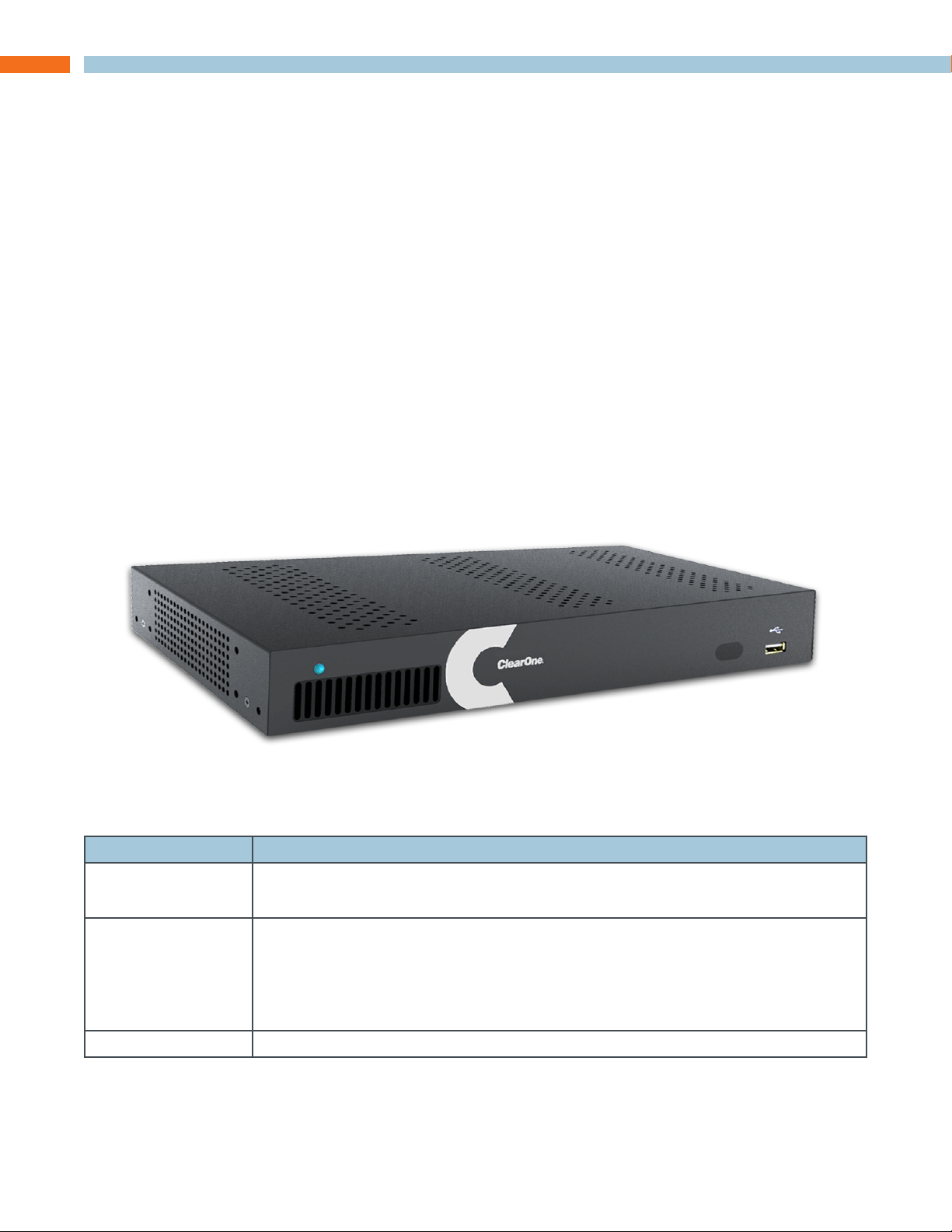
Introduction
PRODUCT OVERVIEW
streamnet aVoIP™ VIDEo PlatforM
The StreamNet IP platform is designed to send high-quality audio and video over a TCP/IP network
(AVoIP™). An encoder, such as a VIEW Pro E120, takes digital video and audio from a source
device, such as a receiver, cable box or DVR, and makes the source available anywhere on the
StreamNet network. A decoder, such as the VIEW Pro D110, takes the combined video and audio
stream and decodes it. The D110 then sends the video and audio to a display such as a HDTV or
projector and sound system.
DEVICE aPPlICatIon
The D110 is a high-definition, Internet Protocol, Compressed Audio/Video decoder. The D110
connects to a TCP/IP network using a gigabit Ethernet connection. Used in connection with the
E120, the D110 decoder is designed to be installed at the location of the target video display.
Installation should be done by a qualified Dealer Service representative. Please consult the DigiLinX
Installation Manual for device use in system configuration.
InCluDED WIth Your VIEW Pro DECoDEr
The following items are included with the VIEW Pro Decoder:
Item Description
910-0001-001 VIEW Pro Decoder D110
Power Supply, Power Cord
910-0002-001 Wall Mount Kit for VIEW Pro Encoder E120, Decoder D110
• Bracket 1Ru Rack/Wall Mount
• 2X - Screw, M3 x 6mm, Pan-head, Phillips, Thread Locking, Black
• 2X - Bracket, 19V PSU Wall mount
QSG-0010-001 VIEW PRO Encoder/Decoder Quick Start Guide
InstallatIon Manual 1
Page 6
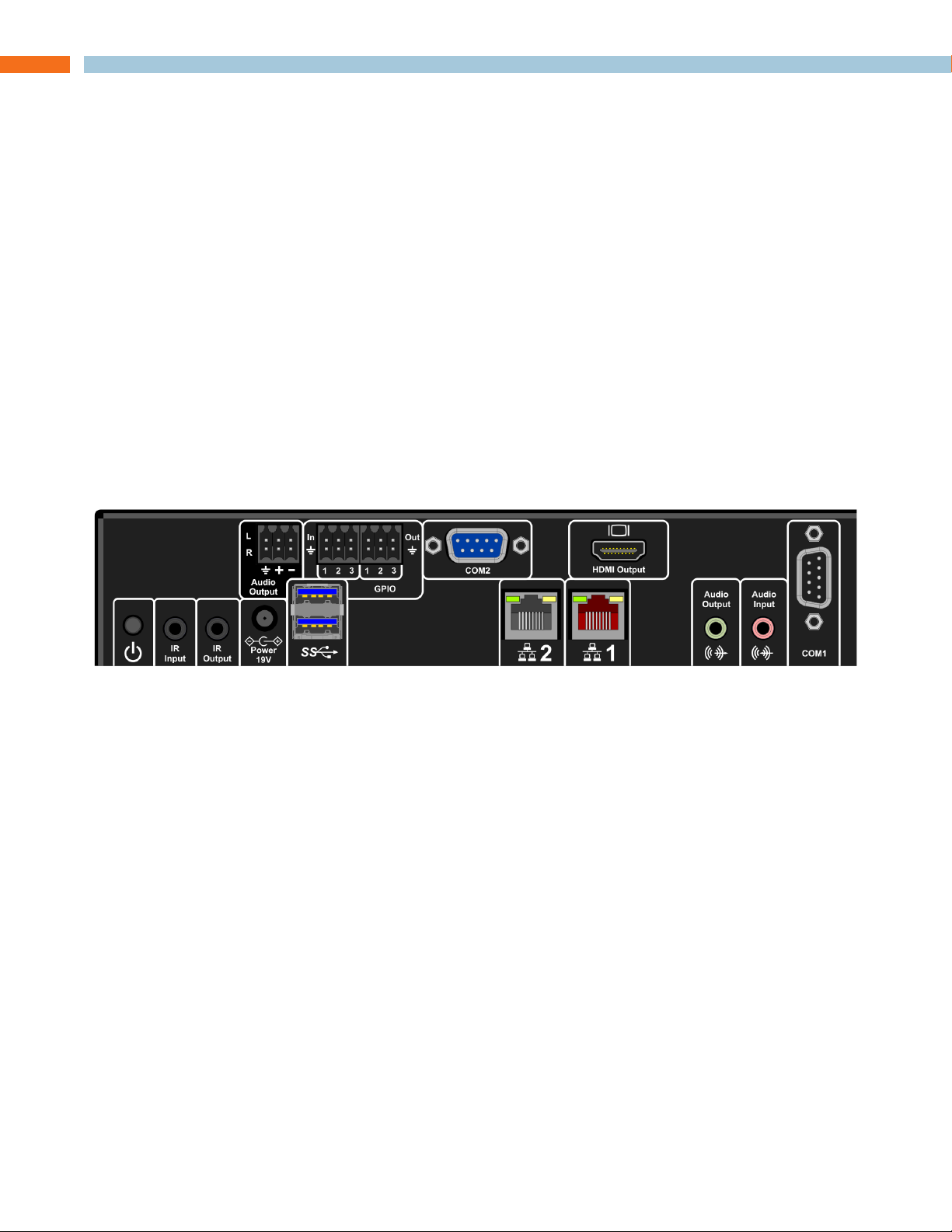
Connections
The VIEW Pro D110 decoder has connectors as described below.
• 1x - IR Input connector compatible with StreamNet IR sensor (3.5mm)
• 1x - IR Input Receiver window on front panel
• 1x - IR Output connector compatible with StreamNet IR emitter (3.5mm)
• 1x - Balanced Audio Output (Modular Phoenix-type connector, left and right)
• 1x - Stereo 3.5mm Barrel Plug (Line Level) Input (Currently not used)
• 1x - Stereo 3.5mm Barrel Plug (Line Level) Output
• 1x - HDMI output connector.
• 2x - 10/100/1000 Ethernet jacks (Use only jack 1)
• 3x - General Purpose Input (General Purpose Inputs - Digital, 0/5V, Phoenix-type)
• 3x - General Purpose Output (Contact Closure Output, Latching, Relays, Phoenix-type)
• 2x - RS-232 DB-9 connector
• 3x - USB connectors (one USB connector on front panel not visible)
OUTPUTS AND CONNECTIONS
10/100/1000 EthErnEt JaCks
The 10/100/1000 Mb Ethernet connector allows connection to TCP/IP networks setup to run
StreamNet. Only Port 1 (Red Jack) is supported. The other is a service port that MUST NOT be
connected.
status lED
An LED on the front panel lights up when the unit is powered and to report status:
Off=Off
Yellow=Update process has started (e.g.: Update Devices)
Blue=Normal Operation
Green=System Startup/shutdown
Red=Error Condition
hDMI outPut
The HDMI connector on the D110 send digital video and audio.
2 tEChnICal suPPort: 800.283.5936
Page 7
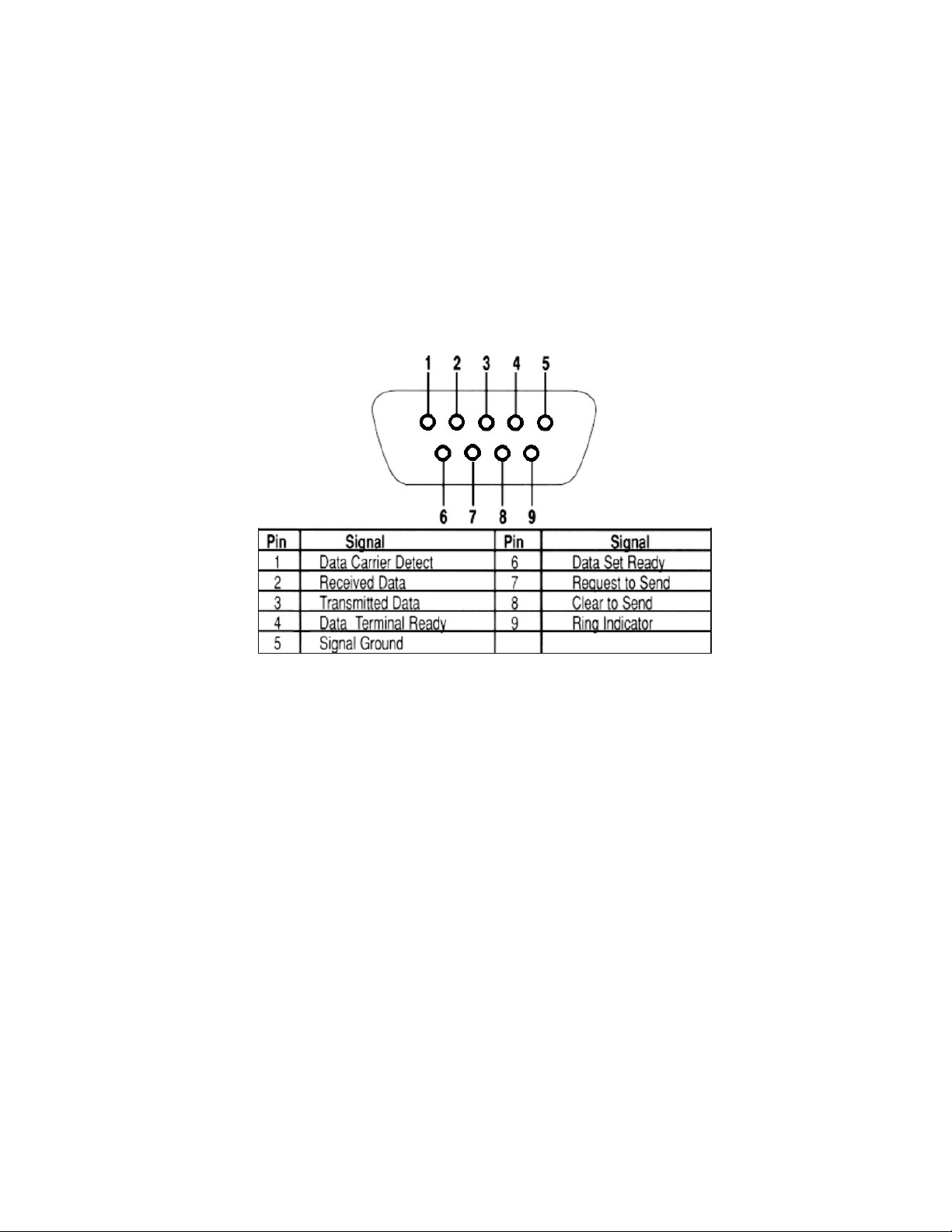
Ir In
This jack allows connection of an optional infrared receiver. The infrared receiver can pick up IR
remote control signals. Port is also for IR Learning and IR Network pass-through.
Ir out
This jack allows connection of an optional infrared transmitter. The infrared transmitter can send IR
remote control signals.
rs -232 (CoM)
These jacks allow the D110 to control other connected devices. It supports sending RS-232
commands to control devices.
19VDC InPut
This connector provides power input for the D110. This power is available using the included power
supply.
InstallatIon Manual 3
Page 8
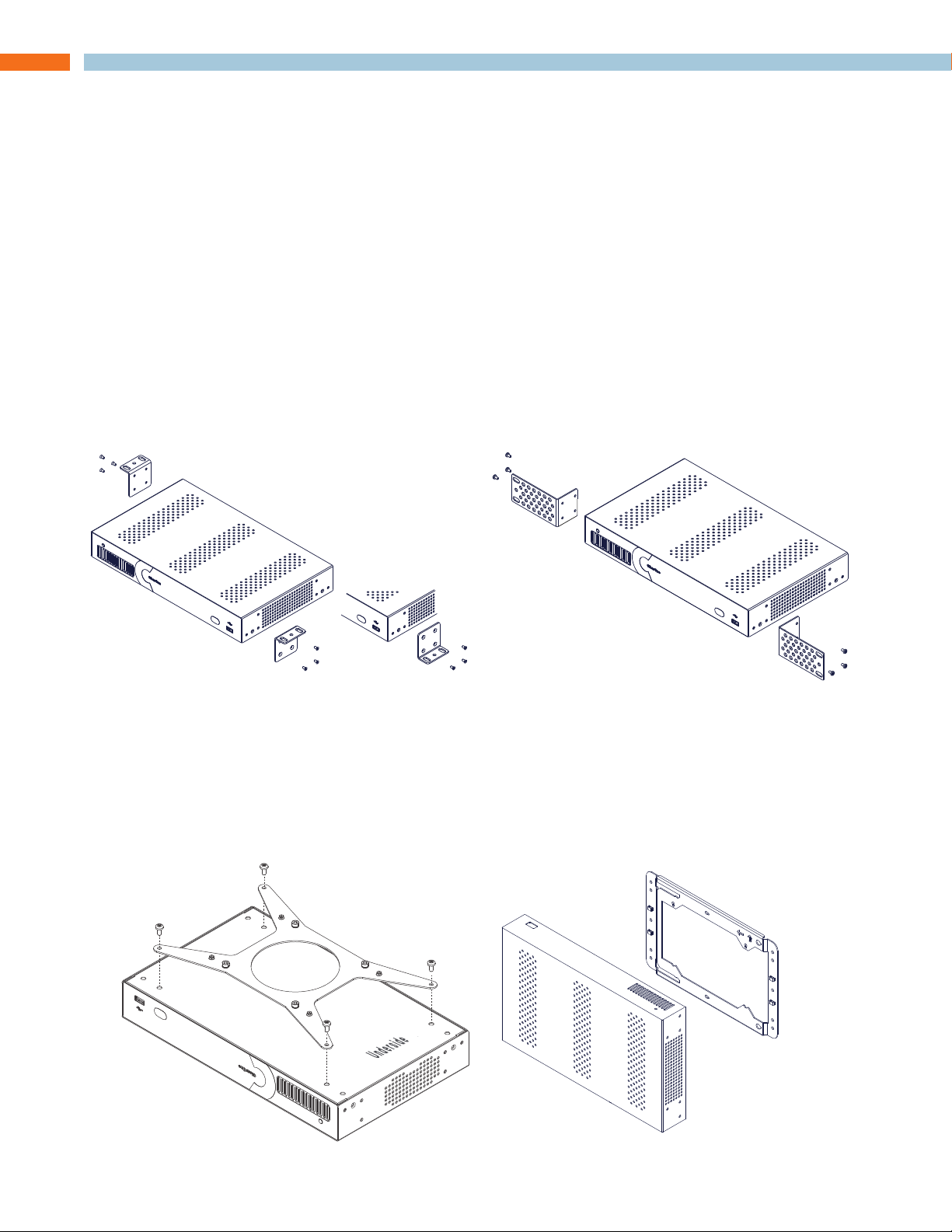
Installation
Surface Mounting
PHYSICAL CHARACTERISTICS
DIMEnsIons (ExCluDIng ConnECtors)
Width: 12.2 inches (310mm)
Length: 7.4 inches (188mm)
Height: 1.75 inch (44.4mm)
MOUNTING THE D110
The VIEW Pro Decoder includes a Wall Mount Kit (910-0002-002) with surface-mount ears that
attach to facilitate mounting on top of a surface, under a surface or on a wall. When mounted, all
the I/O connections on the D110 are accessible from the back of the unit. An optional rack mount
kit (910-0002-001) is available with longer ears fitting a standard rack. The rack mount ears can be
reversed so the VIEW Pro unit can be mounted either face forward or connections forward.
An optional VESA mount bracket Kit ( 910-0002-006) is available for applications where an decoder
must be located on a VESA mount.
The VESA mount bracket kit contains a wall bracket that the VESA bracket fits for a wall mount
option.
Rack Mounting
Surface Mounting
» NOTE: The VESA adapter does not attach the decoder to the back of a monitor, but
allows the decoder to be attached to a separate VESA mount.
Wall Bracket
(Mount to stud or
other solid surface)
VESA Bracket
4 tEChnICal suPPort: 800.283.5936
Unit with VESA Bracket
hangs on Wall Bracket
Page 9
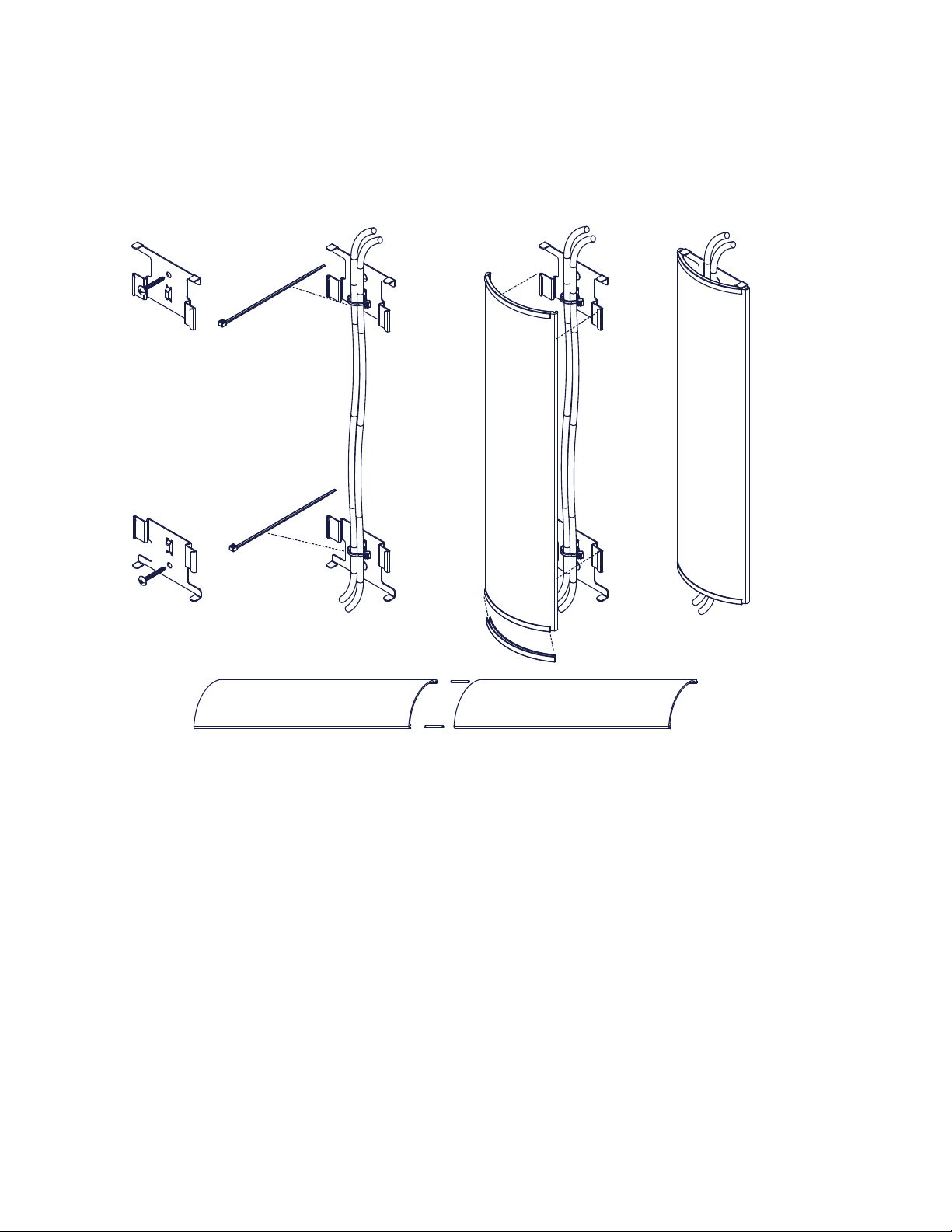
The metal cover snaps onto
the wall-mounted brackets
Edge protectors prevent
cover from making contact with the cables.
Use included wire ties to secure
the cables to the wall bracket
Make 11 inch spacing between
top and bottom bracket mounting holes
Mount the wall brackets
to a solid surface.
(Wall screws not included)
Two sections or more kits may be combined to make a longer raceway. Join them using the included spring pins.
The metal cover may be cut to size as needed.
There may some situations where the VIEW Pro cables cannot be concealed within a cabinet or in
a wall. These cables can be surface mounted and concealed using the optional VIEW Pro Cable
Raceway Kit (910-0002-003). This raceway, in 12-inch joinable lengths, can be mounted to the wall
to secure and secure the cables to the VIEW Pro devices.
InstallatIon Manual 5
Page 10
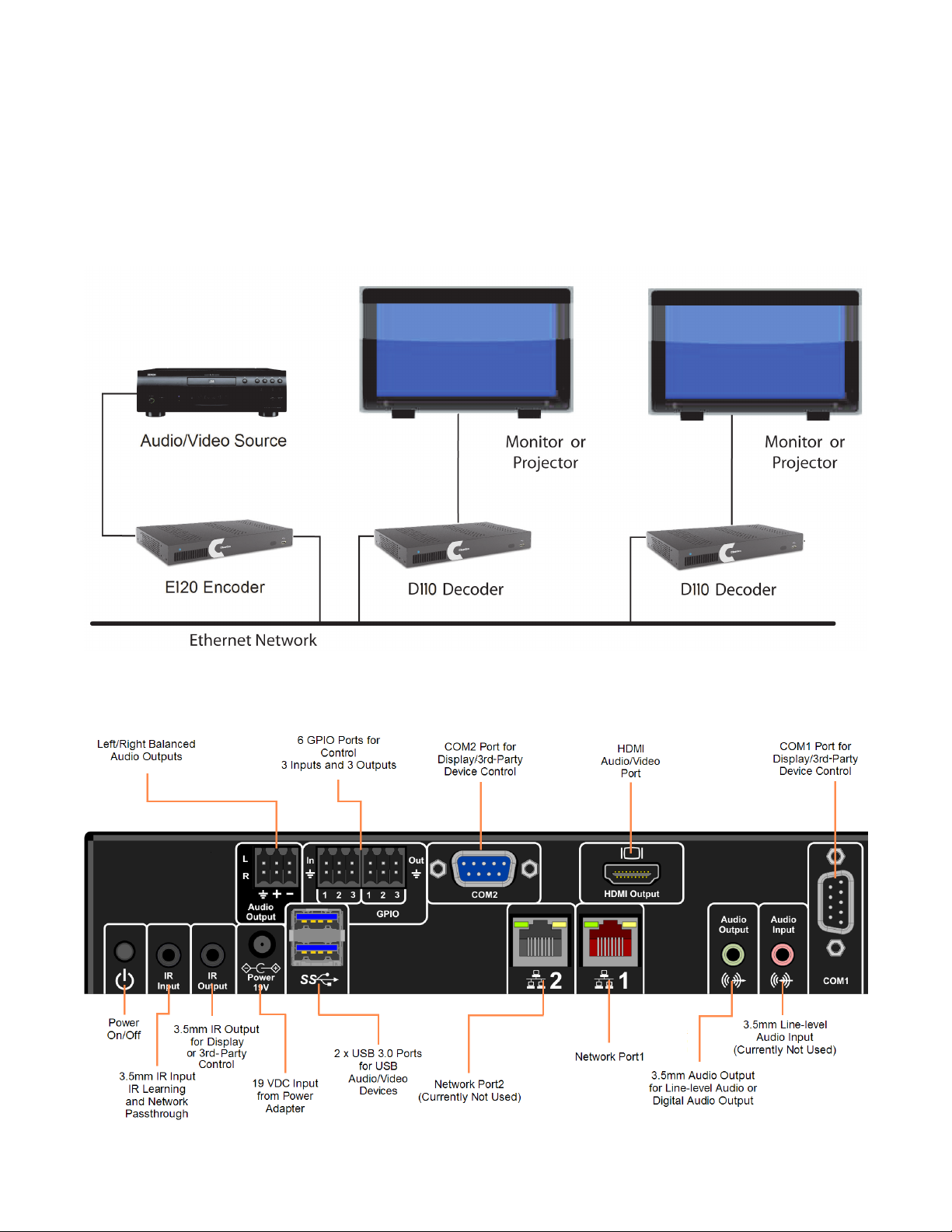
THE D110 IN A NETWORK
An E120 Encoder receives input from an AV Source Device such as BluRay Player or DVD Player,
then distributes it over a TCP/IP network using a standard 100 Mbit or gigabit Ethernet connection.
The D110 Decoders, as counterparts, are installed at the locations of the target video displays.
They operate together: the Encoder providing the IP data for the Decoders to deliver to the display.
The output of the D110 decoder to the display device is controlled by a configured TouchLinX device.
CONNECTING THE D110
The D110 Decoder connections are from the back of the unit as shown in the following diagram.
6 tEChnICal suPPort: 800.283.5936
Page 11

Software Setup of the D110
The D110 is setup for use in the commercial or residential network using the StreamNet Dealer
Setup program and the accompanying StreamNet Dealer Setup manual. StreamNet Dealer Setup
is a PC-based program that allows you to configure devices so that they can communicate across
a StreamNet network. Phases of the software setup include:
• Opening the existing project
• Add the new device
• Configuring the device with system-specific information regarding Display Outputs, Controls,
IP and GPIO
• Saving the project
• Sending the configuration files to the server
These steps involved in these processes are detailed in the DigiLinX Dealer Setup manual available
for viewing or download at www.ClearOne.com.
Verify the configuration information on the tabs for the D110 decoder as shown in the following
screen examples:
LUA FILE
Control options for VIEW Pro devices using StreamNet Dealer Setup is facilitated but the .lua file
found in the C:\Program Files x86)\ClearOne\StreamNet Application Suite\viewPro\drivers directory
VIEW Pro has two DB9 Serial ports available on both Encoder and Decoder.
Information about editing and using .lua files for RS-232 control is included in the VIEW Pro RS-232
Control section later in this manual.
InstallatIon Manual 7
Page 12

D110 SCREENS IN THE DEALER SETUP PROGRAM
Verify the configuration information on the tabs for the D110 device as shown in the following
screen examples:
aDDIng an D110 to a ProJECt
1. Enter the following information:
Device Name - Edit to name the D110 Device.
Model Number - Select the D110 Device.
2. Enter the following information:
GPIO Name - This is mainly used in macros By default this receives the Device Name.
Room Name - This is to conveniently identify the room the decoder is in your project.
8 tEChnICal suPPort: 800.283.5936
Page 13

3. Select Save & Continue
4. Complete the information for each D110 in your project.
Info tab
Current IP Address - The current IP address of the D110.
Current Subnet Mask - The current subnet mask of the D110.
Device Type - The type of device that this is.
Model Number - The D110 model number.
Firmware Version - What firmware version is currently running on the D110.
Device Name - Descriptive name assigned to the device when creating the project.
Serial Number - Displays the D110 serial number.
Device Comments - Indicate where the device is installed so that if you need to return to the
installation for service or upgrading devices, you can have access to this information in the project
file.
InstallatIon Manual 9
Page 14

SHOW ADVANCED OPTIONS
Advanced options can be accessed by clicking on the Show Advanced Options button in the lower
portion of the Info Tab screen.
Enable Static IP Address - Checking the check box allows entry of an IP address for the decoder.
Enable DHCP - Checking the check box allows the decoder IP Address to be assigned by a DHCP
Server.
Network Subnet Mask - Allows setting the subnet for the decoder.
Gateway IP - Allows setting a specific gateway node to serve as an access point to another
network.
TTL - (Time To Live) This sets the number of routers your stream can go through for UDP Unicast
and Unicast access methods.
Network Latency - This is used to set a network latency threshold in ms for the decoder.
After settings are made, click on Apply to save the optional setting in the configuration. The changes
do not take place in the device until the configuration is sent to the decoder.
10 tEChnICal suPPort: 800.283.5936
Page 15

DIsPlaY outPuts tab
Room Name - Select the room name for the decoder.
Display Control Driver - Select the device driver (.lua file) used to control the display. IR appears
as the default supporting an Infrared remote, appears as the default.
» NOTE: A replacement .lua file can be created from a template that will allow
customizing the VIEW Pro encoder/decoder to receive RS-232 commands instead
of IR. For more information regarding creating an using template files, see the
VIEW Pro RS-232 Control section later in this document.
Audio Devices - Check the decoder outputs providing the audio stream. Decoder Audio Outputs
can be discrete outputs or paired with the video output using the “Linked Audio to Video Output”
option. Otherwise the audio outputs can be custom named and used discretely from the Decoder
video output.
Auto Start Last Known Source - Select if the decoder is to auto-start using the last known source.
InstallatIon Manual 11
Page 16

DIsPlaY Controls tab
This screen allows you to enter a label, which will appear in the GUI, and associate it with a macro.
Building macros is discussed in Chapter 11 of the Dealer Setup manual.
12 tEChnICal suPPort: 800.283.5936
Page 17

Ir tab
The IR tab allows you to configure how the VIEW Pro responds when it receives a source or macro
IR command. By default, it is configured to allow IR pass through the network to the currently
selected source. Network IR must be disabled if you do not want IR to pass from the selected VIEW
Pro.
InstallatIon Manual 13
Page 18

gPIo tab
This tab allows you to choose a macro associated with each input state: High/Open and Low/
Closed. The VIEW Pro macros are created and used in the same manner as the VIEW legacy
products. Refer to the Dealer Setup Manual, Chapter 11 Section 1 (11-1) for the “Favorites section,”
which explains macros in detail.
The GPIO Tab contains six GPIO components (3x Input Triggers and 3x Relays).
INPUT MACRO ASSIGNMENTS:
In the GPIO Tab you can select previously created Macros from the drop-down list for both or one
Input states High/Open and Low/Closed, these Macros are triggered based on the configured
state and State changes.
RELAY ASSIGNMENTS:
Each of the three relays can be set in three states: None, Normally Open and Normally Closed.
These relays can be triggered to change state between Normally Open and Normally Closed to
trigger an event with the connected devices (projector lifts, motorized screens, lighting, shades,
etc...). These relays can be triggered by system macros (found in Macro Builder) or via TCP/IP and/
or serial control commands.
14 tEChnICal suPPort: 800.283.5936
Page 19

VIEW Pro RS-232 Control
The VIEW Pro has two DB9 Serial ports available on both Encoder and Decoder. The function
and operation of the ports is defined in a .lua file used as a driver and implemented through
StreamNet Dealer Setup. These ports communicate RS-232 commands and can be used in the
following scenarios:
1. Input and/or Output Control.
2. Source Control.
3. Display Control
The VIEW Pro .lua files are stored in the ClearOne StreamNet Dealer Setup directory :
(C:\Program Files (x86)\ClearOne\StreamNet Application Suite\viewPro\drivers).
If both Serial ports are to be used, then the Serial Comm Port number will need to be specified in
each .lua File with a “1” or a “2” (port = “comm://default;baud=9600;bits=8;parity=0;stop=1”).
LUA FILE DRIVER TEMPLATES
Driver templates created from .lua files allow the installer to create drivers that can send RS-232
commands to a source. These commands are one-way only. They are NOT capable of receiving
messages from the source. This is the same level of control as using IR, but with a RS-232
connection. One-way driver templates are configured by modifying a supplied .lua file. These
instructions will guide you through this process and assume you are a trained StreamNet Installer
and have a working knowledge of Windows.
What you need:
• E120
• D110, D210
• DB9 Serial cable
• RS-232 controlled source
• DB9 Gender-bender (depends on source)
• Null Modem Cable or Adapter (depends on source)
PREPARING THE NEW ONE-WAY RS-232 DRIVER FILE
Driver templates can be found in <StreamNet Application Suite>\ViewPro>\Drivers. You will
need to copy and rename the appropriate driver template into <StreamNet Application Suite>\
ViewPro>\Drivers. If the Drivers folder does not already exist go ahead and create the folder and
copy the .lua file into it. Then rename the file. This will allow you to select the driver in Dealer Setup
and leave you a backup copy of the original template.
InstallatIon Manual 15
Page 20

For Example: If you are creating a one way RS-232 file for a DVD you would:
• Locate the Driver Template directory
(i.e. C:\Program Files (x86)\ClearOne\StreamNet Application Suite\viewPro\drivers)
• Copy the DVDTEMPLATE.LUA file into the Drivers folder that you created
• Rename the DVDTEMPLATE.LUA In this example, we will call it TESTDVD.LUA
16 tEChnICal suPPort: 800.283.5936
Page 21

PREPARING THE ENCODER/DECODER
The next step is to configure the Encoder/Decoder device.
Add the Encoder/Decoder as you normally would. Do NOT choose a source type that is tied to a
specific manufacturer or product model. If you are in doubt choose the source type you would use
if this were and IR device. For this example, we would choose DVD.
InstallatIon Manual 17
Page 22

Once the device is added select the Sources tab for the Encoder/Decoder.
Change the Driver file from IR to your newly created driver. For this example, we would change the
driver file from IR to DVDTemplate.lua.
Now Apply your changes. The Encoder/Decoder is now configured to use your one-way Driver
file.
So far all you have applied is a renamed file. Now you need to modify the driver file to support your
source.
MODIFYING THE ONE-WAY DRIVER FILE
To modify a Driver Template you will need to use a text editor like Notepad. Notepad is included
in Windows XP and Vista. Next you’ll need the RS-232 Protocol for the source. This is normally
found on the manufacturer’s website. This document will tell you the communication settings, pin
connections, and the RS-232 commands.
18 tEChnICal suPPort: 800.283.5936
Page 23

In the RS-232 Protocol section of the .lua file, locate the communication settings. Normally these
settings will include: Baud rate, Data Bit, Stop Bit, and Parity. Once you find them you will need to
verify that these commands match those used in the driver file.
To do this, open the file in your text editor:
Do a text search for: baud=
You are looking for this line:
port = “comm://default;baud=9600;bits=8;parity=0;stop=1”,
InstallatIon Manual 19
Page 24

Verify that the baud, bits, parity, and stop values in the driver file match the settings listed in the RS232 Protocol. Most devices use Baud=9600, Data bits=8, Parity=0, and Stop bits=1.
Now locate the Command table in the driver file.
Do a text search for: local CmdTable =
20 tEChnICal suPPort: 800.283.5936
Page 25

Below the local CmdTable = text are the available commands where you can enter RS-232
commands. For each command you will enter the command between the quotation marks.
For example: To enter the RS-232 command for TUNE UP:
Locate the TUNE UP command line:
[‘TUNE UP’] = “”,
Add the appropriate RS-232 command for the source to do a TUNE UP between the quotes
[‘TUNE UP’] = “W 1 6 1”,
Note that in most RS-232 Protocols you are required to put a Carriage Return to indicate an end
of command. Use %0D to indicate a Carriage Return.
[‘TUNE UP’] = “W 1 6 1%0D”,
InstallatIon Manual 21
Page 26

Your table should begin looking like this:
Once you have completed your changes, save the file.
From Dealer Setup, send the configuration to your Encoder/Decoder.
The StreamNet GUI will now send the RS-232 command to the source via the DB9 port instead of
the IR.
22 tEChnICal suPPort: 800.283.5936
Page 27

VIEW Pro and VIEW Legacy Interoperability
There are several types of interoperability with VIEW Pro and the legacy VIEW products:
• Control Sharing
• Audio Streaming Interoperability
• IR Learning and Control
• Firmware Upgrading
CONTROL SHARING
From a command and control standpoint, VIEW legacy and VIEW Pro devices all appear and act
the same; that is, a TouchLinX Touch Panel, Virtual Control, and VIEW Virtual Matrix (VVM) can all be
used to control both types of products. Currently, command and control, and audio streams are
seamless between the products. For instance, a TouchLinX can control source selection for VIEW
Pro and StreamNet devices.
In StreamNet, Static Menus are menus that appear for selection in a particular room. Static Menus
can be created using VIEW Pro sources in the same manner as the legacy VIEW products. Refer
to Chapter 17 of the Dealer Setup Manual for “Using Static Menus.” This explains Static Menus in
detail.
The VIEW Virtual Matrix software (VVM) is a program interface that can be run on a PC or laptop
running Microsoft Windows 7. Unlike the room-centric based StreamNet virtual control software
GUI that is created by a dealer with the StreamNet Dealer Setup software, VVM Is a system-centric
control software GUI. This makes it much easier for you to control large systems, or control many
rooms on a single screen. In VVM the sources and destinations are differentiated by color for VIEW
legacy and VIEW Pro.
• Light Blue Color = VIEW Legacy Devices
• Light Green Color = VIEW Pro Devices
AUDIO STREAMING INTEROPERABILITY
A VIEW Pro Decoder can receive audio sourced from VIEW MLA100/101/9101/4000,
MLAV300/9300/9500, audio ports enabled for global selection, also iPOD Dock, and VL100/9100/9300
reverse audio.
Conversely, StreamNet Devices can play audio streams from a VIEW Pro Encoder. At this time,
video cannot be shared across the VIEW Pro and legacy products because they are using different
compression schemes.
» NOTE: Bridging Audio between VIEW Pro and StreamNet is a Licensed Feature. See
your ClearOne business contact for additional information.
InstallatIon Manual 23
Page 28

IR LEARNING AND CONTROL
The accessory kits for the IR Emitter and IR Receiver allow the use of these devices with the VIEW
Pro products. For example, an IR Emitter can be placed over the integrated IR Receiver of a display
so signals from the VIEW Pro can be used to control the display. An IR Receiver unit can be used to
receive and relay IR commands to a device placed out of the line of sight of the IR control device.
The VIEW Pro IR tools and IR learning are used in the same manner as the VIEW Legacy products.
Refer to Chapter 7 for the IR Tools section, first section (7-2) explains IR Learning in detail.
3.5mm IR Input
IR Learning
3.5mm IR
Output for
Source Display
or 3rd-Party
Control
Transmit
direction
Sensor
direction
IR Emitter
(Self adhesive)
FIRMWARE UPGRADING
VIEW Pro The devices can update their firmware in the same manner as the VIEW Legacy devices.
Refer to the Dealer Setup Manual, Chapter 3, Section 2 (3-2) for “Creating and Saving Projects,”
which explains the Firmware Update process in detail.
IR Receiver
(Self adhesive)
24 tEChnICal suPPort: 800.283.5936
Page 29

VIEW Pro Accessory Kits
KIT DESCRIPTIONS
The following accessory kits are available to meet the mounting and control needs of your VIEW
Pro Encoders and Decoders:
Part Number Kit Name Description
910-0002-001 VIEW Pro Rack
Mount
(Included with
Encoder)
910-0002-002 VIEW Pro Wall
Mount
(Included with
Decoder)
910-0002-003 VIEW Pro Cable
Raceway
(Optional)
Rack Mount Kit for VIEW Pro Encoder E120, Decoder D110
• 2X - Rack Ear, Extended length
• 6X - Screw, M3 x 6mm, Pan-head, Philips, Thread Locking,
Black
Wall Mount Kit for VIEW Pro Encoder E120, Decoder D110
• Bracket 1Ru Rack/Wall Mount
• 2X - Screw, M3 x 6mm, Pan-head, Phillips, Thread Locking,
Black
• 2X - Bracket, 19V PSU Wall mount
Cable Raceway Kit (12 inch) for Wall Mount Kit for VIEW Pro
Decoder D110
• 1X - Extrusion, Cable Raceway Cover, 12 inch
• 2X - Bracket, Cable Raceway Wall-mount Clip
• 2X - Cable Tie (4 inch)
• 2X - Spring Pin, 5-64 inch x 1 inch
• 2X - Plastic, Edge Protector, 3 inch
910-0002-004 VIEW Pro IR
Receiver
(Optional)
910-0002-005 VIEW Pro IR
Receiver &
Emitter
(Optional)
910-0002-006 VIEW Pro VESA
bracket
(Optional)
IR Receiver cable for VIEW Pro Encoder E120, Decoder D110
• 1X - IR Receiver Assembly with 6 ft. cable
IR Receiver Cable, IR Emitter Cable Kit for VIEW Pro Encoder
E120, Decoder D110
• 1X - IR Receiver with 6 ft. cable, 3.5 mm plug
• 1X - IR Emitter with 6 ft. cable, 3.5 mm plug
Wall Mount VESA Bracket Kit for VIEW Pro Encoder E120,
Decoder D110
• 1X - Bracket, VESA and Hanging Mount, DF-CR
• 1X - Bracket, Wall Side Mount, CR-DF
• 2X - Bracket, 19V PSU Wall mount
• 4X - Screw, M4 X 6mm, Pan-Head, Phillips, Plain
InstallatIon Manual 25
Page 30

Compliance
COMPLIANCE OVERVIEW
rohs CoMPlIanCE
All components and processes used to produce the D110 will comply with the RoHS initiative.
sustaInabIlItY
The D110 is compliant with the WEEE recycling initiative. It is made from easily recyclable materials
such as aluminum and steel.
ELECTRICAL SAFETY ADVISORY
This equipment uses DC power supplied from an external source which can be subjected to electrical surges, typically lightning transients which are very destructive to customer terminal equipment.
The warranty for this equipment does not cover damage caused by electrical surge or lightning
transients. To reduce the risk of this equipment becoming damaged it is suggested that the customer consider installing a surge arrestor.
Any modifications to the device without express authorization from ClearOne is prohibited as per
47CFR15.21 and could void the users authority to operate the device.
COMPLIANCE DETAILS
fCC CoMPlIanCE
FCC Part 15: This device complies with FCC Part 15 regulations for a Class A device.
» NOTE: This Class A device complies with Part 15 of the FCC rules and Canadian
ICES-003. Operation is subject to the following two conditions: (1) this device may
not cause harmful interference, and (2) this device must accept any interference
received, including interference that may cause undesired operation.
EuroPEan CoMPlIanCE
Details on European equipment compliance can be found on the ClearOne website.
26 tEChnICal suPPort: 800.283.5936
Page 31

Service and Support
If you need assistance setting up or operating your product, please contact us. We welcome your
comments so we can continue to improve our products and better meet your needs.
TECHNICAL SUPPORT
Telephone: 1.800.283.5936
E-mail: tech.support@ClearOne.com
Web site: www.ClearOne.com
SALES
Telephone: 1.800.707.6994
E-mail: sales@ClearOne.com
TECHSALES
Telephone: 1.800.705.2103
E-mail: techsales@ClearOne.com
PRODUCT RETURNS
All product returns require a Return Material Authorization (RMA) number. Contact ClearOne Technical Support before returning your product. Make sure you return all the items and packing materials that originally shipped with your product.
AVOIP™
CLEARONE LOCATIONS
HEADQUARTERS:
Salt Lake City, UT USA
5225 Wiley Post Way
Suite 500
Salt Lake City, UT 84116
Tel: 801.975.7200
Toll Free: 800.945.7730
Fax: 801.303.5711
e-mail: sales@clearone.com
EMEA
Tel: +44.1454.616.977
e-mail: global@clearone.com
APAC
Tel: +011.852.3590.4526
e-mail: global@clearone.com
LATAM
Tel: 801.974.3621
e-mail: global@clearone.com
TechSales
Tel: 800.705.2103
e-mail: techsales@clearone.com
Technical Support
Tel: 800.283.5936
e-mail: tech.support@clearone.com
InstallatIon Manual 27
