Page 1
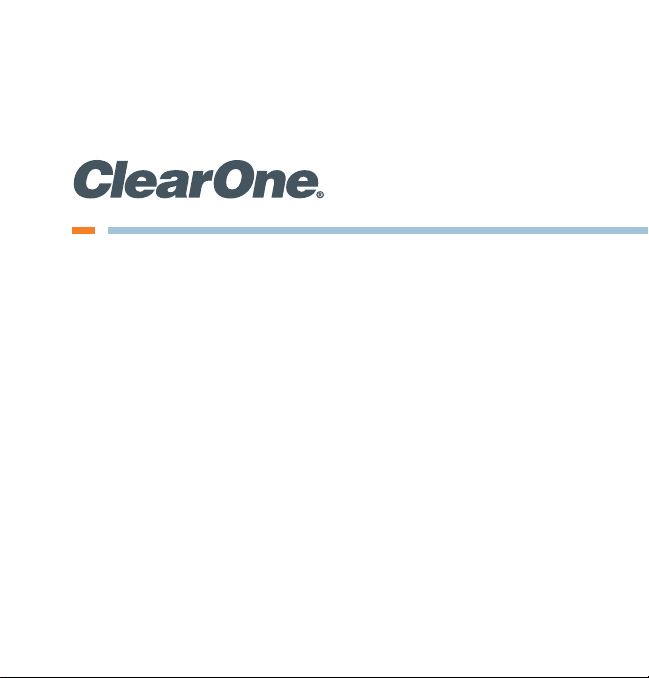
CONNECT™ Dante™
Network Audio Bridge for CONVERGE® PRO & SR Products
Quick-Start Guide
Page 2
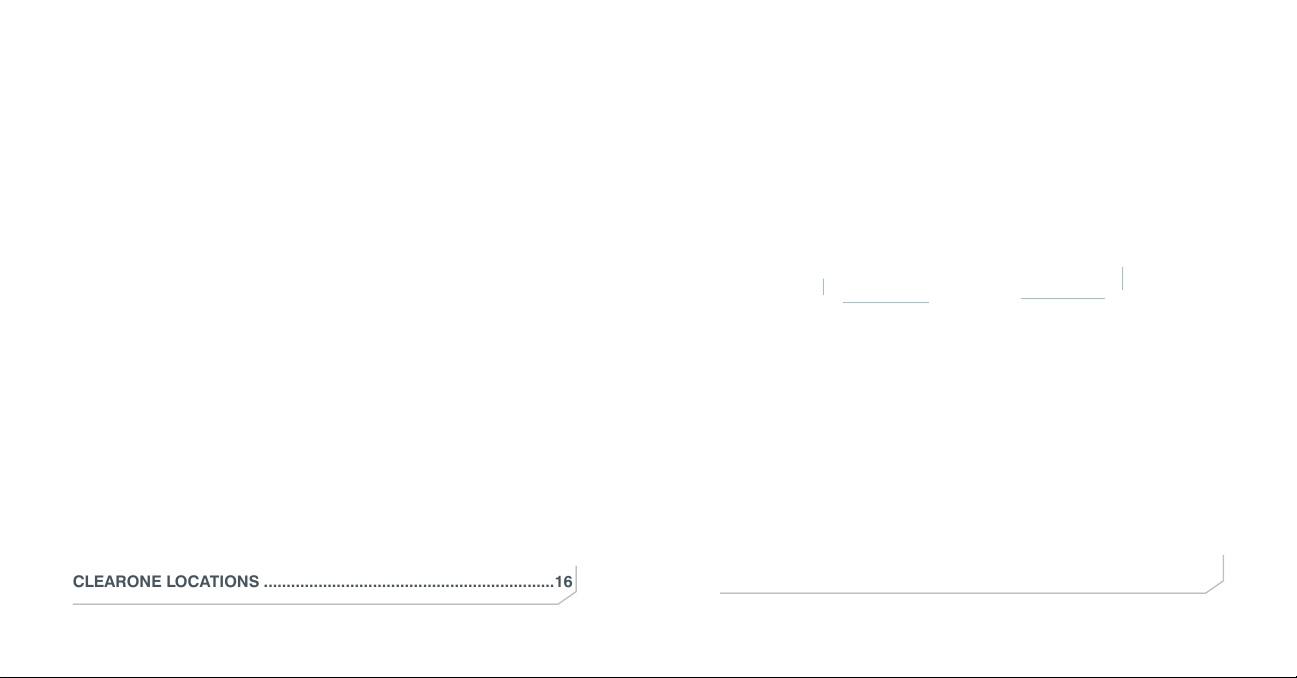
Table of Contents
THE CONNECT DANTE .....................................................................1
Software and firmware VerSionS required ...........................................1
QUICK-START OVERVIEW ................................................................2
quick-Start Summary ...........................................................................2
UPDATE THE CONVERGE PRO FIRMWARE ....................................4
SET THE DEVICE ID ..........................................................................5
CONNECTING THE CONNECT DANTE UNIT ..................................6
UPDATING CONNECT AND BEAMFORMING
MICROPHONE ARRAY FIRMWARE ..................................................7
ADDING CONNECT NETWORK BRIDGES TO SITES ......................8
adding the Bridge ................................................................................8
editiing the connect network Bridge in Site ...................................8
dante conVerge conSole SettingS .................................................9
dante controller SettingS ................................................................12
configuring connect dante with dante controller ..................12
digital microphone input proceSSing .................................................13
UPGRADING FROM OLDER VERSIONS
OF CONVERGE FIRMWARE ...........................................................14
upgrading from conVerge pro 3.X firmware .................................14
upgrading from conVerge pro 2.X firmware .................................14
upgrading from conVerge pro 1.X firmware .................................15
PART NUMBERS ..............................................................................16
CLEARONE LOCATIONS ................................................................16
Quick-Start Guide
THE CONNECT DANTE
The CONNECT Dante network bridge adds Dante network audio
capabilities to CONVERGE PRO and CONVERGE SR products. Up to
eight CONNECT units can be attached to a single CONVERGE Pro/SR
stack.
The following diagram shows how two CONVERGE Pro/SR stacks within
the same site can connect over a LAN network.
CONVERGE Pro/SR
DANTE
Network
Connection
DANTE
CONNECT
Network Bridge
DANTE
Link IN
Link OUT
Network
Connection
LAN
Network
IMPORTANT: CONVERGE Pro/SR systems and all connected units
must operate at the proper software and firmware versions.
Software and Firmware Versions Required
• 4.5.x - CONVERGE Console Installer
• 4.4.x - CONVERGE Console Application
• 4.3.x - Firmware for all units including Converge Pro, SR1212,
Beamformer, CONNECT Dante and CobraNet.
The latest versions of the software and firmware can be found on the
ClearOne website at:
http://www.clearone.com/resources#professional_audio
CONVERGE Pro/SR
Link IN
CONNECT
Network Bridge
DANTE
1
Page 3
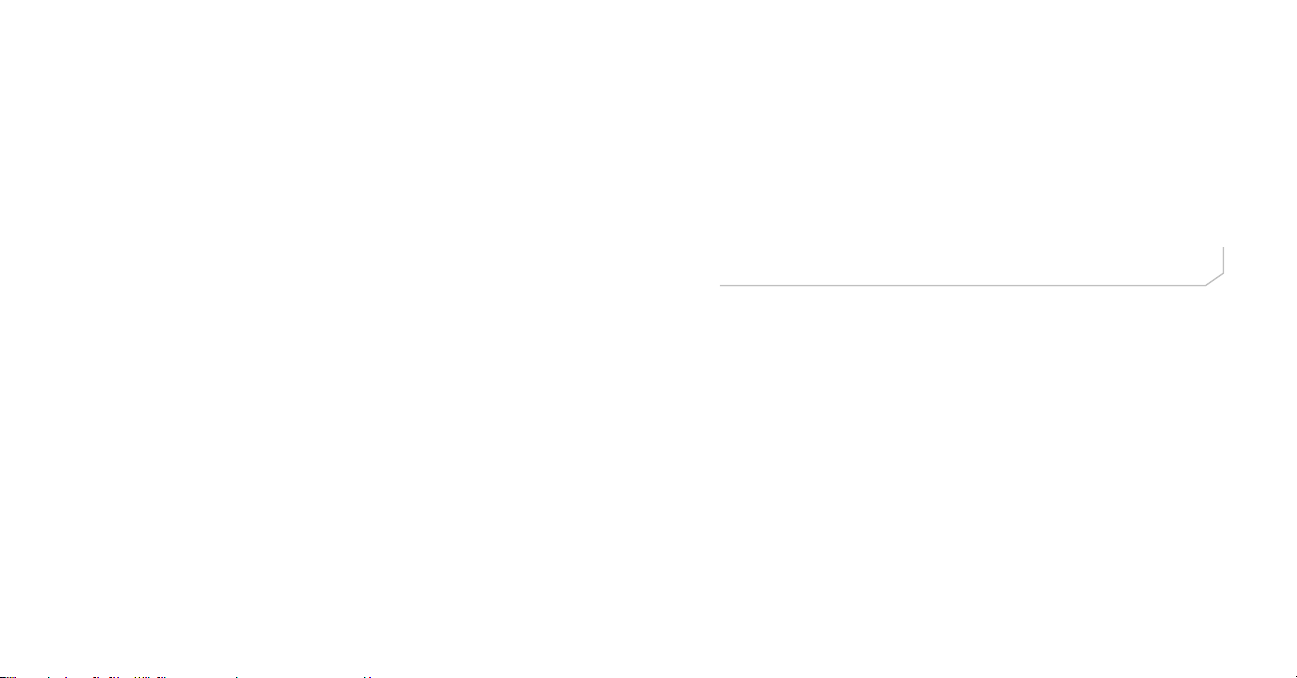
CONNECT NETwOrk BridgEs QuiCk-sTarT guidE
QUICK-START OVERVIEW
Installing and using the CONNECT Dante bridges in your CONVERGE
Pro/SR site is subject to the following rules:
1. The CONNECT Dante can only be used with CONVERGE Pro/SR
systems operating at version 4.3.X or greater, and requires that the
firmware on the CONVERGE Pro/SR be updated.
2. You must have a CONVERGE Pro 840T, 880, 880T, 880TA, 8i, TH20,
VH20 and/or SR1212, SR1212A in the site.
3. The CONNECT Dante bridge can only interface with the Dante
network architecture, but can operate in sites including CONNECT
CobraNet™ bridges.
Quick Start Summary
These steps must be done in the following order to use the CONNECT
network audio bridge in your CONVERGE Pro Site:
1. Update the CONVERGE Pro Software to version 4.4.X using the
software installer version 4.5.X.
2. Update the CONVERGE Pro firmware to version 4.3.X using
CONVERGE Console.
3. Update the firmware of all devices on the site to 4.3.X. (CONVERGE
Pro units, Beamforming Microphone Arrays, CONNECT CobraNet,
etc.)
4. Set the Device ID of the CONNECT Dante network audio bridge
using the Device ID rotary selector switch at the back of the device.
5. Connect the CONNECT Dante network audio bridge to the updated
CONVERGE Pro/SR via the Expansion bus (E-bus).
6. Configure the CONNECT Dante bridge with CONVERGE Console.
7. Configure the Dante network using the Dante Controller software.
2 3
Page 4

CONNECT NETwOrk BridgEs QuiCk-sTarT guidE
UPDATE THE CONVERGE PRO FIRMWARE
After updating your CONVERGE Console software, you must update your
CONVERGE firmware to version 4.3 or higher. All CONNECT network
audio bridges are not recognized by systems running older versions and
the 4.3.X versions offer significant upgrades from previous versions.
ClearOne strongly encourages users to upgrade all firmware to the latest
release version. Instructions for updating from version 1.X 2.X and 3X are
detailed later in this document.
NOTE: Save the CONVERGE Console site file before performing
any firmware upgrade.
1. Download the 4.3.X firmware file to the stack of units.
2. The units will default and reboot after the download of 4.3.X
firmware.
3. Units are fully upgraded.
4. Verify units have been upgraded by checking the firmware version
on the front panel.
Reconnect all E-bus cables, if needed, to complete the stack of units.
SET THE DEVICE ID
Set each CONNECT unit to a unique ID using the Device ID selector
rotary switch on the back of the unit. (Range 0-7) Each CONNECT unit in
any site needs a unique Device ID. Only 8 units are allowed in any site.
Device ID Rotary
Selection Switch
4 5
Page 5

CONNECT NETwOrk BridgEs QuiCk-sTarT guidE
CONNECTING THE CONNECT DANTE UNIT
Connect the CONNECT Dante units to the CONVERGE Pro/SR stack via
the E-bus connections using CAT5/CAT6-24AWG solid conductor RJ45
cables. Power to the CONNECT Dante is supplied by a standard power
adapter supplied with the unit.
E-bus LINK IN from Stack
Device ID
Switch
5V DC
Power
Input
E-bus LINK OUT LAN Passthrough
Secondary to
Dante Network
Primary to Dante Network
- Connects to
CONVERGE, PC,
or any device
requiring Ethernet
UPDATING CONNECT AND BEAMFORMING MICROPHONE ARRAY FIRMWARE
NOTE: All CONNECT Dante, CONNECT CobraNet, and
Beamforming Microphone Array units in the site must be running
the same level of firmware (4.3.X) to be compatible with the
CONVERGE Pro/SR units in the site.
1. Connect the E-bus cable between the CONVERGE Pro units and
the CONNECT audio network bridge or Beamforming Microphone
Array.
2. Connect the CONVERGE Pro units with CONVERGE Console.
3. Open the Firmware Loader screen.
4. Browse for the corresponding firmware file:
connect_dante.mdo for the CONNECT AVB
cobranet.mdo for the CONNECT CobraNet
bf_mic.mdo for the Beamforming microphone Array
5. Download the firmware.
6. The CONNECT audio network bridge will default and reboot after
the download of the firmware. (Check the Unit Properties screen
for the device to verify the level.)
7. Units are fully upgraded. (All units connected via the E-bus on the
site are simultaneously updated.)
8. Restore the saved site file to the system using CONVERGE
Console.
6 7
Page 6

CONNECT NETwOrk BridgEs QuiCk-sTarT guidE
ADDING CONNECT NETWORK BRIDGES TO SITES
Each CONNECT network bridge must be added to the site using the
CONVERGE Console 4.3.X and later software. This software also provides
the capability selecting the audio channels and other characteristics.
Refer to the online help available with the CONVERGE Pro/SR software
for adding devices.
Adding the Bridge
Using the CONVERGE Console software, ADD the CONNECT Dante
network bridge to the site using the drop-down menu.
Editing the CONNECT Network Bridge in Site
Select the CONNECT audio network bridge from the Site View tab in
Console, and the device appears under the Site button on the right-hand
portion of the screen.
Click on the device box and the Unit Properties appear for the device.
Dante CONVERGE Console Settings
The next two figures show the Unit Properties tabs for the CONNECT
Dante bridge.
Under the General Tab, set the Device ID (DID) to match that of the
rotary selection switch of the CONNECT Dante device.
8 9
Page 7

CONNECT NETwOrk BridgEs QuiCk-sTarT guidE
Under the Dante Tab, connection information from the Dante network is
displayed.
Refresh - Click the Refresh button to update the information from the
CONNECT Dante unit.
Link or Duplex Indicator - Shows if a link is present on either the Primary
or Secondary port.
MAC Address - The Primary and Secondary MAC Addresses.
IP Address - The IP Addresses of each network port.
Dante Device Name - Name of the CONNECT Dante unit set by the
Dante Controller.
Channel Names - The fixed E-bus Channels (S through Z) and their
correlating transmit and receive channel names as set by the Dante
Controller .
Versions - The Dante version information.
10 11
Page 8

CONNECT NETwOrk BridgEs QuiCk-sTarT guidE
3. Use the Dante Controller Software to discover the CONNECT Dante
units
4. Use the Routing tab on the Dante Controller Software to route audio
between the CONNECT Dante units
5. Use the Matrix Screen on the CONVERGE Console software to
route audio to/from Expansion Bus S-Z. Dante channels 1-8 are
Note: These channels will not appear in the Matrix if the CONVERGE
Console has Digital Microphone Input Processing enabled in the Site
Properties, Management tab.
Dante Controller Settings
The Dante Controller software, provided by Audinate™, is used to
discover, control, and configure all devices and services on the Dante
network including the CONNECT Dante network bridges. This software
and its documentation can be obtained from the ClearOne website:
http://www.clearone.com/resources#professional_audio
Configuring CONNECT Dante with Dante Controller
Using the Dante Controller software, perform the following:
1. Connect a PC with Dante Controller Software installed to the Dante
Network.
2. Connect the Primary ports of the CONNECT Dante units to the Dante
Network.
associated with Expansion Bus channels S-Z on both the input and
output cells.
Note: You are unable to route audio across two Dante units without
the Audinate Controller software
Digital Microphone Input Processing
Beginning with CONVERGE Console 4.4.X, Digital Microphone Input
Processing is included to enable processing CONNECT Dante or
CONNECT CobraNet audio through the input stage instead of the audio
on the analog inputs. This feature disables the rear panel analog Mic/Line
inputs and instead the uses the audio coming in from a CONNECT Dante
or CobraNet Bridge. This allows microphones on a Dante or CobraNet
network to be processed using AEC, Noise Suppression, AGC, Filtering,
Gating, etc.
With this enabled, the analog output audio is mirrored to the digital outputs
on the CONNECT Dante or CobraNet Bridge.
Details for these controls will be detailed in the CONVERGE Console 4.4.X
documentation.
12 13
Page 9

CONNECT NETwOrk BridgEs QuiCk-sTarT guidE
UPGRADING FROM OLDER VERSIONS OF CONVERGE FIRMWARE
Please follow the steps listed below to upgrade your firmware:
NOTE: Save the CONVERGE Console site file before performing any firmware
upgrade.
Upgrading from CONVERGE Pro 3.X firmware
1. Remove any 1.X, 2.X and 4.X units from the stack by disconnecting the
expansion bus link cable from the 3.X units.
2. Re-connect to the 3.X stack with CONVERGE Console.
3. Download the 4.3.X firmware file to the stack of units.
4. The units will default and reboot after the download of 4.3.X firmware.
5. Units are fully upgraded.
6. Verify units have been upgraded by checking the firmware version on the
front panel.
Reconnect all E-bus cables, if needed, to complete the stack of units.
Upgrading from CONVERGE Pro 2.X firmware
1. Remove any 1.X, 3.X and 4.X units from the stack by disconnecting the
expansion bus link cable from the 2.X units.
2. Re-connect to the 2.X stack with CONVERGE Console.
3. Download the 4.3.X firmware file to the stack of units.
4. The units will default and reboot after the download of 4.3.X firmware. The 2.X
to 4.3.X upgrade requires the firmware to be loaded twice to complete the
version upgrade.
5. Units are fully upgraded.
6. Verify units have been upgraded by checking the firmware version on the
front pane
Reconnect all E-bus cables, if needed, to complete the stack of units.
l.
Upgrading from CONVERGE Pro 1.X firmware
1. Remove any 2.X, 3.X and 4.X units from the stack by disconnecting the
expansion bus link cable from the 1.X units.
2. Re-connect to the 1.X stack with CONVERGE Console.
3. Download the 4.3.X firmware file to the stack of units.
4. The units will default and reboot after the download of 4.3.X firmware. The 1.X
to 4.3.X upgrade requires the firmware to be loaded twice to complete the
version upgrade.
5. Reconnect to the stack with CONVERGE Console. Download 4.3.X a second
time to the units. The units will reboot.
6. Units are fully upgraded.
7. Verify units have been upgraded by checking the firmware version on the
front panel.
Reconnect all E-bus cables, if needed, to complete the stack of units.
14 15
Page 10

CONNECT NETwOrk BridgEs
PART NUMBERS
910-151-807 CONNECT Dante Network Bridge
CLEARONE CONTACTS
HEADQUARTERS:
Salt Lake City, UT USA
5225 Wiley Post Way
Suite 500
Salt Lake City, UT 84116
Sales: +1.801.975.7200
Toll Free: 800.945.7730
Fax: 801.977.0087
e-mail: sales@clearone.com
EMEA:
Tel: +44.1454.616.977
e-mail: global@clearone.com
LATAM:
Tel: 801.974.3621
e-mail: global@clearone.com
TechSales
Tel: 800.705.2103
e-mail: techsales@clearone.com
Technical Support
Tel: 800.283.5936
e-mail: tech.support@clearone.com
APAC:
Tel: +852.3590.4526
e-mail: global@clearone.com
Middle East:
Tel: +852.3590.4526
e-mail: global@clearone.com
Dante is a trademark of Audinate Pty Ltd, Audinate is a registered trademark of Audinate Pty Ltd.
Information in this document is subject to change without notice. QSG-0017-001 Revision 1.0 June, 2014
© 2014 ClearOne, Inc. All rights reserved.
16
