Page 1

COLLABORATE™ - Conferencing Solutions
Seat LicenSe activation
inStaLLation and USer GUide
Page 2
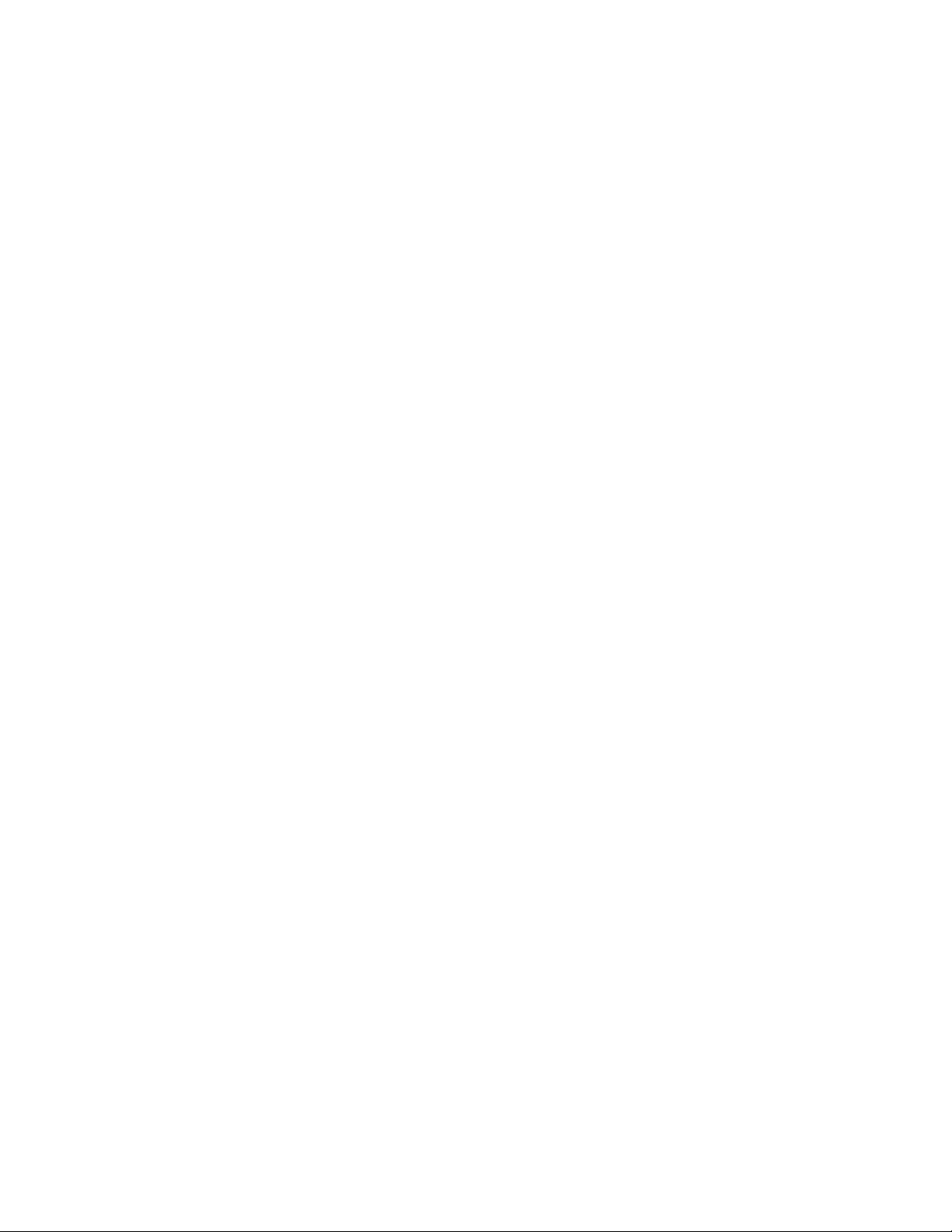
Table of Contents
COLLABORATE SEAT LICENSE ACTIVATION OVERVIEW
Installing the Application .......................................................................................................................................................1
Bank Dongle .........................................................................................................................................................................1
USING THE SEAT LICENSE ACTIVATION PROGRAM
Obtain Generated Key from COLLABORATE Desktop ........................................................................................................2
Import Generated Key into the Seat License Activation Program ........................................................................................3
Check Status of License Bank ..........................................................................................................................................3
Number of Licenses .......................................................................................................................................................3
License Types .................................................................................................................................................................3
Input File ............................................................................................................................................................................4
Create Seat License Key as a Text File .................................................................................................................................5
Importing the Seat License Key into COLLABORATE Desktop ...........................................................................................6
SEAT LICENSE ACTIVATION BANK UPDATE
Obtaining the Upgrade License File .....................................................................................................................................7
Upgrading the License Bank ................................................................................................................................................7
Upgrade Conditions .............................................................................................................................................................8
Upgrade Tracking ..............................................................................................................................................................8
Extra Seat Licenses ...........................................................................................................................................................8
Page 3

COLLABORATE SEAT LICENSE ACTIVATION OVERVIEW
There are two methods commonly used to provide a seat license for an installed instance of
COLLABORATE Desktop:
A Single Seat License Dongle - Purchased with the Collaborate Desktop application and
plugged into an open USB port on the computer where COLLABORATE Desktop is running.
A Seat License Key - Generated by the Seat License Activation program and imported into the
COLLABORATE Desktop application.
Each installed instance of COLLABORATE Desktop not using a dongle requires a unique,
nontransferable Seat License Key to fully operate beyond its 30-day trial period. The Seat License
Activation application allows a reseller to generate valid, seat license keys for installed instances
of COLLABORATE Desktop software. The reseller generates the seat license keys using the
software and the USB Bank Dongle containing the licenses purchased from ClearOne. When the
seat license key is generated it is sent as a text file to the user to import into the COLLABORATE
Desktop application.
This document details the use of the Seat License Activation software and Bank Dongle.
InstallInG the applIcatIon
The Seat License Activation program is obtained from ClearOne and is distributed with the Bank
Dongle. The application is installed running the Licensebank.msi installer distributed on the CD.
Execute the installer program and follow the prompts; select the location on your computer drive
where the program will install and if the program will be available to all users of the computer or the
currently logged-in user.
After installation, the Seat License Activation program will be presented as an icon on the desktop.
Bank donGle
The purchased number and type of seat licenses are recorded in the USB Bank Dongle. The Seat
License Activation application will not operate without the Bank Dongle. A Bank Dongle contains
licenses for either the Desktop HD or Desktop Executive version of COLLABORATE Desktop
(whichever was purchased), but not a mix of license types. A separate dongle is needed for each
bank of license types.
InstallatIon GuIde 1
Page 4

USING THE SEAT LICENSE ACTIVATION PROGRAM
Creation of a seat license using the Seat License Activation program and installing it into
COLLABORATE Desktop consists of several steps:
• Obtain Generated Key from COLLABORATE Desktop
• Import Generated Key into the Seat License Activation Program
• Create Seat License Key as a Text File
• Import Seat License Key Text File into COLLABORATE Desktop
oBtaIn Generated key from collaBorate desktop
To create the Generated Key, open COLLABORATE Desktop on the computer requiring the seat
license. Navigate to the Settings>General>License drawer. Click on the Export button, then
save the export as a text file.
To help keep track of the files, give the file a name when you export it that indicates which
COLLABORATE Desktop it belongs to. Copy or send this text file to the computer running the Seat
License Activation program for use in creating the Seat Licence key.
» Note: A Generated Key must be created for each COLLABORATE Desktop to create
it’s own unique Seat License key.
2 technIcal support: 800.283.5936
Page 5

Import Generated key Into the seat lIcense actIvatIon proGram
Insert the Bank Dongle into an available USB port and double-click on the Seat License Activation
program icon to load the program and the main screen appears:
Menu Controls
License Generator Wizard
License Information
Number of
Licenses
Currently in Bank
Dongle
Check Status of License Bank
Number of Licenses
The main screen displays the Bank Capacity showing the number of unused licenses remaining
in the Bank Dongle. This number will decrease by one each time a Seat license is generated until
all of the licenses in the Bank Dongle are used.
License Types
The License Information icon opens a window listing the type of licenses (HD or Executive) and
the COLLABORATE Desktop characteristics associated with that type of license.
InstallatIon GuIde 3
Page 6

Input File
When you have received the Generate Key for the COLLABORATE Desktop computer you wish to
grant a Seat License, click on the License Generator Wizard icon on the main screen of the Seat
License Activation program. The Input Form window appears.
Open File
Save File
Copy File
Paste
Clear Text
Check HW ID
The icon controls at the top of the window and the buttons allow the user to:
Open the Generate Key file. A screen opens to locate and open the file.
Save the file. A screen opens to select a location and save the file.
Copy allows the text to be copied from the window to the clipboard for other use.
Paste allows the Generate Key to be brought into the window from another program, such as
an email message.
Clear Text clears the window.
Check HW ID is used after the Generate Key is imported. It allows the user to discover the
Hardware ID (MAC Address) within the Generate Key. It is used mainly for trouble shooting
when an end user claims the Seat License license received is not working on COLLABORATE
Desktop. The Seat License Activation user can check that the MAC address he retrieves with
the Check HW ID is the same as the MAC Address the COLLABORATE Desktop user sees on
his PC. (Displayed when running “ipconfig /all” at the Comand prompt.)
» Note: The text of the Generate Key that appears in the window is a long encoded ASCII
character string containing unique data about the workstation and COLLABORATE
Desktop software that is essential to generating the Seat License for the workstation.
This must not be altered or the Generate Key will be invalid.
4 technIcal support: 800.283.5936
Page 7

create seat lIcense key as a text fIle
When the Generate Key is in the application, click on the Next button. You are then shown the
newly created Seat License key in the Output Form window.
Save Key to File
Copy Key File
Seat License Key
Decremented
Bank Capacity
After the Seat License Key has been created, you have the option to save it to file or copy it to the
clipboard by using either the Save or Copy icons at the top of the screen.
Send or copy the Seat License Key to the workstation that originally provided the Generated Key
for importing into the COLLABORATE Desktop application.
» Note: The Seat License Key is valid only for the workstation that originally provided
the Generated Key.
Click Finish to exit back to the opening screen of the application.
InstallatIon GuIde 5
Page 8

ImportInG the seat lIcensed key Into collaBorate desktop
To import the Seat License Key, open COLLABORATE Desktop on the computer requiring the seat
license. Navigate to the Settings>General>License drawer. Click on the Import button, then
navigate to retrieve the Seat License Key text file. Then click Apply.
The Seat License key is now integrated into the COLLABORATE Desktop application and the trial
period license is replaced.
» Note: A Seat License Key generated for a COLLABORATE Desktop workstation other
than the one supplying the Generated Key will fail to import.
6 technIcal support: 800.283.5936
Page 9

SEAT LICENSE ACTIVATION BANK UPDATE
After the number of seat licenses in the Bank Dongle used by the Seat License Activation program
has been depleted you can order more licenses from ClearOne. To do this you must supply to
ClearOne an Upgrade License text file created by your Seat Licensing Activation program containing
information about you application and Bank Dongle.
oBtaInInG the upGrade lIcense fIle
Select System>Export Upgrade License from the Seat Licensing Activation program screen.
You are prompted to provide a file location and name for the Export Upgrade License text file that
will be generated.
Send this text file to ClearOne to receive and upgrade of licenses for your Bank Dongle. Contact
ClearOne by email at orders@clearone.com
upGradInG the lIcense Bank
After you have received the text file from ClearOne with the upgrade to the license bank, place
it in a directory accessible to the Seat License Activation program so it can be imported into the
application.
Select System>Upgrade License Bank from the Seat Licensing Activation program screen.
Open File
Copy File
Paste
Clear Text
InstallatIon GuIde 7
Page 10

The icon controls at the top of the window allow the user to:
Open the Upgrade file. A screen opens to locate and open the file.
Copy allows the text to be copied from the window to the clipboard for other use.
Paste allows the Upgrade file content to be brought into the window from another program,
such as an email message.
Clear Text clears the window.
» Note: The text the Upgrade Key that appears of the window is a long encoded
ASCII character string containing unique data about the workstation, Seat License
Activation program, number of seat licenses in the Upgrade file and the Upgrade
history. This must not be altered or the Upgrade file will be invalid.
Click on the Open button, then navigate to retrieve the Upgrade file text file, or paste it into the
window. Then click Upgrade.
If the file is valid, the licenses in the Bank Dongle will be upgraded and incremented to the number
of licenses purchased.
upGrade condItIons
Upgrade Tracking
To avoid reuse of a previous license bank Upgrade, a counter is used in the process that keeps
track of each Upgrade received. An error is produced if an earlier Upgrade is re-loaded into the
license bank.
Extra Seat Licenses
Of course, if the seat license balance has been zeroed, then there will only be the new licenses for
the Upgrade included in the file. However, if there are unused licenses when the Export License
Upgrade file is created the number of unused seat licenses is recorded. These unused licenses
can still be used until the Upgrade is received. Then, when the Upgrade is later received from
ClearOne, this recorded number is updated with the actual number of unused licenses that remain.
That number is stored until the next Upgrade cycle.
When a subsequent Upgrade occurs this unused balance from the earlier Upgrade is sent to
ClearOne and will be included on the following Upgrade when it is created. The result is that each
Upgrade will include bank credit for the unused licenses from the previous Upgrade.
> CLEARONE LOCATIONS
HEADQUARTERS:
Salt Lake City, UT USA
5225 Wiley Post Way
Suite 500
Salt Lake City, UT 84116
Tel: 801.975.7200
Toll Free: 800.945.7730
Fax: 801.977.0087
e-mail: sales@clearone.com
© 2013 ClearOne All rights reserved. No part of this document may be reproduced in any form or by any means without written permission from ClearOne. ClearOne reserves specific privileges.
EMEA
Tel: 44 (0) 1189.036.053
e-mail: global@clearone.com
Other product names may be trademarks of their respective owners. Information in this document is subject to change without notice.
COLLABORATE Seat License Activation Installation and User Guide - DOC-0094-001 (Rev. 1.0) - January, 2013
APAC
Tel: 852.3590.4526
e-mail: global@clearone.com
LATAM
Tel: 801.974.3621
e-mail: global@clearone.com
Techales
Tel: 800.705.2103
e-mail: techsales@clearone.com
Technical Support
Tel: 800.283.5936
e-mail: tech.support@clearone.com
8 technIcal support: 800.283.5936
