Page 1

COLLABORATE DESKTOP
GETTING STARTED GUIDE
Page 2
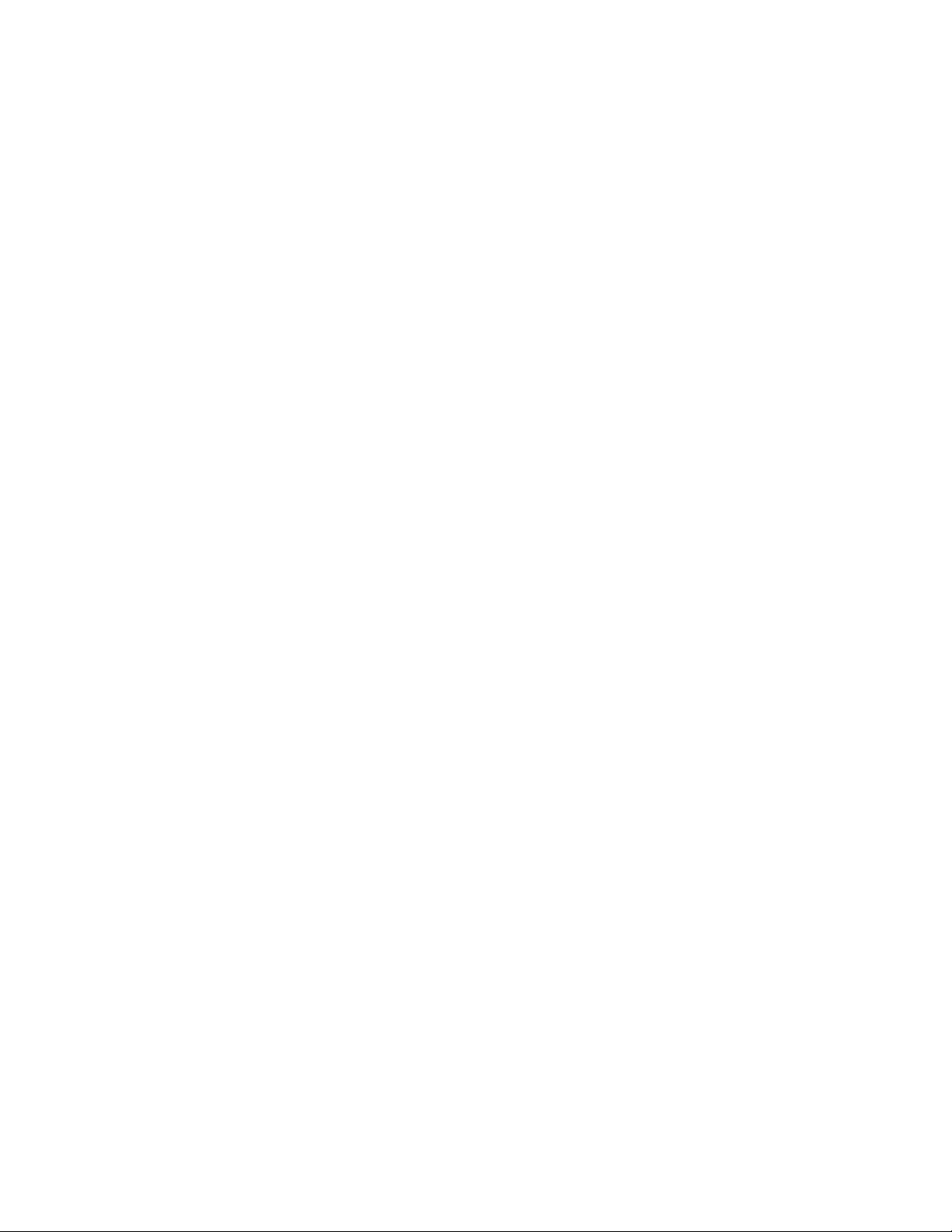
Page 3
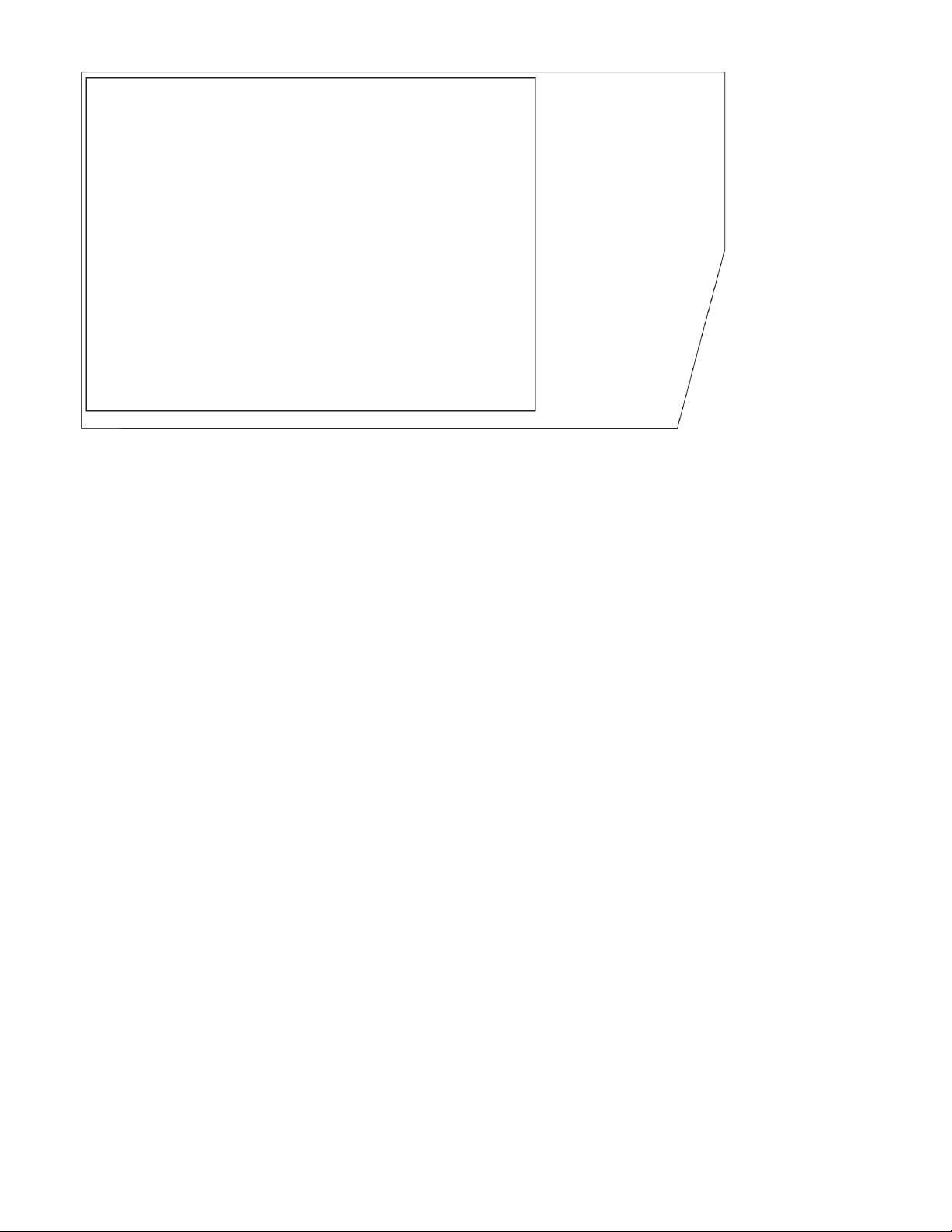
ClearOne
5225 Wiley Post Way
Suite 500
Salt Lake City, UT 84116
Telephone
1.800.283.5936
1.801.974.3760
Tech Sales
1.800.705.2103
FAX
1.801.974.3669
E-mail
tech.support@clearone.com
support@netstreams.com
On the Web
www.clearone.com
www.netstreams.com
www.streamnetpartners.com
Collaborate Desktop
GETTING STARTED GUIDE
CLEARONE DOCUMENT
DOC00053 REV. 8.0 12.07
© 2012 ClearOne and NetStreams - All rights reserved. No part of this
document may be reproduced in any form or by any means without written
permission from ClearOne and NetStreams. Printed in the United States of
America. ClearOne and NetStreams reserves specific privileges.
Information in this document is subject to change without notice.
WARNING: This is a class A product. In a domestic environment this
product may cause radio interference in which case the user may be
required to take adequate measures.
Page 4
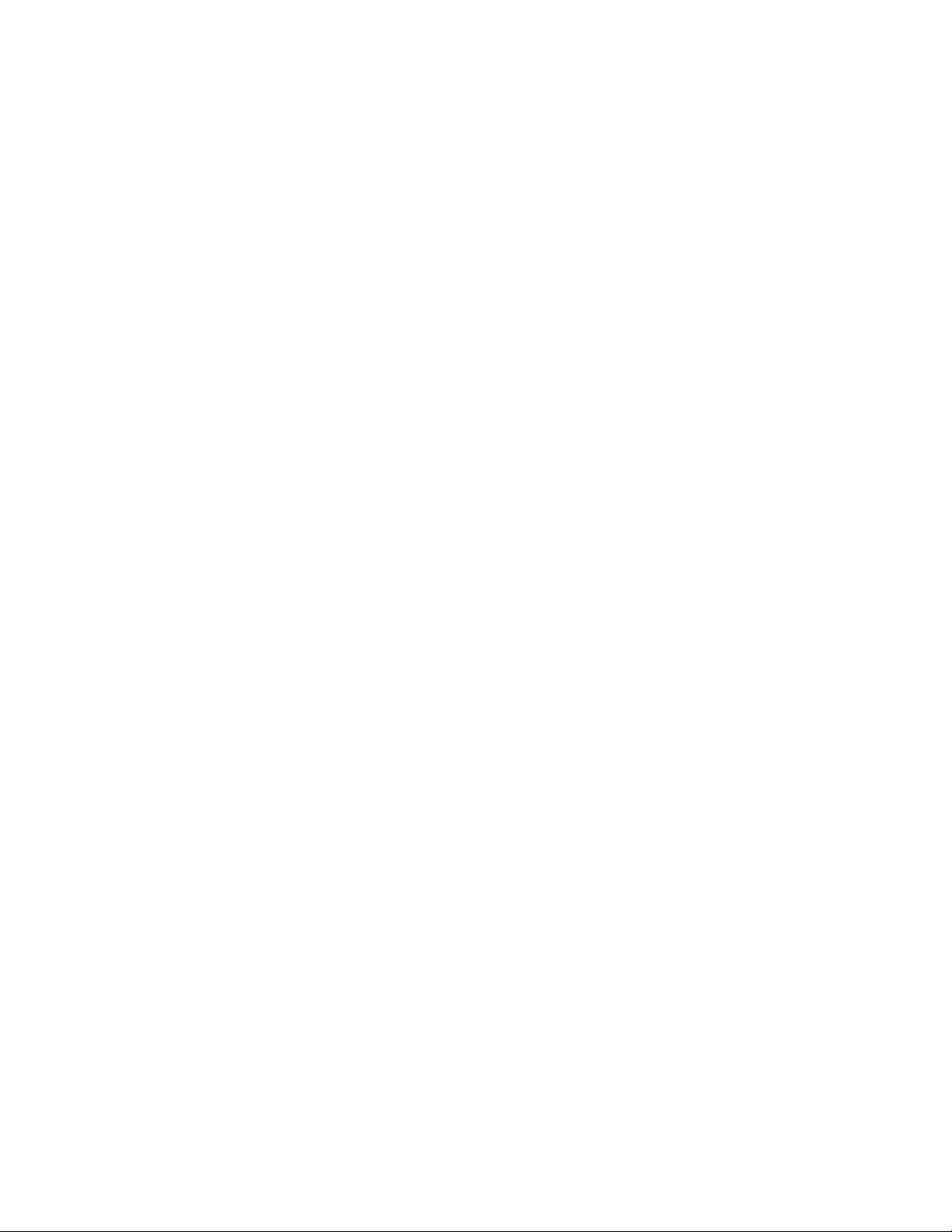
Page 5
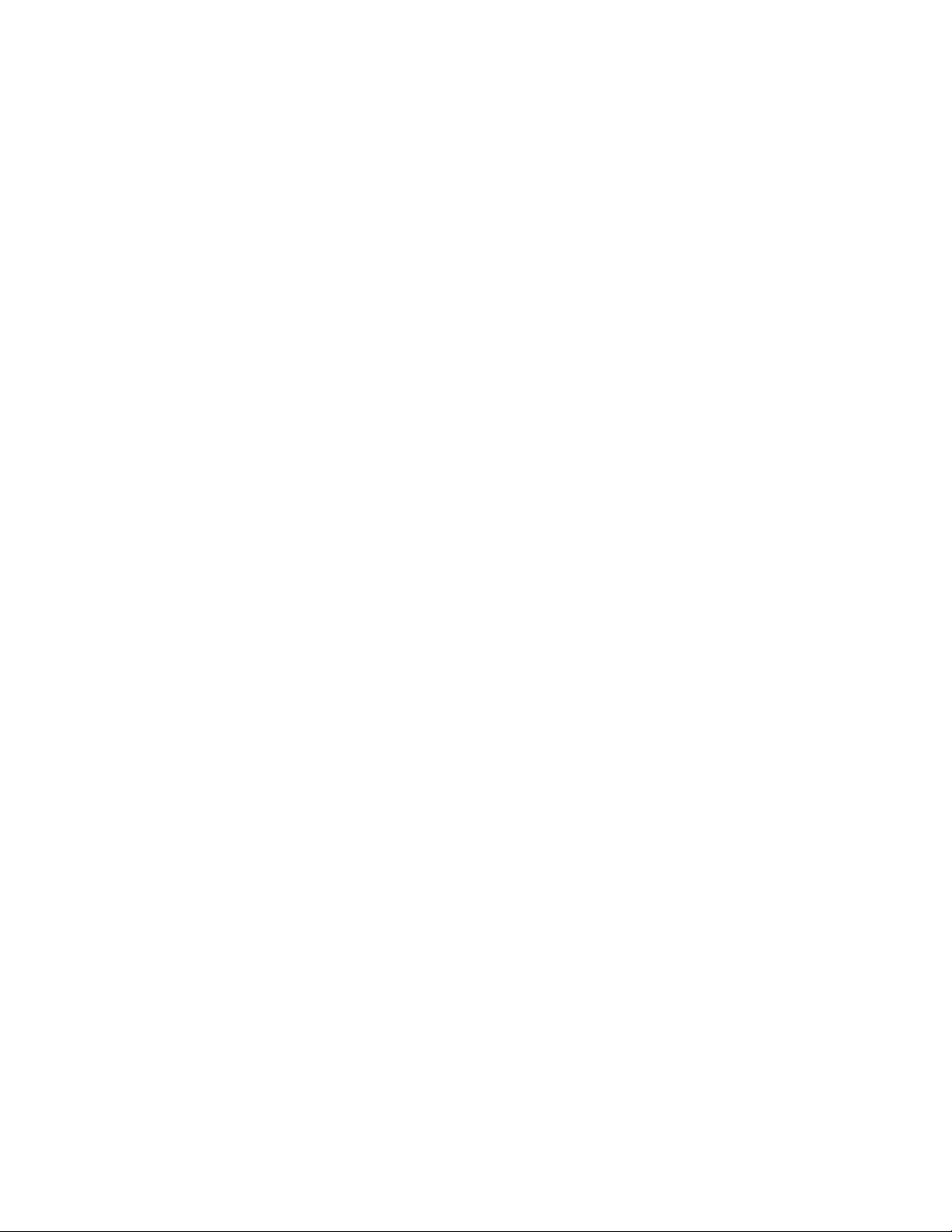
© 2012 ClearOne. All Rights Reserved.
Information in this document is subject to change without notice. No part of this document
can be reproduced or transmitted in any form or by any means - electronic or mechanical for any purpose without written permission from ClearOne.
Collaborate Central is a registered trademark of ClearOne.
All other product names are trademarks or registered trademarks of their respective
companies or organizations.
Limited Warranty
ClearOne warrants that SOFTWARE will perform according to accompanying user
documentation for a period of 90 (ninety) days from the date of receipt; replacement
SOFTWARE will be warranted for 90 (ninety) days from the date of receipt. This Limited
Warranty shall not apply to any product that in the opinion of ClearOne has not been
installed or upgraded according to accompanying documentation from ClearOne or been
subject to misuse, misapplication, negligence or accident while in the hands of the
purchaser.
GRANT OF LICENSE ClearOne grants the Purchaser a non-exclusive and non-transferable
license to use the SOFTWARE product and to make one copy solely for backup or archival
purposes, which may include user documentation provided via online or other electronic
form. Additional copies may not be made nor may anyone else be allowed to copy or
otherwise reproduce any part of the licensed software without prior written consent of
ClearOne.
COPYRIGHT All trademarks(s), logo(s), name(s), software, documentation and other
supporting materials relating to the Product are trademarked, copyrighted or owned by
ClearOne. as proprietary information protected by United States copyright laws and
international and applicable national treaty provisions and laws. Software protection extends
beyond its literal code to structure, sequence and organization; any unauthorized use or
modification would constitute a misappropriation of ClearOne’s proprietary rights and a
violation of the License agreement.
LIABILITIES ClearOne’s entire liability and the Purchaser’s exclusive remedy shall be at
ClearOne’s option, either return of the price paid or repair/ replacement of the Product not
meeting ClearOne’s declared Limited warranty. ClearOne or its suppliers shall not be liable
in any event to anyone for any indirect, incidental, consequential, special or exemplary
damages including without limitation damages for loss of business profits, business
interruptions, business information or other pecuniary loss arising out of the use of or
inability to use the said Product even if advised of the possibility of such damages. In any
case, ClearOne’s entire liability under any provision of this agreement shall be limited to the
amount actually paid by the Purchase for the Product.
Page 6
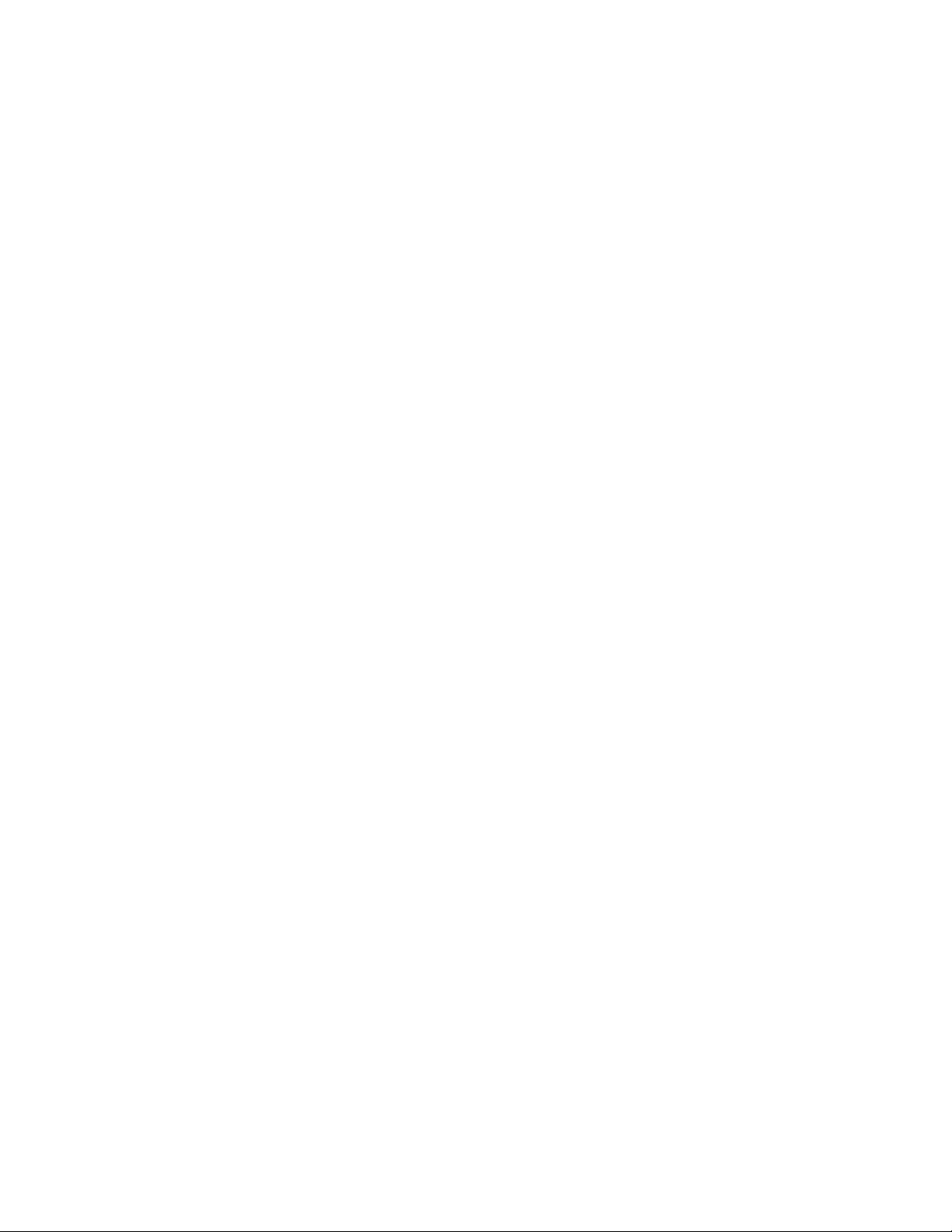
Page 7
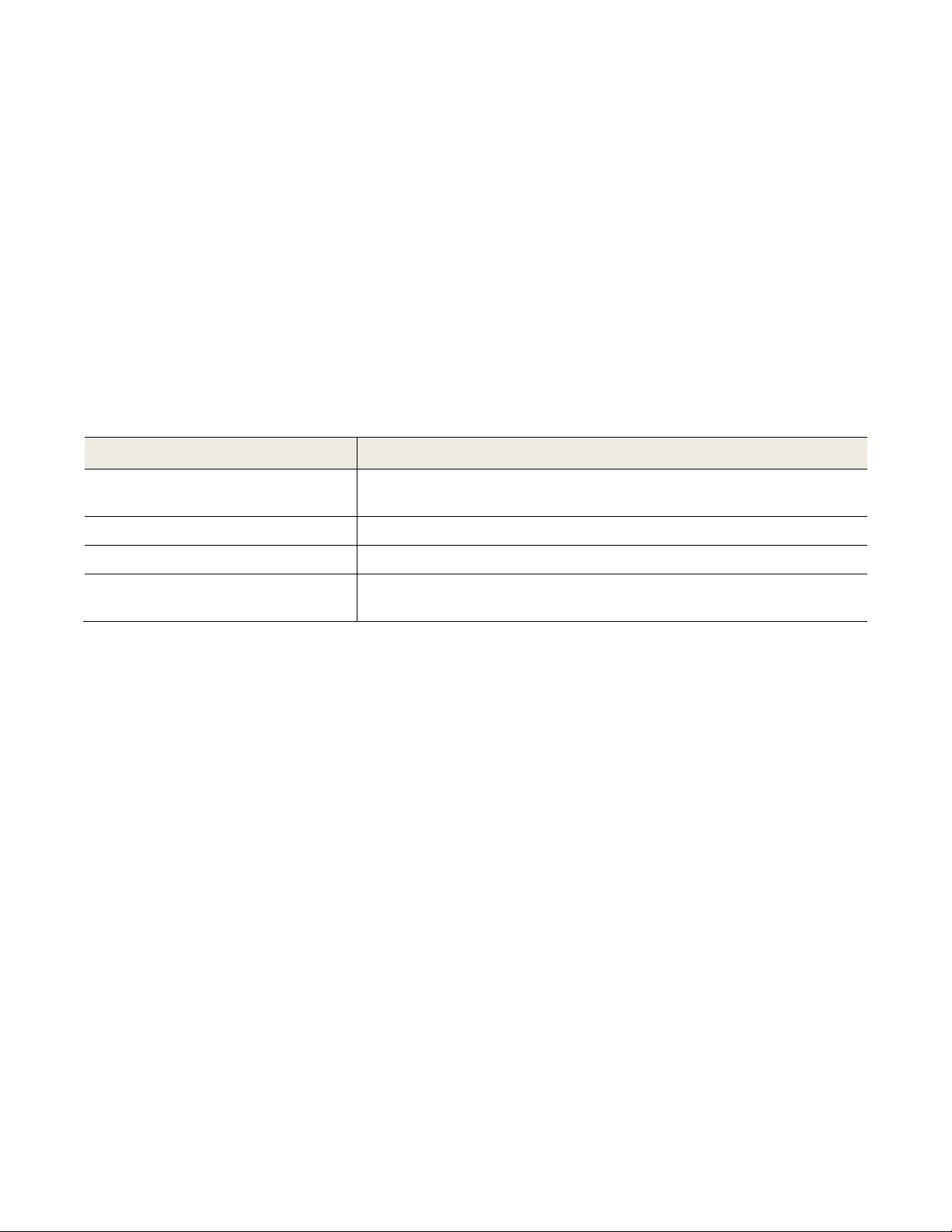
ClearOne Technical Support
Page
Type of support
Support Notes
Troubleshoot or receive technical information about specific
ClearOne products.
Downloads
Download a new software release or a free product evaluation.
Demo Numbers
Test your videoconferencing system.
License Key Requests
Request a permanent license key for your organization’s Collaborate
Central(s).
This Getting Started Guide was designed to help you set up and work with your Collaborate
VCB easily so that you can enjoy its many features.
This User’s Guide was designed to help you set up and work with your Collaborate VCB
easily so that you can enjoy its many features.
If a situation occurs that is not covered by the supplied documentation, contact your local
ClearOne distributor, and request assistance from their ClearOne trained technical support
department. Please describe the problem, device, and PC operating system (if applicable),
and any other relevant details.
Also, you may access the Technical Support section of the ClearOne website
(http://www.clearone.com/support/index.php?content=main) in order to check its
knowledge base or initiate other customer support processes:
Page 8
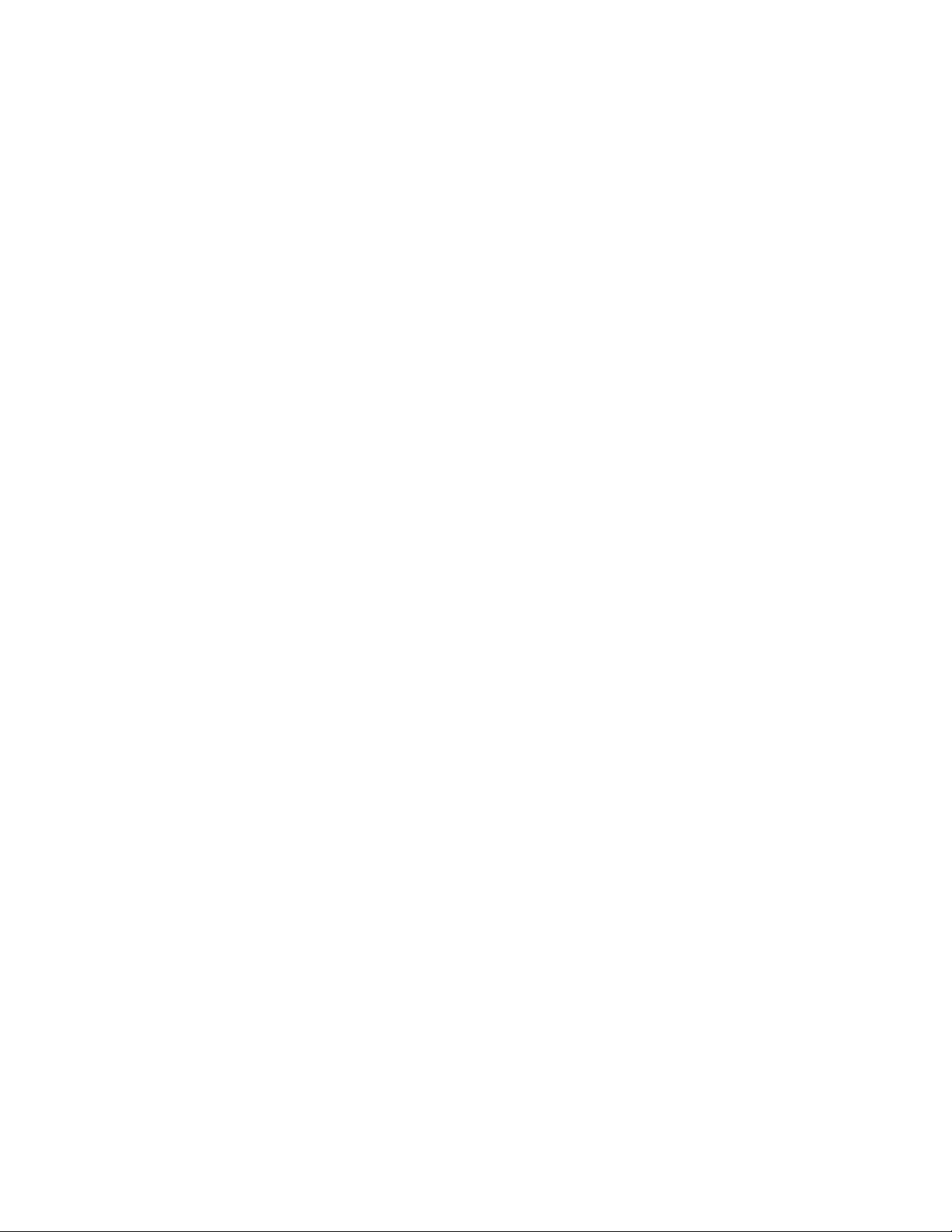
Page 9
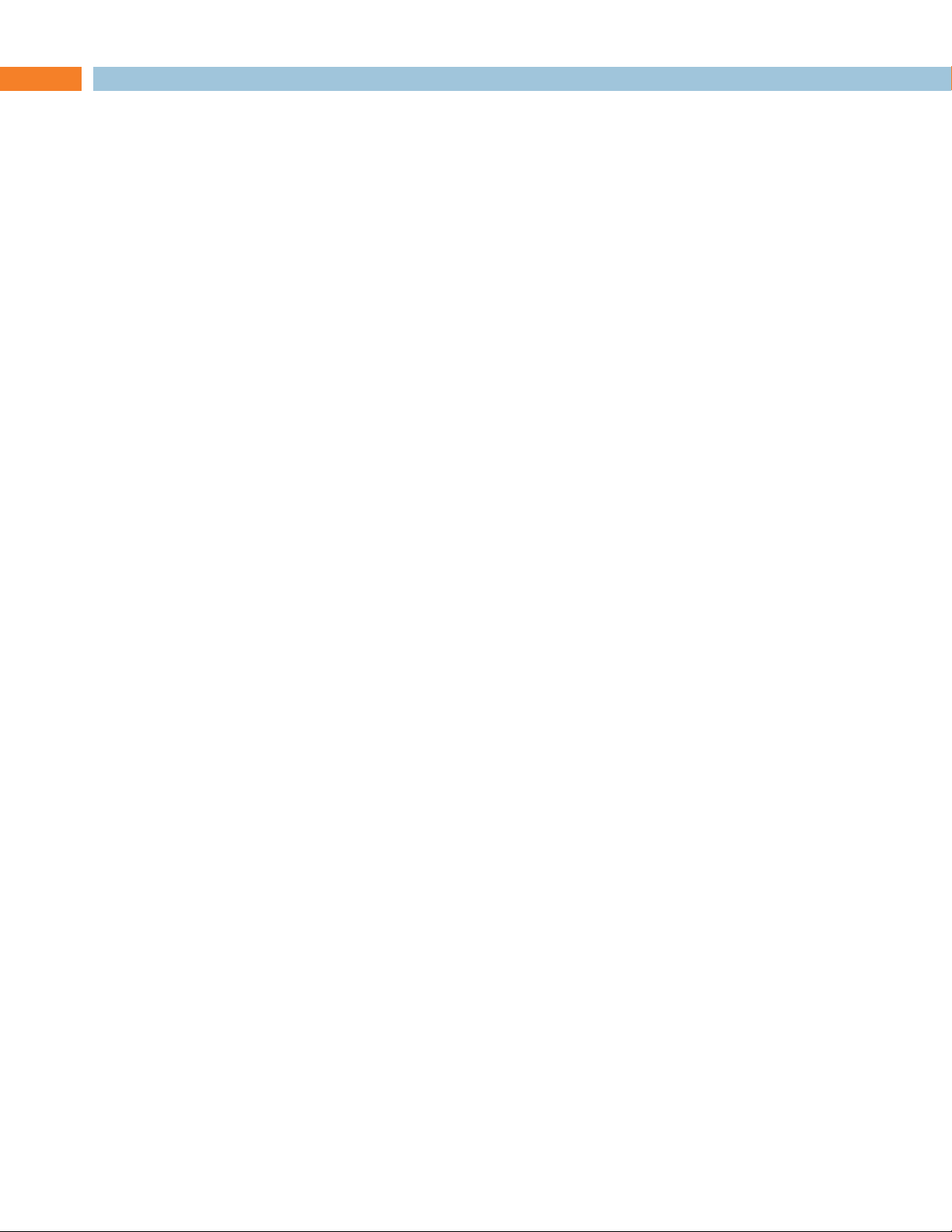
Table of Contents
Chapter 1: Welcome to Collaborate Desktop.................................................. 11
In this Chapter .................................................................................................................................. 11
Collaborate Desktop Overview ......................................................................................................... 11
Package Contents ............................................................................................................................ 12
Minimum System Requirements ...................................................................................................... 12
Chapter 2: Connecting Videoconferencing Equipment .................................. 13
In this Chapter .................................................................................................................................. 13
Connecting the Headset .................................................................................................................. 13
Connecting a USB Camera .............................................................................................................. 14
Connecting the PTZ Camera (PTZ kit only) ..................................................................................... 14
Connecting a ClearOne Chat Mic (Collaborate Desktop Executive only) or Tabletop Mic ............. 16
Chapter 3: Starting Collaborate Desktop ........................................................ 19
In this Chapter .................................................................................................................................. 19
All Collaborate Desktop Systems ..................................................................................................... 19
System Managed by Collaborate Central ........................................................................................ 20
Chapter 4: Videoconferencing Basics ............................................................. 23
In this Chapter .................................................................................................................................. 23
Starting a Videoconference .............................................................................................................. 23
Manually ........................................................................................................................................ 23
Personal Phone Book .................................................................................................................... 24
Speed Dial ..................................................................................................................................... 24
Online Directory ............................................................................................................................. 24
Chairing an Interactive Multicast ................................................................................................... 25
Participating in an Interactive Multicast ......................................................................................... 25
Watching a Multicast ..................................................................................................................... 26
Answering a Videoconference ......................................................................................................... 26
Automatically Accepting Incoming Calls ....................................................................................... 26
Accepting Calls Manually .............................................................................................................. 27
Ending a Videoconference ............................................................................................................... 28
Collaborate Desktop: Getting Started Guide 9
Page 10

Page 11

Chapter 1: Welcome to Collaborate Desktop
IN THIS CHAPTER
This chapter introduces the Collaborate Desktop videoconferencing application and
includes the following sections:
Collaborate Desktop Overview
Package Contents
Minimum System Requirements
COLLABORATE DESKTOP OVERVIEW
ClearOne’s Collaborate Desktop application provides high-definition videoconferencing to
your desktop or laptop computer.
This Getting Started Guide provides you with the required information for setting up and
starting to work with Collaborate Desktop.
Instructions covered in this Guide include:
Connecting the equipment (headset, USB camera, USB software, USB protection key)
Starting the Collaborate Desktop application
Starting, answering, and ending videoconferences
Collaborate Desktop: Getting Started Guide 11
Page 12

PACKAGE CONTENTS
When you open the ClearOne Collaborate Desktop package for the first time, check that the
following items are included:
Collaborate Desktop installation CD
Installation and documentation CD
License agreement document
USB protection key*
Optional accessories will be included according to your purchase order:
USB Kit – USB Camera + Headset, USB camera drivers CD.
PTZ Kit – Pan / Tilt / Zoom (PTZ) ClearOne camera, Camera remote control, S-Video
cable (4-pin Mini DIN to Mini DIN), USB 2.0 video grabber, ClearOne Chat Mic
ISDN Kit – ISDN adapter, ISDN networking cables.
MINIMUM SYSTEM REQUIREMENTS
To run Collaborate Desktop, your computer requires the following minimum configuration:
Pentium 4, 3 GHz processor (or equivalent)
Microsoft Windows XP / Vista / WIN7 / WIN8 operating system
2048 MB RAM
VGA card with support for Direct Draw and 2 MB VGA memory
1 USB port for the USB camera, 1 for USB license key*
For the PTZ kit, USB 2.0 support is required
* Depending on licensing method.
12 Collaborate Desktop: Getting Started Guide
Page 13

Chapter 2: Connecting Videoconferencing Equipment
IN THIS CHAPTER
Using Collaborate Desktop requires the connection of an audio device, a camera, and USB
software protection key (depending on license type) to your personal or laptop computer.
This chapter describes the following basic operations:
Connecting the Headset
Connecting a USB Camera
Connecting the PTZ Camera (PTZ kit only)
Connecting a ClearOne Chat Mic (Collaborate Desktop Executive only) or Tabletop Mic
CONNECTING THE HEADSET
For echo cancellation and audio performance reasons, we recommend that you use a
headset which connects to your sound card for audio input and output.
To connect the headset:
Connect the headset to the microphone-in and speaker connectors on your computer’s
sound card.
Collaborate Desktop: Getting Started Guide 13
Page 14

CONNECTING A USB CAMERA
For a list of USB camera models which, according to testing in ClearOne’s labs, have
yielded the highest quality video results, see the Collaborate Desktop data sheet or the
ClearOne website http://www.clearone.com).
To set up a USB camera:
1. Connect the camera to a free USB port on the rear of your computer.
2. Install the camera’s software from the CD supplied with it.
CONNECTING THE PTZ CAMERA (PTZ KIT ONLY)
A controllable Pan/Tilt/Zoom (PTZ) camera is the standard supplied camera of the
Collaborate Desktop Executive model. The PTZ camera can be controlled from the
Collaborate Desktop application.
The supplied USB video adapter enables connection of the camera to a PC or laptop.
To connect the camera to the computer:
1. Connect the video adapter’s black S-Video connector (4-pin mini- DIN) to the S-Video
port of the camera.
2. Connect the video adapter’s USB connector to a USB 2.0 port on the rear panel of the
computer.
3. Connect the camera’s control cable between the VISCA IN port of the camera and a
COM port on the rear panel of the computer.
NOTE: If you connect the camera to a port other than the last one used
(or in a new installation, other than COM 1, you will need to reload.
14 Collaborate Desktop: Getting Started Guide
Page 15
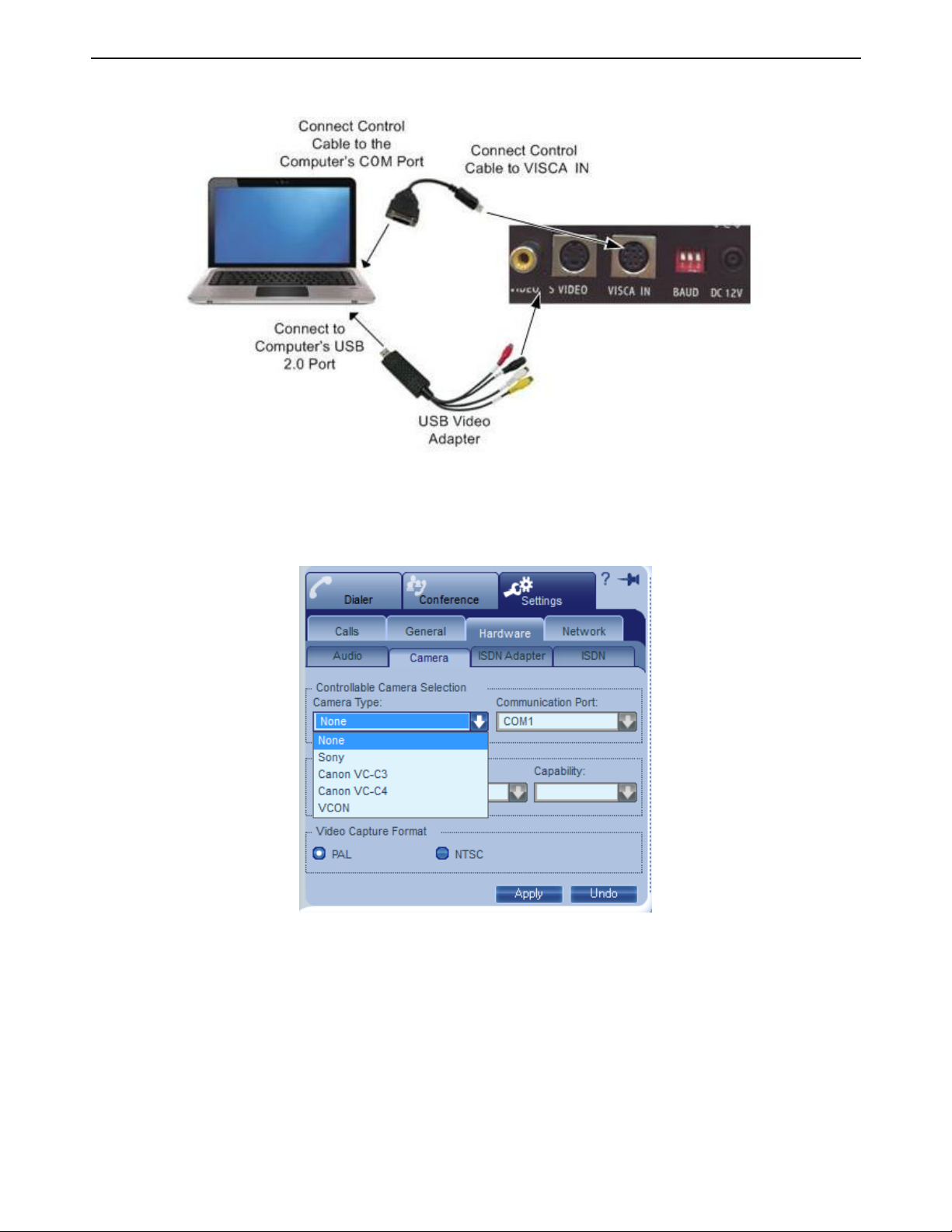
4. Connect the camera to a power supply.
5. After starting Collaborate Desktop, open the Drawer and click the Settings tab.
6. Click the Hardware and Camera tabs.
7. In the Camera Type list, choose the connected PTZ camera.
8. In the Communication Port list, choose the COM port to which the camera is connected.
9. In the Capability list, choose Pan + Tilt + Zoom.
Collaborate Desktop: Getting Started Guide 15
Page 16

10. In the Video Capture Format area, select the video format that is compatible with your
camera and/or monitor.
PAL is used in many countries in Western Europe, Asia, Africa, as well as Australia.
NTSC is widely used throughout the Western Hemisphere, Japan and South Korea.
11. Click Apply.
CONNECTING A CLEARONE CHAT MIC (COLLABORATE DESKTOP EXECUTIVE ONLY) OR TABLETOP MIC
A ClearOne Chat Mic is the standard supplied audio source of the Collaborate Desktop
Executive model. The microphone picks up voices up to 8 feet (2.44 m) away from a
meeting participant. The center of a conference table is the ideal location for the
microphone.
To connect the tabletop microphone:
Connect the microphone’s 3.5mm jack to the Microphone In connector on the sound
card located on the rear panel of the computer.
Connect the ClearOne Chat mic to a free USB port.
Connecting the USB Software Protection Key
Operating Collaborate Desktop requires a license. If your license model is USB key based,
the supplied USB software protection key must be connected to your computer.
16 Collaborate Desktop: Getting Started Guide
Page 17

To connect the USB software protection key
Connect the USB software protection key to a free USB port on the rear of your
computer.
Collaborate Desktop: Getting Started Guide 17
Page 18
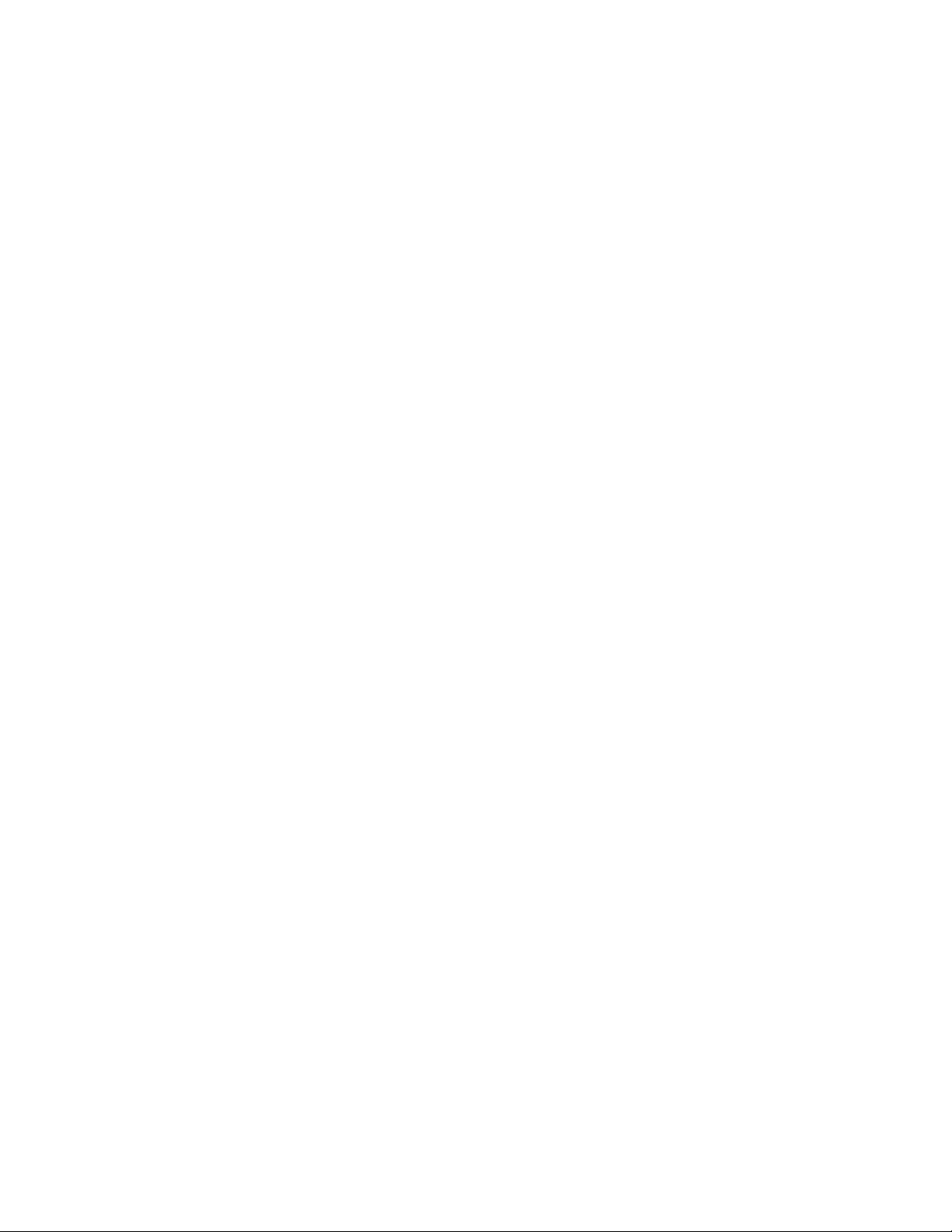
Page 19

Chapter 3: Starting Collaborate Desktop
IN THIS CHAPTER
Collaborate Desktop's Start procedure varies, depending on whether or not your system will
be in a videoconferencing network managed by ClearOne’s Collaborate Central, or if your
computer has more than one IP address defined in its Network configuration.
If registered to a Collaborate Central, Collaborate Central provides a number of functions
and features that are not available if the system logs in to a non-ClearOne gatekeeper or
operates in a stand-alone state. These features include, call forwarding, call transfer, call
pickup, and inviting additional users to ad-hoc conferences. For more information about
these functions, see the Collaborate Desktop Online Help.
This chapter explains how to access the Collaborate Desktop system and includes the
following sections:
All Collaborate Desktop Systems
System Managed by Collaborate Central
ALL COLLABORATE DESKTOP SYSTEMS
To start Collaborate Desktop:
1. In the Windows Desktop, double-click the Collaborate Desktop icon.
2. When starting Collaborate Desktop for the first time, the Setup Wizard appears. Enter
the following information:
User Information – Enter your first name, last name, company name, and e- mail
address. Items marked with an "*" are mandatory.
Load on Startup (Minimized to Tray) – Select to open and minimize Collaborate
Desktop during your computer's startup. The Collaborate Desktop icon will appear
in the icon tray at the bottom of the Windows Desktop. This option takes effect only
after restarting your computer.
Tuning Settings – Opens the Audio Tuning Wizard, which tests if your microphone
is connected and reproducing the correct audio input level.
Collaborate Desktop: Getting Started Guide 19
Page 20

Logging in the First Time After
Installation
Logging in at Other Times
3. It is recommended that you use the tuning wizard the first time you run Collaborate
Desktop in order to configure your audio devices.
4. Click OK to implement the settings and to open the Collaborate Desktop Main Viewer.
SYSTEM MANAGED BY COLLABORATE CENTRAL
To start Collaborate Desktop:
1. In the Windows Desktop, double-click the Collaborate Desktop icon.
20 Collaborate Desktop: Getting Started Guide
Page 21

2. In the Collaborate Desktop Login dialog box, enter the following information:
Login Name
Password – If a password was set, the password required to log in. The first time
– Name of your computer as listed in Collaborate Central.
you register, you must type it a second time for verification in the Verify Password
box.
Gatekeeper – IP address of the Collaborate Central. If you do not know it, ask your
system administrator.
Automatic Login – Select to log in automatically to Collaborate Desktop using the
entered login name and password. This setting takes effect from the next login
attempt.
3. Click Connect to complete the login process.
Collaborate Desktop: Getting Started Guide 21
Page 22

Page 23

Chapter 4: Videoconferencing Basics
IN THIS CHAPTER
Communicating with other parties in videoconferences is, likely, the activity you will do most
in Collaborate Desktop. This chapter provides instructions for:
Starting a Videoconference
Answering a Videoconference
Ending a Videoconference
STARTING A VIDEOCONFERENCE
You can start videoconferences by several different methods.
MANUALLY
To start a videoconference manually:
1. In the Manual Dialer, type the IP address, user number (E.164), or the alias of the party
you want to call.
-or-
Select the party from the Manual Dialer's Call Log.
2.
Click Dial.
Collaborate Desktop: Getting Started Guide 23
Page 24

PERSONAL PHONE BOOK
To start a videoconference from the Personal Phone Book:
1. In the Dialer menu, click Personal. The Drawer opens to the Personal Phone Book.
2. Double-click the name of the party you want to call.
SPEED DIAL
To start a videoconference from the Speed Dial :
1. In the Manual Dialer, click the Speed Dial button. The Drawer opens to the Speed Dial.
2. Double-click the name of the party you want to call.
ONLINE DIRECTORY
To start a videoconference from the Online Directory:
1. In the Dialer menu, click Online Directory. The Drawer opens to the Online Directory.
2. Double-click the name of the party you want to call.
24 Collaborate Desktop: Getting Started Guide
Page 25

CHAIRING AN INTERACTIVE MULTICAST
To start an Interactive Multicast:
1. Open the Drawer to Calls>Multicast tab and check the Multicast settings. If necessary,
change them to meet your session's requirements.
2. In the Dialer menu, click Start Interactive Multicast.
-or-
In the Shortcut tray, click the Multicast button (depending on your Shortcut tray's
customization).
The Session Information dialog box appears.
3. Set up the next Interactive Multicast according to its specific requirements, and then
click Start.
Even though you have not called anyone yet, the Interactive Multicast is now in session.
The Drawer opens to the Chair's Conference Control tab. If the session is available for
third-party viewing, someone with a third-party video viewer can tune in already.
4. Call participants to join in the session. Contacts may also join an open Multicast by
calling the Chair.
PARTICIPATING IN AN INTERACTIVE MULTICAST
To enter an Interactive Multicast:
Answer an incoming call from the Chair of an Interactive Multicast.
-or-
Call the IP address of the session after the Interactive Multicast starts.
Collaborate Desktop: Getting Started Guide 25
Page 26
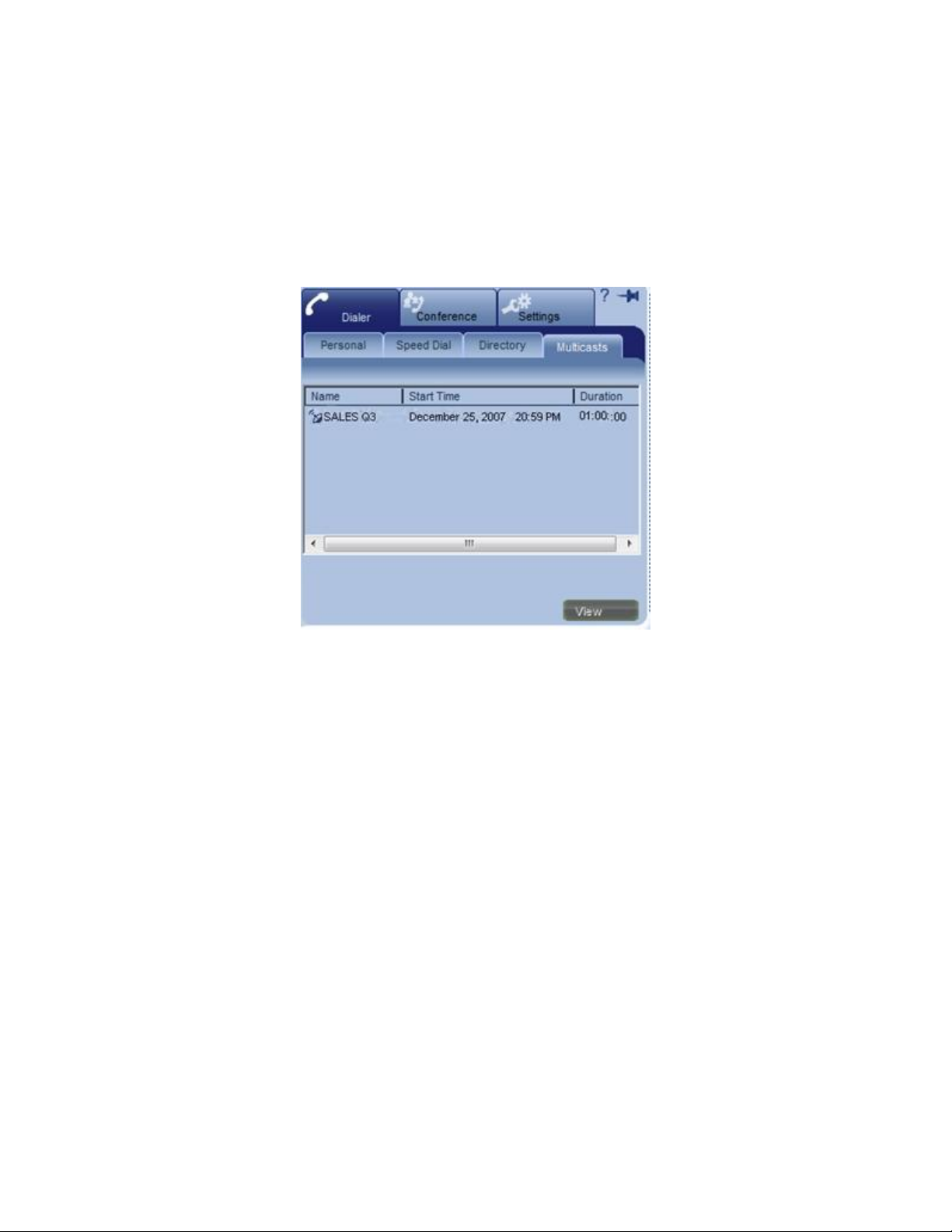
WATCHING A MULTICAST
To view an Interactive Multicast:
1. In the Dialer menu, click Multicasts.
-or-
In the Shortcut tray, click the Live button (depending on your Shortcut tray's
customization).
2. Double-click the Multicast entry.
-or-
Click the Multicast name and then click View.
ANSWERING A VIDEOCONFERENCE
When Collaborate Desktop is running but no call is active, you can receive an incoming
videoconference call at any time. An incoming call emits a ringing sound - just like an
ordinary telephone ring.
AUTOMATICALLY ACCEPTING INCOMING CALLS
In the Call Settings, define if the system automatically accepts incoming calls without
requesting your approval or accepts or rejects each call manually on a call-by-call basis.
To accept incoming calls automatically:
1. Open the Drawer.
2. Click the Settings tab, the Calls tab and then the General tab.
26 Collaborate Desktop: Getting Started Guide
Page 27

3. Select Auto Answer.
4. Click Apply.
ACCEPTING CALLS MANUALLY
If Auto Answer is deselected, you decide whether to accept or reject every incoming
videoconferencing call. When a call arrives, the system rings. The Incoming Call message
states the identity of the caller and provides the choice of accepting or rejecting the call.
To accept or reject an incoming call manually:
In the Incoming Call message, click Accept to receive the call or Reject if you don't want
to answer.
If you want to automatically accept all subsequent calls, click Auto answer
calls before clicking Accept or Reject.
incoming
Collaborate Desktop: Getting Started Guide 27
Page 28
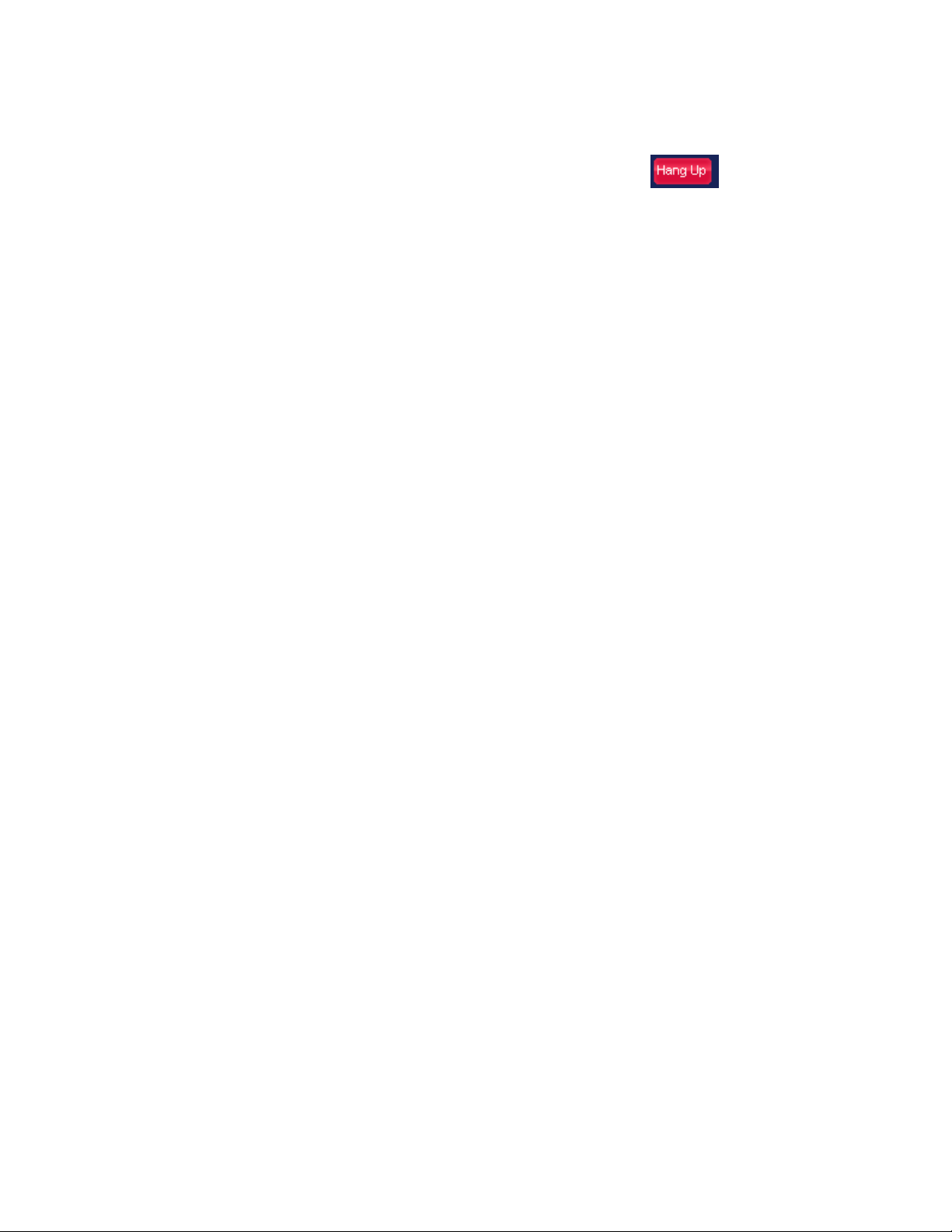
ENDING A VIDEOCONFERENCE
To end a videoconference:
1. Near the bottom right corner of the application, click Hang Up ( ).
2. Click Yes to confirm.
28 Collaborate Desktop: Getting Started Guide
