Page 1
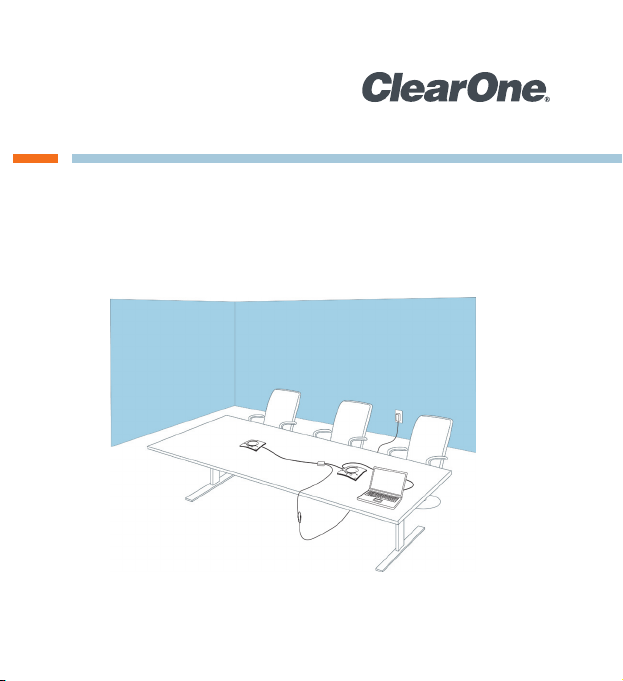
CHATAttach™ (150 | 160 | 170)
Quick Start Guide
Page 2
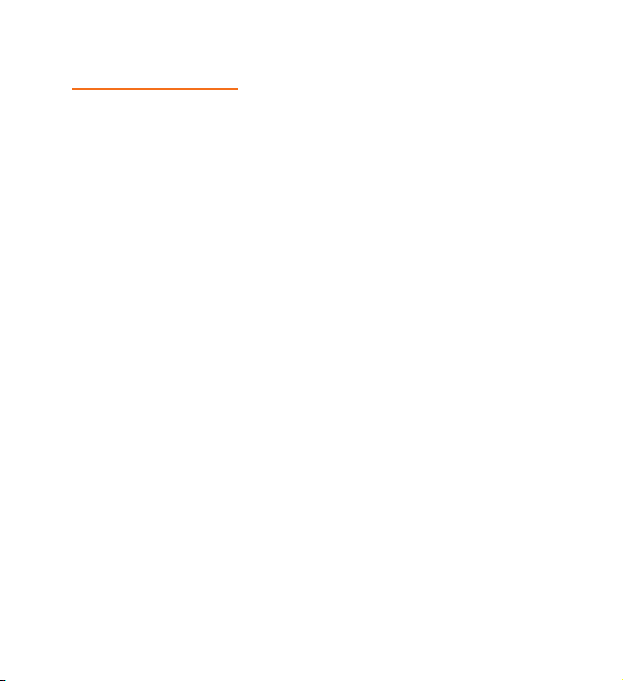
Table of Contents
CHATATTACH: INTRODUCTION ............................................ 3
Product Overview ............................................................................3
Service and Support........................................................................3
Unpacking .......................................................................................4
CHATATTACH: GETTING STARTED ...................................... 5
CHATAttach: Connecting Two CHAT Devices .................................5
CHATAttach Working Modes...........................................................7
CHATAttach Troubleshooting ..........................................................8
Page 3
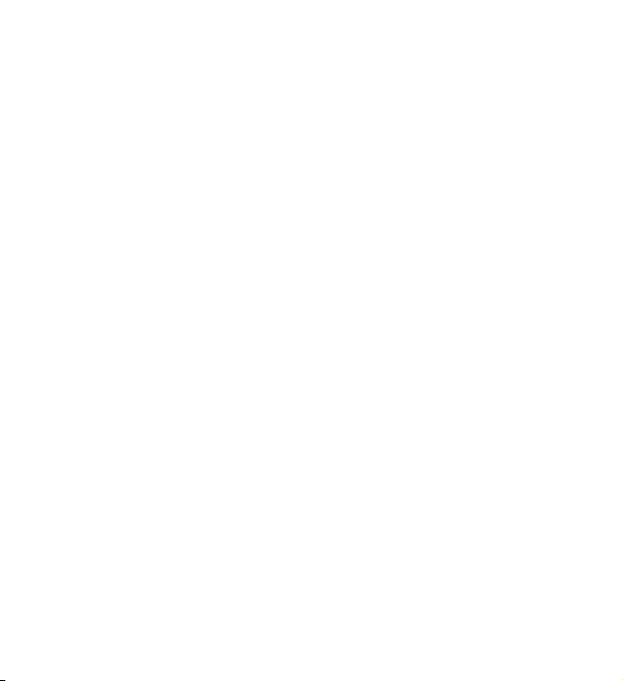
CHATAttach: Introduction
Product Overview
Thank you for purchasing the ClearOne CHATAttach accessory for the CHAT device.
The CHATAttach accessory provides a means to connect two CHAT devices together for
larger conference settings.
Service and Support
If you need additional information on how to setup or operate your CHATAttach accessory,
please contact us. We welcome and encourage your comments so we can continue to
improve our products and better meet your needs.
Technical Support
Telephone: 1.800.283.5936 (USA) or 1.801.974.3760
Fax: 1.801.977.0087
E-mail: tech.support@ClearOne.com
Web site: www.ClearOne.com
Sales and Customer Service
Telephone: 1.800.945.7730 (USA) or 1.801.975.7200
Fax: 1.800.933.5107 (USA) or 1.801.977.0087
E-mail: sales@ClearOne.com
Product returns
All product returns require a return material authorization (RMA) number. Please contact
ClearOne Technical Support before attempting to return your product. Make sure you return
all the items that shipped with your product.
3
Page 4

Unpacking
The CHATAttach ships with a CHATAttach cable and power supply as shown below.
Contact your dealer for replacement parts and accessories.
> Note: ClearOne is not responsible for product damage incurred during ship-
ment. You must make claims directly with the carrier. Inspect your shipment
carefully for obvious signs of damage. If the shipment appears damaged, retain
the original boxes and packing material for inspection by the carrier. Contact
your carrier immediately.
4
Page 5

CHATAttach: Getting Started
Connecting Two CHAT Devices
The CHATAttach makes it possible to connect two CHAT devices together for larger conference settings using the CHATAttach accessory kit.
In order to use the CHATAttach accessory, the following criteria must be met:
Both CHAT devices must be the same model number - both CHAT 150, both 1.
CHAT 160 or both CHAT 170 devices - mixing CHAT models using CHATAttach is not
currently possible.
Both CHAT devices must have identical firmware versions installed. The firmware 2.
must be CHATAttach compatible. To ensure this, download the latest version of the
firmware from the Website and update each device to the latest firmware. See the
appropriate section of the appropriate CHAT User’s Manual for instructions on how
to update firmware. All older CHAT devices require firmware updates in order to work
with the CHATAttach accessory.
The CHAT devices must be at least 5’ apart for best performance.3.
Use the following steps to connect the CHATAttach accessory.
Connect the two CHAT devices using the keyed CHATAttach cable.1.
Position the two CHAT devices so they’re at least 5’ apart from each other.2.
Plug in the CHATAttach power supply.3.
5
Page 6

To prevent the power cable from inadvertantly becoming unplugged before, during or after meetings, it is recommended that the connector end
of the cable be secured in some way. One approach is to knot the malefemale connection to prevent this from occurring as shown below.
4. Follow the instructions in the appropriate CHAT device’s User’s Manual to setup the
CHAT device with a PC.
6
Page 7

A recommended professional approach to setting up a conference room utilizing the
CHATAttach accessory is to drill holes near where the CHAT devices will be placed, route
the cabling through the holes and secure them underneath the conference table.
CHATAttach Working Modes
The following table outlines the CHATAttach working modes.
Mode # Mode Code Description Condition
1
2
3
Solid Red LED on both CHAT
devices.
Solid Blue LED on both
CHAT devices
Single Blue Volume light on
both CHAT devices.
Both CHAT devices are in
MUTE mode.
Both CHAT devices are in
UNMUTE mode.
No PC attached. Both
CHAT devices are in STANDBY mode and will WAKE-UP
when a PC is reattached
to a device. All previous
CHAT device settings will be
reinstated.
Normal
Normal
Normal
7
Page 8

CHATAttach Troubleshooting
The following table describes issues that may occur and possible causes that may help
identify and resolve problems when using the CHATAttach accessory.
Error # Error Code Cause Resolution
1
2
3
4
Blinking Red LED’s on both
CHAT devices
Blinking Blue LED’s on both
CHAT devices
Blinking Red LED on a single
CHAT device
CHAT devices will not
synchronize
Firmware on CHAT devices
support CHATAttach but
firmware versions are not
the same
More than one PC connected
at a time
CHATAttach Power Supply
not plugged in
Only one CHAT device
supports CHATAttach
One CHAT device not
connected to CHATAttach
The firmware on both
devices does not support the
CHATAttach accessory
Download and install latest
version of firmware for both
CHAT devices.
Connect ONLY one PC to a
CHAT device
Plug the CHATAttach Power
Supply into an active power
recepticle
Download and install the
latest firmware onto all
CHAT devices
Connect both CHAT devices
to the CHATAttach accessory
Update all CHAT devices to
the latest firmware
8
Page 9

© 2010 ClearOne Communications, Inc. All rights reserved. Information in this document is subject to change without notice.
Other product names may be registered trademarks of their respective owners who do not necessarily endorse ClearOne or ClearOne’s
products in the United States and/or other countries.
ClearOne Document: 800-156-225 Revision 1.0 May 2010.
