Page 1
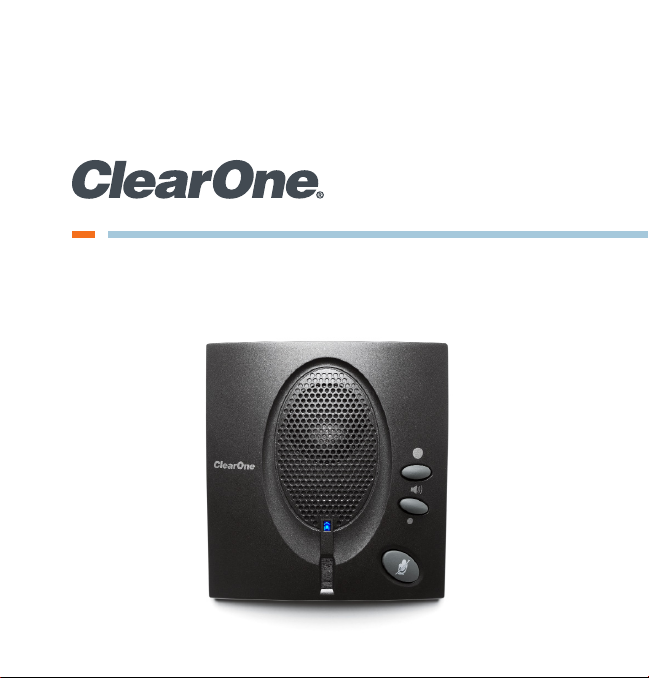
CHAT® 50 Personal Speaker Phone
Quick Start Guide
Page 2
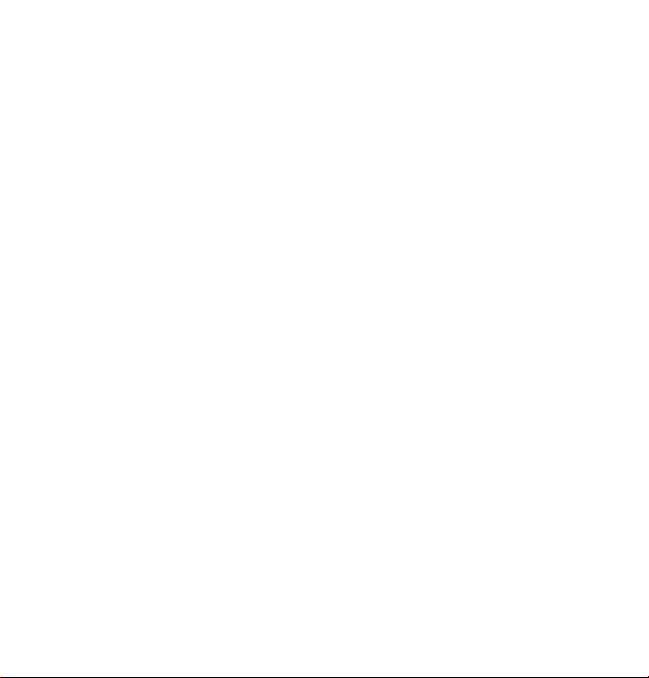
Table of Contents
CONFIGURING THE CHAT 50 ............................................1
CONNECTING YOUR CHAT 50 .........................................2
ConneCting the ChAt 50 to A PC ........................................ 2
CONFIGURING AND TESTING YOUR CHAT 50 ................3
ChAt 50 Audio ConfigurAtion ............................................. 3
USING THE CHAT 50 ..........................................................4
ChAt 50 Led indiCAtors ..................................................... 4
VoLume & mute Buttons ....................................................... 4
CHAT 50 SPECIFICATIONS AND REQUIREMENTS .........5
system requirements ............................................................ 5
teChniCAL sPeCifiCAtions ....................................................... 5
usB..................................................................................... 5
LoudsPeAker ......................................................................... 5
miCroPhone(s) ...................................................................... 5
Power .................................................................................. 5
Page 3
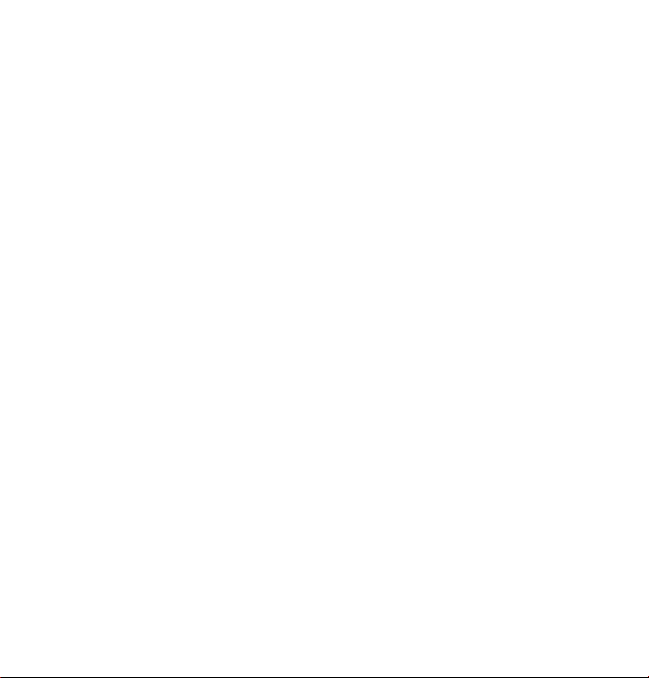
QUICK START GUIDE
CONFIGURING THE CHAT 50
The CHAT 50 can be used right out of the box and there’s no software to
download or install if it is to be used only with a PC.
If the CHAT 50 is to be used with any other device or if the CHAT 50
firmware requires updates, follow the instructions in the CHAT 50 User’s
Manual to setup and configure the CHAT 50.
The latest version of the software and CHAT 50 User’s Manual can be
found on the ClearOne Website at:
http://www.clearone.com/resources#uc_voice
Go to the CHAT 50/150 section and click the relevant links.
Follow the instructions in the manual to install and configure the CHAT 50
device.
1
Page 4
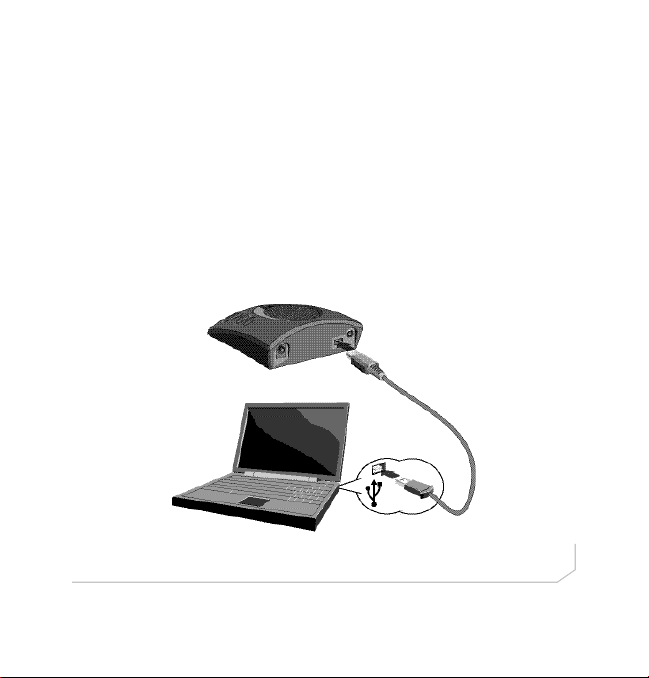
CHAT 50 Group Speaker Phone
CONNECTING YOUR CHAT 50
The following describes how to connect your CHAT 50 to a PC.
The CHAT 50 can also be connected to a number of other devices. For
information on connecting the CHAT 150 to other devices, refer to the
CHAT 50 User’s Manual.
ConneCting the ChAt 50 to A PC
Use the included USB 2.0 cable to connect the CHAT 50 to your PC
(Figure 1).
Figure 1 - Connecting to a PC
2
Page 5
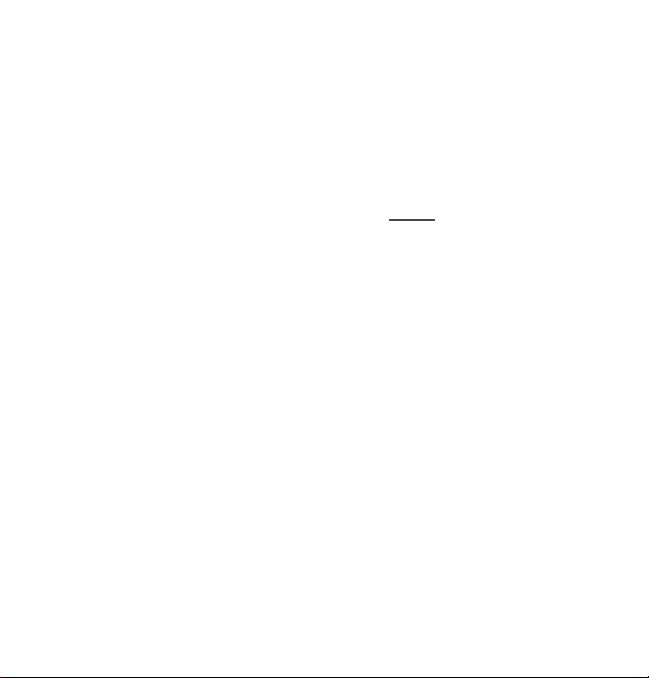
QUICK START GUIDE
CONFIGURING AND TESTING YOUR CHAT 50
Consult the CHAT 50 User’s Manual for all device and software
configuration procedures as needed.
ChAt 50 Audio ConfigurAtion
To ensure optimal sound quality, the CHAT 50 MUST be tuned properly
prior to use or after the device has been moved. The CHAT 50’s audio
settings must also be customized for the specific application it is to be
used with and for the specific device it is to be connected to.
The CHAT 50 derives its audio settings from the Windows sound settings
if it is attached to a PC or through the 3rd party application’s settings
(Skype, etc.) Refer to the tuning procedures in the Optimizing Sound
Quality section in the CHAT 50 User’s Manual or consult the specific
3rd party application’s tuning adjustments.
For further details on configuring various devices for the CHAT 50 audio
settings, refer to the CHAT 50 User’s Manual.
3
Page 6

CHAT 50 Group Speaker Phone
USING THE CHAT 50
ChAt 50 Led indiCAtors
The three microphone LED indicators illuminate blue when the CHAT 50
microphones are active. The indicators illuminate red when the microphones are muted.
The seven volume LED indicators illuminate blue to indicate the current
volume setting—more lights indicate higher volume.
VoLume & mute Buttons
Use the Volume Up/Down buttons (indicated by a large dot and a small
dot) to adjust the volume level of the CHAT 50. Holding down either button will change the volume rapidly.
Use the Mute button to mute the CHAT 50’s microphone until the Mute
button is pressed again. If you are using the CHAT 50 with a PC, you can
also use the Speaker Volume Control in Windows, as well as the CHAT
50 software to adjust the volume and mute the microphone.
4
Page 7

QUICK START GUIDE
CHAT 50 SPECIFICATIONS AND REQUIREMENTS
system requirements
Microsoft Windows XP SP2, Vista, 7 and 8 (All Versions)
teChniCAL sPeCifiCAtions
USB
USB 2.0 Compatible
USB Connector: Type B
USB Cable, Black
Loudspeaker
Bandwidth:
CHAT 50: 130Hz – 20kHz
Maximum Output Levels:
CHAT 50: 82dB SPL @ 1 meter
Microphone(s)
Bandwidth: 100Hz – 12kHz
Power
USB-powered: 5 VDC @ 500mA Maximum
5
Page 8

Caution: Read the Safety Information in
the instruction manual
Technical Support
TELEPHONE 1.800.283.5936
FAX 1.801.974.3669
Email tech.support@clearone.com
U.S. PATENTS: D539,274; D556,189; D531,999.
OTHER PATENTS PENDING.
© 2014 ClearOne, Inc. All rights reserved.
Information in this document is subject to change without notice. 800-159-002 Revision 3.1 July 2014
Page 9

CHAT® 50 个人会议扬声器
快速入门指南
Page 10

目录表
配置 CHAT 50 .....................................................................1
连接您的 CHAT 50 ..............................................................2
将 CHAT 50 连接到 PC ...................................................... 2
配置和测试您的 CHAT 50 ...................................................3
CHAT 50 音频配置 ............................................................. 3
使用 CHAT 50 .....................................................................4
CHAT 50 LED 指示灯 ......................................................... 4
音量和静音按钮 .................................................................4
CHAT 50 规格和要求 ..........................................................5
系统要求 ............................................................................5
技术规范 ............................................................................5
USB .................................................................................... 5
扬声器 ................................................................................ 5
麦克风 ................................................................................ 5
电源 .................................................................................... 5
Page 11

QUICK START GUIDE
配置 CHAT 50
CHAT 50 可以开箱即用。如果仅用于 PC,不必下载或安装任何软件。
如果 CHAT 50 要与任何其他设备一起使用或是 CHAT 50 固件需要更
新,请按照 CHAT 50 用户手册中的说明来设置和配置 CHAT 50。
CHAT 50 用户手册和最新版本软件可以在 ClearOne 公司网站上找到:
http://www.clearone.com/resources#uc_voice
找到 CHAT 50/150 的部分,并点击相关链接即可。
请按照手册中的说明来安装和配置 CHAT 50 设备。
1
Page 12

QUICK START GUIDE
连接您的 CHAT 50
下面描述了如何将您的 CHAT 50 连接到 PC 上。
CHAT 50 还可以连接到许多其他设备。如想将 CHAT 150 连接到其他设
备,请参阅 CHAT 50 用户手册。
将 CHAT 50 连接到 PC
使用附带的 USB 2.0 电缆将 CHAT 50 连接到您的 PC 机上(见图1)。
图 1 - 连接到一台 PC 机
2
Page 13

CHAT 50 Group Speaker Phone
配置和测试您的 CHAT 50
所有设备和软件所需的配置过程可查阅 CHAT 50 用户手册。
CHAT 50 音频配置
为了保证最佳的音质,CHAT 50 必须在使用之前或是在设备被移动之后
进行恰当的调整。CHAT 50 的音频设置也必需要为使用的特定应用程序
或是连接的特定设备而定制。
如果 CHAT 50 是直接连接到一台 PC 或通过第三方应用程序(如Skype
等)设置来连接,扬声器的音频设置便源于 Windows 的声音设置。请参
阅
CHAT 50 用户手册中的优化声音质量
序优化调整。
为了进一步了解如何配置各种设备来适应 CHAT 50 的音频设置,请参考
CHAT 50 用户手册
。
章节或咨询具体的第三方应用程
3
Page 14

QUICK START GUIDE
使用 CHAT 50
CHAT 50 LED 指示灯
当 CHAT 50 的麦克风处于激活状态时,麦克风 LED 指示灯会亮起三个
蓝灯。当麦克风静音时,这些指标灯会亮起红灯。
七个音量 LED 指示灯亮起蓝灯时表明当前的音量设置,音量越高则亮的
灯越多。
音量和静音按钮
使用音量升/降按钮来调整 CHAT 50 的音量级别(按钮分别用一个大圆
点和一个小圆点来标识)。长按住按钮会迅速改变音量。
使用静音按钮可以使 CHAT 50 的麦克风静音,再次按静音按钮可取消
静音。如果您正在通过一台 PC 机使用 CHAT 50,您可以使用 Windows
中的扬声器音量控制,也可以通过 CHAT 50 软件来调整音量和使麦克
风静音。
4
Page 15

CHAT 50 Group Speaker Phone
CHAT 50 规格和要求
系统需求
Microsoft Windows XP SP2, Vista, 7 和 8(所有版本)
技术规范
USB
USB 2.0 兼容
USB 连接器型号:B 型
USB 线,黑色
扬声器
带宽:
CHAT 50: 130Hz – 20kHz
最大输出电平:
CHAT 50: 82dB SPL @ 1 米
麦克风
带宽:100Hz – 12kHz
电源
USB 供电:5 VDC 最大电流:500mA
5
Page 16

注意:请阅读使用手册中的安全信息
技术支持
电话 1.800.283.5936
传真 1.801.974.3669
电邮 tech.support@clearone.com
美国专利: D539,274; D556,189; D531,999.
其他专利待批。
© 2014 ClearOne, Inc. 版权所有。
本文档中的信息如有更改,恕不另行通知。800-159-002 版本 3.1,2014 年 7 月
