Page 1
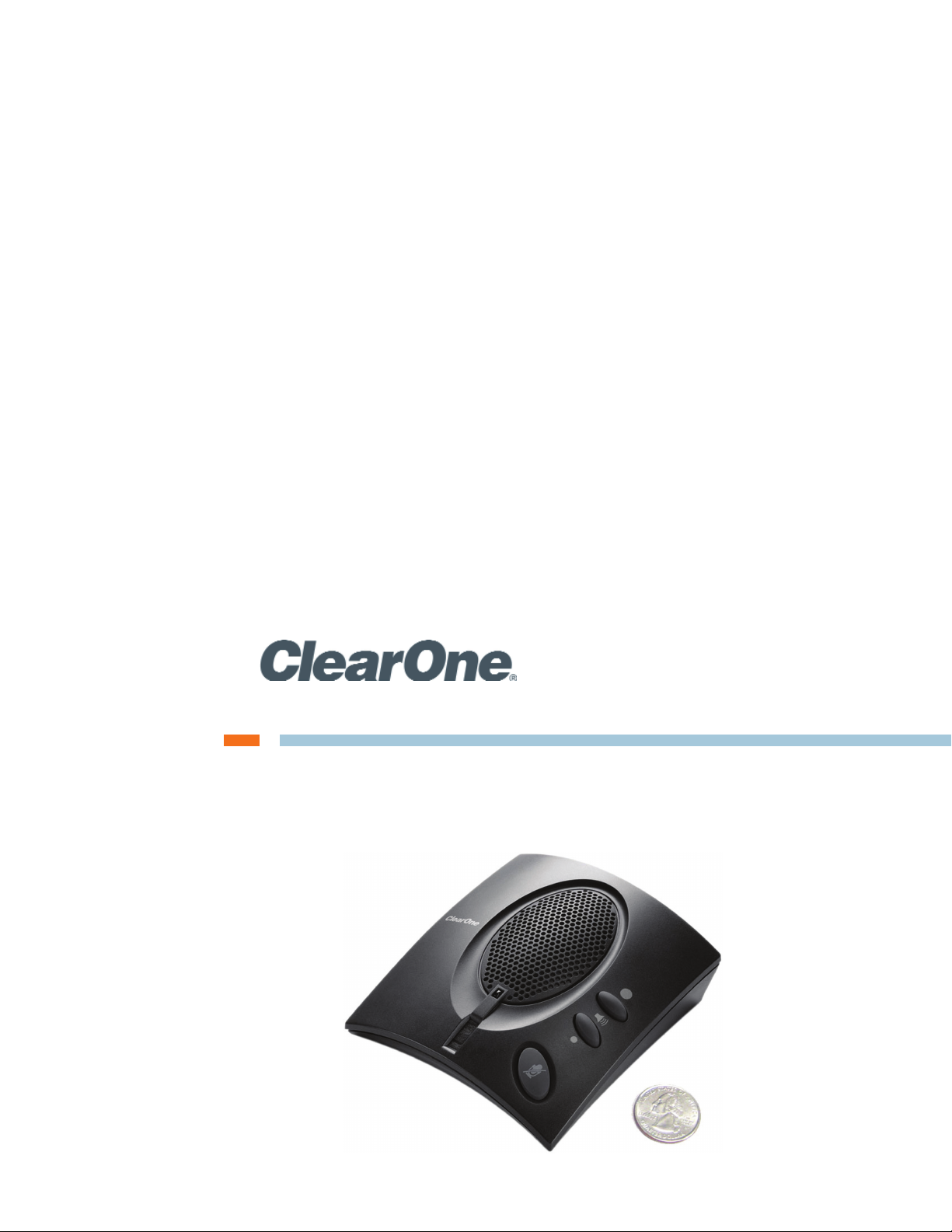
CHAT® 50 Personal Speakerphone
USER’S MANUAL
Page 2
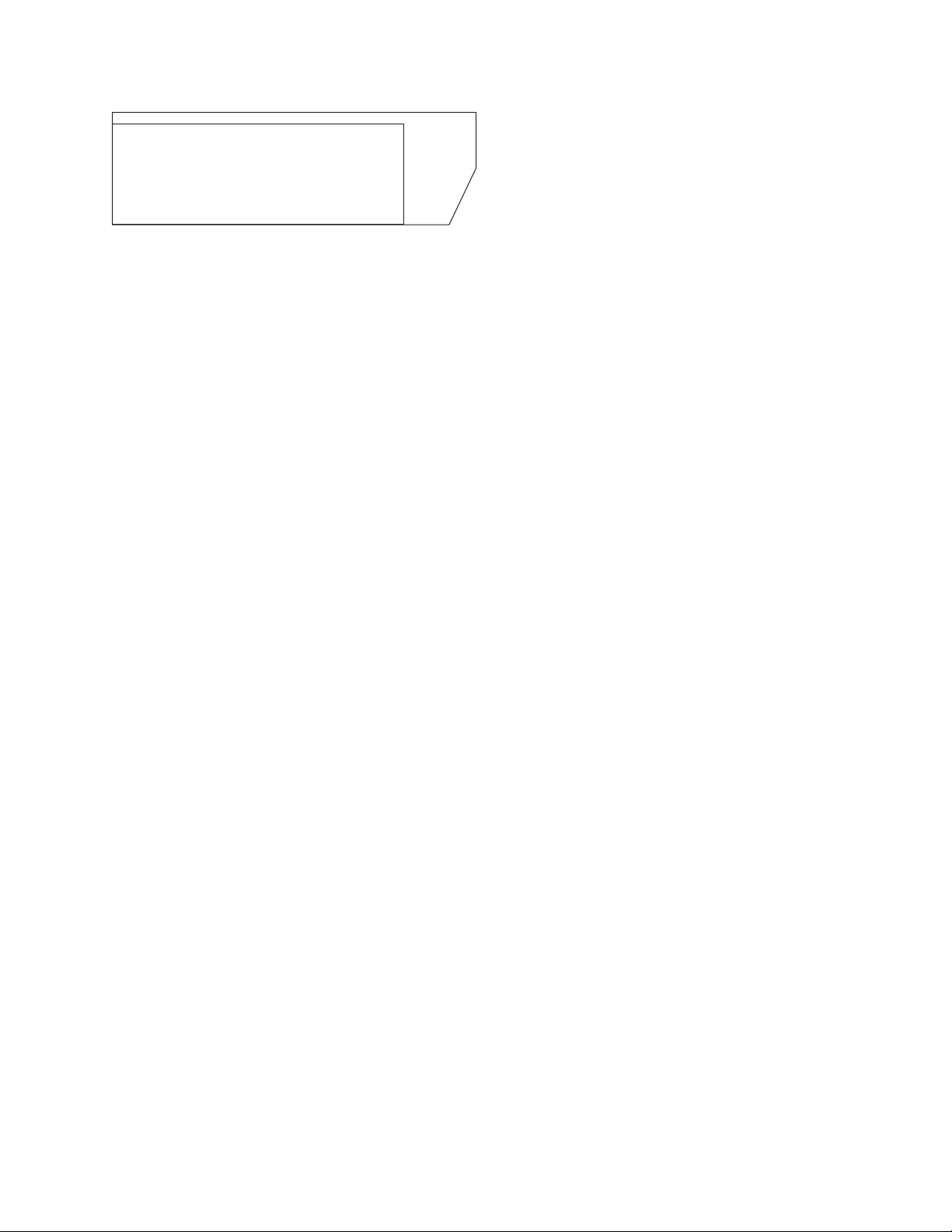
Telephone 1.800.283.5936
1.801.974.3760
FAX 1.801.974.3669
E-mail tech.support@clearone.com
On the Web www.clearone.com
CHAT 50 USER’S MANUAL
CLEARONE PART NO. 800-159-001. October 2010 (REV. 2.2)
© 2010 ClearOne Communications, Inc. All rights reserved. No
part of this document may be reproduced in any form or by any
means without written permission from ClearOne Communications.
ClearOne reserves specific privileges.
Information in this document is subject to change without notice.
U.S. PATENTS: D545,295; D545,805; D545,806;
D545,807; D545,808.
OTHER PATENTS PENDING.
Page 3
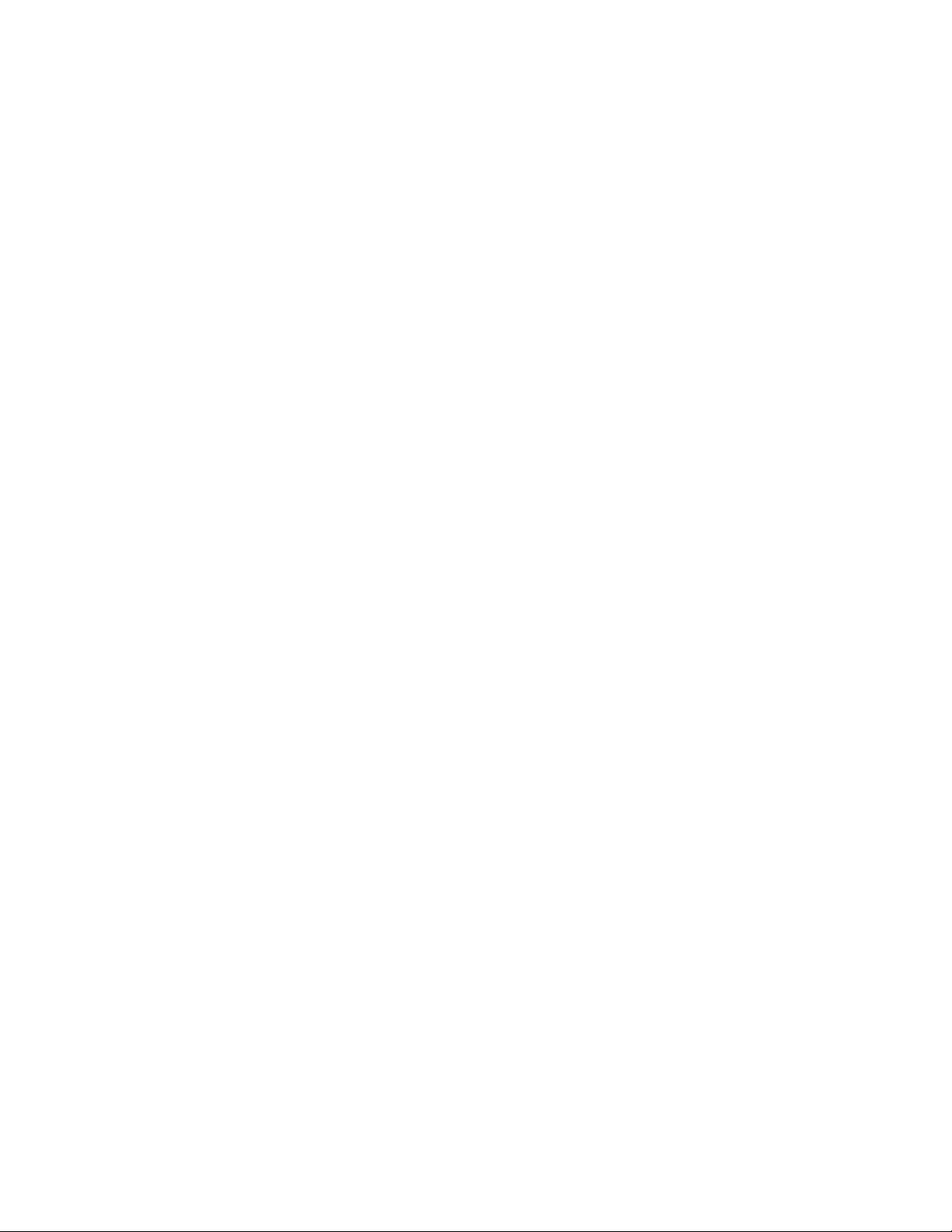
Ta b l e o f Co n T e n T s
CHAPTER 1: INTRODUCTION
PRODUCT OVERVIEW ..............................................................1
Service and Support .............................................................1
Technical Support .................................................................1
Sales and Customer Service ................................................1
Product Returns .................................................................... 1
PACKAGE CONTENTS..............................................................3
REPLACEMENT PARTS & ACCESSORIES ............................... 3
CHAPTER 2: GETTING STARTED
CHAT 50 CONTROLS ...............................................................4
Po w e r LeD In D I c a t o r ..............................................................4
Vo L u m e a n D mu t e Bu t t o n s .......................................................4
INSTALLING THE CHAT SOFTWARE FOR WINDOWS ............5
CONNECTING THE CHAT 50 TO A PC ....................................5
CONNECTING THE CHAT 50 TO EXTERNAL DEVICES ..........6
co n n e c t I n g to a te L e P h o n e .....................................................6
co n n e c t I n g to a De s k t o P VI D e o co n f e r e n c I n g De V I c e ..............6
co n n e c t I n g t h e chat 50 t o a ce L L Ph o n e .............................. 7
co n n e c t I n g t h e chat 50 t o a n mP3 PL a y e r ........................... 7
CHAPTER 3: CONFIGURING THE CHAT 50
CONFIGURING YOUR CHAT 50 ............................................... 8
De V I c e se t u P ........................................................................... 9
CHAPTER 4: USING THE CHAT APPLICATION
OPTIMIZING SOUND QUALITY ..............................................10
USING THE CHAT APPLICATION ........................................... 10
us I n g t h e aP P L I c a t I o n wI t h Pr e -De f I n e D De V I c e se t t I n g s ........10
us I n g a th I r D -Pa r t y aP P L I c a t I o n ............................................. 10
REMOVING DEVICES FROM MY DEVICES ............................ 11
APPLYING AUDIO SETTINGS TO THE CHAT 50 ....................11
UPDATE FIRMWARE ............................................................... 11
ch e c k f o r fI r m w a r e uP D a t e s ................................................. 12
ma n u a L uP D a t e s .................................................................... 13
HELP .......................................................................................14
ADVANCED SETTINGS ........................................................... 14
aD V a n c e D se t t I n g s : au D I o se t t I n g s ........................................ 15
aD V a n c e D se t t I n g s : Da t a B a s e .................................................16
VI e w De V I c e au D I o se t t I n g s .................................................... 16
cr e a t e a ne w De V I c e ............................................................17
eDI t In g cu s t o m De V I c e s .........................................................17
De L e t I n g cu s t o m De V I c e s ......................................................18
aD V a n c e D se t t I n g s : Log ....................................................... 18
sa V I n g t h e Lo g ......................................................................18
Pr I n t I n g a Lo g fI L e ................................................................18
cL e a r I n g t h e Lo g ..................................................................18
CHAPTER 5: MAINTENANCE
CARING FOR YOUR CHAT 50 ................................................ 19
TROUBLESHOOTING POOR SOUND QUALITY ....................19
INTERRUPTED FIRMWARE UPDATE RECOVERY ................. 20
CHAPTER 6: APPENDIX
SPECIFICATIONS .................................................................... 21
sy s t e m re q u I r e m e n t s ............................................................ 21
co n n e c t I o n s .........................................................................21
co n t r o L s ..............................................................................21
au D I o ....................................................................................21
Pr o c e s s I n g ........................................................................... 21
Po w e r ................................................................................... 21
en V I r o n m e n t a L ....................................................................... 21
me c h a n I c a L ........................................................................... 21
co m P L I a n c e ...........................................................................21
mo D e L nu m B e r s ....................................................................21
EUROPEAN COMPLIANCE ....................................................22
FCC PART 15/ICES-003 COMPLIANCE..................................22
FCC PART 15.19(A) (3) COMPLIANCE ................................... 22
WARRANTY ............................................................................. 22
Page 4
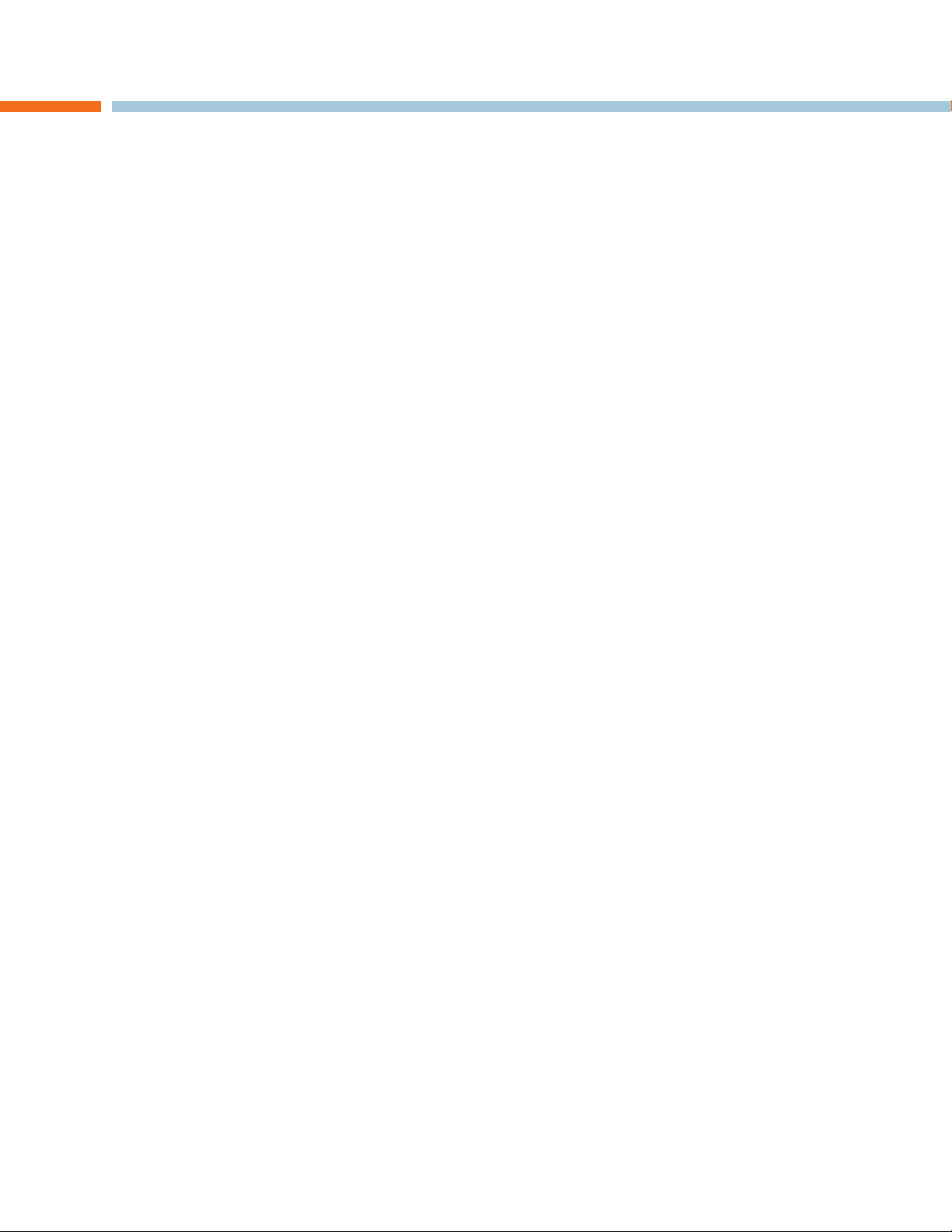
CHAPTER 1: INTRODUCTION
PRODUCT OVERVIEW
Thank you for purchasing the ClearOne CHAT 50 Personal Speakerphone. The CHAT 50 is a portable audio peripheral
that connects to a wide variety of devices for hands-free communications and audio playback.
You can use the CHAT 50 with a variety of devices and applications including:
Internet telephony applications, such as Skype•
Enterprise telephones, such as Avaya, Cisco, and others•
VoIP softphones, such as Avaya, Cisco, and others•
Cell phones such as Nokia, Samsung, and others•
MP3 players, such as iPod and others•
Web conferencing applications such as IBM/Lotus Sametime, Microsoft NetMeeting, and others•
Instant messaging applications such as AIM, MSN, and others•
Desktop video conferencing hardware such as Polycom, Sony, and others•
Audio playback software such as iTunes, RealPlayer, and others•
VoIP applications such as TeamSpeak, Ventrilo, Roger Wilco, and others•
Service and Support
If you need assistance setting up or operating your CHAT 50 Personal Speakerphone, please contact us. We welcome
your comments so we can continue to improve our products and better meet your needs.
Technical Support
Telephone: 1.800.283.5936 (USA), 1.801.974.3760
Fax: 1.801.977.0087
E-mail: tech.support@clearone.com
Web site: www.clearone.com
Sales and Customer Service
Telephone: 1.800.945.7730 (USA) or 1.801.975.7200
Fax: 1.800.933.5107 (USA) or 1.801.977.0087
E-mail: sales@clearone.com
Product Returns
All product returns require a return material authorization (RMA) number. Contact ClearOne Technical Support before
returning your product. Make sure you return all the items and packing materials that originally shipped with your
product.
Chapter 1: Introduction 1
Page 5
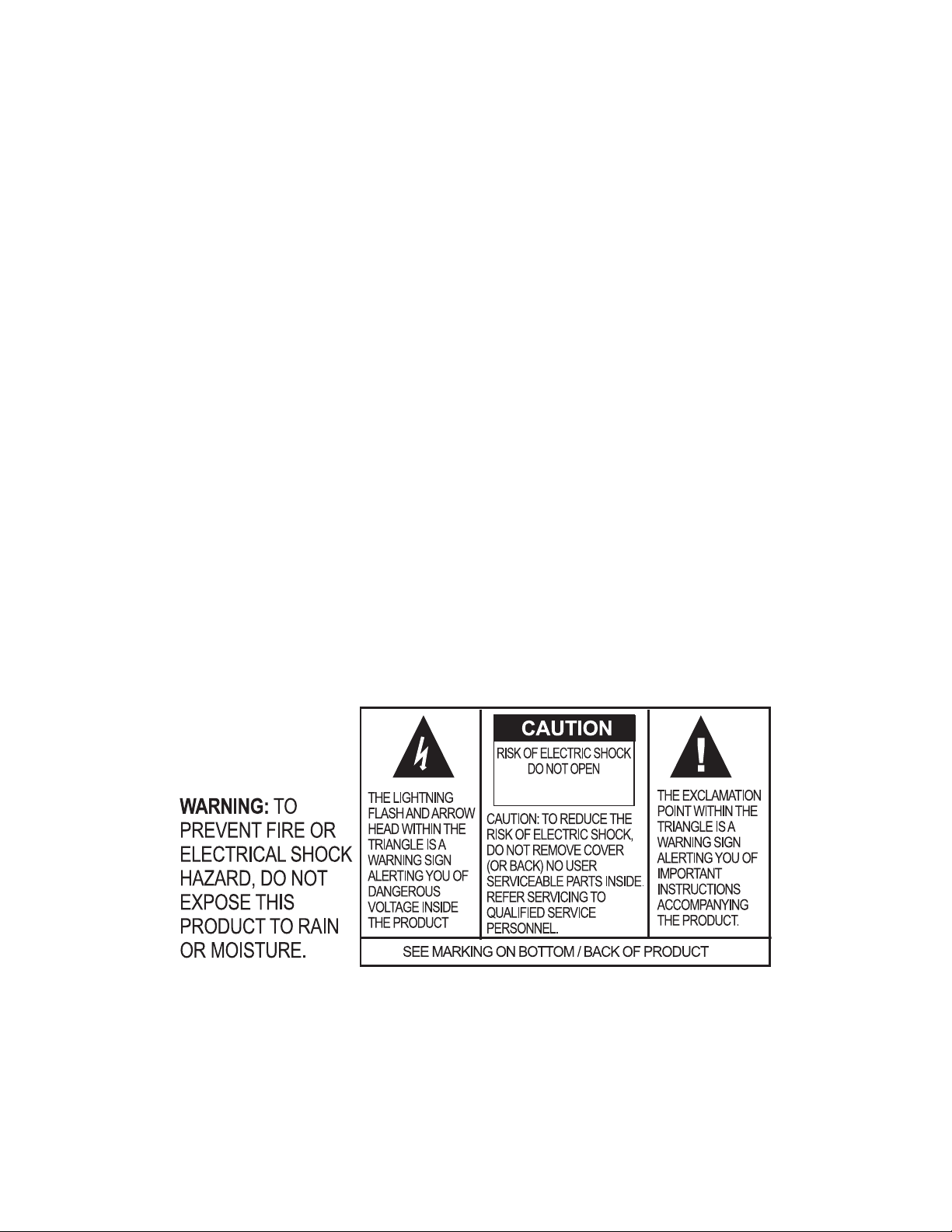
Important Safety InformatIon
AVIS: RISQUE DE CHOC
ELECTRIQUE - NE PAS OUVRIR
Read the safety instructions before using this product. This personal speaker phone is not designed for making
emergency telephone calls when the power fails. You must make alternative arrangements for telephone access to
emergency services.
Read and understand all instructions. Follow all warnings marked on the product.•
Unplug the product from the outlet before cleaning. Do not use liquid cleaners or aerosol cleaners. Use only a damp •
cloth for cleaning.
Do not use this product in or near water, for example, near a bathtub, kitchen sink, or swimming pool.•
Place this product on a flat, level, dry surface for ongoing operation.•
Never place product near heat radiators or registers. Allow adequate ventilation for heat dissipation.•
This product should only be operated using a power source specified on the product label. If you are not sure about •
the power source at your location, consult your dealer or local power company.
Do not overload wall outlets and extension cords; this can cause fires or electric shock.•
Never spill liquid on or into the product.•
Do not disassemble this product. Opening or removing covers can expose you to dangerous voltages and other •
risks. Incorrect reassembly can cause electric shock during subsequent use. Disassembly voids the warranty.
Unplug the product from the outlet and contact a qualified service technician under the following conditions:•
When the power supply cord or plug is damaged or frayed.a.
If liquid has been spilled into the product.b.
If the product does not operate normally by following the operating instructions.c.
If the product has been dropped or damaged.d.
If the product exhibits a distinct change in performance.e.
Avoid telephones during an electrical storm. There is a risk of electric shock from lightning.•
Do not use this product to report a gas leak in the vicinity of the leak.•
Do not use this product near intensive care medical equipment or by persons with pacemakers.•
This product can interfere with electrical equipment such as answering machines, TV sets, radios, computers and •
microwave ovens. Do not place the product in close proximity to any of these devices.
2 Technical Support: 800.283.5936
Save these instructions
Page 6
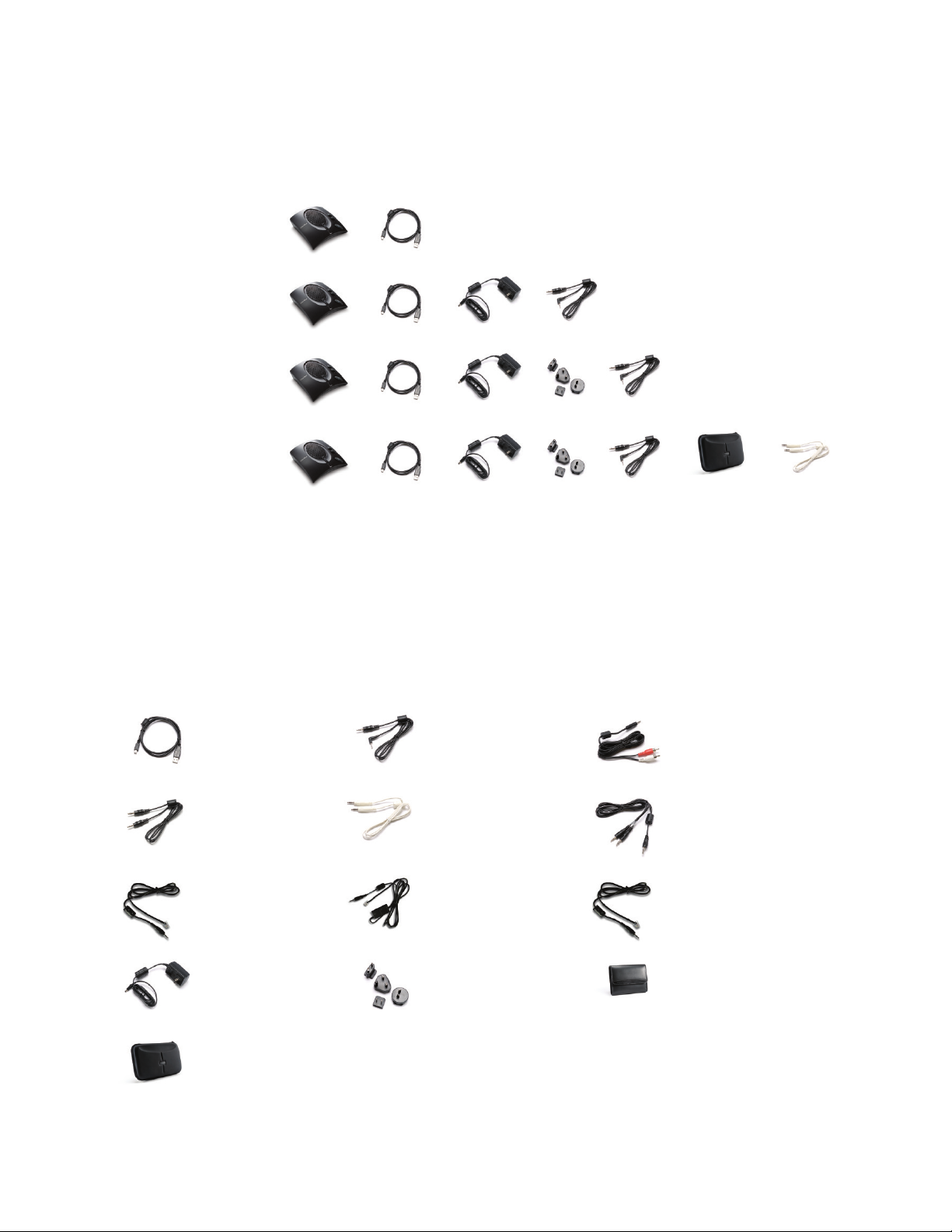
PACKAGE CONTENTS
Chat™ 50 USB Plus
International
910-159-002-01
Chat
™
50
Global Traveler
910-159-003
Chat
™
50 USB
910-159-001
+
+ + +
+ + + +
+ + + + + +
Chat™ 50 USB Plus
910-159-002
Chat™ 50 USB Plus
International
910-159-002-01
Chat
™
50
Global Traveler
910-159-003
Chat
™
50 USB
910-159-001
+
+ + +
+ + + +
+ + + + + +
Chat™ 50 USB Plus
910-159-002
Chat 50 USB/
mini-USB cable (3-foot)
830-159-001
Chat 50 cell phone
audio cable (3.5mm–2.5mm)
830-159-002
Chat 50 video
conferencing cable
(3.5mm-RCA; 6-foot)
830-159-003
Chat 50 video
conferencing cable
(3.5mm-3.5mm)
830-159-004
Chat 50 MP3
player audio cable
(3.5mm-3.5mm; 3-foot)
830-159-005
Chat 50 video
conferencing cable
(3.5mm to headphone/
microphone jack) 830-159-006
Chat 50 Cisco
telephone audio cable
(3.5mm to RJ-9 w/headset
privacy switch) 830-159-007
Chat 50 travel case
(fits Chat 50, power supply,
cables) 460-159-001
Chat 50 travel case
(fits Chat 50, cables)
460-159-003
Chat 50 universal
power supply
(clips not included)
551-159-001
Chat 50 international
power supply clips
(US, EU, UK, AUS)
551-153-500-01G
Chat 50 Inter-Tel
telephone audio cable
(3.5mm to RJ-9)
830-159-008
Chat 50 Avaya
telephone audio cable
(3.5mm to RJ-9)
830-159-009
The illustration below shows the parts that ship in the box with each model of the CHAT 50. Contact your dealer for
replacement parts and accessories.
To ensure safety and regulatory compliance, only use the power supply provided with your CHAT 50.
Approved power supplies include: Glob Tek Model: GT-41052-1507, and Phihong Model: PSA05R-070. If your power
supply is lost or damaged, contact ClearOne Technical Support for an approved replacement.
REPLACEMENT PARTS & ACCESSORIES
The illustration below shows all parts and accessories available for the CHAT 50. Contact your dealer for replacement
parts or accessories.
> Note: ClearOne is not responsible for product damage incurred during shipment. You must make claims
directly with the carrier. Inspect your shipment carefully for obvious signs of damage. If the shipment
appears damaged, retain the original boxes and packing material for inspection by the carrier. Contact
your carrier immediately.
Chapter 1: Introduction 3
Page 7

CHAPTER 2: GETTING STARTED
MUTE STATUS INDICATOR
VOLUME UP
VOLUME DOWN
MUTE
CHAT 50 CONTROLS
Power LED Indicator
The LED status indicator lights blue when the CHAT 50 is connected to a PC or Mac via USB, or when the CHAT 50 is
plugged into AC power. The LED status indicator changes to red when mute is on.
Volume and Mute Buttons
Use the Volume Up/Down buttons to adjust the volume level of the CHAT 50. Use the Mute button to mute the CHAT
50’s microphone until the button is pressed again.
If you are using the CHAT 50 with a PC, you can also use the CHAT application or the volume controls in Windows to
make these adjustments.
> Note: If your CHAT 50 is connected to a PC, any changes you make to volume by pressing the CHAT
50 buttons also change the volume settings in Windows.
4 Technical Support: 800.283.5936
Page 8

INSTALLING THE CHAT SOFTWARE FOR WINDOWS
> Note: The install procedure is the same for all versions of Windows XP, Windows Vista and Windows 7
operating systems.
The CHAT 50 can be used right out of the box and there’s no software to download or install if it is to be used only with a
PC.
The following procedure can be used to download and install the CHAT software for the CHAT 50 if it is to be used with
other devices or if the CHAT 50 firmware requires updates.
Download the CHAT software by accessing the following:1.
http://www.clearone.com.support/downloads.php?content=main
Select your device from the “2. BY PRODUCT” window and click SEARCH and the screen will display only those
downloads available for your specific device.
Select the latest version of the CHAT software and the system will display a confirmation window for the software to 3.
be downloaded to your computer.
Unzip the downloaded folder and run 4. Setup.exe to begin the installation process.
Follow the on-screen prompts to complete the software installation.5.
When the CHAT software installation is complete, start the CHAT software by double-clicking the ClearOne CHAT 6.
icon that is now on your Windows desktop, or by clicking
(Start > All Programs > ClearOne Communications > CHAT > ClearOne CHAT).
> Note: To ensure optimal sound quality, the CHAT 50 MUST be tuned properly prior to use or after
the device has been moved. The CHAT 50’s audio settings must also be customized for the specific
application it is to be used with and for the specific device it is to be connected to.
CONNECTING THE CHAT 50 TO A PC
Using the included USB cable, connect the CHAT 50 to your PC or laptop. The status LED on the front of the CHAT 1.
50 turns blue, then red, then blue again to indicate that Windows recognizes the CHAT 50. The Windows New
Hardware Found dialog appears and Windows installs the USB 2.0 device drivers for CHAT on your system.
Follow the on-screen instructions. When the installation is complete, click the 2. Close button.
> Note: The CHAT 50 derives its audio settings from the Windows sound settings if it is attached to a PC
or through the 3rd party appplication’s settings (Skype, Yahoo, etc.) Refer to the tuning procedures in
the Optimizing Sound Quality section in this manual or consult the specific 3rd party application’s
tuning adjustments
Chapter 2: Getting Started 5
Page 9

CONNECTING THE CHAT 50 TO EXTERNAL DEVICES
(Custom cable
not included)
(Custom cable
not included)
Connecting to a Telephone
Using the included power supply (CHAT USB Plus, International, and Global Traveller models only), connect the 1.
CHAT 50 to a power outlet as shown below.
Connect the CHAT 50 to the Telephone using the appropriate cable.2.
Contact the ClearOne Technical or Sales Department to order the cables and any other accessories.
DO NOT plug the cable into the telephone’s line jack, handset jack, or a telephone different from that
listed on the bottom of the Phone Breakout Box as damage to the telephone and/or CHAT 50 might
occur.
Connecting to a Desktop Video Conferencing Device
In addition to using the CHAT 50 with PC-based webcams and video conferencing applications via USB, you can also
use it with stand-alone video conferencing devices.
Using the supplied power supply (USB Plus only), connect the CHAT 50 to a power outlet.1.
Connect the CHAT 50 to the Video Conferencing device using the appropriate cable. ClearOne makes two cables 2.
for desktop video conferencing with CHAT: 3.5mm plug to dual RCA plug; and 3.5mm plug to 3.5mm plug.
Contact the ClearOne Technical or Sales Department to order the cables and any other accessories.
6 Technical Support: 800.283.5936
Page 10

Connecting the CHAT 50 to a Cell Phone
MP3
(Custom cable
not included)
3.5mm
2.5mm
Using the included power supply (CHAT USB Plus, International, and Global Traveller models only), connect the 1.
CHAT 50 to a power outlet.
Connect the CHAT 50 to the Cell Phone using the appropriate cable.2.
Contact the ClearOne Technical or Sales Department to order the cables and any other accessories.
Connecting the CHAT 50 to an MP3 Player
Using the included power supply (CHAT USB Plus, International, and Global Traveller models only), connect the 1.
CHAT 50 to a power outlet.
Connect the CHAT 50 to the Video Conferencing device using the appropriate cable.2.
Contact the ClearOne Technical or Sales Department to order the cables and any other accessories.
Chapter 2: Getting Started 7
Page 11

CHAPTER 3: CONFIGURING THE CHAT 50
CONFIGURING YOUR CHAT 50
This section describes how you configure your CHAT 50 for the specific devices you are connecting to. The CHAT
software contains a database of pre-configured device settings that allows you to instantly select and apply optimal
settings for supported devices.
> Note: From time to time, ClearOne adds additional devices to the database. To update your CHAT
software to include all currently supported devices, see the Update Firmware & Database section
later in this chapter.
If the specific device you are using with the CHAT 50 is not listed in the database, you can create a custom device by
following the instructions described later in this chapter.
To configure the CHAT 50 for your devices, perform the following steps:
Using the included USB cable, connect the CHAT 50 to your PC or laptop. The blue LED indicators on the CHAT 50 1.
illuminate, indicating that the CHAT 50 is powered and ready for use.
Start the CHAT software by double-clicking the 2. ClearOne CHAT icon on your desktop, or by launching the
application from your PC’s Start menu.
The main screen of the CHAT software will be displayed. Click Device Setup button located along the left side of the
window. The Device Setup screen appears displaying the general types of devices you can configure for use with the
CHAT 50.
8 Technical Support: 800.283.5936
Page 12

Device Setup
Device Setup configures the CHAT 50 for use with specific devices to ensure optimal sound quality. To configure a
specific device for use with the CHAT 50, use the procedure shown below.
The first column displays the general types of devices that can be configured for use with the CHAT 50. Select a 1.
device in the Select 1st column. The second column will automatically be populated with manufacturer options.
Select a manufacturer from the list of options in the 2. Select 2nd column.
The CHAT software populates the Select 3rd column based on your selection. If your specific device is not listed,
select either the Other or the All option.
3. Select a model in the Select 3rd column. If your specific device or application is not listed, select either the Other
or the All option. After making your selection, the Add to My Devices and Apply to CHAT buttons appear at the
bottom of the Device Setup screen.
4. When you are satisfied with your selections in all three columns, click Add to My Devices. This saves the audio set-
tings for the device you just created to the device database, and allows you to instantly select them and apply them
to the device in the future.
5. Click the Apply to CHAT button to apply these audio settings to the CHAT 50.
If the device, manufacturer, or model is not available, select either the Other or the All option in the
appropriate column. Doing so provides a basic audio configuration for the device, and allows you to
change it as needed to achieve optimal sound quality.
> Note: To ensure optimal sound quality, you need to customize the CHAT 50’s audio settings for every
application and device you will use. Refer to the tuning procedures provided in the Optimizing Sound
Quality section in Chapter 4.
6. If you will be using your CHAT 50 with external devices, such as a cell phone, MP3 player, or desktop video confer-
encing device, connect it using the connection diagrams on appropriate pages in Chapter 2 (optional).
> Note: When connecting to an analog device, you can leave the CHAT 50 connected to your PC. The
CHAT 50 will continue to receive power through the USB cable, eliminating the need to use the CHAT
50’s external AC power adapter.
To ensure optimal sound quality, you need to customize the CHAT 50’s audio settings for every application and device
you will use. Refer to the tuning procedures in the Optimizing Sound Quality section.
If you need assistance, click the Help button in the CHAT application, refer to Chapter 4: Using the CHAT
Application, or contact ClearOne technical support using the contacts provided on the inside cover of this manual.
Chapter 3: Configuring the CHAT 50 9
Page 13

CHAPTER 4: USING THE CHAT APPLICATION
OPTIMIZING SOUND QUALITY
For optimal sound quality, you must adjust the CHAT 50’s audio settings for each device and application you will be
using as described in the procedures below.
> Note: The volume settings in the CHAT software are synchronized with the Windows volume settings.
Changing the volume using the CHAT software or the buttons on the CHAT 50 also changes the volume
settings in Windows. Conversely, changing the volume settings in Windows also changes the settings
in the CHAT software.
USING THE CHAT APPLICATION
If not already open, start the CHAT application.1.
For the CHAT software, click the 2. My Devices button and select the device you want to tune (select the Other or All
option if your device/application is not listed), then click the Apply to CHAT button.
For external hardware devices, connect the device to the CHAT 50 using the connection diagrams found in 3.
Chapter 2 of this manual.
Adjust the speaker and volume settings on the external device or in the application to 50% (half volume).4.
Click the 5. Advanced button to display the pre-defined audio settings for the device you selected in step 2. Use
the USB Audio section of the screen to tune applications; use the Line Audio section to tune external hardware
devices connected to the CHAT 50’s 3.5mm port.
> Note: In the Advanced screen, adjusting Microphone Level under USB Audio changes the CHAT 50
microphone volume for USB applications, while adjusting the Output Level under Line Audio changes
the microphone volume being sent to the device connected to the CHAT 50’s line audio jack. Likewise,
adjusting Speaker Level under USB Audio changes the CHAT 50 speaker volume, while adjusting
the Input Level under Line Audio changes the speaker volume being received from the connected
device.
Place a call using the device or application. Land lines provide the best audio for tuning purposes.6.
Ask the person on the other end of the call to count from 1 to 10 in a normal voice. While the person is counting, 7.
click and move the Input slider in the CHAT application until the caller’s voice can be clearly heard. Repeat as
needed to find the optimal speaker volume for the device.
While the caller is still on the phone, count from 1 to 10 in a normal voice. Ask the caller if they can hear you clearly. 8.
Click and move the Output slider until the caller can hear you clearly. Repeat the test count as needed to find the
optimal microphone volume for the device.
Click 9. Save to Database to capture the optimized settings. The Add Settings to Database dialog appears. Enter
appropriate name in the Model field, then click the Save to Database button.
The optimal audio settings for the device or application are now ready for use. Repeat steps 1 through 9 for any 10.
additional devices and applications.
To switch between audio settings for different devices and applications, click the My Devices button, select the desired
device or application, then click the Apply to CHAT button. The audio settings are instantly applied for the chosen
device or application.
Using the Application With Pre-Defined Device Settings
The pre-defined device settings available in the CHAT application will provide good sound quality for many of the most
popular devices used with the CHAT 50. If you used the procedure in the previous section to configure the CHAT 50’s
settings for one of these devices, test the sound quality before performing any additional tuning. If you are satisfied with
the sound quality, no further adjustments are necessary.
Using a Third-Party Application
IfyouareusingtheCHAT50withanapplicationotherthanCHAT−suchasCiscoCommunicatororSkype−ClearOne
recommends using the tuning wizard or audio configuration controls in that application to adjust audio settings. If the
application does not have a tuning wizard or audio settings, use the CHAT application to tune audio settings for optimal
sound quality as explained in the next section.
10 Technical Support: 800.283.5936
Page 14

REMOVING DEVICES FROM MY DEVICES
To remove a device from the My Devices list, select the device you wish to remove and then click the Remove from My
Devices button, then click Yes in the Delete Confirm dialog that appears.
APPLYING AUDIO SETTINGS TO THE CHAT 50
Select the device you wish to use with the CHAT 50, then click the Apply to CHAT button to apply the custom audio
settings.
UPDATE FIRMWARE
Clicking the Update Firmware button displays the update firmware screen.
The Update Firmware screen displays the current firmware version, unit name, and checks ClearOne’s website for
available firmware and device database updates. Using Update Firmware, you can automatically update the CHAT 50
with the most recent firmware and device database, or you can use the Select File button to manually load an existing
firmware file.
> Note: The computer your CHAT 50 is connected to must be connected to the internet in order to use
the Check for updates option.
Chapter 4: Using the CHAT Application 11
Page 15

Check for Firmware Updates
Perform the following steps to automatically update your firmware and device database:
Click the 1. Check for updates button to check the web for available updates.
The following series of messages appears below the progress bar:2.
“Locating website...”•
“Website found”•
“Click Update to load new firmware into device” (Appears only if a new firmware file is available.)•
“Click Update to load new database information” (Appears only if a new device database file is available.)•
> Note: If no new firmware or device database updates are available, then the following messages appear
below the progress bar:
•“Yourdevicecontainsthemostrecentfirmware”
•“Yourdatabasecontainsthemostrecentupdates”
This indicates that your firmware and database are current. No updates are required.
3. Click the Update button to install available updates. The Update dialog box appears.
4. Click Update Firmware to update firmware only.
Click Update Database to update the device database only.
Click Cancel to cancel the update procedure and return to the Update Firmware screen.
5. If you choose to update the device database, a warning dialog appears.
6. Click Yes to proceed with the firmware or device database update.
7. A second warning dialog appears. Click Yes to proceed.
8. A series of messages appears below the progress bar indicating that the updates are in progress.
> Note: Windows Vista will prompt you to unplug and then reconnect the CHAT 50 to complete the
firmware update.
9. When the update is complete, a message appears below the progress bar depending on the upgrade:
“Update Successful! The firmware for CHAT has been changed to <• new revision level>”
where <new revision level> is the new firmware revision number.
“Update Successful! The database has been updated to <• new revision level>”
where <new revision level> is the new database version number.
The most recent firmware and device database updates are now loaded.
12 Technical Support: 800.283.5936
Page 16

Manual Updates
> Note: This procedure is for advanced users, technical support purposes, and corporate environments
where IT security policies may prohibit automatic updates. Loading an incorrect firmware file can cause
unpredictable results. In most cases, you should use the automatic update procedure by clicking the
Check for updates button.
To manually change the firmware version loaded in the CHAT 50, use the procedure shown below.
Click the 1. Select File button. An Open dialog appears.
From the List of file types drop-down menu, select either the Firmware or Database package to download.2.
A list of the appropriate CHAT files available on the system appears in the left hand scroll list. Select the file to 3.
upload and press the OK button or Cancel to cancel the update and return to the previous screen. If the update
file was downloaded directly off the ClearOne Website, use the Folder list in the center-right side of this window to
navigate to the appropriate folder where the downloaded file was saved.
Once the file has been located and highlighted, click the 4. Update button to load the selected firmware file.
A warning dialog appears. Click 5. Yes to load the selected firmware file or No to cancel.
A series of messages appears under the progress bar indicating the update is in progress.6.
WARNING: Do not unplug the CHAT 50 while the manual update is in progress.
When the update is complete, a message will appear below the progress bar stating that the update has been
successful with the appropriate revision level information if applicable.
> Note: If firmware programming was interrupted, such as by a power loss or an accidental cable dis-
connection, the CHAT 50 might become unstable. In this case, refer to Interrupted Firmware Up-
date Recovery in Chapter 5 of this manual.
Chapter 4: Using the CHAT Application 13
Page 17

HELP
The Help button provides the following options:
Click • Help to activate the online help file.
Click • About to get information about your CHAT 50.
Click • ClearOne Homepage to visit the ClearOne Web site using your default Web browser.
Click • Registration to register your CHAT 50 with ClearOne using your default Web browser.
ADVANCED SETTINGS
Click the Advanced button to display the Advanced Settings screen.
The Advanced screen displays the current audio settings for your CHAT 50. From the Advanced screen, you can adjust
audio settings for your CHAT 50, view and edit the CHAT 50 database, and view the CHAT 50 log file.
14 Technical Support: 800.283.5936
Page 18

Advanced Settings: Audio Settings
The Audio Settings screen displays the current audio settings and allows you to change them. You can also create
custom audio settings for a particular device (see the Advanced Screen: Database section for more information).
Available audio settings include:
USB Audio• : Controls CHAT 50 audio settings when it is connected via USB to your computer. Use the mute buttons
to mute the microphone or speaker on the CHAT 50. Use the sliders to adjust the microphone level and speaker
level. Speaker and microphone level adjustments made in the CHAT software will automatically change the speaker
and microphone volume levels in Windows.
Line Audio• : Controls line-in and line-out audio levels when the CHAT 50 is connected to devices through its 3.5mm
jack. These controls are grayed out (unavailable) when there are no devices connected to the 3.5mm jack. Use the
input slider to adjust the level of the incoming audio to the speaker; use the output slider to adjust the level of the
outgoing audio to the far end.
Speaker• : Controls speaker settings when the CHAT 50 is connected to devices through its 3.5mm port:
Normal ¶ : USB audio and line-in audio from the 3.5mm jack are mixed through the CHAT 50 speaker.
Video Mode ¶ : Routes audio from the far end of the conference call to the connected video conferencing device
or application instead of the CHAT 50 speaker. USB audio is routed through the CHAT 50 speaker. Ensure that
the CHAT 50 is properly connected using the appropriate accessory adapter cable (sold separately). See connection diagrams earlier in this manual.
External Speakers ¶ : Routes both USB and line-in audio sources to external speaker(s) connected to the
CHAT 50’s 3.5mm jack. In this mode, the CHAT 50 functions as a microphone only. This is useful for video
conferencing to ensure the audio and video originate from the same point in the room.
Line Echo Cancellation• : Enables line echo cancellation, which eliminates echo when the CHAT 50 is connected to
a telephone. Telephones route audio from the mouthpiece to the earpiece so that you can hear yourself talk, which
causes feedback when using a speaker phone.
WARNING: Enabling line echo cancellation while not connected to a telephone may cause audio
problems, so only use this option while connected to a telephone.
Any settings changes that made on this screen are instantaneously applied to the CHAT 50. In addition, the option
to click on the Save to Database is available to capture the current settings and save them as a custom device as
described in the next section.
Chapter 4: Using the CHAT Application 15
Page 19

Advanced Settings: Database
The Database screen allows you to view devices, create devices, and edit devices in the Device Database. The
database includes pre-defined devices with optimal audio settings pre-programmed by ClearOne (identified by the
ClearOne icon next to the devices).
Custom devices that have been created using this screen or the My Devices screen are identified by the Custom Device
icon next to the device.
View Device Audio Settings
To view settings for a device, select the device’s row in the Database screen and click View. The View Database
Record dialog appears. To view the current settings on the CHAT 50, click Upload from CHAT. Use the sliders, radio
buttons, and check boxes to change the audio settings (if needed), then click Ok to save the changes.
16 Technical Support: 800.283.5936
Page 20

Create A New Device
To create a new device with custom audio settings, use the following procedure:
Click the 1. New button. The Add Settings to Database dialog appears.
Adjust the audio settings as needed, or click 2. Upload from CHAT to upload and display the CHAT 50’s current
audio settings.
Use the 3. Select 1st and Select 2nd lists to select a device type and manufacturer for the device; select either the
Other or the All option if no appropriate setting is available. Enter a custom name for your device in the Select 3rd
entry field.
The 4. Include in My Devices checkbox is selected by default to include this device in My Devices. When finished,
click Ok.
The device is now available in the My Devices and Device Setup screens.
Editing Custom Devices
To edit custom devices, select the device in the Advanced Settings: Database screen, then click the Edit button
that appears instead the View button that is shown for pre-configured ClearOne devices. The Edit Database Record
appears (see above).
Change the device name and/or settings as needed, then click Ok.
Adjust the audio settings as you wish or click Upload from CHAT to upload the CHAT 50’s current audio settings. When
you are finished editing the record, click Ok. If you wish to cancel your edits, click Cancel.
Chapter 4: Using the CHAT Application 17
Page 21

Deleting Custom Devices
To delete custom devices from the database, simply click the Delete button after selecting the device you wish to delete.
You can only delete custom devices; you cannot delete pre-programmed devices (devices with the ClearOne icon
next to them).
Advanced Settings: LOG
The CHAT application keeps a log of device events, firmware upgrades, and software upgrades in a text file. You can
view, save, and print the log as needed. To view the log, select the Advanced button, then click the Log tab. The log is
displayed in the center pane.
Saving the Log
To save the log to a text file, click the Save button. A standard Windows save dialog appears. Name the file and choose
a directory to save the file in. The default directory is the CHAT 50 Log, which is located in the same directory as the
CHAT software.
Printing a Log File
Open the log file by double-clicking on it’s icon, then use the text editor application in Windows or OS X to print the file.
Clearing the Log
Click Clear to clear the events listed in the log. This action cannot be undone.
18 Technical Support: 800.283.5936
Page 22

CHAPTER 5: MAINTENANCE
CARING FOR YOUR CHAT 50
Follow all warnings and instructions marked on your CHAT 50.•
Unplug the USB 2.0 cable from the CHAT 50 before cleaning.•
Unplug the power supply from the wall outlet before cleaning.•
Do not use liquid or aerosol cleaners. Use a damp cloth moistened with water to clean the outside of your •
CHAT 50 and power supply.
TROUBLESHOOTING POOR SOUND QUALITY
If you experience poor sound quality, check the following list for solutions to common issues.
Ensure the CHAT 50 is connected to your computer, start the CHAT application, then verify, test, and adjust the •
audio settings as needed to obtain good sound quality. Or select an appropriate ClearOne pre-programmed
device and click Apply to apply the settings to the CHAT 50. If the issue remains unresolved, the 3rd-Party
device or application may be responsible for the poor sound quality. Refer to the device or application
documentation, or contact the manufacturer’s technical support for assistance.
Verify that all cables are properly and securely connected. Refer to the appropriate connection diagrams in •
Chapter 2: Getting Started of this manual for more information.
If your CHAT 50 is connected to a USB hub, the USB hub must be connected to an external power source.•
If you have another USB device (such as a digital camera) connected to your computer on the same USB •
bus as your CHAT 50, Windows may generate the error message “USB Controller Bandwidth Exceeded.” In
this case, you must move the other USB device to a separate USB bus. The CHAT 50 is a high-performance
USB device that requires sufficient bandwidth to function properly.
Some USB cameras that use audio drivers are automatically assigned by Windows as the default audio •
playback device (even though the camera doesn’t have a speaker). In this case,disconnect all USB devices
(including your CHAT 50), reconnect the CHAT 50 to the USB bus first, then reconnect the other USB devices.
This allows Windows to properly select the CHAT 50 as the default audio playback device.
If you are unable to resolve the problem, please refer the support pages on our website, or contact ClearOne Technical
Support:
PHONE: 1.800.283.5936 (USA) or 1.801.974.3760
FAX: 1.800.974.3669 (USA) or 1.801.977.0087
EMAIL: tech.support@clearone.com
ON THE WEB: www.clearone.com
Chapter 5: Maintenance 19
Page 23

INTERRUPTED FIRMWARE UPDATE RECOVERY
If a firmware update is interrupted by loss of power to the CHAT 50, the USB cable being disconnected, or an
unexpected programming error, the CHAT 50 may not function properly. To restore firmware, boot the CHAT 50 in
Generic mode using the instructions shown below.
Disconnect the USB cable from the CHAT 50.1.
Hold down the 2. MUTE button while re-connecting the USB cable.
The 3. Update Firmware Recovery screen appears.
Click the 4. Update Firmware button and follow instructions that appear on-screen. During the update, the messages
“Initializing” and “Recovering” appear above the progress bar.
When the firmware file is recovered, the 5. Update Firmware utility automatically runs (see the Update Firmware
section for details).
The firmware is now restored and your CHAT 50 is ready to use.
In rare cases, Generic mode is unable to restore the firmware. If this occurs, the CHAT 50 automatically re-boots in
protected (DFU) mode and attempts to restore the firmware. Follow the instructions that appear on screen, or contact
ClearOne Technical Support for assistance.
20 Technical Support: 800.283.5936
Page 24

CHAPTER 6: APPENDIX
SPECIFICATIONS
System Requirements
Windows XP
Windows Vista
Windows 7
Connections
USB:
Version 2.0 Compatible
Type: Mini-B Female
3.5 mm Line I/O Mini-Plug:
Frequency Response: 20 Hz - 20 kHz +/- 1 dB
Maximum Input/Output Levels: 0 dBu
Ring - Line Input:
InputImpedance:10kΩ
Tip - Line Output
OutputImpedance:50Ω
Sleeve - Ground
Controls
Volume Up
Volume Down
Microphone Mute
Audio
Speaker:
Bandwidth: 220 Hz - 14 kHz
Max Output Level: 80 dB SPL @ 1 foot (0.30 meter)
Microphone:
Bandwidth: 50 Hz - 7.75 kHz
Environmental
Operating Temperature:
41 - 104° F (5 - 40° C)
Mechanical
Dimensions (W x D x H):
3.8” x 4.1” x 1.8”
(9.7 cm x 10.4 cm x 4.6 cm)
Weight:
0.55 lbs. (0.25 kg)
Compliance
RoHS
REACH
FCC Class B Part 15
ICES-003
CE Listed
UL Listed
Model Numbers
910-159-001 CHAT 50 USB
910-159-002 CHAT 50 USB Plus
910-159-002-01 CHAT 50 USB Plus International
910-159-003 CHAT 50 Global Traveler
Processing
Full Duplex
Acoustic Echo Cancellation (AEC)
Noise Cancellation (NC)
Line Echo Cancellation (LEC) - Selectable
Automatic Level Control (ALC)
Power
USB:
5 VDC @ 500 mA Maximum
External:
100 - 240 VAC Input
7 VDC @ 500 mA Output
Tip: Power
Ring: Ground
Chapter 6: Appendix 21
Page 25

EUROPEAN COMPLIANCE
See the ClearOne Website for specific and most up-to-date European Compliance/Conformity-related information at:
www.ClearOne.com/resources/EuroDOC.php
FCC PART 15/ICES-003 COMPLIANCE
This equipment has been tested and found to comply with the limits for a Class B digital device pursuant to Part 15 of the
FCC Rules and Industry Canada ICES-003. These limits are designed to provide reasonable protection against harmful
interference in a residential installation. This equipment generates, uses and can radiate radio frequency energy and,
if not installed and used in accordance with the instructions, may cause harmful interference to radio communications.
However, there is no guarantee that interference will not occur in a particular installation. If this equipment does cause
harmful interference to radio or television reception, which can be determined by turning the equipment off and on, the
user is encouraged to try to correct the interference by one or more of the following measures:
Reorient or relocate the receiving antenna.•
Increase the separation between the equipment and receiver.•
Connect the equipment into an outlet on a circuit different from that to which the receiver is connected.•
Consult the dealer or an experienced Radio/TV technician for help.•
FCC PART 15.19(A) (3) COMPLIANCE
This device complies with Part 15 of the FCC Rules. Operation is subject to the following two conditions: (1) this device
may not cause harmful interference, and (2) this device must accept any interference received, including interference
that may cause undesirable operation.
WARRANTY
ClearOne Communications, Inc. (the Manufacturer) warrants that this product is free of defects in both materials and
workmanship. For complete warranty information including length, coverage, and limitations, visit ClearOne on the Web
@ www.ClearOne.com.
ClearOne Communications, Inc.
Edgewater Corporate Park South Tower
5225 Wiley Post Way
Suite 500
Salt Lake City, Utah 84116 U.S.A.
22 Technical Support: 800.283.5936
