Page 1

CHAT® 150 | CHATAttach® 150
Group Speakerphone
Quick Start Guide
Page 2
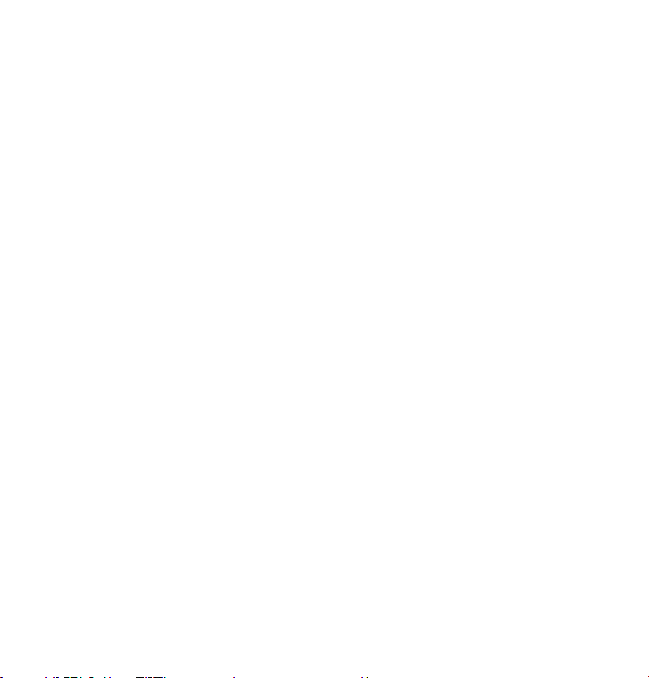
Table of Contents
CONFIGURING THE CHAT 150 ..................................................... 1
CHAT 150 FEATURES ................................................................... 2
CONNECTING YOUR CHAT 150 .................................................. 3
ConneCting the ChAt 150 to A PC ................................................. 3
CONFIGURING AND TESTING YOUR CHAT 150 ......................... 4
ChAt 150 Audio ConfigurAtion ....................................................... 4
ChAtAttACh™: ConneCting two ChAt deviCes .............................. 5
USING THE CHAT 150 ................................................................... 6
ChAt 150 Led indiCAtors ............................................................... 6
voLume & mute Buttons .................................................................. 6
CHAT 150 SPECIFICATIONS AND REQUIREMENTS .................. 7
system requirements ....................................................................... 7
ConneCtions .................................................................................... 7
Audio ............................................................................................... 7
sPeAker ........................................................................................... 7
miCroPhone(s) ................................................................................. 7
Power.............................................................................................. 7
ControLs ......................................................................................... 7
environmentAL .................................................................................. 7
ProCessing ...................................................................................... 7
Line inPut/outPut viA vC BoB .......................................................... 7
meChAniCAL ...................................................................................... 7
ComPLiAnCe ...................................................................................... 7
modeL numBers ............................................................................... 7
Page 3
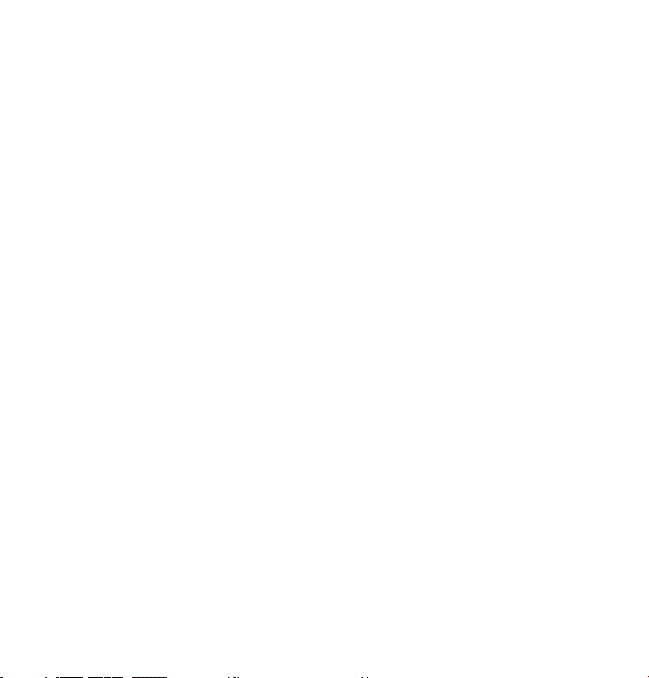
QUICK START GUIDE
CONFIGURING THE CHAT 150
The CHAT 150 can be used right out of the box and there’s no software
to download or install if it is to be used only with a PC.
If the CHAT 150 is to be used with any other device or if the CHAT 150
firmware requires updates, follow the instructions in the CHAT 150 User’s
Manual to setup and configure the CHAT 150.
The latest version of the software and CHAT 150 User’s Manual can be
found on the ClearOne Website at:
http://www.clearone.com/support/downloads.php?content=main
Scroll down the page to the CHAT 50/150 section and click the relevant
links.
Follow the instructions in the manual to install and configure the CHAT
150 device.
1
Page 4
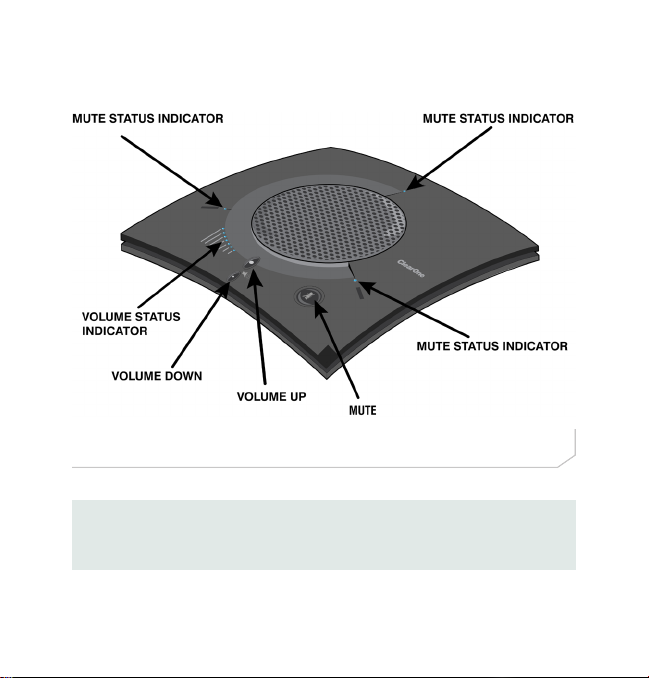
CHAT 150 Group Speakerphone
CHAT 150 FEATURES
Figure 1 - CHAT 150 Features
Important! CHAT devices are designed to work on flat, stable surfaces
with no obstructions. For best results, do not hold or move the device
while in use.
2
Page 5
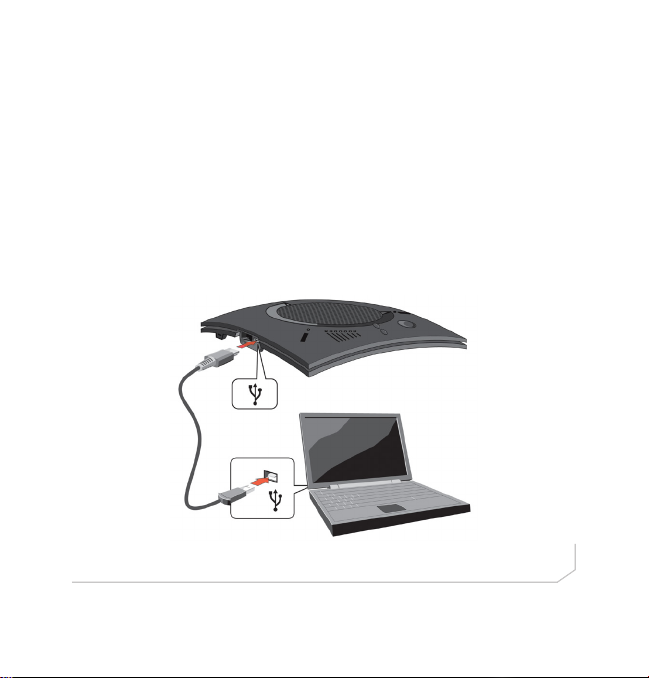
QUICK START GUIDE
CONNECTING YOUR CHAT 150
The following describes how to connect your CHAT 150 to a PC.
The CHAT 150 can also be connected to a number of other devices. For
information on connecting the CHAT 150 to other devices, refer to the
CHAT 150 User’s Manual.
ConneCting the ChAt 150 to A PC
Use the included USB 2.0 cable to connect the CHAT 150 to your PC
(Figure 2.0).
Figure 2 - Connecting to a PC
3
Page 6
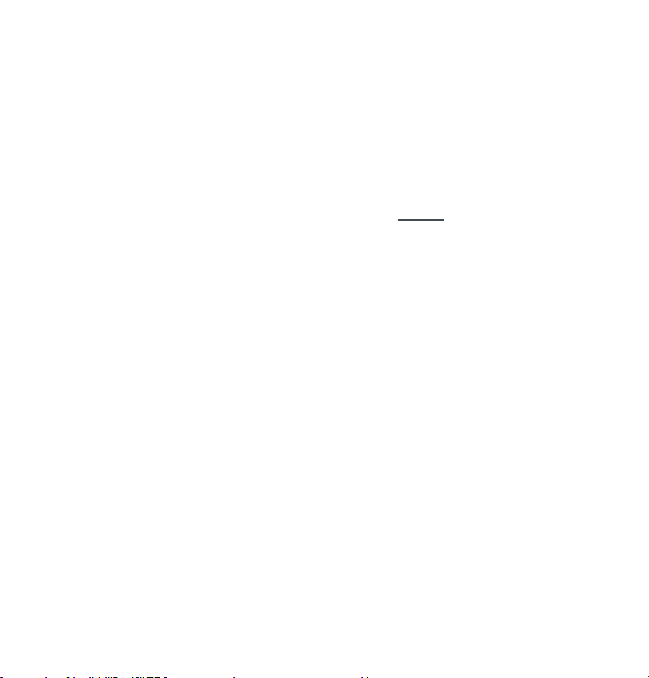
CHAT 150 Group Speakerphone
CONFIGURING AND TESTING YOUR CHAT 150
Consult the CHAT 150 User’s Manual for all device and software
configuration procedures as needed.
ChAt 150 Audio ConfigurAtion
To ensure optimal sound quality, the CHAT 150 MUST be tuned properly
prior to use or after the device has been moved. The CHAT 150’s audio
settings must also be customized for the specific application it is to be
used with and for the specific device it is to be connected to.
The CHAT 150 derives its audio settings from the Windows sound
settings if it is attached to a PC or through the 3rd party application’s
settings (Skype, Yahoo, etc.) Refer to the tuning procedures in the
Optimizing Sound Quality section in the CHAT 150 User’s Manual or
consult the specific 3rd party application’s tuning adjustments.
For further details on configuring various devices for the CHAT 150 audio
settings, refer to the CHAT 150 User’s Manual.
4
Page 7

QUICK START GUIDE
ChAtAttACh™: ConneCting two ChAt deviCes
The CHATAttach accessory allows two CHAT devices to be connected
together for use in larger conference settings.
Certain restrictions and requirements must be met in order to use the
CHATAttach accessory. For a complete list and detailed instructions,
consult the CHATAttach or the CHAT 150 User’s Manual.
1. Attach the specially keyed CHATAttach cable to both CHAT 150
devices (Figure 2.0).
2. Plug the power supply into the power source.
3. Connect the female/male ends of the power cable together.
4. Place the CHAT 150 units at least 5’ apart.
Figure 3 - CHATAttach Connection
5
Page 8

CHAT 150 Group Speakerphone
USING THE CHAT 150
ChAt 150 Led indiCAtors
The three microphone LED indicators illuminate blue when the CHAT
150 microphones are active. The indicators illuminate red when the
microphones are muted.
The seven volume LED indicators illuminate blue to indicate the current
volume setting—more lights indicate higher volume.
voLume & mute Buttons
Use the Volume Up/Down buttons (indicated by a large dot and a small
dot) to adjust the volume level of the CHAT 150. Holding down either
button will change the volume rapidly.
Use the Mute button to mute the CHAT 150’s microphone until the Mute
button is pressed again. If you are using the CHAT 150 with a PC, you
can also use the Speaker Volume Control in Windows, as well as the
CHAT software to adjust the volume and mute the microphone.
6
Page 9

QUICK START GUIDE
SPECIFICATIONS AND REQUIREMENTS
System Requirements
Microsoft Windows XP, Vista, 7 or 8
Connections
USB:
2.0 Compatible, Type: Mini-B Female
Keyed: RJ-45 (8-conductor)
Line Input/Output via VC BoB:
Frequency Response:
20 Hz - 20 kHz +/- 1 dB
Maximum Input Level: +6 dBu
Input Impedance: 10 kΩ
Output Impedance: 50 Ω
Audio
Speaker
Bandwidth: 190 Hz – 20 kHz
Maximum Output Level:
85 dB SPL @ 1 foot (0.30 meter)
Microphone(s)
Bandwidth: 50Hz – 7.75 kHz
Power
USB:
5 VDC @ 500mA Maximum
External:
100 - 240 VAC Input, 9 VDC @ 560 mA
Output, Tip: Power, Ring: Ground
Controls
Volume Up
Volume Down
Microphone Mute
Environmental
Operating Temperature:
41 - 104° F (5 - 40° C)
Processing
Full Duplex
Distributed Echo Cancellation
Noise Cancellation (NC)
Automatic Level Control (ALC)
Line Echo Cancellation (LEC) -
First Mic Priority
Mechanical
Dimensions (W x D x H):
7.4” x 7.4” x 1.8”
(18.8 cm x 18.8 cm x 4.6 cm)
Weight: 1.17 lbs (0.53 kg)
Compliance
RoHS, REACH
FCC Class A Part 15
ICES-003, CE Listed, UL Listed
Model Numbers
910-156-200 CHAT 150 USB
910-156-200-00 CHATAttach 150
910-156-222 CHAT 150 Avaya
910-156-220 CHAT 150 Cisco
910-156-230 CHAT 150 VC
(D. E. C.)
Selectable
®
7
Page 10

Caution: Read the Safety Information in
the instruction manual.
Technical Support
TELEPHONE 1.800.283.5936
FAX 1.801.974.3669
Email tech.support@clearone.com
U.S. PATENTS: D539,274; D556,189; D531,999.
OTHER PATENTS PENDING.
© 2014 ClearOne, Inc. All rights reserved.
Information in this document is subject to change without notice. 800-156-202 Revision 2.4 July, 2014
Page 11

CHAT® 150 | CHATAttach® 150
多方会议扬声器
快速入门指南
Page 12

目录表
配置 CHAT 150 .............................................................................. 1
CHAT 150 特性 .............................................................................. 2
连接您的 CHAT 150 ....................................................................... 3
将 CHAT 150 连接到 PC ............................................................... 3
配置和测试您的 CHAT 150 ............................................................ 4
CHAT 150 音频配置 ...................................................................... 4
CHATATTACH™:连接两个 CHAT 设备 .......................................... 5
使用 CHAT 150 .............................................................................. 6
CHAT 150 LED 指示灯 .................................................................. 6
音量和静音按钮 ............................................................................. 6
CHAT 150 规格和要求 ................................................................... 7
系统要求 ........................................................................................ 7
连接 ............................................................................................... 7
音频 ............................................................................................... 7
扬声器 ........................................................................................... 7
麦克风 ........................................................................................... 7
电源 ............................................................................................... 7
控制 ............................................................................................... 7
环境 ............................................................................................... 7
处理 ............................................................................................... 7
通过 VC BOB 的输入/输出线路 ...................................................... 7
机械 ............................................................................................... 7
合规性 ........................................................................................... 7
型号 ............................................................................................... 7
Page 13

QUICK START GUIDE
配置 CHAT 150
CHAT 150 可以开箱即用。如果仅用于 PC,不必下载或安装任何软件。
如果 CHAT 150 要与任何其他设备一起使用或是 CHAT 150 固件需要更
新,请按照 CHAT 150 用户手册中的使用说明来设置和配置 CHAT 150。
CHAT 150 用户手册和最新版本软件可以在 ClearOne 公司网站上找到:
http://www.clearone.com/support/downloads.php?content=main
仅需向下滚动页面,找到 CHAT 50/150 的部分,并点击相关链接即可。
请按照手册中的说明来安装和配置 CHAT 150 设备。
1
Page 14

CHAT 150 Group Speakerphone
CHAT 150 特性
静音状态指示灯
音量状态指示灯
降音
升音
静音
静音状态指示灯
静音状态指示灯
图 1 - CHAT 150 特性
重要提示! CHAT 设备需要在没有障碍物而且平滑、稳定的表面运作。
为了达到最佳效果,请不要在使用时手持或移动此设备。
2
Page 15

QUICK START GUIDE
连接您的 CHAT 150
下面描述了如何将您的 CHAT 150 连接到 PC 上。
CHAT 150 还可以连接到许多其他设备。如想将 CHAT 150 连接到其他
设备,请参阅 CHAT 150 用户手册。
将 CHAT 150 连接到 PC
使用附带的 USB 2.0 电缆将 CHAT 150 连接到您的 PC 机上(见图 2)。
图 2 - 连接到一台 PC
3
Page 16

CHAT 150 Group Speakerphone
配置和测试您的 CHAT 150
所有设备和软件所需的配置过程可查阅 CHAT 150 用户手册。
CHAT 150 音频配置
为了保证最佳的音质,CHAT 150 必须在使用之前或是在设备被移动之
后进行恰当的调整。CHAT 150 的音频设置也必需要为使用的特定应用
程序或是连接的特定设备而定制。
如果 CHAT 150 是直接连接到一台 PC 或是通过第三方应用程序(如
Skype,Yahoo 等)设置来连接,扬声器的音频设置便源于 Windows 的
声音设置。请参阅 CHAT 150
体的第三方应用程序优化调整。
为了进一步了解如何配置各种设备来适应 CHAT 150 音频设置,请参考
CHAT 150
用户手册
。
用户手册中的优化声音质量
章节或咨询具
4
Page 17

QUICK START GUIDE
CHATATTACH™:连接两个 CHAT 设备
CHATAttach 配件允许两个 CHAT 设备连接在一起,应用于大型会议。
为了使用 CHATAttach 配件,必须满足一定的限制和要求。有关完整列
表和详细说明,请查阅 CHATAttach 或 CHAT 150 用户手册。
1. 将带有卡扣的 CHATAttach 电缆连接到两台 CHAT 150 设备(图 2)。
2. 将电源线插入电源插座。
3. 将电源线的公/母头相互连接在一起。
4. 将 CHAT 150 的每个装置放置距离应相隔 5 英尺以上。
图 3 - CHATAttach 的连接
5
Page 18

CHAT 150 Group Speakerphone
使用 CHAT 150
CHAT 150 LED 指示灯
当 CHAT 150 的麦克风处于激活状态时,麦克风 LED 指示灯会亮起三个
蓝灯。当麦克风静音时,这些指标灯会亮起红灯。
七个音量 LED 指示灯亮起蓝灯时表明当前的音量设置,音量越高则亮的
灯越多。
音量和静音按钮
使用音量升/降按钮来调整 CHAT 50 的音量级别(按钮分别用一个大圆
点和一个小圆点来标识)。长按住按钮会迅速改变音量。
使用静音按钮可以使 CHAT 150 的麦克风静音,再次按静音按钮可取消静
音。如果您正在通过一台 PC 机使用 CHAT 150,您可以使用 Windows 中
的扬声器音量控制,也可以通过 CHAT 软件来调整音量和使麦克风静音。
6
Page 19

规格和要求
系统要求
Microsoft Windows XP, Vista, 7 或 8
连接
USB:
2.0 兼容,类型:Mini-B 母头
带卡扣的:RJ-45(8 芯)
通过 VC BoB 的输入/输出线路:
频率响应:
20 Hz - 20 kHz +/- 1 dB
最大输入电平:+6 dBu
输入阻抗:10 kΩ
输出阻抗:50 Ω
音频
扬声器
带宽: 190 Hz – 20 kHz
最大输出电平:
85 dB SPL @ 1 foot (0.30 米)
麦克风
带宽:50Hz – 7.75 kHz
电源
USB:
5 VDC 最大电流:500mA
外部:
输入电压:100 - 240 VAC, 9 VDC,
输出电流:560 mA, 尖端: 电源,
外环: 地
控制
音量升高
音量降低
麦克风静音
QUICK START GUIDE
环境
运作温度:
41 - 104° 华氏度(5 - 40° 摄氏度)
处理
全双工
分布式回声消除(D. E. C.)
噪音消除(NC)
自动电平控制(ALC)
线路回声消除(LEC)- 可选
第一麦克优先
机械
外形尺寸(W x D x H):
7.4” x 7.4” x 1.8”
(18.8 cm x 18.8 cm x 4.6 cm)
重量:1.17 lbs (0.53 kg)
合规性
RoHS,REACH
FCC Class A Part 15
ICES-003,CE 认证,UL 标准
型号
910-156-200 CHAT 150 USB
910-156-200-00 CHATAttach 150
910-156-222 CHAT 150 Avaya
910-156-220 CHAT 150 Cisco
910-156-230 CHAT 150 VC
®
7
Page 20

注意:请阅读使用手册中的安全信息
技术支持
电话 1.800.283.5936
传真 1.801.974.3669
电邮 tech.support@clearone.com
美国专利: D539,274; D556,189; D531,999.
其他专利待批。
© 2014 ClearOne, Inc. 版权所有。
本文档中的信息如有更改,恕不另行通知。800-156-202 版本 2.4,2014 年 7 月
