Page 1
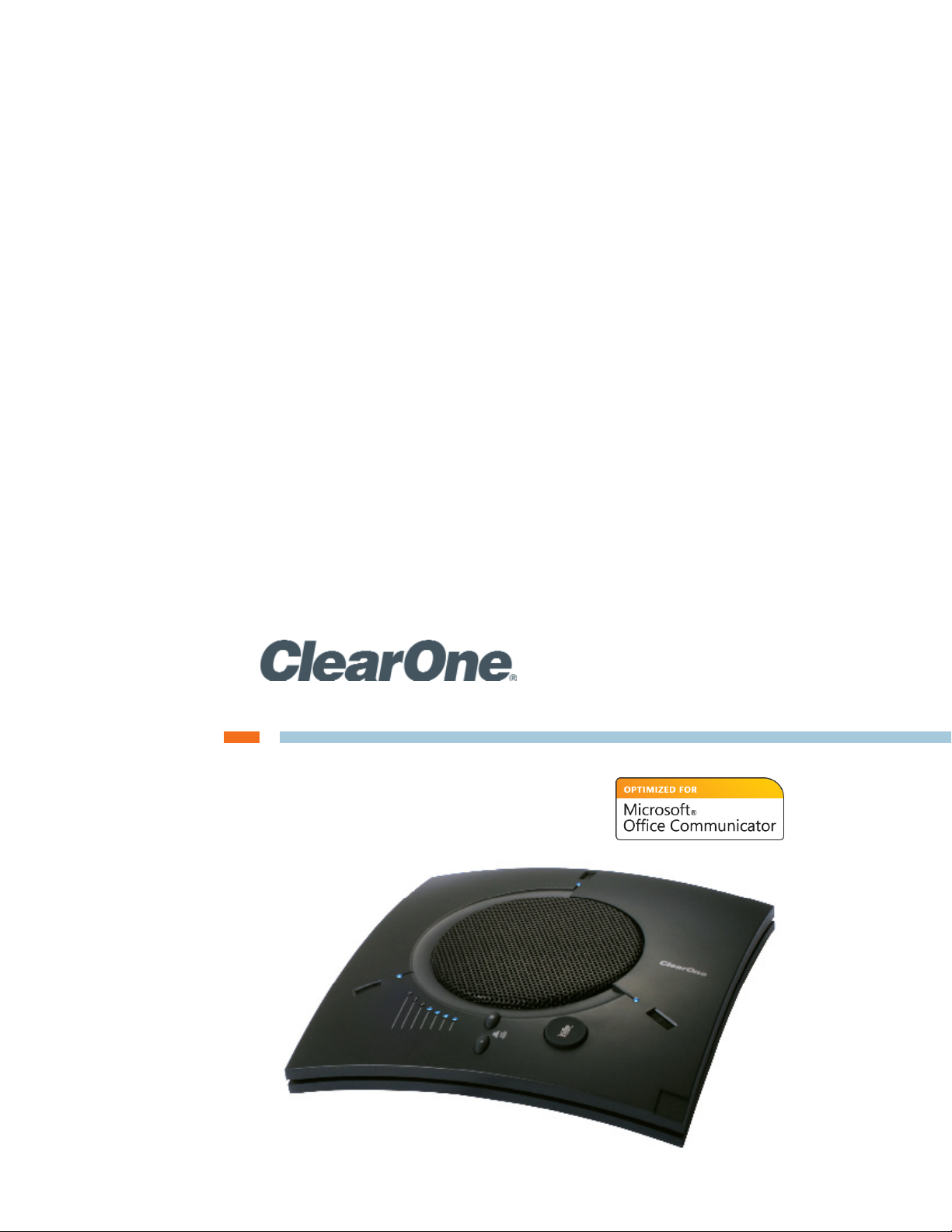
CHAT® 170 - Group Speaker Phone for Office Communicator
USER’S MANUAL
Page 2
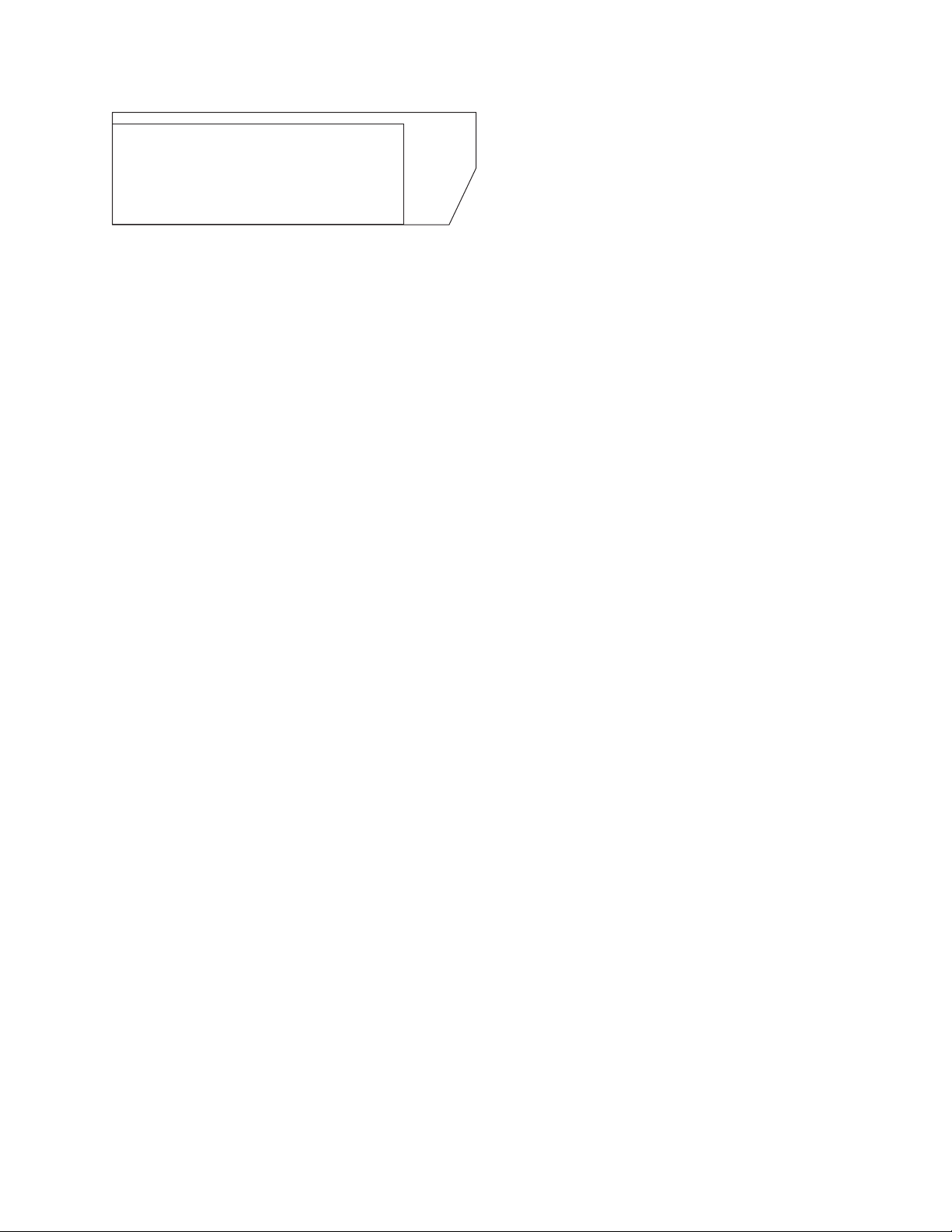
Telephone 1.800.283.5936
1.801.974.3760
FAX 1.801.974.3669
E-mail tech.support@clearone.com
On the Web www.clearone.com
CHAT 170 USER’S MANUAL
CLEARONE PART NO. 8xx-xxx-xxx - June 2010 (REV. 1.0)
© 2010 ClearOne Communications, Inc. All rights reserved. No
part of this document may be reproduced in any form or by any
means without written permission from ClearOne Communications.
ClearOne reserves specific privileges.
Information in this document is subject to change without notice.
U.S. PATENTS: D539,274; D556,189; D531,999.
OTHER PATENTS PENDING.
Page 3
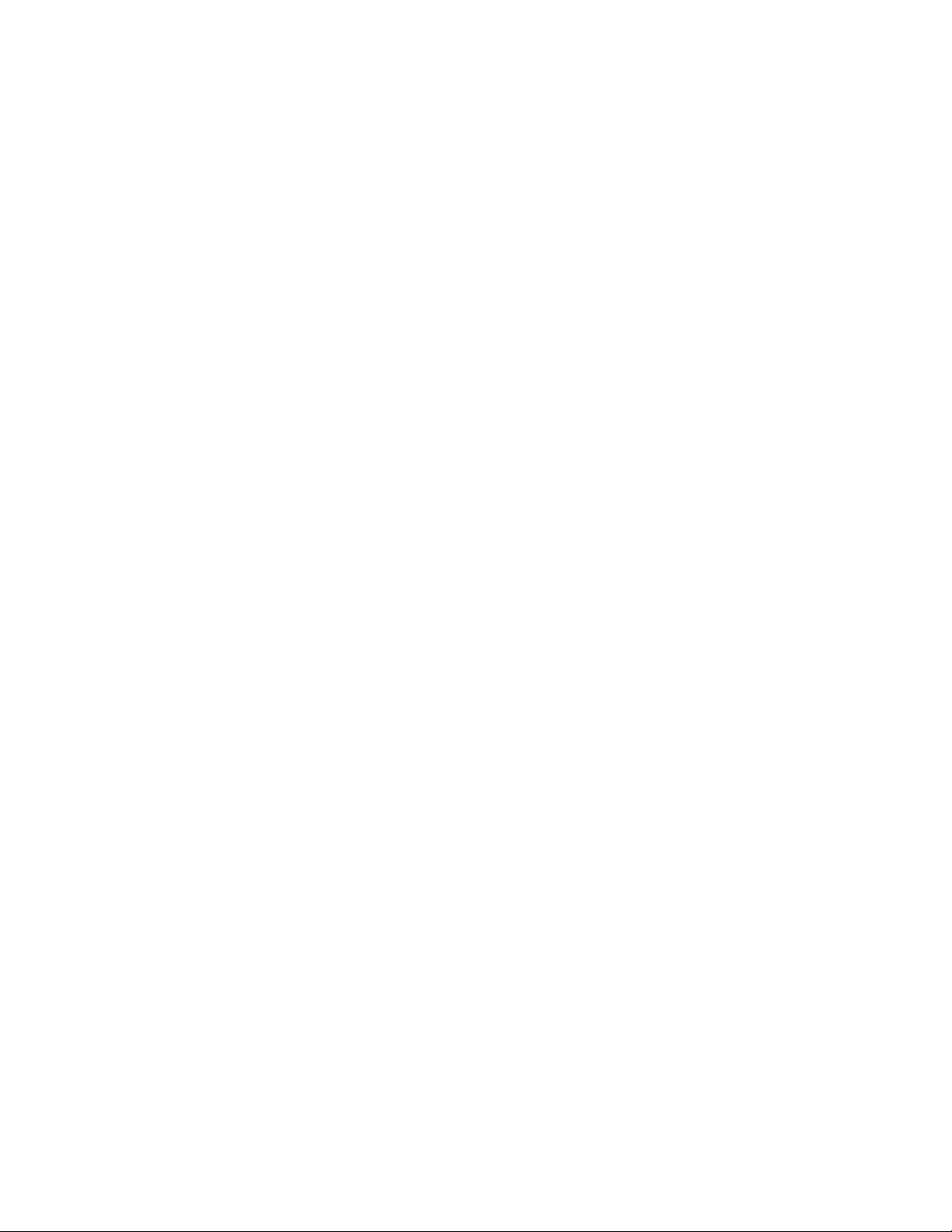
Ta b l e o f Co n T e n T s
CHAPTER 1: INTRODUCTION
PRODUCT OVERVIEW ..............................................................1
Se r v i c e a n d Su p p o r t ................................................................ 1
Technical Support ............................................................. 1
Sales and Customer Service ............................................ 1
Product Returns ................................................................1
UNPACKING .............................................................................. 3
REPLACEMENT PARTS & ACCESSORIES ............................... 3
CHAT 170 CONFIGURATIONS .................................................4
CHAPTER 2: GETTING STARTED
CHAT 170 CONTROLS .............................................................5
Led in d i c a t o r S .......................................................................5
vo L u m e a n d mu t e Bu t t o n S ....................................................... 5
He a d S e t Bu t t o n ...................................................................... 5
vc Br e a k o u t Bo x .................................................................... 5
INSTALLING THE CHAT SOFTWARE FOR WINDOWS ............ 6
CONNECTING THE CHAT 170 TO A PC .................................. 6
CONNECTING THE CHAT 170 TO EXTERNAL DEVICES ........ 7
co n n e c t i n g t o a te L e p H o n e ..................................................... 7
co n n e c t i n g t o a vi d e o co n f e r e n c i n g de v i c e ............................ 9
cHatat t a c H : co n n e c t i n g tw o cHat de v i c e S ....................... 12
cHatat t a c H wo r k i n g mo d e S ................................................ 13
cHatat t a c H tr o u B L e S H o o t i n g ..............................................13
CHAPTER 3: CONFIGURING THE CHAT 170
CONFIGURING YOUR CHAT 170 ........................................... 14
DEVICE SETUP .......................................................................14
MY DEVICES ...........................................................................16
OPTIMIZING SOUND QUALITY ..............................................16
Using with Pre-Defined Device Settings ......................... 16
Applying Audio Settings to the CHAT 170 ......................16
CHAPTER 4: USING THE CHAT APPLICATION
USING THE CHAT APPLICATION ........................................... 17
Using A Third-Party Application ......................................17
UPDATE FIRMWARE & DATABASE ........................................ 18
Check for Firmware Updates .......................................... 18
MANUAL UPDATES ................................................................21
HELP .......................................................................................22
ADVANCED ............................................................................. 22
ad v a n c e d Se t t i n g S : au d i o Se t t i n g S ........................................ 23
ad v a n c e d Se t t i n g S : da t a B a S e ................................................. 24
ed i t cu S t o m au d i o Se t t i n g .................................................... 26
ad v a n c e d Se t t i n g S : Log ....................................................... 27
CHAPTER 5: MAINTENANCE
CARING FOR THE CHAT 170 ................................................. 28
TROUBLESHOOTING ............................................................. 28
INTERRUPTED FIRMWARE UPDATE RECOVERY ................. 29
CHAPTER 6: APPENDIX
SPECIFICATIONS .................................................................... 30
co n n e c t i o n S .........................................................................30
co n t r o L S .............................................................................. 30
au d i o .................................................................................... 30
Speaker ...........................................................................30
Microphone .................................................................... 30
Line Input through VC Breakout Box .............................. 30
Line Output through VC Breakout Box ........................... 30
pr o c e S S i n g ...........................................................................30
po w e r ................................................................................... 30
ex t e r n a L po w e r Su p p L y ......................................................... 30
en v i r o n m e n t a L .......................................................................30
me c H a n i c a L ........................................................................... 30
op e r a t i n g Sy S t e m S Su p p o r t e d ............................................... 30
COMPLIANCE ......................................................................... 31
eu r o p e a n co m p L i a n c e ............................................................ 31
EC Declaration of Conformity ......................................... 31
FCC PART 15/ICES-003 COMPLIANCE..................................32
FCC PART 15.19(A) (3) COMPLIANCE ................................... 32
WARRANTY ............................................................................. 32
Page 4
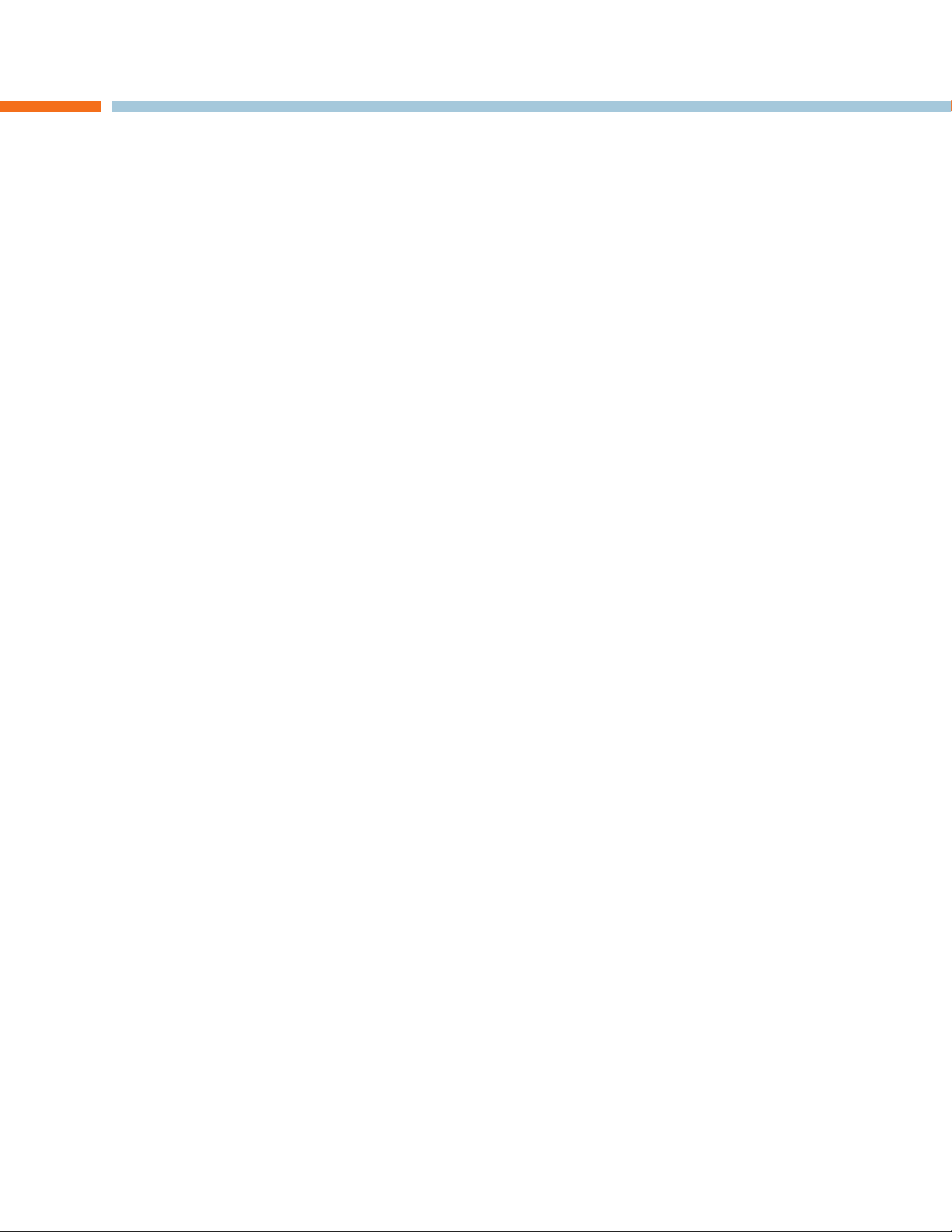
CHAPTER 1: INTRODUCTION
PRODUCT OVERVIEW
Thank you for purchasing the ClearOne CHAT 170 group speakerphone.
The CHAT 170 is a high performance audio peripheral that provides rich audio for hands-free calls with Microsoft Office
Communicator communication program. The CHAT 170 is completely full-duplex and contains HDConference™, the
suite of audio processing technologies that includes Distributed Echo Cancellation™, noise reduction, automatic level
controls, and adaptive modeling, producing crystal clear conversations.
Though designed specifically to be used with Microsoft Office Communicator, the CHAT 170 can also be used with
other devices such as enterprise telephones and other applications such as VoIP softphones, web conferencing, instant
messaging and PC-based gaming. This manual will provide detailed instructions on using the CHAT 170 with Microsoft
Office Communicator, as well as with these additional devices and applications.
Service and Support
If you need additional information on how to set up or operate your CHAT 170 group speaker phone, please contact us.
We welcome and encourage your comments so we can continue to improve our products and better meet your needs.
Technical Support
Telephone: 1.800.283.5936 (USA) or 1.801.974.3760
Fax: 1.801.977.0087
E-mail: tech.support@ClearOne.com
Web site: www.ClearOne.com
Sales and Customer Service
Telephone: 1.800.945.7730 (USA) or 1.801.975.7200
Fax: 1.800.933.5107 (USA) or 1.801.977.0087
E-mail: sales@ClearOne.com
Product Returns
All product returns require a return material authorization (RMA) number. Please contact ClearOne Technical Support
before attempting to return your product. Make sure you return all the items that shipped with your product.
Chapter 1: Introduction 1
Page 5
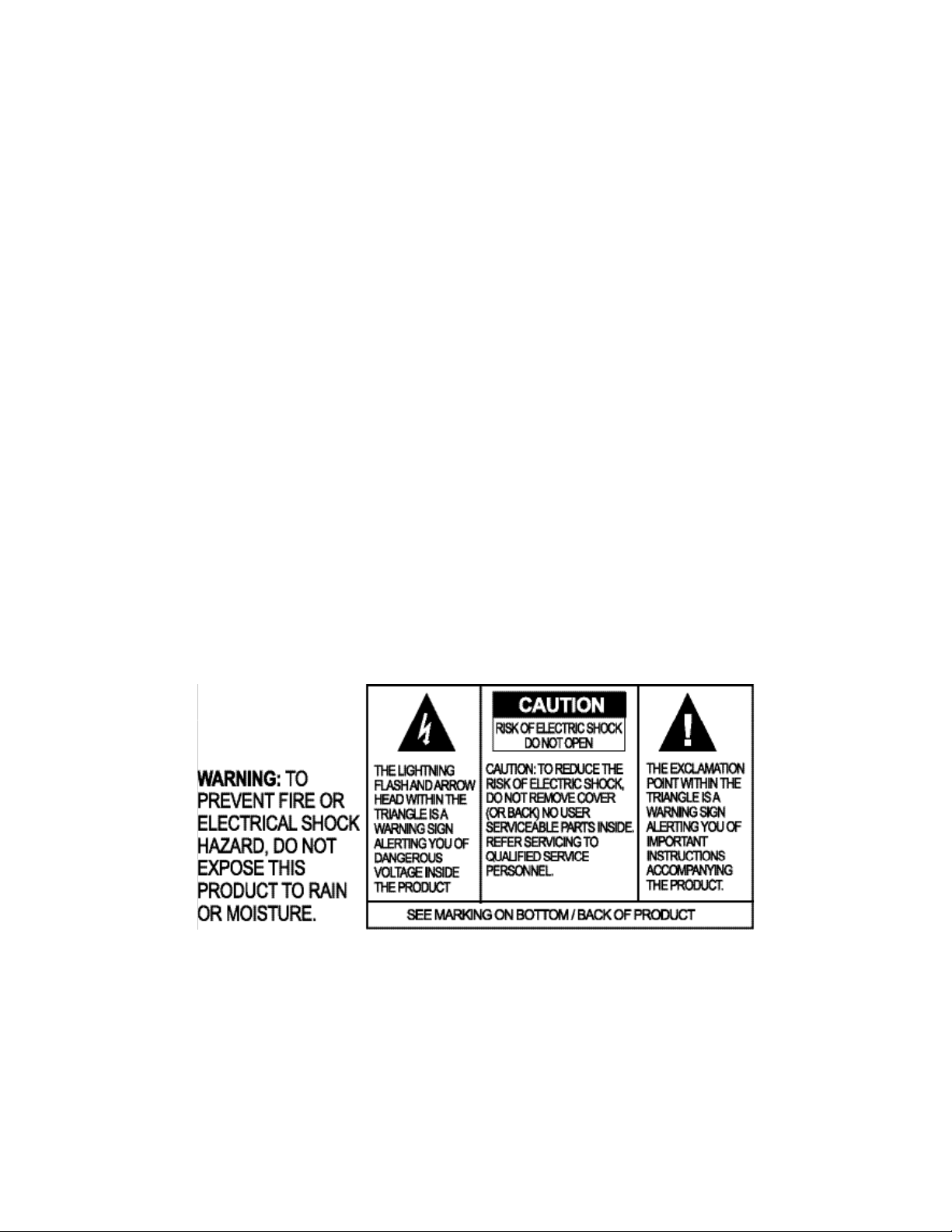
Important Safety InformatIon
Read the safety instructions before using this product. This personal speaker phone is not designed for making emergency telephone calls when the power fails. You must make alternative arrangements for telephone access to emergency services.
Read and understand all instructions. Follow all warnings marked on the product.•
Unplug the product from the outlet before cleaning. Do not use liquid cleaners or aerosol cleaners. Use only a damp •
cloth for cleaning.
Do not use this product in or near water, for example, near a bathtub, kitchen sink, or swimming pool.•
Place this product on a flat, level, dry surface for ongoing operation.•
Never place product near heat radiators or registers. Allow adequate ventilation for heat dissipation.•
This product should only be operated using a power source specified on the product label. If you are not sure about •
the power source at your location, consult your dealer or local power company.
Do not overload wall outlets and extension cords; this can cause fires or electric shock.•
Never spill liquid on or into the product.•
Do not disassemble this product. Opening or removing covers can expose you to dangerous voltages and other •
risks. Incorrect reassembly can cause electric shock during subsequent use. Disassembly voids the warranty.
Unplug the product from the outlet and contact a qualified service technician under the following conditions:•
When the power supply cord or plug is damaged or frayed.a.
If liquid has been spilled into the product.b.
If the product does not operate normally by following the operating instructions.c.
If the product has been dropped or damaged.d.
If the product exhibits a distinct change in performance.e.
Avoid telephones during an electrical storm. There is a risk of electric shock from lightning.•
Do not use this product to report a gas leak in the vicinity of the leak.•
Do not use this product near intensive care medical equipment or by persons with pacemakers.•
This product can interfere with electrical equipment such as answering machines, TV sets, radios, •
computers and microwave ovens. Do not place the product in close proximity to any of these devices.•
2 Technical Support: 800.283.5936
Save these instructions
Page 6
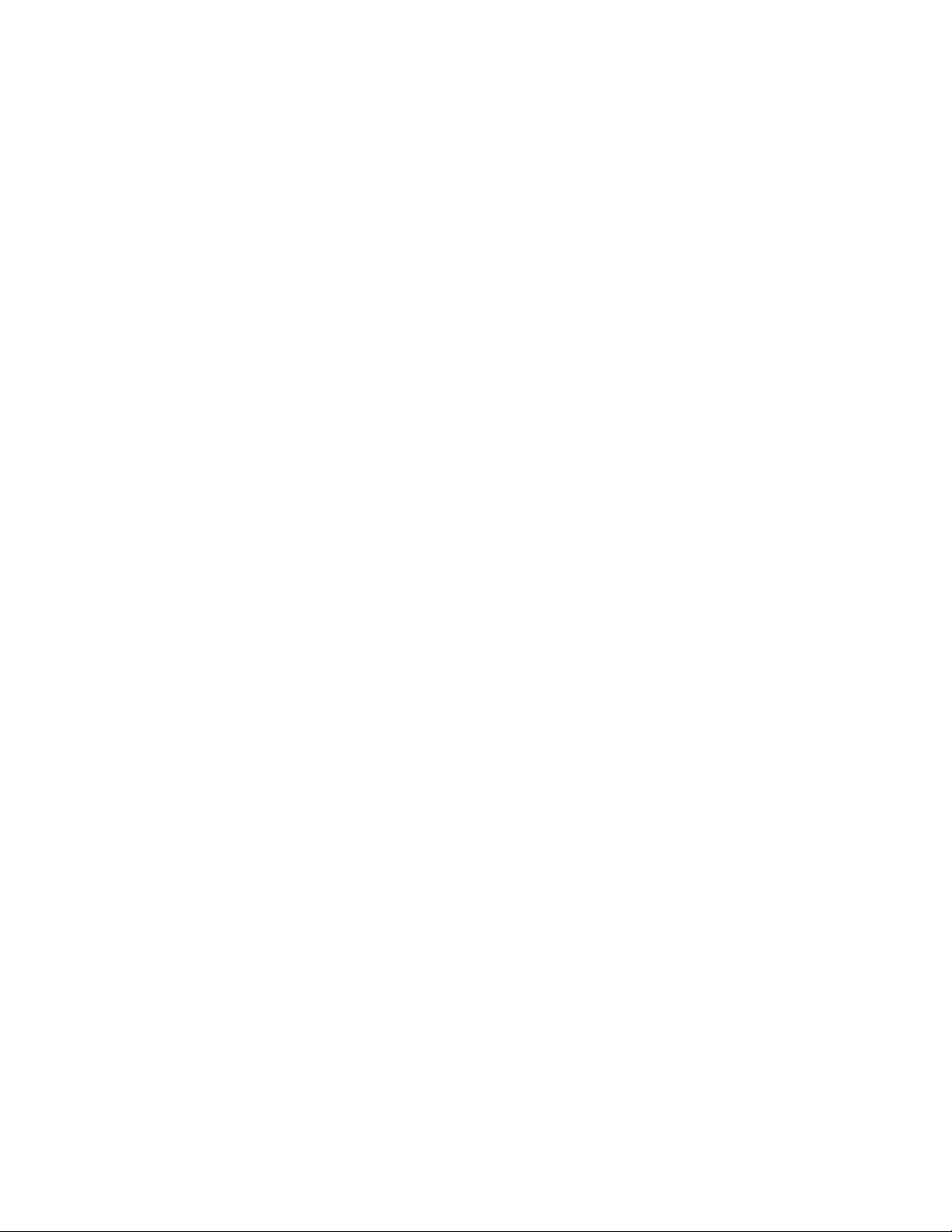
UNPACKING
The illustration below shows the parts that ship in the box with each model of the CHAT 170. Contact your dealer for
replacement parts and accessories.
> NOTE: ClearOne is not responsible for product damage incurred during shipment. You must make
claims directly with the carrier. Inspect your shipment carefully for obvious signs of damage. If the shipment appears damaged, retain the original boxes and packing material for inspection by the carrier.
Contact your carrier immediately.
REPLACEMENT PARTS & ACCESSORIES
The standard CHAT 170 is used primarily as a USB-configured device connected to your laptop or PC for hands-free
calls with Skype. However, additional accessories can be purchased for the CHAT 170 to make it interoperable with
several enterprise telephone handsets and video conferencing systems. These accessories are designed for use with
ClearOne’s CHAT 170 speakerphone but are also completely compatible with the CHAT 170.
The illustration below shows all parts and accessories available for the CHAT 170 and which will also work with the CHAT
170. Contact your dealer for replacement parts or accessories.
Chapter 1: Introduction 3
Page 7
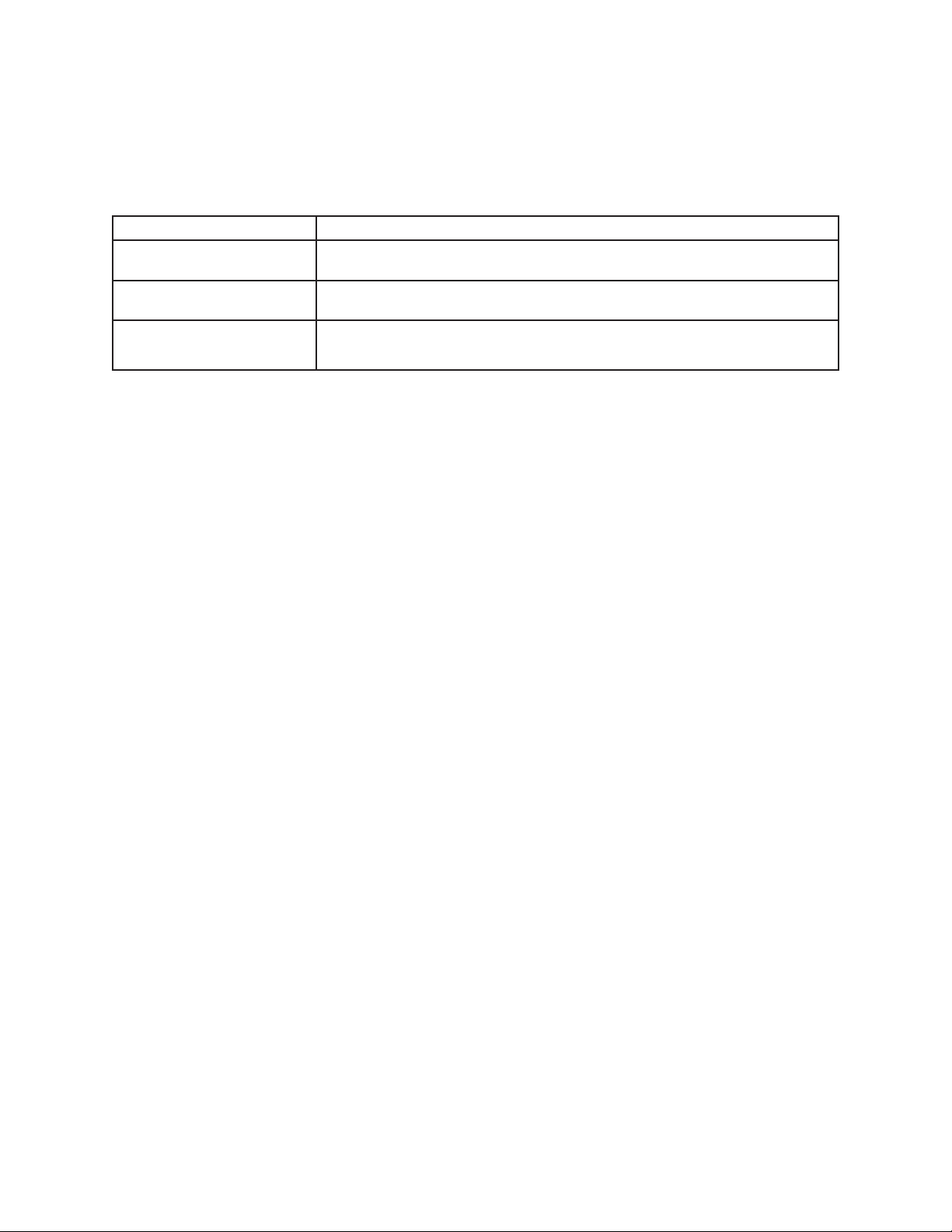
CHAT 170 CONFIGURATIONS
ClearOne’s CHAT 170 comes in several configurations, as shown below. The CHAT 170 group speakerphone itself is the
same in all configurations; different accessories have been packaged with the unit to enable a variety of connections. All
CHAT 170 units have a mini-USB port, so every configuration can connect to a PC.
Configuration Usage Profile
CHAT 170 for Avaya & Cisco
Telephone Handsets)
CHAT 170 USB
CHAT 170 VC Connects to any video conferencing system for full-duplex speaker phone capability.
Connects to the headset jack of the Avaya or Cisco handset for full-duplex speaker
phone capability.
Connects to the USB port of a PC (or laptop) for use with softphones, internet telephony applications, web conferencing, instant messaging with audio, etc.
4 Technical Support: 800.283.5936
Page 8
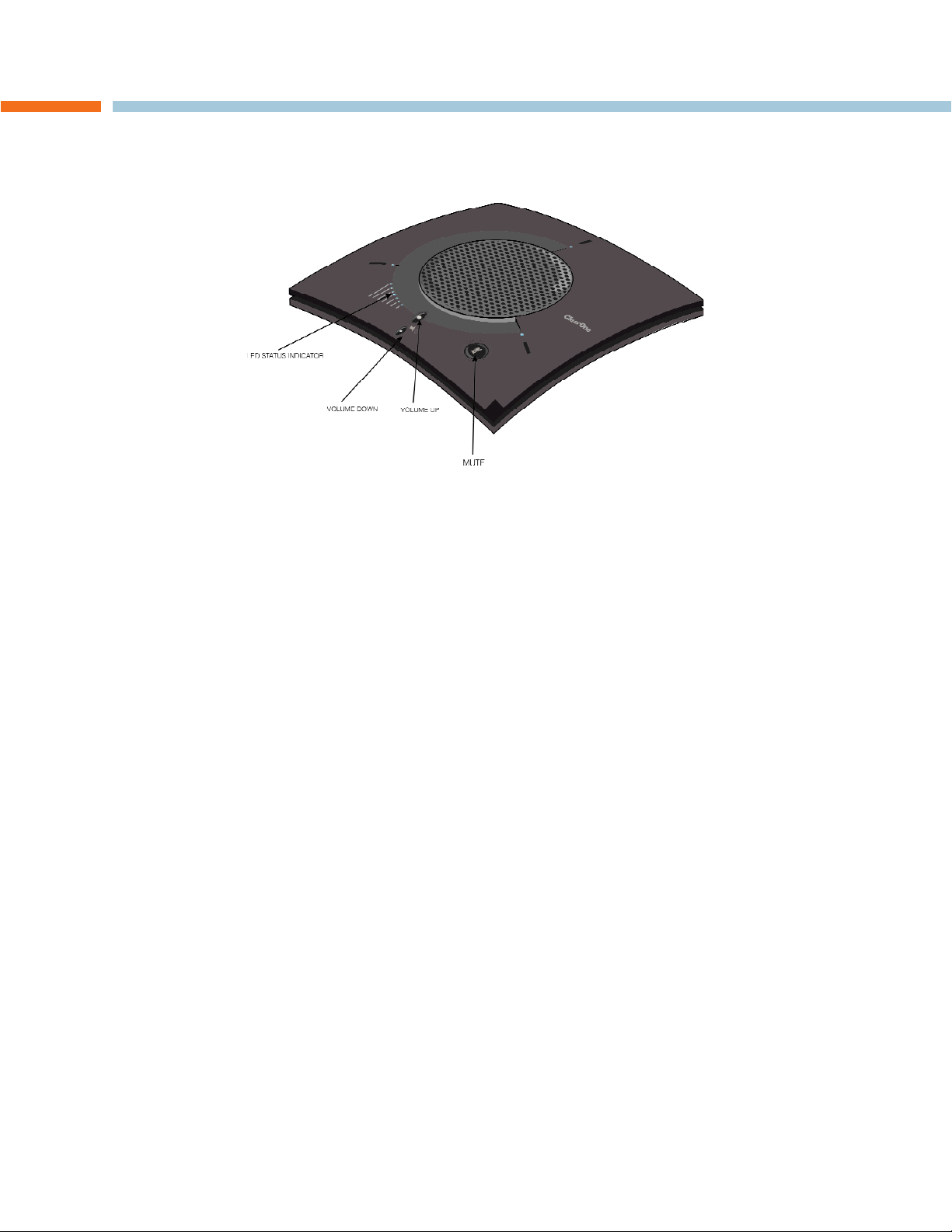
CHAPTER 2: GETTING STARTED
CHAT 170 CONTROLS
LED Indicators
Several blue LED lights show when the CHAT 170 is connected to a PC via USB or when the CHAT 170 is plugged into a
breakout box. The three status indicator LEDs above each microphone are blue when the unit is operational and change
to red when mute is turned on. The seven LEDs next to the volume controls illuminate blue to indicate the current volume
setting—more lights indicate a higher volume level.
Once successfully connected to your computer, the CHAT 170 will automatically become the default audio device for
Windows (speaker and microphone). When you run Skype, the CHAT 170 will also become the default speaker and
microphone for Skype calls, replacing your computer’s speakers and microphone.
Volume and Mute Buttons
Use the Volume Up/Down buttons to adjust the volume level of the CHAT 170. Use the Mute button to mute the CHAT
170’s microphones until the button is pressed again.
If you are using the CHAT 170 with a PC (for Office Communicator calls), you can also use the volume controls in Windows or in the CHAT software application to make these adjustments.
> NOTE: If your sole purpose for purchasing the CHAT 170 is to use it with Microsoft Office Communica-
tor and you do not intend to use it with hardware devices other than your PC, you do not need to review
the rest of this manual. The remaining pages of this manual describe how to connect the CHAT 170
with other devices other than a PC and how to install and use the CHAT software in order to correctly
configure the CHAT 170 for use with those devices.
Headset Button
Press the Headset button on the Phone Breakout Box to send audio from your phone to your headset connected to
the CHAT 170 Breakout Box. This will also disable audio going from the Breakout Box to the CHAT 170 — it is routed
strictly to the headset. The phone breakout box LED indicator illuminates indicating that the headset audio is activated
and the CHAT 170 LED indicators will remain lit. The audio is no longer routed to the CHAT 170 from the Breakout Box
(USB audio is still active). Press the Headset button again to disable the headset audio and reactivate the audio from the
Breakout Box to the CHAT 170. The LED dims out to indicate the change.
VC Breakout Box
Once you have properly connected the CHAT 170 VC Breakout Box to your video conferencing device and TV using the
included RCA Connection Cable, all settings changes such as mute, microphone and speaker level adjustments, etc.,
are controlled through the CHAT 170 software. The VC Breakout Box itself has no buttons and no functionality for making
settings changes. The LED indicates that the device has power.
> NOTE: If your CHAT 170 is connected to a PC, any changes you make to volume by pressing the CHAT
170 volume buttons will also change the volume settings in Windows.
Chapter 2: Getting Started 5
Page 9
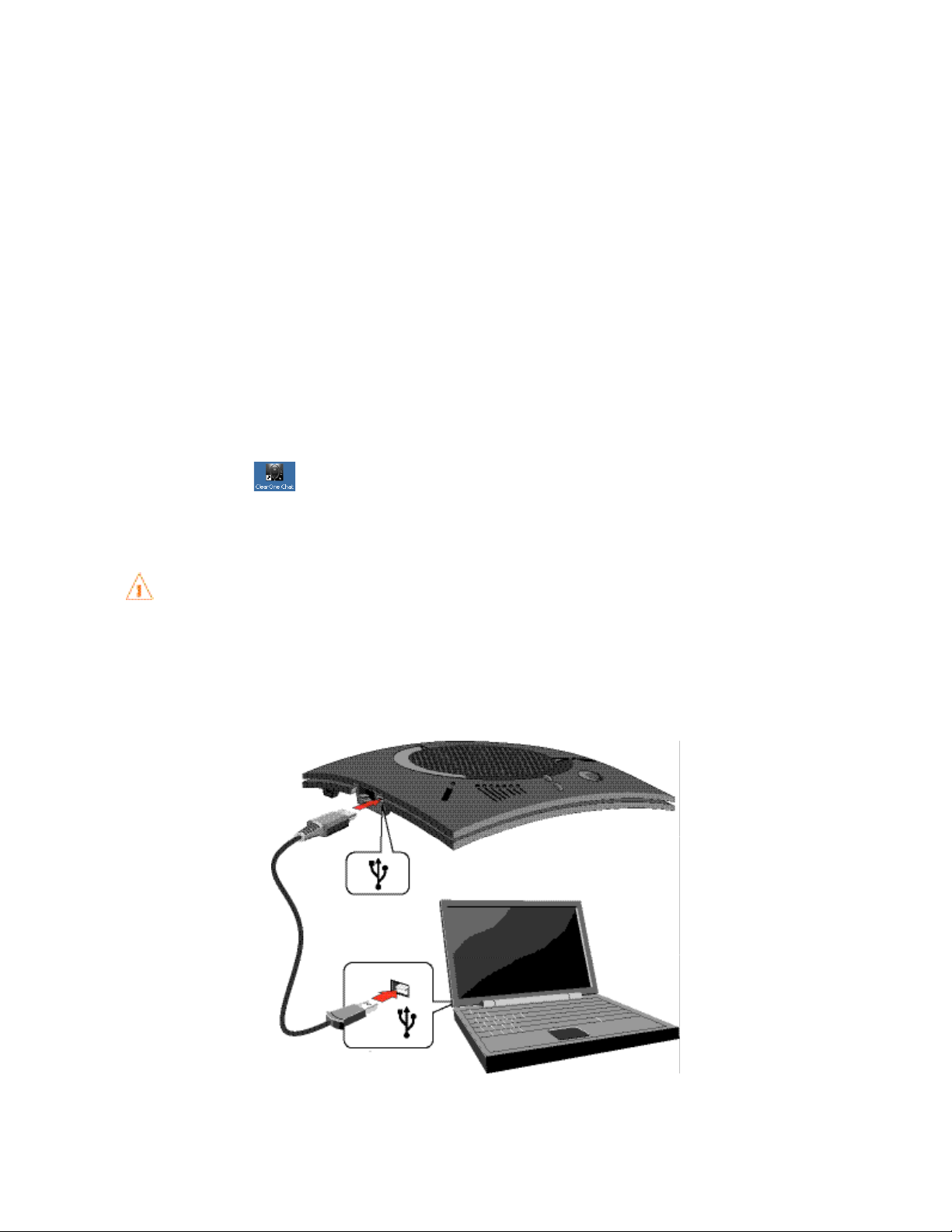
INSTALLING THE CHAT SOFTWARE FOR WINDOWS
> NOTE: The install procedure is the same for all versions of Windows XP, Windows Vista and Windows 7
operating systems.
The CHAT 170 can be used right out of the box and there’s no software to download or install if it is to be used only with
a PC.
The following procedure can be used to download and install the CHAT software for the CHAT 170 if it is to be used with
other devices or if the CHAT 170 firmware requires updates.
Download the CHAT software by accessing the following:1.
http://www.clearone.com.support/downloads.php?content=main
Select your device from the “2. BY PRODUCT” window and click SEARCH and the screen will display only those
downloads available for your specific device. Select the latest version of the CHAT 70/170 Software and the system
will display a confirmation window for the software to be downloaded to your computer.
Unzip the downloaded folder and run 3. Setup.exe to begin the installation process.
Follow the on-screen prompts to complete the software installation.4.
When the CHAT software installation is complete, start the CHAT software by double-clicking the
ClearOne CHAT icon that is now on your Windows desktop, or by clicking
(Start > All Programs > ClearOne Communications > CHAT > ClearOne CHAT).
Before using the CHAT 170 for the first time, proceed with the audio settings configuration procedure
located in Chapter 4 under the Advanced section of this manual. This will ensure optimal sound quality
for each device and application you plan to use with the CHAT 170.
CONNECTING THE CHAT 170 TO A PC
Using the included USB cable, connect the CHAT 170 to your PC or laptop. The blue LED indicators on the CHAT 1.
170 illuminate, indicating that the CHAT 170 is powered and ready for use.
6 Technical Support: 800.283.5936
Page 10
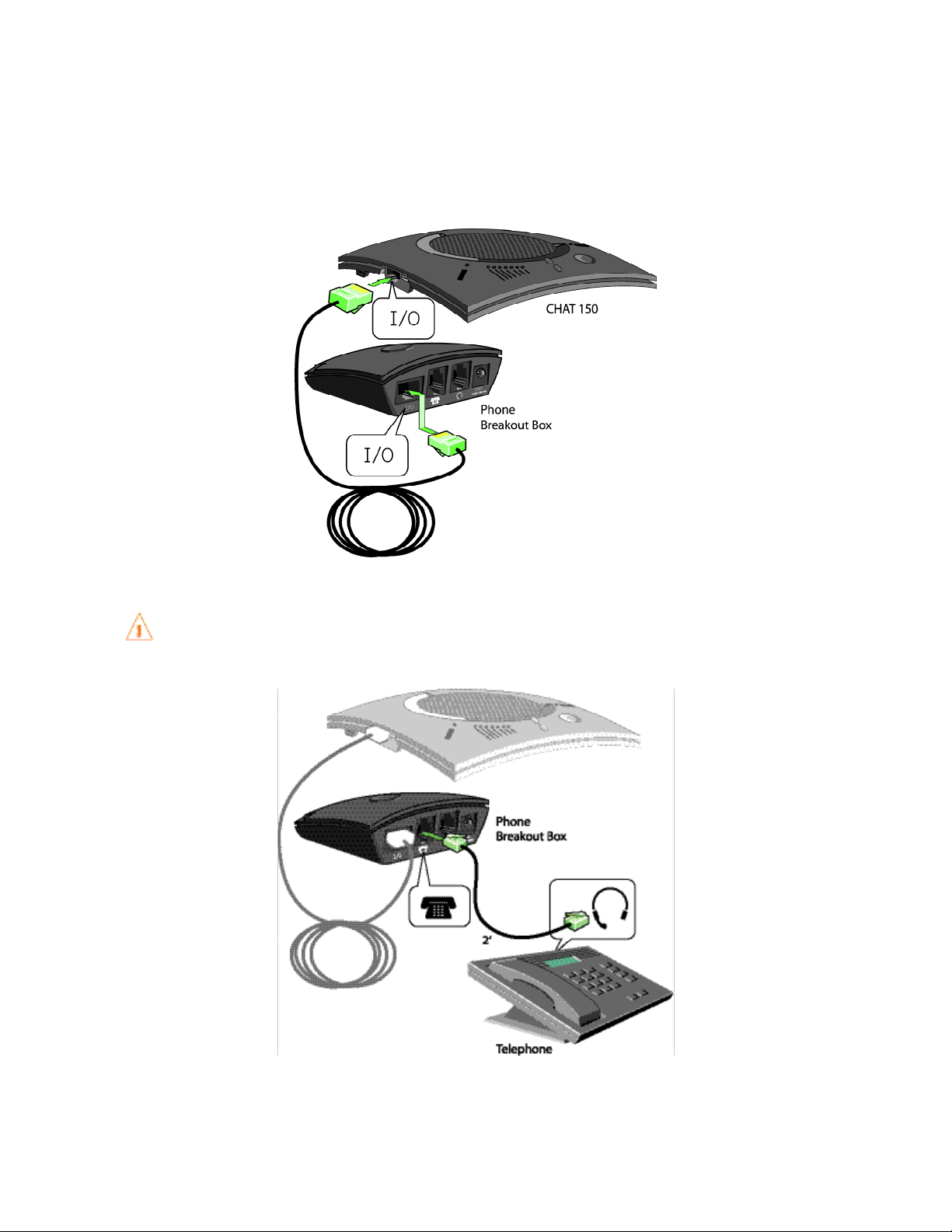
CONNECTING THE CHAT 170 TO EXTERNAL DEVICES
Connecting to a Telephone
ClearOne provides configurations of the CHAT 170 that make it possible to connect the CHAT 170 to enterprise telephone handsets from Cisco and Avaya (see CHAT 170 Configurations in the Introduction to this manual). The CHAT
170 phone Breakout Box is the interface between the CHAT 170 and the particular telephone.
Using the included 25’ RJ-45 cable, connect the Phone Breakout Box to your CHAT 170.1.
Using the included 2’ RJ-9 telephone cable, connect the Phone Breakout Box’s 2. phone jack to your telephone’s
headset jack.
DO NOT plug the cable into the telephone’s line jack, handset jack, or a telephone different from that
listed on the bottom of the Phone Breakout Box as damage to the telephone and/or CHAT 170 might
occur.
Chapter 2: Getting Started 7
Page 11
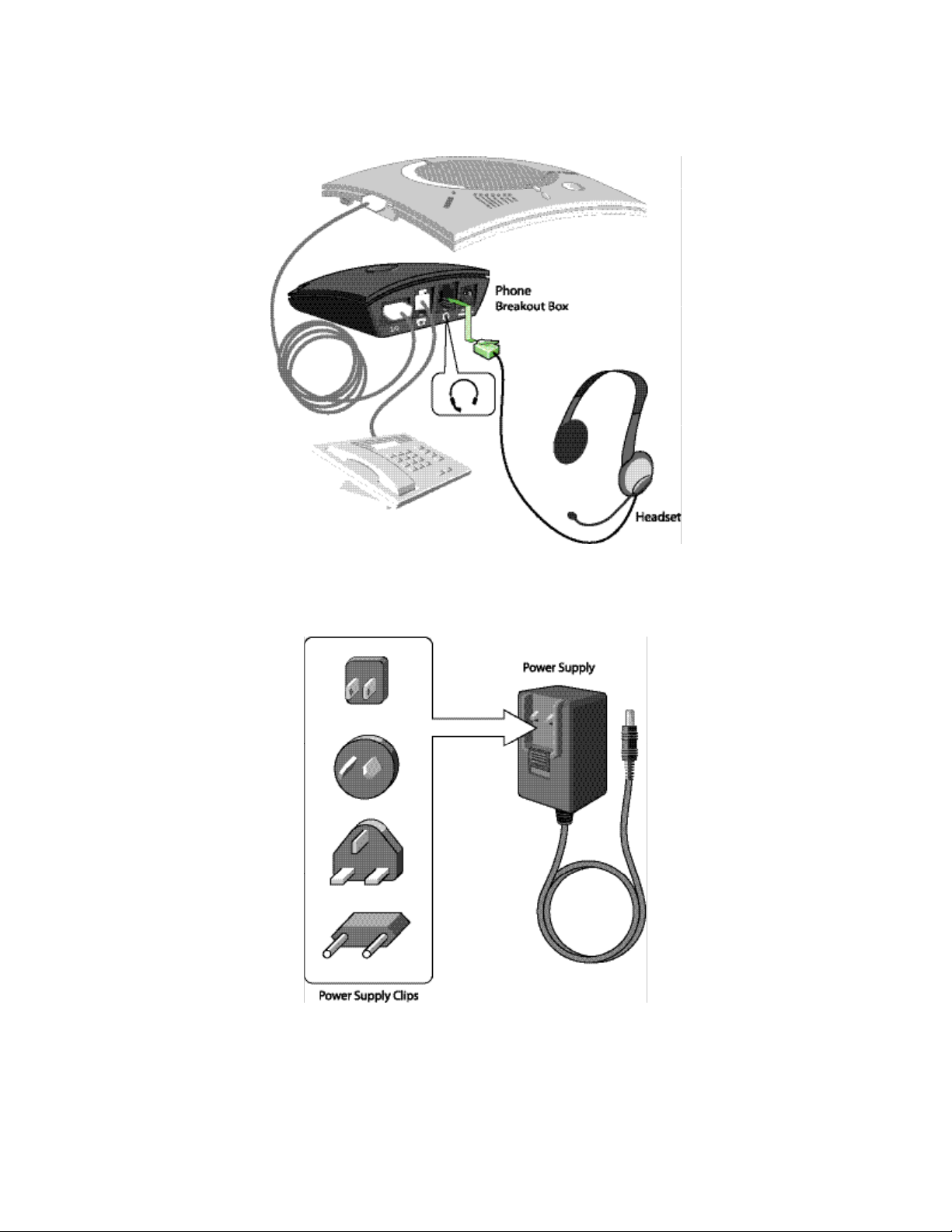
3. If you have a headset that you typically use with your telephone, connect it to the headset jack on the CHAT 170
Phone Breakout Box.
4. Slide the correct power supply clip for your country into the included power supply. The power supply may contain a
plastic shield that must be removed before inserting the clip.
8 Technical Support: 800.283.5936
Page 12

5. Using the included power supply, connect the CHAT 170 Phone Breakout Box to a power outlet.
6. The blue LED indicators on the CHAT 170 illuminate, indicating that the CHAT 170 is powered and ready for use.
7. Next, connect the CHAT 170 to your PC. This will allow you to use the CHAT software to configure the CHAT 170
for use with your enterprise telephone. Refer to Connecting the CHAT to a PC section at the beginning of this
chapter.
> NOTE: Press the Headset button on the phone Breakout Box to send audio from your phone to your
headset connected to the CHAT 170 Breakout Box. This will also disable audio going from the Breakout
Box to the CHAT 170—it will only be routed to the headset. The phone Breakout Box LED indicator illuminates indicating that the headset audio is activated. The CHAT 170 LED indicators remain lit, although
audio is not routed to the CHAT 170 from the Breakout Box (USB audio is still active). Press the Headset
button again to disable headset audio and reactivate audio from the Breakout Box to the CHAT 170. The
LED dims out to indicate the change.
Connecting to a Video Conferencing Device
ClearOne provides configurations of the CHAT 170 that make it possible to connect your CHAT 170 to video conferencing systems. The CHAT 170 VC Breakout Box is the interface between the CHAT 170 and the video conferencing device.
Once you have properly connected the CHAT 170 VC Breakout Box to your video conferencing device and TV (using the
included RCA connection cable) all settings changes such as mute, microphone and speaker level adjustments, etc., are
controlled trough the CHAT software application. The Breakout Box itself has no buttons and no functionality for making
settings changes. The LED indicates only that the device has power.
Using the included RJ-45 cable, connect the VC Breakout Box to your CHAT 170.1.
Chapter 2: Getting Started 9
Page 13

2. Using the included 6’ RCA cable, connect the CHAT 170 VC Breakout Box to both your video conferencing device
and/or TV/monitor, as shown in the following illustration. The cable has two RCA connectors on one end, and five on
the other end, split into two groups with two and three connectors.
The end with two connectors goes to the VC Breakout Box. The blue connector connects to the Audio In port
(identified by the icon), and the black connector goes to the Audio Out port (identified by the icon).
On the other end of the cable, the group with the Red (Right) and White (Left or Mono) connector plugs into the
corresponding audio ports on your TV. This connection allows you to either use the speaker on your CHAT 170 for audio
from the far end, or alternatively you can use the speakers on the TV. See Advanced Settings: Audio Settings in
Chapter 4: Using The CHAT Application for details on using this option.
The group with three connectors goes to your video conferencing device. The Red (Right) and White (Left or Mono)
connectors go to the corresponding Audio Out ports. However, if your video conferencing device does not have left and
right audio out, but only has a single channel (mono), connect the white connector to send a mono audio signal to the
CHAT 170. The black connector is inserted into the Audio In port.
3. Slide the correct power supply clip for your country into the included power supply. The power supply may contain a
plastic shield that must be removed before inserting the clip.
10 Technical Support: 800.283.5936
Page 14

4. Using the included power supply, connect the CHAT 170 VC Breakout Box to a power outlet.
5. The blue LED indicators on the CHAT 170 illuminate, and the LED power indicator on the VC Breakout Box
illuminates, indicating that the CHAT 170 is powered and ready for use.
6. Next, connect the CHAT 170 to your PC (or USB device). This will allow you to use the CHAT software to configure
the CHAT 170 for use with your video conference system. Refer to Connecting to a PC section earlier in this
chapter.
Chapter 2: Getting Started 11
Page 15

CHATAttach: Connecting Two CHAT Devices
The CHATAttach makes it possible to connect two CHAT devices together for larger conference settings using the CHATAttach accessory kit.
In order to use the CHATAttach accessory, the following criteria must be met:
Both CHAT devices must be the same model number - both CHAT 150, both CHAT 160 or both CHAT 170 devices - 1.
mixing CHAT models using CHATAttach is not currently possible.
Both CHAT devices must have identical firmware versions installed. The firmware must be CHATAttach compatible. 2.
To ensure this, download the latest version of the firmware from the Website and configure each device that will
be connected to the CHATAttach accessory with the latest firmware. All older CHAT 170 devices require firmware
updates in order to work with the CHATAttach accessory.
The CHAT device must be at least 5’ apart for best performance.3.
Use the following steps to connect the CHATAttach accessory.
Connect the two CHAT devices using the keyed CHATAttach cable.1.
Position the two CHAT 170 devices so they’re at least 5’ apart from each other.2.
Plug in the CHATAttach power supply.3.
To prevent the power cable from inadvertantly becoming unplugged before, during or after meetings, it
is recommended that the connector end of the cable be secured in some way. One approach is to knot
the male-female connection to prevent this from occurring as shown above.
A recommended professional approach to setting up a conference room utilizing the CHATAttach accessory is to drill holes near where the CHAT devices will be placed, route the cabling through the holes
and secure them underneath the conference table as shown above.
4. Follow the instructions in the CHAT 170 User’s Manual to setup the CHAT device with a PC.
12 Technical Support: 800.283.5936
Page 16

CHATAttach Working Modes
The following table outlines the CHATAttach working modes.
Mode # Mode Code Description Condition
1
2
3
CHATAttach Troubleshooting
The following table describes issues that may occur and possible causes that may help identify and resolve problems
when using the CHATAttach accessory.
Solid Red LED on both
CHAT devices
Solid Blue LED on both
CHAT devices
Single Blue Volume light on
both CHAT devices
CHAT devices are in MUTE mode. Normal
CHAT devices are in UNMUTE mode. Normal
No PC attached. CHAT devices are in
STAND-BY mode and will WAKE-UP
when a PC is reattached to a device.
All previous CHAT device settings will
be reinstated.
Normal
Error # Error Code Cause Resolution
Firmware on CHAT devices
1
2
3
4
Blinking Red LED’s on
both devices
Blinking Blue LED’s on
both devices
Blinking Red LED on a
single CHAT device
CHAT devices will not
synchronize
support CHATAttach but
firmware versions are not the
same.
More than one PC connected
at a time.
CHATAttach Power Supply 1.
not plugged in
Only one CHAT device 2.
supports CHATAttach
Only one CHAT device 3.
connected to CHATAttach
The firmware on both devices
does not support the CHATAttach accessory.
Download and install the
latest firmware onto both
CHAT devices
Connect ONLY one PC to
the CHAT device
Plug the CHATAttach 1.
Power Supply into an
active power recepticle
Download and install 2.
the latest firmware onto
both CHAT devices
Connect both CHAT de-3.
vices to the CHATAttach
accessory
Download and install the
latest firmware onto both
CHAT devices
Chapter 2: Getting Started 13
Page 17

CHAPTER 3: CONFIGURING THE CHAT 170
CONFIGURING YOUR CHAT 170
This section describes how you configure your CHAT 170 for the specific devices you are connecting to. The CHAT software contains a database of pre-configured device settings that allows you to instantly select and apply optimal settings
for supported devices.
> NOTE: From time to time, ClearOne adds additional devices to the database. To update your CHAT
software to include all currently supported devices, see the Update Firmware & Database section
later in this chapter.
If the specific device you are using with the CHAT 170 is not listed in the database, you can create a custom device by
following the instructions described later in this chapter.
DEVICE SETUP
To configure the CHAT 170 for your devices, perform the following steps:
Using the included USB cable, connect the CHAT 170 to your PC or laptop. The blue LED indicators on the CHAT 1.
170 illuminate, indicating that the CHAT 170 is powered and ready for use.
Start the CHAT software by double-clicking the ClearOne CHAT icon on your desktop, or by launching the applica-2.
tion from your PC’s Start menu.
The main screen of the CHAT software will be displayed.
14 Technical Support: 800.283.5936
Page 18
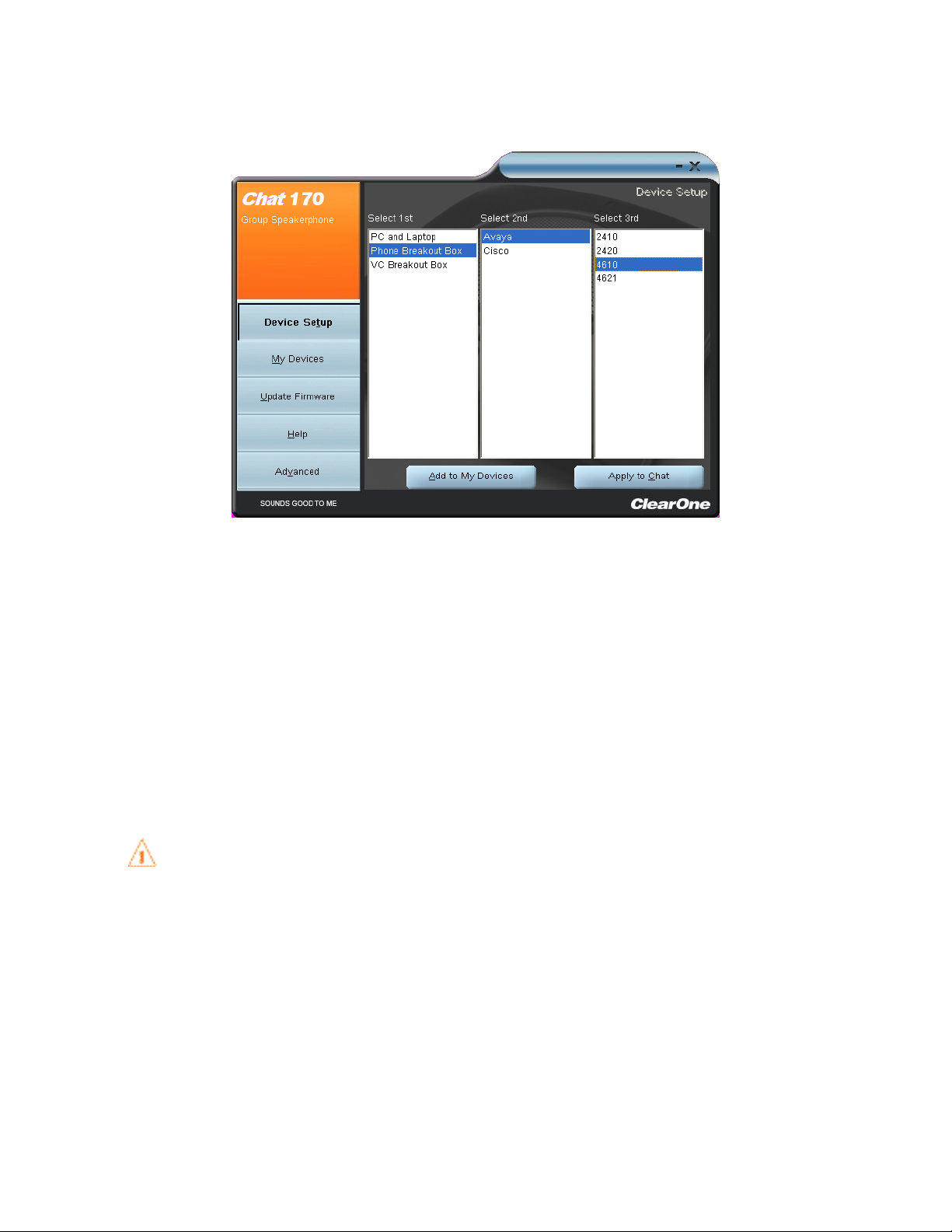
3. Click Device Setup from the buttons on the left. The Device Setup screen appears displaying the general types of
devices you can configure for use with the CHAT 170.
4. From the Select 1st column, select the type of device you are connecting to the CHAT 170.
5. In the Select 2nd column, select the manufacturer of your device. If you are selecting PC and Laptop, select All. If
you are connecting to a VC Breakout Box and your manufacturer is not listed, select Other.
6. Select the model of the device from the list in the Select 3rd column. If you selected PC and Laptop, select All. If
you selected VC Breakout Box and the specific model number is not listed, select Other.
7. Once all three selections have been made, the Add to My Devices and Apply to CHAT buttons at the bottom of
the screen will become active.
8. When you are satisfied with your selections in all three columns, click the Apply to CHAT button to apply these
settings to the CHAT 170. A message will appear indicating that the settings were successfully applied to your
CHAT 170.
9. Click the Add to My Devices button and an entry containing these settings will be created in the My Devices
screen allowing you to instantly select and apply this configuration in the future. A message will appear indicating
that the device was successfully added.
10. Repeat steps 1 through 8 for any additional devices you will be using with your CHAT 170.
To ensure optimal sound quality, you need to customize the CHAT 170’s audio settings for every application and device you will use. Refer to the tuning procedures provided in the Optimizing Sound
Quality section that follows.
Chapter 3: Configuring the CHAT 170 15
Page 19

MY DEVICES
My Devices displays all of the devices that you have configured for use with your CHAT 170. This screen allows you to
easily switch between settings for your listed devices, including any saved custom configurations, if you have created
custom audio settings for your device (see Advanced Settings: Database later in this chapter for more information on
saving custom settings).
Select the device you wish to use with your CHAT 170, and click the Apply to CHAT button to apply the audio settings
to your CHAT 170.
To remove a device from your list of My Devices, select the device from the list and click the Remove from My De-
vices button. Note that this only removes the device from the My Devices list. It does not remove it from the device
database (see the Advanced: Database section later in this chapter for more information.)
OPTIMIZING SOUND QUALITY
For optimal sound quality, you must adjust the CHAT 170’s audio settings for each device and application you will be
using as described in the procedures below.
> NOTE: The volume settings in the CHAT software are synchronized with the Windows volume settings.
Changing the volume using the CHAT software or the buttons on the CHAT 170 also changes the
volume settings in Windows. Conversely, changing the volume settings in Windows will change the settings in the CHAT software.
Using with Pre-Defined Device Settings
The pre-defined device settings available in the CHAT application will provide good sound quality for many of the most
popular devices used with the CHAT 170. If you used the procedure in the previous section to configure the CHAT 170’s
settings for one of these devices, test the sound quality before performing any additional tuning. If you are satisfied with
the sound quality, no further adjustments are necessary.
Applying Audio Settings to the CHAT 170
Select the device you wish to use with the CHAT 170, then click the Apply to CHAT button to apply the custom audio
settings.
16 Technical Support: 800.283.5936
Page 20

CHAPTER 4: USING THE CHAT APPLICATION
USING THE CHAT APPLICATION
If not already open, start the CHAT application.1.
Click the 2. My Devices button and select the device you want to tune (select the Other or All option if your device/application is not listed), then click the Apply to CHAT button.
For external hardware devices, connect the device to the CHAT 170 using the appriopriate connection diagrams 3.
located in Chapter 2: Getting Started.
Adjust the speaker and volume settings on the external device or in the application to 50% (half volume).4.
Click the 5. Advanced button to display the pre-defined audio settings for the device you selected in step 2. Use
the USB Audio section of the screen to tune applications; use the Line Audio section to tune external hardware
devices connected to the CHAT 170 breakout box.
> NOTE: In the Advanced screen, adjusting Microphone Level under USB Audio changes the CHAT
170 microphone volume for USB applications, while adjusting the Output Level under Line Audio
changes the microphone volume being sent to the device connected to the CHAT 170’s line audio jack.
Likewise, adjusting Speaker Level under USB Audio changes the CHAT 170 speaker volume, while
adjusting the Input Level under Line Audio changes the speaker volume being received from the con-
nected device.
Place a call using the device or application. Land lines provide the best audio for tuning purposes.6.
Ask the person on the other end of the call to count from 1 to 10 in a normal voice. While the person is counting, 7.
click and move the Input slider in the CHAT application until the caller’s voice can be clearly heard. Repeat as
needed to find the optimal speaker volume for the device.
While the caller is still connected, count from 1 to 10 in a normal voice. Ask the caller if they can hear you clearly. 8.
Click and move the Output slider until the caller can hear you clearly. Repeat the test count as needed to find the
optimal microphone volume for the device.
Click 9. Save to Database to capture the optimized settings. The Add Settings to Database dialog appears. Enter
appropriate name in the Model field, then click the Save to Database button.
The optimal audio settings for the device or application are now ready for use. Repeat steps 1 through 9 for any ad-10.
ditional devices and applications.
To switch between audio settings for different devices and applications, click the My Devices button, select the desired
device or application, then click the Apply to CHAT button. The audio settings are instantly applied for the chosen
device or application.
Using A Third-Party Application
IfyouareusingtheCHAT170withanapplicationotherthanCHAT−suchasCiscoCommunicatororSkype−ClearOne
recommends using the tuning wizard or audio configuration controls in that application to adjust audio settings. If the
application does not have a tuning wizard or audio settings, use the CHAT application to tune audio settings for optimal
sound quality as explained in the previous section. Audio setup information can also be found for the CHAT Application
in the next few pages.
Chapter 4: Using the Chat Application 17
Page 21

UPDATE FIRMWARE & DATABASE
The Update Firmware screen displays the current firmware version, unit name, and checks ClearOne’s website for
available firmware and device database updates. Update Firmware allows you to automatically update to the most
recent firmware and device database using the Check for updates button, or you can use the Select File button to
manually load an existing firmware file.
> NOTE: The computer your CHAT 170 is connected to must be connected to the Internet in order to use
the Check for updates option.
Check for Firmware Updates
Perform the following steps to update your firmware and device database:
Start up the CHAT 170 software as described earlier in this manual.1.
Click on the 2. Update Firmware button located along the left side of the window.
Click the 3. Check for updates button to check the web for available updates.
The following series of messages appears below the progress bar:4.
“Locating website...”•
“Website found”•
“Click Update to load new firmware into device” (Appears only if a new firmware file is available.)•
“Click Update to load new database information” (Appears only if a new device database file is available.)•
18 Technical Support: 800.283.5936
Page 22

> NOTE: If no new firmware or device database updates are available, the following messages will appear
below the progress bar:
“Your device contains the most recent firmware”
“Your database contains the most recent updates”
This indicates that your firmware and database are current. No updates are required.
5. Click the Update button to install available updates. The Update dialog box appears.
Any or all of the following actions can be performed by clicking the appropriate button:
Click Update Firmware to update firmware only.
Click Update Database to update the device database only.
Click Cancel to cancel the update procedure and return to the Update Firmware screen.
Chapter 4: Using the Chat Application 19
Page 23

When you click either of the update buttons, an Update dialog appears.
6. Click Yes to proceed with the firmware or device database update, or No to cancel.
7. A second Update dialog appears. Click Yes to proceed or No to cancel.
8. A series of messages appears below the progress bar indicating that the updates are in progress.
WARNING: Do not unplug the CHAT 170 while updates are in progress.
9. When the update is complete the following message appears below the progress bar:
“Update Successful! The firmware for CHAT has been changed to <new revision level>” where <new •
revision level> is the new firmware revision number.
“Update Successful! The database has been updated to <new revision level >” where <new revision •
level> is the new database version number.
10. Your CHAT 170 now has the most recent firmware and/or device database updates available.
20 Technical Support: 800.283.5936
Page 24

MANUAL UPDATES
> NOTE: This procedure is for advanced users, technical support purposes, and corporate environments
where IT security policies may prohibit automatic updates. Loading an incorrect firmware file can cause
unpredictable results. In most cases, you should use the automatic update procedure by pressing the
Check for updates button.
To manually change the firmware version or database package loaded into your CHAT 170, use the following procedure:
Press the 1. Select File button in the Update Firmware screen. The Open dialog window is displayed.
From the 2. List files of type drop-down menu, select either the Firmware or Database package to download.
A list of the appropriate CHAT files available on the system appears in the left-hand scroll list. Select the file to up-3.
load and press the OK button. Select the Cancel button to cancel the update and return to the previous screen. If
the update file was downloaded directly off the Website, use the Folder list in the center-right side of this window to
navigate to the appropriate folder where the downloaded file was saved.
Once the file has been located and highlighted, click the 4. Update button to update.
A warning dialog appears. Click 5. Yes to manually load the selected firmware file or No to cancel.
A series of messages appears under the progress bar indicating the update is in progress.6.
WARNING: Do not unplug the CHAT 170 while the manual update is in progress.
When the update is complete, a message will appear below the progress bar stating that the update has been successful with the appropriate revision level information if applicable.
> NOTE: If firmware programming was interrupted, such as by a power loss or an accidental cable discon-
nection, the CHAT 170 might become unstable. In this case, refer to Interrupted Firmware Update Re-
covery in Chapter 5 of this manual.
Chapter 4: Using the Chat Application 21
Page 25
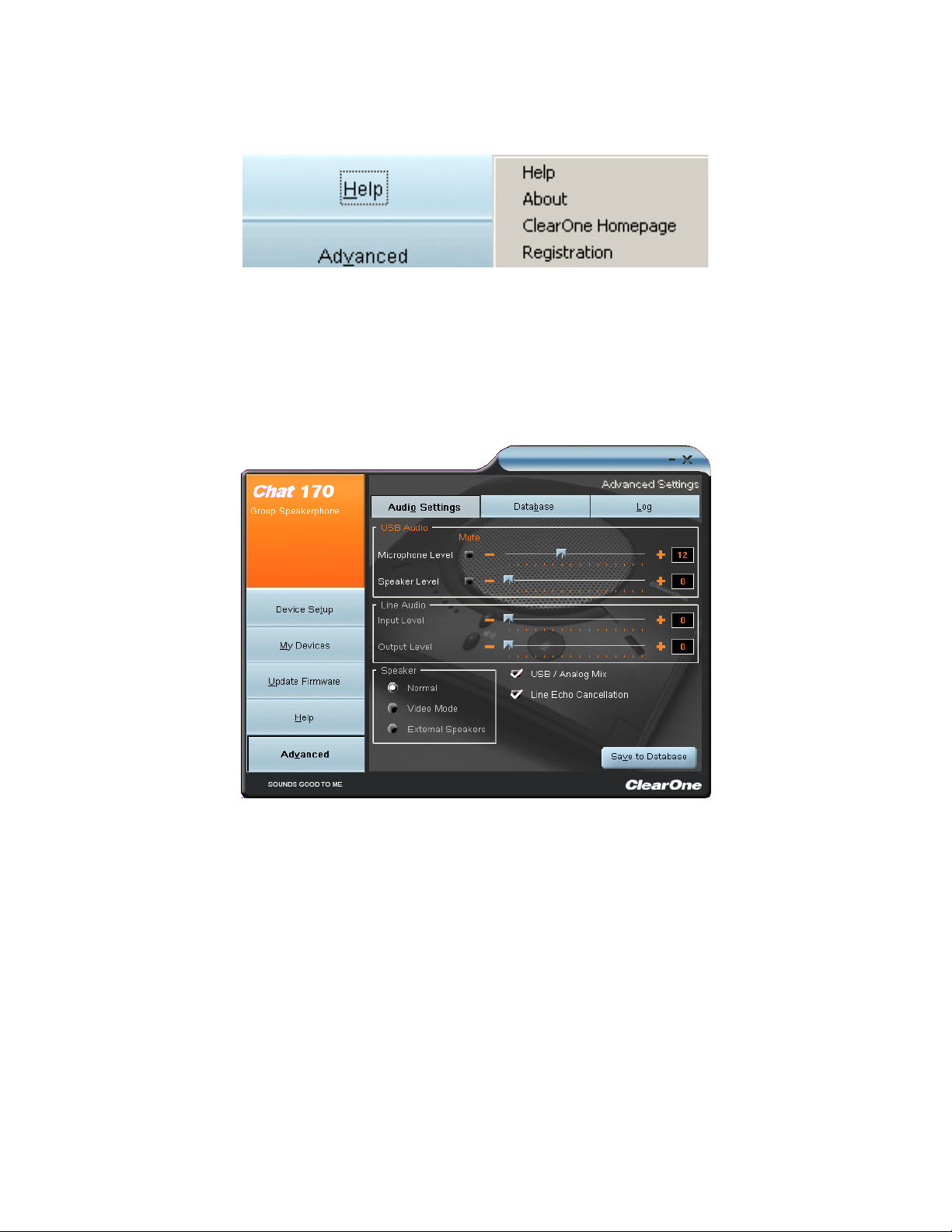
HELP
The Help button provides the following options:
Click • Help to activate the online help file.
Click • About to get information about your CHAT 170, including software and firmware revision numbers.
Click • ClearOne Homepage to visit the ClearOne website using your default web browser.
Click • Registration to register your CHAT 170 with ClearOne using your default web browser.
ADVANCED
Advanced displays the current audio settings for your CHAT 170.
You can also use the Advanced screen to adjust audio settings for your CHAT 170, save your settings as a custom
device, view and edit the CHAT 170 device database, and view the CHAT 170 log file. This section describes how to use
each of these functions.
22 Technical Support: 800.283.5936
Page 26

Advanced Settings: Audio Settings
Audio Settings displays the current audio settings and allows you to change them for the CHAT 170 currently connected to your PC. You can also create custom audio settings for a device (see Advanced Settings: Database later in
this chapter for more information).
The audio settings are as follows:
USB Audio• : These controls affect the audio settings of the CHAT 170 when it is connected via USB to your com-
puter. Use the Mute buttons to mute either the microphone or speaker on the CHAT 170. Use the sliders to adjust
the microphone level and speaker level. Speaker and microphone level adjustments made in the CHAT software will
automatically change the speaker and microphone volume levels in Windows.
Line Audio• : These controls affect the audio settings of the CHAT 170 when it is connected to devices through
its I/O jack, such as handset telephones and video conferencing devices. These functions are unavailable if only
the USB is connected and appear grayed-out. Use the input slider to adjust the level of the incoming audio to the
speaker; use the output slider to adjust the level of the outgoing audio to the receiver side of the call.
Speaker• : These settings are only available when the VC Breakout Box is connected. The following options are avail-
able:
Normal• : USB audio and line in audio from the VC Breakout Box are mixed through the CHAT 170 speaker.
Video Mode• : Select this option to allow the audio from the far end of the video conference call to come
through the TV speakers instead of the CHAT 170 speaker. Ensure that the CHAT 170 RCA connection cable (included with the CHAT 170 VC configuration) is properly connected (see the section Connecting CHAT
170 To A Video Conferencing Device in this manual for detailed instructions). USB audio still comes through
the CHAT 170 speaker in this mode.
External Speakers• : With this option selected, all audio (both USB and line in) is muted on the CHAT 170 and
routed to the line out jack on the CHAT 170 VC Breakout Box, to which you can connect external speakers and/
or an amplifier. In this mode, you are using the CHAT 170 as a microphone device only.
Chapter 4: Using the Chat Application 23
Page 27
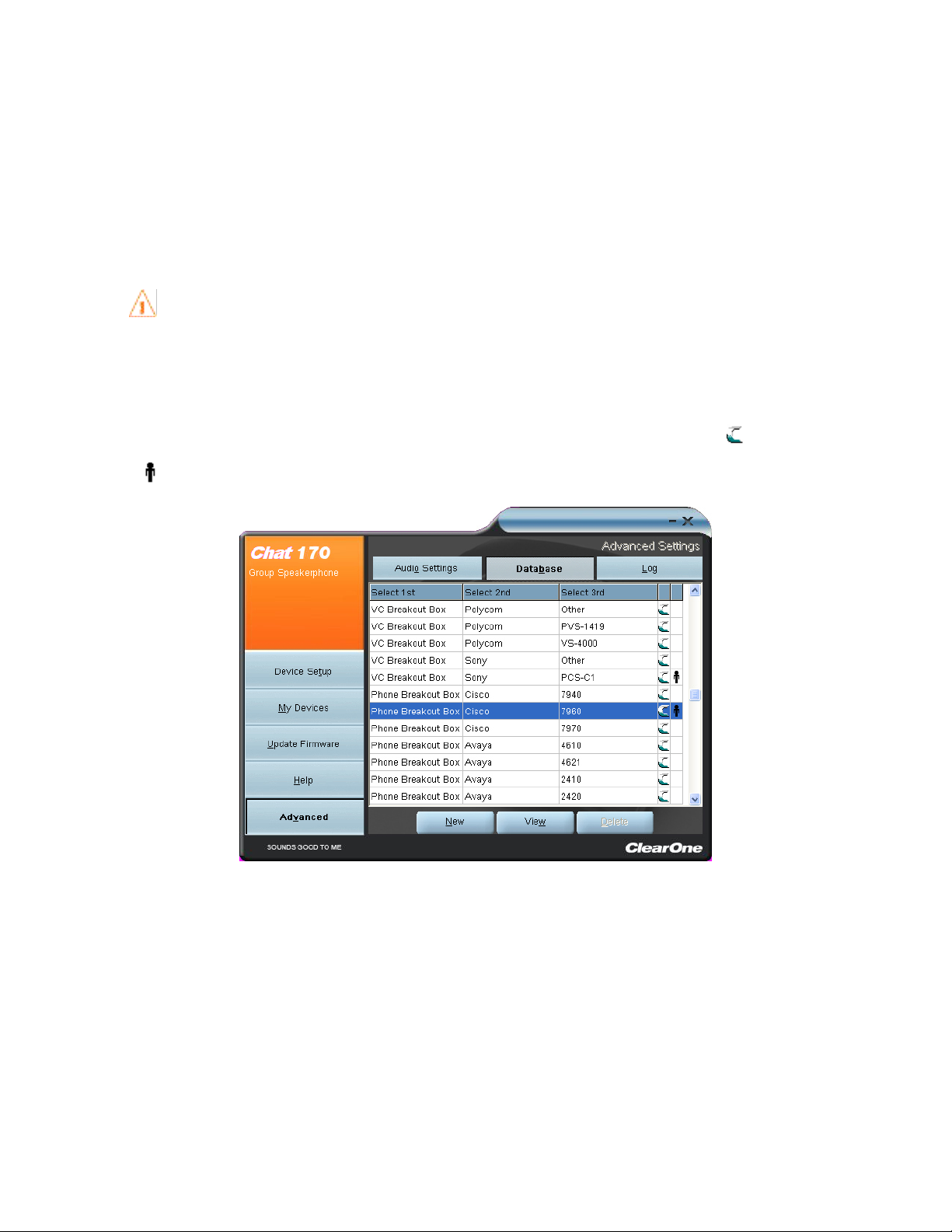
USB/Analog Mix• : Click this box to mix the audio coming into the CHAT 170 through the USB connection with
the audio coming through the I/O jack. For example, if this option is selected and you are talking to a colleague
via Skype on your PC connected to your CHAT 170, and you also initiated a video conference call through the VC
Breakout Box, all three parties would be joined together for a bridged call. The USB/Analog Mix setting is ignored
while the Speaker option (see above) is set to Video Mode or External Speakers.
Line Echo Cancellation• : Click this box to enable line echo cancellation. Line echo cancellation eliminates the
echo caused when the CHAT 170 is connected to a telephone. On a telephone, audio is normally routed from the
mouthpiece to the earpiece so that you can hear your own voice while talking, which causes feedback on a speaker
phone.
WARNING: Enabling line echo cancellation while not connected to a telephone may cause audio problems, so only use this option while connected to a telephone.
Any settings changes that you make on this screen are instantaneously applied to the CHAT 170. In addition, you have
the option to click on Save to Database to capture the current settings and save them as a custom device as described
in the next section.
Advanced Settings: Database
Database displays the devices configured for the CHAT 170 and allows you to edit them. The CHAT 170 device database includes all of the audio settings for the devices pre-programmed by ClearOne (identified by the icon next to
each device) and any custom audio settings you set up and wish to save for later use.
The icon indicates that the device is in your My Devices list that can be edited.
To view the settings for a particular device, select the device and click the View button, or double-click the device name.
The View Database Record dialog appears.
24 Technical Support: 800.283.5936
Page 28

Click Ok to close the View Database Record dialog.
To create a custom audio settings for a device, perform the following procedure:
Click the 1. New button. The Add Settings to Database dialog appears with the settings of the device you had selected in the database view.
Adjust the audio settings or click 2. Upload from CHAT to upload and display the CHAT 170’s current settings.
Click the3. Select 1st drop-down box and select the desired device type. Or, you can type a custom name, if necessary.
Click the 4. Select 2nd drop-down box and select the desired manufacturer (or enter your own).
Chapter 4: Using the Chat Application 25
Page 29
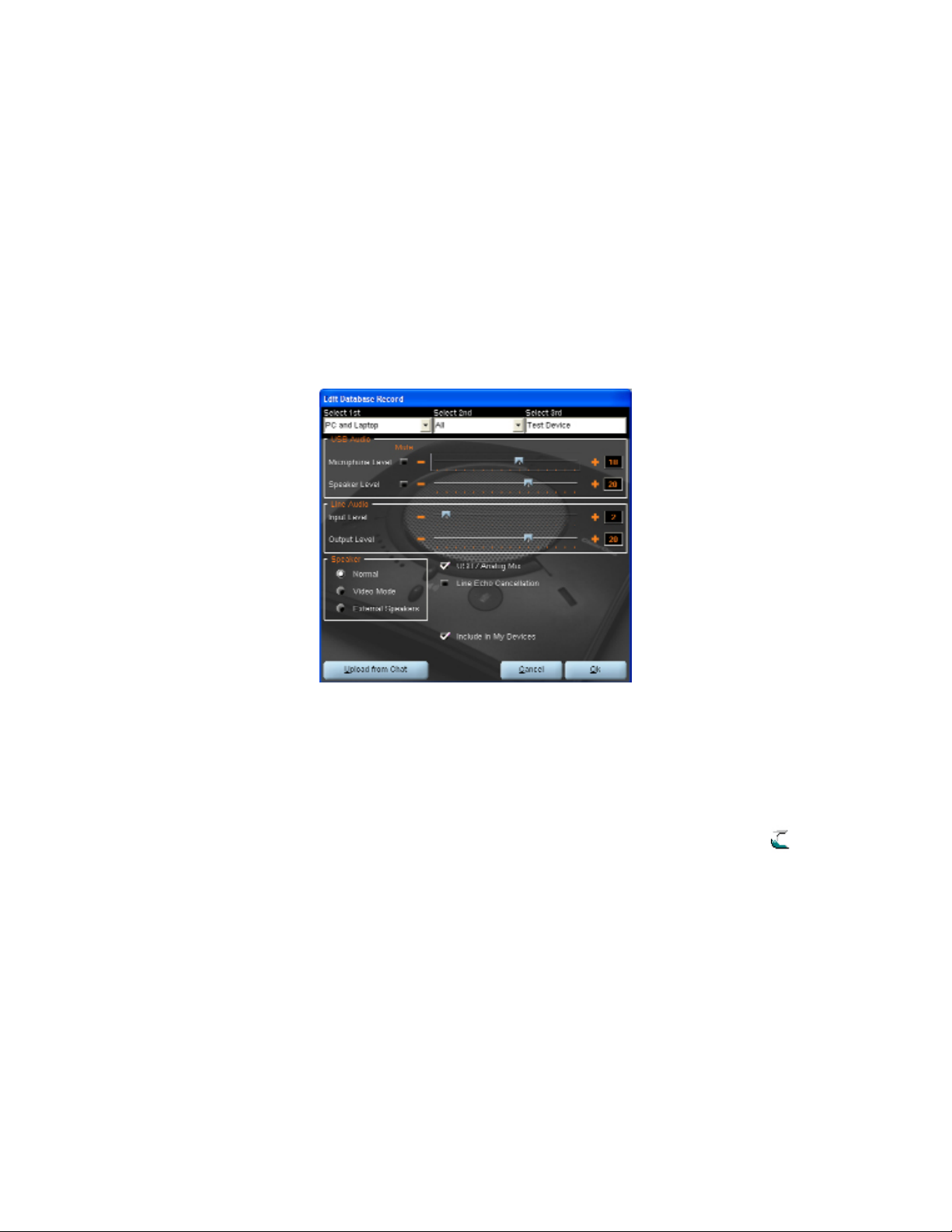
5. Type a name for the model of the new device in the Select 3rd field. The Ok button will appear as soon as the first
character is entered.
6. If you do not wish to add this device to your list of My Devices, de-select the Include in My Devices checkbox.
The default is to include new devices in your existing list.
7. When all selections are made, click Ok to save the custom audio setting.
8. The custom device is added to the CHAT 170 device database and is now available through Device Setup as an
available device.
> NOTE: In the device database, your custom device does not have the ClearOne icon next to it, differ-
entiating it from a pre-programmed device.
Edit Custom Audio Setting
To edit custom devices, click the 1. Edit button (appears in the place of the View button for custom devices) after
selecting the custom device you wish to edit. The Edit Database Record appears.
Adjust the audio settings, or click 2. Upload from CHAT to upload the CHAT 170’s current audio settings.
When you are finished editing, click 3. Ok.
Click 4. Yes to save the device with the new audio settings or click No to return to the Edit Database Record dialog.
To cancel your changes, click Cancel.
To delete custom devices from the device database, click the 5. Delete button after selecting the device you wish to
delete.
You can only delete custom devices; you cannot delete pre-programmed devices (devices with the ClearOne icon
next to them).
26 Technical Support: 800.283.5936
Page 30

Advanced Settings: LOG
Log displays a list of actions taken by the CHAT 170, including a timestamp and a description of the action or even.
To save the log to a text file, click the Save button. A standard Windows save dialog appears. Name the file and choose
the directory in which you wish to save the file (the default directory is the CHAT 170 Log directory).
Click Clear to clear all entries in the log window.
Chapter 4: Using the Chat Application 27
Page 31

CHAPTER 5: MAINTENANCE
CARING FOR THE CHAT 170
Follow all warnings and instructions in this manual.•
Unplug all cables from the CHAT 170 before cleaning.•
Unplug the power supply from the wall outlet (Phone/VC only) before cleaning.•
Do not use liquid or aerosol cleaners. Use a damp cloth moistened with water to clean the outside of your CHAT 170 •
and power supply.
TROUBLESHOOTING
If you are having trouble with the audio from your CHAT 170, it might not be optimized (tuned) for the specific hardware
device you are connected to. If you have not yet optimized the sound for this device, refer to the Optimizing Sound
Quality section in Chapter 3.
If you are still encountering problems, use the following procedure to troubleshoot the CHAT 170:
Activate the CHAT 170 software and verify the audio settings for the hardware device connected to the CHAT 170. 1.
If this does not solve the problem, then look more closely at your hardware device for the problem (refer to the
hardware device’s User’s Manual or contact Technical Support).
Make sure all cables are properly and securely connected. Verify cable connections with the appropriate illustration 2.
for your hardware device (see Chapter 2: Getting Started for more information).
If the CHAT 170 is connected through a USB hub, be sure that the USB hub is connected to an external power 3.
source.
If another USB device such as a digital camera is connected to the computer on the same bus as the CHAT 170, 4.
the Windows error message “USB Controller Bandwidth Exceeded” may be displayed. If this occurs, move the
other USB device to a separate USB bus. The CHAT 170 is a high-performance USB device and requires sufficient
bandwidth in order to operate properly.
If you are unable to resolve the problem using this procedure, please refer to the support pages on the ClearOne
Website or contact ClearOne Technical Support:
Phone: 1.800.283.5936 (USA) or 1.801.974.3760
Fax: 1.801.977.0087
E-mail: tech.support@ClearOne.com
Internet: www.ClearOne.com
28 Technical Support: 800.283.5936
Page 32

INTERRUPTED FIRMWARE UPDATE RECOVERY
If firmware programming was interrupted (such as by a power loss or an accidental cable disconnection), the CHAT 170
might become unstable. The CHAT 170 software will boot into a generic mode and the Generic Mode screen will be
displayed.
The Generic Mode (DFU) recovery screen appears . To perform the firmware update, click the Update Firmware button (see the Update Firmware & Database section in Chapter 4: Using The CHAT Application for detailed instructions). The messages “Initializing” and “Recovering” appear above the progress bar, followed by the typical messages
that appear during a firmware update. The update then continues to completion.
If the CHAT 170 attempts to recover from a programming error by booting up in the Generic (DFU) mode, a series of
instruction windows will be displayed. Follow the on-screen instructions to resolve this issue.
Chapter 5: Maintenance 29
Page 33

CHAPTER 6: APPENDIX
SPECIFICATIONS
Connections
USB Connector
Version 2.0 Compatible
Type: Mini B
Controls
Volume Up
Volume Down
Microphone Mute
Audio
Speaker
Bandwidth: 190Hz - 20kHz
Max Output Level: 85dB SPL @ 1 meter
Microphone
Bandwidth: 100Hz - 12kHz
Line Input through VC Breakout Box
Frequency Response: 20Hz - 20kHz +/- 1dB
Maximum Input Level: +6 dBu
Input Impedance: 10K Ohms
Line Output through VC Breakout Box
Frequency Response: 20Hz - 20kHz +/- 1dB
Maximum Output level: +6 dBu
Output Impedance: 50 Ohms
Processing
Acoustic Echo Cancellation
Noise Cancellation
Line Echo Cancellation (Selectable)
Power
USB-powered
5 VDC @ 500mA Maximum
External Power Supply
100-240 VAC Input
9 VDC @ 560mA Output
Environmental
Operating Temperature: 5-40 degrees C (41-104 degrees F)
Storage Temperature: 0-70 degrees C (32-158 degrees F)
Mechanical
Dimensions (WxDxH): 3.8” x 4.1” x 1.8” (9.7cm x 10.4cm x 4.8cm)
Weight: 0.55 lbs. (.25 kg)
Operating Systems Supported
Windows XP (All Versions)
Windows Vista (All Versions)
Windows 7 (All Versions)
30 Technical Support: 800.283.5936
Page 34

COMPLIANCE
The following paragraphs present all of the required compliance and declaration of conformity information.
European Compliance
Conformity of the equipment with the guidelines below is attested by the CE mark.
EC Declaration of Conformity
Manufacturer’s Name: ClearOne Communications
Manufacturer’s Address: Edgewater Corporate Park South Tower
EU Representative Name: ClearOne Communications Ltd.
Model: CHAT 170
Product Standard(s) to which Conformity of the Council Directive(s) is declared:
EMC 2004/108/EC “Electromagnetic Compatibility (EMC) Directive”:
EN 55022: 2006 (Emissions) Information technology equipment - Radio disturbance characteristics - Limits and methods of measurement.
EN 61000-3-2: 2004 Part 3: Limits - Section 2: Limits for harmonic current emissions.
EN 61000-3-3: 2002 Section 3: Limitation of voltage fluctuations and flicker in low voltage supply systems for equipment with rated
EN 55024: 1998 (Immunity) + A1+A2 Information technology equipment - Immunity characteristics - Limits and methods of measurements.
EN 61000-4-2: 2001 Electrostatic Discharge Immunity
EN 61000-4-3: 2002 Radiated RF Immunity
EN 61000-4-4: 2004 Electrical Fast Transients Immunity
EN 61000-4-5: 2005 Lightning Surge Immunity
EN 61000-4-6: 2004 Conducted RF Immunity
EN 61000-4-8: 1993 Power Frequency Magnetic Field Immunity
EN 61000-4-11: 2004 Voltage Dips and Voltage Interruptions
Safety - 73/23/EEC “Low Voltage Directive (LVD)”:
IEC 60950-1: 2001 Safety of Information Technology Equipment, Including Electrical Business Equipment.
5225 Wiley Post Way
Suite 500
Salt Lake City, Utah 84116 U.S.A.
Atlantic House
Imperial Way
Reading Berkshire
RG2 0TD
United Kingdom
current up to and including 16 A.
RoHS - 2002/95/EC Restrication of the Use of certain Hazardous Substances in Electrical and Electronic Equipment (EEE)
& WEEE - 2002/96/EC Waste of Electrical and Electronic Equipment (EEE).
We herein certify that the products listed above are in compliance with the EU directive 2002/95/EC and EU directive 2002/96/EC.
We, the undersigned, hereby declare that the equipment specified above conforms to the above directives and standards.
Date of Issue: November 21, 2007
Legal Representative in Europe
/s/ Greg A. LeClaire
Signature
Greg A. LeClaire,
CFO
Waste Electrical and Electronic Equipment “WEEE” Directive 2002/95/EC”
ClearOne is compliant with the WEEE directive.
For recovery and recycling information, visit: www.clearone.com/support/recycling.php?content=main
Chapter 6: Appendix 31
Page 35
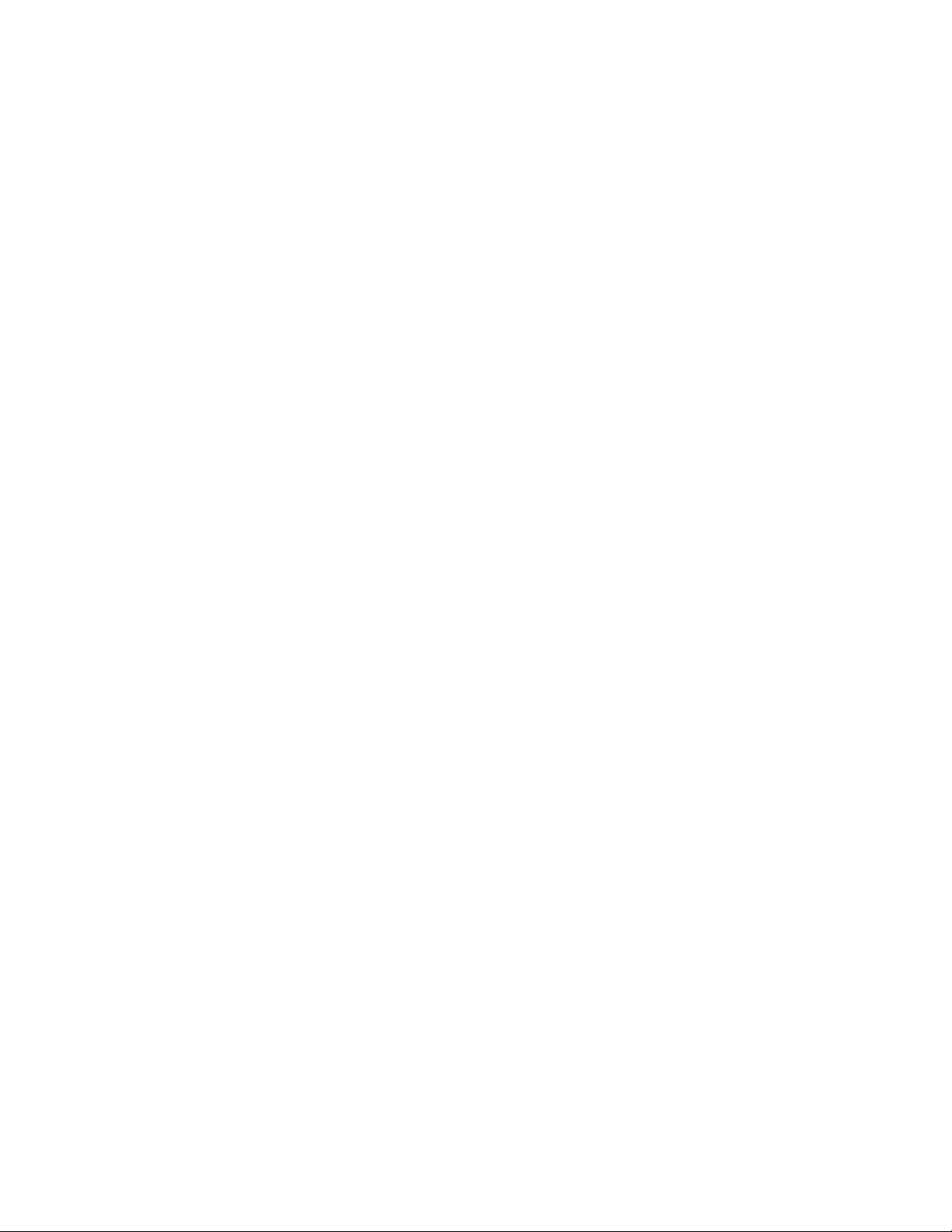
FCC PART 15/ICES-003 COMPLIANCE
This equipment has been tested and found to comply with the limits for a Class B digital device pursuant to Part 15 of
the FCC Rules and Industry Canada ICES-003. These limits are designed to provide reasonable protection against harmful interference in a residential installation. This equipment generates, uses and can radiate radio frequency energy and,
if not installed and used in accordance with the instructions, may cause harmful interference to radio communications.
However, there is no guarantee that interference will not occur in a particular installation. If this equipment does cause
harmful interference to radio or television reception, which can be determined by turning the equipment off and on, the
user is encouraged to try to correct the interference by one or more of the following measures:
Reorient or relocate the receiving antenna.•
Increase the separation between the equipment and receiver.•
Connect the equipment into an outlet on a circuit different from that to which the receiver is connected.•
Consult the dealer or an experienced Radio/TV technician for help.•
FCC PART 15.19(A) (3) COMPLIANCE
This device complies with Part 15 of the FCC Rules. Operation is subject to the following two conditions: (1) this device
may not cause harmful interference, and (2) this device must accept any interference received, including interference
that may cause undesirable operation.
WARRANTY
ClearOne Communications, Inc. (the Manufacturer) warrants that this product is free of defects in both materials and
workmanship. For complete warranty information including length, coverage, and limitations, visit ClearOne on the web
@ www.clearone.com.
ClearOne Communications, Inc.
Edgewater Corporate Park South Tower
5225 Wiley Post Way
Suite 500
Salt Lake City, Utah 84116 U.S.A.
32 Technical Support: 800.283.5936
