Clear2there C2TDVR1004, C2TDVR1016, C2TDVR1008 User Manual
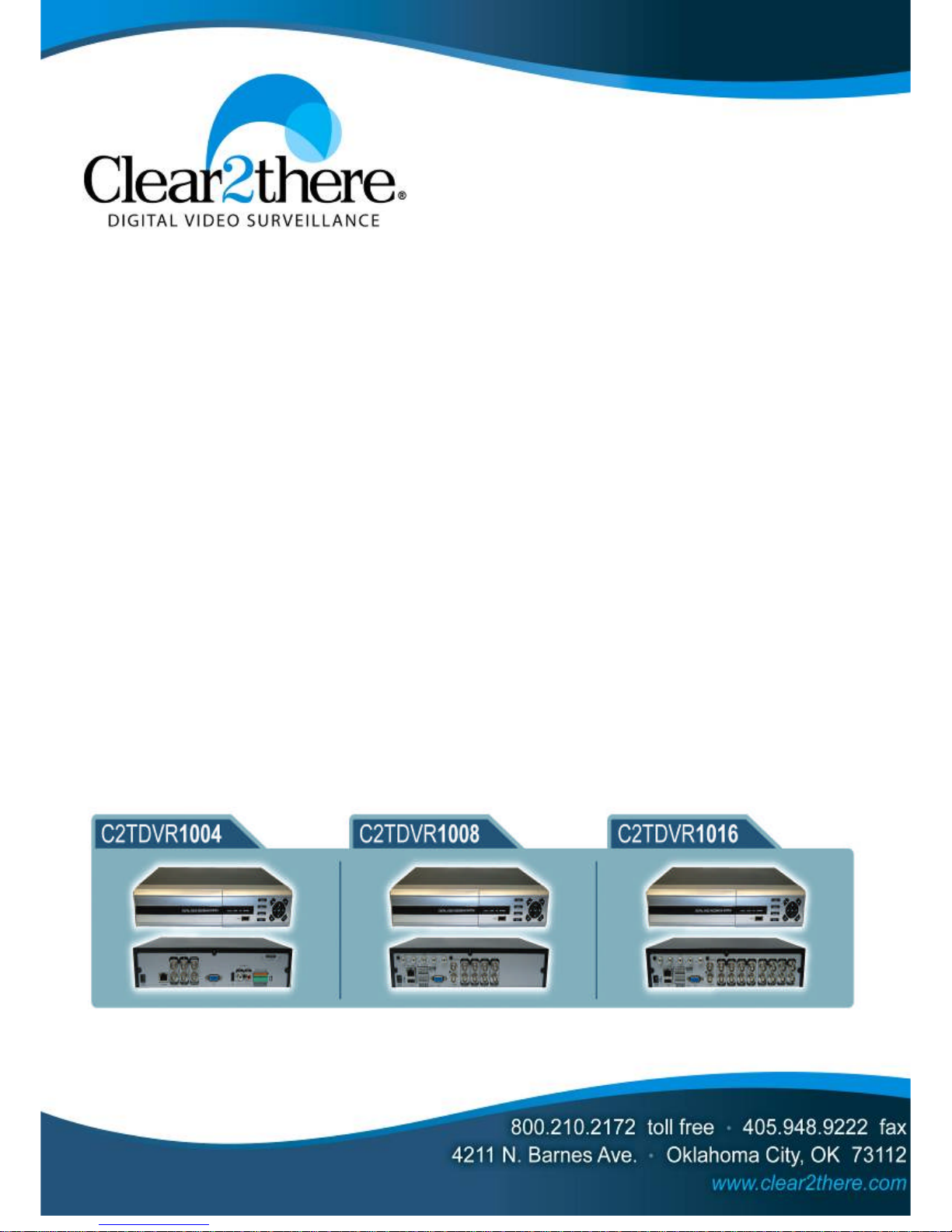
1
1
0
0
0
0
0
0
S
S
e
e
r
r
iie
e
s
s
U
U
s
s
e
e
r
r
M
M
a
a
n
n
u
u
a
a
l
l
4
4
C
C
h
h
a
a
n
n
n
n
e
e
llD
D
V
V
R
R
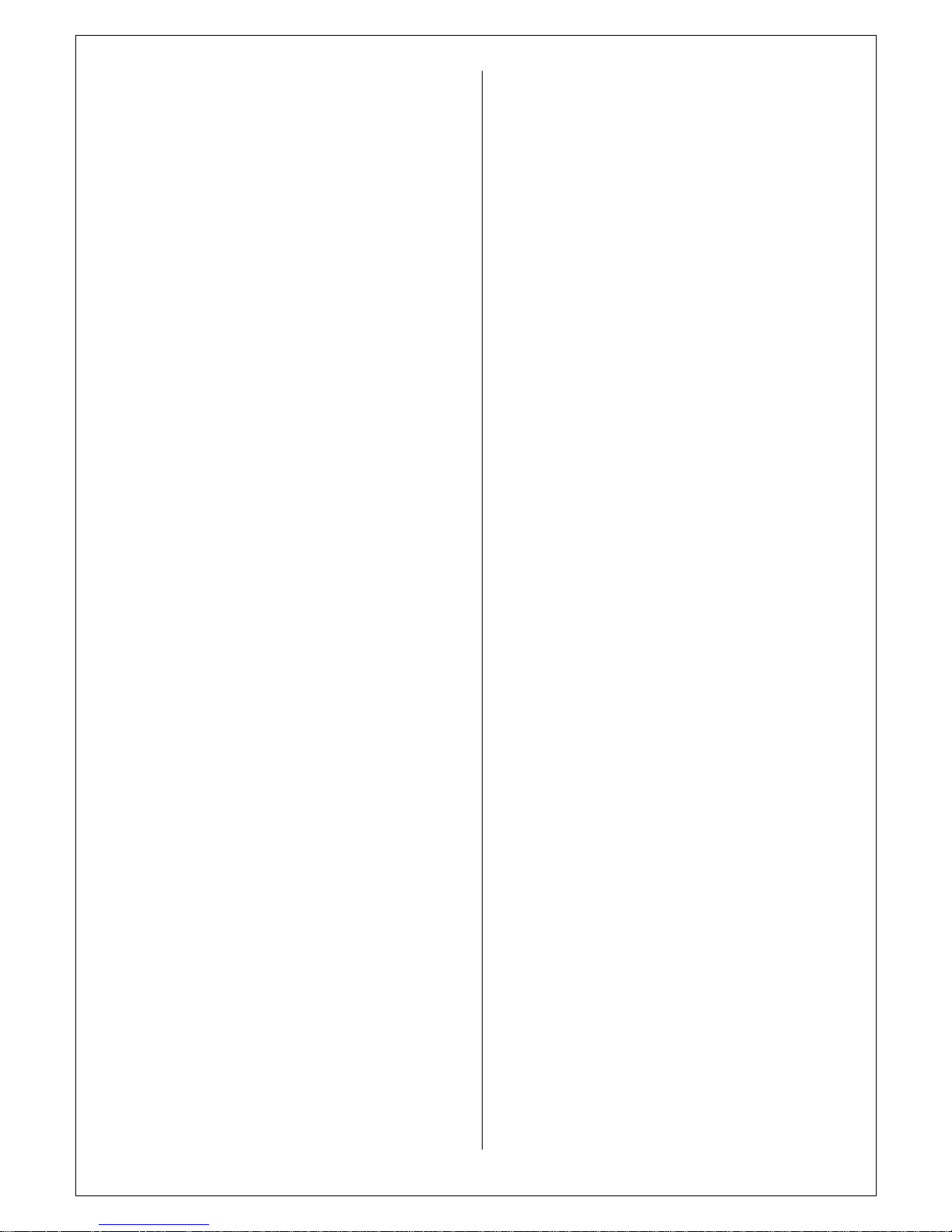
1. IMPORTANT SAFETY INSTRUCTIONS
2. BEFORE INSTALLATION
3. MAIN FEATURES
4. SYSTEM ORGANIZATION
5. SYSTEM CONTENTS
6. SYSTEM SURFACE OVERVIEW
6.1. FRONT
6.2. REAR
6.2.1 Video Input
6.2.2 Monitor Out
6.2.3 Audio In/ Out
6.2.4VIDEO
Out
put
6.2.5Alarm in/ Relay/ RS
-
485
6.2.6NETWORK
6.2.7DC-12V
6.3. REMOTE CONTROLLER
7. RUNNING SYSTEM
7.1. DIVISION SCREEN MODE
7.2. SEQUENCE MODE
7.3.
REC START(
PANICRECORDING
)
7.4. PTZ7.5
. LOG OFF
8. SYSTEM SETUP
8.1.
DISPLAY
8.1.1. OSD
8.1.2. MONITOR
8.2. DISPLAY
8.2.1 CAMERA TITLE
8.2.2 COLOR SETUP
8.2.3 PTZ SETUP
8.2.4 MOTION SENSOR
8.2.5CAMERA MODE
8.3 SOUND
8.3.1 AUDIO
8.3.2 BUZZ
ER
8.4SYSTEM
8.4.1. DATA/TIME
8.4.2. NETWORK
8.4.3. MAIL
8.4.4 USER MANAGEMENT
8.4.5 SYSTEM MANAGEMENT
8.4.6 CONTROL DEVICE
8.5 EVENT /SENSOR
8.5.1 HDD EVENT
8.5.2 ALARM INPUT
8.5.3 ALARM OUT
8.5.4 BUZZER OUT
8.5.5. E
-
MAIL NOTIFICATION.
9. RECORD SETUP
9.1 SIMPLE RECORDING
9.2 ADVANCE RECORDING
9.3 MANUAL RECORDING
10. SEARCH
10. 1. SEARCH BY TIME
10. 2. SEARCH BY EVENT
11. ARCHIVE
12. WEB CONNECTIONS.
13. SMART PHONE CONNECITONS.
1. IMPORTANT
SAFETY
INSTRUCTIONS
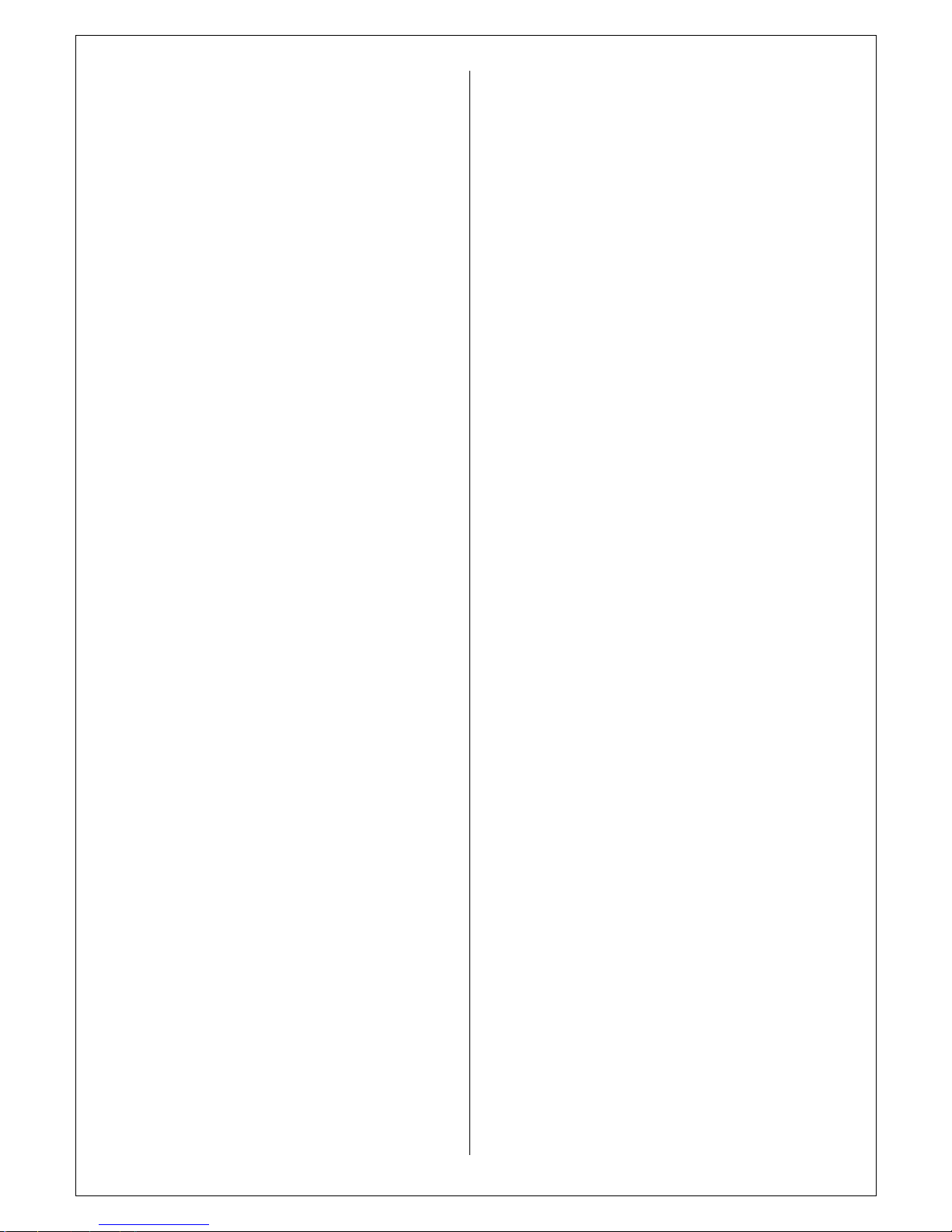
1) Read these instructions.
2) Keep these instructions.
3) Heed all warnings.
4) Follow all instru
ctions.
5) Do not use this apparatus near water.
6) Clean only with a dry cloth.
7) Do not block any of the ventilation openings.
Install in accordance with the Manufacturer's instructions.
8) Do not install near any heat sources such as radiators,
h
eat registers, stoves,
or other apparatus that produce
heat.
9) Do not defeat the safety purpose of the polarized or
grounding type plug. A polarized plug has two blades with
one wider than the other.Agrounding type plug has two
blades and a third groun
ding prong.
The wide blade or the third prong is provided for your
safety.
When the provided plug does not fit into your outlet,
consult an electrician for replacement of the obsolete
outlet.
.10)
Protect the pow
er cord from being walked on or
pinched
particularly at plugs, convenience receptacles, and the point
where they exit from the app
aratus.
11)Only use the attachments/accessories specified by the
manufacturer.
12) Use only with a cart, stand, tripod, bracket, or table
specified by the manufa
cturer,or sold with the apparatus.
When a cart is used, use caution when moving the
cart/apparatus combination to avoid injury from tip
-
over.
13) Unplug this apparatus during lightning storms or when
unused for long periods of time.
14) Refer al
l servicing to qualified service personnel.
Servicing is required when the apparatus has been damaged
in any way, such as power supply cord or plug is damaged,
liquid has been spilled or objects have fallen into the
apparatus, the apparatus has been expos
ed to rain or
moisture, does not operate normally, or has been dropped.
15) This equipment is indoor use and all the communication
wirings are limited to inside of the building.
16) The socket
-
outlet shall be installed near the equipment
and shall be e
asily accessible.
17) CAUTION
RISK OF EXPLOSION IF BATTERY IS REPLACED BY
AN INCORRECT TYPE.
DISPOSE OF USED BATTERIES ACCORDING TO THE
INSTRUCTIONS
.
# Operation Max temperature : 40
℃
# USB Load condition: USB
Ports (5
VDC
, Max. 500 mA)
2. BEFORE INSTALLATION
● Installation should be carried out only by qualified
personnel and in accordance with any electrical regulations
in force at the time.
● The DVR must be placed on a stable
surface or mounted
in an approved cabinet.
Adequate ventilation must be provided, taking particular
care not to block any of the air vents on the DVR.
● Adequate protection against lightning strikes and power
surges must be installed to prevent damage to
the DVR.
● Any safety warnings on the DVR and
in these
instructions must be adhered to.
● If cleaning is necessary, shutdown the DVR and
disconnect power first. Use a soft dry cloth only never use
any abrasive cleaners.
● Do not attempt to service or r
epair the DVR as opening
or removing covers may expose dangerous voltages or
other hazards. Refer all servicing to qualified service
personnel.
3. MAIN FEATURES
MOUSE
CONTROL
Designed to be
controll
ed by mouse and easy to use.
ENHANCED GRAPHICAL USER
INTERFACE [GUI]
The DVR menu structure and on screen display is
presented in a simple to use and logical GUI format.
GENUINE TRIPLEX OPERATION
The DVR will continue to record at full frame rate during
local playback, local setup, multi user remote viewi
ng and
playback and remote setup.
BACKUP
Recorded footage (including audio) can be archived to
USB memory stick or CD.
Playback software is embedded with the backup files and
the backup also contains the system event log and backup
log for full traceabil
ity.
COMPREHENSIVE RECORDING SETUP
Recording can be scheduled, alarm activated
(Option)ormotion activated. For each type of recording, frame rates,
image quality and audio recording properties can be
adjusted per hour, per day and for each individual ch
annel.
The DVR also has a panic recording feature from the front
panel
which overrides all other recording settings to
provide the best quality recording in the event of an
emergency.
TELEMETRYCONTROL
Full telemetry control is available from the front
panel or
remote connection and a wide number of speed dome
protocols are supported. Protocols can be set individually
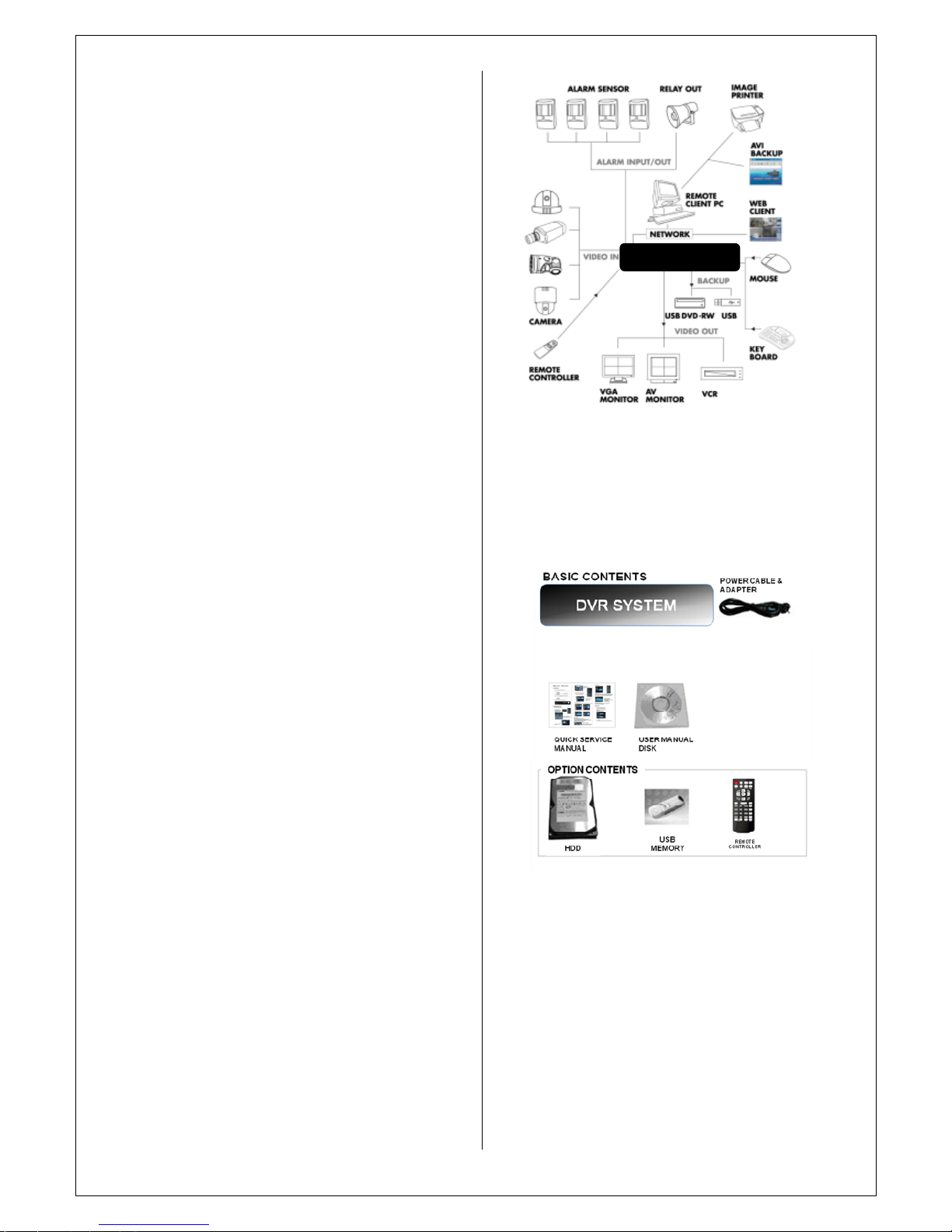
for each channel and telemetry speed can be adjusted to
suit particular speed domes.
LIVE DISPLAY
The DVR displays single or multi screen
images and also
has several sequence modes.
CONFIGURATION BACKUP
All configuration settings on the DVR can be saved
to USB
memory stick or a PC
remotely.
The saved data can then be uploaded to other DVR units
allowing rapid deployment where more than on
e DVR is
being installed.
EMAIL SUPPORT
The DVR can send emails to specific users to notify events
such as alarm, motion detection, hard drive failure etc.
AUDIO
(Option)
1
audio inputs are supported which can be assigned to any
video channel. Live and r
ecorded audio can be Monitored
remotely over the internet and remote ‘talkback’ audio
transmission to the DVR is also possible.
PTZ CONTROL
(Option)
Full PTZ control is available from the front panel or remote
connection and a wide number of speed Dome pr
otocols
are supported. Protocols can be set individually for each
channel and PTZ speed can be adjusted to suit particular
speed domes.
EXTENSIVE MONITOR SUPPORT
(Option)
The DVR has
2
main monitor outputs (
VGA and
BNC)which can be used simultaneously.
S
upp
ort is also provided for 1
spot monitors and
the
spot
monitor output can be programmed in the DVR setup.
ALARM IN / RELAY OUT
(Option)
The DVR has 4Alarm in and 1 Relay out
4. SYSTEM ORGANIZATION
5. SYSTEM CONTENTS
6. SYSTEM SURFACE OVERVIEW
DVR SYSTEM
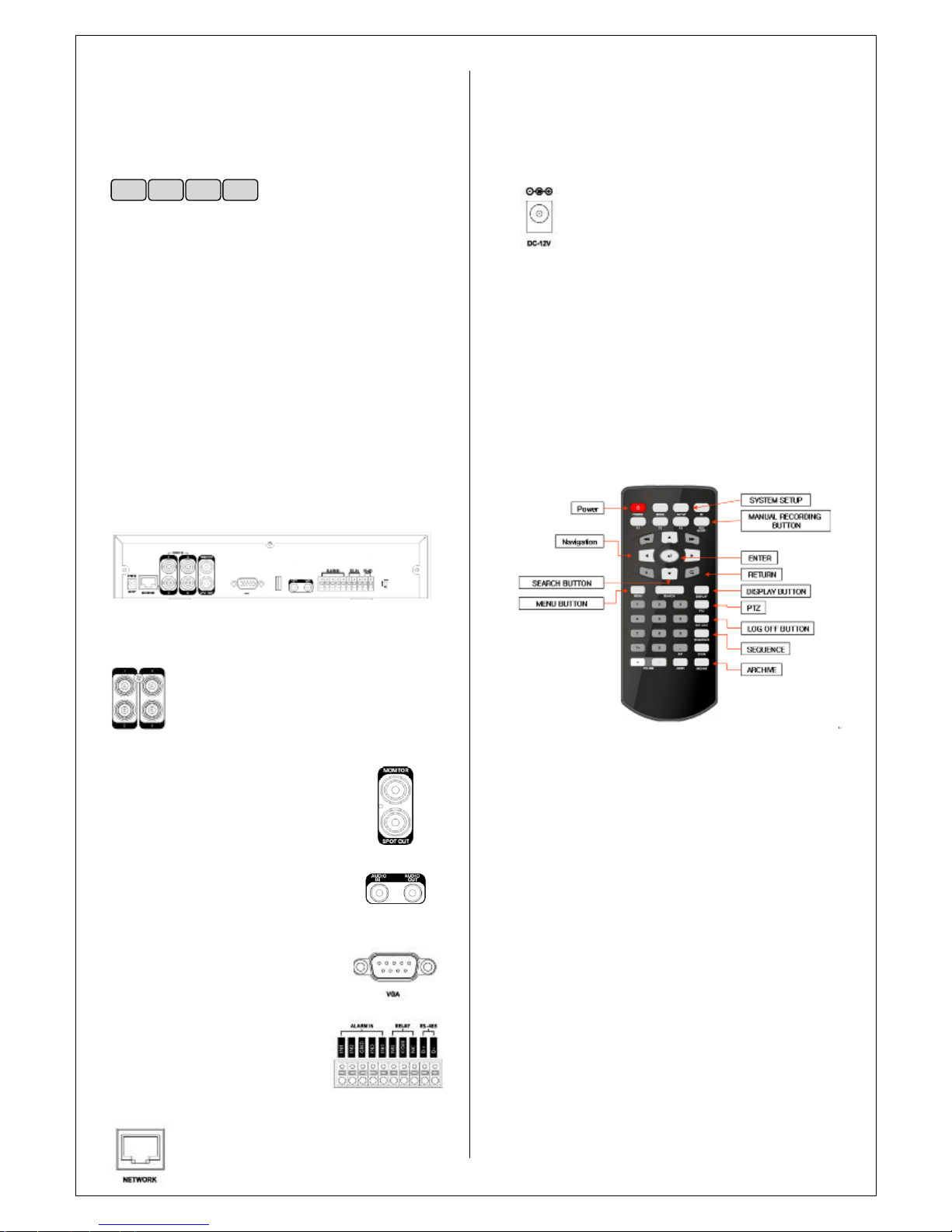
6.1. FRONT
USB PORT
Port for USB devices such as
mouse and
USB
backup
device
.
POWER
Turn on power of system.
DISPLAY
Shift display mode between split and full
screen
mode.
SEARCH
Enter to search menu
MENU
Enter to sys
tem configuration menu.
NAVIGATION KEY
Use
for navigating on menu or control PTZ.
6.2.REAR
(PLUS MODEL)
6.2.1 Video Input
Connect the coaxial cables from the video
sources to the BNC video in Connectors.
6.2.2 Monitor Out
& Spot Out
(
Option
)
Connect AV m
onitor for main
screen and
Spot popup purpose
.
(Option)
6.2.3 Audio In/ Out
(Option)
Connect Mic to Input /
Connect
Speaker
to Output
6.2.4VIDEO OUT
PUT
Provide f
orRGB monitor output
6.2.5Alarm in/ Relay/ RS
-
485
(Option)
Alarm in:
Connect Sensor devices
RELAY: Connect Relay device for
Alarm out.
RS-485: Connect PTZ camera or
Keyboard controller.
6.2.6NETWOR
K
Connect RJ
-
45 for local network or Internet.
6.2.7DC-12V
Connect Power Source from PowerAdapter.
♣
BASIC MOD
EL DOESN
’
T SUPPORT BELOW;
1.SPOT OUT
2.AUTION IN / OUT
3.ALARM IN / RELAY OUT
4.RS-485
6.3. REMOTE CONTROLLER
7. RUNNING SYSTEM
7.1. DIVISION SCREEN MODE
Double click of mouse button for changing mode between
division and full mode
POWER
DISPLAY
SEARCH
MENU
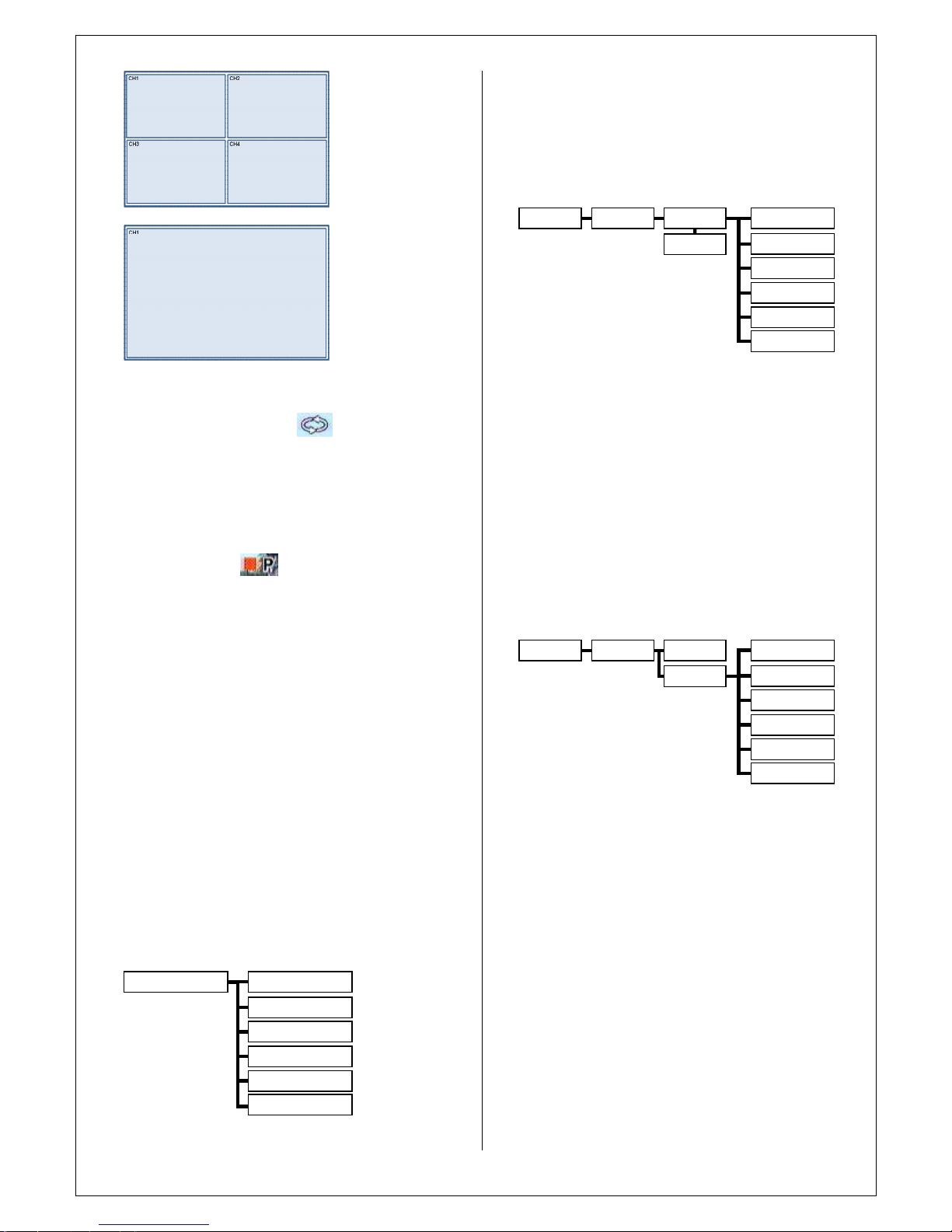
7.2. SEQU
ENCE MODE
Click the right mouse button on the Live Display screen
and Click the
SEQUENCE
menu.
7.3.
REC START (
Panic Recording
)
Panic recording will override all standard recording settings
to provide, by default, continuous recording on all channels.
Press the
REC START
button. The top right of the display
shows a red square with
P
to indicate that the DVR is in
panic recording mode.
Press the
REC STOP
button again to return to normal
re
cording mode.
7.4.
PTZ
(
Option)
Click the right mouse button o
n the Live Display screen
and Click the
PTZ
menu.
Pan, tilt movement, ZOOM, FOCUS, IRIS are controller by
PTZ control box.
(Preset support)
7.5. LOG OFF
Click the right mouse button on the Live Display screen
and Click the
LOG OFF
menu.
*
KEY LOCK: Pro
hibit
pressing
any key from front panel
and
remote controller
.*LOG OFF: Exit from Administrator connection, so prohibit
to access menu from unauthorized user.
8. SYSTEM SETUP
Click the right mouse button on the Live Displa
y screen
and Click the
SETUP
menu.
Press the
SETUP
button to bring up the menu login screen.
Only operators with ADMIN rights can configure the DVR.
Enter the default password of ‘1234’.
8.1. DISPLAY
8.1.1. OSD
STATUS BAR
: T
urns the status bar at the bottom of the
live display ON or OFF.
CAMERA TITLE
: Determines whether the camera title is
displayed.
EVENT ICON
: Determines whether the DVR recording
status is shown at the top right of each channel
displ
ay window.
BORDER
: Determines whether there is a border around
each channel in multi screen display mode.
MOTION SENSOR DISPLAY
: If false motion recording is
occurring, the operator can use this feature to
d
etermine and rectify the cause in
real time
.
MOTION COLOR
: The color of the blocks displayed when
MOTION SENSOR DISPLAY
8.1.2. MONITOR
SEQUENCE DWELL
:
The time that each screen is
displayed in a sequence operation.
SPOT OUT D
WEL
: Duration for changing each
screen
on
monitor.
DEINTERLACE MODE
: Display image as 2CIF resolution
for D1 resolution
recording data
.
ALARM POP
-
UP MODE
: When set to ON, an alarm input
will cause the associated channel to display full screen.
ALARM POP
-UPDWELL
: Determines how long the full
screen popup is displayed after an alarm input. If the alarm
condition continues, the popup screen is displayed
constantly.
MOTION POP
-
UP MODE
: When set to ON, motion
detection will cause the associated channel to displ
ay full
screen.
MOTION POP
-
UP DWELL
: Determines how long the full
screen popup is displayed after motion detection. If motion
continues, the popup screen is displayed constantly.
OSD
SEQUENCE DWELL
ALARM POP
-
UP MODE
MOTION POP
-
UP MODE
DEINTERLACE MODE
SPOT OUT DWEL
Monitor
MOTION POP
-
UP DWELL
Display
System Setup
System Setup
Display
System
Event/Sensor
Sound
Camera
Disk Manage
OSD
Status
BarBorder
Motion Sensor
Event Icon
Camera Title
Monitor
Motion Color
Display
System Setup
