Page 1
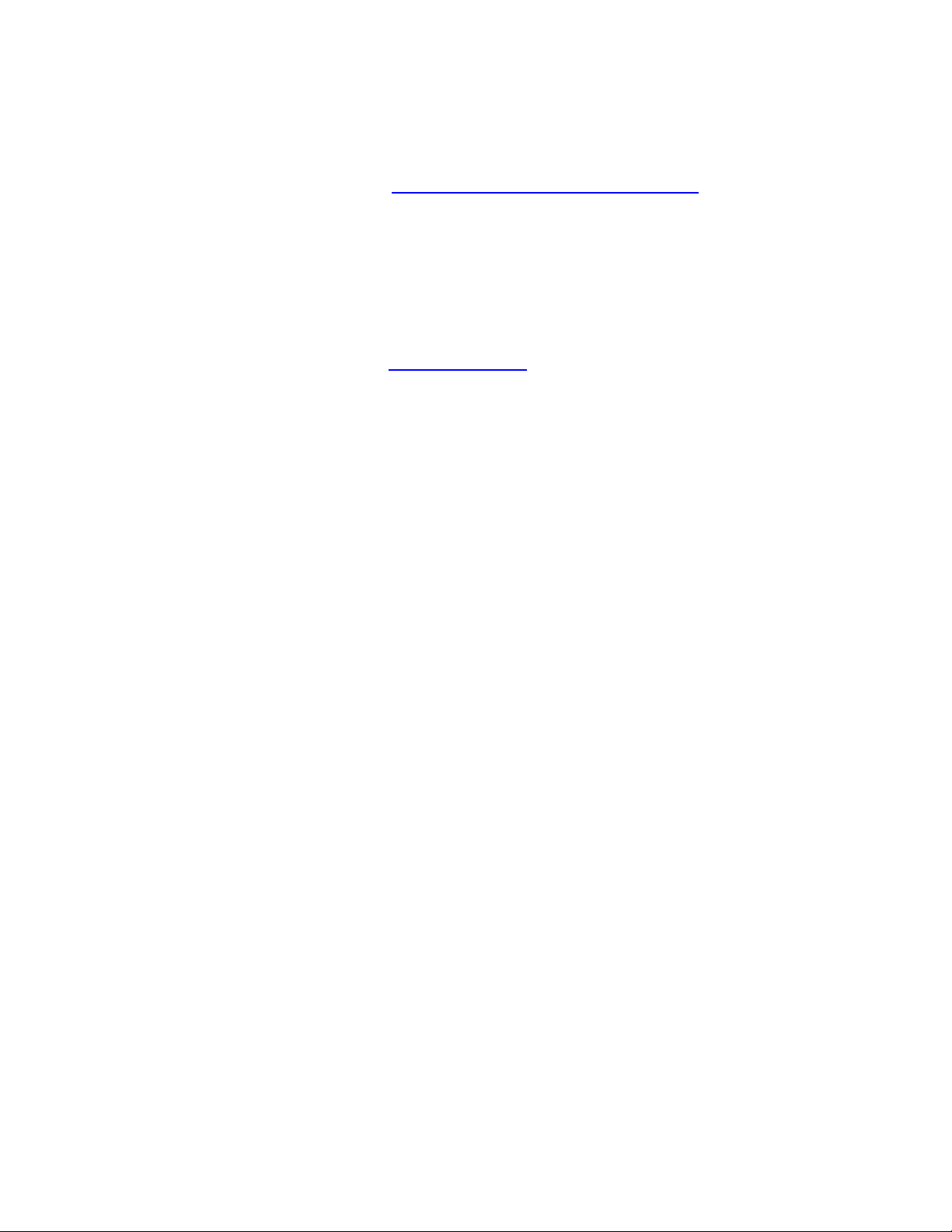
CLEAR Spot Voyager Soft war e Upgr ade
Step 1: Download the software from https://www.clear.com/support/download
software file locally to your PC or Mac.
Step 2: Use any PC or Mac to connect to your CLEAR Spot Voyager device via WiFi. Select
your device from the list of networks (“ClearSPOT xxx “ - where xxx are the last 3 digits of your
device’s Wi-Fi default password shown on the bottom of your CLEARSpot) When prompted,
enter your password which can be found on the bottom of the device.
Step 3: Once your computer has successfully connected to your CLEAR Spot open your web
browser and type http://Clearspot or http://192.168.1.1/
CLEAR Spot Voyager Device page
Step 4: The main page will display the “Current Device Settings” screen which will have
Software information. Enter the default password “admin” to gain Administrative rights.
Step 5: Access the software/firmware update screen by: Select Tools from menu across the top
of the page and select Upgrade from the menu on the left hand side. Click the Browse button,
navigate to the folder where the bin file was saved and click open
Step 6: After selecting the file click the upgrade button to begin the software update process. It
will take approximately 2 minutes to complete the update and then the device will shut down.
Power on the CLEAR Spot Voyager and perform factory reset.
Step 7: Turn the device on and verify the software version
Step 8: Verify that the device can connect to Wi-Fi and CLEAR 4G network and access the
Internet. Follow Confirm Connection to the CLEAR 4G Network and Connect to the Computer
Using the Wi-Fi Connection steps
Thanks for choosing CLEAR.
into the address bar or URL to open the
and save the
