Page 1
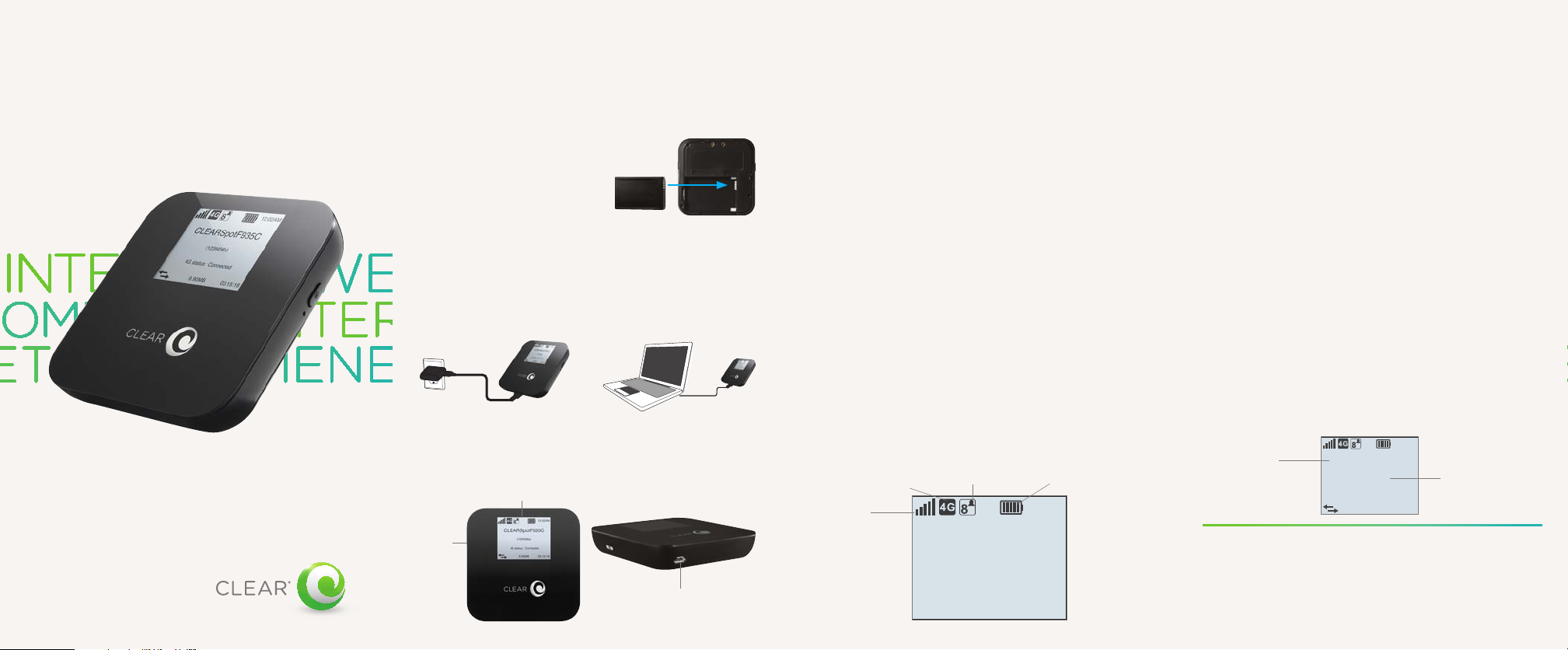
LET’S GET STARTED
SET IT UP (continued)SET IT UP
CONNECT TO
CLEAR Spot 4G Personal Hotspot
The battery comes partially
charged, so you can use your
CLEAR Spot 4G Personal
Hotspot (CLEAR Spot) right
away. Remove the battery
cover, slide the battery in so the metal pins align,
and replace the battery cover.
Use the Micro USB Cable with the Wall Charger or
with your computer to charge the battery.
You can charge the battery while you’re using the
CLEAR Spot. When the battery is fully charged,
you’ll see five bars on the LCD screen.
LCD Screen
Power
Button
Micro USB/Wall Charger Port
We recommend you use a laptop to set up your
CLEAR Spot.
To turn the CLEAR Spot on, press and hold the
Power Button for 3 seconds. The CLEAR Spot
will automatically activate and start searching
for the CLEAR 4G network. This could take a
few minutes.
Once the CLEAR Spot is connected to the CLEAR
4G network, the LCD Screen displays the battery
level and signal strength. Five bars indicates an
excellent signal.
When the CLEAR Spot is ready for you to
connect to your laptop, for the first time, the LCD
screen will display the Wi-Fi Indicator along with
instructions to connect.
Network Indicator
Signal Strength
Indicator
Wi-Fi Indicator
Please connect your
computer to Wi-Fi network
CLEARSpotF935C
Password : 123f456x
Remaining Battery
Charge
12:02AM
THE INTERNET
Connect your laptop to the CLEAR Spot
wi-fi network, which is displayed on the LCD
screen along with your default password.
• On your laptop, view the available
wireless networks
• Select the CLEAR Spot wi-fi network
and, when prompted, enter the password
• Your laptop will display a message
indicating it’s connected to your
CLEAR Spot wi-fi network
The LCD Screen on your CLEAR Spot will remind
you to accept the CLEAR Terms of Service and
then display helpful information about the CLEAR
Spot. The LCD will consistently display your
network name and password.
Network
Name
CLEARSpotF935C
4G status : Connected
NOTE: When indoors, place the CLEAR Spot near
a window or outside wall, to receive the strongest
signal. The CLEAR Spot wi-fi network range is
100-150 feet, so you don’t have to be next to it to
connect your laptop or wi-fi-enabled devices.
12:02AM
(123f456x)
9.90MB 03:15:18
Password
Page 2
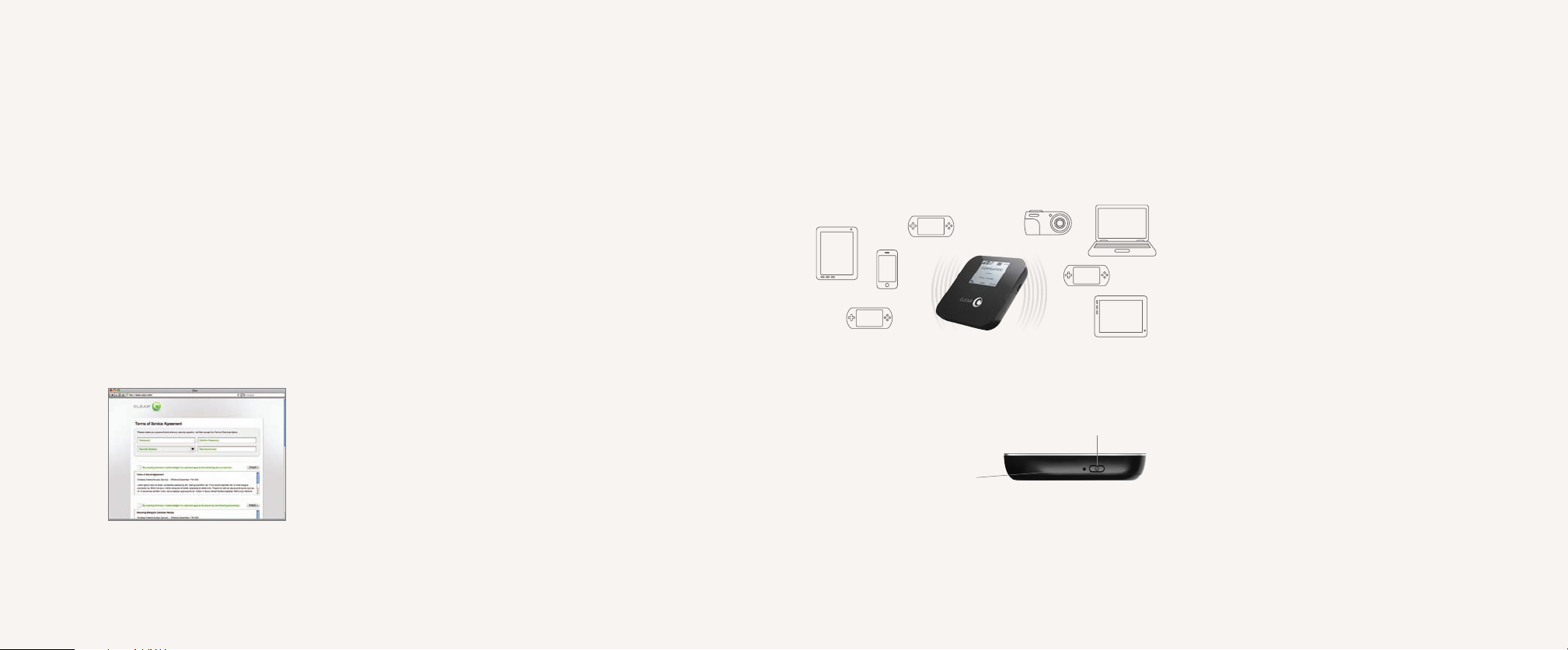
CONNECT TO
QUICK TIPS
QUICK TIPS (continued)
HAVE A
THE INTERNET
Every CLEAR customer gets an online account,
so you can easily manage your account and view/
pay your bill.
The first time you connect to the internet, using
your CLEAR Spot, you will need to set up your
CLEAR online account
• Open a new brower session, and you’ll be
directed to a web page where you should
review your rate plan information, complete
your online account, and read and accept the
CLEAR Terms of Service
Congratulations! You’re ready for
(continued)
INTERNET AWESOMENESS
Be sure to check-out our “QUICK TIPS” and
“HAVE A QUESTION?” sections.
MANAGE YOUR CLEAR SPOT
It’s easy to manage your CLEAR Spot using
the CLEAR Spot Home Page. You can change
settings, view signal strength, control the
number of users, and change the network
name and password. Enter http://clearspot or
http://192.168.15.1 in your web browser. The default
Password is “admin”.
TO EXTEND THE BATTERY LIFE:
• Decrease the wi-fi network range
• Limit the number of wi-fi users
TO MAXIMIZE SECURITY:
• Change the CLEAR Spot wi-fi network name
and password
• Use the highest level of wi-fi security your
wi-fi-enabled devices support; check your
device’s user manual for instructions
TO CHANGE THE DEFAULT TIME ZONE:
• Go to the Device Set Up Section if you need
to change the default time zone
BROWSER STUCK?:
• If your browser is stuck on a message from
CLEAR, follow the onscreen instructions to
view the message and provide any requested
information
You can share your CLEAR Spot with up to eight
wi-fi-enabled devices. Give friends and colleagues
your CLEAR Spot network name and password.
If you changed your Admin Password and can’t
remember it, you can reset your CLEAR Spot to
the factory settings.
WARNING: Resetting your device will reset ALL of the device
settings, including your wi-fi Network Password,
Reset by carefully inserting
a sturdy thin object into
the hole next to the mute button on the right
side of your device for 5 seconds. Your Admin
Password will be reset to “admin” and your wi-fi
Network Password will display on the LCD.
MUTE AUDIBLE ALERTS:
• Use the Mute Button on your CLEAR Spot to
mute audible alerts, such as low battery, etc.
Mute
Button
QUESTION?
Please read the “Important Information”
document available on your CLEAR Spot
Home Page for regulatory information, safety
information, and other important disclosures.
If you have questions about your CLEAR Spot,
please access the online User Guide, FAQs, and
live chat support at www.clear.com/support.
If you still have questions, please call us at
877-956-4056. We provide automated telephone
support 24/7 and live telephone support between
9am and 10pm, seven days a week.
Coverage area limited. Actual CLEAR network performance
may vary and is not guaranteed. See Device, Support, and other
relevant pages at www.clear.com for additional information.
CLEAR, the CLEAR logo and CLEAR Spot are trademarks or
registered trademarks of Clearwire Communications LLC. Other
company, product, and brand names and trademarks are the
property of their respective owners. ©2011 Clear Wireless LLC.
All rights reserved.
CLEAR Spot 4G Personal Hotspot, Model : Apollo
Part Number : CL-N-GHS-QSG-1.11
