Page 1
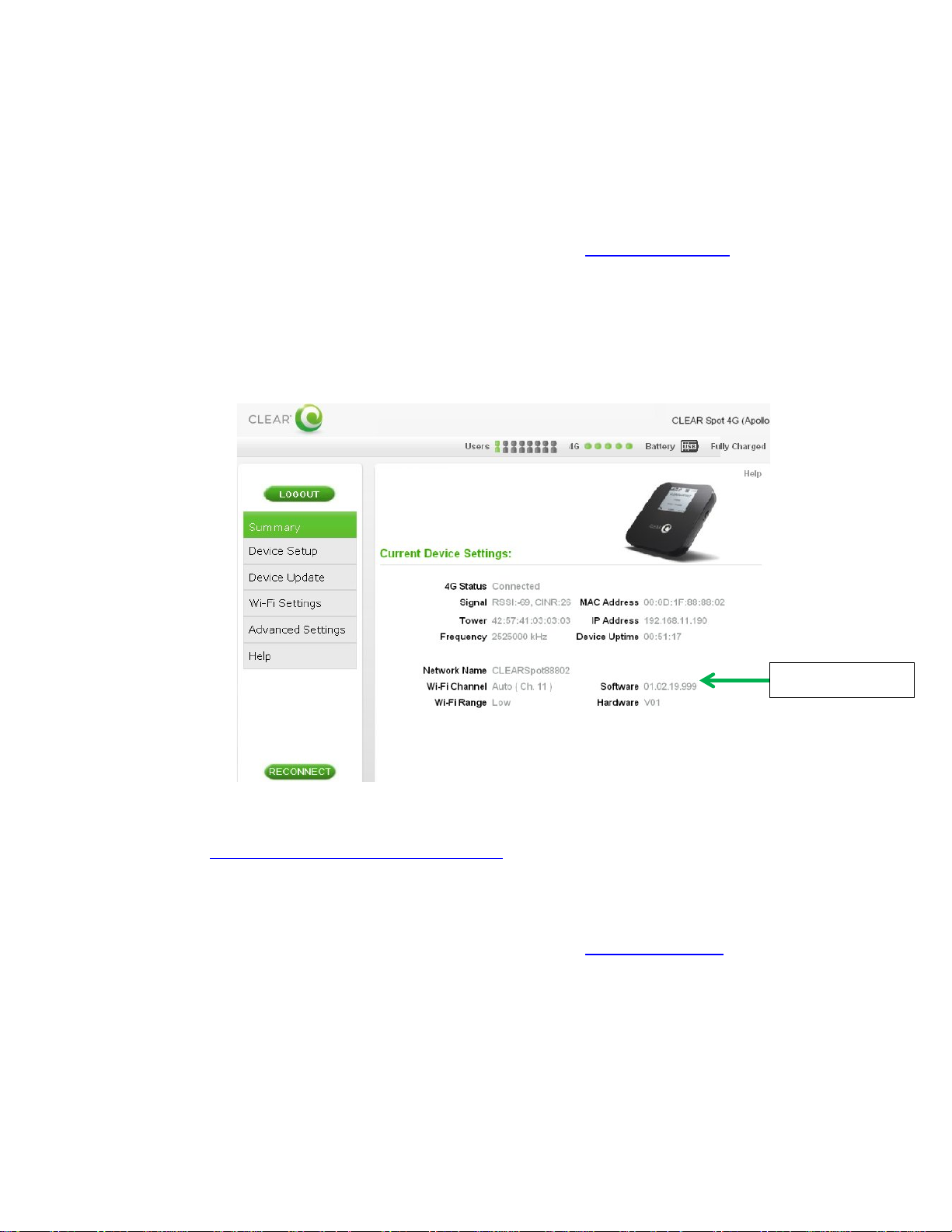
Software version
Verify Software Version
CLEAR Spot 4G Apollo Instructions
1. Connect to Device Home Page by typing http://Clearspot or http://192.168.15.1/
browser
2. The main page will display the “Current Device Settings” screen which will have Software
information
3. Record the software version
into the web
Updating Software Version
1. Go to http://www.clear.com/support/download
select the correct device. Verify if device has a recommended software installed
2. Download the new software to a location on the computer by selecting Firmware Update and
Store
3. Connect to Device Home Page by typing http://Clearspot or http://192.168.15.1
browser
4. Enter the default password “admin” to gain Administrative rights
5. Access the software/firmware update screen by:
a. Hover the mouse cursor over the image of the device
b. Press and release the CTL, ALT and H keys simultaneously on the keyboard
6. Click the button and navigate to the stored firmware file (ipk extension) on the computer
and navigate through the list of products to
into the web
Page 2

7. Click Upgrade button on the Device Home Page
Step 7: Click the Upgrade button
firmware file.
Step 1: Select the CLEAR
8. Once upgrade is complete, the device will automatically reboot
9. Verify the upgrade is successful by looking at the software version in the Summary tab
Spot 4G Apollo
after selecting the software or
Page 3

Step 9: Verify updated
software version.
