Page 1
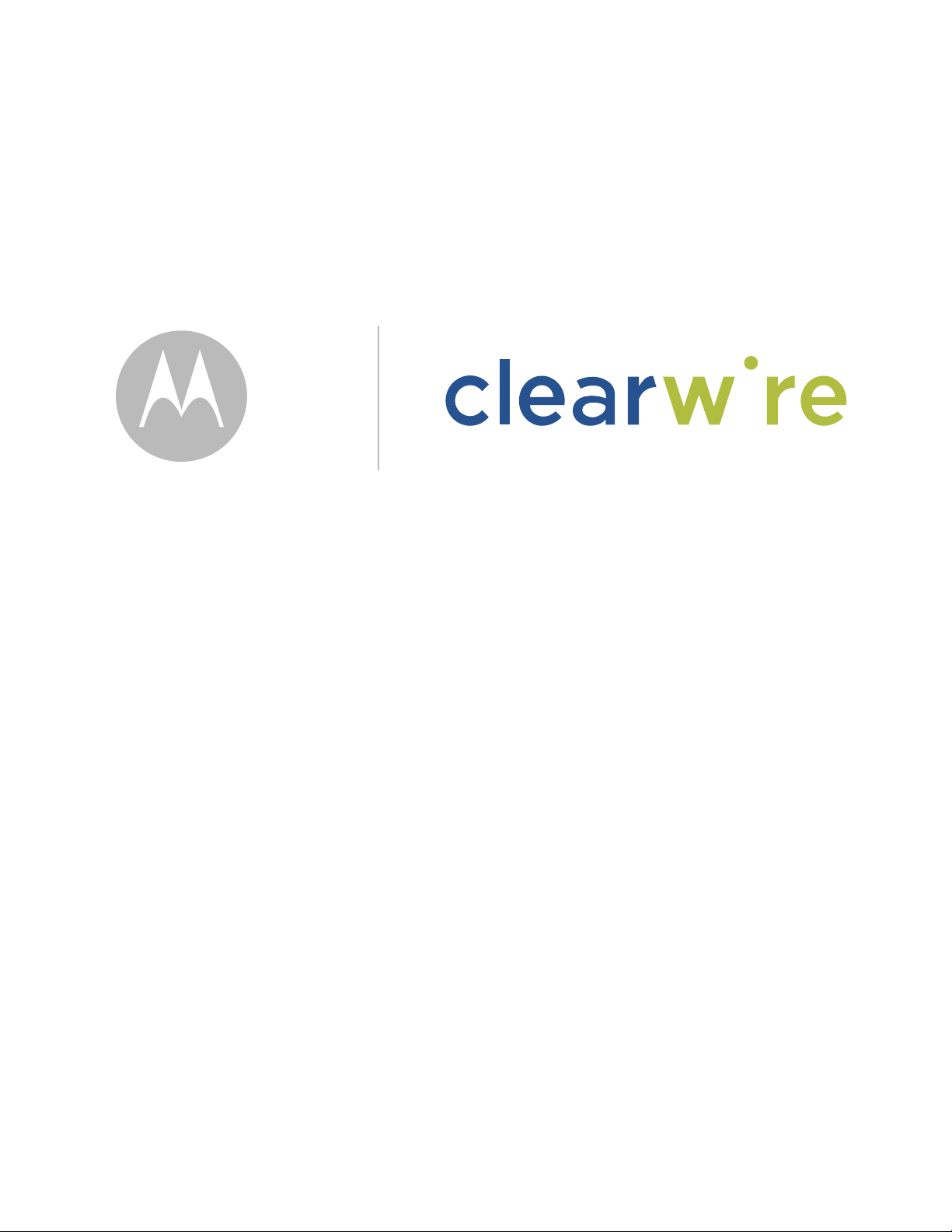
pc card user’s guide
Page 2
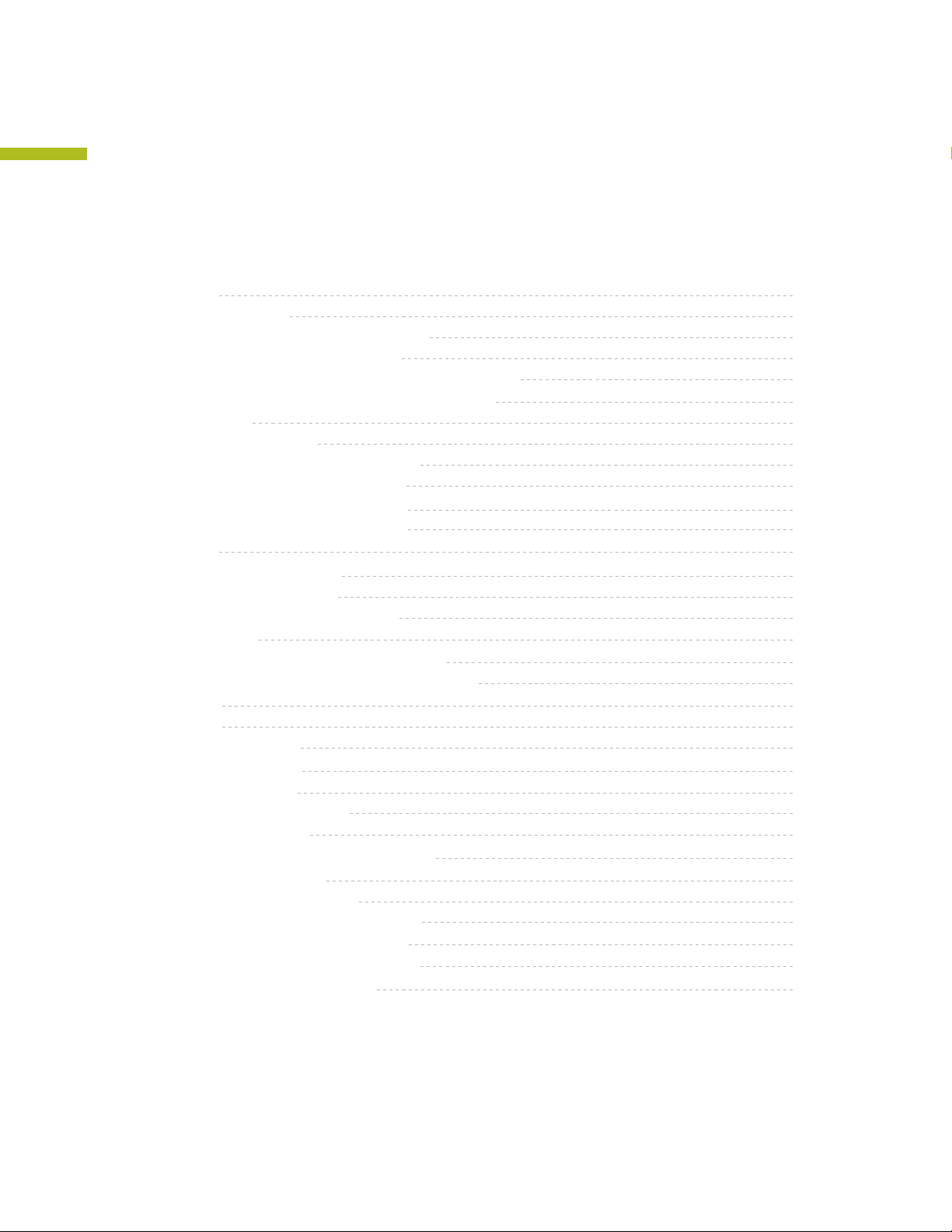
Contents
Welcome
Before you begin
Installing the Clearwire pc card driver
Plugging in the Clearwire pc card
Choose between your Clearwire pc card and WiFi
Managing your Clearwire pc card connection
Finding signal
Optimizing the signal
Unplugging your Clearwire pc card
Disabling your Clearwire pc card
Uninstalling the Clearwire pc card
Uninstalling the Clearwire pc card
Disclaimer
Declaration of Conformity
Regulatory Requirements
RF Operational Characteristics
Antenna Care
Product Operation and EME Exposure
Electro Magnetic Interference/Compatibility
Facilities
Aircraft
Medical Devices
Pacemakers
Hearing Aids
Other Medical Devices
Operational Cautions
Cleaning and Drying Considerations
Operational Warnings
For Vehicle With Air Bags
Potentially Explosive Atmospheres
Blasting Caps and Blasting Areas
Equipment and Installation Warranty
Patent and Software Provisions
1
1
2
2
3
5
5
6
7
8
8
9
9
10
10
10
11
12
12
12
12
12
12
12
12
13
13
13
13
13
13
14
15
Page 3
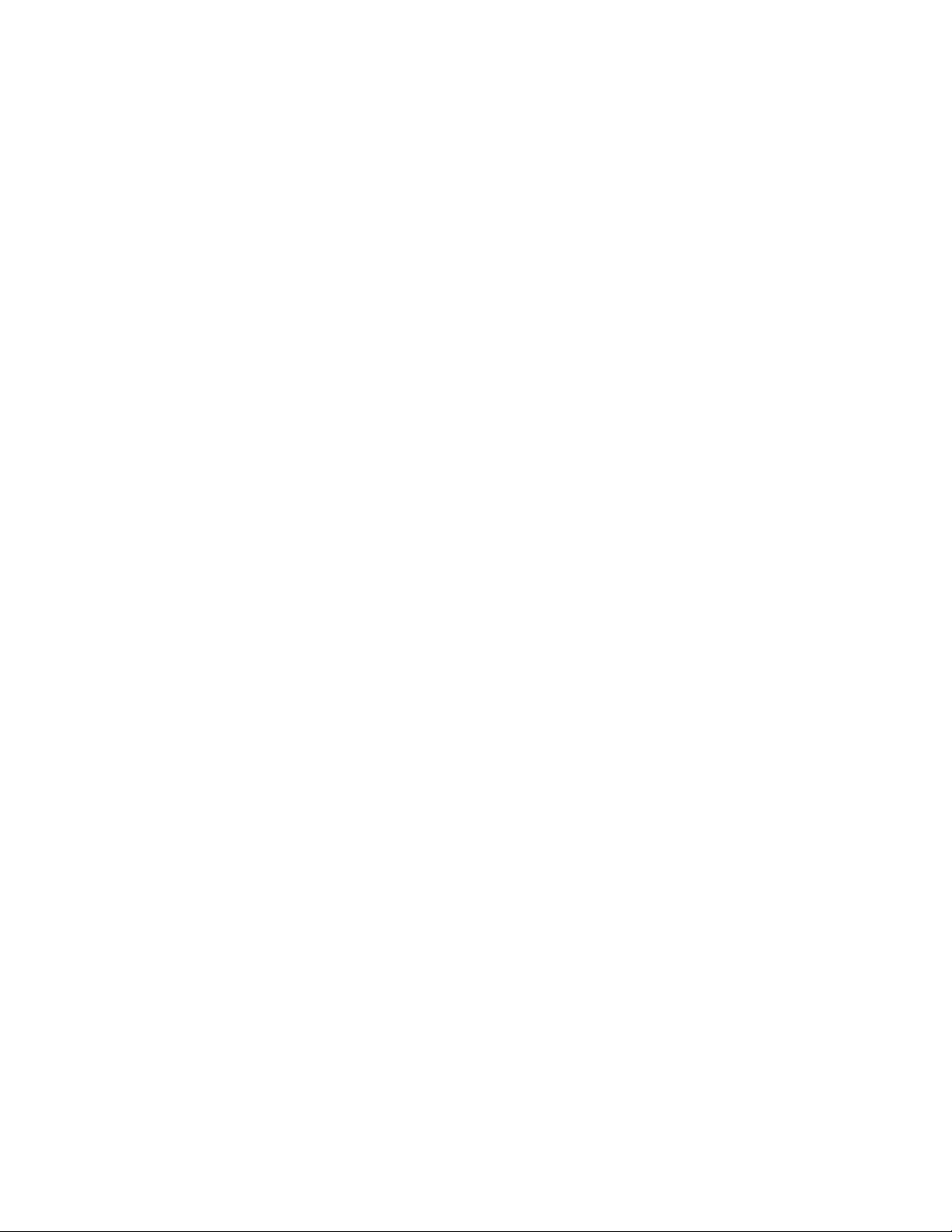
Page 4
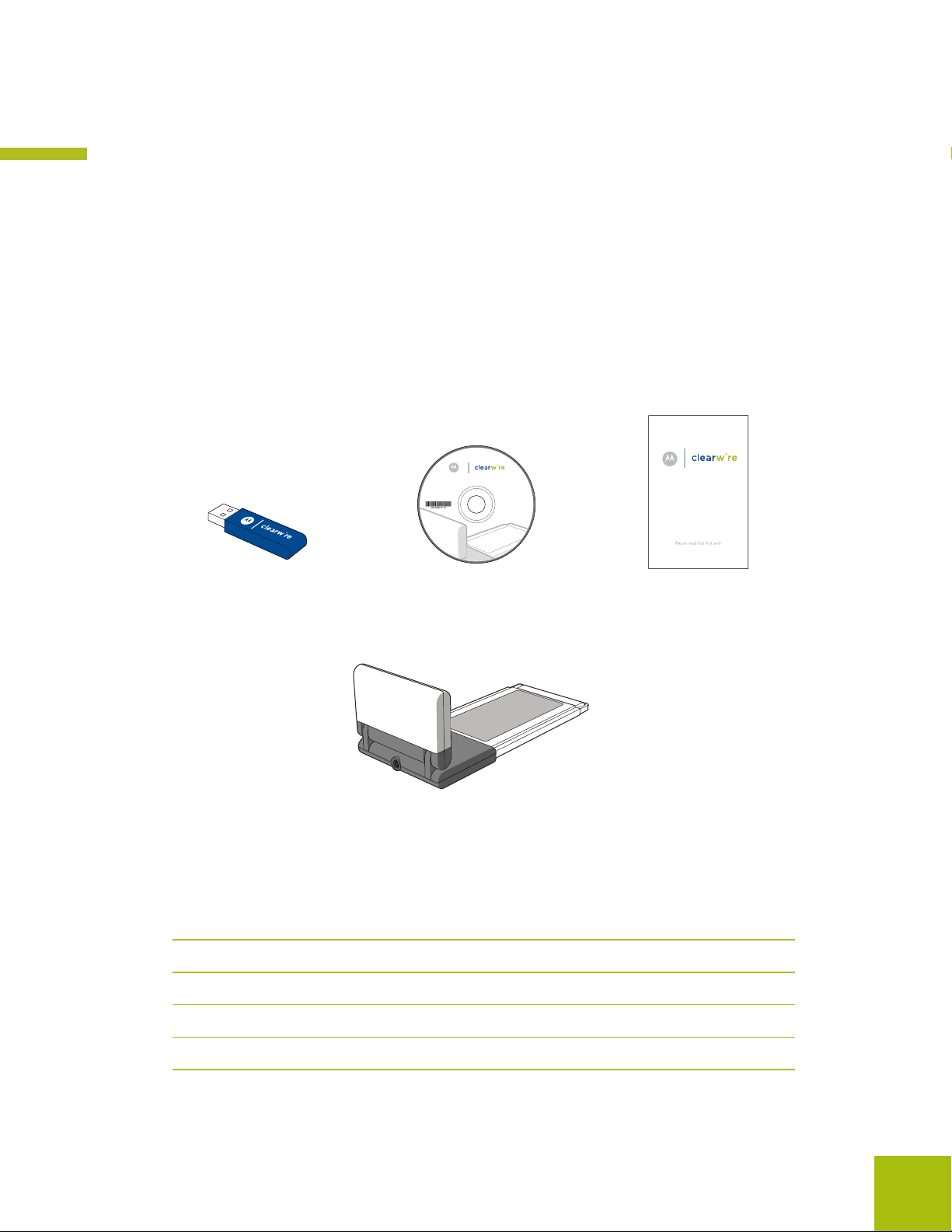
Welcome
This document describes how to install and use your Clearwire pc card to obtain wireless
high-speed Internet access. You can plug the Clearwire pc card into any laptop computer
with a side access cardbus slot.
The Clearwire pc card contains an internal antenna that it uses to connect with base stations.
Once a connection is established between the Clearwire pc card and a base station you can
access the Clearwire network.
Before you begin
Laptop card
Software
or
C
o
p
y
r
i
g
h
t
©
USB thumb drive Installation CD Quick Start Guide
d
e
v
r
e
s
e
R
s
t
h
g
i
R
l
l
2
0
A
.
0
n
7
o
i
C
t
l
e
a
r
a
o
r
w
p
r
i
r
o
e
C
Quick Start Guide
follow the steps.
Clearwire pc card
Figure 1 Clearwire pc card package contents
Table 1 lists the standard contents in your Clearwire pc card package.
Table 1 Clearwire pc card package components
Component Part number
Clearwire pc card 900-0512-0903
*
Installation CD 110-0512-0903
Quick Start Guide 102-0512-0903
*
USB thumb drive may be included
Installing and using Clearwire pc card 1
Page 5
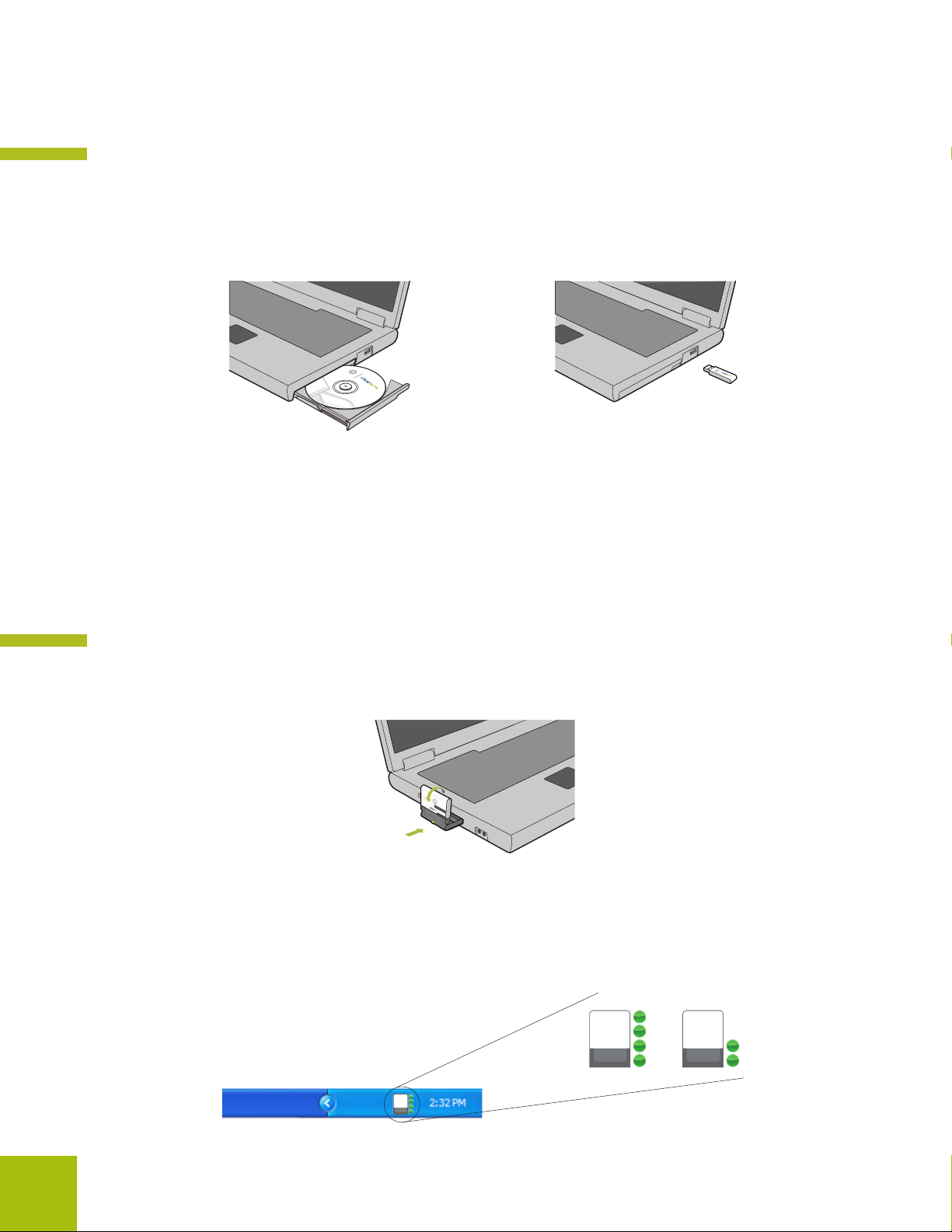
Installing the Clearwire pc card driver
©
2
0
s
e
r
v
e
d
s
l
e
a
r
w
i
r
e
C
o
r
p
o
C
2
0
0
7
C
o
p
o
r
a
t
i
o
n
.
A
l
l
R
i
g
h
t
s
g
t
s
R
e
R
e
s
Do not insert your pc card until after you install the software
*
Before using the Clearwire pc card for the rst time, you must install the software included with your card.
1 Insert the installation CD or USB drive into laptop PC.
The installation program automatically runs.
C
o
p
y
r
i
g
h
t
©
Laptop
2
0
0
7
C
l
e
software
a
r
w
i
r
e
C
card
o
r
p
o
r
a
t
i
o
n
.
A
l
l
R
i
g
h
t
s
R
e
s
e
r
v
e
d
or
Figure 1.5 Insert the installation CD or USB drive into laptop PC
If the installation program does not automatically run:
• From the Start menu, select Run.
• When the Run dialog box opens, type X:\Setup where X: is your laptop PC’s CD-ROM or USB drives.
• Click OK.
2 Follow the on screen instructions to complete the installation.
Plugging in the Clearwire pc card
Do not insert your pc card until after you install the software
*
1 After powering on your laptop, slide the pc card into the slot on your laptop.
Figure 2 Plugging pc card into laptop computer
2 The pc card detects the network.
You can discover the connection status of your pc card in the following ways:
• The icons displayed in your laptop’s system tray vary depending on the operating state
of the pc card and the signal strength it detects.
Figure 3 System tray icons: connected/signal strength icons
2
Installing and using Clearwire pc card
Page 6
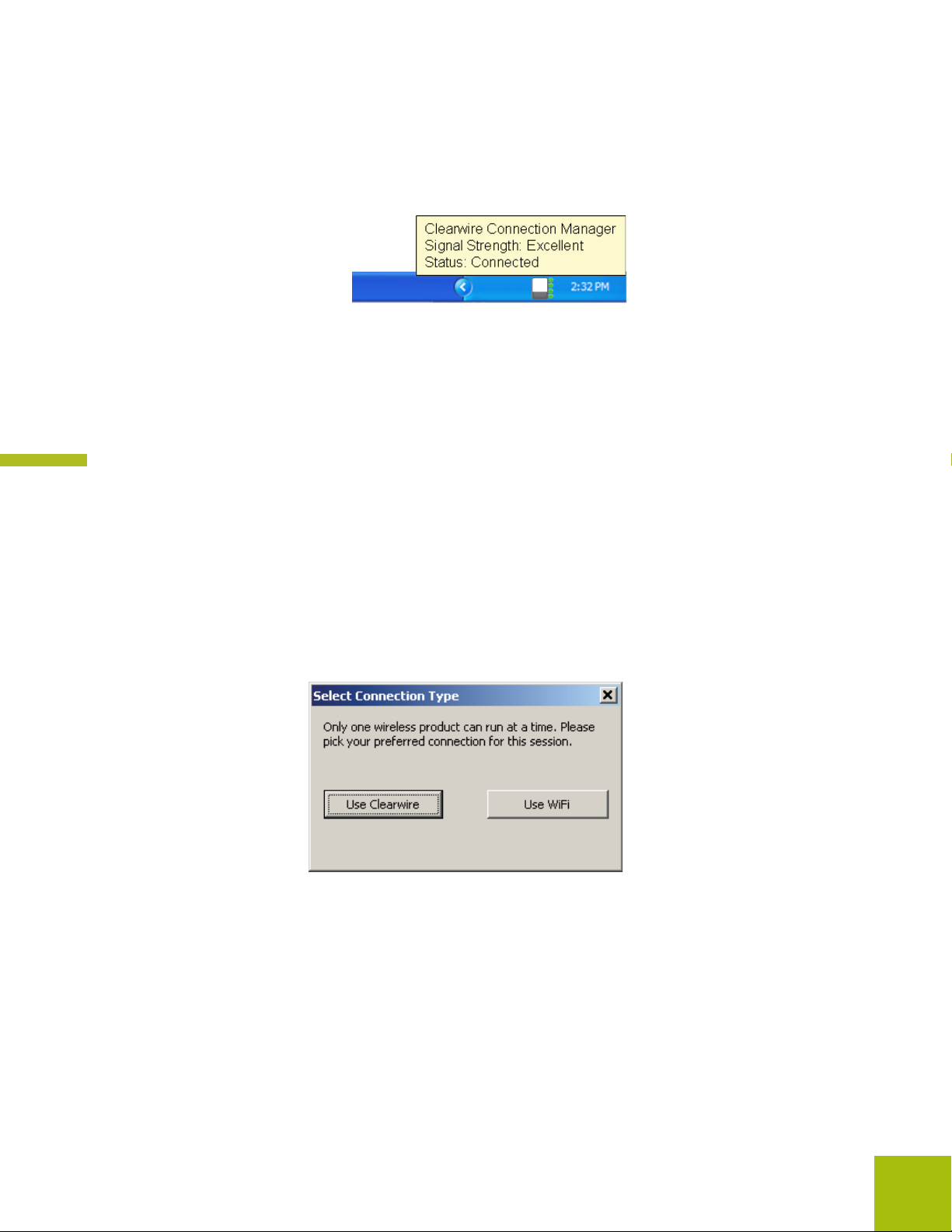
• You can see more detailed status of the Clearwire pc card by rolling your mouse over the system
tray icon. The status tip box appears (Figure 4).
Figure 4 Status tip box
3 To obtain the best signal, follow the process described in the section
“Optimizing the signal’.
Choose between your Clearwire pc card and WiFi
The Clearwire pc card cannot run simultaneously with WiFi on your laptop PC.
The connection manager software that you installed will manage turning WiFi on and o
as you use the Clearwire pc card.
1 Plug your Clearwire pc card into your laptop PC. The following dialog box will appear on your
screen:
Figure 5 Select Connection Type: Use Clearwire or Use Wi window
2 Select the connection type that you want to use
• If you want to connect to the network using the pc card, click Use Clearwire.
This will disable your WiFi connection.
• If you want to connect to the WiFi network, click Use WiFi.
This will disable your Clearwire pc card.
Installing and using Clearwire pc card 3
Page 7

3
Conrm your selection.
a. If you select “Use Clearwire”- the following dialog box will appear.
Figure 6 pc card enabled: Disable WiFi window
If you select Yes, the pc card will become active and WiFi network will be disabled.
Note: when you remove your Clearwire pc card, you will be asked if you want to turn on WiFi again.
If you select No, the WiFi network will remain active and the pc card will not be enabled.
b. If you select “Use WiFi” - the following dialog box will appear:
Figure 7 pc card disabled: Enable WiFi window
If you select Yes, the pc card will be disabled and the WiFi network will be enabled.
If you select No, the WiFi network will be disabled and the pc card will be enabled.
4
Removing your pc card
If you remove the pc card from the computer, a dialog box appears,
asking if you want to enable a WiFi connection.
b. If you select “Use WiFi” the following dialog box will appear:
Figure 8 pc card removed: Enable WiFi window
4
Installing and using Clearwire pc card
Page 8

Managing your Clearwire pc card connection
You may want to disable the pc card connection to use your WiFi network.
To enable or disable the pc card connection:
1 Right click on the System Tray Connection icon.
2 Select one of the following depending on your state:
• Enable -- To use the pc card to connect to the Clearwire network.
• Disable -- To disable the pc card connection.
Note: To enable your Wi-Fi connection manually, use the Windows control panel.
Figure 9 Enable or Disable pc card using the System Tray icon menu
Finding signal
When your pc card is enabled, it will go out to the network to nd a signal from a near by
base station antenna. You can monitor its progress from the Signal Strength window.
1 Open the Signal Strength window:
Click on the System Tray Connection icon.
Signal Strength
2 View the status of your pc card
Searching for signal
Installing and using Clearwire pc card 5
Page 9

Optimizing the signal
The Signal Strength window is a graphic tool that will help you optimize the pc card’s
connection to the Clearwire network.
1 Open the Signal Strength window:
Click on the System Tray Connection icon.
The Signal Strength window will open. The number of arcs displayed wil tell you
the quality of the signal that your pc card is receiving.
Figure 10 Signal Strength window
2 To obtain a stronger connection, try to position your laptop in dierent work areas.
If your signal is poor, you should install the Clearwire External Antenna for your pc card.
See the Quick Start Guide for that antenna for more information on how to use it.
6
Installing and using Clearwire pc card
Page 10

Unplugging your Clearwire pc card
Unplug your Clearwire pc card safely by using Safely Remove Hardware system tray icon
before unplugging the pc card from your computer.
1 Double click the Safely Remove Hardware system tray icon.
2 In the hardware devices list,
select the Expedience Wireless
Broadband Non-Line-Of-Sight (NLOS) and click Stop
3 In the dialog box that appears,
conrm your choice to stop the modem.
4 Safely remove the pc card from your computer.
5 The Signal Strength window will display the updated status.
Installing and using Clearwire pc card 7
Page 11

Disabling your Clearwire pc card
You may want to disable the pc card connection to use your WiFi network.
To disable the pc card connection:
1 Right click on the System Tray Connection icon and select Disable.
2 You will be promted if you want to turn on the WiFi Connection.
Select whether you would like WiFi to be turned on or not.
.
3 The Signal Strength window will display the updated status.
Note: To enable your Wi-Fi connection manually, use the Windows control panel.
Uninstalling the Clearwire pc card
To uninstall the Clearwire pc card, go to the Start menu and select All Programs, Clearwire,
Clearwire Connection Manager, Uninstall. This removes the Connection Manager and the
driver software from your laptop PC.
8
Installing and using Clearwire pc card
Page 12

Disclaimer
Statements included in this manual indicating support provided by Motorola are subject to
changes at any time. Motorola reserves the right to make changes to this manual.
Declaration of Conformity
Per FCC CFR 47 Part 2 Section 2.1077(a)
Responsible Party Name: Motorola, Inc.
Address: 2900 W. Cty. Rd. 42, Burnsville, MN 55337
USA Phone Number: 1-952-929-4008
Hereby declares that the product:
Product Name: PCC-2510
Model Number: 900-0512-xxxx
Conforms to the following regulations:
FCC Part 15, subpart B, section 15.107(a), 15.107(d) and section 15.109(a)
Class B Digital Device
As a personal computer peripheral, this device complies with Part 15 of the FCC Rules.
Operation is subject to the following two conditions: (1) this device may not cause harmful
interference, and (2) this device must accept any interference received, including interference
that may cause undesired operation.
If this equipment does cause harmful interference to radio or television reception, which can
be determined by turning the equipment o and on, the user is encouraged to try to correct
the interference by one or more of the following measures:
• Reorient or relocate the receiving antenna.
• Increase the separation between the equipment and receiver.
• Connect the equipment into an outlet on a circuit different from that to which the receiver
is connected.
• Consult the dealer or an experienced radio/TV technician for help.
Installing and using Clearwire pc card 9
Page 13

Regulatory Requirements
The Federal Communications Commission (FCC) requires application for certication of
digital devices in accordance with CFR Title 47, Part 15 and Part 27. This includes
Electromagnetic Energy Exposure (EME) testing. As the PCC-2510 is not a stand-alone
modem but is a PC card, the PCC-2510 cannot be tested by itself for EME certication and
was tested while inserted in a laptop computer.
Modication of this device may void the user’s authority to operate this equipment.
When using the PCC-2510 product, other wireless networking devices contained within the
laptop computer must be disabled. For example, most modern laptop computers contain
wireless networking functions that are integrated into the computer which utilize a Wi-Fi or
WLAN protocol product such as 802.11a@4.9GHz and 802.11b/g@2.4GHz.
This equipment has been tested and found to comply with the limits for a Class B digital
device, pursuant to part 15 of the FCC Rules. These limits are designed to provide reasonable
protection against harmful interference in a residential installation. This equipment generates,
uses and can radiate radio frequency energy and, if not installed and used in accordance with
the instructions, may cause harmful interference to radio communications. However, there is
no guarantee that interference will not occur in a particular installation.
NOTE: The PCC-2510 was approved by the United States Federal Communications
Commission (FCC) for use with the integral antenna and optional external accessory antenna
which is available from your service provider.
NOTE: Safety and General Information
IMPORTANT INFORMATION ON SAFE AND EFFICIENT OPERATION.
READ THIS INFORMATION BEFORE USING YOUR MOTOROLA PCC-2510.
10
RF Operational Characteristics
Your Motorola product contains a radio frequency transmitter to convey the information you
wish to send as well as occasional automatic signals used to sustain connection to the wireless
network, and a receiver which enables you to receive communication and connection
information from the network.
Antenna Care
Use only the supplied or an approved replacement antenna. Unauthorized antennas,
modications, or attachments could damage the radio product and may violate FCC
regulations. When using any approved accessory antenna, position it at least eight inches
(20cm) from any part of any person.
DO NOT hold the antenna when the radio product is “IN USE”. Holding the antenna
aects communication quality and may cause the product to operate at a higher power
level than needed.
Installing and using Clearwire pc card
Page 14

Product Operation and EME Exposure
Your Motorola product is designed to comply with the following national and international
standards and guidelines regarding exposure of human beings to radio frequency
electromagnetic energy (EME):
• United States Federal Communications Commission,Code of Federal Regulations;
47 CFR part 2 sub-part J.
• American National Standards Institute (ANSI) / Institute of Electrical and Electronics
Engineers (IEEE). C95. 1-1992.
• Institute of Electrical and Electronics Engineers (IEEE). C95. 1-1999 Edition.
• International Commission on Non-Ionizing Radiation Protection (ICNIRP) 1998.
• Ministry of Health (Canada). Safety Code 6. Limits of Human Exposure to
Radiofrequency Electromagnetic Fields in the Frequency Range from 3 kHz to 300 GHz,
1999.
• Australian Communications Authority Radiocommunications (Electromagnetic Radiation
- Human Exposure) Standard 2003.
• ANATEL, Brasil Regulatory Authority, Resolution 303 (July 2, 2002) “Regulation of the
limitation of exposure to electrical, magnetic, and electromagnetic elds in the radio
frequency range between 9 kHz and 300 GHz.” “Attachment to Resolution 303 from
July 2, 2002.”
The PCC-2510 has been tested for compliance with FCC RF exposure limits in laptop
computer congurations with side PCMCIA slots, and can be used in laptop computers with
substantially similar physical dimensions, construction, and electrical and RF characteristics.
FCC ID: PHX-PCC2510 MEETS THE GOVERNMENT’S REQUIREMENTS FOR
EXPOSURE TO RADIO WAVES.
Your PCC-2510 is a radio transmitter and receiver. It is designed and manufactured not to
exceed the emission limits for exposure to radiofrequency (RF) energy set by the Federal
Communications Commission of the U.S. Government. These limits are part of
comprehensive guidelines and establish permitted levels of RF energy for the general
population. The guidelines are based on standards that were developed by independent
scientic organizations through periodic and thorough evaluation of scientic studies. The
standards include a substantial safety margin designed to assure the safety of all persons,
regardless of age and health.
The exposure standard for the PCC-2510 employs a unit of measurement known as the
Specic Absorption Rate, or SAR. The SAR limit set by the FCC is 1.6W/kg.(1) Tests for
SAR are conducted using standard operating positions reviewed by the FCC with the PCC2510 transmitting at its highest certied power level in all tested frequency bands. Although
the SAR is determined at the highest certied power level, the actual SAR level of the PCC2510 while operating can be well below the maximum value. This is because the PCC-2510 is
designed to operate at multiple power levels so as to use only the power required to reach the
network.
11Installing and using Clearwire pc card
Page 15

Electro magnetic interference/compatibility
Facilities
To avoid electromagnetic interference and/or compatibility conicts, turn o your PCC2510 immediately in any facility where posted notices instruct you to do so. Hospitals or
health care facilities may be using equipment that is sensitive to external RF energy.
Aircraft
When instructed to do so, turn o your PCC-2510 when on board an aircraft. Any use of a
PCC-2510 must be in accordance with applicable regulations per airline crew instructions.
Medical Devices
Pacemakers
The Advanced Medical Technology Association (AdvaMed) recommends that a minimum
separation of 6 inches (15 cm) be maintained between a PCC-2510 and a pacemaker. These
recommendations are consistent with those of the U.S. Food and Drug Administration.
Persons with pacemakers should:
• ALWAYS keep the PCC-2510 more than 6 inches (15 cm) from their pacemaker when the
PCC-2510 is turned ON.
• Turn the PCC-2510 OFF immediately if you have any reason to suspect that interference is
taking place.
Hearing Aids
Some digital wireless modem products may interfere with some hearing aids. In the event
of
such interference, you may want to consult your hearing aid manufacturer to discuss
alternatives.
Other Medical Devices
If you use any other personal medical device, consult the manufacturer of your device to
determine if it is adequately shielded from RF energy. Your physician may be able to assist
you in obtaining this information.
12
Installing and using Clearwire pc card
Page 16

Operational cautions
Cleaning and Drying Considerations
This product is not water proof, and exposing the unit to liquids may result in permanent
damage to the unit. If your PCC-2510 interior gets wet, do not try to accelerate drying with
the use of an oven or a dryer as this will damage the PCC-2510 and void the warranty.
Instead, do the following:
1 Immediately power o the PCC-2510.
2 Shake excess liquid from PCC-2510.
3 Place the PCC-2510 in an area that is at room temperature and has good air ow.
4 Let the PCC-2510 dry for 72 hours before powering on again.
If the PCC-2510 does not work after following the steps listed above, contact your dealer for
servicing information.
Clean the external surfaces of the PCC-2510 with a damp cloth, using a mild solution of
dishwashing detergent and water. Some household cleaners may contain chemicals that could
seriously damage the PCC-2510. Avoid the use of any petroleum-based solvent cleaners.
Also, avoid applying liquids directly on the PCC-2510.
Nearly every electronic device is susceptible to electromagnetic interference (EMI) if
inadequately shielded, designed or otherwise congured for electromagnetic compatibility.
Operational warnings
For Vehicle With Air Bags
Do not place a PCC-2510 in the area over an air bag or in the air bag deployment area. Air
bags inate with great force. If a PCC-2510 is placed in the air bag deployment area and the
air bag inates, the PCC-2510 may be propelled with great force and cause serious injury to
occupants of the vehicle.
Potentially Explosive Atmospheres
Turn o your PCC-2510 prior to entering any area with a potentially explosive atmosphere.
Sparks in a potentially explosive atmosphere can cause an explosion or re resulting in bodily injury or even death. The areas with potentially explosive atmospheres referred to above
include fueling areas such as below decks on boats, fuel or chemical transfer or storage
facilities, and areas where the air contains chemicals or particles such as grain, dust or metal
powders, and any other area where you would normally be advised to turn o your vehicle
engine. Areas with potentially explosive atmospheres are often but not always posted.
Blasting Caps and Blasting Areas
To avoid possible interference with blasting operations, turn o your PCC-2510 when you
are near electrical blasting caps, in a blasting area, or in areas posted: “Turn o two-way
radio.” Obey all signs and instructions.
Installing and using Clearwire pc card 13
Page 17

Equipment and Installation Warranty
Clearwire warrants to you that the Equipment and its Installation by Clearwire will be
substantially free from material defects in material and workmanship, under normal use
in compliance with Clearwire’s instructions, for a period of one (1) year from the date you
receive the Equipment or installation (“Limited Warranty”). This Limited Warranty excludes
any defects resulting from abuse, misuse, neglect, theft, vandalism, re, unusual physical or
electrical stress, water, extremes of temperature, an act of God, your failure to comply with
Clearwire’s policies or other instructions provided by Clearwire, actual or attempted
alteration of or additions to the Equipment not approved by Clearwire, or any other cause
beyond the reasonable control of Clearwire, all as determined by Clearwire (collectively,
“Excluded Causes”). Repair or replacement, in Clearwire’s discretion, of the Equipment and
reperformance of the installation is Clearwire’s only responsibility, and your exclusive
remedy, for breach of any warranty regarding the Equipment or the installation, as
applicable. This Limited Warranty is personal to you, and will terminate immediately upon
the sale or transfer of the Equipment or expiration or termination of this Agreement.
14
Installing and using Clearwire pc card
Page 18

Patent and software provisions
Motorola will defend, at its own expense, any suit brought against the end user purchaser to
the extent that it is based on a claim that the Product or its parts infringe a United States
patent, and Motorola will pay those costs and damages nally awarded against the end user
purchaser in any such suit which are attributable to any such claim, but such defense and
payments are conditioned on the following:
1 that Motorola will be notied promptly in writing by such purchaser of any notice of such
claim;
2 that Motorola will have sole control of the defense of such suit and all negotiations for its
settlement or compromise;
and
3 should the Product or its parts become, or in Motorola’s opinion be likely to become, the
subject of a claim of infringement of a United States patent, that such purchaser will
permit Motorola, at its option and expense, either to procure for such purchaser the right
to continue using the Product or its parts or to replace or modify the same so that it
becomes non-infringing or to grant such purchaser a credit for the Product or its parts as
depreciated and accept its return. The depreciation will be an equal amount per year over
the lifetime of the Product or its parts as established by Motorola.
Motorola will have no liability with respect to any claim of patent infringement which is
based
upon the combination of the Product or its parts furnished hereunder with software,
apparatus or devices not furnished by Motorola, nor will Motorola have any liability for the
use of ancillary equipment or software not furnished by Motorola which is attached to or
used in connection with the Product. The foregoing states the entire liability of Motorola
with
respect to infringement of patents by the Product or any its parts thereof.
Laws in the United States and other countries preserve for Motorola certain exclusive rights
for copyrighted Motorola software such as the exclusive rights to reproduce in copies and
distribute copies of such Motorola software. Motorola software may be used in only the
Product in which the software was originally embodied and such software in such Product
may not be replaced, copied, distributed, modied in any way, or used to produce any
derivative thereof. No other use including, without limitation, alteration, modication,
reproduction, distribution, or reverse engineering of such Motorola software or exercise of
rights in such Motorola software is permitted. No license is granted by implication, estoppel
or otherwise under Motorola patent rights or copyrights
Installing and using Clearwire pc card 15
Page 19

Index
D
driver
installing 2
P
pc card
plugging into computer 2
unplugging from computer 7
uninstalling 7
pc card and Wi-Fi connection in conict 3
S
signal quality
optimizing 6
Signal Strength window 6
status tip box 3
system tray icons
pc card disconnected 7
signal strength 2
16
Installing and using Clearwire pc card
Page 20

For more information:
Go to www.clearwire.com
or please contact Customer Care
at 1 888 Clearwire
