Page 1
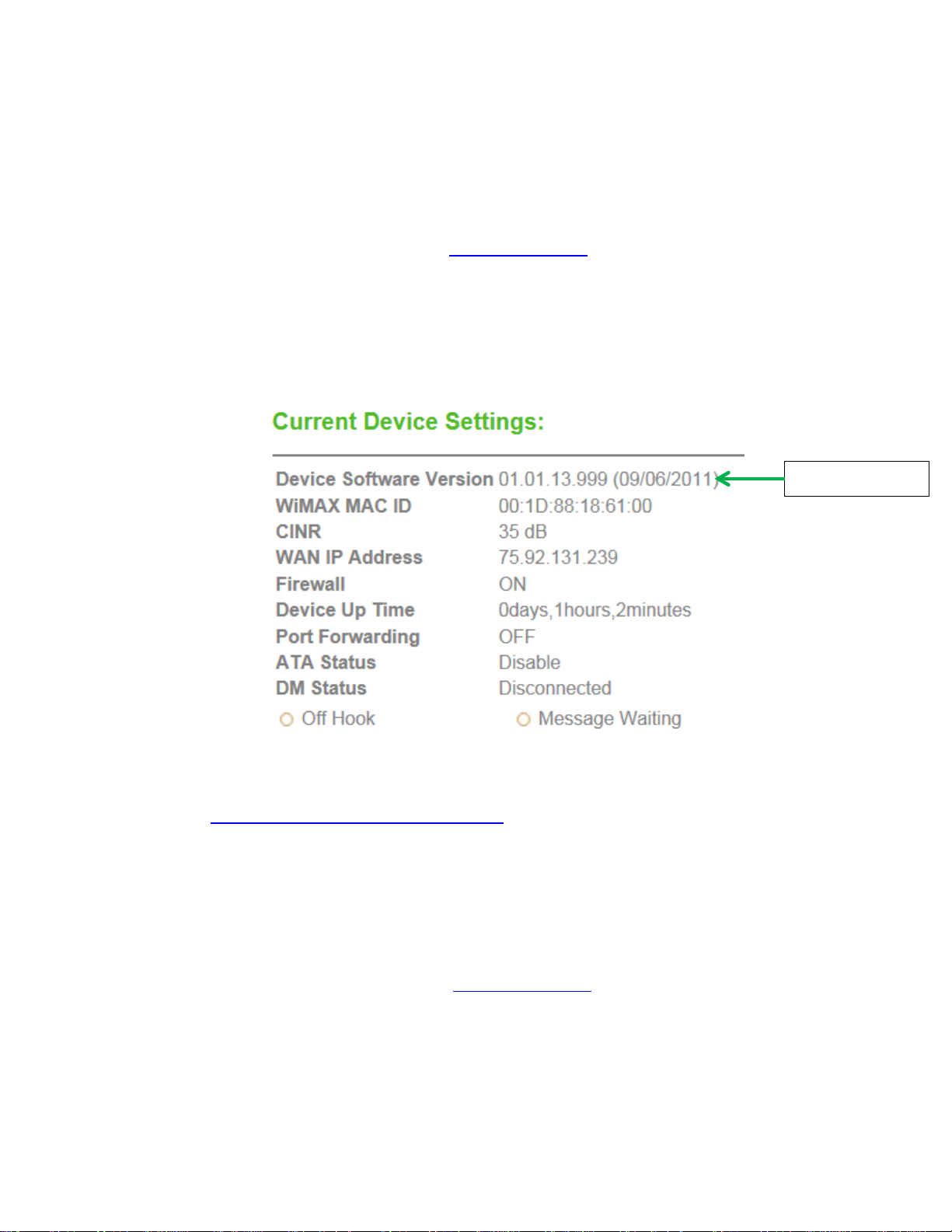
CLEAR Modem with WiFi Firmware Instructions
Software version
Verify Software Version
1. Connect to Device Home Page by typing http://192.168.15.1
into the web browser into the web browser
2. The main page will display the “Current Device Settings” screen which will have Software
information
3. Record the software version
for the CLEAR Modem with Wi-Fi
Updating Software Version
1. Go to http://www.clear.com/support/download
the correct device. Verify if device has recommended software installed. If a “Firmware
Update” link is not present under the Downloads, no software upgrade is required. If present
follow step 2.
2. Compare the software version on device and the clear web page, if different then download the
new software by selecting Firmware Update and store to a location on the computer.
3. Verify that the device can connect to Wi-Fi and CLEAR 4G network and access the Internet.
4. Connect to Device Home Page by typing http://192.168.15.1
5. Enter the default password “CLEAR123” to gain Administrative rights access
6. Access the software/firmware update screen by:
a. Hover the mouse cursor over the image of the device, on the device’s home page
b. Press and release the CTL, ALT and H buttons simultaneously on the keyboard.
and navigate through list of products to select
into the web browser
Page 2
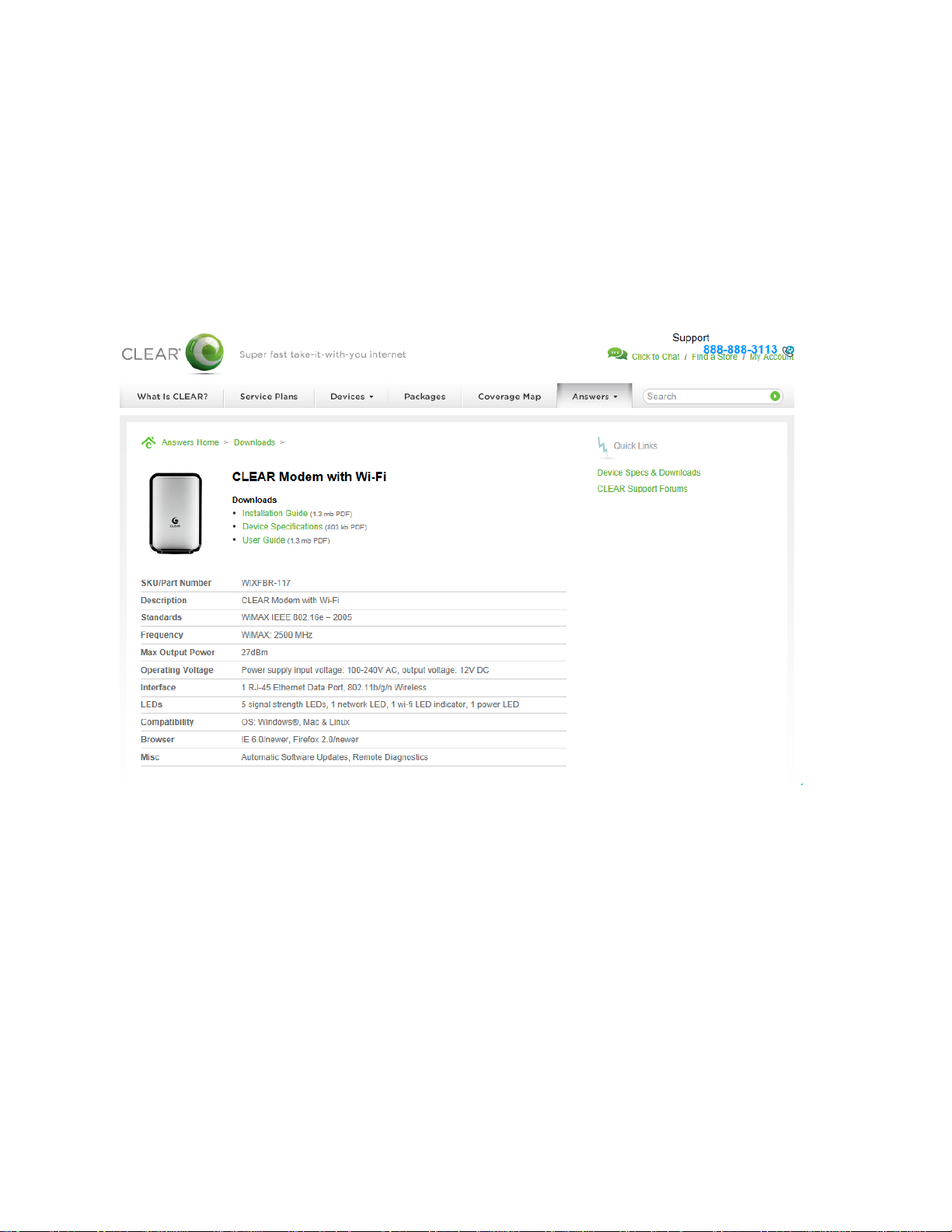
7. Browse the path to the firmware file where it is stored or where you saved in on your computer.
Note that the extension of the file would end with .ipk. For example, the firmware file title
would be similar to: clearwire_xx_xxxx.arm.ipk
8. Click Upgrade
9. Once upgrade is complete, the device will automatically reboot
10. Verify the upgrade is successful by looking at the software version on the Home page
11. Verify that the device can connect to Wi-Fi and CLEAR 4G network and access the Internet.
Page 3

Step 8: Click the Upgrade button
after selecting the software or
firmware file.
Step 10: Verify updated
software version.
