Page 1
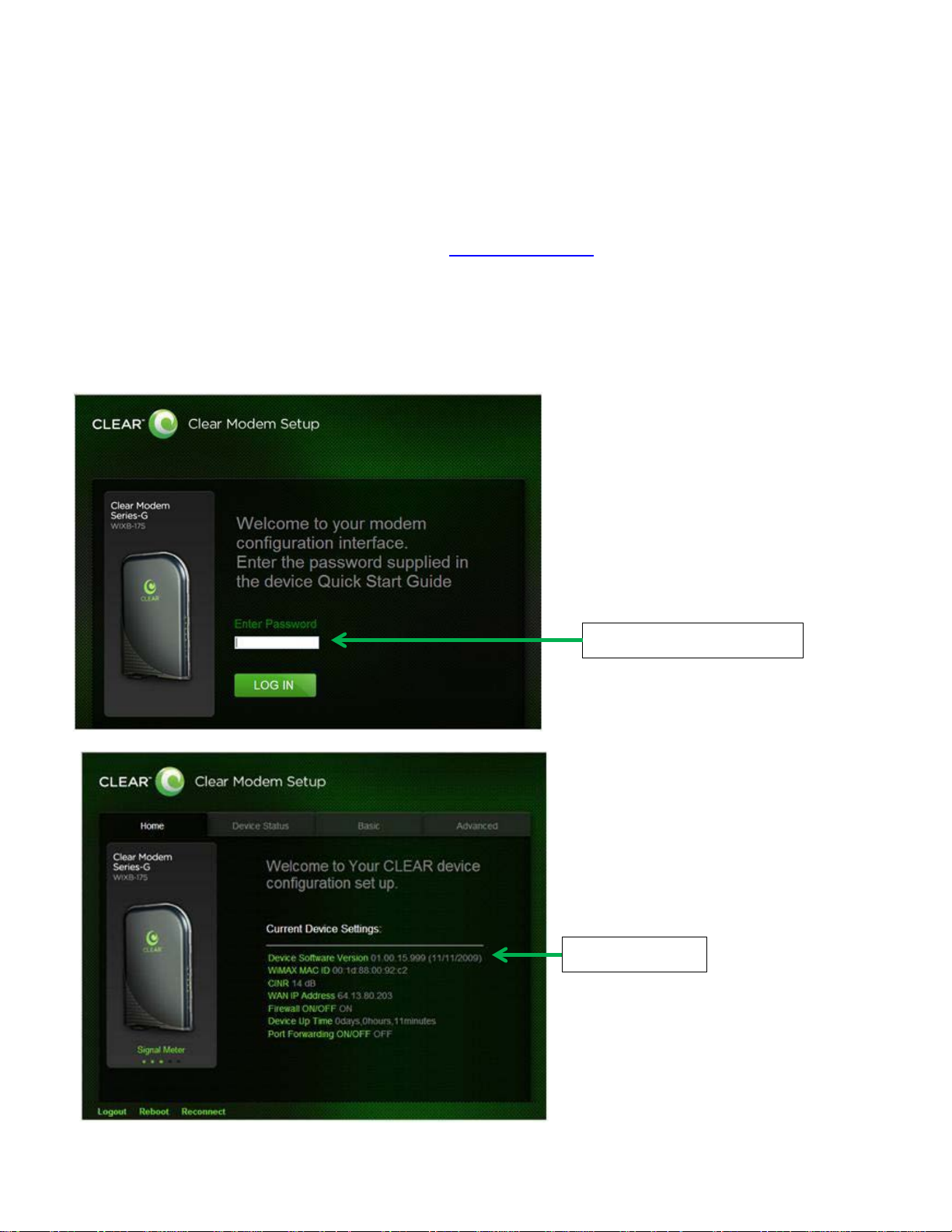
CLEAR Modem – Series G Firmware Instructions
Software version
Step 2: Enter Password
Verify Software Version
1. Connect to Device Home Page by typing http://192.168.15.1/
2. After logging on at the main page, the “Current Device Settings” screen will display Software
information. The default password is: CLEAR123
3. Record the software version
into the web browser
Page 2
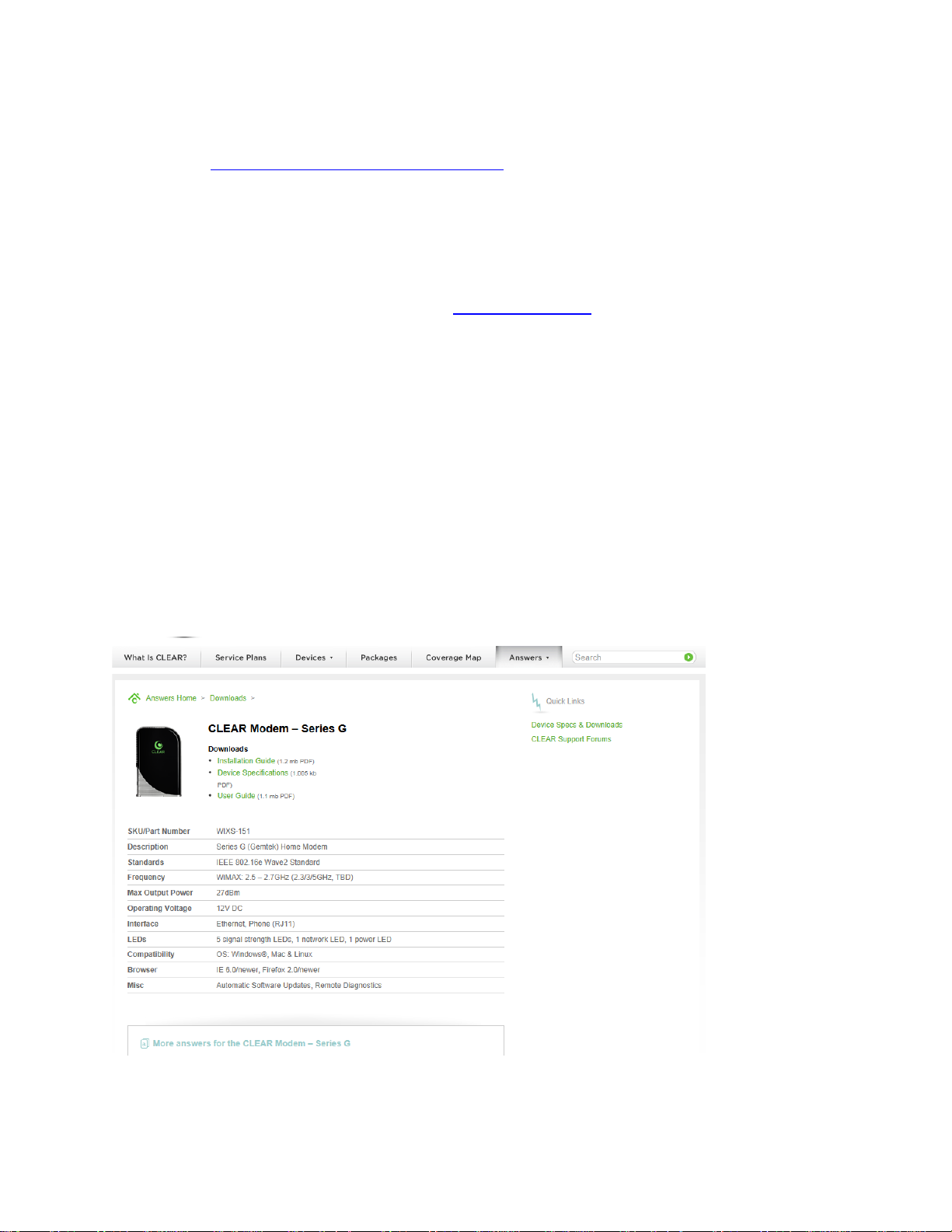
Updating Software Version
1. Go to http://www.clear.com/support/download
the correct device. Verify if device has recommended software installed. If a “Firmware
Update” link is not present under the Downloads, no software upgrade is required. If present
follow step 2.
2. Compare the software version on device and the clear web page, if different then download the
new software by selecting Firmware Update and store to a location on the computer.
3. Connect to Device Home Page by typing http://192.168.15.1
4. Enter the default password “CLEAR123” to gain Administrative rights access
5. Access the software/firmware update screen by:
a. Hover the mouse cursor over the image of the device, on the device’s home page
b. Press and release the CTL, ALT and H buttons simultaneously on the keyboard.
6. Browse the path to the firmware file where it is stored or where you saved in on your computer.
Note that the extension of the file would end with .ipk. For example, the firmware file title
would be similar to: clearwire_xx_xxxx.arm.ipk
7. Click Upgrade
8. Once upgrade is complete, the device will automatically reboot
9. Verify the upgrade is successful by looking at the software version on the Home page
10. Verify that the device can connect to CLEAR 4G network through Ethernet and access the
Internet.
and navigate through list of products to select
into the web browser
Page 3

Step 7: Click the Upgrade button
after selecting the software or
firmware file.
Step 10: Verify updated
software version.
