Page 1
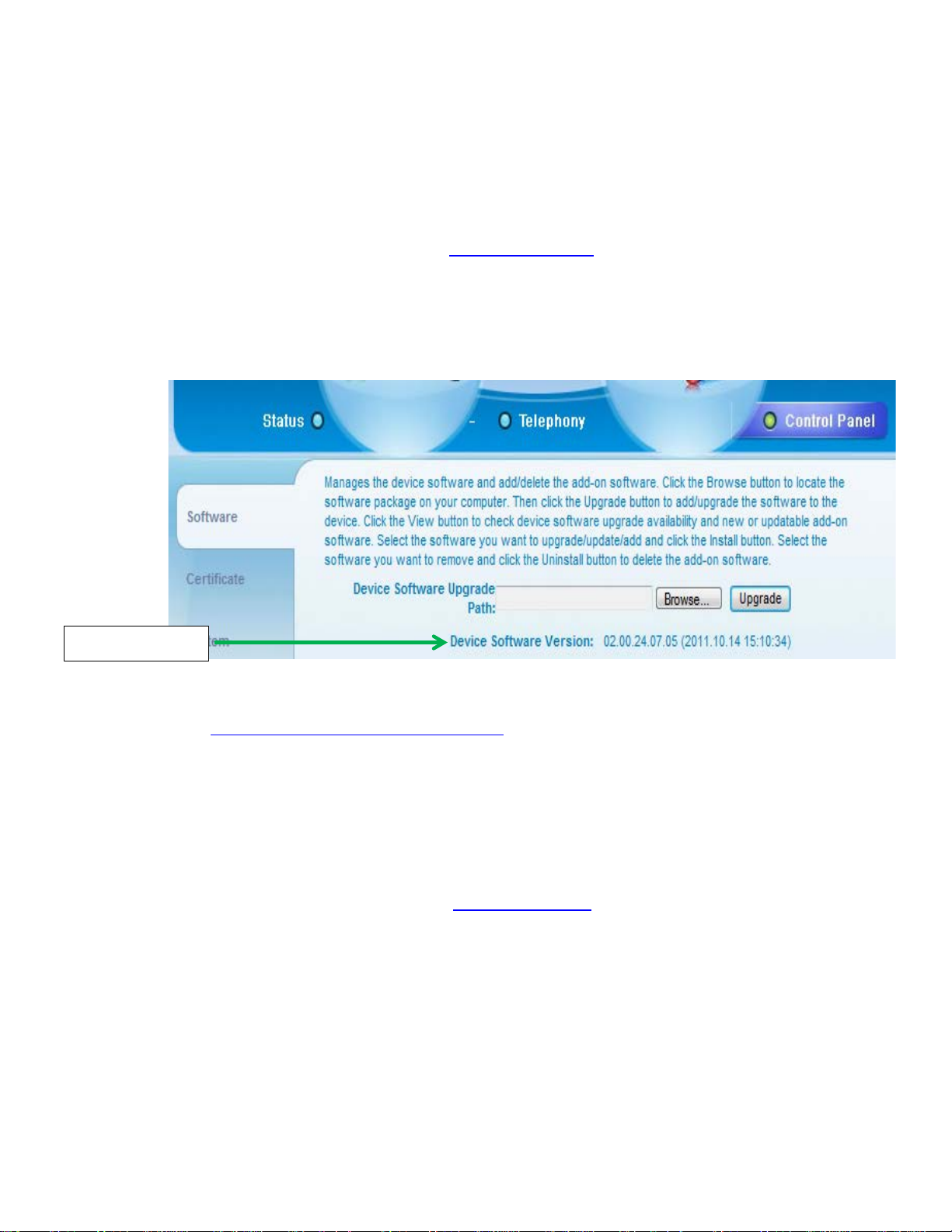
CLEAR Modem – CLEAR Modem Firmware Instructions
Software version
Verify Software Version
1. Connect to Device Home Page by typing http://192.168.15.1/
password is: CLEAR123
2. After logging on at the main page, the “Control Panel” screen will display Software information.
3. Record the software version
Updating Software Version
into the web browser. The default
1. Go to http://www.clear.com/support/download
the correct device. Verify if device has an recommended software installed. If a “Firmware
Update” link is not present under the Downloads, no software upgrade is required. If present
follow step 2.
2. Compare the software version on device and the clear web page, if different then download the
new software by selecting Firmware Update and store to a location on the computer.
3. Connect to Device Home Page by typing http://192.168.15.1
4. Enter the default password “CLEAR123” to gain Administrative rights access
5. Access the software/firmware update screen by switching to Control Panel
6. Browse the path to the file where it is stored on the computer
7. Click Upgrade
8. Once upgrade is complete, the device will automatically reboot
and navigate through list of products to select
into the web browser
Page 2
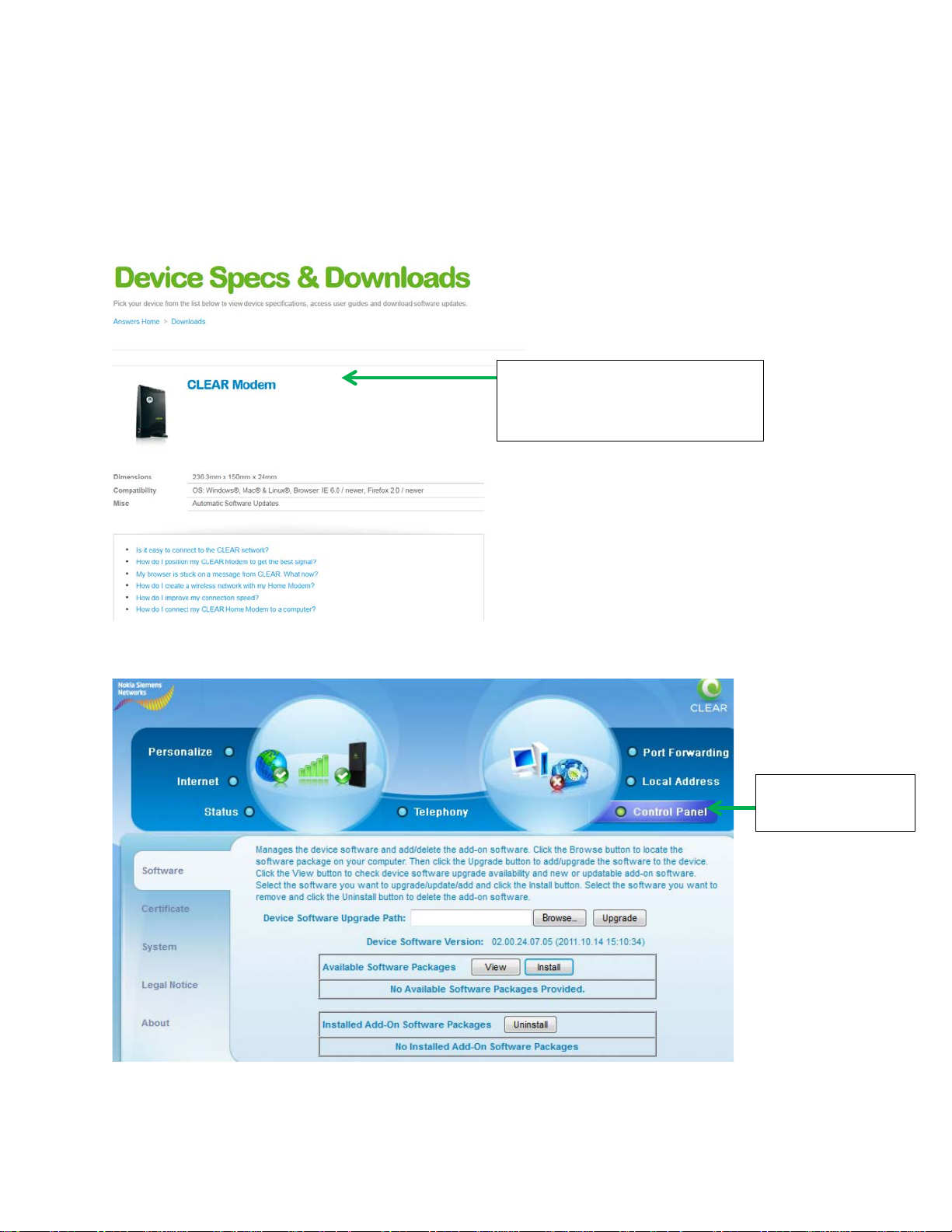
9. Verify the upgrade is successful by looking at the software version on the Home page
Step 1: Navigate to the correct
Step 5: Access
Control Panel.
10. Verify that the device can connect to CLEAR 4G network through Ethernet and access the
Internet. Follow Confirm Connection to the CLEAR 4G Network and Connect to a Computer steps
device.
Page 3

Step 7: Click
Upgrade to start
upgrade process.
