Page 1

CLEAR 4G+ MOBILE USB
USER GUIDE
Page 2
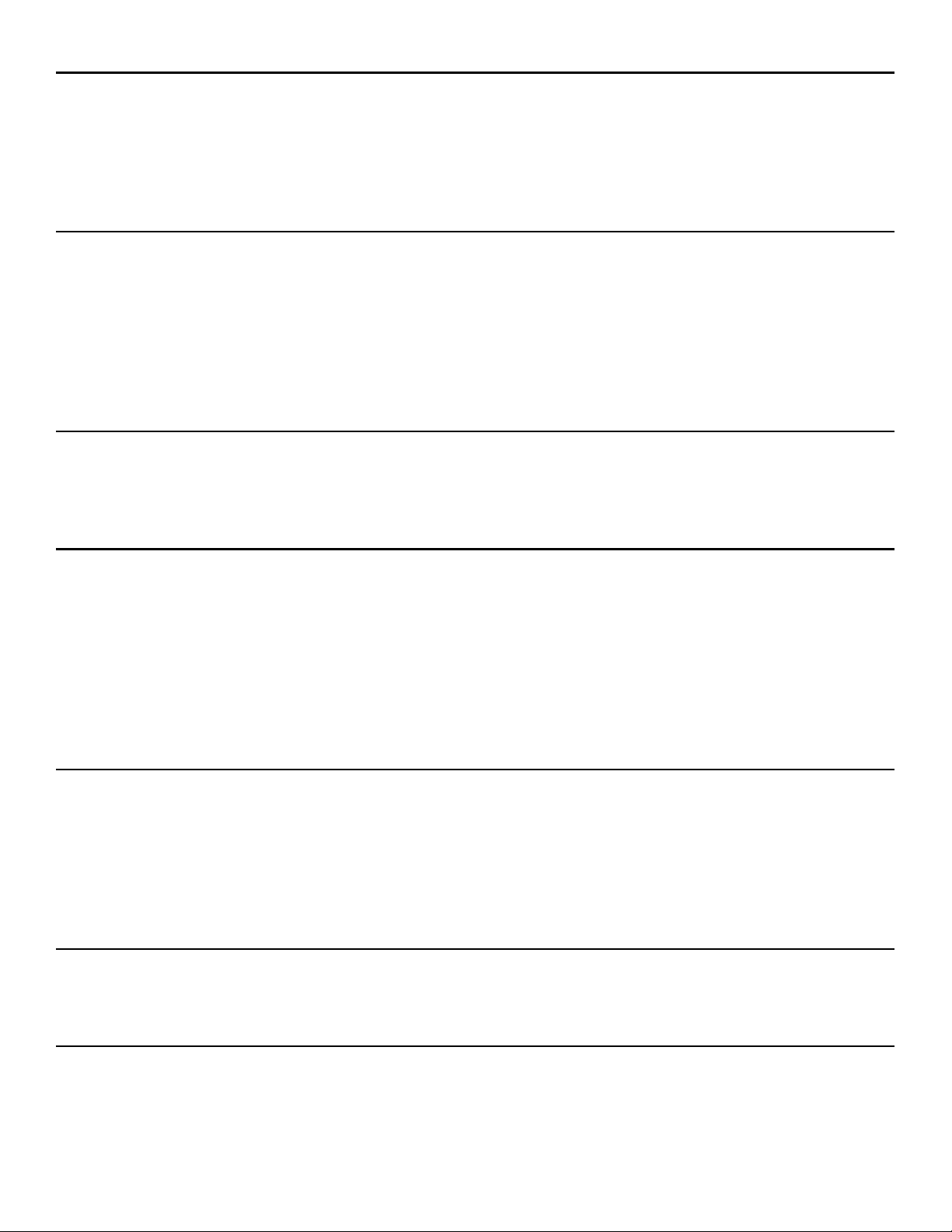
GET TO KNOW YOUR CLEAR 4G+ (SERIES S) MOBILE USB 3
WHAT’S IN THE BOX? 3
INFORMATIVE LED INDICATORS 3
ARTICULATING USB CONNECTOR 3
USE WITH CARE 3
SET UP THE MOBILE USB 4
INSERT THE MOBILE USB 4
INSTALL THE CLEAR CONNECTION MANAGER 4
INSTALLATION FOR MAC
®
OS X (LEOPARD® 10.5 OR SNOW LEOPARD ® 10.6) 4
READ THE CLEAR TERMS OF SERVICE 5
CONNECT TO THE NETWORK 5
CONNECT TO THE INTERNET 5
CLEAR CONNECTION MANAGER DIDN’T INSTALL AUTOMATICALLY? 7
INSTALLATION FOR WINDOWS
®
XP 7
INSTALLATION FOR WINDOWS VISTA / WINDOWS 7 7
MANAGE YOUR MOBILE USB 7
CLEAR CONNECTION MANAGER OVERVIEW 7
CLEAR CONNECTION MANAGER – NETWORK TYPE 8
CLEAR CONNECTION MANAGER – SETTINGS 8
CLEAR CONNECTION MANAGER – HELP 9
CLEAR CONNECTION MANAGER – CLEAR.COM 9
CLEAR CONNECTION MANAGER – MY ACCOUNT 10
CLEAR CONNECTION MANAGER SYSTEM TRAY TASK BAR ICON 10
QUICK TIPS 11
CLEAR CONNECTION MANAGER 11
UNDERSTANDING THE LED INDICATORS 11
TO MAXIMIZE SIGNAL STRENGTH 11
IMPORTANT MESSAGE FROM CLEAR 11
WINDOWS USB SELECTIVE SUSPEND FEATURE ISSUE 11
IMPORTANT INFORMATION 12
TECHNICAL SPECIFICATIONS 12
STILL NEED HELP? 12
FAQS AND LIVE CHAT SUPPORT 12
TELEPHONE SUPPORT 12
1
Page 3
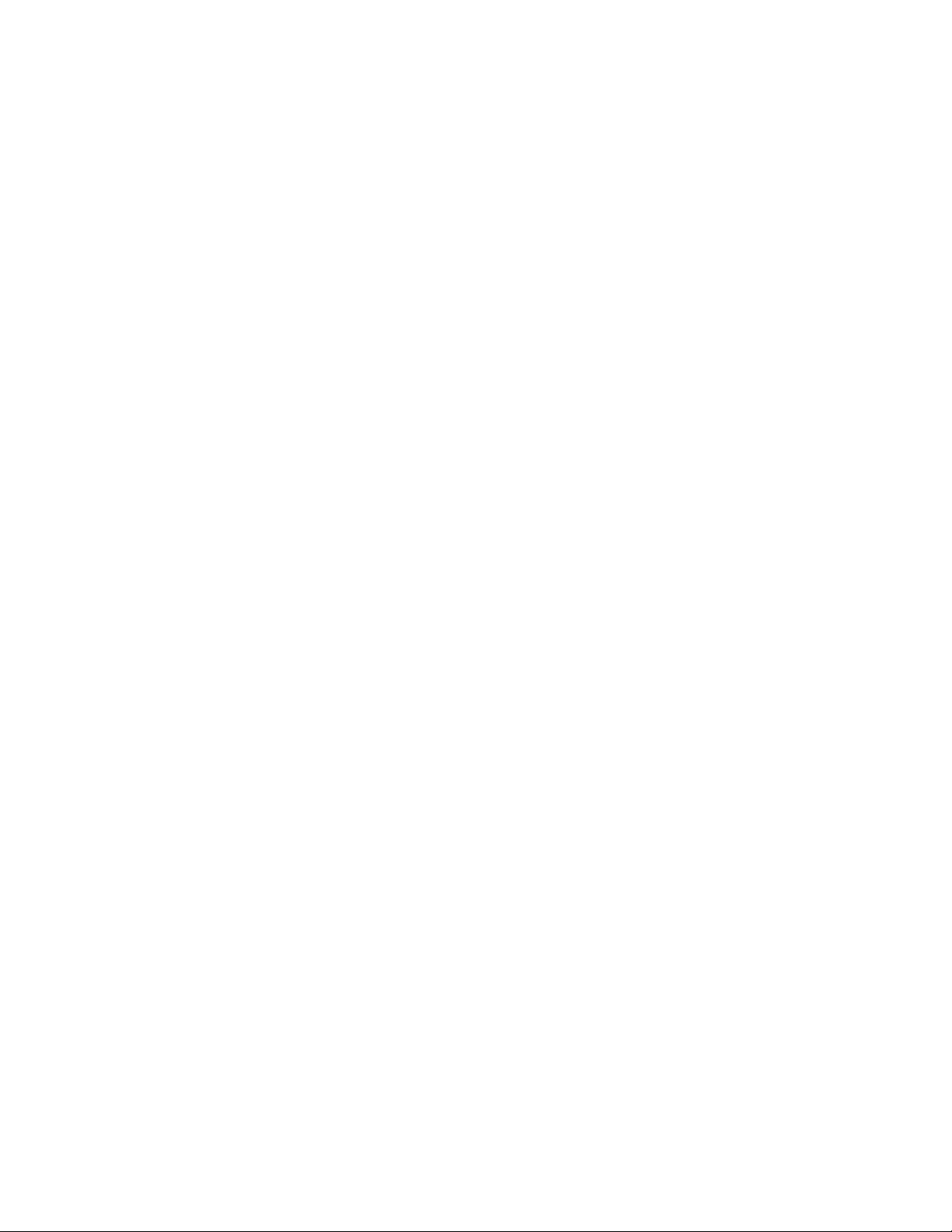
QUESTIONS ABOUT YOUR BILL? 12
IMPORTANT INFORMATION DOCUMENT 12
WARRANTY INFORMATION 12
LEGAL DISCLOSURES 12
2
Page 4
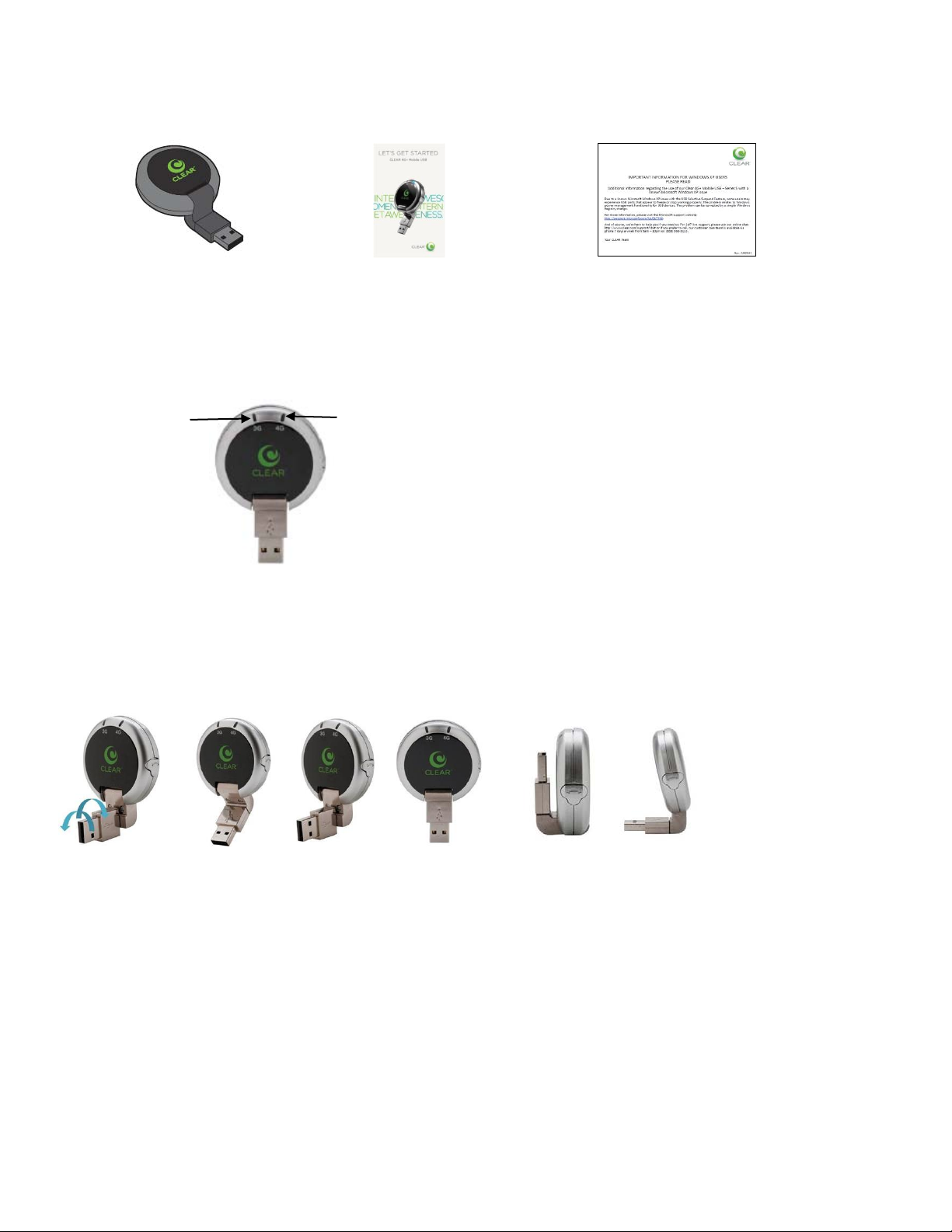
Get to Know Your CLEAR 4G+ (Series S) Mobile USB
4G LED
3G LED
Mobile USB
What’s in the Box?
CLEAR 4G+ (Series S) Quick Start Guide Windows USB Insert
Informative LED Indicators
The 3G LED indicates the status of the CLEAR 4G+ (Series S) Mobile USB 3G connection.
The 4G LED indicates the status of the Mobile USB 4G connection.
Articulating USB Connector
The articulating USB Connector supports multiple orientations, which means it works with virtually any
laptop.
Use with Care
Do not throw, drop, or dismantle the Mobile USB.
Keep the Mobile USB out of direct sunlight.
Keep pets and children from playing with the Mobile USB.
Do not immerse the Mobile USB in water or other liquid.
Make sure your hands are dry before handling the Mobile USB.
Don’t operate the Mobile USB while driving.
3
Page 5

Set up the Mobile USB
Insert the Mobile USB
Insert the Mobile USB into an available USB port on your computer.
Install the CLEAR Connection Manager
For most users (having computers with Windows® operating systems), the CLEAR Connection
Manager begins to install automatically – follow the onscreen instructions and read / accept the
CLEAR Terms of Service. These steps are outlined on the next page.
If the CLEAR Connection Manager does not automatically begin to install, click here to learn more
and continue. If you printed this document, refer to page 7 to read the instructions on how to
manually install the CLEAR Connection Manager.
Installation for Mac® OS X (Leopard® 10.5 or Snow Leopard ® 10.6)
If you’re using a device with a Mac operating system, you need to manually install the CLEAR
Connection Manager.
In the Finder window that appears:
Double click “Install CLEAR Connection Manager.mpkg”.
Follow the on-screen instructions to complete the installation.
4
Page 6

Set up the Mobile USB (continued)
After the CLEAR Connection Manager is
You’re connected and ready to use the internet.
Read the CLEAR Terms of Service
installed, the Mobile USB will automatically
connect to the network and a window will display
the CLEAR Terms of Service.
Connect to the Network
After you’ve read and accepted the CLEAR
Terms of Service (and you’re in CLEAR 4G
coverage), the CLEAR Connection Manager will
initialize and read, “Ready to connect to 4G
WiMAX”.
Select “connect” to access the network.
Note: If you’re in a 3G coverage area, the
CLEAR Connection Manager screen will read
“Ready to connect to 3G.”
Connect to the Internet
Before you get online, the CLEAR Connection Manager must be running.
If you’re using a computer, with Microsoft Windows®, your CLEAR Connection Manager starts
running automatically, when you insert the Mobile USB into an available USB port on your computer.
If you’re using a device with a Mac® operating system, you need to open the CLEAR Connection
Manager.
5
Page 7

The first time you connect to the internet, using your Mobile USB on the CLEAR 4G network, you
need to set up your CLEAR online account.
Open a new browser session and you’ll be directed to a webpage to review your rate plan information
and set up your CLEAR online account.
If you’ve activated your CLEAR Spot in 3G, you’ll go straight to the internet and won’t see these
options until you connect in 4G. However, while you are in 3G, you can enter the following URL in
order to view your rate plan information and set up your CLEAR online account.
Enter: https://www.clear.com/my_account/signin.php.
Alternatively, you can wait until the first time you’re in 4G, when you’ll be prompted to view your rate
plan and set up your CLEAR online account.
Congrats! You’re ready for INTERNET AWESOMENESS!
6
Page 8

CLEAR Connection Manager Didn’t Install Automatically?
Go to “My Computer”.
Select the “Windows Start” menu.
It’s easy to manage your Mobile USB with the CLEAR
View signal strength (the more dots, the stronger the signal)
Access your CLEAR online account.
Installation for WINDOWS® XP
Double click the “CLEAR logo”.
Double click the “Win” folder.
Double click “Seteup.exe”.
Follow the on-screen instructions to
complete the installation.
Installation for WINDOWS VISTA / WINDOWS 7
Select “Computer” or select the “Computer” icon
on your desktop.
Double click the “CLEAR logo”.
Double click the “Win” folder.
Double click “Setup.exe”.
Follow the on-screen instructions to complete the
installation.
Manage Your Mobile USB
CLEAR Connection Manager Overview
Connection Manager:
Manage your 4G and 3G connections.
View connection time.
7
Page 9

Manage Your Mobile USB (continued)
The green text on the tab (on the left) indicates
to 3G, when you’re out of CLEAR 4G coverage.
to 4G, when you enter CLEAR 4G coverage.
CLEAR Connection Manager – Network Type
the type of network type (i.e. 4G or 3G) to which
the Mobile USB is connected.
The Mobile USB automatically switches from 4G
The Mobile USB automatically switches from 3G
CLEAR Connection Manager – Settings
On the Settings Tab, you can:
Set Connection Manager Preferences.
Check for software updates.
Select “Preferences” to perform the following functions:
Run App on PC Startup: Open the CLEAR Connection Manager every time you turn on your computer.
Always on Top: The CLEAR Connection Manager always appears on top of other windows.
Dock to System Tray: If you want the CLEAR Connection Manager to remain attached to the System
Tray.
Display Connection Timer: The length of time for each connection on the CLEAR Connection Manager.
Connect Automatically: The factory default setting in “ON.” Keep this setting “ON” if you want your 4G
and 3G services to connect automatically whenever there is a signal (automatic connections to 4G and 3G
services only occur if the computer is not connected to wi-fi).
Manage Wi-Fi Connections: Manage your wi-fi access through your CLEAR Connection Manager.
Allow Simultaneous Connections: The factory default setting is “ON.” Keep this setting “ON” if you want
your computer to be allowed to connect to both wi-fi and 4G, or wi-fi and 3G at the same time.
Profiles: Use if you want to change your network profile. This is rarely used, except for administrative
purposes.
8
Page 10

Manage Your Mobile USB (continued)
CLEAR Connection Manager – Help
On the Help Tab, you can:
View the Connection Manager Help Files.
Check Diagnostic information for 4G or 3G services.
Generate a Diagnostics File to help trouble shoot issues when talking with CLEAR Customer Care.
Use “NetStat” to check computer settings and statistics.
Confirm your computer’s System Information.
Use “About CLEAR Connection Manager” to verify your CLEAR Connection Manager serial number and
version or to contact CLEAR Customer Care.
CLEAR Connection Manager – Clear.com
The “Clear.com” button will take you to the CLEAR internet home page.
9
Page 11

Manage Your Mobile USB (continued)
CLEAR Connection Manager – my account
The “my account” button will open your browser and take you to your CLEAR online account login page,
where you can login to view and manage your account.
If you’ve printed this document and want to access your CLEAR online account, enter:
https://www.clear.com/my_account/signin.php in your web browser.
CLEAR Connection Manager System Tray Task Bar Icon
The System Tray Task Bar Icon (on your computer) provides a quick view of the Mobile
USB connection status:
A gray and white icon indicates that there is no Mobile USB in your computer or that the Mobile
USB is not recognized by the CLEAR Connection Manager.
A white icon with a green indicates you’re not currently connected to CLEAR 4G service.
A green icon with a white swirl indicates you are currently connected to the 4G (WiMAX)
network.
A blue icon with a white swirl indicates you are currently connected to a wi-fi network.
A black icon with a white swirl indicates you are currently connected to the 3G network.
10
Page 12

Quick Tips
CLEAR Connection Manager
In order to use your Mobile USB, the CLEAR Connection Manager must be running.
If you’re using a laptop, with Microsoft Windows, your CLEAR Connection Manager automatically starts
running.
If you’re using a device with a Mac operating system, you need to open the CLEAR Connection Manager.
Understanding the LED Indicators
The charts outline the 3G and 4G LED indicators and what they mean when each LED is Amber or Blue.
To Maximize Signal Strength
When indoors, use your Mobile USB near a window or outside wall to receive the strongest signal.
Important Message from CLEAR
If your browser is stuck on a message from CLEAR, follow the on-screen instructions in order to view the
message and provide any requested information
If your account is past due, click the option to make a payment. You also can make a payment through
our automated payment system, by calling 888-888-3113 and selecting option 2.
Windows USB Selective Suspend Feature Issue
During testing, it was confirmed that a known Microsoft XP issue could potentially affect the Mobile USB.
For more information and to fix the problem, please visit the Microsoft support website:
http://support.microsoft.com/kb/817900
11
Page 13

Important Information
Weight: Just over one ounce
o WiMAX chipset – Beceem BCS250
Supported OS:
Mac® OS X 10.5 Leopard® and
Technical Specifications
Dimensions: 1.9” round disk
Minimum Requirements:
Hardware:
o Activated CLEAR Service
o 3G/4G Required
o Processor: 300MHz
o RAM: 256 MB
o Hard Drive Space: 65MB
o CDMA chipset – Qualcomm
QS6085
Bands Supported:
o Windows® XP (SP3 and Higher)
o Windows® Vista® (32 & 64 bit)
o Windows® 7 (32 &64 bit)
o
Mac® OS X 10.6 Snow Leopard®
o 1xEVDO Rev A 850/1900MHz
o WiMAX 2500 MHz
Still need help?
FAQs and Live Chat Support
If you have questions about your Mobile USB, access FAQs and live chat support at
www.clear.com/support.
Telephone Support
If you still have questions, please call us at 877-956-4056. We provide automated telephone support
24/7 and live telephone support between 9am and 10pm, local time, seven days a week.
Questions about your bill?
When you set up your CLEAR online account, you provided CLEAR with a credit card number to
which CLEAR automatically may bill your charges. However, if you desire to view your bill or to
change the credit card to which your CLEAR charges are billed, it’s easy to do so. If you’re
connected to the internet, just click here to log in to your CLEAR Online Account. If you’re not
connected to the internet, enter https://www.clear.com/my_account/signin.php in your web browser
when you are connected to the internet.
Important Information Document
Please read the separate “Important Information” document included with your Mobile USB for
regulatory information, safety information, and other important disclosures.
Warranty Information
See Section 6(d) of our Terms of Service (at www.clear.com/legal/terms) for warranty details.
Legal Disclosures
CLEAR coverage areas are limited. Actual CLEAR network performance may vary and is not
guaranteed. See Device, Support, and other pages at www.clear.com for additional information.
CLEAR and the CLEAR logo are trademarks or registered trademarks of Clearwire Communications
LLC. Other company, product, and brand names and trademarks are the property of their respective
owners. © 2011 Clear Wireless LLC. All rights reserved.
12
