Page 1
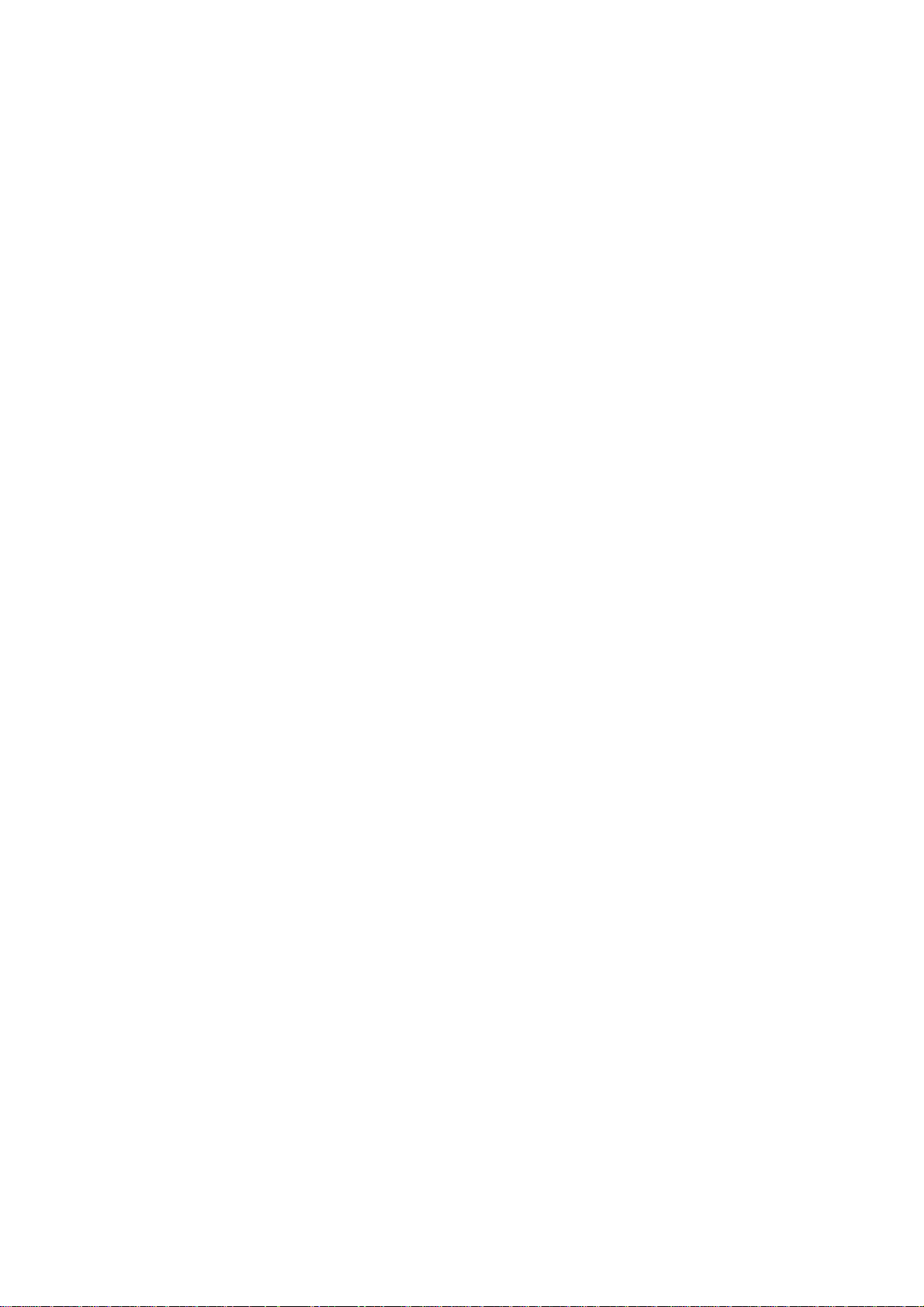
Operation Instruction
Safety Information
Safety Specifications and Instructions for
Recommended Use Considerations
·Before the use of battery, please carefully read this operation instruction and the battery surface
mark.
·During use, the battery shall be away from the heat source and the high pressure, and the children
shall be prevented from playing batteries. Never knock the battery. This battery shall be only
charged with the original match able charger.
·Do not enable the battery anode and cathode short-circuited. Do not assemble or disassemble the
battery by yourself. Do not put the battery in the damp place to avoid danger.
·Store the battery in good condition if it is not used for a long time. Make the batter in the
half-charge state, not fully charged and also not fully discharged.
Danger warning
·Forbid to assemble and disassemble the battery
The protection mechanism and the protection circuit are arranged in the circuit to avoid
danger. The improper assembly and disassembly will damage the protection function, which will
cause battery heating, smoking, distortion or burning.
·Forbid to cause the battery to be short-circuited
Do not connect the anode with the cathode through the metal. Do not store and move the
batter and the metal together. If the battery is short-circuited, the ultrahigh circuit will flow
through the battery to damage the battery and result in battery heating, smoking, distortion or
burning.
·Avoid using the battery near the power supply
Do not use the battery near the fire source and the oven or in the environment exceeding
Battery of Mobile Phone
Page 2
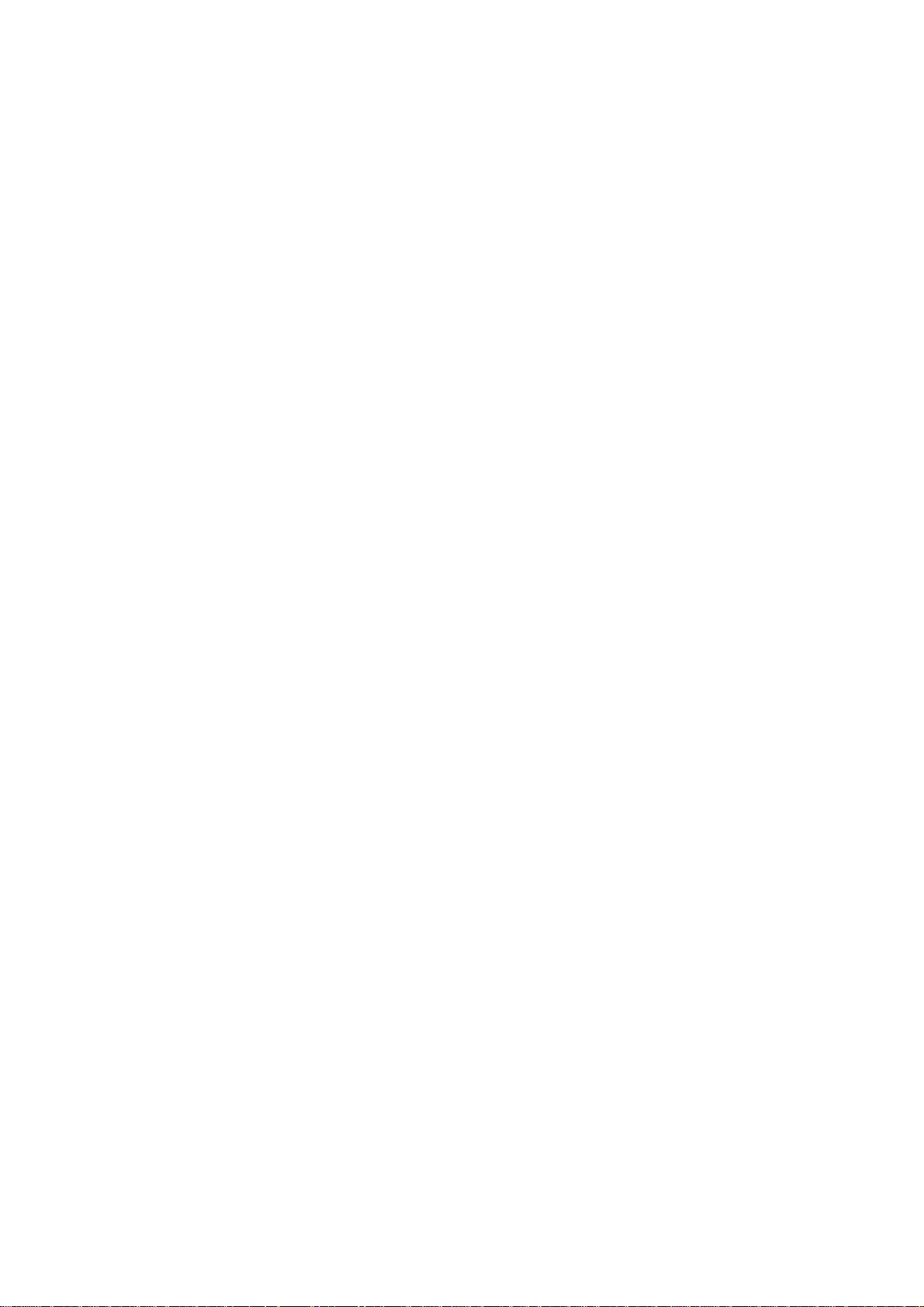
80 . Overheat will cause short circuit inside the battery to result in battery heating, smoking, ℃
distortion or burning.
·Use the special charger and correctly charge
The use of non-special charger to charge the battery will cause danger. Charging in the
abnormal condition will cause the loss of the function of the protection circuit inside the battery
and abnormal chemical reaction, and the battery may be heated, smoke, and be distorted or burnt.
·Forbid to damage the battery
Forbid to penetrate into the battery with the metal, beat or knock the battery or damage the
battery by other means, otherwise it will may cause battery heating, smoking, distortion or burning,
even result in danger.
·Do not use the battery for other devices
The improper service conditions will damage the battery performance and reduce the service
life, even cause battery heating, smoking, distortion or burning.
Warnings
·Do not place the battery on the charger for a long time
If the charger still charges the battery beyond the normal charging time, it should stop
charging. Abnormal charging may cause battery heating, smoking, distortion or burning.
·Do not place the charger into the microwave oven or other pressure vessels.
Transient heating or structural damage will cause battery heating, smoking, distortion or
burning.
·The leaky battery should be kept away from fire
If the leaky battery is found (or there is peculiar smell), it shall be kept away from fire,
otherwise the leaked electrolyte will catch fire, even cause other dangers.
·Headphones should not be too loud
Be careful to use headphones, too loud may lead to hearing loss.
Precautions
·Do not use the battery under strong sunlight
Do not use the battery under strong sunlight for fear of heating, distortion and smoking. At
least avoid reducing the battery performance and the service life.
·Anti-static
The protection circuit installed in the battery can avoid various unforeseen circumstances. Do
not use the battery in the high-voltage electrostatic site as the static is easy to damage the
protection board to cause the abnormal operations of the battery such as heating, smoking,
distortion or burning.
·User manual
Before using the battery, please carefully read the user manual and frequently read it as
required.
·Charging mode
Please use the special charger and the recommended charging mode. Charge the battery in the
recommended environmental condition.
·Equipment working temperature
Minus 20 degrees Celsius to 55 degrees Celsius.
Use and maintenance of mobile phone
This mobile phone is a product designed by the good technology. Please carefully use it. The
Page 3
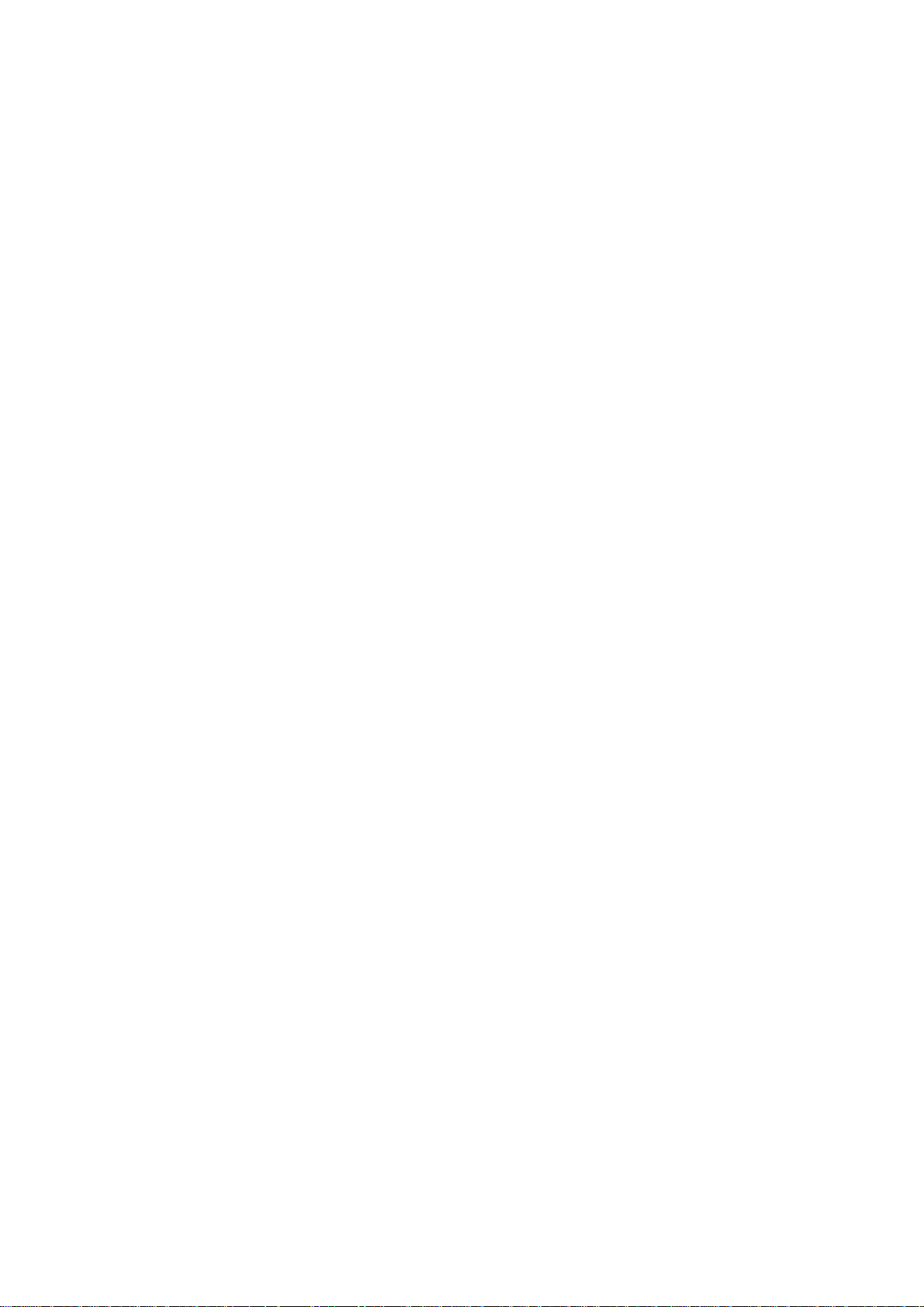
following suggestions will help the users better use and maintain the mobile phone.
·Place the mobile phone and all parts at the place that the children cannot touch.
·Do not store the mobile phone at the high temperature place. High temperature may shorten the
service life of the electric device, damage the battery, distort or melt some plastic parts.
·Do not store the mobile phone at the low temperature place. When the battery is move to the
normal temperature place from the low temperature place, the moisture may be generated inside
the battery to cause the damage of circuit board.
·Never try to disassemble the mobile phone. The improper handling of unprofessional personnel
may cause the damage of this device.
·Never use the irritant chemicals, clean solvent or corrosive detergent to clean the mobile phone.
To cleaning the mobile phone, please scrub the mobile phone with the duster cloth dipped with
mild suds.
·Please use the original fittings recommended by the manufacturer. The unauthorized fittings may
damage the mobile phone.
·If the mobile phone is moistened accidentally, please turn off and remove the battery, determine
that the mobile phone has been dried, and then use the mobile phone.
·Never make the metal parts (specially configured charger interface and data line interface) in
contact with the charger interface of the mobile phone for fear of short circuit.
Import Instructions
When using this mobile phone, please exactly follow the following precautions to
avoid possible disasters or legal penalties.
Pay attention to flight safety
Never use the mobile phone on the airplane. The navigation system on the airplane may be
interfered by the mobile phone. Many countries regulate that the mobile phone shall be prohibited
to be used on the airplane.
Pay attention to the surrounding environmental safety
Never use the mobile phone in the gasoline station. In addition, never use the mobile phone
in the oil storage plant, the chemical plant and when there are flammable or explosive objects
around.
Pay attention to the traffic safety
Be careful when driving the vehicle, and avoid calling and driving at the same time as far as
possible.
Pay attention to radiated interference
When using the mobile phone, keep the mobile phone away from the article or instrument
susceptible to interference as far as possible. We suggest that you should be 2.5 CM away from the
antenna when using the mobile phone.
Pay attention to the interference with the medical facilities
Some medical instruments may be interfered when the mobile phone is used. Most of
hospitals prohibit you to use the mobile phone in the hospitals.
Pay attention to the storage environment
Keep the mobile phone away from the magnetic equipment such as magnetic card and floppy
disk. The radiation of mobile phone will erase the information stored on the magnetic equipment.
Warnings
Page 4
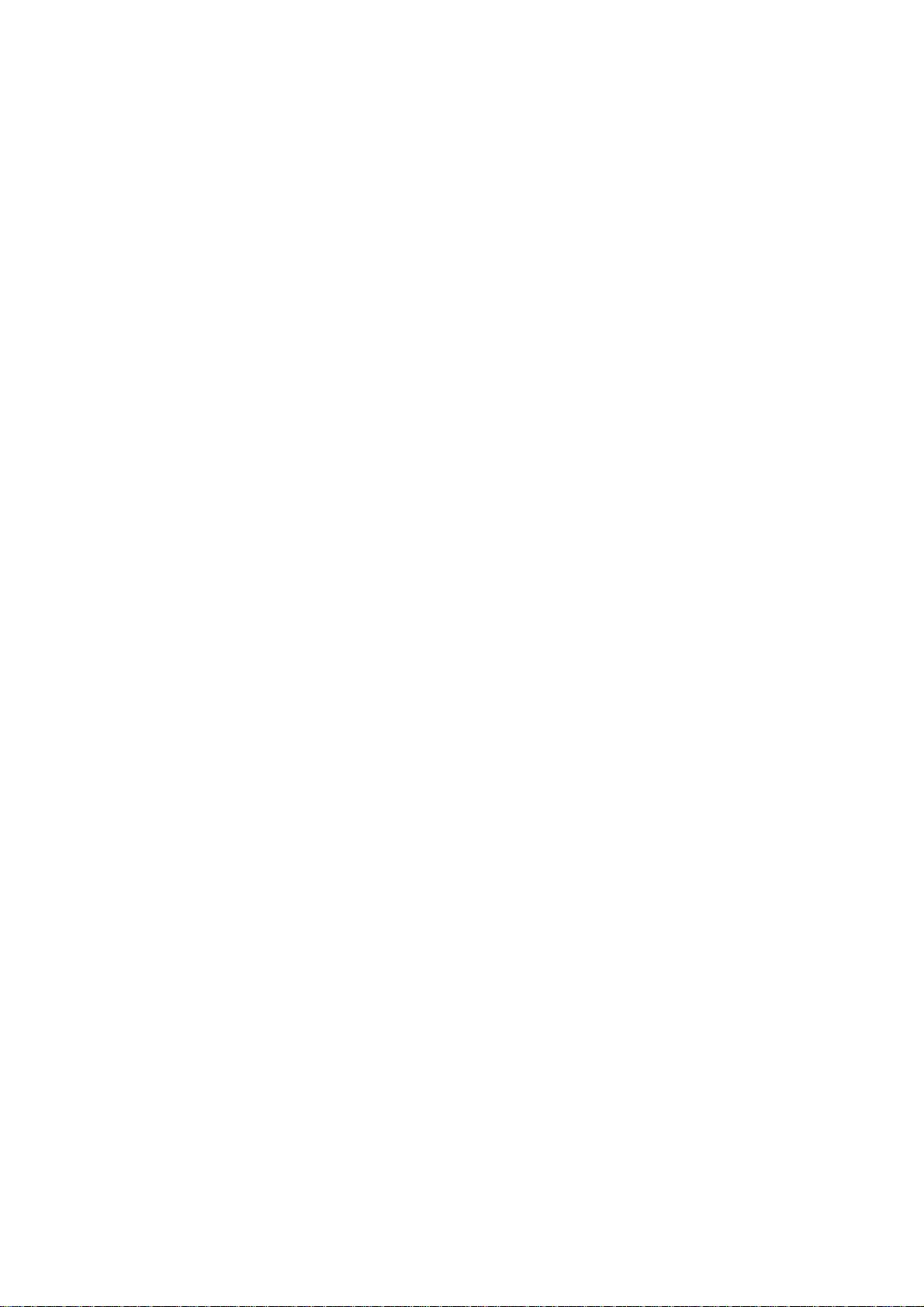
There is no part for the user to self-repair in the mobile phone. If you doubt that the mobile
phone is damaged, please rapidly send it to the designated service and maintenance center to be
maintained by the qualified technical personnel. Never disassemble the mobile phone by yourself,
otherwise you may suffer from electric shock or other injuries.
Never let the children to use the mobile phone or its fittings. The improper operation of the
children may damage the mobile phone or its fittings or cause injuries to yourself or others. At the
same time, the removable parts of the mobile phone such as SIM card, memory card, etc. may be
swallowed by the children to cause the danger.
When using the mobile phone, keep the mobile phone away from high temperature and avoid
solarization. Please keep it in the dry and cool place.
Attentions:
1. Before waterproof test, tightly close each position of the battery cover so as to avoid water
leakage.
2. As the USB seat, the earphone seat and the charger seat of the machine belong to waterproof
devices, the machine needs to be dried and placed for a period of time after waterproof test and
only can be used after there is no water in the earphone seat, the USB seat and the charger seat.
1. Introduction
1.1 Insertion and removal of SIM Card
Turn off the phone, open the left upper cover. With a thimble inserted the card slot inside the
round hole. Remove the card seat. Fit SIM card to the SIM seat, with the metal surface downward
and the edge and corner of the card fitting with the card slot. Slide the SIM card buckle to the right
place and then press it down to fix the card. If you need to take out SIM card, please turn off the
phone first, remove the external power source, remove the rear cover, slide the SIM card buckle to
right place and then release it upward, and at last remove SIM card lightly.
Tips: SIM does not support hot plug. Do not remove SIM in standby mode for fear of
damaging SIM card.
1.2 Insertion and removal of Memory Card
Turn off the phone, open the left upper cover. With a thimble inserted the card slot inside the
round hole. Remove the card seat. Fit memory card to the card seat, with the metal surface
downward and the edge and corner of the card fitting with the card slot. Slide the memory card
buckle to the right place and then press it down to fix the card.
Before removing the memory card, turn off the phone first, and then remove the card seat of the
phone.
Tips: This phone does not support memory card hot plug.
1.3 Remove and install the battery
The battery is built-in.
Note: the battery of the phone cannot be removed manually.
Page 5
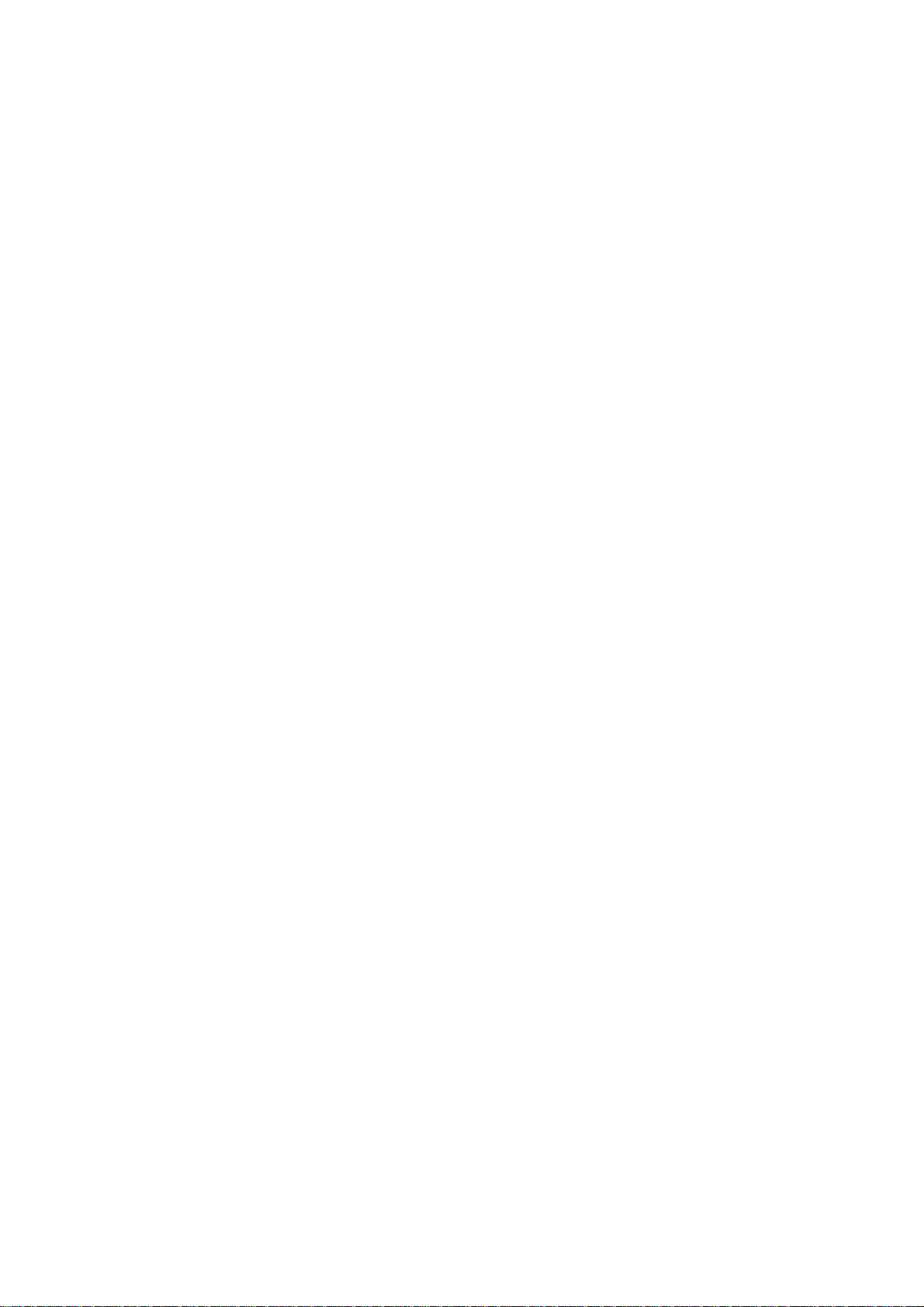
1.3.1 Battery
When the new battery is not fully charged, before the use of mobile phone, you should use up
the power of the battery, and then charge the battery by the following ways.
1. Insert the connector of the charger into the charger socket of the mobile phone.
2. Insert the charger into the power supply, the battery symbol will be dynamically displayed,
indicating that the battery is being charged.
When charging is finished, the full battery symbol will be displayed, to prompt that charging
is finished.
After charging is finished, please remove the charger from the power supply, and then unplug
the charging plug from the mobile phone.
Tips: you can charge your mobile phone through USB data connecting line and the computer
connection. If the battery power of your mobile phone has been fully used up, it may be
impossible to charge the mobile phone through USB data connecting line. At this time, you should
use the charger to charge the mobile phone.
2.
Charging
Basic Operation
2.1 Power
Tip: it takes some time to initialize the mobile phone. Please wait patiently.
On/Off the Phone
Long press
If the mobile phone is started firstly but SIM card is not inserted, part of functions in the
mobile phone cannot be normally used. After SIM card is inserted, the mobile phone will
automatically inspect whether SIM card can be used or not.
the power key to turn on/off the mobile phone.
2.2 Screen locking and unlocking
After the mobile
state to save the battery power.
Lock screen/mobile phone: press the power key.
Unlock screen/mobile phone: press the power key, light up the screen and display the screen
locking state. Press the unlocking icon, and slide towards the upside to unlock.
If you have set the locking pattern or password, the mobile phone will prompt you to draw
the pattern or enter the password.
Main menu→setting→security→screen locking.
Set screen locking→pattern locking.
1. Set screen locking→pattern.
2. Pay attention to view the screen tip and the pattern example, and select next for two times.
3. Drag to connect four points by finger to draw the pattern.
4. Continue to select.
5. Draw the pattern again to confirm.
6. Select OK.
to enter the unlocking pattern when being turned on each time. If you want not to enter the
unlocking pattern, please change the screen locking in “Set→security”, enter the unlocking
pattern, and then click None.
phone is idle for a long time, the screen is black to enter into the screen locking
After the unlocking pattern is set, the mobile phone requires to slide towards the upside
Page 6
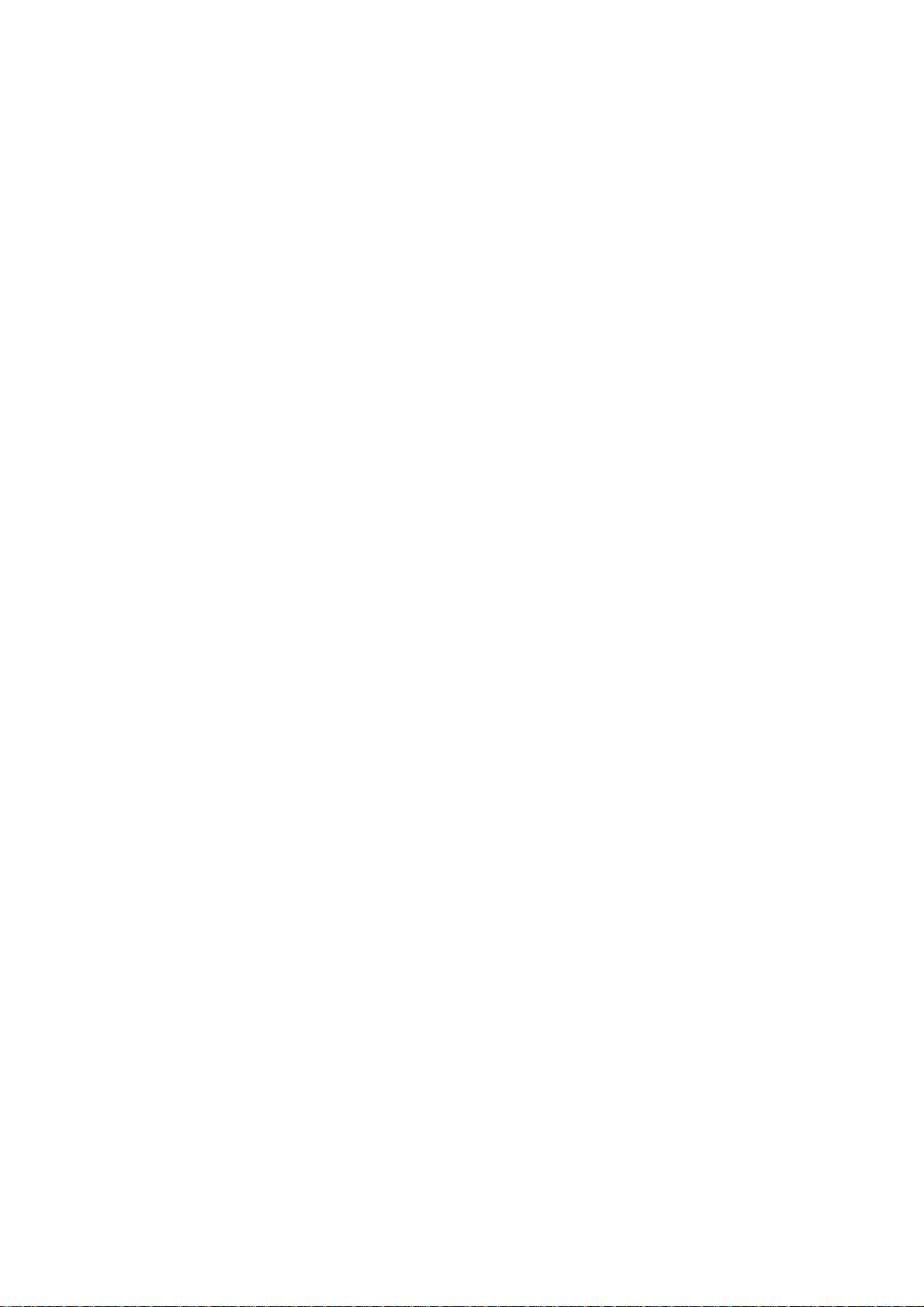
Set screen locking→password.
1. Set screen locking→password locking.
2. Enter four characters at least.
3. Continue to select.
4. Enter the character password again to confirm.
5. Select OK.
After the password is set, the mobile phone will require to slide towards the upside to
enter the unlocking password when being turned on each time. If you want not to enter the
unlocking password, please change the screen locking in “Set→security”, enter the unlocking
password, and then click None.
Note: the steps for setting PIN screen lock mode are the same as the above-said steps.
Touch methods
2.3
You can operate the mobile phone by the following methods (please press the corresponding
function keys by finger pulp).
2.3.1 Press:
You can select one icon or option through the press function in the display screen. If under
the main menu, click Information to enter to browse all SMS/MMS and other information.
2.3.2 Click and press:
You can view more menu options through Click and press. For example, when you click and
press a number in the contact detail interface, a pop-up menu will be opened, and you can execute
some option functions in the menu.
2.3.3 Scroll:
Press the scroll bar, and then dray upwards or downwards. For example, when you browse
the contact list, a scroll bar will be popped up on the right. Drag the scroll bar to facilitate to
search the contacts.
2.3.4 Drag and drop:
Press an item by finger, and then drag the finger to move the item.
2.3.5 Double click:
When viewing the photos or web pages, click quickly for two times by finger to zoom in or
out.
2.3.6 Quick slide
When you select the contact in the list through the scroll bar, the quick slide of the touch
screen can be rapidly realized.
When you quickly slide a long column of contacts, click the screen to stop sliding.
Warm tips: to avoid scraping the touch screen, do not use the sharp tool.
Forbid the touch screen to contact with other electric devices. Mute discharge will cause the
failure of touch screen.
To better use the touch screen, remove the protective film of the touch screen before using
the mobile phone.
Query of IMEI number
2.4
1. Main menu→Set→About mobile phone→Status message.
Page 7
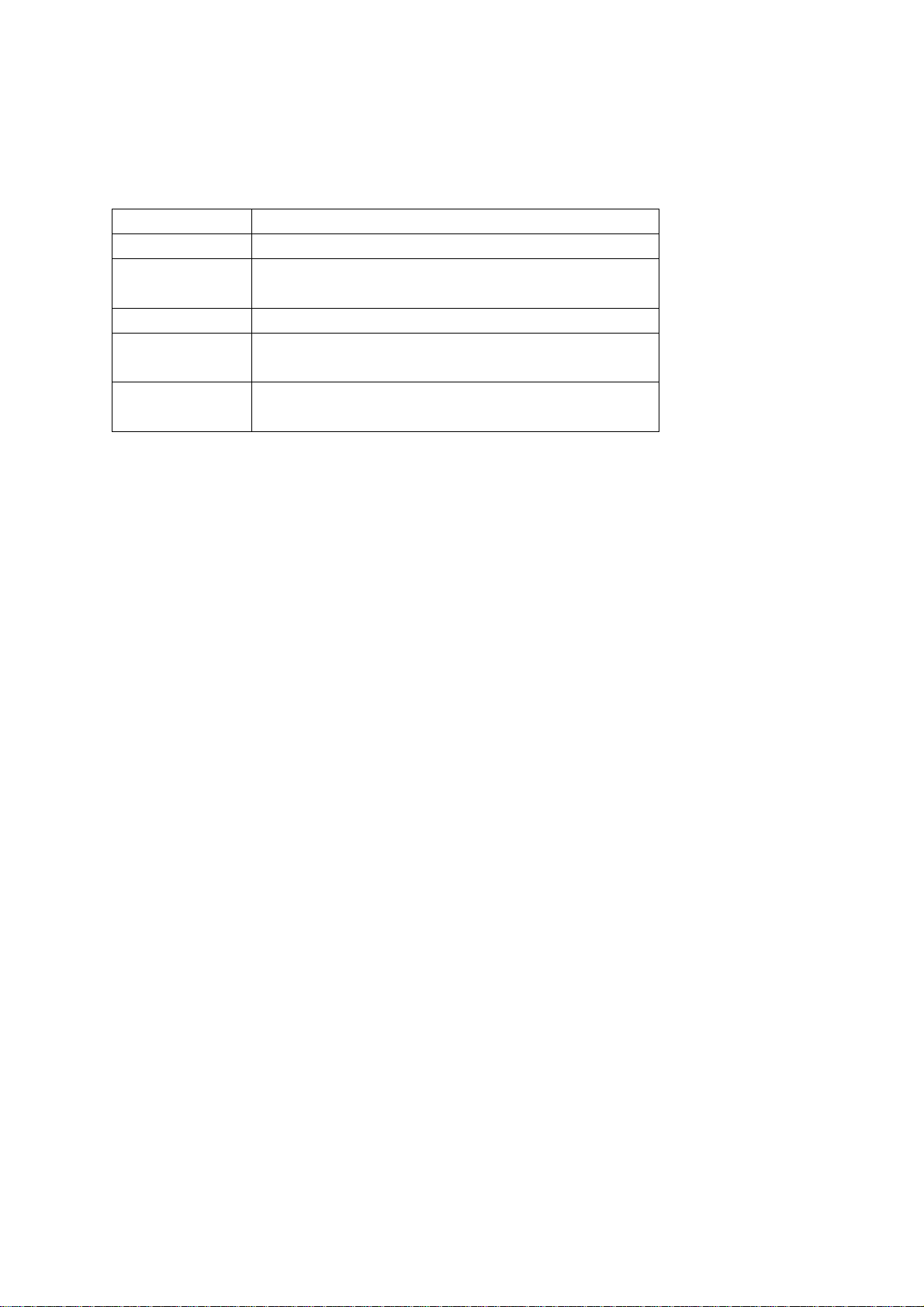
View IMEI number in Status message.
2. Enter “*#06#” in the dial pad to query IMEI number.
2.5
Main Keys
Key Definition
HOME key Return to home screen
Task Manager
Key
Return key Return to the previous screen
Power key Turn on/off, sleep, wake up, long press 10 seconds to
Vo l u m e Ke y Adjust the volume and press the “volume” key on the
2.6 Screen sleep and wake-up
1. To save the power and prevent the unexpected screen touch from starting the program, or
when cleaning the screen, press the power key to enable the screen to sleep. Press the power key
again to wake up the screen.
2. To change the time when the mobile phone automatically enter into the sleep mode, enter
Set→Display→Sleep.
Main screen
2.7
The main screen can be scrolled on the left and right, the applications such as shortcut and
widget can be customized and added.
2.7.1 Add items to main screen
Customize the main screen by adding applications, widgets, folders and shortcut keys for
applications or items.
2.7.2 Move items on main screen
1. Click and press the item to be moved.
2. Drag the item to the required location after being selected.
2.7.3 Delete items from main screen
1. Click and press the item to be deleted.
2. Drag the item to delete.
2.8 WLAN setting
Main menu→Set→WLAN
·WLAN: turn on or off WLAN function.
·Network notification: set the mobile phone as “Notify the user if there is an open network
nearby”.
·WLAN network: search surrounding wireless networks:
1. Press Set→WLAN.
2. Select and turn on WLAN. The mobile phone will scan and search the available WLAN
network and list the found WLAN network names in the WLAN network list.
Enter to Task Manager
re-boot.
camera interface to photograph (No wake-up function).
Page 8
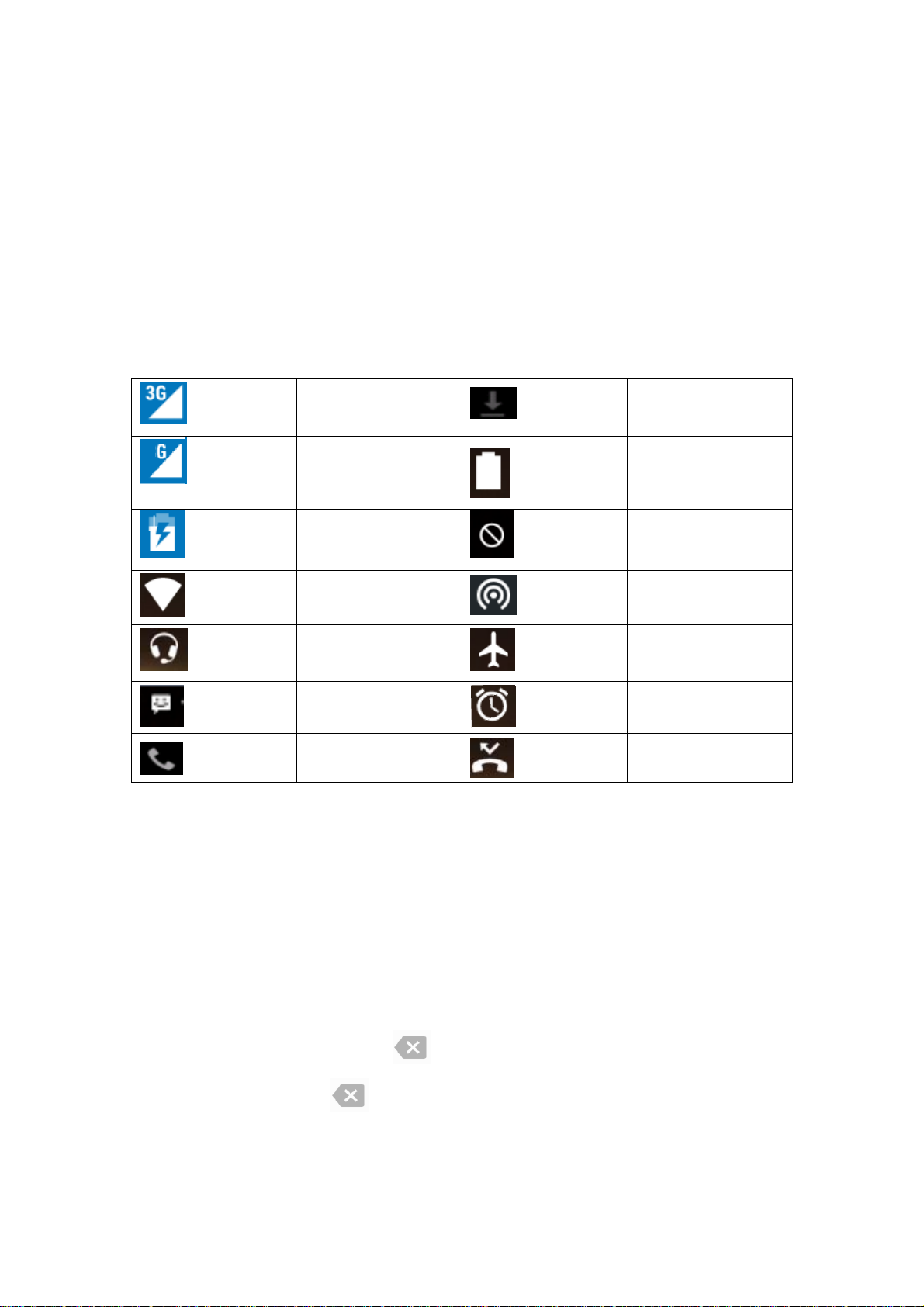
3. Click and press a network to connect.
4. If the network is protected, the system will prompt to enter the password. Consult the
network service provider or administrator for concrete details.
2.8.1 Delete WLAN network
You can make the mobile phone not store the remembered WLAN network details.
1. Turn on WLAN function.
2. Click and press the connected network name in the WLAN setting screen.
3. Click in the opened WLAN dialog box to cancel the stored.
2.9 Phone Operating Status
3G network signal
strength
Down Load
GSM network using
Full battery power
Battery charging
WLAN signal strength
Headset is plugged in
New Message
Calling
Mute Mode
Open the portable
WLAN
Off-line mode
Alarm clock is set
Missed Call
2.10 Management notice
The top status column of the home screen shows new messages, emails, calendar events, alarm
clock, and the on-going activity (e.g. calling).
3. Dial
3.1 Dial pad:
Main menu→Dial or click dial key
3.1.1 Click and press the keys on the dial pad to enter the phone number.
If you enter the wrong number, click
the whole number, long press
.
to clear the figures one by one; if you want to clear
To dial an international call, long press 0 key to enter the international connection code “+”.
3.1.2 Click and press the dial key under the dial pad to dial the number you enter.
Page 9
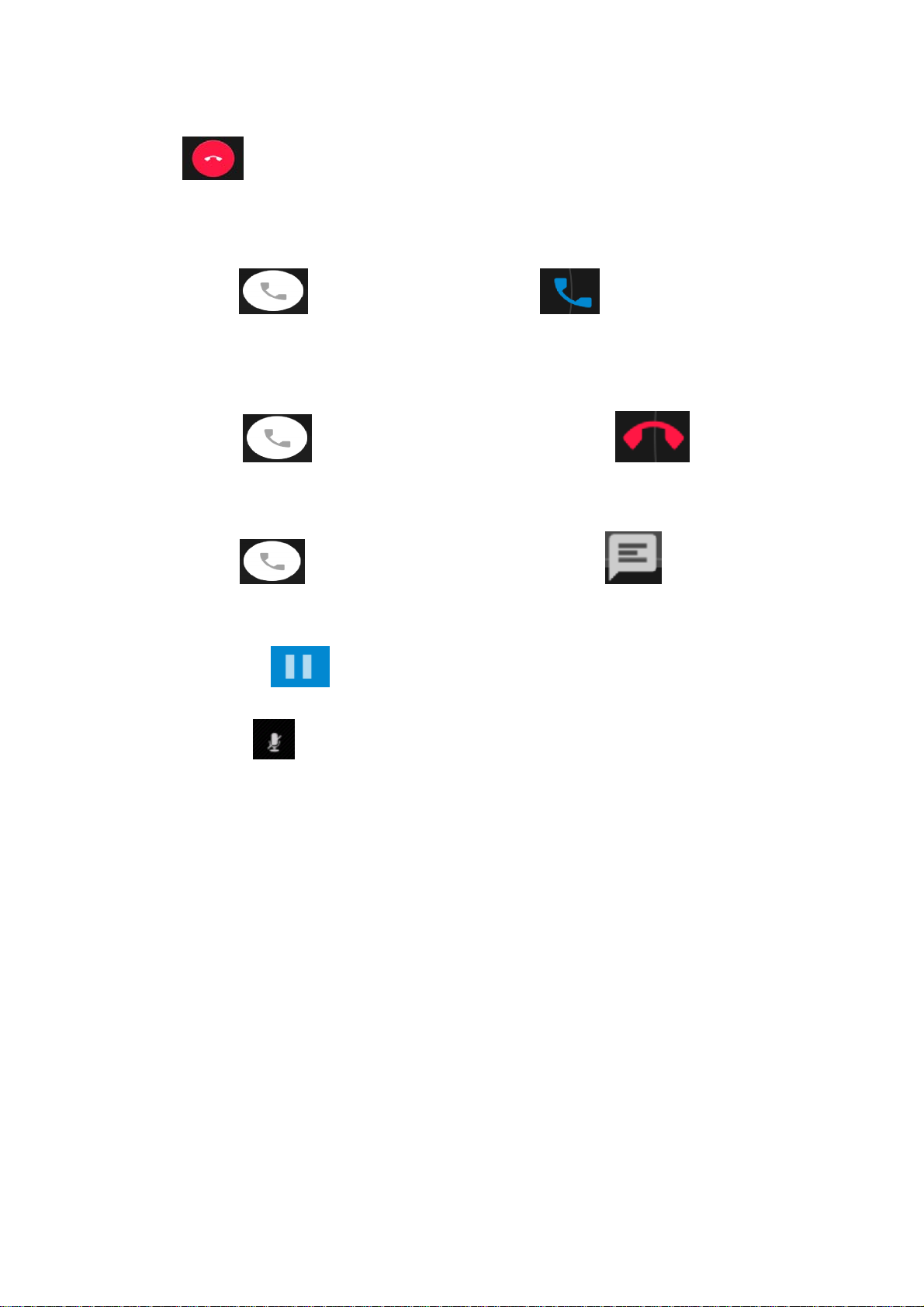
3.2 End a call
Click or click and press Hang up to end a call.
3.3 Answer or Refuse to answer a call
When you receive a call, the relevant incoming information will be displayed on the screen. If you
have a missed call, you will receive a notice.
Slide the icon
on the incoming call interface to to answer the call(drag the
screen lock controller rightward to answer the call if the screen is locked).
Note: Press the drive-by-wire button of the earphone to answer the call if the earphone is fit into
the phone.
Slide the icon
leftward on the incoming call interface to to refuse the
call.
3.4 Refuse via message
Slide the icon
downward on the incoming call interface to , to refuse the call
and send a message of refusal reason.
3.5 Hold a call
Click the wait icon
during the call.
3.6 Mute during call
Click Mute icon during the call.
3.7 Switching between current calls
Get through 2 calls, and then click the call interface.
3.8 Call options
You can execute the following operations during the call:
1. Click Hands-free to use the loudspeaker of the mobile phone.
2. Click Bluetooth to use Bluetooth device.
Tip: before the use of this function, please be sure that the mobile phone has been bound with
Bluetooth audio device and the connection is established.
3. Click the dial pad to enter the figures.
4. Click Add Call to add a new call.
5. Click Call Recording to record the call.
3.9 Call records
The call records include your all dialed calls, received calls or missed calls.
Main menu→Dial→Call records
1. Press the right item, and click the “Call Back” at the bottom to call back.
2. Press the right item, and click the “Details” at the bottom to see the details of the number
and do other work.
Page 10
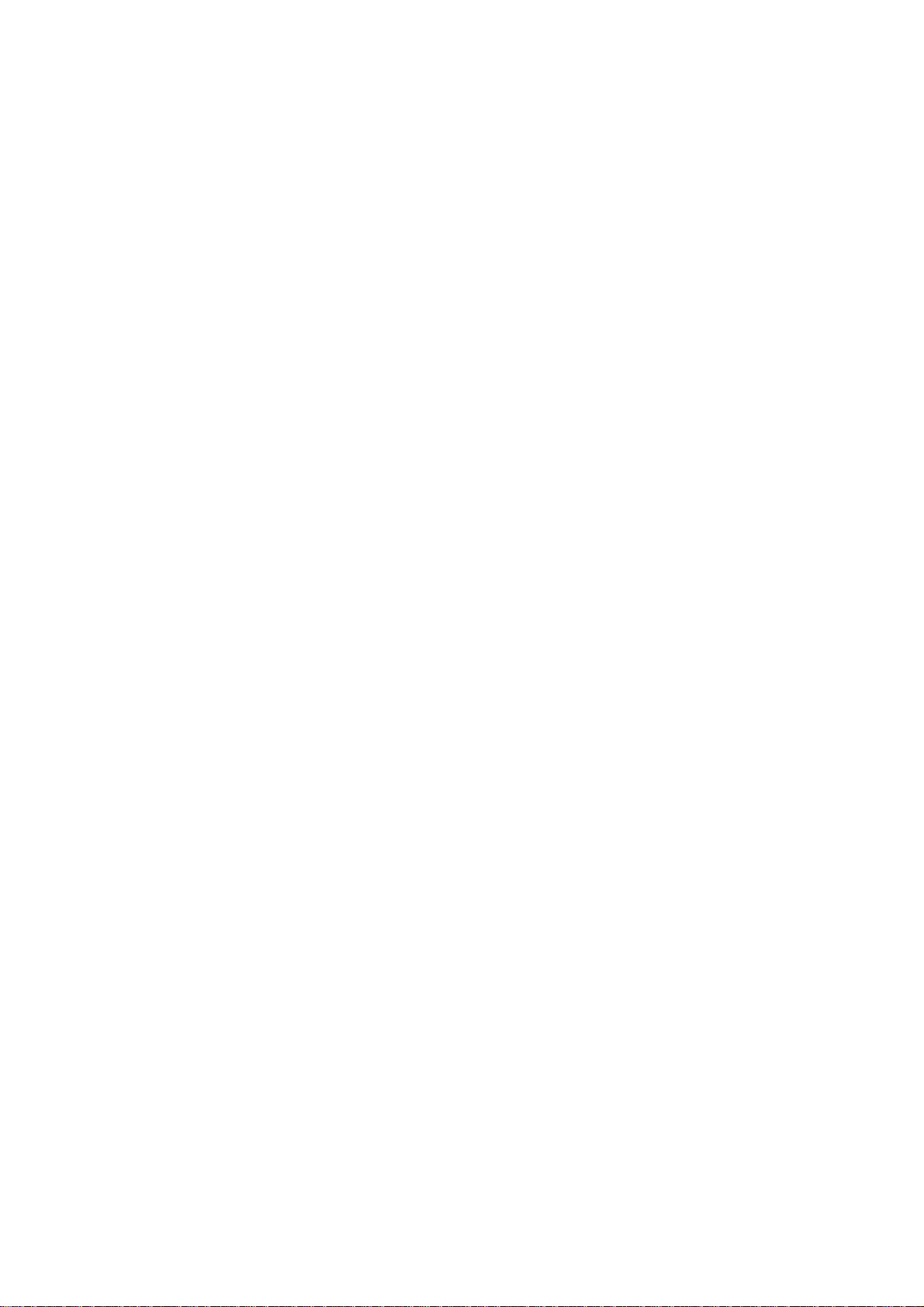
3. Press the right item, and click the “IP Dial” at the bottom, you can input the number prefix
manually, then select any number to IP Dial directly.
4. Press Menu→Remove call records to remove the list of call records.
3.10 Make an emergency phone call
Notes: your network service supplier has set one or more emergency numbers. There are
different emergency call numbers in different countries, so the emergency call numbers of your
mobile phone will not be valid in all regions. The emergency call may not be dialed due to the
impact of network, environment or interference accidents.
Main menu→Dial (if the mobile phone has been locked, click Emergency Call).
1. Enter the emergency call number.
2. Click the dial icon to dial the emergency call.
4. Contacts
Create and manage the list of personal or company contacts stored in the mobile phone or
SIM card. Contacts can be used for creating and deleting the contacts, etc.
4.1 New contact
Main menu→Contacts, click New Contact icon to pop up New Contact, and select Phone or
SIM card to create the contact.
Enter the contact name and its relevant information, and then click Finished.
4.2 Backup Contacts
Main menu→Contacts→Press the option menu on the right upper
corner→Import/Export→Pop up import/export contact box, select to be exported to SD/SIM card,
and determine to export.
Note: Backing up contacts requires memory card in the phone.
4.3 Edit or delete contact
Main menu→Contacts
Click the required contact, press edit key to modify the contact, and then click OK on the
upper left corner.
Click the option menu on the upper right corner→delete to delete the selected contact, and
click OK to confirm to delete this contact.
4.4 Add contact into list of favorites
You can add the frequently used contacts into the list of favorites.
1. Open your contact program.
2. Click to enter the contact details interface.
3. Click the star icon to add to favorites.
4.5 Delete favorite contact
Main menu→Contacts→Favorites
Open the Favorite enter the contact details screen, and click the five-pointed star icon, to
delete the contact in the Favorite.
4.6 Use contact group function
Contact groups include the groups you create. You can add members to these groups.
4.6.1 View groups
Page 11

1. Click the Contacts on the main menu interface and enter the contact list.
2. Click group label on the top right to enter the contact groups interface to view or manage
your groups.
4.6.2 Add group
1. Open the contact group interface.
2. Click the group icon in the upper right corner-Add Group to add group.
3. Name the group and click OK.
4.6.3 Add members to a group
1. Enter the contact groups interface.
2. Click the group name and view the group members.
3. Click the icon in the upper right corner, select to revise, add members and directly input or
enter the address book to select “Add contacts”.
4. Select the contacts to be added and click OK.
4.6.4 Delete group
1. Open the contact groups interface.
2. Click the group name, click the icon in the upper right corner, and delete the group (the
Menu presents only after the user customizes the group).
4.6.5 Edit group
1. Open the contact groups interface.
2. Click Menu→Modify on the group details interface to modify or edit name.
3. Rename the group, and click OK.
4.6.6 Search contact
1. Open the contact list.
2. Click the search icon for searching.
3. Enter the name of the contact to be searched.
4. Click the searched contacts to view the details.
5. Message
You can send and receive the SMS or MMS including the multimedia file.
5.1
SMS
Main menu→Message
5.1.1 Send SMS
1. Open the Message and view the message list.
2. Click the Create Message icon at the lower right corner of the screen to write a new message.
3. Enter the phone number of the receiver into the receiver box,or select receiver from the
contacts list by clicking the icon on the right.
4. Click the Enter Message box to enter message.
5. Click Send icon to send the message.
MMS
5.2
5.2.1 Create and send MMS
1. Open the Message and view the message list.
2. Click the Create Message icon at the upper right corner of the screen to write a new
message.
Page 12

3. Enter the phone number or email address of the receiver into the receiver box,or select
receiver from the contacts list by clicking the icon on the right.
4. Click the Enter Message box to enter message.
5. Press menu key→Add Theme, to add message theme.
Note: A SMS will change into a MMS automatically upon a theme, attachment, etc. are added.
Conversely, a MMS will change into a SMS automatically upon the theme, attachment, etc. are
deleted.
6. Press the icon
7. After finishing writing a message, click to send it.
5.2.2 Read and reply message
1. Click a message to open and view the message session.
2. If it is necessary to reply message, you only need to enter the reply content in the text input
area below after opening the message.
5.3 View message details
1. Open the Message and view the message list.
2. Directly click the message to be viewed to open it.
3. Press and hold the message of which the details need to be viewed.
4. Click Menu→Message Details from the popping Message Options bar.
5.4 Transfer Message
1. Open the Message and view the message list.
2. Directly click the message to be transferred to open it.
3. Press and hold the message to be transferred, and click Menu→Message Details from the
popping Message Options bar.
5.5 Delete Message
5.5.1 Delete all messages from and to a contact
1. Open the Message and view the message list.
2. Press and hold the messages.
3. Click the Deletion button.
Note: another method:
1. Open the message list, press the icon in the upper right corner, and select “Delete All
Messages”.
5.5.2 Delete a message
1. Open the Message and view the message list.
2. Directly click the message to be deleted to open it.
3. Press and hold the message to be deleted.
3. Select the delete from the popping message options bar.
4. Click OK from the popping dialogue box.
5.5.3 Change message settings
1. Open the Message and view the message list.
2. Click the icon at the upper right corner->Set to set any item.
to choose required attachment.
6. Email
Page 13

You can read and send email conveniently via the phone. The “Email” with a built-in guide can
make your email service settings very easy.
6.1 Set your email account
。You need to set your email account when using the email function first time.
6.1.2 Click Email on the main menu interface to open it and set your email account.
6.1.3 Enter your email address and password, and click Next button. Then the system will
connect with the server and inspect the server settings automatically, or you can
manually set the server.
6.1.4 Set email check frequency, default account, email notify, etc., and click Next button.
6.1.5 Name your email account and set the name showing to other email receivers, and
click Next button.
6.1.6 The system will synchronize the settings with the mail server you set. Then your email
will present on your phone.
6.2 Read email
6.2.1 After setting email account, Click Email to enter the Inbox.
6.2.2 Click the email to be read, the very email will then be opened and presented in the
screen, with addressor, theme etc. shown, and the email contents shown below.
Note: when receiving a new email, the status column also notifies you of the email. You
can open the notice panel, and click the new email to read it.
6.3 Edit and send email
6.3.1 Click Email from the main menu to enter the Inbox.
6.3.2 Click the creation icon at the right bottom corner.
6.3.3 Enter the receiver, or click the rightmost addressee icon in the receiver bar to add CC
or BCC email address.
6.3.4 Click the Theme to enter the theme of the email.
6.3.5 Click Content to enter the email content.
6.3.6 Click the attachment icon on the menu→Add Attachment, to add any photo, video,
audio and/or other document as the attachment of the email.
6.3.7 Click the send icon on the upper right of the screen to send the email.
6.4 Add signature to email
6.4.1 Click Email on the main menu, to enter the Inbox.
6.4.2 Click the upper left icon->Set.
6.4.3 Click the email account you have set.
ature.
6.4.4 Clic
k Sign
6.4.5 Enter your desired signature and click OK.
6.5 Add email account
6.5.1 Click Email on the main menu, to enter the Inbox.
6.5.2 Click the upper left icon->Set->Add account.
6.5.3 Then you can add new email account. For details, see Set Email Account.
6.6 Edit email account
6.6.1 Click Email on the main menu, to enter the Inbox.
6.6.2 Click the upper left icon->Set
6.6.3 Click the email account you have set to edit it, for General Setting, Notice Setting and
Server Setting.
Page 14

7. Chrome Browser
You can use the browser to view the web pages or search relevant information on the
Internet.
Note: 1. Your mobile phone can be enabled to visit the network and the network-based
applications through the browser. If required, please contact your network service provider for
advice on how to connect.
2. As the relevant data traffic cost must be generated when the browser is used, please
contact your network service provider for specific charges.
Main menu->Chrome browser
1. When you enter the Chrome browser for the first time, enter the “Welcome to use Chrome”
interface. Once the application is used, it means that you agree to and have the right to use the
“service terms” and the “privacy statements” of Chrome. As required, check “Send usage statistics
and crash reports to Google so as to help us to perfect Chrome”. Select “Accept and Continue” to
continue.
2. Enter the “Set Chrome” interface and add an account so as to obtain all tabs opened at
present, saved bookmarks, histories and other settings on your equipment. If no Google account is
applied, you can also directly click “No, thanks” to continue.
Page 15

3. Display the coll
bookmarks and the mobile device bookmarks; click
closed recently as well as information related to other equipments. Note, please log in Chrome for
the other equipment.
4. Click
which has been closed and exited just now, add the new bookmarks and refresh the current web
page respectively. There are the operations of opening the new tabs, open the new stealthy tabs,
the saved tabs, the recently-opened tabs and the histories, sharing, printing, searching in the web
pages, adding to the home screen, requesting to switch to the desktop web site, setting, helping,
performing feedback and the like.
ected bookmarks on the home page, click
view tab histories opened and
to
on the right of the search bar and open the option bar. The icons
at the top of the option bar are to open the web page
view the saved
to
8. Music
You can e
8.1 Copy audio document to your phone
1. Connect your phone with computer via USB cable.
2. When USB setting interface pops on your phone, select mount SD card.
3. Copy the audio document to SD card via your computer.
8.2 Open the music library
8.2.1 Open and view the music library
njoy music saved in your phone or SD card via the music player.
Page 16

Click Music in the main menu, then the system will automatically scan audio documents in your
phone. Scanned audio documents will be displayed in the list. After opening the music application,
you can see 4 labels, musician, album, songs and playlist.
By pressing any view mode on the music interface, you can open the music list in various
modes.
8.2.2 Delete songs from SD card
1. Open the music application and view audio document list.
2. Press and hold a song.
3. Select Delete from the popping window.
4. Click Ok in the opened dialogue box.
8.3 Open music document
8.3.1 Play music
1. Open the music application and view audio document list.
2. Click Musician/Album/Songs/Playlist screen, to find the music document to be played.
3. Click the music document to play it.
8.3.2 Add a song to ringtone list
Press and hold the song in the music library. Click Add to Ringtone List in the opened menu
(only applicable for Songs, Play List).
Or click the Menu button-> Add to Ringtone List when playing songs.
8.4 Use the playlist
You can create a playlist, to put your music documents into the songs set, in order to play songs in
the order you set or in a random order.
8.4.1 Create playlist
1. Open the music application and view audio document list.
2. Select the music documents to be added to the playlist, press and hold it until a shortcut menu
pops up.
3. Click Add to Playlist.
4. Click Create Playlist.
5. Name the new playlist.
6. Click Save, and then the playlist is finished, with the selected music documents in it..
8.4.2 Add songs to playlist
1. Open Music, select the songs tag screen.
2. Select the music documents to be added to the playlist, press and hold it until a shortcut
menu pops up.
3. Click Add to Playlist.
4. Select the target playlist.
8.4.3 Remove a song from playlist
1. Open Music, select the songs tag screen.
2. Click the playlist and view the songs in it.
3. Press and hold the song to be deleted from the playlist until a shortcut menu pops up.
4. Click Delete from Playlist.
8.5 Play music
Open the music library, and select your desired music to listen it; or press Menu button→Play
All.
Page 17

8.6 Control buttons of the music player
Function Instruction
Play/Pause
Previous/next song
Fast forward/Rewind
View playlist
Shuffle
Repeat
Sound effect
Click and Press
Click and Press
Press and hold
Click and Press
Click and Press
Click and Press
Click and Press
Sound effect Click and Press side volume key up or down
8.7 Hide, activate and turn off the music player
Press the home button can hide the music player, and using other application can continue you
music playing.
shown in the status column indicates the music player is playing
songs. Sliding down the status column enables you to view the details. Pressing the song
name enables you to return to the music player interface. Pressing
music playing, and pressing the home button enables you to return to the home screen.
enables pauzing of
9. Video
You can open video documents to enjoy wonderful videos if any in your phone.
9.1 View video
Click Video button in the main menu interface to open the video library.
The Video application can show any video in SD card or your phone, including those shot by
your camera or downloaded from internet or other devices.
9.2 Play video
Page 18

Click Video button and view video list.
Click Video button and view video list.
9.3 Share video
Click Video button and view video list.
Press and hold a video, and select Share from the popping dialogue box.
10. Camera
Your phone is installed with an 8 mega-pixel camera for shooting. You can take a picture of
anything via the camera, and then set any picture as wallpaper or share pictures via message,
Bluetooth, email, etc. The phone saves the pictures you take into external SD card and internal
storage.
Note: in order to reach the best shooting effect, please clean the camera before shooting.
Please respect rights and interests of others, and observe local laws, regulations and customs when
taking a picture.
10.1 Take picture
1. On the main screen, tap
camera viewfinder screen. You can choose various camera mode at the top of the icon, at the
bottom right corner, you can choose the flashlight mode, and switch camera mode. Touch the
preview area can be adjusted to focus. As shown in figure:
into the application, and then click to enter the
2. Camera mode is default. You can select from the bottom of the
Page 19

screen to switch to shooting mode.
3. Aim the camera at the target location/object.
4. Click
Thumbnail of the latest photo you take is shown at the lower right of the screen. Press the
thumbnail to view the photos.
·Press the Menu button, select Delete, to delete the photo.
·Press the Menu button, select Play Slides, to play your photos as slide show.
·Press the Menu button, select Edit, to edit photo.
·Press the Menu button, select Rotate Left/Rotate Right, to correct photo by rotation.
·Press the Menu button, select Cut, to cut photo.
·Press the Menu button, select Set Photo as, to set the photo as wallpaper and contact photo.
·Press the Menu button, select Details, to view details of the photo.
·Press the Menu button, select Print, to save photo into PDF format.
10.2 Record video
1. Camera, switch to the Camera Shooting.
2. Aim the camera to the target location/object.
to take a picture.
Press to record video, and press to stop video recording and
automatically save the recorded video.
3. Press the home button to shut off the camera, and return to the home screen.
The latest video thumbnail recorded is shown on the left of the screen. Press the thumbnail
and then you can:
·Select Share, to share the video via message, Bluetooth, email, etc.
·Press the Menu button, select Delete, to delete the video.
·Press the Menu button, select Prune, to cut the video.
·Press the Menu button, select Mute, then the video will be saved into the camera and will be
mute when being played.
·Press the Menu button, select Details, to view the details of the video.
10.3 Set camera mode
Click
exposure, effects, shooting and other settings. As shown:
to enter the camera setting mode, you can according to your needs for camera
Page 20

10.4 Set Camera Shooting Mode
Click
exposure, effects, shooting and other settings. As shown:
to enter the camera setting mode, you can according to your needs for camera
11. Picture Library
You can open the picture library to view your pictures album.
11.1 View picture album
Click Picture Album from the main menu and view the picture album..
Page 21

The picture album can show pictures in SD card or the phone, including the pictures you take
by the camera and download from internet or other devices.
11.2 Process pictures
11.2.1 View and browse pictures
1. Click the picture library to open it and view picture album.
2. Click an album in the list to open it, and then the pictures in the album will be shown in
the thumbnail format.
3. Click a thumbnail to view it in large format.
11.2.2 Delete picture
Click the Menu button->Delete, to delete the picture.
11.2.3 Play slides
1. Open an album, and then the pictures in the album will be shown in the thumbnail
format.
2. Click thumbnails in the album to view pictures.
3. Click Menu→Play Slides, to play all the pictures in the album in the form of slideshow.
11. 2.4 Edit
Click the Menu button->Edit, to edit any picture.
11. 2.5 Rotate pictures
Click the Menu button->Rotate Left, to rotate the picture 90 degrees to left..
Click the Menu button->Rotate Right, to rotate the picture 90 degrees to right..
11. 2.6 Crop picture
Click the Menu button->Crop, to crop the picture.
11. 2.7 Set a picture to be wallpaper or a contact’s photo
1. Click the Menu button->Set the Picture to be.
2. Select Wallpaper in the popping window to set the picture to be standby wallpaper,
and select the contact icon to set the picture to be the contact’s photo.
11.2.8 Details
Click the Menu button->Details, to view the picture size, manufacturer, shooting time, etc.
11.2.9 Print
Click the Menu button->Print, to save the picture in the form of pdf.
11.3 Share picture
1. Open the picture to be shared from the picture library.
2. Click the share icon on the upper right to share the picture with others via message,
Bluetooth, email and other third party.
12. Other Applications
12.1 Clock
1. Enter the Clock from the main menu, and click the clock icon, to enter the clock setting
interface.
2. Select the existing clock in the list to enter the editing interface, or click Add Clock at the
bottom of the screen to enter the editing interface.
Page 22

3. Set related parameters and slide rightward for activating the clock.
12.2 Calendar
1. Enter Calendar from the main menu.
2. Click the dropdown button at the upper left corner to view date, week, month views,
schedules, year views etc.
3. Click the menu button, to create an event.
4. Click the Menu button, to search, refresh, show calendar or set the calendar, etc.
12.3 Calculator
1. Enter the calculator from the main menu.
2. Enter numbers and select operators.
3. Click equal sign.
4. Slide the button rightward to enter “Senior Panel”, to do more calculation work.
12.4 Document Management
1. You can view and management the files which be stored locally on the phone or SD card.
You can copy the files, paste, rename, delete, share and other operations.
2. Long press file or click on menu key, you can select one or more files or folders to share,
copy, delete, cut, rename and other operations. You can also reordered folder by name, size or
date.
12.5 Stop watch
1. Click Clock in the standby interface and select stop watch.
2. Click the start icon for timing.
3. Click Stop for ending timing.
4. Click Times-based Timing for timing several times.
5. Click Reset to clear timer.
12.6 Sound recorder
1. Enter the sound recorder from the main menu interface, make the phone and microphone close
to your mouth, and click
to record sound.
2. Click to stop recording.
3. Click playback recorded sound file.
4. Click to select save recording or not, select DISCARD to delete recording,
select SAVE to save it.
5. Click the Menu button, to view recoded sound list and setting.
12.7 Flashlight
1. Enter Flashlight from the main menu.
2. Click Power button, to turn on the flashlight.
12.8 Radio
Enter Radio from the main menu(it is necessary to fit in the earphone as antenna for
Page 23

operating the radio).
1. Click to turn off or turn on the radio.
2. Click
3. Click
4. Click
5. Click
6. Click to add Favorite or cancel Favorite
7. Click to record the radio, also can view the saved recording.
to enter the radio station list interface searched by the radio.
to search radio stations following the current radio station frequency band.
to turn on or turn off the loudspeaker.
to search radio stations previous to the current radio station frequency band.
13. Settings
You can use Set Application Configuration to set parameters of the phone.
Click Set from the main menu.
13.1 WLAN and internet
1、 WLAN
a. Click WLAN to enter WLAN interface, and then slide Switch On/Off WLAN.
b. After switch on WLAN, you can view WLAN connections nearby, and after you
log in a WLAN account, you can connect you phone to internet via the WLAN.
c. Click the Menu button: to select Add Network, Existing Networks, Refresh,
Advanced, etc.
2、 Bluetooth
a. Click Bluetooth to enter the Bluetooth interface, and then slide Switch On/Off
button to switch on or off the Bluetooth.
After switching on the Bluetooth, you can search Bluetooth hotspots nearby, and
after matching Bluetooth, you can transfer to or receive from documents, photos,
etc. another Bluetooth-bearing device.
b. Click the Menu button: to refresh and rename the device, and show documents
received.
3、 SIM
Page 24

a. Switch on/off SIM card: after SIM card is fit in, the SIM card operator can be
shown and the SIM card can be switched on/off.
Note: when 2 SIM cards are fit in, the 2 SIM cards cannot be forbidden simultaneously.
When 1 single SIM card is fit in, the SIM card cannot be forbidden.
b. Preferred SIM card: the SIM card for mobile data networks, calling and messages.
4、 Data flow consumption
a. View mobile data network flow consumption by every application module of SIM
1 and SIM 2.
b. Click the Menu button: to set Limit Background Dataflow, Display WLAN Data
Flow, Prohibit Network, Mobile Network, etc.
5、 More
A. Flight mode
Switch on/off the flight mode by sliding left/right the Switch.
B. Default short message application
The default short message application is message.
C. Network sharing and portable hotspots
After entering the Network Sharing and Portable Hotspots interface, you can use the
phone as a portable WLAN hotspot, to share your data connection with several
devices simultaneously.
You can connect the phone with a USB cable, to share data connection of the phone
with PC via USB.
Bluetooth-based Network Sharing enables you to use the phone as a Bluetooth-based
sharing hotspot, to share data connection of the phone with another device.
D.VPN
Note: before using VPN, set screen lock PIN or password.
Click the icon + on the upper right, add new VPN, enter name, server address,
user’s name and password, and then connect the phone to VPN.
After successful connection, you can log in websites of foreign countries.
Note: you need to apply VPN server address, user’s name and password by
yourself.
E. Mobile network
After entering the mobile network interface, you can switch on/off mobile data flow
and data roaming, set the access point and select network operator, and select
network type.
Access Point Name: view and add access point.
Network Operator: select network operator and access mode.
Preferred network type: set SIM card network mode.
13.2 Device
1. Display
Miravision: Effect of visual display settings.
Color temperature adjustment: according to personal preferences to adjust screen
display settings.
Page 25

Wallpap
er: to set desktop wallpaper.
Luminance: adjust screen luminance.
Automatic Luminance Adjustment: slide the switch to switch on/off Screen
Luminance, the screen luminance can be optimized as per the environmental light
changes after the Screen Luminance is switched on
Hibernate: delay before auto screen lock.
Interactive screensaver: set screensaver.
Font size: set font size.
Auto-rotate Screen: rotate screen contents to keep current direction.
2. Warning tone and notice
In this interface, you can set sound of the device.
3. Storage
In this interface, you can view and manage internal and external memories of the
phone, and can view the following details:
Total internal space.
Available space of the internal space.
Total SD Capacity: view the total capacity of SD card.
Available SD Space: view available space of SD card.
Formatting SD Card: erases all data in SD card, like music and photos.
Uninstall SD Card: data in SD card are not displayed.
4. Battery
In this interface, you can view battery use information.
Application
In this interface, you can view and manage applications in the phone.
13.3 Personal
1. Location:
You can choose to turn on location access settings so that you can find your location on the map.
2. Security
A. Screen protection
Screen lock modes: use none, slide, pattern, PIN or password to lock screen.
Owner’s information: after this function is switched on, the screen lock interface will show the
owner’s information you set.
B. Encryption
Encrypt Phone: Encrypting the phone requires over 80% power of the battery. If the power in the
battery is below 80%, a note requiring you to charge your phone and then retry will pop up on the
interface.
C. SIM card lock mode
Set SIM card lock: switch on or off SIM card lock, and change SIM card and PIN code.
D. Password
Display password: select to display or hide the password.
E. Device management
Set Manager: add or delete device manager.
Page 26

Unknow
n source: allow applications not from the non-market to be installed.
F. Credential storage
Storage type: default hardware support.
Trusted credential: display trusted CA certificate.
Install from phone: install the certificate encrypted from phone.
Erase Credential: erase all credential saved and reset other passwords.
G. Advanced
Trusted agent: view or deactivate trusted agent.
Screen fixing: the device can always show the current screen.
Applications entitled to view use situations: third party applications entitled to view use situations.
3. Account
You can add accounts.
4. Language and input method
You can select the language and input method.
5. Backup and reset
Factory data reset: erase all data on phone.
6. Intelligent Assistance
a. Pocket mode
The volume will be increase when the device placed in pocket.
b. Navigation Bar
You can select virtual keys
c. Intelligent bright screen
Double-click the screen to bright the screen
d. Gesture wake-up
Open the gesture wake-up function as well as the gesture mode in the gesture list and enter the
menu interface or the application corresponding to the gesture in a black screen state of the mobile
phone.
e. Intelligent operation
Flip mute, smart call, smart answer.
f. Distant operation:
Operate album, switch standby interface, operate income call setting by distant operation.
13.4 System
1. Date and time
Set date and time.
a. Automatically confirm date and time: automatically confirm date and time based on
internet data, and can be switched on/off.
b. Automatically determine the time zone: use the time zone provided in the network
Page 27

(supported i
c. Set date: after switching off the automatic confirming date and time function, you can
set date manually.
d. Set time: after switching off the automatic confirming date and time function, you
can set time manually.
e. Select time zone: after cancelling the automatic confirming time zone function, you
can set time zone manually.
f. Adopt 24-hour format: after check this option, the 24-hour format will be adopted.
2. Scheduled Power-on/off
After setting automatic power-on/off time, the phone will automatically power on/off
based on the set time.
3. Barrier-free mode
Zoom gesture: switch on/off zoom gesture.
Large font: adjust font size.
In addition, there are some options of High contrast text, press the power button to end
call automatically rotating screens, speaking out passwords, touching, pressing and holding
for delay, opening and closing color correction and the like.
4. Print:
Connect with the printer.
5. Developer options
Slide to open and close the function and use after the different applications of setting desktop
backup passwords, prohibiting screen locking, performing USB debugging and the like are
opened.
6. About phone
System software upgrade: you can use this function to update the mobile version. Tip: this
function must be connected to the Internet.
Status: view current battery status, battery level, my phone number, network, signal
strength, mobile network type, service status, roaming, IMEI, WLANMAC address,
bluetooth address, network, serial number and boot time, etc.
Legal information: view related legal information.
Model number: phone model number
Android version: Android version of the phone.
Baseband version: display the baseband version.
Kernel version: version of the kernel of the phone.
Version number: the software version number of the phone.
Custom version: display the custom version.
You can u
Note: using this function requires internet connection.
pdate your phone version via this function.
n the network) to support opening/closing.
14. System update
15. Play S
tore
Page 28

In the
interface:
On the main screen,
Play store, you need to create a new account, you can follow the prompts to complete the
creation process. When you use the account to enter Play store home page, you can see a
variety of mobile phone software, you can choose according to your needs and install it
to your phone. You can slide the screen to the category, Top Free, Top Free new products,
fastest rising to find the popular software.
tap the shop icon into the application. When you first time enter to
Play Store screen, click an icon on your favorite software, enter the installation
Clic
k
choose to accept, the phone automatically starts to download the software, if you want to cancel
the download, click
to
install the selected software, application permissions in the popup
o the download progress bar.
next t
Page 29

After the dow
this software:
nload is complete, click Open, you can start to apply your newly downloaded
In the Play S
Select "My app
accounts, notifications, auto-updating applications, password, etc.
tore homepage, click the menu key to bring up the following menu:
s", you can view your "Installed application" and "All apps", you can also reset
Page 30

Other Google services, such as: Gmail, Google set, Google Talk, will need to apply for Google
account, after landing Google services in order to properly use Google related services.
Common Problems & Solutions
If an exception occurs while using your phone, please refer to the following table to
troubleshoot
Common
problems
Poor signal
The causes The solutions
Using the mobile phone in poor
reception area, such as nearby
Try to avoid
buildings or basement, the radio
waves cannot effectively
communicate;
Using the mobile phone in the
call dense period, such as commute
Try to avoid
time, line congestion caused by the
inability of the calls.
Associated with the launch of
the base station network built near
Can ask Internet service
providers provides service area
Page 31

and far map
Echo or
noise
Standby
time shorter
Unable to
boot
Due to poor network trunk, is a
regional problem
Some regional bad line
Standby time is related to the
network system setting
The battery need to replaced,
please replace new battery.
The phone will continue to
search base station, it will use a lot
of battery power, causing the
standby time become shorter.
The battery power is
exhausted.
Hang up and redial, trunk
lines may replace good one.
Turn off the mobile phone
in the poor reception area.
Please replace new
battery.
Please move to strong
signal place or turn off the
phone.
Check the battery power or
charge it.
SIM card
error
dirt
unable to
connect the
network service area.
network
SIM card is damaged
SIM card not installed
SIM card metal surface have
SIM card is invalid
Beyond the GSM or 3G
The signal is weak
Contact your network
service supplier.
Make sure SIM Card has
been installed.
Use clean cloth to brush
the SIM card metal contact
point
Contact your network
service supplier.
Ask your network service
supplier the service area.
Please move to the strong
signal place to retry
Calls unable set up the call barring function cancel the call barring
Page 32

to call function
cancel the fixed dial
set up the fixed dial function
function.
PIN error
Unable to
charge
Unable to
add phonebook
record
unable to
set up some
function
input incorrect PIN Code in
three times
Battery or charger damaged
Charge in lower than -10℃ or
higher than 55℃ environment
Bad contact
Phonebook memory is full
Network provider does not
support this feature, or you did not
apply for this function
contact your network
service supplier.
need to replace new
battery or charger
change the charging
environment
check whether the plug
connection well
delete some part of
phonebook record.
contact your network
provider.
Page 33

FCC Warning:
Any Changes expressly or modifications not approved by the party responsible for
compliance could void the user's authority to operate the equipment.
This device complies with part 15 of the FCC Rules. Operation is subject to the
following two conditions:
(1) This device may not cause harmful interference, and
(2) this device must accept any interference received, including interference that
may cause undesired operation.
Note: This equipment has been tested and found to comply with the limits for a
Class B digital device, pursuant to part 15 of the FCC Rules. These limits are
designed to provide reasonable protection against harmful interference in a
residential installation. This equipment generates uses and can radiate radio
frequency energy and, if not installed and used in accordance with the instructions,
may cause harmful interference to radio communications. However, there is no
guarantee that interference will not occur in a particular installation. If this
equipment does cause harmful interference to radio or television reception, which
can be determined by turning the equipment off and on, the user is encouraged to
try to correct the interference by one or more of the following measures:
—Reorient or relocate the receiving antenna.
—Increase the separation between the equipment and receiver.
—Connect the equipment into an outlet on a circuit different from that to which the
receiver is connected.
—Consult the dealer or an experienced radio/TV technician for help.
SAR tests are conducted using standard operating positions accepted by the FCC
with the phone transmitting at its highest certified power level in all tested frequency
bands, although the SAR is determined at the highest certified power level, the
actual SAR level of the phone while operating can be well below the maximum value.
Before a new model phone is a available for sale to the public, it must be tested and
certified to the FCC that it does not exceed the exposure limit established by the FCC,
Tests for each phone are performed in positions and locations (e.g. at the ear and
worn on the body)as required by the FCC.
For body worn operation, this model phone has been tested and meets the FCC RF
exposure guidelines when used with an acce
ssory designated for this product or when
used with an accessory that Contains no metal and that positions the handset a minimum
of 10 cm from the body.
Non‐compliance with the above restrictions may result in violation of RF exposure
guidelines.
