Page 1

User Manual
Axe PLUS
User Manual
Brand Name: plum
Model Name: Z403
FCC ID: Y7WPLUMZ403
1
Page 2

User Manual
Contents
1.APPEARANCE AND KEYPAD OPERATIONS .......................... 3
2.USING MEMORY CARD AS U DISK ........................... 4/5/6
3.WIFI .................................................... 7
4.BLUETOOTH ................................................ 8
5.MAIL .................................................... 9
5.1 GMAIL ...................................................................................................................... 9
5.2 EMAIL .......................................................................................................................... 10
6.DIALLING ........................................ 11/12/13/14
7.MESSAGING .......................................... 15/16/17
8. CONTACTS .......................................... 18/19/20
9. INTENET EXPLOR .......................................... 21
10.RECORDER ............................................... 22
11.CLOCK ................................................. 23
12. CACULATOR .............................................. 24
13.CAMERA ............................................. 25/26
13.1 IMAGE MODE .................................................................................................................. 25
13.2 VIDEO MODE ................................................................................................................. 26
14.IMAGES ........................................... 27/28/29
15.MUSIC .............................................. 30/31
16. CALENDER............................................... 32
17. FM RADIO............................................... 33
18. SETTINGS....................................... 34/35/36/37
19. NOTICES FOR THE USE OF PHONE ............................ 38
2
Page 3

Keys
Functions
Home
Long press it to open recently opened application window.
menu
Press it to start the menu,which allows you to perform actions in the current
interface or options’ menu.
back
Press it to return to the previous interface,or to close dialog box 、
options’ menu、notification panel or the keypad.
up
Press it to increase the volume
Press it to turn the phone to vibration mode from the silent mode.
down
Press it to decrease the volume.
Power key
Power on/off the phone via long press the power key
Cover it, and then the phone’s backlight will turn off
1 . Appearance and Keypad Operations
User Manual
2. Using Memory Card as U Disk
If you want to send music, pictures or other files to the phone’s memory card from the computer,you should set memory card as u
disk first.
Set memory card as u disk
1) Connect the phone to the computer with USB cable. The notification icon will appear in the status box.
2) Use USB mobile transmission line will connected to the computer
3) In the notification panel, touch USB is connected ,then touch“Open the USB Storage Device”
Uninstall the U Disk from computer
3
Page 4
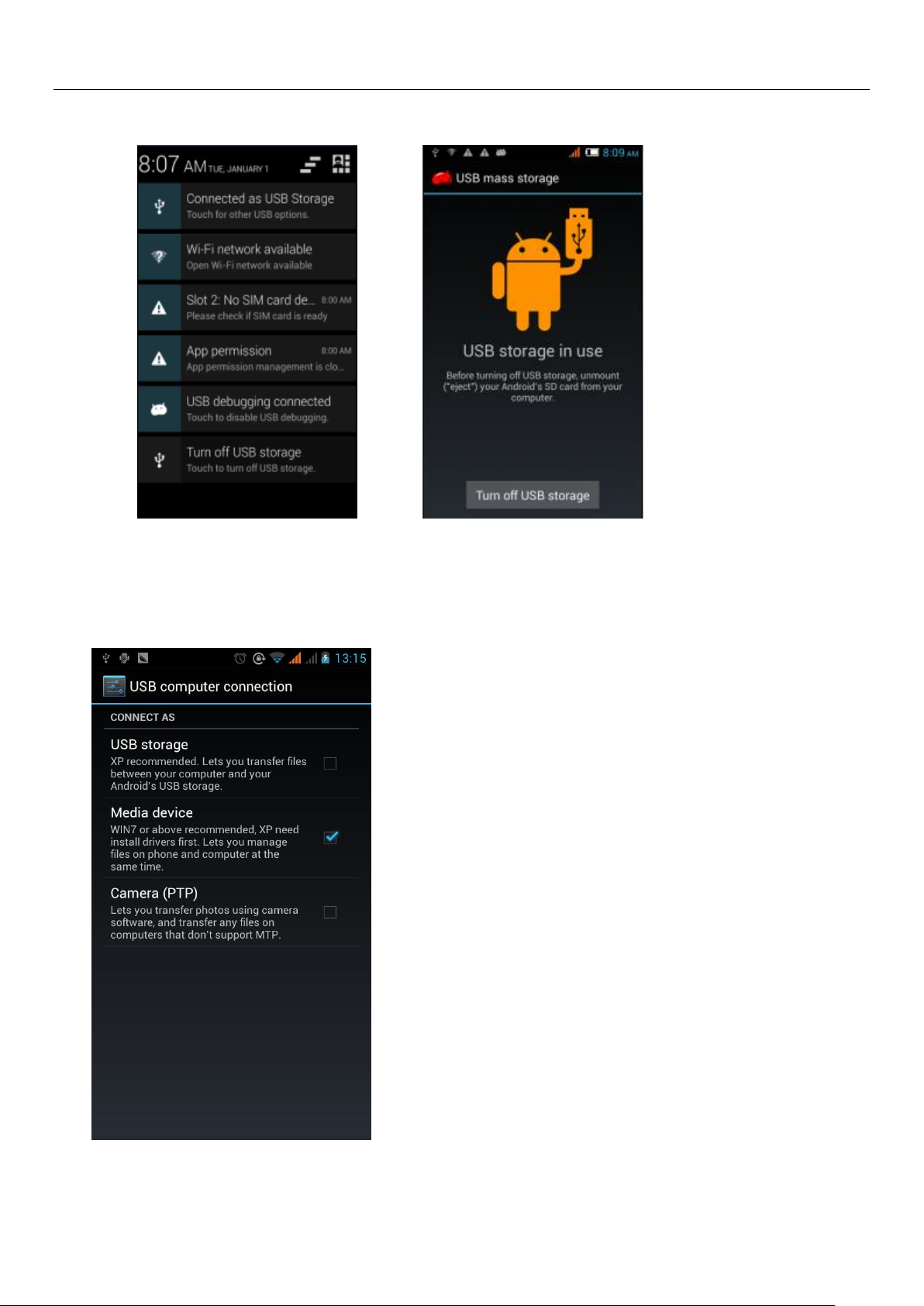
User Manual
The Methods as the same as connection, see the following picture:
1) cell phone connections media equipment (MTP)
2) In the Settings, developers in closed USB debugging options.
3) Use USB mobile transmission line will connected to the computer
4) In the notification panel, the choice of "media equipment (MTP)" connection mode, can be in the PC for SD card
Notice:If you in the cell phone connections to the computer playing media equipment, the mobile phone will
not be able to identify memory CARDS. You will not be able to use some of the mobile phone applications, like
4
Page 5
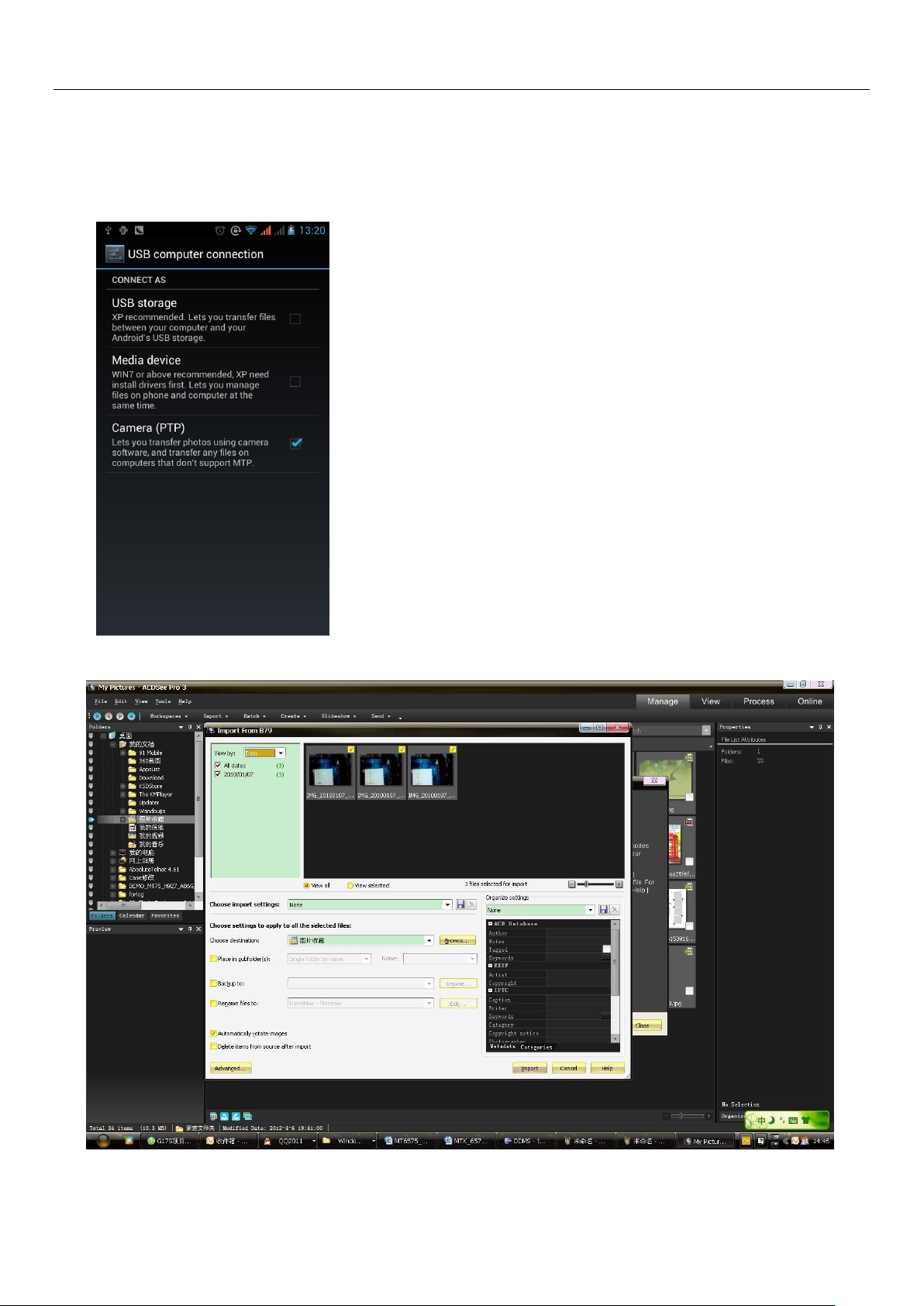
User Manual
camera.
The phone connection camera (PTP)
1) Using the USB mobile transmission line will connected to the computer. You don't have to shut down USB
debugging, see below. Only under the camera view images
2)After the connection can be directly in the PC check images captured on camera。
Notice: different PC operating system to how to operate to normal use the U disk.
1) WIN7 Can directly use
5
Page 6

User Manual
2) XP update windows media player to 11
3) Install wpdmtp.inf driver
4) Vista Unconfirmed
Notice :On the PC operation assistant tool such as mobile phone, Must be open the USB debugging.
3.WIFI
Wi-Fi provides as far as 300feet (100M) range of wireless network access. If you use cell phone to connect wifi, you should connect to
the wireless access point or 「hot spots」.
Notices:The availability and coverage of Wi-Fi signal depend on the number, infrastructure and other objects
penetrated by the signal.
Open Wi-fi and to connect to the wireless network
1) Press home>menu,then touch settings>wifi and internet
2) Select the wi-fi box,to open Wi-Fi. Phone will automatically scan for available wireless networks.
3) Touch Wi-Fi settings. Then a list of Wi-Fi network will show the founded network name and security settings. (open
network or WEP、WPA/WPA2 with password).If you enable the notification in Wi-Fi settings, The status box will show this
icon ( ) when open available wireless network founded.
4) Touch one of the Wi-Fi choices to connect the network. When you choose open network, phone will connect
to it automatically. If you choose WEP、WPA/WPA2 with password, you should type the password first, then
touch to connect it.
Notices:when the phone is connected to the wireless network,
The status box will show this Wi-Fi icon( ), and the approximate
signal strengthen (the number of lit bars).If touch the connected
network,will display the name of Wi—Fi network, status, speed, signal,
strength, security, information and IP address.
If you want to delete the wireless settings, please touch “not reserve”
as in the right picture. If you want to connect to this network, you
should re-enter these settings.
Notices:
Unless you choose not to reserve the network, otherwise, there is no need to re-enter the corresponding password when next time
connecting to the previously encrypted wireless network. Wi-Fi will search automatically, that is, phone needn’t to perform additional
steps to connect Wi-Fi networks.
Notices:
Unless you choose not to reserve the network with password, otherwise, there is no need to re-enter the corresponding password
when next time connecting to the previously encrypted wireless network. Wi-Fi will search automatically, that is, phone needn’t to
perform additional steps to connect Wi-Fi networks.
Connect to other Wi-Fi networks
1) In the interface of wireless and network, touch Wi-Fi settings. The founded Wi-Fi networks will show on the Wi-Fi
network list.
2) Touch other Wi-Fi networks, and then you can connect to this network.
Notices:in addition, you can surf the internet via GPRS. We default that the GPRS in SIM1 is opened after started,
6
Page 7
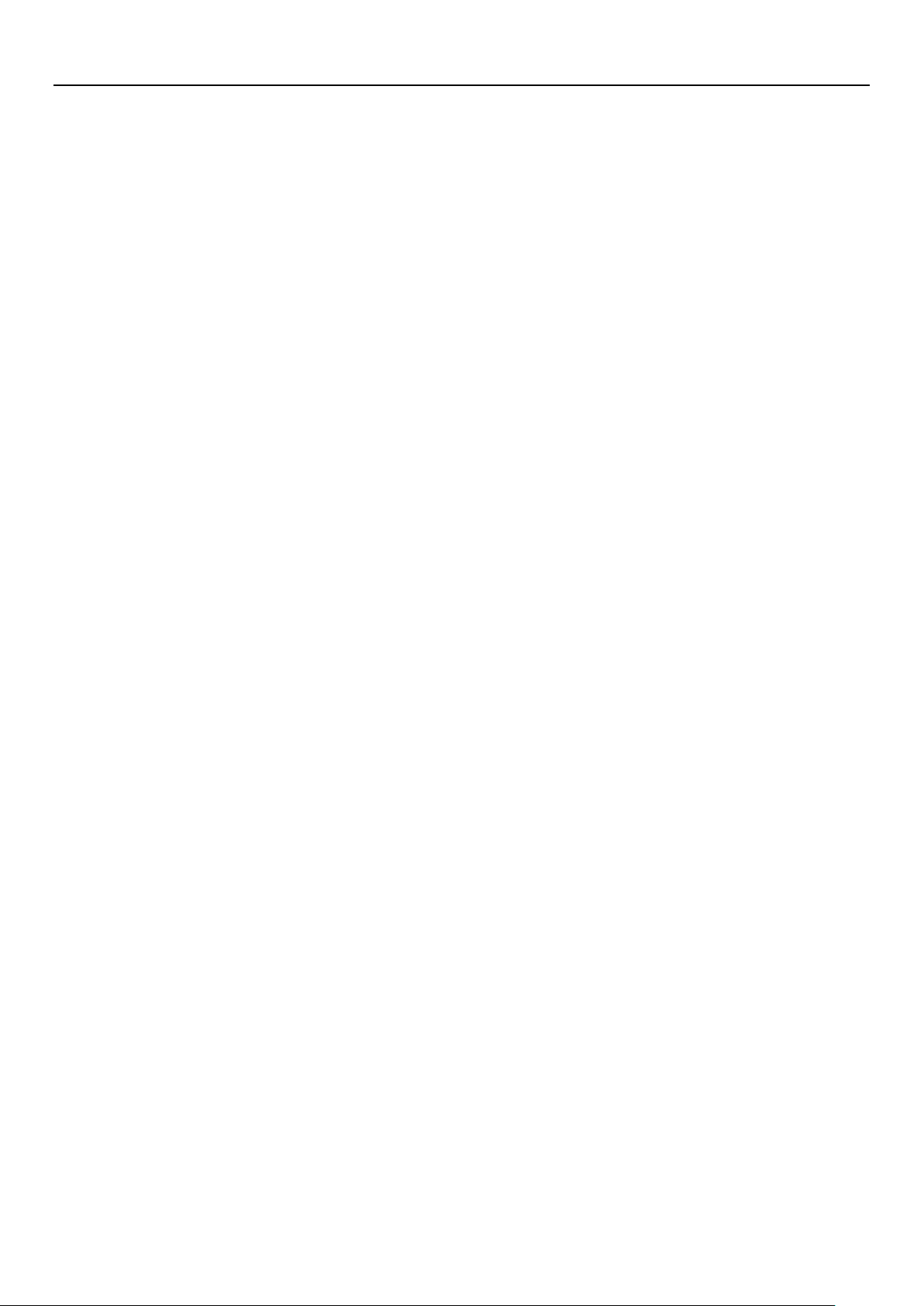
User Manual
users can select manually ,the specific location is “settings>wireless and internet>data connection”, touch
“SIM1、SIM2、no data connection”, when the dot turns green, it’s already opened.。
7
Page 8

User Manual
4. Bluetooth
Turn on Bluetooth or set the phone can be detected
1) Press home>menu, the touch settings.
2) Touch wireless and internet, then choose Bluetooth box to open the Bluetooth function. After started, the status box will
show this icon ( ). Touch “scan for devices”the it starts to scan for all devices within range.
3) Touch Bluetooth settings, all the devices founded will display in the list under the icon.
(select the box “can be detected”, set it to be detected, the other Bluetooth devices will be able to find the phone.)
important:the maximum detecting time of the phone is 2 minutes.
Pairing and connection of Bluetooth headset
1) Press home>menu, then touch settings.
2)Touch wireless and internet>Bluetooth settings, then select Bluetooth box, then your phone will scan for the
Bluetooth devices within range ,and show the founded devices in the list under the icon.
Tips:
a. If the list can’t find your equipment, touch scanning equipment to re-scan it.
b. Make sure that the devices wanted are under the detected mode.
3) Touch headset in the equipment list to finish the connection.
Notices:generally Bluetooth devices need password to be paired, often use「0000」as the default password.4)The
pairing and connecting status will show under the headset in the Bluetooth devices list. When the headset
connected to your phone, the status box will show this icon( )means connected. Then you can use the
headset to make or receive callings.
Cut the connection to the Bluetooth
1) Press home>menu>settings>wireless and internet>Bluetooth settings.
2) In the list of Bluetooth equipment, touch or tap and hold the connected hand-free headset.
3) Press and select “cancel the pairing”.
Bluetooth proximity sensor
After pairing the two device,you can test out the signal is strong or weak by the Bluetooth proximity sensor device
8
Page 9
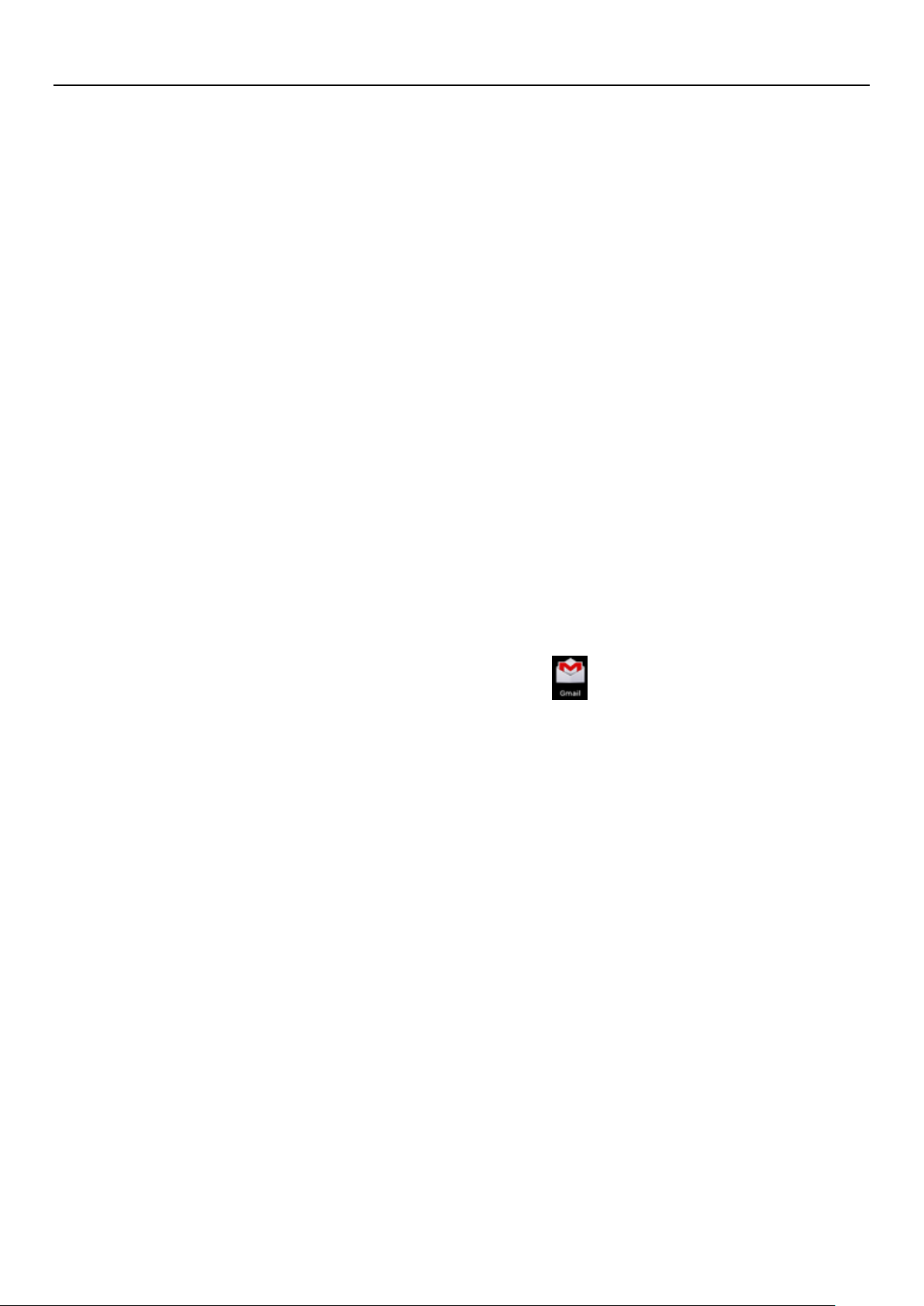
User Manual
5.Mail
5.1 Gmail
Create an electronic mail account
Select mail> settings. You can activate or edit existing e-mail accounts as well as create a new e-mail account.
a. Select mail, Google account setting interface appears. Then touch‘next step’> create account>enter name,last
name and e-mail account.
b. Google servers determine whether the name can be used, if so, new interface appears prompting enter
password, then judge the password’ security, users who doesn’t meet the requirements need to re-enter the
password.
c. Successfully register a new Gmail account, a messenger created automatically for testing.
Loading mail account
a. Open Gmail skip introduction screen>loading interface appears >select load
b. Enter name, password then load
E-mail account initialization ,prompting “login successful” All Google accounts will be synchronized.
Creating and sending ,mails
When creating mails, select mail > creating mails. Enter the address(recipient)、theme and contents. Press MENU you
could ‘append’、‘Add Cc/Bcc’, select send or discarded.
Receive mails
There is tone for new mails, in the status box will show this button , Press Menu >‘refresh’, refresh and
update the number of the unread mails in a proper way.
Delete mails
When loading a mail account,if you want to delete it,you need to restore factory settings . When loading a second
one,you could press the menu button to delete it.
Notices:many functions depend on Gmail Account,for example:Electronic Market、Google Talk、Sync Contact and
Calendar.
9
Page 10

User Manual
5.2 Email
Load Email.
c. Open network connection,
d. In setting the account interface, input the correct email address and password and click next mobile
phone automatically complete the sending and receiving server Settings. Pop-up mail find
frequency, and user Settings interface, complete Settings, click next.
e. For account creation name, the editor of the law that email user name, and click next. Complete set,
synchronous mailbox.
Create and send Email
When creating mails, select mails > create mails. Enter the address(recipient)、theme and contents.
Press MENU you could „append‟、„Add Cc/Bcc‟, select send or discarded or save as draft.
Check the Email files
Click on the bottom folder options, list all folder options
10
Page 11

User Manual
6.Dialling
When the icon of internet server appears in the screen, you could dial or receive callings. The signal bar on the top
right corner show the strength of network signal (the maximum with 4 signal bars) .
Start dialing
Open application’s main menu>dial. You could choose SIM1 or SIM2 to do the dialing.
Dialling
At the dialing Keboard ,enter the phone number,and then click the dialing key , after that,you should choose
one SIM card or internet call. If needed to call the extension,you could click the “dial pad” in the bottom of the screen
to open the interface or press menu key to select “delay 2 seconds”,and then enter the number of the extension.
The dialup keyboard input number, click Menu can IP dial-up or speed dial
Video call: video call usually refers to the Internet and mobile Internet based on (3 G Internet) end, through
the phone between the speech of the real-time transmission and image (user of bust, photographs, items, etc.)
of a way to communicate. Only 3 G to support this function. Input a number click video dial-up, each other
answers the phone after both can through camera for video calls.
Telephone calls in the call log
Every telephone number called and received in“SIM1、SIM2”will reserved in phone’s menu of call log. On the top
left of every call record will show“SIM1 or SIM2”
All numbers in the call log can be dialed by clicking the button ”dial” on the right side of the screen.
When number list appearing,click it to catch details;press it for long you could dial via “SIM1 or SIM 2”, meanwhile
you can edit, delete, save the number or do other operations.
11
Page 12
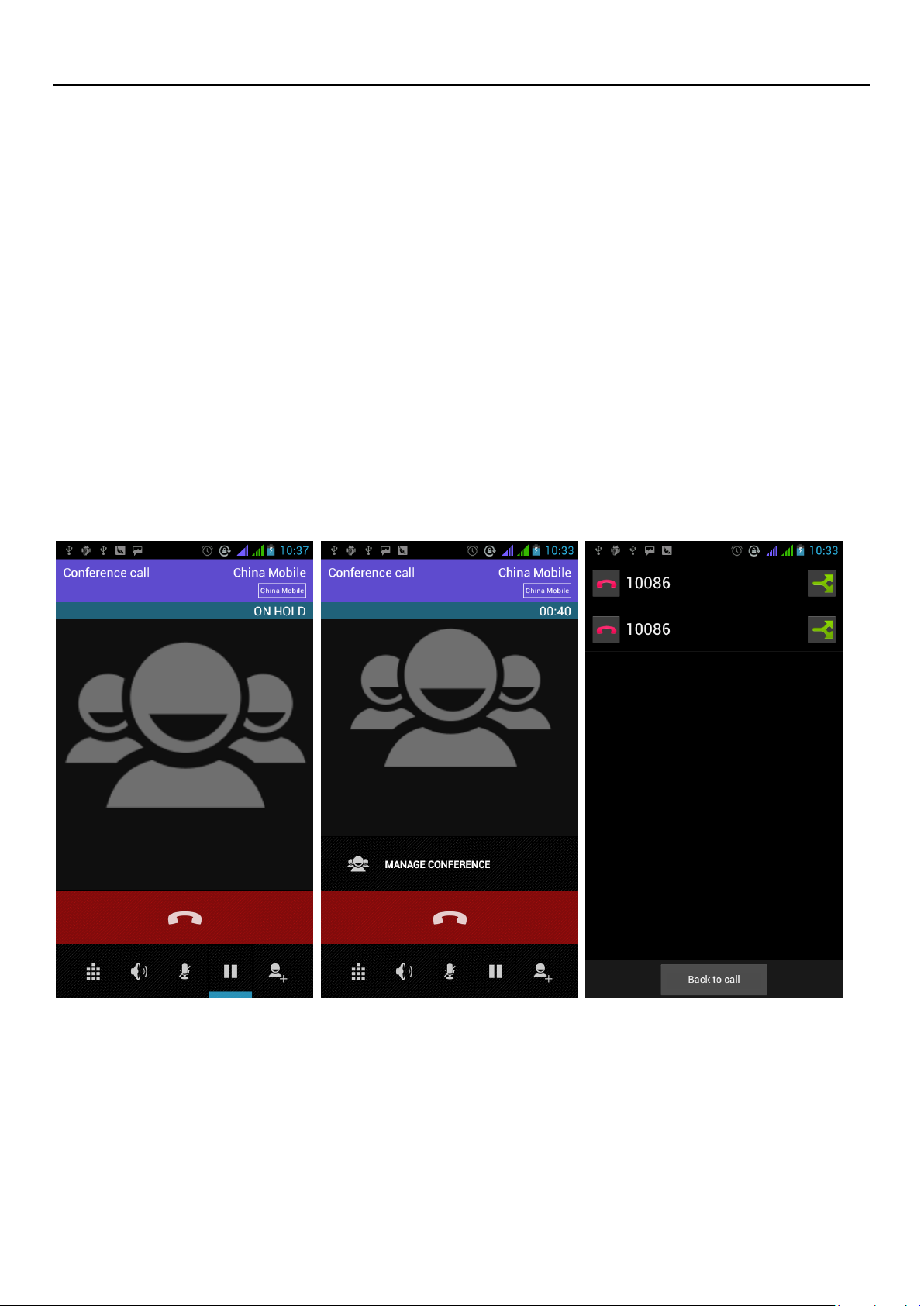
User Manual
Receive callings
When calling comes(top left will show from which SIM card)press“Answer”and slide towards right until the middle
button, then you can receive callings.
Proximity sensor
According to the distance between phone and human body,it will adjust automatically the switch of the backlight.
During the call, close the phone to the ear, the backlight will turn off automatically,which could save batteries
and prevent inadvertently touching.
Refuse to answer the phone
a. When standby, calling comes,press “refuse”button and slide towards left side until the middle button, then
you could refuse the calling.
b. When using,calling comes,click on the “refuse”button to refuse the calling.
Two-way call/multiparty call(conference call)
Notices:this function needs that SIM card open multiparty call features.
1) Already exist a call in the phone
2) Click“Add calls”, dial another call(or receive another call,phone default open ”call waiting”
(settings–dialing settings–other dialing settings), after both connected,could view the status of
calling.
Telephone recording
During the call,more>start record,you could record the dialog of the call.
12
3)select“combine call”– you can combine two calls into one way.
4)after multiparty call connected ,you could separate the calls or hang up one of them via“the small
arrow of conference call”.
Page 13
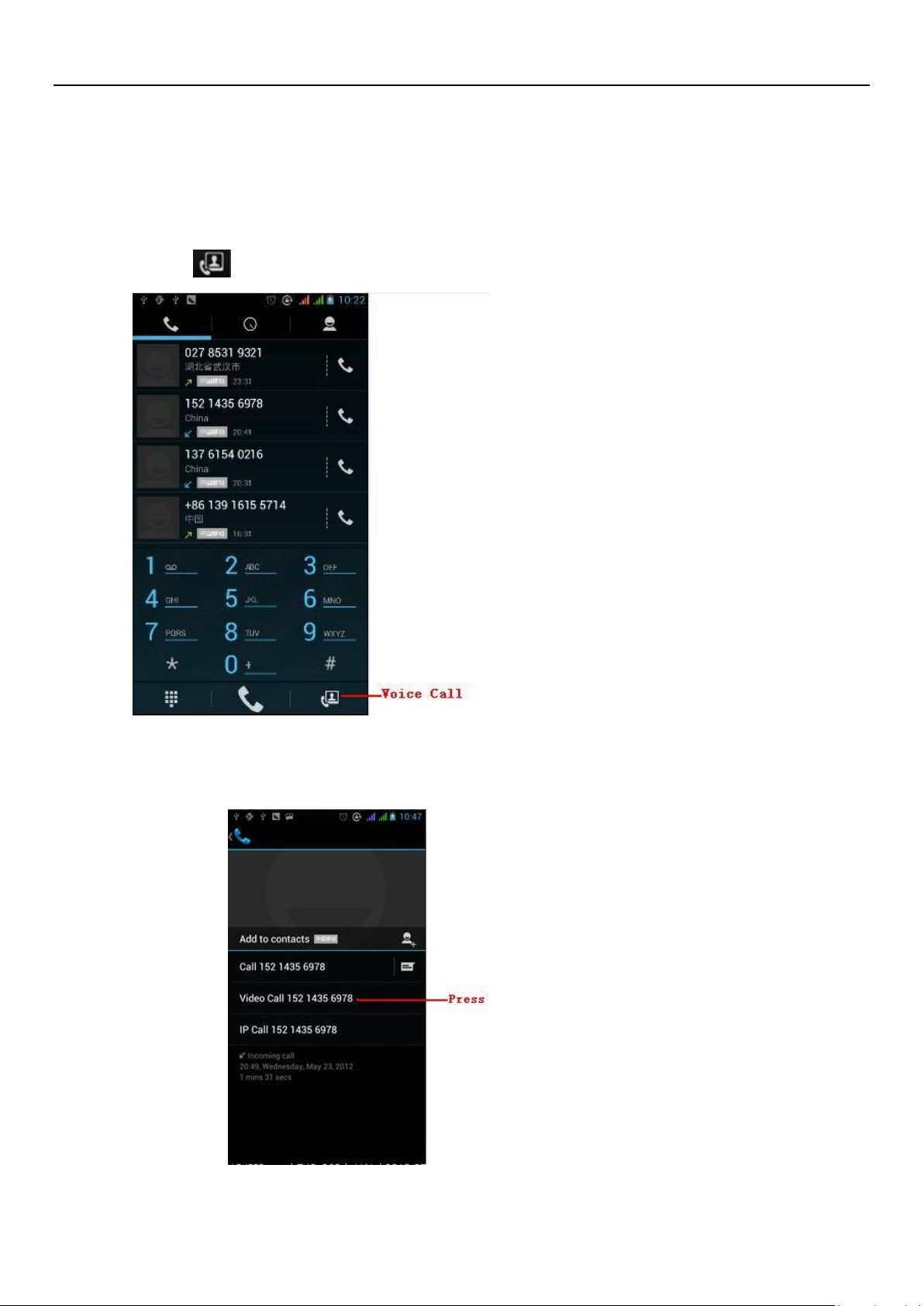
User Manual
1)settings>set other functions of the call in the dialing settings,for example:Call Transfer– after all the
settings finished and turned on,you could transfer the call to a certain number.
2)In settings>dialing settings >other dialing settings,open “call waiting”.After turned on,you can receive
another call when already exist one,The answering and rejecting functions are just like the ordinary phone.
Video call
When you use video call,ensure to install 3G SIM card. in the dialing interface,enter numbers ,then press the
symbol ,so that complete the video call.
The second way to use video call
Open the menu of applications>contacts, press one contact of the contacts,then press long the phone
number,and select the” video call”.
13
Page 14

User Manual
Call settings
Voice Call
1)Voice Mail:The voice mailbox in setting in the input voicemail number.
2) IP prefix number:Setting the different of SIM cards IP prefix numbers
3)Call forwarding:Can set respectively 2 a SIM card, the line is busy, and no one has to receive,
not be connect four connecting way
3) Call barring: Can set respectively two to the SIM card call restrictions
4) Additional Settings:a.My phone number b.Call waitting。
Video Call
1)Local video replacement:Set a picture to display when camera off use.
2) Display peer video:Display picture for replacing peer video when it is unavailable.
3)Peer video replacement:Set a picture to display when peer video unavailable.
4)Enable back camera:Available to switch cameras if turn on.
5) Bigger Peer video:Turn on to make peer video bigger than local video.
6)Auto drop back:Drop back to voice call connecting automatically
7)Outgoing video call:Display local video when make a video call.
8) Incoming video call:Display local video when accept an incoming video call.
9) Other settings: a. Call forwarding b.Call barring c.Additional settings
Internet call
1) Account
2) Use Internet calling
Other Settings
1) Fixed Dialing Numbers
2) Minute Reminder:Turn on minute reminder at 50s of every minute.
3) Quick Response:Can edit the text messages rejected by the information when content.
14
Page 15

User Manual
7. Messaging
Important:the message title of this phone is the phone number,will be reserved in s similar for of dialog,
instead of the usual folder structure. Messages with blue background are those received, and messages with
white background are those sent.
Send SMS to certain phone number
1) Press home>messaging,touch“new messages”.
2) In the interface of “edit”:
a. Click “recipient”box to start input method,you can also click“enter”box to start input method,in that
way you can enter characters.
b. Click the button of “send from SiM1 or SIM2”to start sending.
Send MMS to certain phone number
When creating message,it was defaulted as SMS,it will be turned to MMS when following operations were done. You
can send MMS via clicking “send” after editing.
1) In the interface of “edit”,Click the button of “Menu”:
2) Click “append”, you can spend the following attachments,then it will be turned to MMS automatically.
15
Page 16

User Manual
Notices:
a, If you want send MMS with many pages, you should select
“append PPT” in the “append” interface.
b, You can append 10 pictures, with the form of GIF, JPEG.
c, Click “adding themes”, the box of “theme” will appear under
the box of “recipient”, meanwhile it is turned to MMS
automatically.
Send messages to multiple numbers
Enter multiple numbers in the box of entering,each number is divided by the comma in English.
Click on the right side of the head with the receiver plus icon, can choose contact group in the address book
16
Page 17

User Manual
Notices:For now this phone can mass messages to almost 20 numbers,the correct number depends on the
characters,you can only enter 312 characters in the box of“recipient”.
When a message is sent or sent again,a little yellow letter will appear. The number 1 or 2 on the letter refers to SIM1 or
SIM2.
When message sending failed,a red triangle with exclamation will appear.
when editing information other functions of Menu button
17
Page 18

8. Contacts
Open the menu of applications>contacts
Default display phone contacts and SIM card contacts, sort contacts by first letter of alphabet.
2)Click Search Icons,You can enter the contact search interface.
a.To enter the Numbers or letters and the list of names of the agreement, which will be shown in the search
results.
User Manual
18
b.If it were not so search to match of the contact, interface will appear 'not find any contact.
3)Click“Add Contact”Icons,Can create New Contacts
Page 19
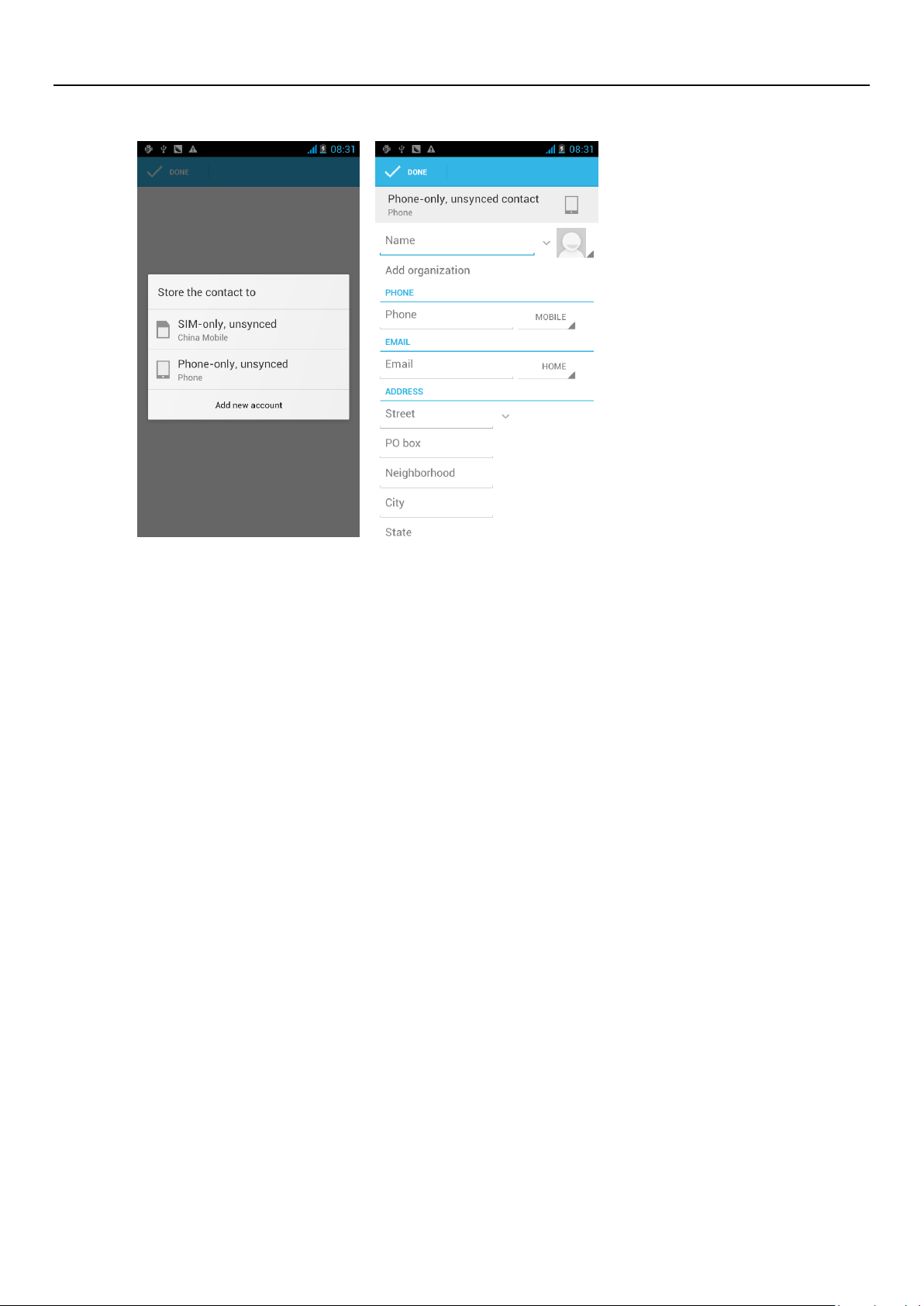
User Manual
Select save contacts to phone or a a SIM card, into contact editing interface.
You can edit contact head, name, telephone number, group, save to and more, and then click "finish".
4)In contact interface, click on the Menu button
a. Menu >Delete contacts
Can “All”Icons checked, click the delete button, delete all the contact person, including cell phone and SIM
card of contact.
Can separate check one or more contacts, click the delete, delete the selected all contacts.
b. Menu> To display of the contact
You can choose all contact, one a SIM card of contact, the mobile phone contacts
c. Choose from the definition, but also on a SIM card and cell phone choice whether or not to show that all the
lone contacts.
d. Menu >Import/export
In the mobile phone can local, SIM card and SD card three parties achieve contact information of the copy
each other.
First choose the "copy source" and then select the next step, selecting copy contact to, can complete the
contact's copy.
e. Menu >Accounts
Account and synchronization set routine synchronous Settings, can choose background data and automatic
synchronization.
f. Menu >Share visible contacts
All contacts can be imported into the SD card, or through bluetooth, email, text message or MMS share
19
Page 20

User Manual
Open the application interface >Contact,change to the group.
1)Click“Add group”Icons can create new group,Just to be saved in a cell phone group
2)In "the group name" column input group name, in "type in the contact's name" column input contact key word, can
be in all of contact search, and added to the group. Finally click "finish".
3) In a group, click on the Menu button, Menu functions
a. Menu>Update
You can modify the group name, delete or add group of contacts
b. Menu >Delete
You can delete the group, and will not delete the contact itself.
c. Menu >Send messaging by group.
Automatic new information, and the group added to contact the address bar recipients
d. Menu >Send Email by group
If contact group have the same email address, the automatic new mail, and E-mail address in the address
bar add to the receiver
20
Page 21

User Manual
9. Internet Explorer
Internet explorer
1)In the interface of internet explorer,touch address filed and enter the URL.
2)Use keypad to enter URL. The appropriate web sites will appear on the screen. You can touch it directly go to the
page or continue to enter URL.
Homepage
Select “homepage”, you could load in the set homepage. If you do not set it, you will use the vendor’s pre-set sites.
Functions of menu
1) Menu>Backward
2) Menu>Farward
3) Menu>Windows
4) Menu>Bookmarks
5) Menu>More
21
After browsing through multiple pages, will return to the previous page the current page.
After browsing through multiple pages, will move to a web page after the current page.
You can view all open windows to the current.
a. Click the “Bookmarks”to make the current URL as a bookmark saved.
b. Click the bookmark under the bookmarks list,will open the URL.
a. Add bookmarks,save the current URL as bookmark.
b. Find on page,search what you need in current page.
c. Select text,in the text, click and drag to select a piece of text.
d. Page info,display page address and other information of the current browsing.
e. Share page,select the Bluetooth or SMS to share the current page.
f. Downloads,show all the content downloaded.
g. History, Show your browsing history, and view the most visited pages of information.
h. Setting,containts a variety of browser settings.
Page 22

User Manual
10. Recorder
Recorder can record voice, and send it quickly via Bluetooth or MMS as well as make it as ring tone.
Notices:recorder can only save the audio files as AMR format.
1) Click the recorder application.
2) Keep the phone’s microphone near the voice source.
3) Click recorder to record voices ,and click to stop or Recordinglist.
All recordings save in my recording folder in the default music program.
22
Page 23

User Manual
11.Clock
1) Open the menu of application, click
2) Click screen except the alarm at any position, screens, black, time with white shows, this time the standby time
to screen will not extinguish screen. Click again on the screen, and restore normal clock interface.
3) Click screen set alarm button and enter the alarm clock set interface
Alarm
After functions set,phone will arrives in the setting time to alert you by ringing or vibrating to achieve it’s function.
Press Menu to add alarm,you can also add it from the adding interface. You could set the alarm according to your needs.
In the interface of alarm will show three closed alarms(two alarm clocks are Monday to Friday 8:30,9:00).
Edit
You can edit the current alarm,you could edit time、ringing tones、vibration、repeat form and tabs.
23
Page 24
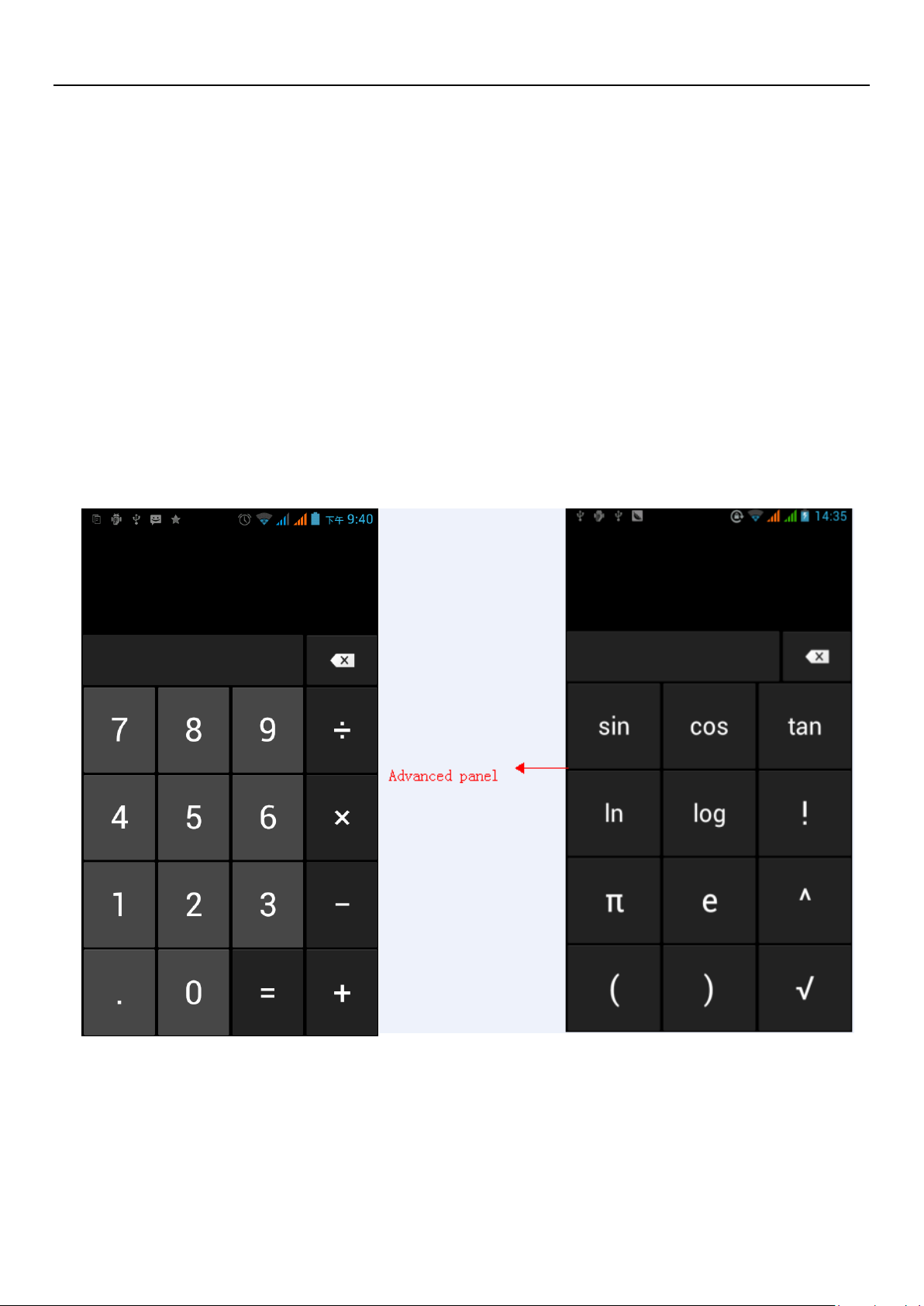
User Manual
12.Caculator
calculator
this function can turn your phone into calculator, it can do some simple calculations.
·Touch the number keys to make it appear in the blank box.
In the interface of calculator, press MENU button or hold down the screen to the left, then the senior panel appears.
24
Page 25

User Manual
13. Camera
13.1 camera
Prior preparation
Install memory card before using the camera or video camera. All your photos or videos taken by the phone are
stored in memory card.
Open camera
Press home, touch menu, select camera. Choose the video mode if you want to make videos. The screen will
automatically switch to landscape mode.
Take pictures
1)Aim your object with the screen.
2)Touch the “shutter” button on the screen.
3)After taking,photos will save to the camera’s galley folder with the name of taking time.
4)You can view the photos by touching the preview box button.
5)Camera settings
You can touch the button of “setting Menu” in the interface of camera to do the settings
Under camera viewfinder mode, press Menu,you can switch to video or photos’ gallery.
On the top right of camera viewfinder mode, display the preview of the previous picture. Touch preview box,
the photo display on full screen and you can enlarge it to view details.
Camera Settings
1)Capture mode:normal、Face beauty、Smile shot、Best shot、EV bracket shot 、4 shots、8 shots、16 shots.
2)HDR settings:off、on.
3)Flash mode:Auto、On、off.
4)White balance:Auto、Incandescent、Daylight、Fluorescent、Cloudy、Twilight、Shade、Warm fluorescent.
5)Color effect:None、Mono、Sepia、Negative、Aqua、Blackboard、Whiteboard.
6)Scene mode,Auto、Normal、Night、Sunset、Party 、Portrait、Landscape、Night portrait、Theatre、Beach、
Snow、Steady Photo、Fireworks、Sport、Candle light.
7)Camera settings:Exposure、Self timer、Sharpness、Hue、Saturation、Brightness、Contrast、Picture Size、
ISO、AE meter,Anti-flicker、Restore defaults.
25
Page 26

User Manual
13.2 Video camera
Prior preparation
Install memory card before using the camera or video camera. All your photos or videos taken by the phone are
stored in memory card.
Open camera
Press home, touch menu, select camera. Choose video camera mode. The screen will automatically switch to
landscape mode.
Take pictures
1)Aim your object with the screen.
2)Touch the “shutter” button on the screen.
3)After taking,photos will save to the camera’s galley folder with the name of taking time.
4)You can view the videos by touching the preview box button.
5) Video camera settings
You can touch the button of “set” in the interface of camera to do the settings
Under camera viewfinder mode, press Menu,you can switch to video or photos’ gallery.
On the top right of camera viewfinder mode, display the preview of the previous video. Touch preview box, the video
will display on full screen and you can touch the play button to view it.
Videos settings.
1)Flash mode:on、off.
2)White balance:Auto 、Incandescent、Daylight、Fluorescent、Cloudy、Twilight、 Shade、Warmfluorescent.
3)Color effect:None、Mono、Sepia、Negative、Aqua、Blackboard、Whiteboard.
4)Time lapse interval:1s、1.5s、2s、2.5s、3s、5s、10s.
5)Video quality:Low、Medium、High、Fine.
6)Camera settings:Exposure、Self timer、Sharpness、Hue、Saturation、Brightness、Contrast、Picture Size、ISO、
AE meter,Anti-flicker、Restore defaults.
26
Page 27

User Manual
14. Images
Open images
Press home,touch label of applications,then touch photos’ galley.
In the interface of camera,Press menu to open it,then touch to operate.
2) Files Interface
a. In the library the interface, upper right a slide show the play button, click on the way to the slide circulation
b. Click on the images, enter the picture to see interface.
c. Choose a long press image files, pop-up corresponding operation.
play all image files.
27
Page 28

User Manual
Use images
After taking pictures, you can view them and share them with your friends.
a.Use E-mail to send pictures :choose Gmail or E-mail, pictures will be automatically added to an E-mail. Write
your information, click send.
b.Use Messaging to send pictures:Select the information, pictures will be additional to the MMS. Write your
information, click send.
C.Use Bluetooth:Bluetooth list, select already pairing of bluetooth equipment, through bluetooth send a picture.
4)check pictures
In the photo view interface, on the screen or so slip, can forward or backward view photosEdit picture.
a. Edit light:Fill Light Highlights Shadows Auto-Fix.
b. Edit image effects :Cross-process Posterize Lomo Documentary and so on.
c. Color Effects:Warmth Saturation B &W Sepia Negative Tint Duo-tone Doodle.
d. Crop:Crop Red Eye Straighten Rotate Flip Sharpen.
6)Crop pictures:
a. If you want to adjust the size of the clip, please hold the edge of the cutting tools. The arrow appears clip,
from the trim your fingers inside or outside the center to drag, can adjust its size.
b. If you want to adjust the big hours in the clip that keep proportion, please hold down any of the four co rners
of the one.
c. If you move to the clip of the picture area of the other, please hold cutting is internal, then move to drag the
fingers to the position.
28
Page 29
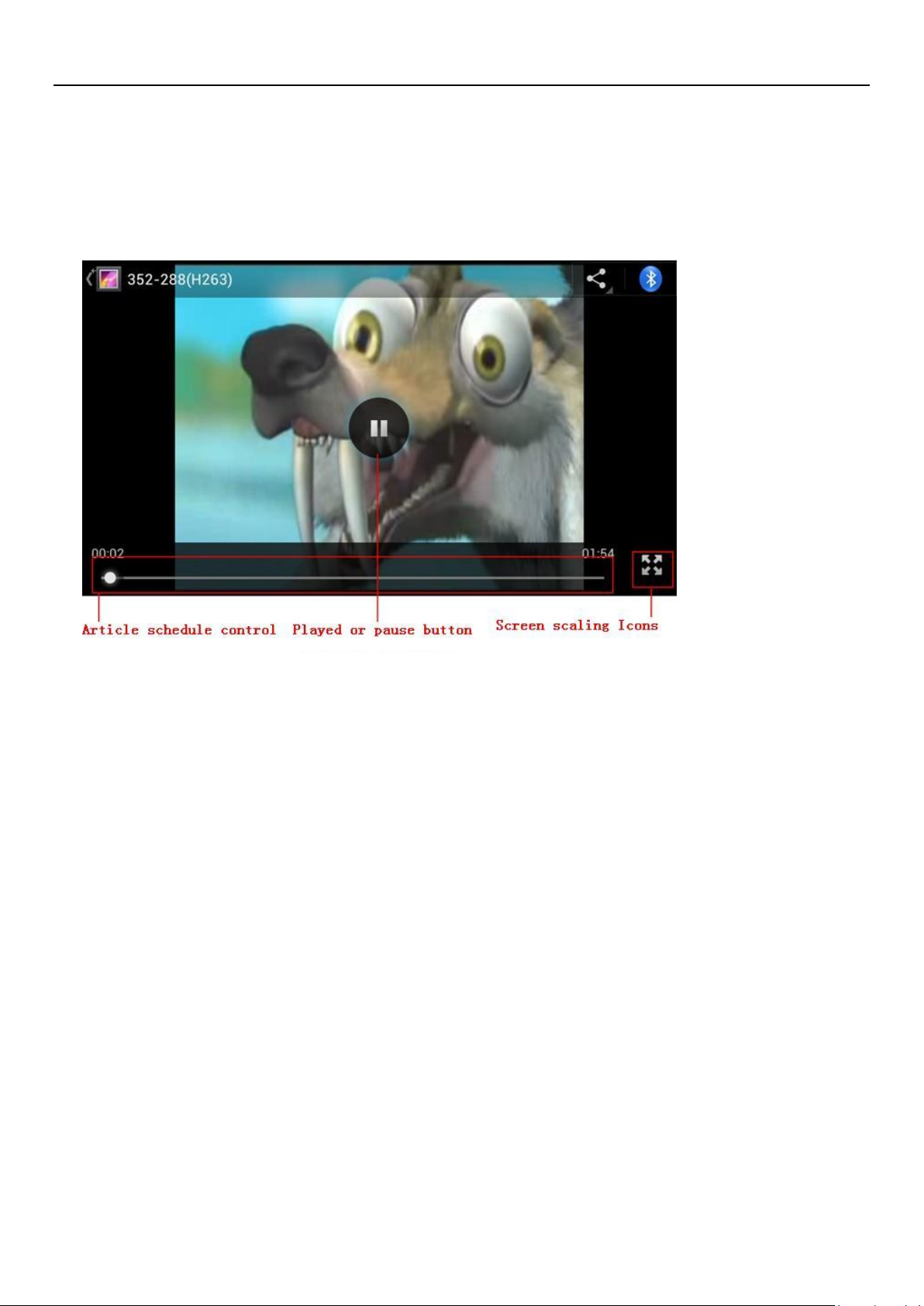
User Manual
View images
1) In the picture interface, touch photo album to view images.
2) Touch the thumbnail to view pictures on full screen.
You can choose to display small or large thumbnails. Hold down the screen towards the left side to view the next photo or
towards right to view the previous one.
In the photo album or list, press and hold down the picture towards left to view the next picture, or towards right to
view the previous one.
29
Page 30

15. Music
User Manual
The phone can play digital audio files in memory card.The following formats are available :AMR、M4A、MIDI、MP3
WAV、OGG.
、
Open Music
Press home, touch the label of applications, touch music. Then the interface of Music Media appears.
Music Media
Your music files are classified according to the following four categories:Artists, albums, songs and play lists. Touch one of these
categories; you can view the list inside.
Continue the operations, until your wanted music appears. Such as,if you choose Artists a list of artists sorted by the
numbers in English will appear. Choose any on to open the list,then all the albums and songs will appear. Select one album,
then the songs in it will be played.
Tips: You can play all of the songs in the interface of music media, in random sequence . Press Menu, and
then touch the Party Shuffle. Then will start playing the first song randomly selected . To close the Party Shuffle,
30
Page 31
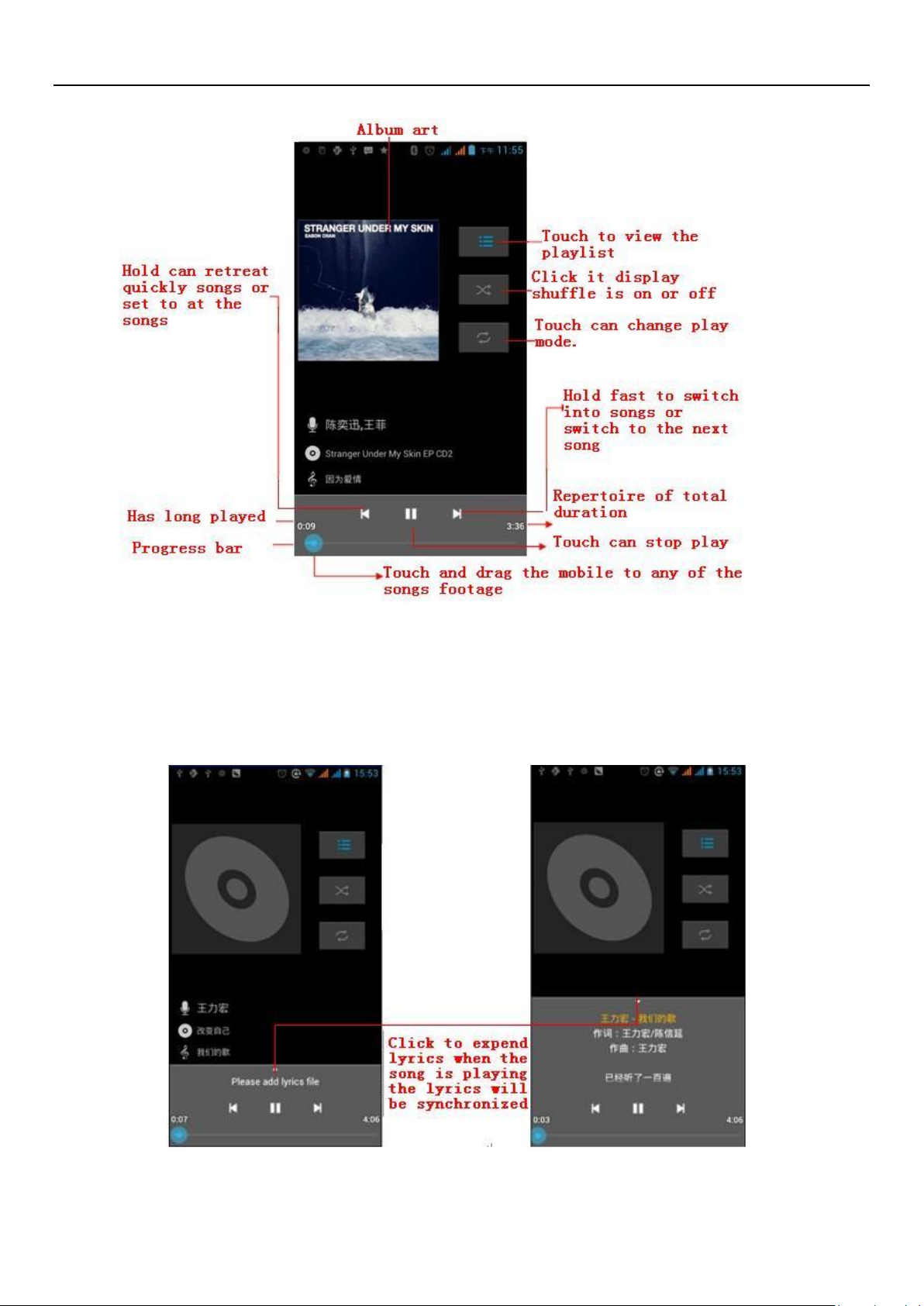
press Menu, then touch to turn off the Party Shuffle.
User Manual
View lyrics
31
When the corresponding tracks have lyrics file, the player displays the lyrics sources. Click the up arrow, you can
play music, view lyrics at the same time.
Page 32

User Manual
16. Calender
Enter the calender application
Load Goggles accounts, enter the application, In the interface of month or week will use gray to highlight the day. Display
default the date on the current month.
In the interface,press menu,4 display modes will appear:
1) Schedule Intrface shows a certain schedule(click on the initial time and view forward,click the final time to view
backwards )
2) day Interface displays a day's schedule (last clicked date),Slide around to turn page accoring day.
3) week Interface displays a week's schedule (last clicked date),Slide around to turn page accoring week.
4) today Interface displays a day's schedule, In the interface of month or week use gray to highlight the day.
5) month nterface displays a month's schedule (last clicked date) Slide around to turn page accoring month.
New activities
1) Press menu, more < touch new activities.
2) Enter the name of activity in the activities’ box.
Notices:Such as special occasions such as birthday or a day with events, set the all-day option to Yes. If the activity
is at a certain time period, select the start time and end time.
3)Enter the event location, description, guests, repeat, remind time.
4) Click finish to return to calendar.
32
Page 33

User Manual
17.FM Radio
FM Radio
Through this program, you may listen to FM radio on the device, FM radio use the wired headset as an
antenna to receive signals, before opening this program ,you can install the original
equipment-headphones, when listening, you can switch it manually to speakers or the mode with wired
headphones.
Open FM radio
Touch this label to open the application of FM radio.
1) Click on the "search", automatic scanning search FM channel, and channel in list interface, list all channels
2) Click "FM recording", listening to the radio to the current can be recorded. The tape recording to default file name
can be arbitrary well-preserved input filename. Save to FM recording the default file.
3) Click "exit" closed FM radio, cannot listen to in the background.
4) Must be insert cable headphones as antenna, but click on the horn button, can put the FM radio.
5) Click on the frequency of the rear of the five-pointed star icon, channel was added to the collection channel list.
Listen to FM radio background
Click to return to key, the radio program moved to the background, right now you can still continue to listen to
the show, and can also carry out any other program.
33
Page 34

User Manual
18.Settings
Your service provider may default some device settings, so you may not be able to change these settings.
SIM management
1) Touch it to choose or to disable the SIM card, the card is grey when disabled, the flight mode displays on status
bar.
2) The default SIM card ,you can choose Voice call,Video call,Messaging,Data connection.
Wi-Fi
1) Wi-Fi and Wi-Fi settings Touch Wi-Fi to open . Open Wi-Fi ,it can search for
available networks automatically,networks without password can be used directly, others need to enter the
password first.
Notice:Open Wi-Fi then the flight mode,Wi-Fi will close automatically;Open flight mode then connect Wi-Fi,
it can be used normally.
Bluetooth
Bluetooth switch and setting up the touch bluetooth open, will automatically be search nearby bluetooth open
the equipment.
Data usage
Can be view cell phone memory usage
Audio profiles
This option gives the phone tones’ settings under the status of receiving calls or notification. Including:Vibration, volume,
ring tones, ring tones notification and feedback(Button operation tone, select Sound, screen lock tone, touch).To adapt
every environment.
1) Select “General / Silent / Meeting / Outdoor,Touch the spot on the right, when turns green ,it opens.
2)Volume:Including the ring volume and alarm clock settings, you can manually slide to select.
Displays
Lock screen notifications Allow or disallow show notification on lock screen
Scenes You can set the scenes (Settings---Display---Scenes)
Theme You can set the theme (Settings---Display---Theme)
Wallpaper Can be choose wallpaper form different folder(Settings---Display---Wallpaper)
Auto-rotate screen Allow or disallow auto-rotate screen (Rotate phone to change direction)
Brightness Adjust the brightness
Font size Adjust the font size
Animation Choose to display animations
Sleep Select the sleep time
Storage
a. Can view the SD card and cell phone memory usage.
b. Can choose the default memory.
Battery
Boot time that use and each module to use power in general. Select the Battery indicator style(As Graphical、
34
Page 35

User Manual
Percentage and top-Bar)
Apps
Can be view all the application, as Download、Running and so on.
Location Services
1) Access to my location Allow or disallow the apps have asked your permission use your location information
2) GPS satellites active or deactivate the GPS satellites
3) Wi-Fi & mobile network location Allow or disallow apps use Google’s location service to estimate your
location faster. Anonymous location data will be collected and sent to Google.
Security
1) Set up screen locks Use slide、voice unlock、pattern and PIN or password to lock the screen.
a. Select“Slide”, Slide the screen to unlock the screen.
b.Voice unlock: Using Pre-recording voice command to unlock
c.Pattern: Setting phone unlock pattern
d. Touch PIN Enter PIN numbers to unlock the screen.
e. Touch password Set password to unlock the screen.
f. Touch “None” Stop this application.
2) Set up SIM card lock Enter(4-8numbers)PIN to set the lock of SIM.
SIM card PIN (Personal Identification Number) is to prevent unauthorized use of SIM cards.PIN code provided with
SIM. The service provider gives the initial value.
Change a blocked PIN code, you need to open the "SIM Lock ", then go to Change Password screen, the phone will
automatically prompt enter the old PIN code and asked to enter a new PIN code twice,finally the phone will prompt that
change the code successfully. If you enter the PIN with error for three times, SIM card PIN codes will be automatically
locked, PUK codes is usually supplied with SIM card. If no, you should go to the service provider for the codes.
If you enter 10 times wrong PUK code, the SIM card will be permanently locked.
3) Make password visible Password visible when enter it
4) Device administration View or deactivate device manager.
5) Unknown sources Allow installation of apps from unknown sources
6) Verify apps Disallow or warn before installation of apps that may cause harm
7) Trusted credentials Display trusted CA certificates
8) Install from SD card Install the encrypted certificate from SD card.
Privacy
Offer Guest mode to protect confidential data for the Phone owner.
Languages and input
1) Selecting Language District Include all the languages on the phone
2) Personal Dictionary Add words to personaldictionary or delete.
3) Default select the default input method
Backup & reset
1) Backup the data will application data, WLAN password and other Settings backup to Google's servers
2) Resetting to Factory Settings, Clear all data stored on the phone.
35
Page 36
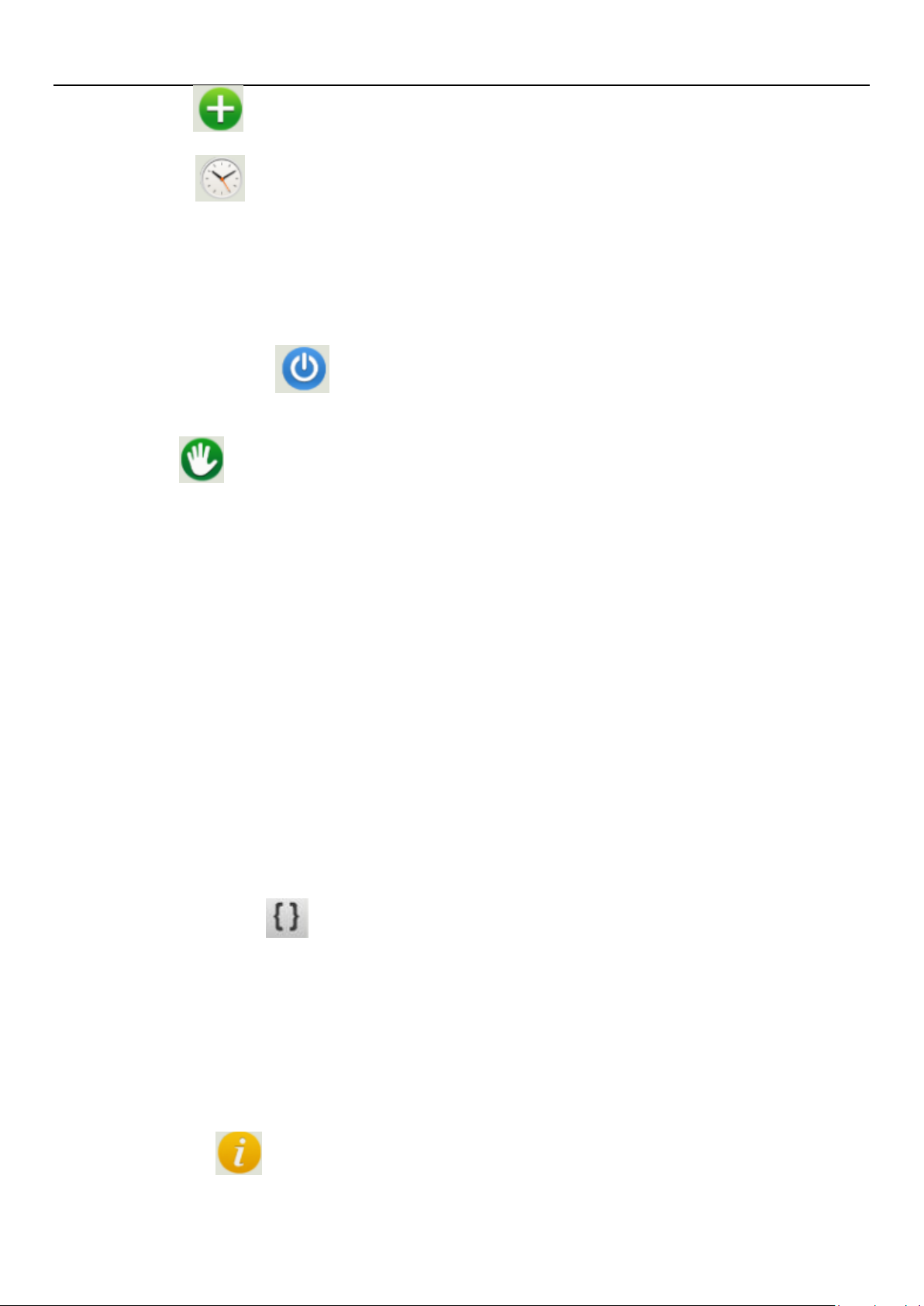
User Manual
Add account
Add the different the account, as Google account.
Date and Time
1) Automation data&time Use date and time provided by Network.
2) Setting Date Set the data via touch the number
3) Selecting Time Zone Select Time Zone according to where you are. For China please select “GMT+08:00,
China Standard Time”.
4) Setting Time Set the time via touch the number
5) Use 24 Hour Time Format ON/OFF
6) Select Date Format There are 7 kinds of formats you can choose from:
Schedule power on/off
You can set time of boot or shutdown by touching it. You may also select to repeat it or a certain day during a
week.
Accessibility
1) Large text
2) Power button ends call: According to the "power" button to end the call to open, call, press the "power" will
end the call and not shut down the screen
3) Auto-rotate screen
4) Speak passwords
5) Quick boot
Developer options
Desktop backup password
Stay awake:Screen will never sleep while charging.
HDCP checking:Use HDCPchecking for DRM content only
Protect SD card:Apps must request permission to read SD card.
USB Debugging: Debug mode when USB is connected
Power menu bug report:Include option in power muenu for taking a bug report
Alow mock locations
Show touches:Show visual feedback for touches
Pointer location:Screen overlay showing current touch data
...
About phone
You can check the information on status bar and remaining power.
36
Page 37
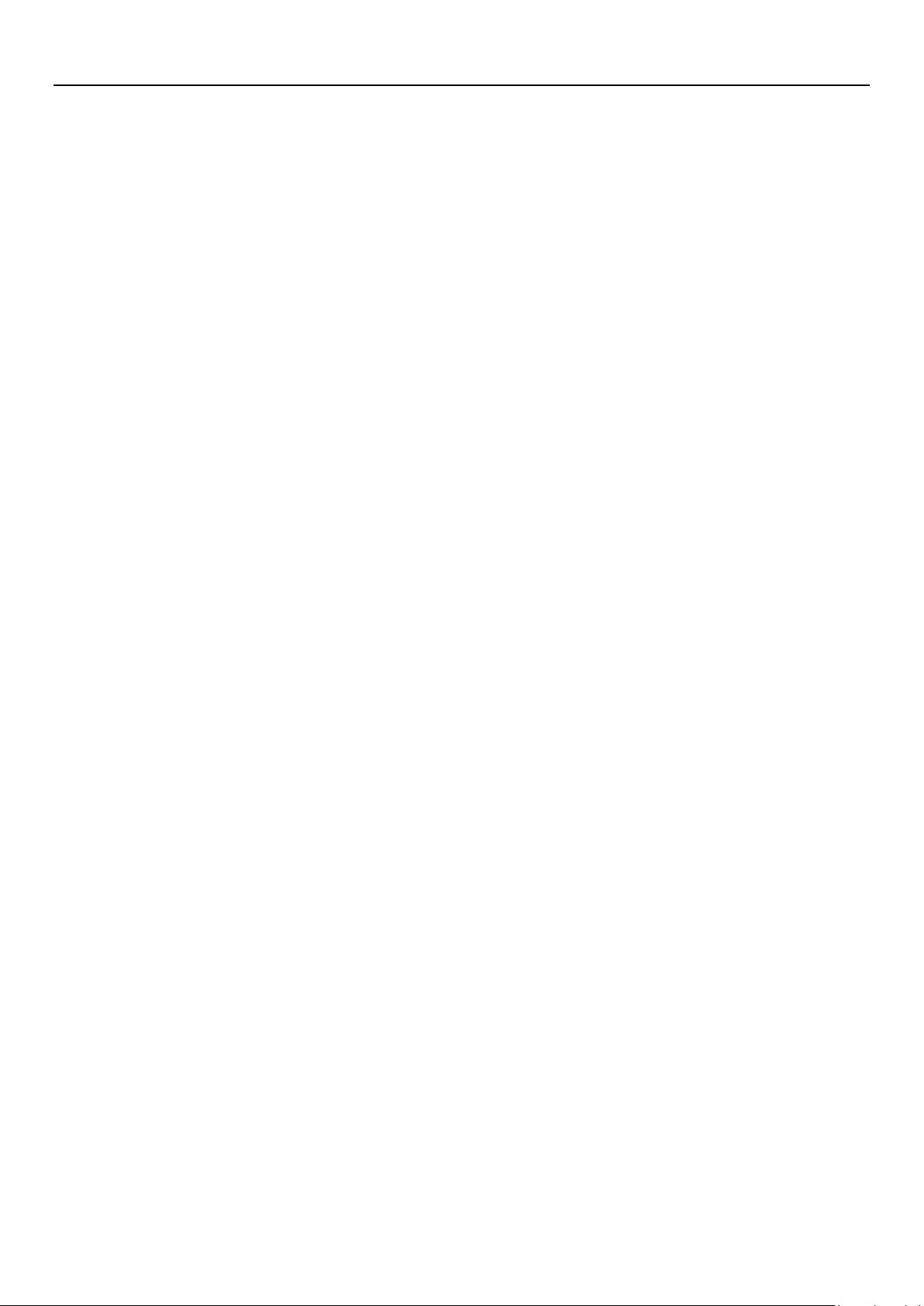
User Manual
19. Notices for the use of phone
Your phone is a product of superior design and craftsmanship and should be treated with care. The following suggestions can help
you comply with the terms of repair kits, to extend the life of mobile phone.
1) Place the mobile phone and their parts and components out of reach of small children.
1) Keep the phone dry, rain, humidity and all types of liquids which contain minerals will corrode electronic circuits.
2) Don’t touch the phone with wet hands when charging, it will cause electric shock or damage the phone.
3) Avoid place the device in high temperature environment. Temperatures will shorten the life of electronic devices, damage batteries,
and warp or melt certain plastics.
4) Avoid place the device in too low temperature environment. When the temperature rises, the phone will produce water vapor that
may damage electronic circuit.
5) Avoid place the phone in dusty, dirty places, otherwise parts may be damaged.
37
Page 38

User Manual
6) To avoid the phone in a lit cigarette, near open flame or any heat source.
7) Do not open the device, non-professional approach will do damage to the phone.
8) Do not throwit from height, knock or shake the phone, rough handling can damage internal circuit boards.
9) Do not paint the phone, because the paint will block headphones, microphones or other removable parts, and lead it not work.
10) Use clean, soft, dry cloth to clean the camera, light sensor lenses. Prohibit the use of harmful chemicals and cleaning agents, cleaning
fluids to clean the phone
11) If mobile phone, battery, charger, or mobile phone accessories are defective, send to the nearest qualified service center for
inspection.
12) I f nessary, Service Centre staff will assist you and will arrange for phone repairs.
FCC RF EXPOSURE INFORMATION:
WARNING!! Read this information before using your phone
In August 1986 the Federal Communications Commission (FCC) of the United States with its action in Report and Outer FCC 96-326
adopted an updated safety standard for human exposure to radio frequency (RF) electromagnetic energy emitted by FCC regulated
transmitters. Those guidelines are consistent with the safety standard previously set by both U.S. and international standards bodies. The
design of this phone complies with the FCC guidelines and these international standards. Use only the supplied or an approved antenna.
Unauthorized antennas modifications, or attachments could impair call quality, damage the phone, or result in violation of FCC regulations.
Do not use the phone with a damaged antenna. If a damaged antenna comes into contact with the skin, a minor burn may result. Please
contact your local dealer for replacement antenna.
BODY-WORN OPERATION:
This device was tested for typical body-worn operations with the back of the phone kept 15mm/10mm from the body. To comply with FCC
RF exposure requirements, a minimum separation distance of 15mm/10mm must be maintained between the user's body and the back of
the phone, including the antenna, whether extended or retracted. Third-party belt-clips, holsters and similar accessories containing metallic
components shall not be used. Body-worn accessories
that cannot maintain 15mm/10mm separation distance between the user’s body and the back of the phone, and have not been tested for
typical body-worn operations may not comply with FCC RF exposure limits and should be avoided.
For more information about RF exposure, please visit the FCC website at www.fcc.gov
Your wireless handheld portable telephone is a low power radio transmitter and receiver. When it is ON, it receives and also sends out
38
Page 39

User Manual
radio frequency (RF) signals. In August, 1996, the Federal Communications Commissions (FCC) adopted RF exposure guidelines with safety
levels for hand-held wireless phones. Those guidelines are consistent with the safety standards previously set by both U.S. and international
standards bodies:
<ANSIC95.1> (1992) / <NCRP Report 86> (1986) / <ICIMIRP> (1996)
Those standards were based on comprehensive and periodic evaluations of the relevant scientific literature. For example, over 120
scientists, engineers, and physicians from universities, government health agencies, and industry reviewed the available body of research to
develop the ANSI Standard (C95.1). Nevertheless, we recommend that you use a hands-free kit with your phone (such as an earpiece or
headset) to avoid potential exposure to RF energy. The design of your phone complies with the FCC guidelines (and those standards).
Use only the supplied or an approved replacement antenna. Unauthorized antennas, modifications, or attachments could damage the
phone and may violate FCC regulations.
NORMAL POSITION:
Hold the phone as you would any other telephone with the antenna pointed up and over your shoulder.
RF Exposure Information:
This product is compliance to FCC RF Exposure requirements and refer to FCC website search for FCC ID: Y7WPLUMZ403 to gain further
information include SAR Values.
This device complies with part 15 of the FCC rules. Operation is subject to the following two conditions:
(1) this device may not cause harmful interference, and
(2) this device must accept any interference received, including interference that may cause undesired operation.
NOTE: The manufacturer is not responsible for any radio or TV interference caused by unauthorized modifications to this equipment. Such
modifications could void the user’s authority to operate the equipment.
NOTE: This equipment has been tested and found to comply with the limits for a Class B digital device, pursuant to part 15 of the FCC Rules.
These limits are designed to provide reasonable protection against harmful interference in a residential installation. This equipment
generates uses and can radiate radio frequency energy and, if not installed and used in accordance with the instructions, may cause
39
Page 40

User Manual
harmful interference to radio communications. However, there is no guarantee that interference will not occur in a particular installation. If
this equipment does cause harmful interference to radio or television reception, which can be determined by turning the equipment off
and on, the user is encouraged to try to correct the interference by one or more of the following measures:
- Reorient or relocate the receiving antenna.
- Increase the separation between the equipment and receiver.
-Connect the equipment into an outlet on a circuit different from that to which the receiver is connected.
-Consult the dealer or an experienced radio/TV technician for help
Do not use the device with the environment which below minimum -10℃ or over maximum 50℃, the device may not work.
Changes or modifications to this unit not expressly approved by the party responsible for compliance could void the user’s authority
to operate the equipment.
Ad Hoc function is supported but not able to operate on non-US frequencies.
40
