Page 1
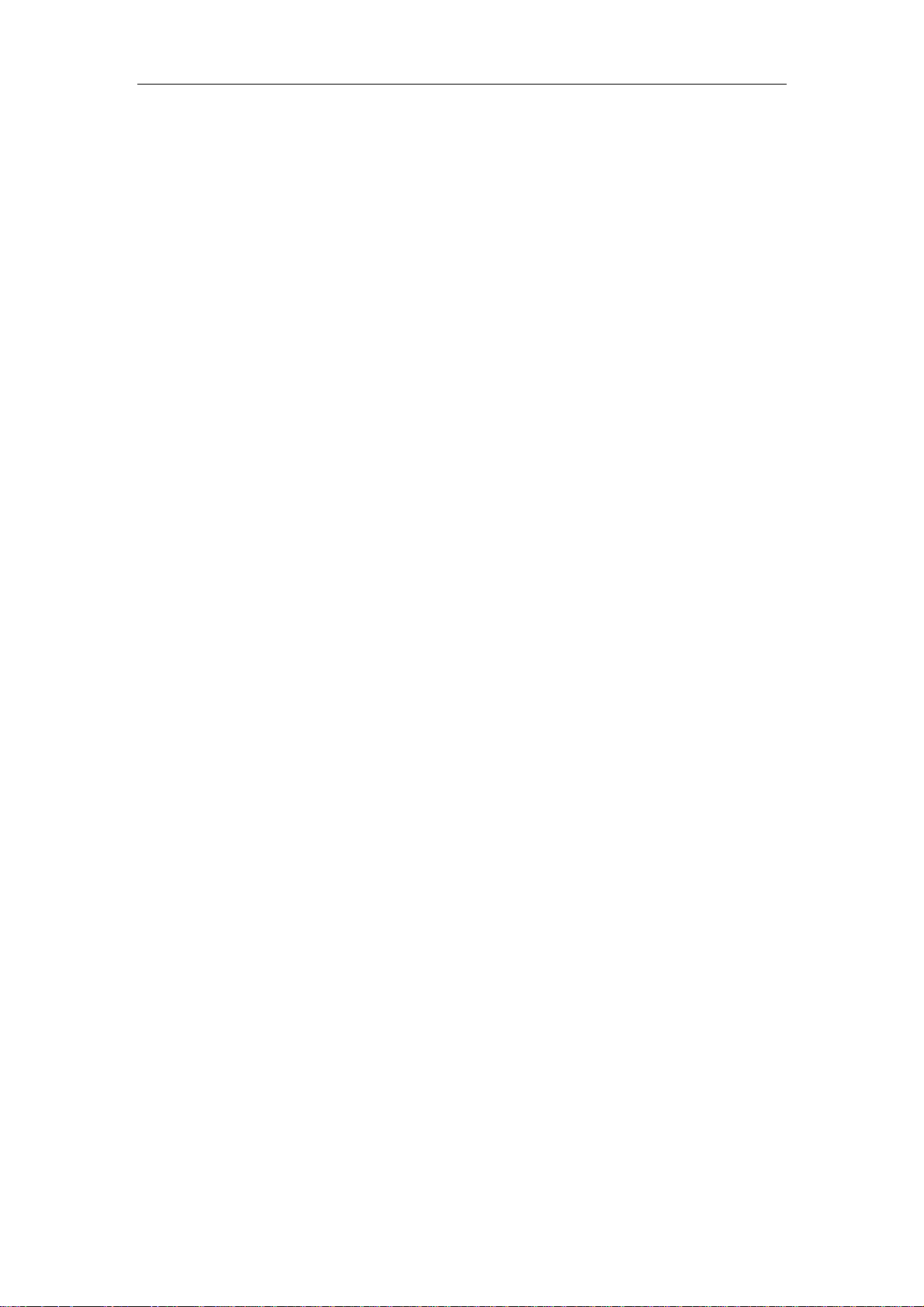
User manual
Page 2
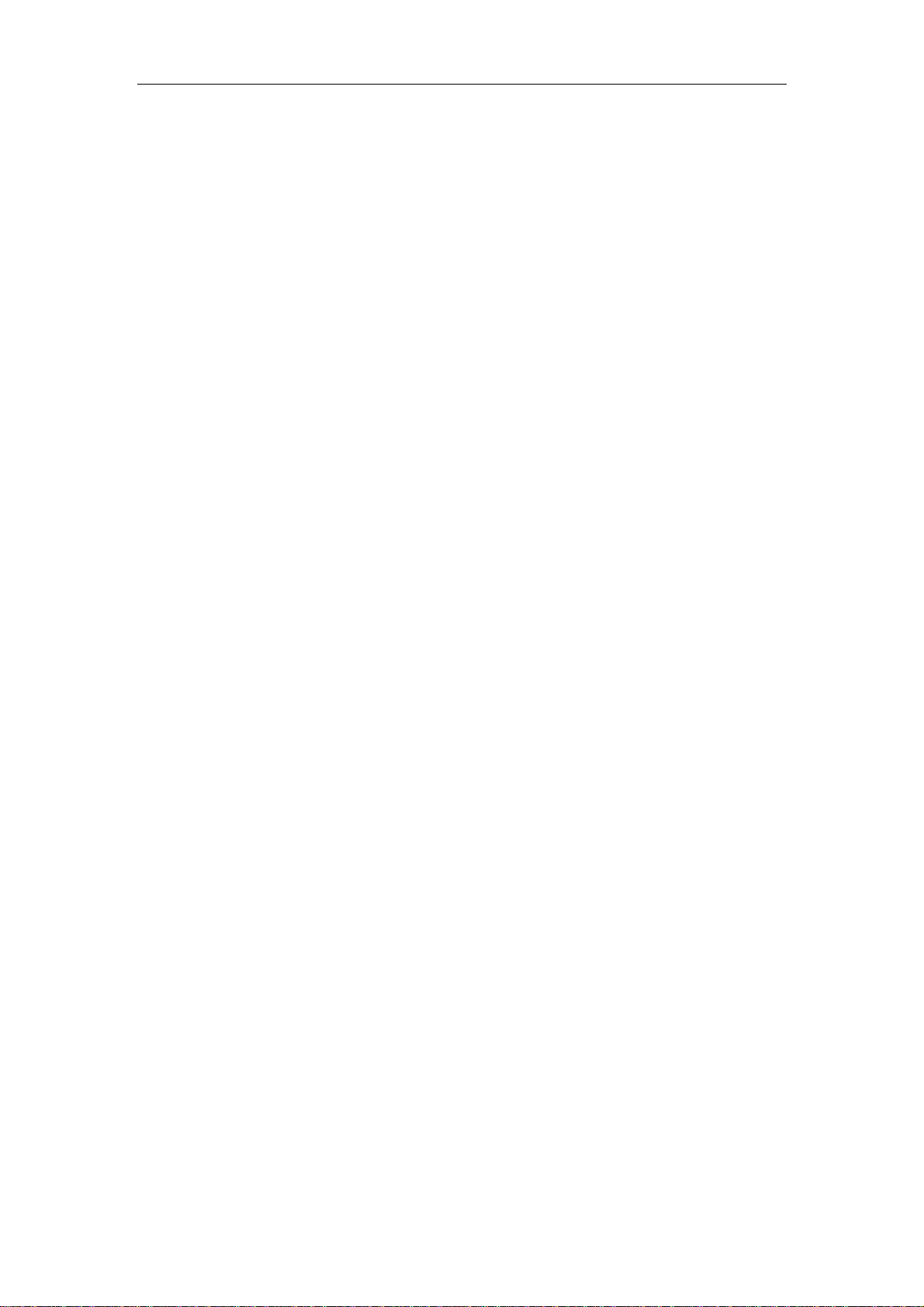
Contents
1 Basic Knowledge .................................................. 3
1.1 Brief Introduction ............................................................................................................. 3
1.2 General Considerations ....................................................................................................... 3
1.3 Battery Precautions ............................................................................................................. 4
1.4 Charge Mobile Phone .......................................................................................................... 4
1.5 Charger Precautions ......................................................................................................... 5
1.6 Cleaning and Maintenance ............................................................................................... 5
2 Introduction ..................................................... 6
2.1 Icons ................................................................................................................................. 6
2.2 Phone Layout ................................................................................................................ 7
2.3 Boot Using ..................................................................................................................... 8
2.3.1 Insert and Remove SIM Card ......................................................................... 8
2.3.2 Power On/Off ..................................................................................................... 8
2.3.3 Unlock SIM Card ............................................................................................... 9
2.3.4 Unlock Screen ................................................................................................. 10
3 Basic Functions ................................................. 11
3.1 Dial .................................................................................................................................... 11
3.2 Contacts ............................................................................................................................. 13
3.3 Messages ........................................................................................................................... 15
3.4 File Management ............................................................................................................... 15
3.5 Camera .............................................................................................................................. 16
3.6 Images ............................................................................................................................... 18
3.7 V ideo Player ...................................................................................................................... 18
3.8 Music Player ..................................................................................................................... 19
3.9 FM Radio .......................................................................................................................... 20
3.10 Recorder .......................................................................................................................... 21
3.11 Clock ............................................................................................................................... 22
3.12 Calendar .......................................................................................................................... 22
3.13 Calculator ........................................................................................................................ 23
3.14 Flashlight ......................................................................................................................... 24
3.15 E-mail .............................................................................................................................. 25
3.16 Browser ........................................................................................................................... 25
3.17 Searching ......................................................................................................................... 27
3.18 Download ........................................................................................................................ 29
3.19 T oDo ................................................................................................................................ 29
3.20 Play Store ........................................................................................................................ 30
4 Settings ........................................................ 33
4.1 SIM Card Management ................................................................................................. 33
Page 3

4.2 WIFI .................................................................................................................................. 34
4.3 Bluetooth ........................................................................................................................... 35
4.4 Data usage ......................................................................................................................... 35
4.5 More .................................................................................................................................. 36
4.6 Audio profiles .................................................................................................................... 36
4.7 Display .............................................................................................................................. 37
4.8 Storage .............................................................................................................................. 37
4.9 Battery ............................................................................................................................ 38
You can set the phone percentage of battery display and see remaining battery power
and time. ................................................................................................................................ 38
4.10 Application ...................................................................................................................... 38
4.11 Location Information Access........................................................................................... 38
4.12 Security ........................................................................................................................... 39
4.13 Language and Input Method ........................................................................................... 39
4.14 Backup and Reset ............................................................................................................ 40
4.15 Date and Time ................................................................................................................. 40
4.16 Schedule Power On/Off .................................................................................................. 41
4.17 Auxiliary Function .......................................................................................................... 41
4.18 About Phone .................................................................................................................... 41
5 Common Problems & Solutions ..................................... 42
2
Page 4
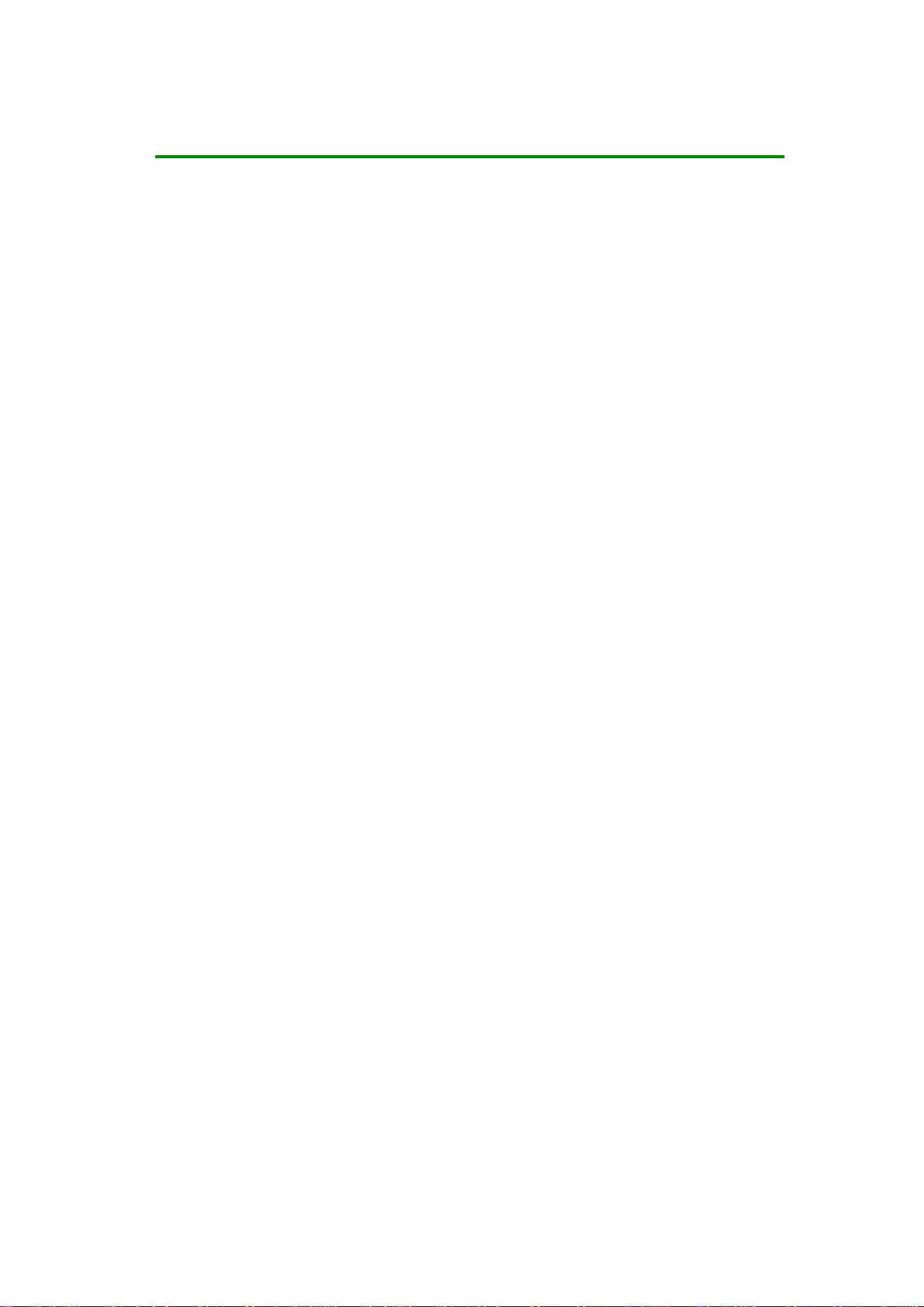
1 Basic Knowledge
1.1 Brief Introduction
Thank you for purchasing this digital mobile phone. This instruction manual special used
to guide you to understand the functions and features.
In addition to common call functions and records, this phone also provides you a variety of
useful features and services. It will bring you more convenience and pleasure for your work
and life.
reservation service. Therefore, the menu items in the phone may not be available, various
menus and functions of the phone may have different shortcut number.
Some of the services and functions described in this manual depend on the network and
Our company reserves the right to modify the content s of this manual without prior notice.
1.2 General Considerations
z Your phone can only use our designated batteries and chargers. Using other
products may cause battery leakage, overheating, explosion and fire.
z Do not put the battery, mobile phone and charger in a microwave oven or
high-pressure equipment, or may cause circuit damage and fire and other accidents.
z Keep the phone away from children's reach to avoid they lest it as a toy,
causing personal injury.
z On airplanes, in hospitals and other places prohibit the use of mobile
phones, please turn off the phone.
z Do not use the mobile phone near the weak signal or high-precision
electronic equipments. Radio wave interference may cause incorrect operation of the
electronic equipment and other problems.
z Do not disassemble or modify the phone, otherwise it will cause damage,
leakage and circuit faults to the phone.
3
Page 5
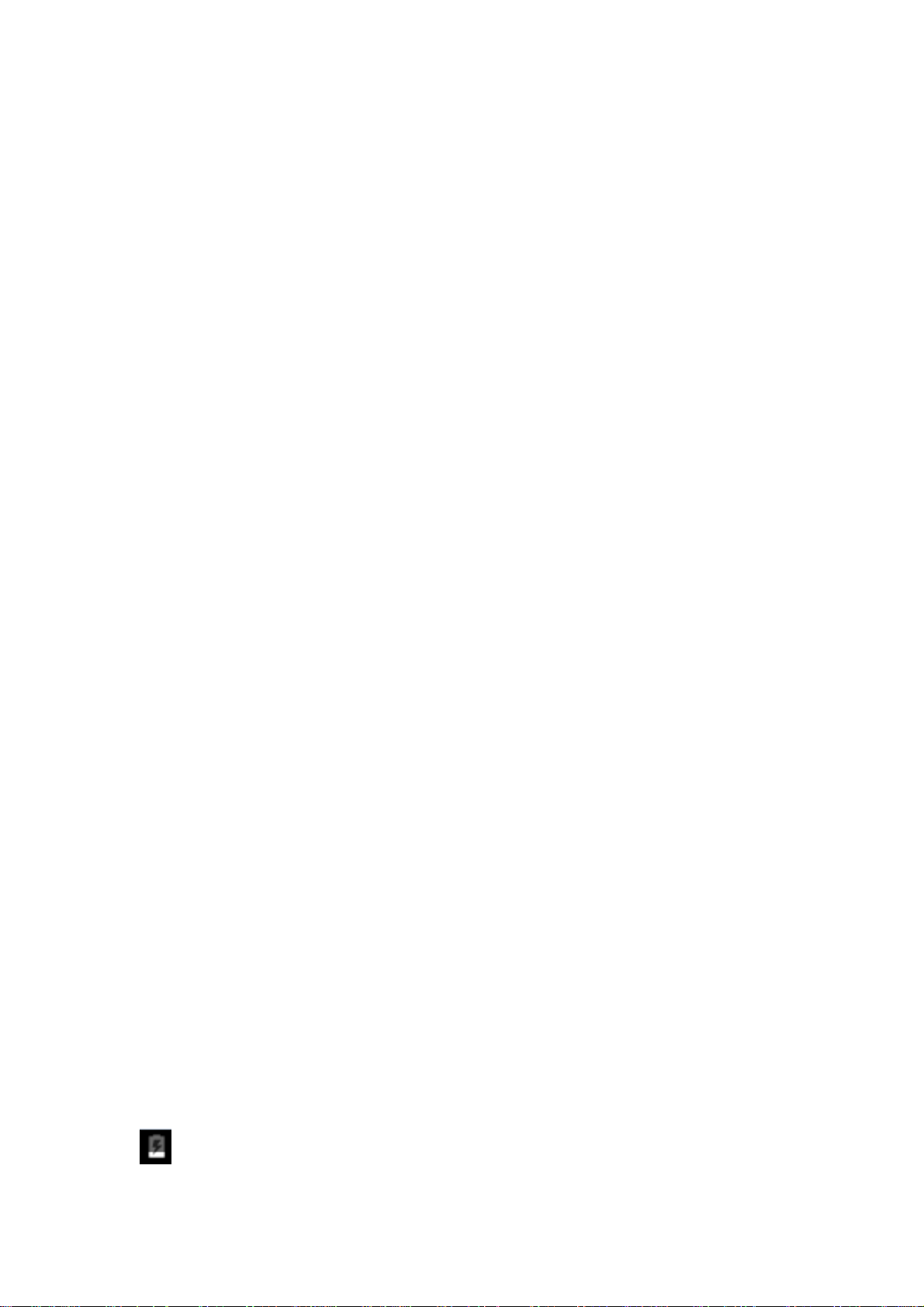
Avoid mobile phone too close to magnetic objects such as magnetic cards,
z
mobile phone radiation wave may clear floppy disk, saving card, credit card
information stored on.
1.3
Battery Precautions
z
The use of mobile phone battery life is limited. In frequent charging battery
time gradually shortened. The multiple charging is invalid, the battery life has been,
you should replace the specified type of new battery.
z
Do not throw old batteries in the general household waste. There is a clear
local regulations for battery disposal, please follow the instructions required to do.
Do not throw the battery into fire, otherwise it will cause the battery to ignite
z
and explode. Installing batteries, do not apply pressure to force, otherwise it will
cause the battery to leak, overheat, explosion and fire.
If the battery fluid into the eye may cause blindness, then do not rub your
z
eyes, rinse with fresh water, and then immediately to the hospital.
z Do not disassemble or modify the battery, otherwise it will lead to battery
leakage, overheating, explosion and fire.
Do not use or leave the battery beside the fire or heater hot place, otherwise
z
it will lead to battery leakage, overheating, explosion and fire.
z
Do not wet the battery, otherwise it will cause the battery to overheat, smoke
and corrosion. Do not use or leave the battery in direct sunlight or near hot car,
otherwise it will result in fluid leakage and overheating may degrade performance and
shorten the service life.
z
Do not more than 24 hour continue charge.
1.4
Charge Mobile Phone
The joint is connected to the mobile phone charger, mobile phone battery indicator
on the screen will flash cycle; charging if it is turned off, charging indicator will
4
Page 6
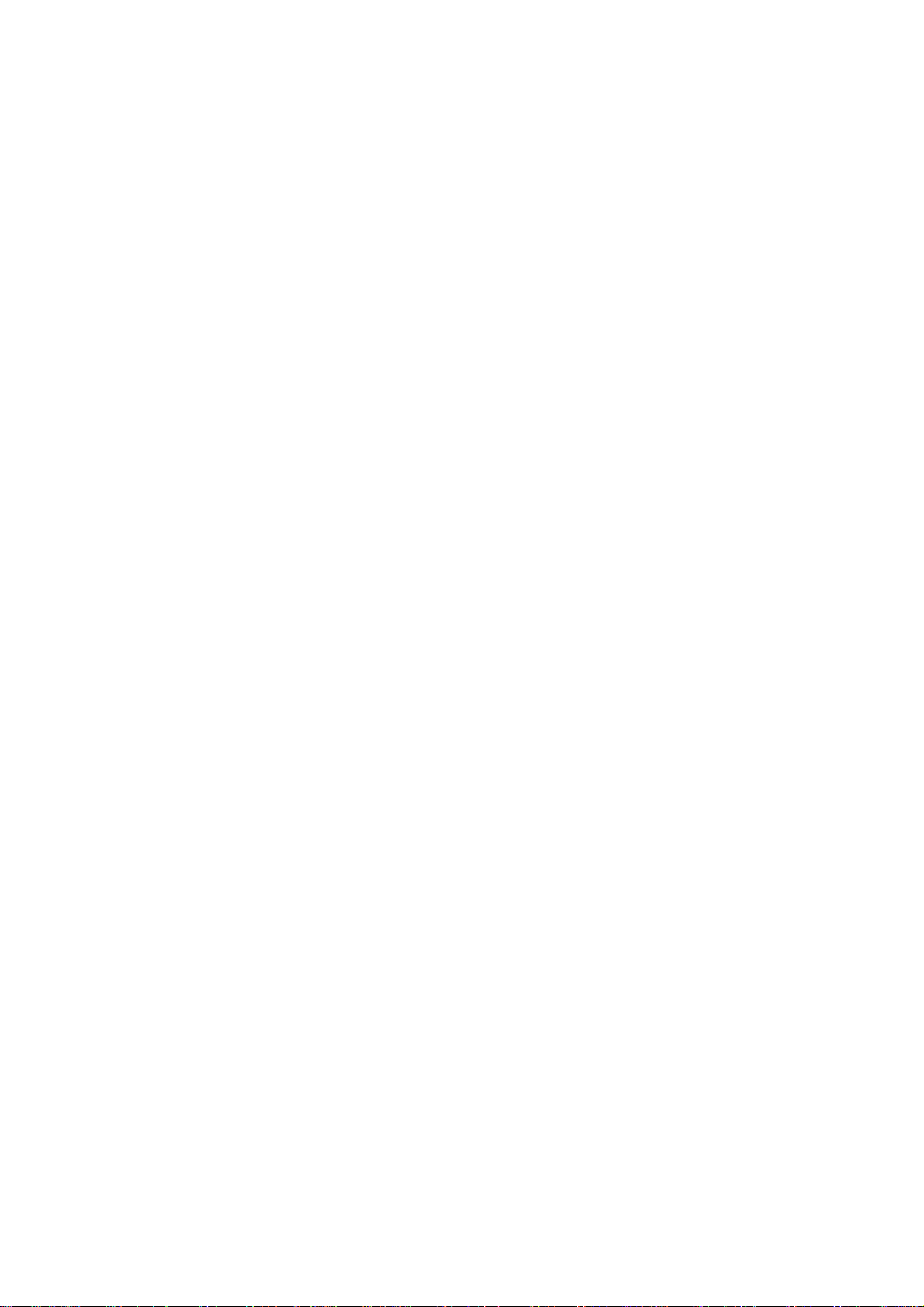
appear on the screen of the screen, the battery charging. If the phone is still excessive
use when battery is low, probably over a period of time after charging indicates a symbol
will appear on the screen charge. When the on-screen battery indicator shows full, and no
longer flashing, indicating that charging has been completed. After charging is complete,
disconnect the AC power outlet which connects the phone and charger.
1.5
Charger Precautions
Please use100~ 240VAC.Using other voltage can cause leakage, fire or
damage to the phone and charger. Prohibit short-circuit charger, otherwise it will
cause electric shock, smoke and damage to the charger. Please do not use the
charger in the case of the power cord damage, otherwise it will lead to a fire and
electric shock.
leakage and malfunction caused by water spills. If the charger come into contact with
water or other liquids, immediately unplug the power from the outlet down to prevent
Please clean the dust on the power socket.
Please do not put water container near the charger, to avoid overheating,
overheating, fire, electric shock and malfunction of the charger.
Do not disassemble or modify the charger, otherwise it will lead to personal
injury, electric shock, fire and damage to the charger.
Please do not use the charger in the bathroom where high humidity,
otherwise it will cause electric shock, fire and damage of the charger.
1.6
bathroom where high humidity, also avoid being wet. With a soft, dry cloth to clean the
phone, battery and charger. Do not use alcohol, thinner or benzene solution to wipe the
phone.
Cleaning and Maintenance
Mobile phone, battery and charger without waterproof performance, do not use in the
5
Page 7

2 Introduction
2.1 Icons
In the standby interface, may appear small ICONS, details are as
follows:
Icons
Alarm clock has been set and activated
Vertical bars indicate the signal
strength of the GSM network signal
Connect to the wireless network
Indicates music playing
Instructions
Time Display
Show battery level
Activate Bluetooth
6
Receives new message
Missed Call
Meeting Mode
Flight Mode
Mute Mode
Activate USB
Access Restricted
Page 8
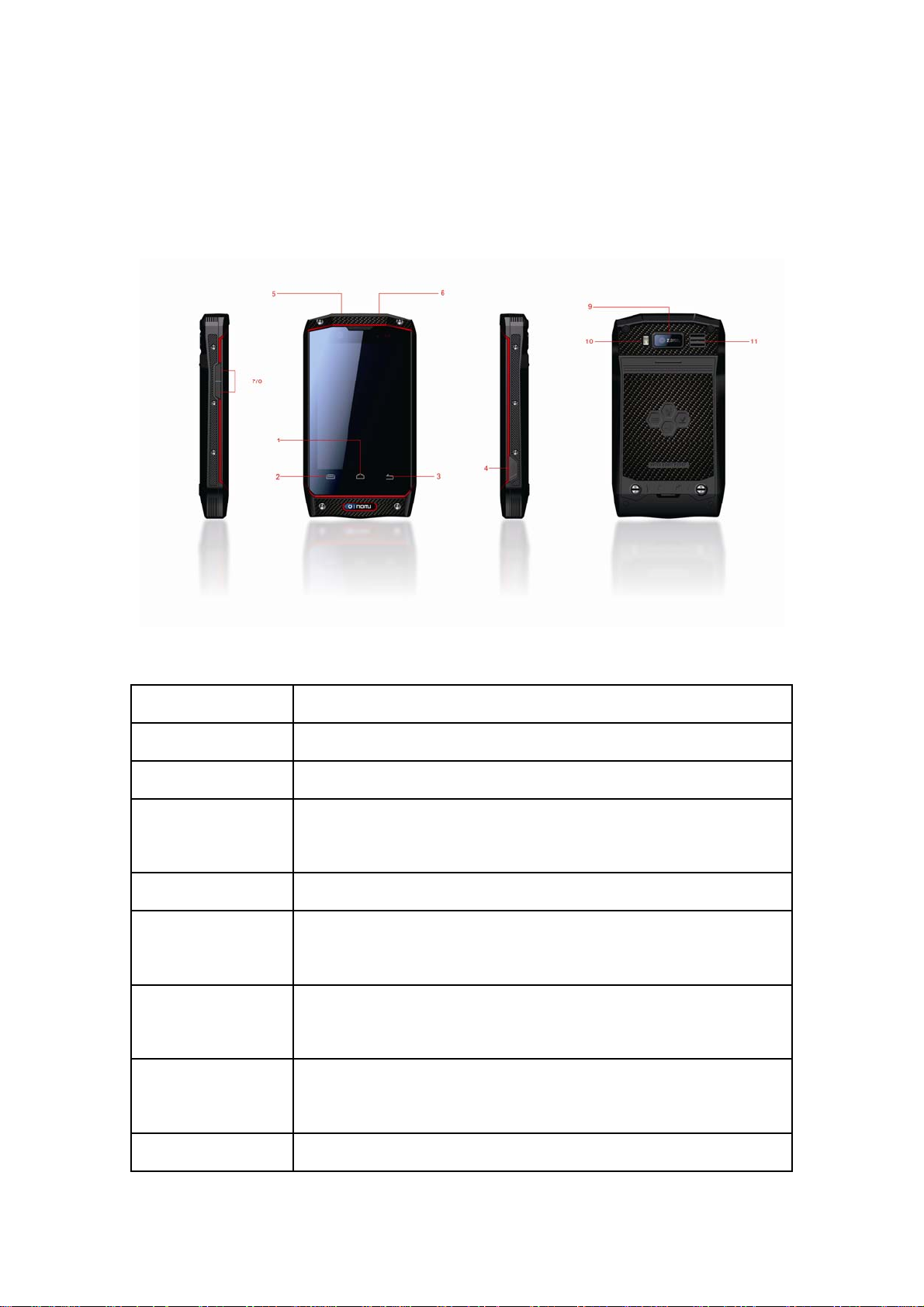
2.2 Phone Layout
Keys Instructions
1. Home Key Click to exit
2. Menu Key Click this button to Option Menu
3. Return
Click to return
Key
4.USB The USB jack
5. Power Key Long press this key to turn off/on. Short press this
key to lock the phone. Light the screen.
6. Headphone
Headphone Jack
Jack
7. Volume
Press to increase volume
Key +
8. Volume Press to decrease volume
7
Page 9
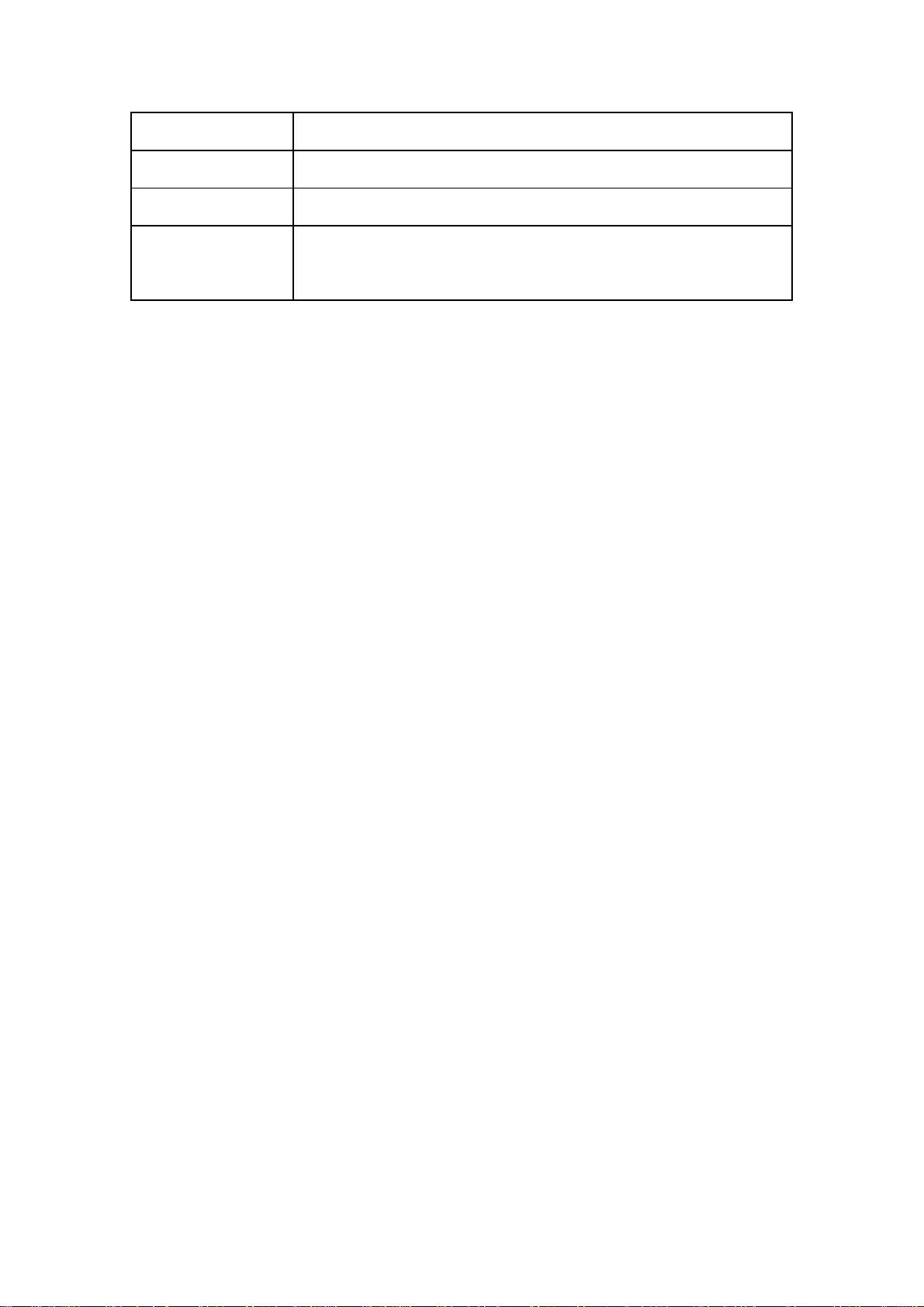
Key -
9. Camera Camera
10. Flash Flash
11.Loudspea
Loudspeaker
ker
2.3 Boot Using
2.3.1 Insert and Remove SIM Card
Turn off the phone, remove battery and other external power supply. According to the
mobile phone label inserted SIM card. When you need to take out the SIM card, please
turn it off, take out the battery, then remove SIM card from SIM card holder.
2.3.2 Power On/Off
z To turn on the phone, please long press the power key on the phone up
side.
z Turn off the phone, long press the power key. The following message
box pops up, select "Off”.
z Press the power key to switch phone in addition, you can also choose to
reboot the phone, select the flight mode, mute mode, vibration mode and
standard mode.
8
Page 10
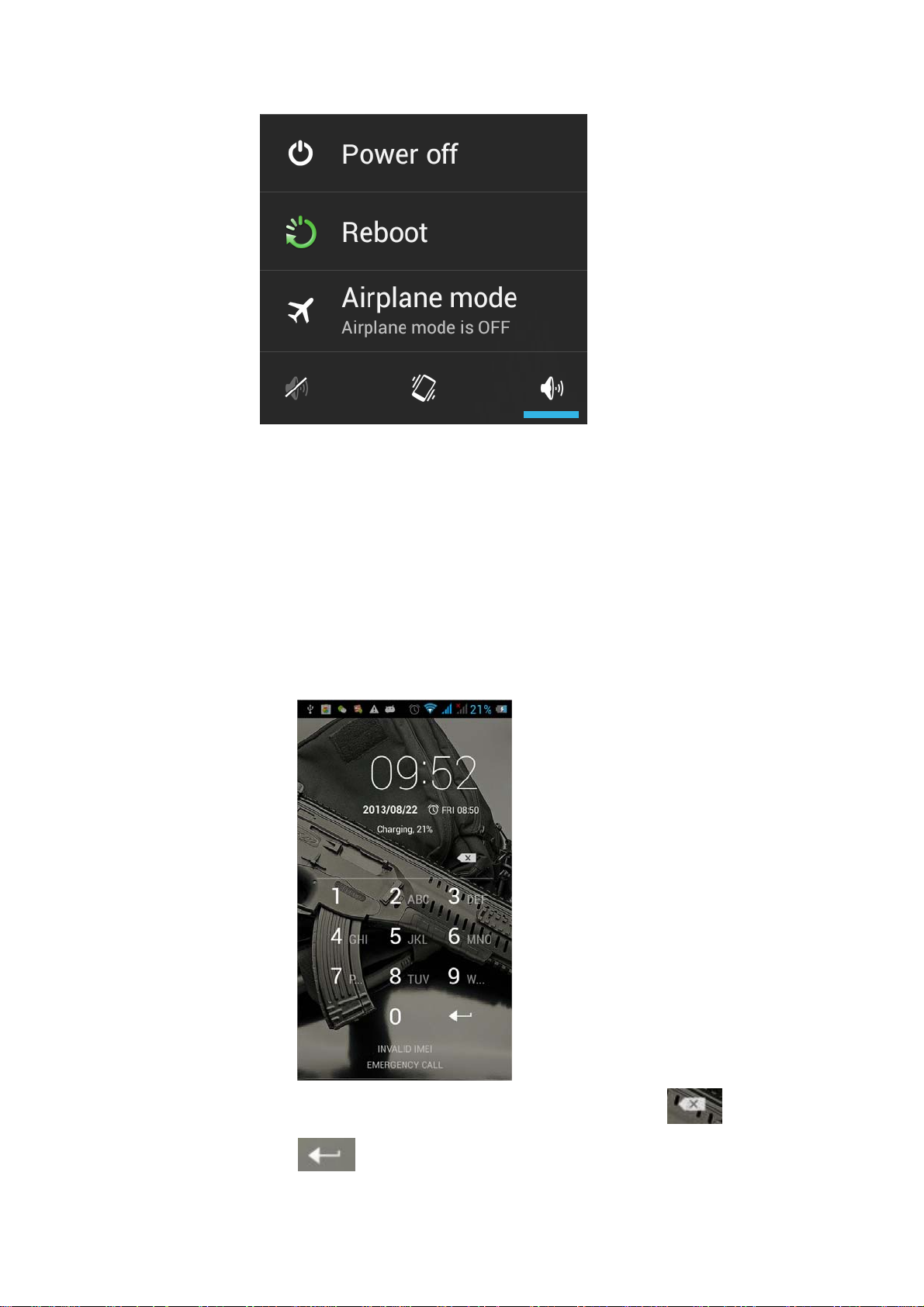
2.3.3 Unlock SIM Card
In order to prevent illegal use, SIM card using PIN1 (Personal Identification Number)
code encrypt protection. Use the function, every time you must enter PIN1 code when the
phone is switched on, so that you can unlock the SIM card, and then send or receive the
call.
Press the ON / OFF key to boot the phone; enter PIN1 code, press to clear
the error input, press
9
to confirm.
Page 11
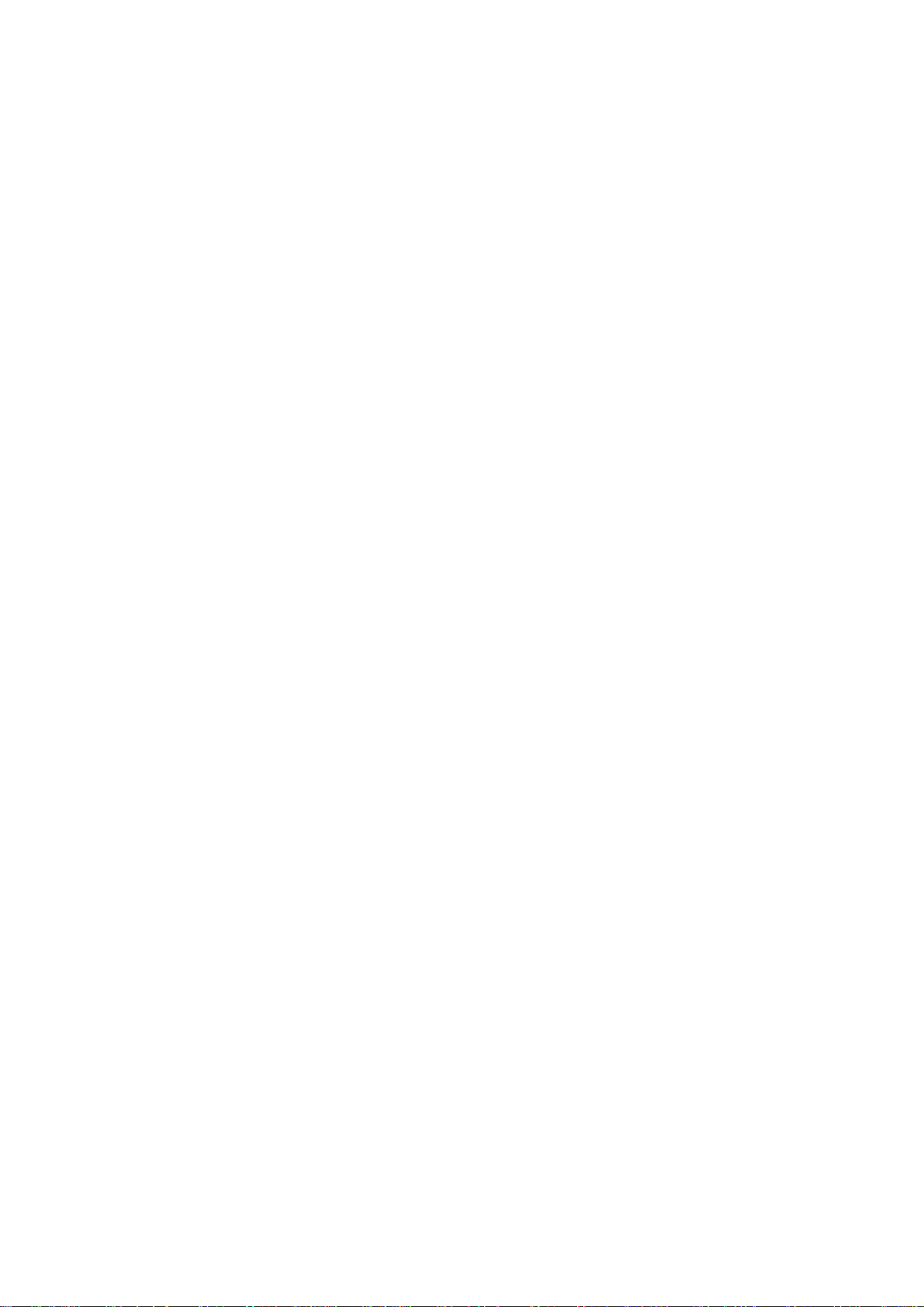
If you enter the wrong PIN1 code in several times, SIM card will be locked, then
please contact your SIM card network operator.
2.3.4 Unlock Screen
In order to prevent unauthorized use, you can set your phone screen lock. Elected to
use this function, every time you light up the screen, you must draw your unlock pattern,
so that you can unlock the phone, and then send or receive calls.
Users can clear the unlock pattern (see "Security Settings").
10
Page 12
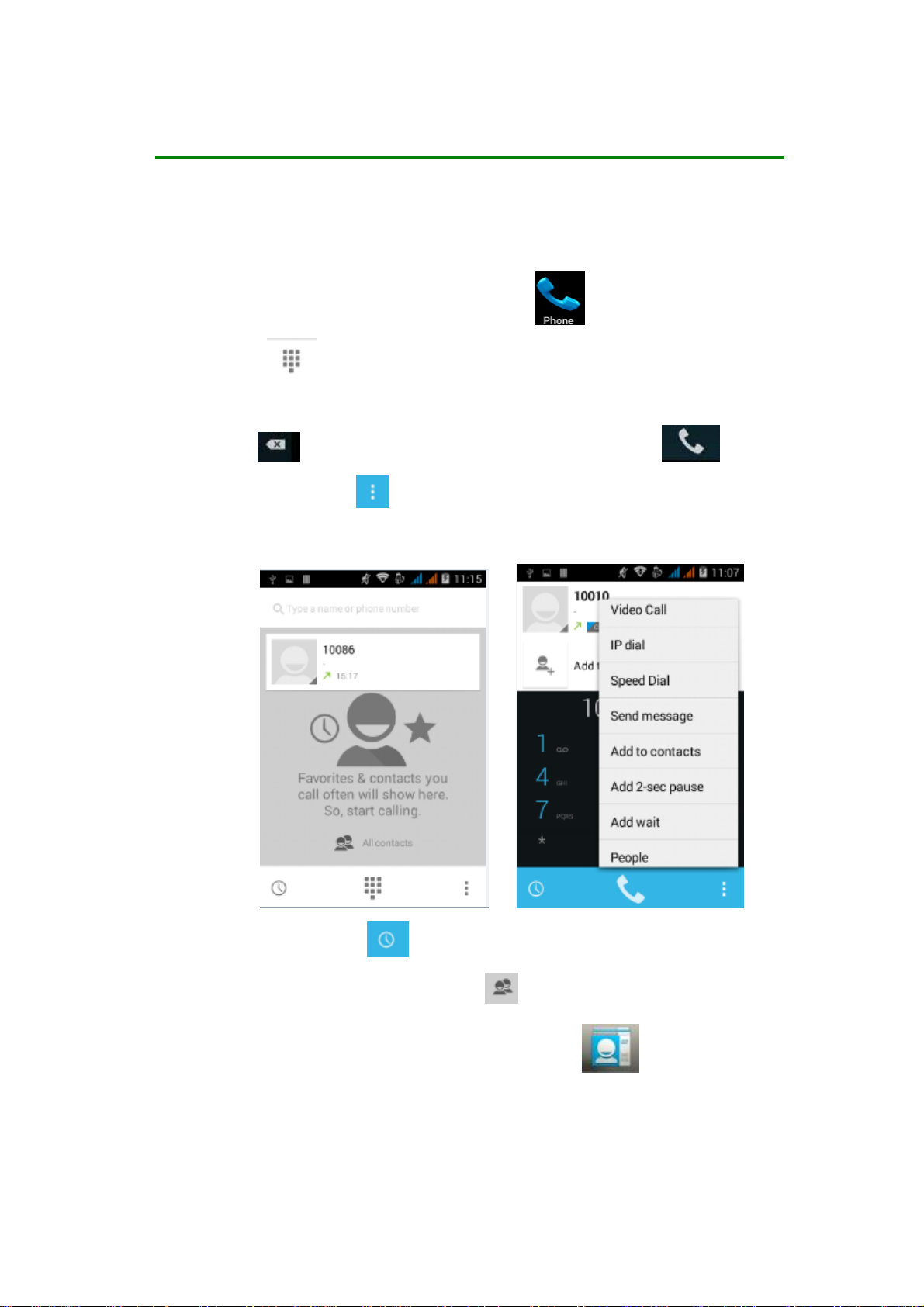
3 Basic Functions
3.1 Dial
In standby interface to click into the dial-up
interface,click
into the digital interface, click the digital on the
screen to dial the number. If you need to change the phone number,
please click
the number. Click the
back to delete characters, then press to dial
to pop-up menu options, as shown, you
can choose to send SMS, added to the "Contacts" or the Settings, etc.
You can also touch at the buttom of screen, enter to the call
records interface to dial out. Or click
enter the contact interface to dial out. Click
at the buttom of the screen,
directly in the
standby interface, can also into the contact interface to dial out.
11
Page 13
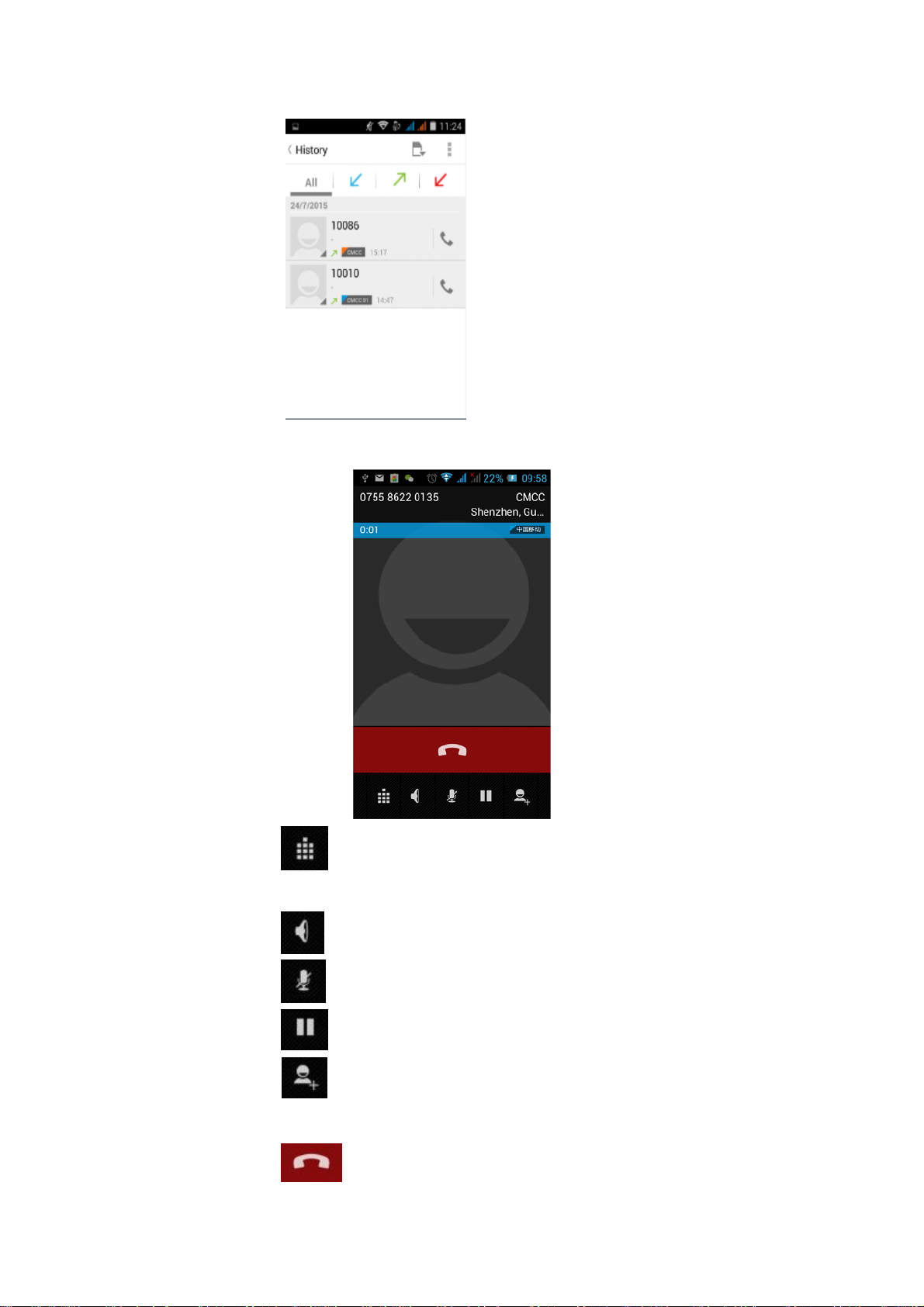
After the call is connected as shown:
Click to open the dial pad, according to the call prompted to input
the corresponding number, such as 10086 when playing prompts.
Click to open the speaker, amplified voice calls.
Click to mute, do not send local voice.
Click to keep current on the phone or restore is held.
Click to use the keyboard to enter a contact or from call logs,
contacts, select the relevant contact, to make a new call.
Click to end the current call.
12
Page 14
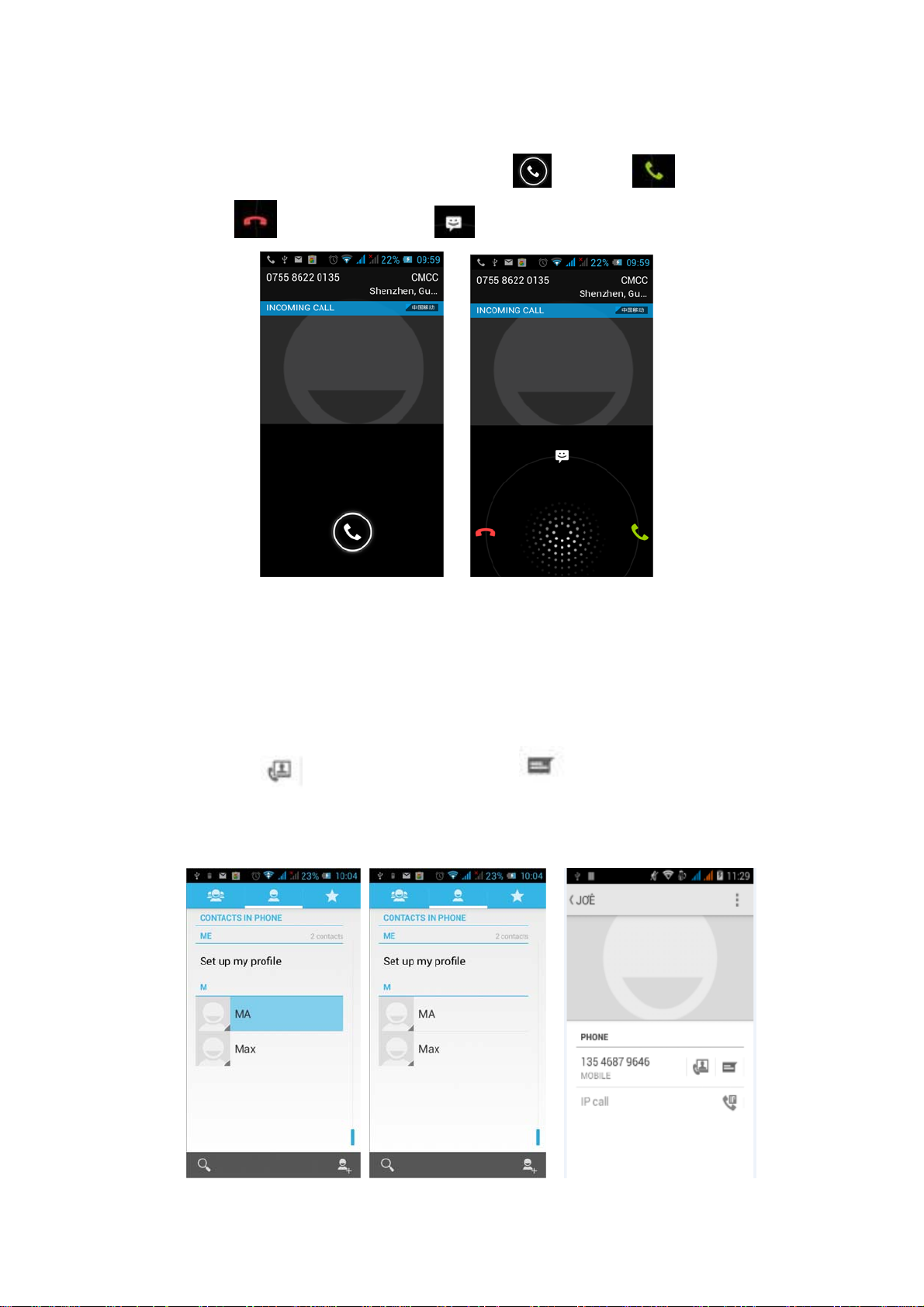
Interface as shown when a call comes in, tap and drag to answer the
phone, drag to reject a call, drag to send SMS.
3.2 Contacts
You can directly open the "Contacts" on the main screen, or open it in "Dial" app.
Enter the contact interface as shown, click on a contact to view the contact information
stored, click on to call the contact, click on to send SMS to the contact.
Press the Menu key to modify, share and delete the contact.
13
Page 15

In the contact interface, click on to quickly search contacts,
click on
to add a new contact. You can choose to save the newly
added contacts to the phone or the SIM card and save the contact
name, phone, email, address and other information, as shown:
In the contact interface click menu button will pop up the following
menu options, you can according to your need to delete, import,
export and share contacts and other operations.
14
Page 16

3.3 Messages
Click on the home screen, enter the message interface. Click to enter
the written message interface. In the "input names and numbers" area, input the number,
or click on the contact icon, select a number from your contacts. Edit message content in
the "input the text message" area. Touch
to send a message after completion.
Click on the screen, can insert images, video, audio and
other files, SMS will be automatically converted into MMS. In
Message interface, click on the menu, you can choose to delete, set
up and send message, such as the menu.
3.4 File Management
You can view and management the files which be stored locally on the phon e or SD
card. You can copy the files, paste, rename, delete, share and other operations.
15
Page 17

Long press file or click on menu key, you can select one or more files or folders to
share, copy, delete, cut, rename and ot her operations. You can also reordered folder by
name, size or date.
3.5 Camera
On the main screen, tap into the application, and then click to enter
the camera viewfinder screen. You can choose various camera mode at the top of the icon,
at the bottom right corner, you can choose the flashlight mode, and switch camera mode.
Touch the preview area can be adjusted to focus. As shown in figure:
16
Page 18

Click to enter the camera setting mode, you can according to your needs for
camera exposure, effects, shooting and other settings. As shown:
Click to take a picture, click to convert video interface, as shown:
17
Page 19

3.6 Images
Tap on the main screen to enter the application, and then
click
, you can view all the pictures and video files that saved in
the mobile phone and SD card, press menu key to browse images,
delete and grouping operation, etc. When you view any image, click
icon, you can operate the image by information, Bluetooth and so
on.
3.7 Video Player
On the main screen, tap into the application, and then click
to enter the video list. Long click the video list you can select
delete, details. Select a video to play, click
playback. Click time progress bar to forward and reverse operation.
18
to full-screen
Page 20

Click to send video to message, Bluetooth, E-mail to share.
3.8 Music Player
On the main screen, tap into the application, and then click to enter
the music player.
At the top of the screen, the artist, album, songs and playlists four
ICONS respectively all the audio files are classified in the mobile
phone. You can choose your favorite arrangement to find the songs
19
Page 21

that you want to listen. Choose to play a song:
Indicates pause/play song.
indicates continue playing.
indicates switch to last song, long press to rewind.
indicates switch to next song, long press to forward.
indicates the progress of the song playback (time
display), sliding around the scroll bar to jump to any position in
the song.
indicates on/off the shuffle.
indicates on/off repear all songs.
indicates repeat current song.
indicates back to song list.
3.9 FM Radio
On the main screen, tap into the application, and then click to enter
the radio. Into the radio, you need to plug in the headset cable, you can search channel. If
this function is not prompted to not insert the headset, please pay a little attention when
you using. Click
, you can search for it, FM recording and other operations, as shown:
to enter the channel list; clicking Stop / Play Radio; clicking
20
Page 22

3.10 Recorder
On the main screen, tap into the application, and then click to enter the
radio. You can record audio files.
z Start recording: Tap
z Play recording: Tap
21
Page 23

z End recoding: Tap
z Pause recording: Tap
z List of recording: Tap
Recorded audio files successfully saved automatically generated file list, click
to view the recording or playback recording, and automatically save to your phone.
3.11 Clock
On the main screen, tap into the application, and then click to enter
the clock., You can see the setting date and time, week and alarm in the clock interface.
Click
to view and set the alarm; click to open the stopwatch function; click
to select night mode, set menu and set the alarm, etc.
3.12 Calendar
Tap on the main screen to into the application, and then click to
access the calendar.
22
Page 24

Into the calendar interface, slide up and down, you can view the previous
month and next month's calendar, click the menu key to select the new activity,
refresh, search, set, and other related operations. Settings can be set calendar
view and reminder. Figure:
3.13 Calculator
On the main screen, tap into the application, and then click to
access the calculator. Your phone provides you a calculator with the four bas ic functions,
23
Page 25

allowing you to perform simple arithmetic. Press the "Clear" to clear the recent input or the
result.
3.14 Flashlight
On the main screen, tap into the application, and then click on to
enter the flashlight. Click the "off" to open flashlight, click "on" to close flashlight.
Note: Exit this interface will turn off the flashlight.
24
Page 26

3.15 E-mail
On the main screen, tap into the application, and then click to enter
the e-mail. You can send email messages to anyone with an email address.
Enter the program and set up my account, then you can click on your email account
has been built into the account, to start, edit, create account, delete operations, can be
sent or received email like computers. The program requires network support.
3.16 Browser
On the main screen, tap into the application, and then click to enter the
browser. The support of the network (WI-FI or GPRS) into Web browser lets you surf the
Web on your phone, and view Web pages, like in a computer. You can create a bookmark
on your phone and sync bookmarks with your computer. Directly from the main screen to
quickly access your favorite sites.
In the search box, enter the content you want to find, click the Search icon, enter the
relevant pages:
25
Page 27

Touch the screen, the screen display URL above, display the menu below:
Click to go to the previous page; Click to enter next page; Click
to view the pages you have open, you can slide up and down, and select a page to enter;
clicking
, you can view your bookmarks, history, and saved web page:
26
Page 28

Click on the menu key on the main page, you can refresh, close, save to bookmark,
share web pages, settings, etc.
3.17 Searching
On the main screen, tap into the application, and then click to enter the
search interface
27
Page 29

Enter the content you want to search, click the Searching key, select the type of search
you want, such as web pages, contacts, etc.:
Click , enter the search results:
Click on the menu key on the main page, you can refresh, close, save to bookmark,
share web pages, settings, etc.
28
Page 30

3.18 Download
On the main screen, tap into the applicat ion, and then click to enter
the download interface. You can view the content which have been downloade d or being
download. On download content interface, press the Menu key can be sorted by size or
time of operation.
3.19 ToDo
On the main screen, tap into the application, and then click to enter
the ToDo interface. You can view the ToDo list and completed item on the interface. Or
you can click icon on the screen bottom to add item. On the Add Item interface,
you can enter title, description. You can also set the deadline according to your need.
29
Page 31

3.20 Play Store
On the main screen, tap into the application, and then click to enter
the Play Store. Play store when you first enter , you need to create a new account, you can
follow the prompts to complete the creation process. When you use the account to enter
Play store home page, you can see a variety of mobile phone software, you can choose
according to your needs and install it to your phone. You can slide the screen to the
category, Top Free, Top Free new products, fastest rising to find the popular software.
30
Page 32

In the Play Store screen, click an icon on your favorite software, enter the installation
interface:
Click to install the selected software, application permissions in the
popup choose to accept, the phone automatically starts to download the software, if you
want to cancel the download, click
next to the download progress bar.
After the download is complete, click Open, you can start to apply your newly
downloaded this software:
31
Page 33

In the Play Store homepage, click the menu key to bring up the following menu:
Select "My Application", you can view your "Installed application" and "All
Applications", you can also reset accounts, notifications, auto-updating applications,
password, etc.
32
Page 34

Other Google services, such as: Gmail, Google set, Google Talk, will need to apply for
Google account, after landing Google services in order to properly use Google related
services.
4 Settings
On the main screen, tap into the application, and then click to enter
the settings, you can according to your need to personalize your phone settings.
4.1 SIM Card Management
Set the SIM card for voice calls, video calls, messages, data connections and other
33
Page 35

settings.
4.2 WIFI
Click WIFI, enter WIFI interface, click "Open" icon on the top right of the screen,
your phone will automatically search for wireless networks within range.
Click to refresh the network list, if you get a license, you can click on your
wireless network license has been made, enter the password in the input area, and
then click "Connect", the connection is completed show "Connected", then your phone
it can be connected.
You can also click on the screen in the lower right corner, add a network:
34
Page 36

4.3 Bluetooth
Activate Bluetooth, the phone automatically searches for Bluetooth devices seen
around, you can click on any device with which to pair the device to pair, with the
search after connection for file transfer and other operations.
4.4 Data usage
In this menu you can see your traffic usage, also can set up traffic restrictions
35
Page 37

4.5 More
(1) Flight Mode
When clicked the flight mode, it will disable all wireless connections, calls and
messages are not available.
(2) Mobile networks
In this menu you can turn on or off the data connection, enabling 3G services,
network operators and other options:
4.6 Audio profiles
The following modes can be set up on the phone: Standard, Mute, Meeting, Outdoor;
You can also click
lower right corner to return to the default settings.
on the left corner to add a new mode, click on the
36
Page 38

4.7 Display
Open to personalize set the phone wallpaper, brightness, sleep, font size , and
automatically rotate the screen, etc.
4.8 Storage
You can view the phone and SD car d total capacity, free space, you can choose the
preferred installation location and format the phone memory.
37
Page 39

4.9 Battery
You can set the phone percentage of battery display and see remaining battery power
and time.
4.10 Application
You can view the phone has downloaded applications, phone storage applications,
running applications and all applications. You can click on the menu key to reorder
these programs by size:
4.11 Location Information Access
Here you can check to open the position access permissions Settings, you can
select mode high accuracy, battery saving, and device only. so that you can find your
position on the map, as shown in figure:
38
Page 40

4.12 Security
Set the screen security, SIM card lock, password, device management, credential
storage and other settings:
4.13 Language and Input Method
You can choose your preferred language and input method, you can also click
for the input method for the relevant settings:
39
Page 41

4.14 Backup and Reset
You can backup my data, automatically restore, restore the factory settings and
operations, restore factory settings will delete all personal data on your phone.
4.15 Date and Time
You can choose to automatically determine the date and time, and automatically
determines the time zone, use the 24-hour format, and select the date format and
other operations:
40
Page 42

4.16 Schedule Power On/Off
Set the time to automatically turn on or off the phone.
4.17 Auxiliary Function
To set fast boot, auto-rotate screen, large font, press the "Power" key to end the call and
other functions:
4.18 About Phone
View phone's current signal, power, service status, the phone's software and hardware
information.
41
Page 43

5 Common Problems & Solutions
If an exception occurs while using your phone, please refer to the following table to
troubleshoot
Common
problems
Poor signal
The causes The solutions
Using the mobile phone in poor
reception area, such as nearby
Try to avoid
buildings or basement, the radio
waves cannot effectively
communicate;
Using the mobile phone in the
call dense period, such as commute
time, line congestion caused by the
inability of the calls.
Associated with the launch of
the base station network built near
and far
Try to avoid
Can ask Internet service
providers provides service area
map
Due to poor network trunk, is a
Echo or noise
Standby
time shorter
42
regional problem
Some regional bad line
Standby time is related to the
network system setting
The battery need to replaced,
please replace new battery.
The phone will continue to
search base station, it will use a lot
of battery power, causing the
Hang up and redial, trunk
lines may replace good one.
Turn off the mobile phone
in the poor reception area.
Please replace new
battery.
Please move to strong
signal place or turn off the
phone.
Page 44

standby time become shorter.
Unable to
boot
exhausted.
SIM card
error
dirt
unable to
connect the
network service area.
network
The battery power is
charge it.
SIM card is damaged
service supplier.
SIM card not installed
been installed.
SIM card metal surface have
the SIM card metal contact
point
SIM card is invalid
service supplier.
Beyond the GSM or 3G
supplier the service area.
The signal is weak
signal place to retry
Check the battery power or
Contact your network
Make sure SIM Card has
Use clean cloth to brush
Contact your network
Ask your network service
Please move to the strong
cancel the call barring
set up the call barring function
Calls unable
to call
function
cancel the fixed dial
set up the fixed dial function
function.
input incorrect PIN Code in
contact your network
PIN error
three times
service supplier.
need to replace new
Battery or charger damaged
battery or charger
Unable to
charge
Charge in lower than -10℃ or
higher than 55℃ environment
change the charging
environment
check whether the plug
Bad contact
connection well
Unable to Phonebook memory is full delete some part of
43
Page 45

add phonebook
phonebook record.
record
unable to
Network provider does not
contact your network
set up some
support this feature, or you did not
provider.
function
apply for this function
Any Changes or modifications not expressly approved by the party responsible for
compliance could void the user's authority to operate the equipment.
This device complies with part 15 of the FCC Rules. Operation is subject to the following
two conditions: (1) This device may not cause harmful interference, and (2) this device
must accept any interference received, including interference that may cause undesired
operation. Note: This equipment has been tested and found to comply with the limits for a
Class B digital device, pursuant to part 15 of the FCC Rules. These limits are designed to
provide reasonable protection against harmful interference in a residential installation.
This equipment generates, uses and can radiate radio frequency energy and, if not
installed and used in accordance with the instructions, may cause harmful interference to
radio communications. However, there is no guarantee that interference will not occur in a
particular installation. If this equipment does cause harmful interference to radio or
television
reception, which can be determined by turning the equipment off and on, the user is
encouraged to try to correct the interference by one or more of the following measures:
—Reorient or relocate the receiving antenna.
—Increase the separation between the equipment and receiver.
—Connect the equipment into an outlet on a circuit different from that to which the
receiver is connected.
—Consult the dealer or an experienced radio/TV technician for help.
SAR tests are conducted using standard operating positions accepted by the FCC with
the phone transmitting at its highest certified power level in all tested frequency bands,
although the SAR is determined at the highest certified power level, the actual SAR level
of the phone while operating can be well below the maximum value, in general, the closer
you are to a wireless base station antenna, the lower the power output.
Before a new mobile phone is a available for sale to the public, it must be tested and
certified to the FCC that it does not exceed the exposure limit established by the FCC,
Tests for each phone are performed in positions and locations (e.g. at the ear and worn on
the body)as required by the FCC.
For body worn operation, this mobile phone has been tested and meets the FCC RF
exposure guidelines when used with an accessory designated for this product or when
used with an accessory that contains no metal and that positions the handset a minimum
of 1.0 cm from the body.
Non-compliance with the above restrictions may result in violation of RF exposure
guidelines.
44
