Page 1

Page 2
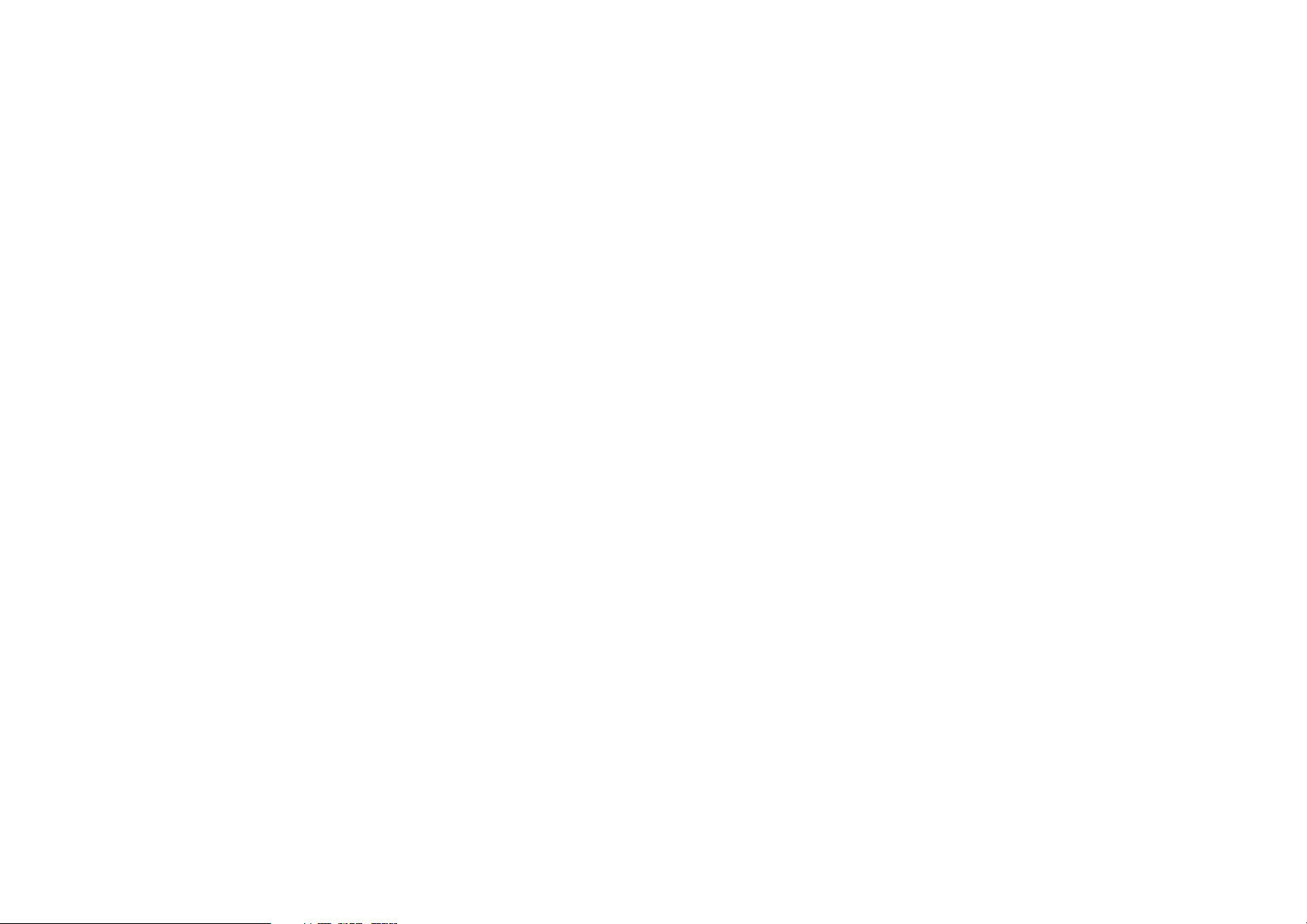
User Manual
FCC ID: Y7WPLUMZ350
Page 3

Contents
1 Basic Knowledge..........................................................................
1.1 Brief Introduction.....................................................................
1.2 General Considerations..........................................................
1.3 Battery Precautions..................................................................
1.4 Charge Mobile Phone.............................................................
1.5 Charger Precautions...............................................................
1.6 Cleaning and Maintenance.................................................
2 Introduction...................................................................................
2.1 Icons.............................................................................................
2.2 Phone Layout..............................................................................
2.3 Boot Using................................................................................
2.3.1 Insert and Remove SIM Card..........................................
2.3.2 Power On/Off........................................................................
2.3.3 Unlock SIM Card..................................................................
2.3.4 Unlock Screen.......................................................................
3 Basic Functions...........................................................................
3.1 Dial................................................................................................
3.2 Contacts......................................................................................
1
1
1
2
3
3
4
4
4
6
8
8
8
8
9
10
10
12
Page 4
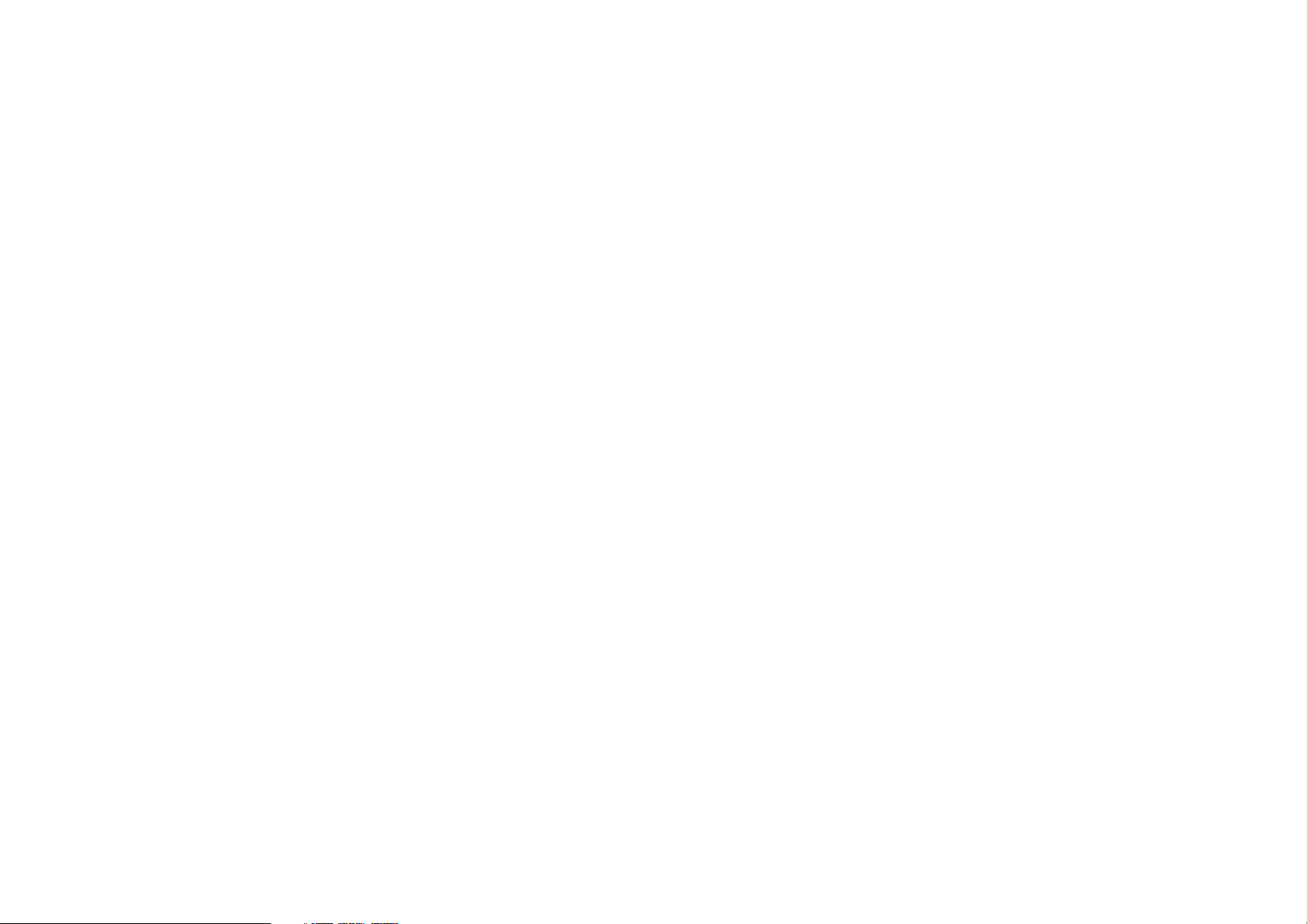
3.3 Messages....................................................................................
3.4 File Management....................................................................
3.5 Camera........................................................................................
3.6 Images........................................................................................
3.7 Video Player..............................................................................
3.8 Music Player.............................................................................
3.9 FM Radio....................................................................................
3.10 Recorder..................................................................................
3.11 Clock.........................................................................................
3.12 Calendar..................................................................................
3.13 Calculator...............................................................................
3.14 Notepad...................................................................................
3.15 Flashlight.................................................................................
3.16 E-mail........................................................................................
3.17 Browser....................................................................................
3.18 Searching................................................................................
3.19 Download................................................................................
3.20 ToDo..........................................................................................
3.21 Compass..................................................................................
14
16
17
18
19
20
21
21
22
23
24
25
25
26
27
29
31
31
32
3.22 Play Store...............................................................................
3.23 Intercom..................................................................................
3.24 Wan Chen Remote Control.............................................
3.25 Software Update..................................................................
4 Settings..........................................................................................
4.1 SIM Card Management.......................................................
4.2 WIFI..............................................................................................
4.3 Bluetooth...................................................................................
4.4 Mobile Network......................................................................
4.5 Flight Mode..............................................................................
4.6 Scense Mode...........................................................................
4.7 Display.........................................................................................
4.8 Storage........................................................................................
4.9 Battery.......................................................................................
4.10 Application.............................................................................
4.11 Security.....................................................................................
4.12 SOS Setting...........................................................................
4.13 Language and Input Methods.......................................
4.14 Backup and Reset................................................................
33
36
47
55
55
56
56
58
59
59
59
60
60
61
61
62
63
63
64
Page 5
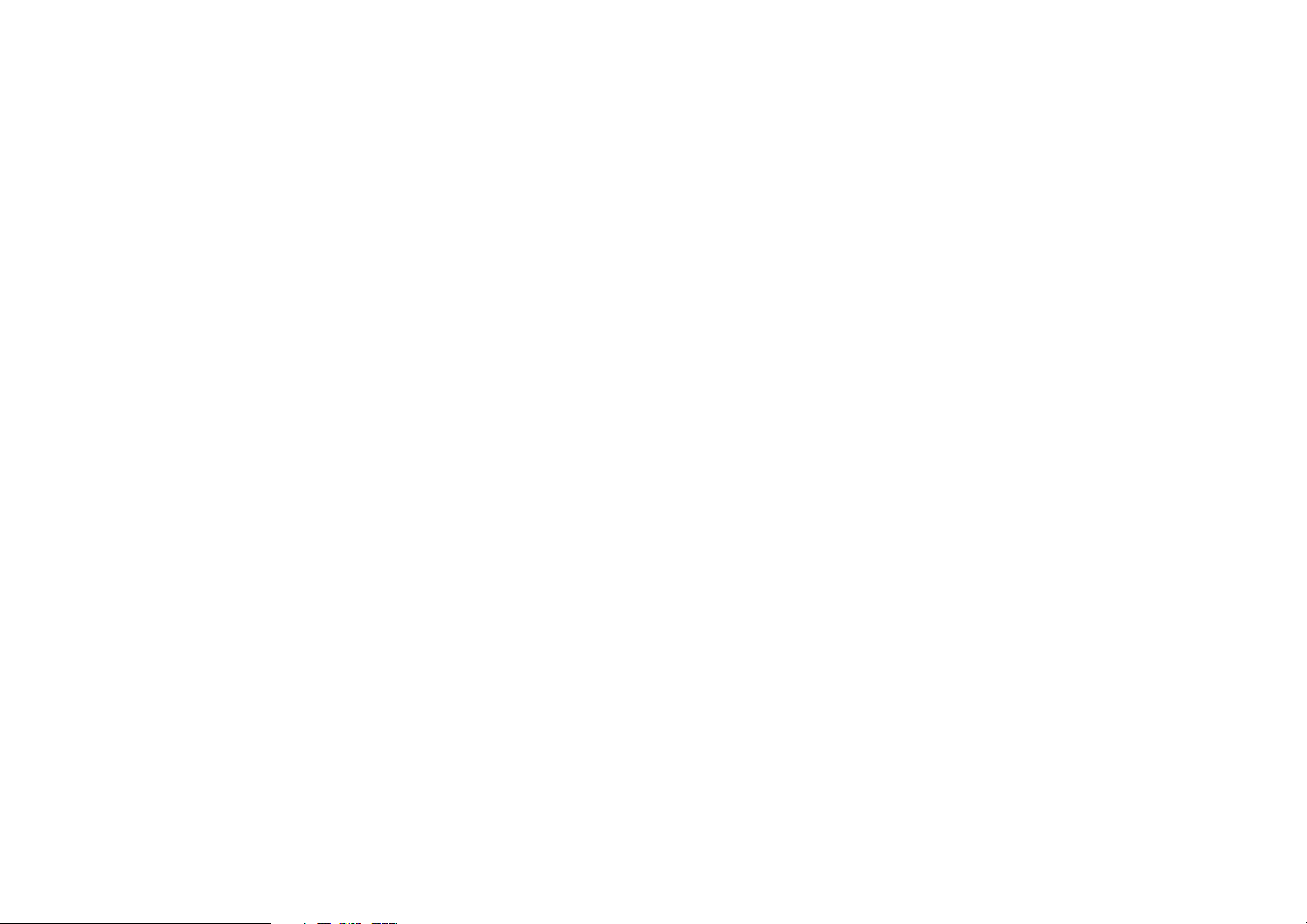
4.15 Date and Time.....................................................................
4.16 Schedule Power On/Off...................................................
4.17 Auxiliary Functions.............................................................
4.18 About the Mobile Phone.................................................
5 Common Problems & Solutions........................................
64
65
65
65
66
1 Basic Knowledge
1.1 Brief Introduction
Thank you for purchasing this digital mobile phone. This
instruction manual special used to guide you to
understand the functions and features.
In addition to common call functions and records, this
phone also provides you a variety of useful features and
services. It will bring you more convenience and pleasure
for your work and life.
Some of the services and functions described in this
manual depend on the network and reservation service.
Therefore, the menu items in the phone may not be
available, various menus and functions of the phone may
have different shortcut number.
Our company reserves the right to modify the contents
of this manual without prior notice.
1.2 General Considerations
Your phone can only use our designated batteries and
chargers. Using other products may cause battery
leakage, overheating, explosion and fire.
Do not put the battery, mobile phone and charger in a
microwave oven or high-pressure equipment, or may
cause circuit damage and fire and other accidents.
Keep the phone away from children's reach to avoid
they lest it as a toy, causing personal injury.
On airplanes, in hospitals and other places prohibit the
use of mobile phones, please turn off the phone.
1
Page 6
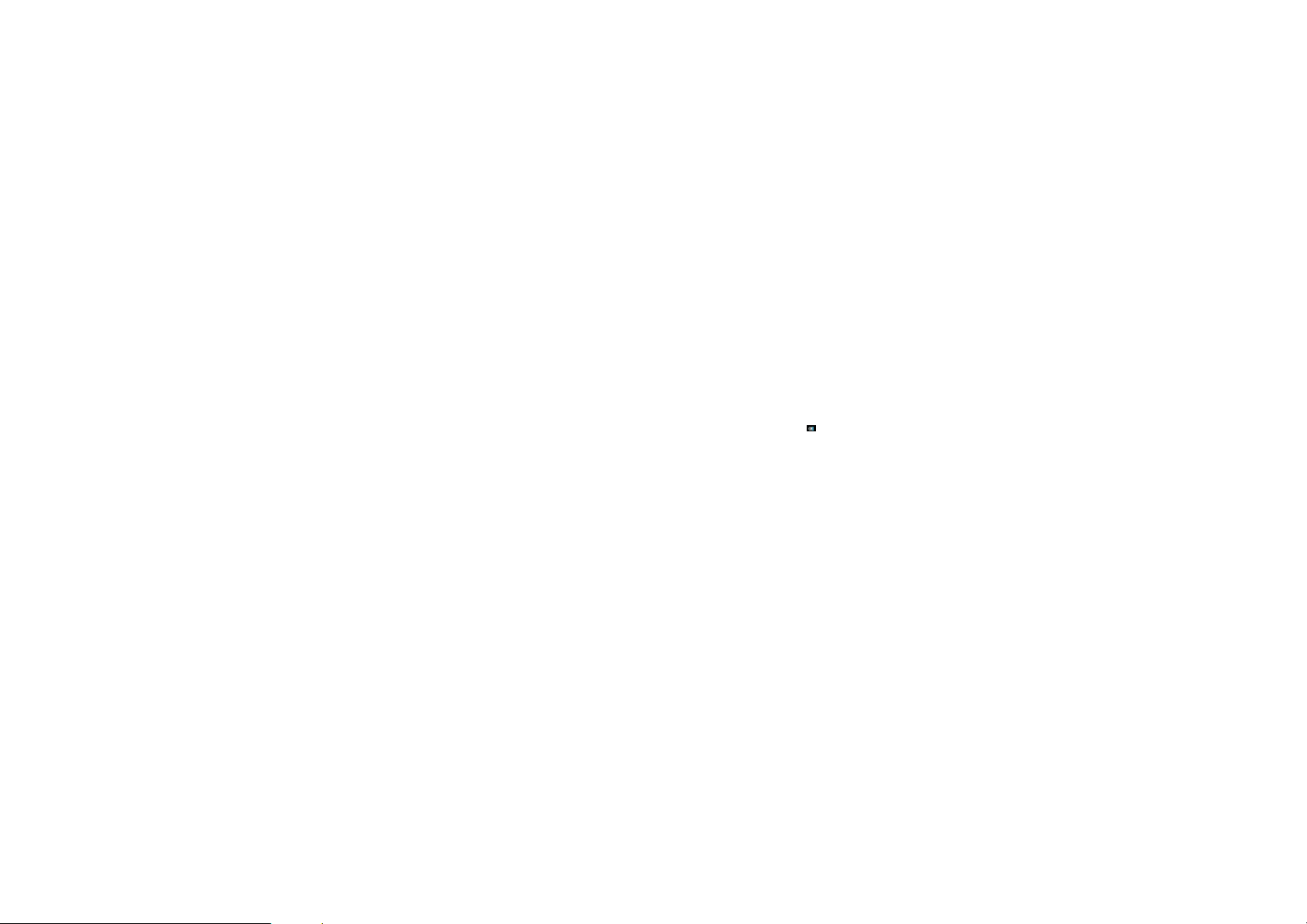
Do not use the mobile phone near the weak signal or
high-precision electronic equipments. Radio wave
interference may cause incorrect operation of the
electronic equipment and other problems.
Do not disassemble or modify the phone, otherwise it
will cause damage, leakage and circuit faults to the phone.
Avoid mobile phone too close to magnetic objects such as
magnetic cards, mobile phone radiation wave may clear
floppy disk, saving card, credit card information stored on.
1.3 Battery Precautions
The use of mobile phone battery life is limited. In
frequent charging battery time gradually shortened. The
multiple charging is invalid, the battery life has been, you
should replace the specified type of new battery.
Do not throw old batteries in the general household
waste. There is a clear local regulations for battery
disposal, please follow the instructions required to do.
Do not throw the battery into fire, otherwise it will cause
the battery to ignite and explode. Installing batteries, do
not apply pressure to force, otherwise it will cause the
battery to leak, overheat, explosion and fire.
If the battery fluid into the eye may cause blindness,
then do not rub your eyes, rinse with fresh water , and then
immediately to the hospital.
Do not disassemble or modify the battery, otherwise it
will lead to battery leakage, overheating, explosion and
fire.
2 3
Do not use or leave the battery beside the fire or heater
hot place, otherwise it will lead to battery leakage,
overheating, explosion and fire.
Do not wet the battery, otherwise it will cause the battery
to overheat, smoke and corrosion. Do not use or leave the
battery in direct sunlight or near hot car, otherwise it will
result in fluid leakage and overheating may degrade
performance and shorten the service life.
Do not more than 24 hour continue charge.
1.4 Charge Mobile Phone
The joint is connected to the mobile phone charger,
mobile phone battery indicator on the screen will flash
cycle; charging if it is turned off, charging indicator will
appear on the screen of the screen, the battery charging.
If the phone is still excessive use when battery is low,
probably over a period of time after charging indicates a
symbol will appear on the screen charge. When the onscreen battery indicator shows full, and no longer flashing,
indicating that charging has been completed. After
charging is complete, disconnect the AC power outlet
which connect the phone and charger.
1.5 Charger Precautions
Please use 120V AC. Using other voltage can cause
leakage, fire or damage to the phone and charger. Prohibit
short-circuit charger, otherwise it will cause electric shock,
smoke and damage to the charger. Please do not use the
charger in the case of the power cord damage, otherwise
Page 7
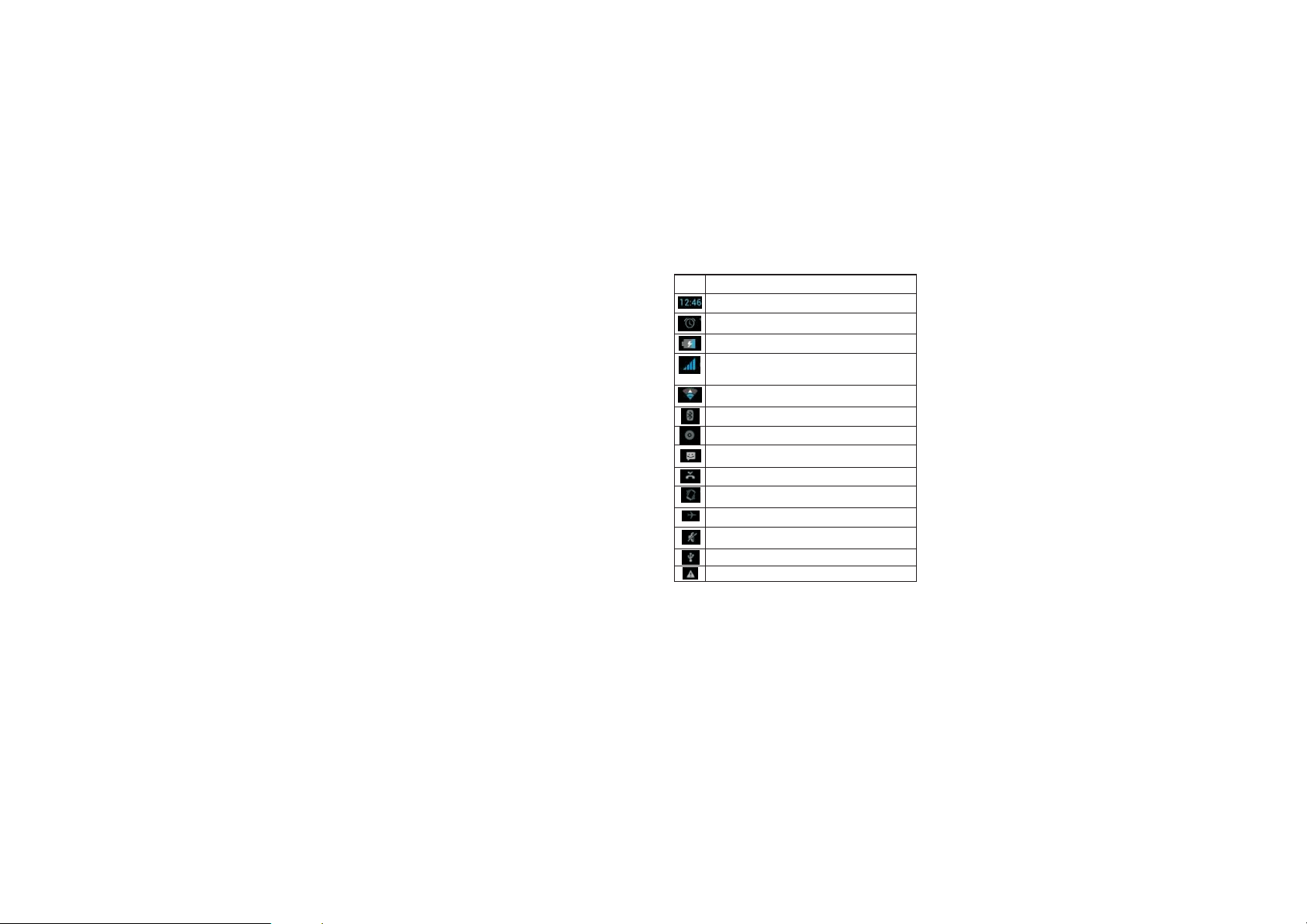
it will lead to a fire and electric shock.
Please clean the dust on the power socket.
Please do not put water container near the charger, to
avoid overheating, leakage and malfunction caused by
water spills. If the charger come into contact with water or
other liquids, immediately unplug the power from the outlet
down to prevent overheating, fire, electric shock and
malfunction of the charger.
Do not disassemble or modify the charger, otherwise it
will lead to personal injury, electric shock, fire and damage
to the charger.
Please do not use the charger in the bathroom where
high humidity, otherwise it will cause electric shock, fire
and damage of the charger.
1.6 Cleaning and Maintenance
Mobile phone, battery and charger without waterproof
performance, do not use in the bathroom where high
humidity, also avoid being wet. With a soft, dry cloth to
clean the phone, battery and charger. Do not use alcohol,
thinner or benzene solution to wipe the phone.
2 Introduction
2.1 Icons
In the standby interface, may appear small ICONS,
details are as follows:
4 5
Icons
Instructions
Tim e Dis pla y
Alarm c loc k has b een s et an d ac tiv ate d
Show battery level
Vertical bars indicate the signal strength of
the GSM network signal
Connect to the wireless network
Activate Bluetooth
Indicates music playing
Receives new message
Missed Call
Meeting Mode
Flight Mode
Mute Mo de
Activate USB
Access Restricted
Page 8

2.2 Pho ne La yout
6
1
2
3
4
5
11
12
7
8
9
10
Keys Instructions
1.Vo lume
Key +
2.Vo lume
Key -
3. PT T Key
4. Message
Key
5. FM K ey
6. US B/
Earphone
7. Power
Key
8. Ca ll
Records
9. SO S Ke y
10. Camera
Key
11. Camera
12.
Flashlight
Press this key to increase volume.
Press this key to decrease volume.
Enter the intercom
Enter the intercom
The FM ra dio s hor tcu t
The charger/USB/Earphone jack
Long press this key to turn off/on.
Short press this key to lock the phone.
Light the screen.
Call Records shortcut
Long press to dial emergency number
and sen d a mes sag e for help.
Press t his b utt on to e nte r th e cam era
viewfinder interface, then to take
photos.
Camera
Camera flashlight, open the flashlight
program can be used as a fla shlight
lighting.
6 7
Page 9
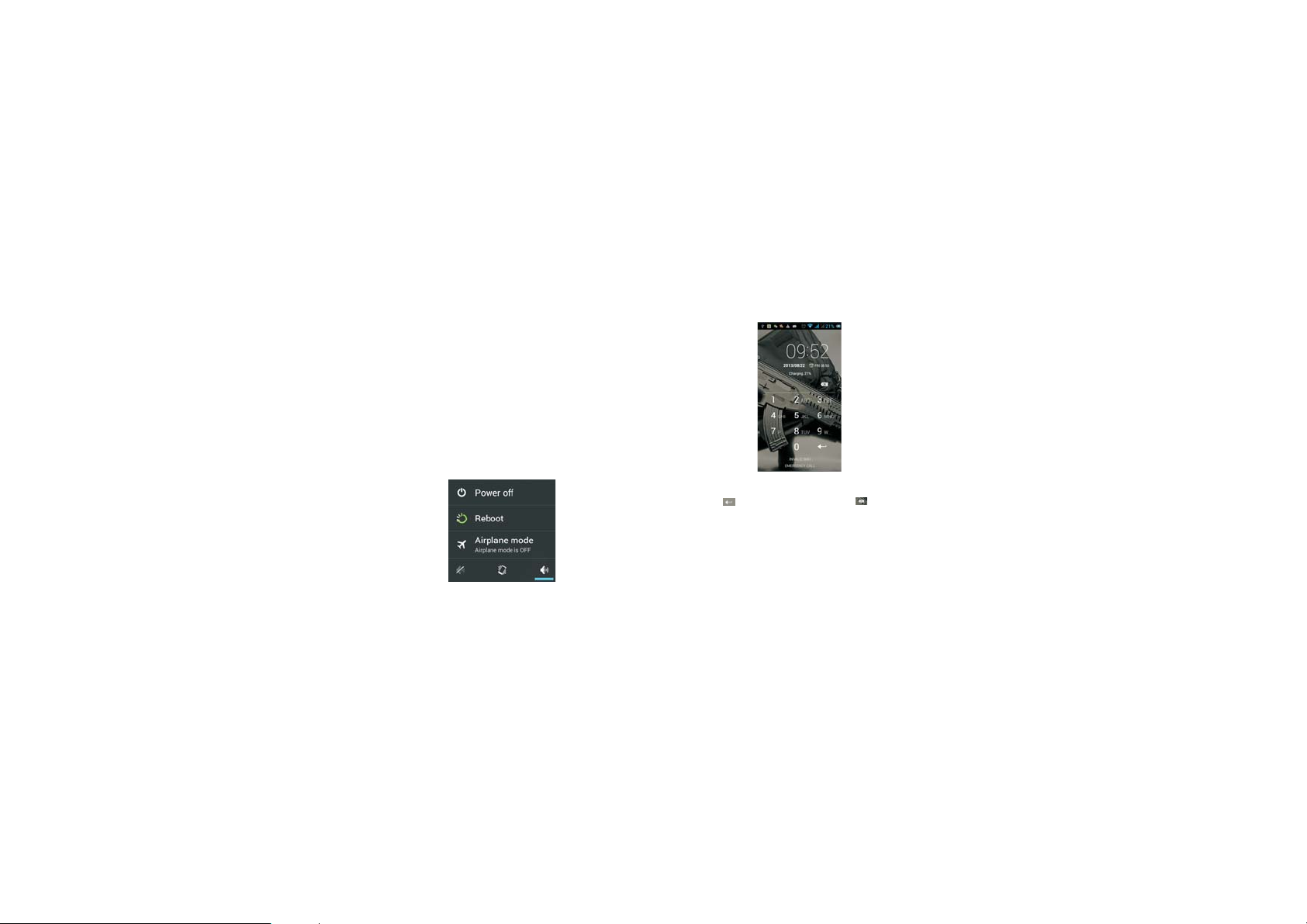
2.3 Boot Using
2.3.1 Insert and Remove SIM Card
Turn off the phone, remove battery and other external
power supply. According to the mobile phone label
inserted SIM card. When you need to take out the SIM
card, please turn it off, take out the battery, then remove
SIM card from SIM card holder.
2.3.2 Power On/Off
To turn on the phone, please long press the power key
on the phone up side.
Turn off the phone, long press the power key. The
following message box pops up, select "Off”.
Press the power key to switch phone in addition, you
can also choose to reboot the phone, select the flight
mode, mute mode, vibration mode and standard mode.
2.3.3 Unlock SIM Card
In order to prevent illegal use, SIM card using PIN1
(Personal Identification Number) code encrypt protection.
8 9
Use the function, every time you must enter PIN1 code
when the phone is switched on, so that you can unlock the
SIM card, and then send or receive the call.
Press the ON / OFF key to boot the phone; enter PIN1
code, press to clear the error input, press to confirm.
If you enter the wrong PIN1 code in several times, SIM
card will be locked, then please contact your SIM card
network operator.
2.3.4 Unlock Screen
In order to prevent unauthorized use, you can set your
phone screen lock. Elected to use this function, every time
you light up the screen, you must draw your unlock
pattern, so that you can unlock the phone, and then send
or receive calls.
Page 10
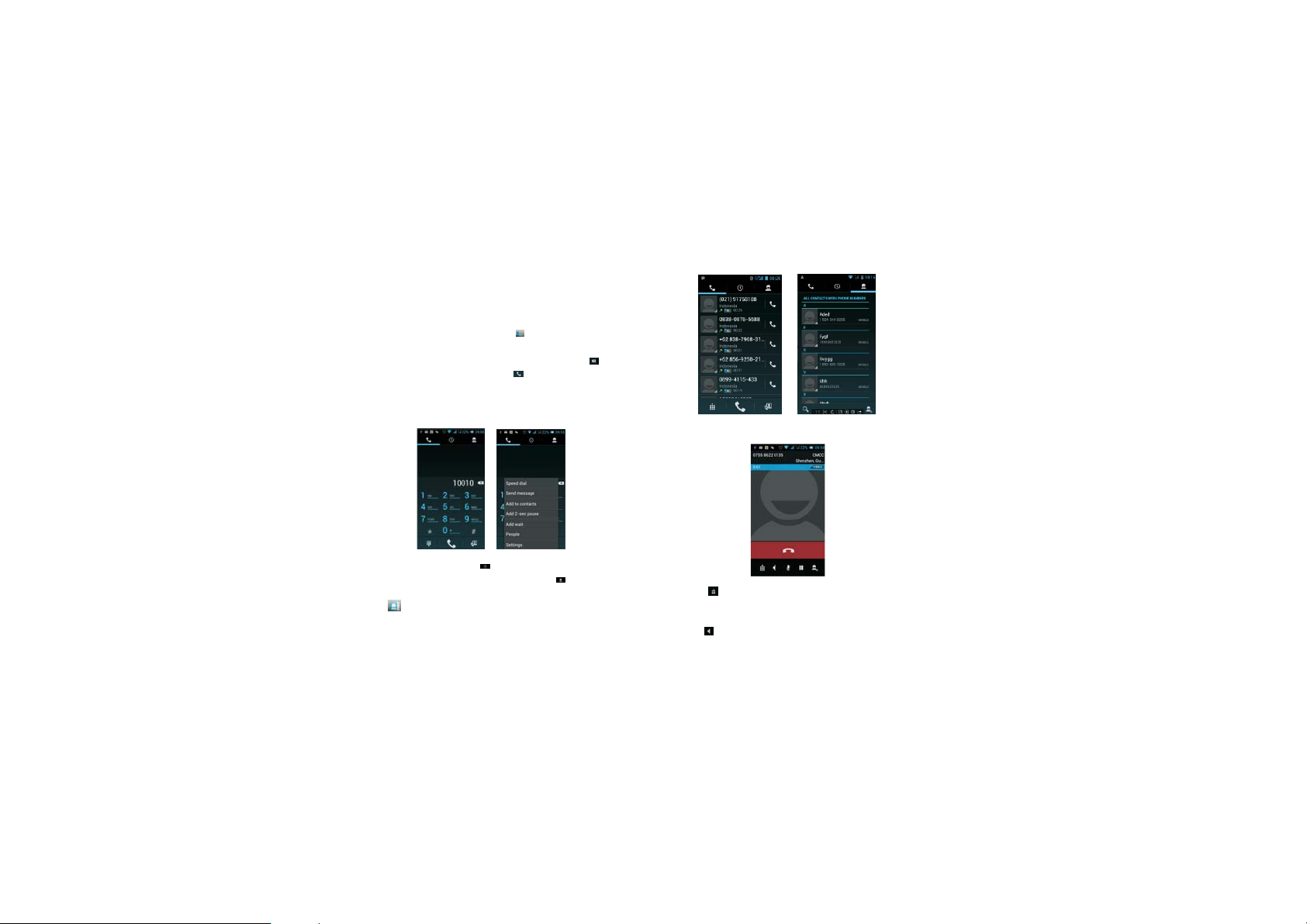
Users can clear the unlock pattern (see "Security
Settings").
3 Basic Functions
3.1 Dial
In standby interface to click into the dial-up interface,
click the digital on the screen to dial the number. If you
need to change the phone number, please click back to
delete characters, then press to dial the number. Press
the Menu key to pop-up menu options, as sh own, you can
choose to send SMS, added to the "Contacts" or the
Settings, etc.
You can a lso to uch a t the t op of screen, enter to the
call records interface to dial out. Or click at the top of the
screen, enter the contact interface to dial out. Click
. directly in the standby interface, can also into the
....
contact interface to dial out.
10 11
After the call is connected as shown:
Cl ic k to open the dial pad, according to the call
prompted to input the corresponding number, such as
10086 when playing prompts.
Click to open the speaker, amplified voice calls.
Page 11
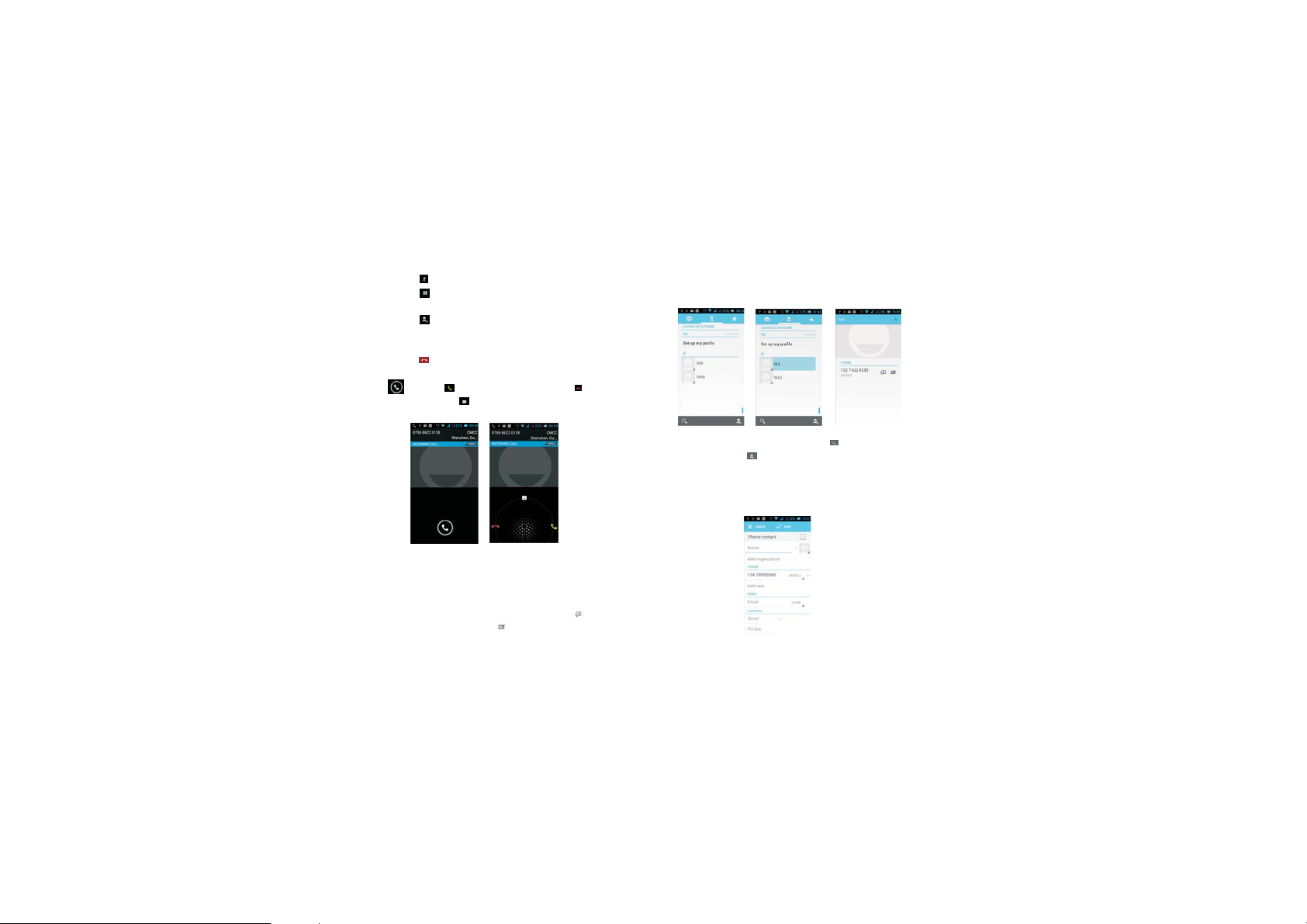
Click to mute, do not send local voice.
Click to keep current on the phone or restore
is held.
Click to use the keyboard to enter a contact
or from call logs, contacts, select the relevant
contact, to make a new call.
Click to end the current call.
Interface as shown when a call comes in, tap
...
.. and drag to an sw er t he p hone, drag to
reject a call, drag to send SMS.
3.2 Contacts
You can directly open the "Contacts" on the
main screen, or open it in "Dial" app. Enter the
contact interface as shown, click on a contact to
view the contact information stored, click on to
call the contact, click on to send SMS to the
12 13
contact. Press the Menu key to modify, share and delete
the contact.
In the con tac t in terface , cl ick on to q uic kly searc h
contacts, click on to add a new contact. You can choose
to save the newly added contacts to the phone or the SIM
card and save the contact name, phone, email, address
and other information, as shown:
Page 12
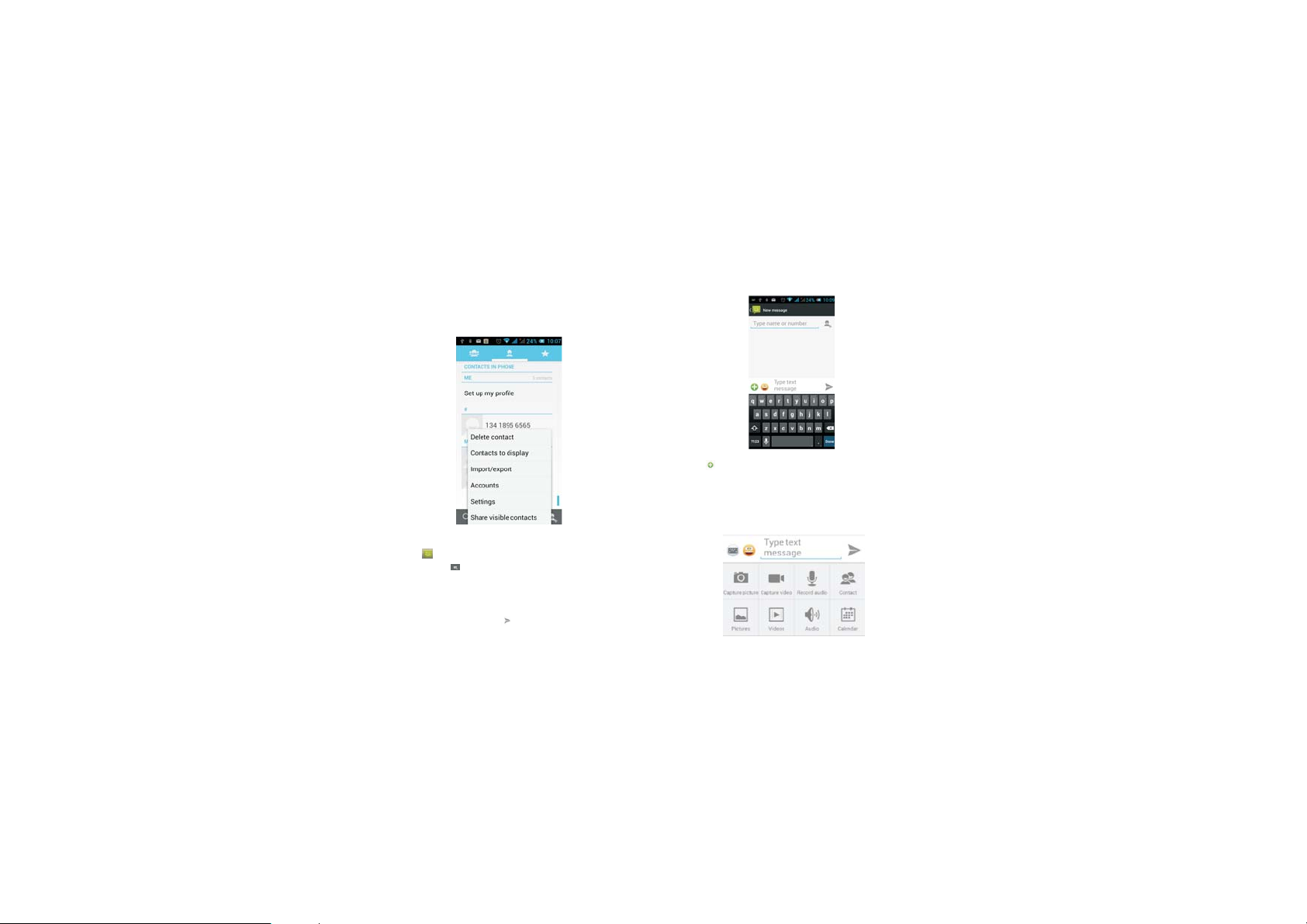
In the contact interface click menu button will pop up the
following menu options, you can according to your need to
delete, import, export and share contacts and other
operations.
3.3 Messages
Click o n t he h om e screen, enter the message
interface. Click to enter the written message interface. In
the "input names and numbers" area, input the number, or
click on the contact icon, select a number from your
contacts. Edit message content in the "input the text
mes sa ge " a re a. Tou ch to s end a message after
14 15
completion.
Clic k on th e scre en, can insert images, video, audio
and other files, SMS will be automatically converted into
MMS. In Message interface, click on the menu, you can
choose to delete, set up and send message, such as the
menu.
Page 13
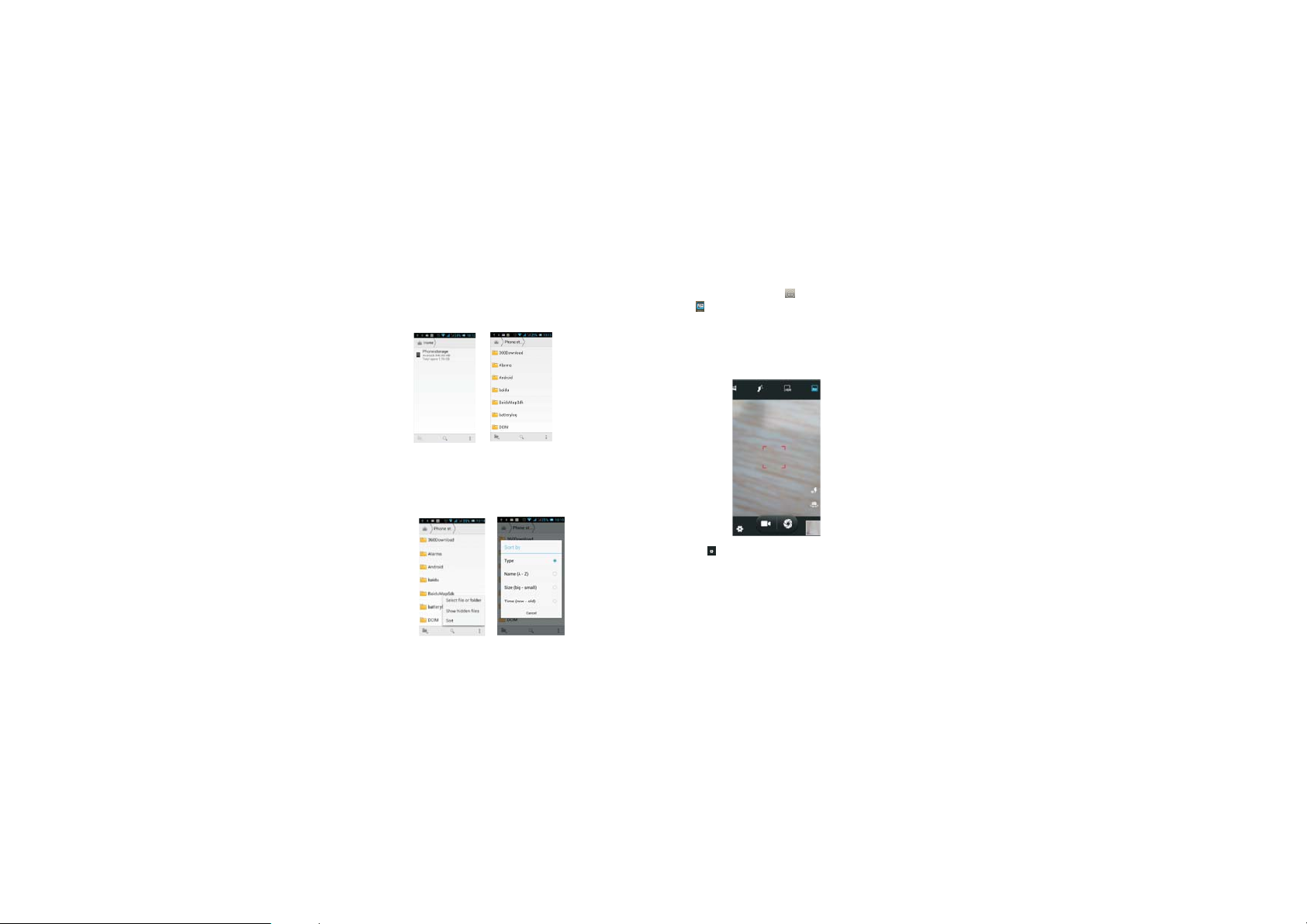
3.4 File Management
You can view and management the files which be stored
locally on the phone or SD card. You can copy the files,
paste, rename, delete, share and other operations.
Long press file or click on menu key , you can select one
or more files or folders to share, copy, delete, cut, rename
and other operations. You can also reordered folder by
name, size or date.
16 17
3.5 Camera
On the main screen, tap into the application, and then
cli ck t o enter t he c ame ra viewfinder screen. You can
choose various camera mode at the top of the icon, at the
bottom right corner, you can choose the flashlight mode,
and switch camera mode. Touch the preview area can be
adjusted to focus. As shown in figure:
Cl ic k t o e nt er th e c am er a se tt ing mode, you can
according to your needs for camera exposure, effects,
shooting and other settings. As shown:
Page 14

Cl ic k t o ta ke a p ictu re , c li ck to co nv er t vid eo
interface, as shown:
3.7 Video Player
On the main screen, tap into the application, and then
clic k to en ter th e video list. Click on the menu key you
can delete, sort, and other operations. Select a video to
play, click to full-screen playback. Click time progress
bar to forward and reverse operation. Click to send
video to message, Bluetooth, E-mail to share.
3.6 Images
Tap on the m ain screen to enter the application, and
then click , you can view all the pictures and video files
that saved in the mobile phone and SD card, press menu
key to browse images, delete and grouping operation, etc.
When you view any image, click icon, you can operate
the image by information, Bluetooth and so on.
18 19
Page 15

3.8 Music Player
On the main screen, tap into the application, and then
click to enter the music player.
At the top of the screen, the artist, album, songs and
playlists four ICONS respectively all the audio files are
classified in the mobile phone. You can choose your
favorite arrangement to find the songs that you want to
listen. Choose to play a song:
indicates pause/play song.
indicates continue playing.
indicates switch to last song, long press to rewind.
indicates switch to next song, long press to forward.
indicates the progress of the song playback (time
display), sliding around the scroll bar to jump to any
position in the song.
indicates on/off the shuffle.
indicates on/off repear all songs.
20 21
indicates repeat current song.
indicates back to song list.
3.9 FM Radio
On the main screen, tap into the application, and then
click t o enter t he radio. Into the radio, y ou need t o plug
in the headset cable, you can search channel. If this
function is not prompted to not insert the headset, please
pay a l ittle a ttenti on when you using. Click to enter the
channel list; clicking Stop / Pl ay Radio; clicking , you
can search for it, FM recording and other operations, as
shown:
3.10 Recorder
On the main screen, tap into the application, and then
click to enter the radio. You can record audio files.
Page 16

Start recording: Tap
Play recording: Tap
End recoding: Tap
Pause recording: Tap
List of recording: Tap
Recorded audio files successfully saved automatically
generated file list, click to view the recording or playback
recording, and automatically save to your phone.
3.11 Clock
On the main screen, tap into the application, and then
cli ck to ent er th e clock., You can see the setting date
and time, week and alarm in the clock interface. Click to
view and set the alarm; click to o pen the stopwatch
function; click to select night mode, set menu and set the
alarm, etc.
22 23
3.12 Calendar
Tap on t he m ain screen to into the application, and
then click to access the calendar.
Into the calendar interface, slide up and down, you can
view the previous month and next month's calendar, click
the menu key to select the new activity, refresh, search,
Page 17

set, and other related operations. Settings can be set
calendar view and reminder. Figure:
3.13 Calculator
On the main screen, tap into the application, and then
click to access the calculator. Your phone provides you a
calculator with the four basic functions, allowing you to
perform simple arithmetic. Press the "Clear" to clear the
recent input or the result.
24 25
3.14 Notepad
On the main screen, tap into the application, and then
cli ck i nto Notepad. Click on to a dd a new Notepad.
Click the "Unclassified" area to classify the new added
Notepad, mainly divided into work items, personal matters,
family matters and learning issues.
3.15 Flashlight
On the main screen, tap into the application, and then
cli ck o n to e nte r the fla shlight. Click the "off" to open
flashlight, click "on" to close flashlight.
Note: Exit this interface will turn off the flashlight.
Page 18

3.17 Browser
On the main screen, tap into the application, and then
clic k to e nter the b rowser. The s upport of the network
(WI-FI or GPRS) into Web browser lets you surf the Web
on your phone, and view Web pages, like in a computer.
You can create a bookmark on your phone and sync
bookmarks with your computer. Directly from the main
screen to quickly access your favorite sites.
In the search box, enter the content you want to find,
3.16 E-mail
On the main screen, tap into the application, and then
click to enter the e-mail. You can send email messages
to anyone with an email address.
Enter the program and set up my account, then you can
click on your email account has been built into the
account, to start, edit, create account, delete operations,
can be sent or received email like computers. The
program requires network support.
26 27
click the Search icon, enter the relevant pages:
Touch the screen, the screen display URL above,
display the menu below:
Page 19

Click on the menu key on the main page, you can
refresh, close, save to bookmark, share web pages,
settings, etc.
Click to go to the previous p age; Clic k to enter next
page; Click to view the pages you have open, you can
slide up and down, and select a page to enter; clicking ,
you can view your bookmarks, history, and saved web
page:
28 29
3.18 Searching
On the main screen, tap into the application, and then
click to enter the search interface:
Page 20

Enter the content you want to search, click the
Searching key, select the type of search you want, such as
web pages, contacts, etc.:
Click , enter the search results:
Click on the menu key on the main page, you can
refresh, close, save to bookmark, share web pages,
settings, etc.
30 31
3.19 Download
On the main screen, tap into the application, and then
click to enter the download interface. You can view the
content which have been downloaded or being download.
On download content interface, press the Menu key can
be sorted by size or time of operation.
3.20 ToDo
On the main screen, tap into the application, and then
click to enter the ToDo interface. You can view the ToDo
list and completed item on the interface. Or you can click
...
... icon on the screen bottom to add item. On the Add
Item interface, you can enter title, description. You can
also set the deadline according to your need.
Page 21

3.22 Play Store
On the main screen, tap into the application, and then
clic k to en ter t he Pla y Store. Play store when you first
enter, you need to create a new account, you can follow
the prompts to complete the creation process. When you
use the account to enter Play store home page, you can
see a variety of mobile phone software, you can choose
according to your needs and install it to your phone. You
can slide the screen to the category, Top Free, Top Free
new products, fastest rising to find the popular software.
3.21 Compass
On the main screen, tap into the application, and then
click to enter the c ompass int erface. The compass icon
on middle of the screen will change the orientation of the
phone, an icon appears above the corresponding angle,
such as: , as shown:
In the Play Store screen, click an icon on your favorite
software, enter the installation interface:
32 33
Page 22

After the download is complete, click Open, you can
start to apply your newly downloaded this software:
Cli ck t o in stall the selected software, application
permissions in the popup choose to accept, the phone
automatically starts to download the software, if you want
to can ce l th e dow nl oad , c lic k nex t t o th e d ownload
progress bar.
34 35
In the Play Store homepage, click the menu key to
bring up the following menu:
Page 23

Select "My Application", you can view your
"Installed application" and "All Applications", you can
also reset accounts, notifications, auto-updating
applications, password, etc.
Other Google services, such as: Gmail, Google set,
Google Talk, will need to apply for Google account,
after landing Googl e services in order to properly use
Google related services.
3.23 Walkie-talkie
1. Walkie-talkie Log in Walkie-talkie
First, make sure your phone is already connected to
the network (GPRS or WIFI), then find Walkie-talkie in
the phone and click “open” to go into landing
page.
Walkie-talkie landing page shown in Figure 1.1, the
use r only ne eds to enter t he landi ng pa ge throu gh
three simple steps to complete the landing. Specific
steps are as follows:
1.Click the position shown in Figure①, enter the
phone number; click to activate (digital ② location) to
enter the page shown in Figure 1.2.
2.Enter the verification code received by phone,
36 37
click "Submit enter" to landing Walkie-talkie. If not
yet received verification code, can choose to resend
the verification code after 60 seconds (figure 1.3).
figure 1.1 figure 1.2 figure 1.3
2、Homepage
After the success of landing, the default page as
shown in figure 2.1. Walkie - talkie will be divided into
three main page: dial-up (recently), contacts, and
more, as shown in figure 2.1, 2.2 and 2.3 respectively.
It can be by clicking o n the fig ure of 2.1 (1), (2), (3)
position to switch between three pages. Below is the
detailed introduction of the three pages:
Page 24

Contact page as the name suggests the main
display of the interphone contacts, for the first time
login, it will automatically access to mobile phone
contact’s book as intercom contacts by default. This
page provides to add contacts, modify contacts,
search contacts, and delete contacts functions.
Contact list in alphabetical order of the names, can be
figure 2.1 figure 2.2 figure 2.3
1.Dial-up (recently) Page
Dial (recently) page contains two main functions:
display recently intercom records and achieve direct
dialing.
Intercom recently recorded by talkback date, each
of the intercom record covers the intercom’s name,
phone number, start time, intercom state is incoming
( ),dialing( ) or miss ed ( )t, at the sa me time als o
provides a speaker icon on the right side, by clicking
on the mark to record the object by the intercom.
Direct dialing function can be shown in figure 2.1
(1), by clicking on the position of evocation dial to
dial out and to talk to each other.
1.“Contact” Page
38 39
viewed through the front and back contacts slide the
screen up and down. You can also click the rightmost
letter list to jump directly to the clicked name
beginning with the letter's position for viewing.
2.“More” Page
More page provides three functions: phone number,
sound settings, and about the APP
My numbers only for view cannot be changed
Sound Settings function can according to their own
needs to be set to the so und of the APP, can adjus t
the voice, select whether to enable the amplifier,
whether to the handset to play the voice (default
speaker).
3.Common Application Instruction
1.Intercom
1)Launch Intercom
Page 25

General intercom can through the following three
ways:
In "dial-up (recent)" page by clicking on the
intercom icon to launch the intercom (as shown in
figure 3.1.1.1)
answers, entering figure 3.1.2.2 page, click on the
page in the center of the microphone to speak. If the
other refuse to answer, then enter the page shown in
figure 3.1.2.4, after 3 seconds automatically return to
the page before the intercom.
In the contact list of "contact" page, click on the
speaker icon on the right side to launch the intercom
(as shown in figure 3.1.1.2)
Click on the "contact" page contact entry, enter
"contact details" page, click on the intercom icon to
launch the intercom (as shown in figure 3.1.1.3)
fig ure 3.1 .2.1 figure 3.1.2.2 figure 3.1.2.3
2)Answering Intercom and Refuse to answer
Rece ives a cal l, through slide to the right answer,
slide left refuse to answer (as shown in figure 3.1.3.1).
After answering the page shown in Figure 3.1.2.2
entering call, after refusing to enter Figure 3.1.2.3
figure 3.1.1.1 figure 3.1.1.2 figure 3.1.1.3
Intercom
After launching an intercom enter the page shown
page, automatically receive a call before the page
after 3 seconds.
in figure 3.1.2.1, waiting for the answer. If the other
40 41
Page 26

3.Modify Contact
In contact page, click on the contact entry, into the
contact details page. In the top right corner of the
edit button, click on the contact details page to enter
to modify the contact page. Click "save" to complete
the modification after modification completion.
Specific as shown in the figure below:
figure 3.1.3.1
2.Add Contact
In contact page, click on the add contact icon in the
top right corner. Enter the contact name and phone
number, click add button to finish adding. Specific as
shown in the figure below:
figure 3.2.1 figure 3.2.2
42 43
figure 3.3.1 figure 3.3.2 figure 3.3.3
4.Delete Contact
In contact page, a contact entry by long press, can
pop-up delete contacts prompt dialog box, click the
confirm button in the prompt dialog box to delete
contacts, click the cancel button to cancel the
deletion. Specific as shown in the figure below:
Page 27

figure 3.4.1 figure 3.4.2
5.Search Contact
In the Contacts page, click the search box, enter the
contact name or phone number you want to find, the
system automatically displays qualified contacts.
Specific as shown below:
6.View Intercom Record
Enter dial-up (recently) page, you can see intercom
records by date classification. By sliding the screen,
you can look at the front or the back of the intercom
record. Specifically, as shown below:
44 45
7.Direct Dialing
Click on "Dial (recently)," on the right bottom page,
"dial-up" can bring up the dial, dial directly. Specific
as shown below:
figure 3.5.1
figure 3.6.1
Page 28

9.APP Update APP
Click on "about the app" in more page, enter the
page of "about app". Click the update button to check
if there is a new version app. If there is no new version
will be prompted to current is the latest version, if
there is a new version, will update pop-up prompt
dialog box, select "update". Specific as shown in the
8.Sound Settings
In more page, click on the "Sound Settings" into the
sound Settings and adjust the sound, select whether
to enable sound amplifier, whether to enable the
handset can play the voice and then click the return
to previous page. Specific as shown in the figure
below:
figure 3.7.1
figure below:
figure 3.8.1 figure 3.8.2
3.24 Wan Chen Remote Control
Cl ick on th e ap pl ica ti on A PP i co n , int o t he
remote control page. If the first entry, it will default
into TV page; If not, then enter the default page when
46 47
figure 3.8.1 figure 3.8.2
the first exit.
Page 29

1.TV/Set-Top Box/Home Theater Instructions
a)Whe n the f ir st t im e en tr y, d irect ly int o th e T V
page. Since did not add any equipment, the buttons
on the page were grey, as shown in figure 1.
Figure 2. Adding
Device
c)Adding devices are divided into "searching for
specified manufacturers", "searching all
manufacturers" and "Copy unknown manufacturers
(i.e. learning)" in three ways. Click on the "Searching
Fig ur e 1. TV Page
b)Users can click the TV icon button on the page
below to add the device, into the adding device p age,
shown in Figure 2. Click the Adding Device, enter the
page shown in Figure 3.
48 49
specified manufacturers" will appear all brand
manufacturers alphabetical order. Changhong, for
example, shown in Figure 4
Figure 3. Adding
Methods
Page 30

Cancel to continue searching other data codes. Figure
5, some keys are grayed, which means that ther e is no
data, it can study alone, and it can also be used for
incorrect individual data buttons for individual
learning, key to re-learning, as shown in figure 6.
Figure 4. Adding Chang Hong TV
d)After entering Chang Hong page, there are a total
of 38 group code, the phone will automatically start
from the first group code down search (You can also
click the Up / Down buttons for manual and
automatic two combinatorial searching). When the T V
switch reaction occurs, click the stop key, Then click
the test button to test whether all buttons can match
the current users’ TV, as shown in figure 5. Figure 5,
if all or mos t of th e b utt on s ca n c orr ec t re mo te
control the current TV, please save and name the
device name (such as living room TV), otherwise click
50 51
Figure 5. Remote Control Sending Code
Figure 6. Some button to modify learning
Page 31

e)Click on "Searching All manufacturer s", the phone
will start to search down from the first set of code,
regardless of bran d sequ ential, the operation mode
with the "Searching for specified manufacturers”.
f)Another way to add for the learning, user s are free
to define their needs by way of learning the device
key, as shown in figure 7.
Figure 7. Learning Page
2.Air Conditioning Instructions
Air conditioning does not support learning function,
it can access to the database for brand searching.
52 53
When searching for a matching code group, the air
conditioning will issue a "Di" sound, the other using
methods similar to TV, shown in Figure 8.
Figure 8. Air Conditioning Remote
Control Sending Code
3.“Other Page” Instructions
"Other Page" is left to the user to learn how to use
unique device. Each key can be customized learning
and named, as shown in Figure 9.
Page 32

3.25 Software Update
On t he main scre en, clic k th e icon to enter the
application, the interface prompt "Yes" "No" update,
select "Yes" to continue to update, "no" to exit. If your
software is the latest software, it will prompt current
software is the latest, select confirm to exit.
If your software is the old version, according to the
Figure 9. “Other Page” key learning
prompt update software, after restart the phone, your
phone is updated with the latest version.
4.Key Vibration Setting
Users can according to the need for vibration
control of the page button independent or not, press
the select button to access the set items, set method
as shown in figure 10.
Note: You must open the network to update the software.
4 Settings
On the main screen, tap into the application, and
Figure 10. Key Vibration Setting
54 55
Page 33

then clic k to enter t he settings, according to your
need to personalize your phone settings.
4.1 SIM Management
Set the SIM card for voice calls, video calls,
messages, data connections and other settings.
4.2 WIFI
Click WIFI, enter WIFI interface, click "Open" icon on
the top right of the screen, your phone will
automatically search for wireless networks within
range..UZYVUZSUJKOYY[VVUXZKJ
56 57
Click to ref resh t he netwo rk lis t, if you get a
license, you can click on your wireless network license
has been made, enter the password in the input area,
and then click "Connect", the connection is
completed show "Connected", then your phone it can
be connected.
You can al so click on th e scre en in the lo we r
right corner, add a network:
Page 34

4.4 Mobile Network
In t hi s me nu yo u c a n t ur n on or of f t h e d at a
connection, enabling 3G services, network operators
and other options:
4.3 BT
Activate Bluetooth, the phone automatically
searches for Bluetooth devices seen around, you can
click on any device wit h whi ch to pair the device to
pair, with the search after connection for file transfer
and other operations.
58 59
4.5 Flight Mode
When clicked the flight mode, it will disable all
wireless connections, calls and messages are not
available.
4.6 Scenes Mode
The following modes can be set up on the phone:
Standard, Mute, Meeting, Outdoor; You can also click
.... on the le ft c orne r to add a new m ode, cli ck on .
Page 35

the lower right corner to return to the default
settings.
4.9 Battery
You can set the phone percentage of battery display
and see remaining battery power and time.
4.7 Display
Open to personalize set the phone brightness,
scene, wallpaper, themes and automatically rotate the
screen, etc.
4.8 Storage
You can view the phone and SD card total capacity,
free space, you can choose the preferred installation
location and format the phone memory.
60 61
4.10 Application
You can view the phone has downloaded
applications, phone storage applications, running
applications and all applications. You can click on the
menu key to reorder these programs by size:
Page 36

4.12 SOS Setting
You can set up an emergency number and edit
emergency text messages in this, but when you press
the emergency call button, the phone will
automatically dial the number, and send text
messages.
4.13 Language and Input Method
You can choose your preferred language and input
method, you can also click for the input method for
4.11 Security
Set the screen security, SIM card lock, password,
device management, credential storage and other
settings:
62 63
the relevant settings:
Page 37

4.14 Backup and Reset
You can backup my data, automatically restore,
restore the factory settings and operations, restore
factory settings will delete all personal data on your
phone.
4.15 Date and Time
You can choose to automatically determine the date
and time, and automatically determines the time
zone, use the 24-hour format, and select the date
format and other operations:
64 65
4.16 Schedule Power On/Off
Set the time to automatically turn on or off the
phone.
4.17 Auxiliary Function
To set fast boot, auto-rotate screen, large font,
press the "Power" key to end the call and other
functions:
4.18 About Phone
Page 38

View phone's current signal, power, service status,
the phone's software and hardware information.
5 Common Problems & Solutions
If an exception occurs while using your phone,
please refer to the following table to troubleshoot
Common
problems
Poor signal Using the mobile phone
66 67
The causes The solutions
in poor reception area,
such as nearby
buildings or basement,
the radio waves cannot
effectively
communicate;
Using the mobile phone
in the call dense period,
such as c omm ute t ime ,
line congestion caused
by the inability of the
calls.
Associated with the
launch of the base
station network built
near an d far
Try t o avo id
Try t o avo id
Can ask
Internet
service
providers
provides
service area
map
Ech o or
noise
Standby
time shorter
Unable to
boot
SIM c ar d
error
Due to poor network
tru nk , is a regional
problem
Some regional bad line
Standby time is related
to the network system
setting
The b at ter y nee d to
replaced, please
replace new battery.
The phone will
continue to search
base st ati on, i t wil l use
a lot of ba tte ry po wer,
causing the standby
time become shorter.
The b at ter y pow er is
exhausted.
SIM card not installed Make sure
SIM c ar d met al su rfa ce
have dirt
Hang up and
redial, trunk
lines may
replace good
one.
Tur n off t he
mobile phone
in the poor
reception
area.
Please
replace new
battery.
Please move
to st ro ng
signal place
or tu rn o ff the
phone.
Check the
battery
power or
charge it.
SIM Card has
been
installed.
Use clean
cloth t o bru sh
the S IM c ard
metal
Page 39

unable to
connect the
network
Calls
unable to
call
PIN error input incorrect PIN
Unable to
charge
68 69
SIM card is invalid
Beyon d the G SM or
3G network service
area.
The signal is weak Please move
set up th e cal l bar rin g
function
set up the fixed dial
function
Code in three times
Batte ry or c har ger
damaged
Charge in lower
tha n -1 0℃
higher than 5 ℃
environment
or
0
contact point
Contact your
network
service
supplier.
Ask y ou r
network
service
supplier the
service area.
to th e st ron g
signal place
to retry
cancel the
call barring
function
cancel the
fixed dial
function.
contact your
network
service
supplier.
need to
replace new
batte ry or
charger
change the
charging
environment
Unable to
add
phonebook
record
unable to
set up so me
function
Bad contact check
Phonebook memory
is full
Network provider
does not support this
feature, or you did not
apply for this function
whether the
plug
connection
well
delete some
part of
phonebook
record.
contact your
network
provider.
Page 40

FCC RF EXPOSURE INFORMATION:
WARNING!! Read this information before using your phone
In August 1986 the Federal Communications Commission (FCC) of the United States with its
action in Report and Outer FCC 96-326 adopted an updated safety standard for human exposure
to radio frequency (RF) electromagnetic energy emitted by FCC regulated transmitters. Those
guidelines are consistent with the safety standard previously set by both U.S. and international
standards bodies. The design of this phone complies with the FCC guidelines and these
international standards. Use only the supplied or an approved antenna. Unauthorized antennas
modifications, or attachments could impair call quality, damage the phone, or result in violation
of FCC regulations. Do not use the phone with a damaged antenna. If a damaged antenna comes
into contact with the skin, a minor burn may result. Please contact your local dealer for
replacement antenna.
BODY-WORN OPERATION:
This device was tested for typical body-worn operations with the back of the phone kept 15mm
from the body. To comply with FCC RF exposure requirements, a minimum separation distance
of 15mm must be maintained between the user's body and the back of the phone, including the
antenna. Third-party belt-clips, holsters and similar accessories
containing metallic components shall not be used. Body-worn accessories
that cannot maintain 15mPVHSDUDWLRQGLVWDQFHEHWZHHQWKHXVHU·VERG\DQGWKHEDFNRIWKH
phone, and have not been tested for typical body-worn operations may not comply with FCC RF
exposure limits and should be avoided.
For more information about RF exposure, please visit the FCC website at www.fcc.gov
Your wireless handheld portable telephone is a low power radio transmitter and receiver. When
it is ON, it receives and also sends out radio frequency (RF) signals. In August, 1996, the Federal
Communications Commissions (FCC) adopted RF exposure guidelines with safety levels for
hand-held wireless phones. Those guidelines are consistent with the safety standards previously
set by both U.S. and international standards bodies:
<ANSIC95.1> (1992) / <NCRP Report 86> (1986) / <ICIMIRP> (1996)
Those standards were based on comprehensive and periodic evaluations of the relevant
scientific literature. For example, over 120 scientists, engineers, and physicians from universities,
government health agencies, and industry reviewed the available body of research to develop
the ANSI Standard (C95.1). Nevertheless, we recommend that you use a hands-free kit with
your phone (such as an earpiece or headset) to avoid potential exposure to RF energy. The
design of your phone complies with the FCC guidelines (and those standards).
Use only the supplied or an approved replacement antenna. Unauthorized antennas,
modifications, or attachments could damage the phone and may violate FCC regulations.
NORMAL POSITION:
Hold the phone as you would any other telephone with the antenna pointed up and over your
shoulder.
RF Exposure Information:
This product is compliance to FCC RF Exposure requirements and refer to FCC website search for FCC
ID: Y7WPLUMZ350 to gain further information include SAR Values.
This device complies with part 15 of the FCC rules. Operation is subject to the following two
conditions:
(1) this device may not cause harmful interference, and
Page 41

(2) this device must accept any interference received, including interference that may
cause undesired operation.
NOTE: The manufacturer is not responsible for any radio or TV interference caused by
XQDXWKRUL]HG PRGLILFDWLRQV WR WKLV HTXLSPHQW 6XFK PRGLILFDWLRQV FRXOG YRLG WKH XVHU·V
authority to operate the equipment.
NOTE: This equipment has been tested and found to comply with the limits for a Class B
digital device, pursuant to part 15 of the FCC Rules. These limits are designed to provide
reasonable protection against harmful interference in a residential installation. This equipment
generates uses and can radiate radio frequency energy and, if not installed and used in
accordance with the instructions, may cause harmful interference to radio communications.
However, there is no guarantee that interference will not occur in a particular installation. If
this equipment does cause harmful interference to radio or television reception, which can be
determined by turning the equipment off and on, the user is encouraged to try to correct the
interference by one or more of the following measures:
- Reorient or relocate the receiving antenna.
- Increase the separation between the equipment and receiver.
-Connect the equipment into an outlet on a circuit different from that to which the receiver is
connected.
-Consult the dealer or an experienced radio/TV technician for help
Do not use the device with the environment which below minimum -10ć or over maximum
50ć, the device may not work.
Changes or modifications to this unit not expressly approved by the party responsible for
FRPSOLDQFHFRXOGYRLGWKHXVHU·VDXWKRULW\WRRSHUDWHWKHHTXLSPHQW
Ad Hoc function is supported but not able to operate on non-US frequencies.
