Page 1
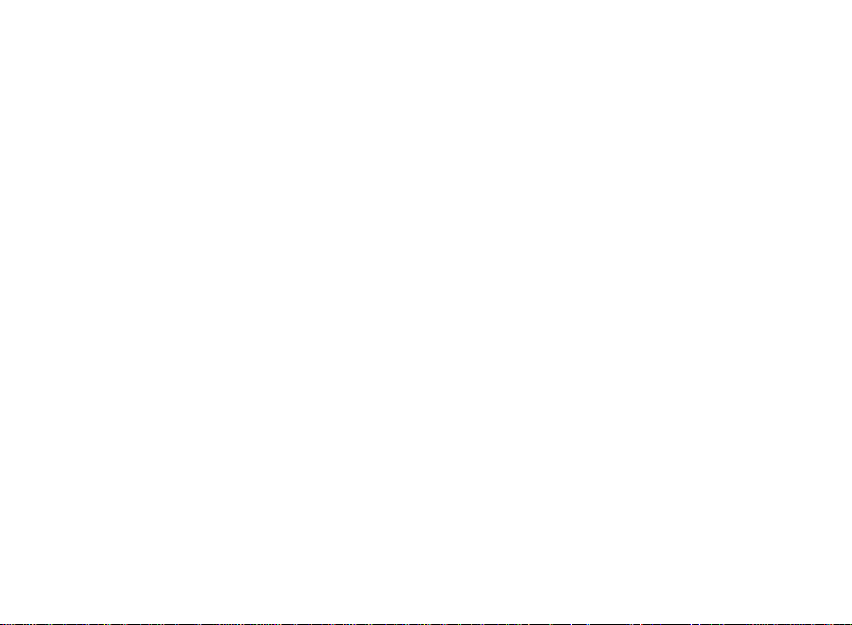
User Manual
plum
X350
FCC ID: Y7WPLUMX350
Page 2

Page 3
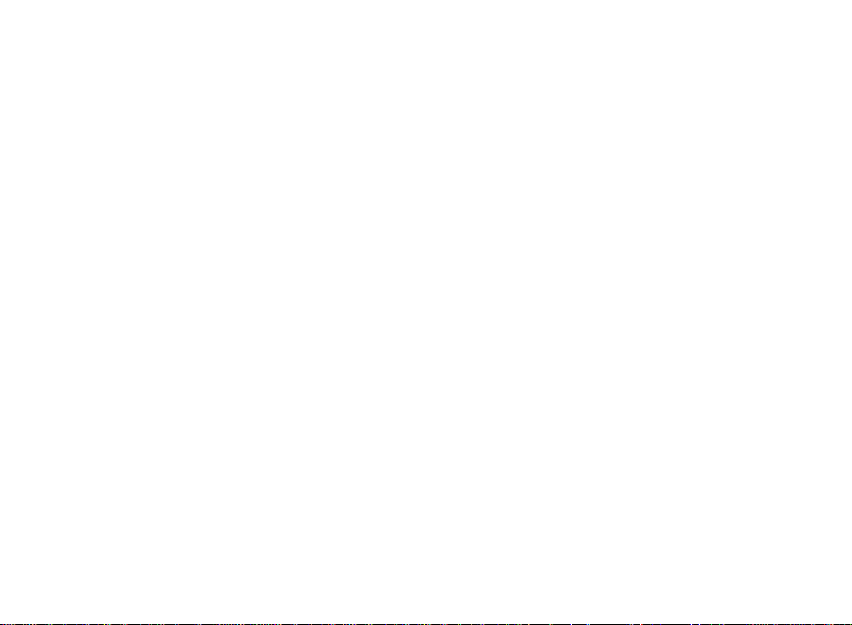
Contents
1. Getting to know your phone .......................... 1
1.1 Your Phone................................................. 1
1.2 Installing SIM card and battery .................... 1
1.3 Installing Storage card ................................ 1
1.4 Battery charging ......................................... 1
1.5 Power on/ off .............................................. 1
1.5.1 Power on/off ......................................... 1
2. Phone ............................................................. 1
2.1 How to dial a number? ................................ 1
2.2 Dial by using Bluetooth devices .................. 2
2.3 Contacts ..................................................... 2
3. Backup and Restore ................................ ...... 2
4. Browser .......................................................... 2
4.1 Open Browser ............................................ 2
5. Calculator ....................................................... 2
6. Calendar ......................................................... 3
7. Camera ................................ ........................... 3
7.1 Camera ...................................................... 3
7.2 Open camera ............................................. 3
7.3 Video recorder ............................................ 3
Recorder ....................................................... 3
8. Clock .............................................................. 3
9. File manager ................................................... 4
10. FM radio ........................................................ 4
11. Gallery .......................................................... 4
12. Messaging .................................................... 4
12.1 Send SMS ................................................ 4
12.2 Send MMS ............................................... 4
13. Music ............................................................ 5
13.1 Open music player .................................... 5
13.2 Enjoy music .............................................. 5
13.3 Add to playlists.......................................... 5
13.4 Management play lists .............................. 5
13.5 Add to play lists ......................................... 5
13.6 Set music use as ringtone ......................... 5
13.7 Set sound effects ...................................... 5
14. Sound recorder ............................................ 5
14.1 To start recording ...................................... 5
15. Video player ................................................. 6
15.1 Open the video player ............................... 6
15.2 Enjoy video ............................................... 6
16. Settings ........................................................ 6
16.1 SIM management ..................................... 6
16.2 Wi-FI ........................................................ 6
-I-
Page 4
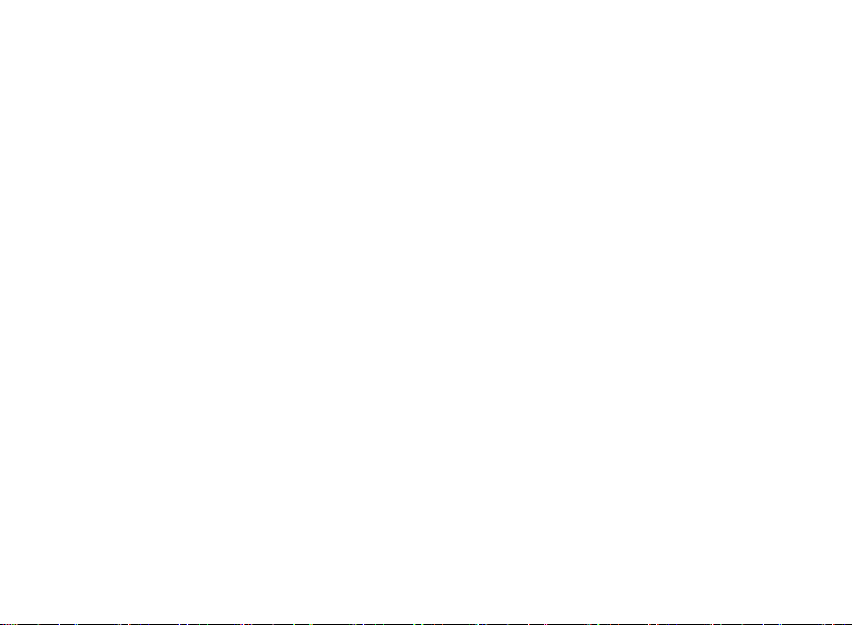
16.3 Bluetooth................................................... 7
16.4 Data usage ............................................... 7
16.5 More ......................................................... 7
16.6 Audio profiles ............................................ 7
16.7 Display ...................................................... 7
16.8 Storage ..................................................... 7
16.9 Battery ...................................................... 8
16.10 Apps ........................................................ 8
16.11 Security ................................................... 8
16.12 Location .................... 错误!未定义书签。
16.13 Language & input ................................ .... 8
16.14 Backup&Reset ........................................ 8
16.15 Date & time ............................................. 8
16.16 Schedule power on/off ............................. 9
16.17 Accessibility............................................. 9
16.18 About phone ............................................ 9
17. SIM toolkit ..................................................... 9
18. Safety Precaution ......................................... 9
18.1 Usage environment ................................... 9
18.2 Medical devices ...................................... 10
18.2.1 Pacemaker ....................................... 10
18.2.2 Hearing aids ..................................... 10
18.2.3 Emergency calls ............................... 10
18.3 Password access .................................... 11
18.3.1 Phone password ............................... 11
18.3.2 PIN code ........................................... 11
18.3.3 PIN2 code ......................................... 11
18.3.4 PUK code ......................................... 11
18.3.5 PUK2 code ....................................... 11
18.4 Cautions for battery charging ................... 12
18.5 Cautions for battery usage....................... 12
18.6 Cautions for spare parts usage ................ 13
18.7 Other safety information .......................... 13
-II-
Page 5
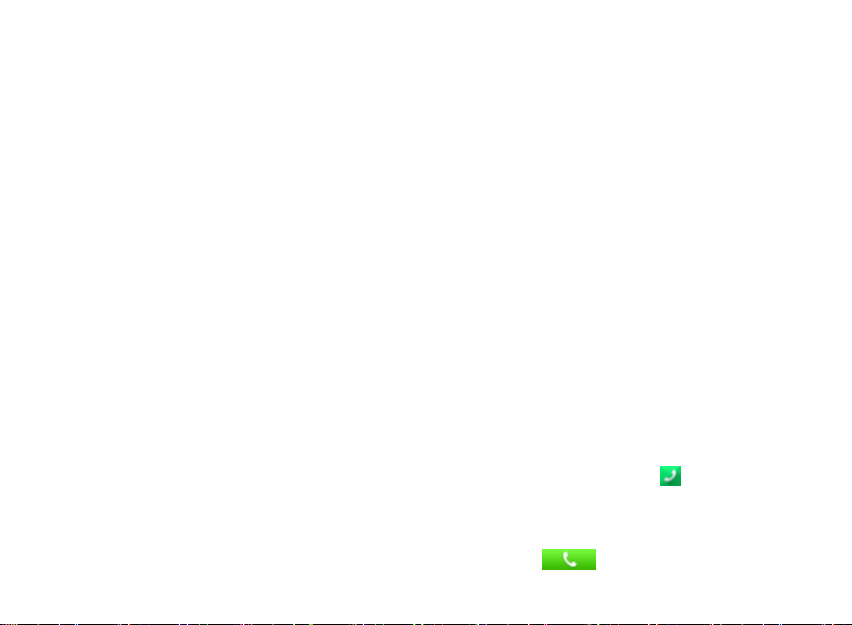
1. Getting to know your phone
1.1 Your Phone
1.2 Installing SIM card and battery
(1) Hold on 【 End Key】 for about three seconds
to switch off the phone.
(2) Remove the battery cover.
(3) Remove the battery.
(4) Follow the sign for SIM1 and SIM2 on the
phone to install SIM1 and SIM2. Please make
sure that the golden contacts of the card face
into the phone and the notched corner has the
same direction with the card slot, then push the
other side of the card gently until it fixes itself in
the card slot.
(5) Replace the battery with its golden contact part
facing the set phone battery contact piece, and
then replace the battery cover.
1.3 Installing Storage card
(1) Hold on 【End Key】 for about three seconds to
switch off the phone.
(2) Remove the battery cover.
(3) Remove the battery.
(4) Follow the arrow direction of "OPEN" on the
T-Card slot cover, open card slot cover, put the
T-Card into the slot vertically, make sure that
the gold contacts of the card face upwards,
until the card fixes itself in the card slot.
1.4 Battery charging
Charged by the travel charger
(1) Install the battery correctly into the phone.
(2) Insert the lead of the travel charger to
connecting slot of the phone, and then connect
the charger to a standard power socket.
When charging is complete, unplug the charger
from the standard power socket first, and then
disconnect the phone and charger.
1.5 Power on/ off
1.5.1 Power on/off
Hold on 【End Key】 for about three seconds to
switch off the phone.
2.Phone
Use this menu to call your friends.
To access this menu, press HOME, touch the
application tab, and select Phone.
Or you can press the Call icon in the home
screen.
2.1 How to dial a number?
Enter the number you want to dial, and then press
the Call icon to dial.
-1-
Page 6
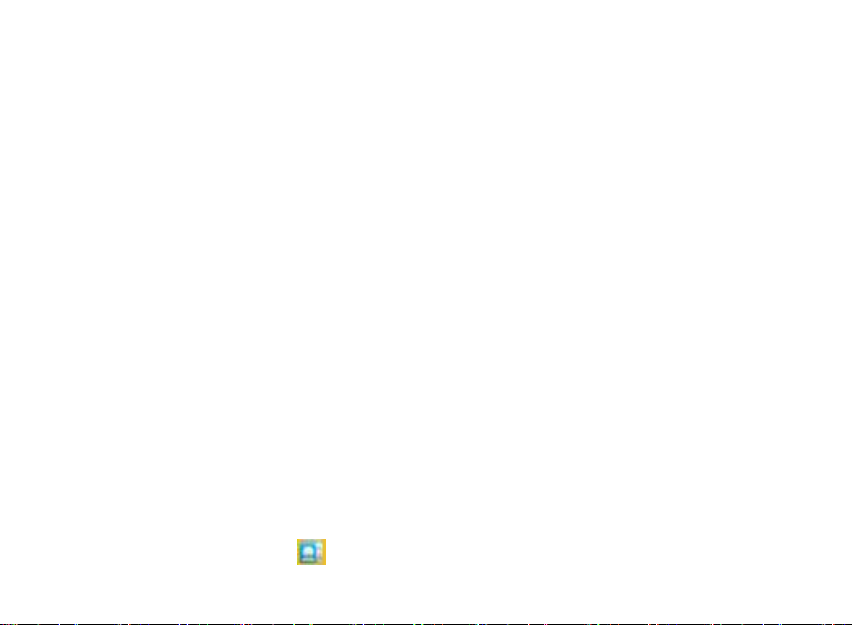
To know the detail, see calling chapter.
2.2 Dial by using Bluetooth devices
You can place and receive calls using a
hands-free Bluetooth headset or hands-free car kit.
Before you can use your Bluetooth device, follow
the following steps:
Go to HOME, touch the application tab, and
select Settings to turn Bluetooth on.
Get your headset or hands-free car device
ready for pairing by following the
manufacturer’s instruction.
Pair and connect your phone to the Bluetooth
headset or car kit.
Can use your headset or car kit to receive
call.
2.3 Contacts
You can store phone numbers on your phone’s
memory.
This menu gives you quick and easy access to the
people you want to search. You can view and
create contacts on your phone, and can also import
contacts stored on your SIM card.
To access this menu, press HOME, and touch the
application tab, and then select People.
You can also press the People icon in the
home screen and select the Contacts tab.
3. Backup and Restore
Can backup and Restore you personal data
and App to SD Card, Can Restore to the phone;
4. Browser
Through a web browser, you can connect to
the internet, Internet settings are default to MTN
SIM card.
4.1 Open Browser
Touch Brower can open the browser.
Interface as shown in the diagram:
In the browser, you can open the page by the
following methods:
1. Click on the browser address bar, input for
the open web site. Click.
2. Touch the menu key-> bookmarks, choose
need to open the bookmarks or click on the most
visited/history records label page to choose open
other web pages.
5. Calculator
A have four basic function of the calculator,
convenient for simple mathematical calculation
you.can you make calculator to separate thousand
-2-
Page 7

with a comma eg 1,000
6. Calendar
Enter calendar submenu, the calendar will
display on the screen and the current date marked
with the special color background frame.
7. Camera
7.1 Camera
Your mobile phone and camera with dual, it
is equipped with a high vivid camera picture which
you can use to take pictures at anytime or place
and then save them on your mobile phone, use
them as your mobile phone wallpaper or send them
to your friends and colleagues via MMS and email.
7.2 Open camera
Click on the camera can turn on the camera.
Warm prompt: in the camera's interface, you can
click " " fast switching to the camera to video
camera, click to panoramic photo mode
Taking a photo
1. During the view-finding mode, adjust the lens to
allow what is being photographed to appear in the
viewfinder.
2. After framing the picture you wish to take, keep
the camera steady and press” to take photo;
3. After taking photos will auto save to camera
folders in picture;
4. Click “ ” return to camera interface.
7.3 Video recorder
The mobile-phone supports shoot function,
the extent of film restrict according as current
memory space.
Recorder
1. During the view-finding mode, adjust the lens to
allow what is being photographed to appear in the
viewfinder.
2. Press” “ to recorder.
3. Press “ ” end recorder.
Complete recorder, you can click on the icon of the
right, in the menu for the following in operation:
1. Click delete, you can delete the video.
2. Click share, you can through the
information, E-mail or Bluetooth, etc and good
friends share this video.
3. Click “ ” ,you can view the video.
4. Click more, You can view the video
detailed information.
8. Clock
(1). Click on the screen switch display mode.
-3-
Page 8

(2). Click on the " " set the alarm clock. Click
the default alarm clock, or click add alarm clock or
by the menu button-> add alarm, Checked open
alarm clock check box. Set the alarm time, repeat
and other necessary information. After the
completion of the set, you also can press menu
button-> delete alarm /preview the alarm clock
deleted or edit alarm.
9. File manager
In the main menu click on file management can
enter to file management list, memory card shows
all of the file. Root directory of the document
according to the menu button can be new folder,
folders and files to copy, view, cut, delete, rename,
share and details.
10. FM radio
In the menu before please to insert headphones.
(1).Click the icon, can search, open Speaker,
and have Record FM;
(2).Click the icon, can review the channel you
have searched;
11. Gallery
Click Gallery to enter you can view all the
pictures and videos in the T-card. The video files
can use the video player.
12. Messaging
Click on the messaging, you can pass the
messaging function sending or receiving SMS and
MMS.
12.1 Send SMS
1. Messaging ->Click the icon “ ” to
Compose new message.
2. In the recipient field, enter the recipient
number. You can also click “ ” Select recipients
from your contacts.
3. Click on a column of input, enter the
message content.
4. Click send.
5. Select SIM card.
12.2 Send MMS
1. Messaging ->Compose new message.
2. In the recipient field, enter the recipient
number. You can also click “ ” Select recipients
from your contacts.
3. Press the key
Tip: add a picture,videdos,Audio,Calendar files.
You also can choose capture picture, capture video,
record audio and slideshow inserted into MMS
attachments.
-4-
Page 9

13. Music
13.1 Open music player
Play music files before, need to music file
copy to memory CARDS. Click on the music can
open music player.
13.2 Enjoy music
1. Click on the artist/albums/songs/ library,
find you need to play music files.
2. Click on the music files start playing.
13.3 Add to playlists
In order to facilitate the management of your music
files, you can create some play lists.
1. Click on the songs tag page.
2. Choose need to add to playlist of music
files, long press until pop-up shortcut menu.
3. Click on add to playlist.
4. Click on the new.
5. Input the name of the new play lists.
6. Click save.
Right now you choose music file will be
automatically added to the new play list.
13.4 Management play lists
1. Music->play list
2. Choose from the list to edit or play playlist,
long press until pop-up shortcut menu.
13.5 Add to play lists
1. Open the music, choose songs tag page
2. Choose need to add to playlist of music
files, long press until pop-up shortcut menu.
3. Click add to playlist.
4. Choose need to add playlist.
13.6 Set music use as ringtone
1. Open the music.
2. Choose songs/play list tag page.
3. The music files to choose and long press
until pop-up shortcut menu.
4. Click used as phone ringtone.
13.7 Set sound effects
1. Open the music.
2. Press the menu button-> sound effects.
3. Tick enable sound, choose to enable the
sound effects and checked open.
14. Sound recorder
The sound recorder is a simple recording tool
that provides all of the required functionalities for
you to manage voice files.
14.1 To start recording
1.In any mode, press Home Key, touch the
application tab and then touch Sound Recorder.
-5-
Page 10

Touch button to start recording.
2.During the recording, you can pause the
voice recording anytime by touching button .
Then choose to and touch Save to save the
recording file.
3.To exit sound recorder, you can press Back
Key.
15. Video player
15.1 Open the video player
1. Click to see the video of the choice in the
folder.
2. Choose the video files to play, click open
can use video player play.
15.2 Enjoy video
1. Choose the video files to play, and click
open.
2. Play interface click " " stop playing video,
click on the" " Play video; Click on the " "
choose showing the way.
16. Settings
16.1 SIM management
SIM information: Choose SIM card enabled or
disabled.
Default: Set up voice call, messaging and data
connection use the default SIM card.
General setting: Set the SIM card roaming and
contacts & SIM.
16.2 Wi-FI
To turn on the wifi the can scan the network
to browse wap page or other apps;
Wi-Fi: select on or off.
Wi-Fi settings: Set up and management
wireless access points, etc.
Wi-Fi Direct settings: Set up and
management WLAN Direct.
Tethering & portable hotspot: Will you move
data connection through cell phone USB or
-6-
Page 11

as a portable WLAN hot share.
VPN settings: Setup and manage virtual
private network.
Mobile networks: Check the mobile data
usage, set access point name and network
operators.
GPRS transfer prefer: Will you move data
connection through cell phone USB to share.
16.3 Bluetooth
Open/close Bluetooth.
Bluetooth settings: Management connection,
setting device name and can detect the sex,
etc.
16.4 Data usage
Measured by your phone,Your carrier’s data
usage according may differ;
16.5 More
Airplane mode: Disable all wireless
connection.
VPN settings: Setup and manage virtual
private network.
Tethering & portable hotspot: Will you move
data connection through cell phone USB or
as a portable WLAN hot share.
Wi-Fi Direct settings: Set up and
management WLAN Direct.
Mobile networks: Check the mobile data
usage, set access point name and network
operators.
GPRS transfer prefer: Will you move data
connection through cell phone USB to share.
16.6 Audio profiles
General
Silent
Meeting
Outdoor
16.7 Display
Brightness: Set the brightness of the phone
display
Scenes: to set the Scenes to default or work;
Wallpaper: Set up the wall paper of mobile
phones
Theme: to set up the phone’s theme;
Auto-rotate screen: Set up if open
automatically rotating screen.
Sleep: Automatic adjustment screen lock the
delay time before
Font size: to set the phone’s font size;
16.8 Storage
SD card: view SD card total space and
-7-
Page 12

available space.
Mount SD card: After unloading SD card SD
card will not display.
Erase SD card: Remove the SD card all the
data.
Internal storage: Display size available
space.
16.9 Battery
View Battery Condition
16.10 Apps
Unknown sources: Setting is allowed to
install the electronic market to provide
application.
Manage applications: Management and
delete installation applications.
Running services: Check and control the
currently running services.
Storage use: Check the application of
storage space.
16.11 Security
You can configure settings that help secure your
phone and its data.
16.12 Language & input
Language settings: can select language and
user dictionary.
Keyboard settings: choose the Android
keyboard, Sogou input method and Google
Pinyin input method.
Input method: Choose input method way.
16.13 Backup&Reset
Back up my data: back up app data,WIFI
passwords,and other settings to Google
Service;
Backup account: backing up to debug-only
private cache
Automatic restore: When reinstalling an
app,restore backed up settings and data
DRM reset: Delete all DRM licenses
Factory data reset: Erases all data on phone;
16.14 Date & time
Automatic: Use networks offer a time and
date.
Set date: Manually edit date.
Select time zone: Manually choose time
zone.
Set time: Manual set a time.
Use 24-hour format: set Open/close.
Select date format: Choose the date the
format of the show
-8-
Page 13

16.15 Schedule power on/off
Each time, including the timing of the setup
time and repeat way content, set up complete and
checked open the alarm clock check box, when the
corresponding setting time, will be set according to
the switch machine operation and executive boot or
shutdown action.
16.16 Accessibility
Accessibility: set Open/close.
Power button ends call: Press power key words will
end the call, not shut down the screen.
Quick boot: set Open/close.
16.17 About phone
System updates
Status: Check the current state of the mobile
phone.
About battery: View power consumption
situation
Legal information: check the open source
license
About version: Display model.
17. SIM toolkit
Show the current use SIM card network
operators, click on that network operators to
provide you with value-added services list. If a SIM
card and network operators don't support the
service, this function will not be used.
18. Safety Precaution
18.1 Usage environment
Please remember to obey relevant rules and
regulations whenever use your phone. This will
prevent bad effect from you and the environment.
Switch off your phone near explosive places,
such as gas station, bunkers, chemical factories
or blasting scene, and adhere to any safety
signs and instructions there. Breaking any rules
may cause explosion or injury.
Phone using in plane will interfere with the flight
operation and bring dangers. Therefore,
please do switch off your phone before
boarding, and make sure it is power off during
the whole flight.
Please keep the phone in its special bracket
while you’re driving. Please don’t put it on a seat
or in places where it could fall off when the car
encounters collision or break. In order to ensure
safe driving and avoid road accidents, please
don’t use the phone when driving. If you must
use it, please use the phone’s hands-free asset
or park at roadside before making or answering
a call.
Please put the phone away from the high
temperature environment, for explosion might
-9-
Page 14

be caused when the battery is of excess high
temperature.
18.2 Medical devices
Please switch off your phone in areas near the
electronic medical equipments that obviously
requires switching the phone off (Such as heart
pacemakers, hearing aids, etc). Most medical
devices can shield the phone’s RF signal, but some
can’t. If you have any doubts or need to find out
more, please consult your doctor or medical device
manufacturer.
18.2.1 Pacemaker
Pacemaker manufacturers advise the distance
between your phone and heart pacemaker should
be 6 inches (15.3 cm) at least, otherwise the phone
could interfere with the pacemaker.
The personnel who wears pacemaker should do
the followings:
Should always keep a distance (at least 6
inches) between the phone and pacemaker,
when the phone is switched on.
Should not have the phone in a breast pocket
Should listen to the phone closer to the ear
which is farther from the pacemaker.
Caution:
Please switch off your phone while you feel
there is interference, and consult the doctor
timely.
18.2.2 Hearing aids
Mobile phone might bring some interference to
some hearing aids. If so, please consult the hearing
aids manufacturer.
18.2.3 Emergency calls
As the phone uses a radio signal, wireless and
ground communication network and personal
settings functions like other phones, it is impossible
to ensure your phone can be connected
successfully in any situation, so please don’t rely
purely on your phone as the only means of
notification in cases of emergency (such as medical
first aid ).
Make an emergency call
If your phone is switched off, please turn on your
phone and check whether the network signal is
strong enough.
(1) Input the local first aid number correctly (such
as 120), different areas have different first aid
numbers.
(2) Please press the call key to call.
Caution:
-10-
Page 15

While making an emergency call, you should
try best to provide all important information
precisely. At this time, the phone may be the
only communication tool, so don’t end the call
without permission.
18.3 Password access
Your phone and SIM card can be protected by a
password to prevent others using them illegally.
18.3.1 Phone password
This protects your phone from unauthorized users.
You can set the preset password when you use it
for the first time. After using it, please modify your
phone password as soon as possible and keep it
secret.
18.3.2 PIN code
This is personal identification code, which is used to
protect the SIM card from unauthorized users.
Generally, the PIN code and SIM card will be
provided together. After activating the PIN code,
you need to input correct password each time you
switch the phone on to ensure normal usage.
Caution:
If you input your PIN code incorrectly for three
times in succession, the SIM card will be
locked. You need to enter the PUK code to
unlock it. (If you don’t have a PUK code, please
contact your network operator or SIM card
retailer for this information. Please don’t input
any characters).
18.3.3 PIN2 code
This is the password for activating special functions
of the SIM card. You need to input it while entering
some functions (eg.Charge Unit, Fixed Dialling etc).
Usually, the PIN2 code and the SIM card will be
provided together. If you incorrectly input the PIN2
code for three times in succession, it will be locked
and you will need to input PUK2 to unlock it.
18.3.4 PUK code
This is used to unlock the PIN code. Usually the
PUK code and SIM card are provided together. If
you don’t have it, please contact with your network
operator or SIM card retailer. SIM Card won’t be
used any more, if you incorrectly input the PUK
code ten times in succession. In that case, please
apply a new SIM card from your network operator.
PUK code is unmodifiable.
18.3.5 PUK2 code
This is used to unlock the PIN2 code. Usually the
PUK2 code and the SIM card are provided together.
PUK2 can modify the locked PIN2 code. If you
incorrectly input the PUK2 code for ten times in
succession, you will not be able to access some
-11-
Page 16

functions. Please apply to your operator for a new
card. The PUK2 code is unmodifiable. If you lose it,
please contact your service provider.
18.4 Cautions for battery charging
The phone provides power by using a lithium
battery. The standby time and call time will be
influenced by the system’s environment and phone
settings.
Please use the approved battery and charger
designated for this product. The company will
take no responsibility for damage caused by
unauthorized battery or charger.
The battery icon will start scrolling when the
phone is charged in power-on-state.
Don’t use wet hands to touch the battery or
charger while charging in order to avoid danger.
Try not to use the phone while charging.
The battery icon stops scrolling while the battery
is full, and then you can disconnect the phone
from the charger adapter.
18.5 Cautions for battery usage
The battery usage depends on the network, phone
setting and usage situation.
Never use any damaged battery.
The phone will consume a little power if it is near
network station. Therefore, the call and standby
time depends greatly on the signal strength of
honeycomb network and the parameters set by
network operator.
The battery charging time lies on the remnant
power, and the type of the battery and charger.
When the operation time (talk time and standby
time) is noticeably shorter than normal, it is time
to replace with a new battery.
Only use batteries and charges authorized for
this device, otherwise, explosion might be
caused. Please disconnect the charger while
unused. Do not leave the battery connected to a
charger over one week, for overcharging may
shorten the life length.
Do not connect the anode and cathode of a
battery inversely.
Do not leave the battery in places with over-high
or over-low temperature, otherwise, the battery
capacity will be reduced and battery life will be
shortened. Always try to keep the battery in
room temperature.
Do not short-circuit the battery. This may
damage the electronic core or internal protected
circuit. If you keep the unused battery in the
pocket or bags, metal objects (eg. coin, clip or
pen, etc) inside might have the anode directly
contacted with the cathode of the battery and
caused accidental short circuit. Therefore,
please carefully and separately store the
battery.
-12-
Page 17

Don’t burn your phone battery or treat it as
common rubbish. Please adhere to the local
environmental policy in order to avoid
endangering life and causing environmental
damage, and recycle your batteries in time.
If your phone, battery or other charging device is
accidentally penetrated by water, you must not
put it inside any calefaction equipment (such as
drier, microwave oven etc.) to dry it. The phone
or other products may go wrong, and may even
cause the phone, battery or other charging
device to burn, expand and explode.
Please deal with the discarded battery
according to the relative introduction.
The company will take no responsibility for any
direct or indirect damage caused by user error.
18.6 Cautions for spare parts usage
Please put all spare parts (such as SIM card,
storage card, battery etc) out of reach of children, in
case danger occurs.
Please do switch off the phone and unplug the
phone and charger before you removing the battery
from the phone.
As the phone’s spare parts are not waterproof,
please keep all spare parts dry.
You should pull out the plug of any spare part
correctly when you switch off the power, don’t drag
the power line forcibly.
If the phone, battery, and charger don’t operate
normally, please contact closest qualified
maintenance centers timely.
18.7 Other safety information
If you don’t use your phone, it’s better to switch
it off and remove the battery so as to save
energy and avoid cellular radiation.
Please don’t have the volume over loud while
using the phone, which might impair your
hearing.
The unprofessional shouldn’t disassemble the
terminal and battery of the phone.
It is recommended that you should try not to use
the holster with magnet button, for the magnet
may interfere with the phone signal, and hard
iron button may crush the LCD screen. Plastic
phone cover will lead to poor volatilization of
vapor and have the internal components
corrupted, moreover, it can have the phone shell
oxidized and faded.
If you or your family has a medical record of
dizziness or epilepsy, please consult with the
doctor first, if you want to play phone games or
use the flashlight (the flash doesn’t available in
all phone models).
-13-
Page 18

Please don’t put the flashlight too close to the
eyes of human beings or animals, as this could
do harm to the eyes.
Should avoid the phone falling off from high
places.
-14-
Page 19

FCC RF EXPOSURE INFORMATION:
WARNING!! Read this information before using your phone
In August 1986 the Federal Communications Commission (FCC) of the United States with its
action in Report and Outer FCC 96-326 adopted an updated safety standard for human exposure
to radio frequency (RF) electromagnetic energy emitted by FCC regulated transmitters. Those
guidelines are consistent with the safety standard previously set by both U.S. and international
standards bodies. The design of this phone complies with the FCC guidelines and these
international standards. Use only the supplied or an approved antenna. Unauthorized antennas
modifications, or attachments could impair call quality, damage the phone, or result in violation
of FCC regulations. Do not use the phone with a damaged antenna. If a damaged antenna comes
into contact with the skin, a minor burn may result. Please contact your local dealer for
replacement antenna.
BODY-WORN OPERATION:
This device was tested for typical body-worn operations with the back of the phone kept 10mm
from the body. To comply with FCC RF exposure requirements, a minimum separation distance
of 10mm must be maintained between the user's body and the back of the phone, including the
antenna. Third-party belt-clips, holsters and similar accessories containing metallic components
shall not be used. Body-worn accessories that cannot maintain 10mm separation distance between
the user’s body and the back of the phone, and have not been tested for typical body-worn
operations may not comply with FCC RF exposure limits and should be avoided.
For more information about RF exposure, please visit the FCC website at www.fcc.gov
Your wireless handheld portable telephone is a low power radio transmitter and receiver. When
it is ON, it receives and also sends out radio frequency (RF) signals. In August, 1996, the Federal
Communications Commissions (FCC) adopted RF exposure guidelines with safety levels for
hand-held wireless phones. Those guidelines are consistent with the safety standards previously
set by both U.S. and international standards bodies:
<ANSIC95.1> (1992) / <NCRP Report 86> (1986) / <ICIMIRP> (1996)
Those standards were based on comprehensive and periodic evaluations of the relevant
scientific literature. For example, over 120 scientists, engineers, and physicians from universities,
government health agencies, and industry reviewed the available body of research to develop
the ANSI Standard (C95.1). Nevertheless, we recommend that you use a hands-free kit with
your phone (such as an earpiece or headset) to avoid potential exposure to RF energy. The
design of your phone complies with the FCC guidelines (and those standards).
Use only the supplied or an approved replacement antenna. Unauthorized antennas,
modifications, or attachments could damage the phone and may violate FCC regulations.
NORMAL POSITION:
Hold the phone as you would any other telephone with the antenna pointed up and over your
shoulder.
RF Exposure Information:
This product is compliance to FCC RF Exposure requirements and refer to FCC website search for FCC
ID: Y7WPLUMX350 to gain further information include SAR Values.
This device complies with part 15 of the FCC rules. Operation is subject to the following two
conditions:
(1) this device may not cause harmful interference, and
Page 20

(2) this device must accept any interference received, including interference that may
cause undesired operation.
NOTE: The manufacturer is not responsible for any radio or TV interference caused by
unauthorized modifications to this equipment. Such modifications could void the user’s
authority to operate the equipment.
NOTE: This equipment has been tested and found to comply with the limits for a Class B
digital device, pursuant to part 15 of the FCC Rules. These limits are designed to provide
reasonable protection against harmful interference in a residential installation. This equipment
generates uses and can radiate radio frequency energy and, if not installed and used in
accordance with the instructions, may cause harmful interference to radio communications.
However, there is no guarantee that interference will not occur in a particular installation. If
this equipment does cause harmful interference to radio or television reception, which can be
determined by turning the equipment off and on, the user is encouraged to try to correct the
interference by one or more of the following measures:
- Reorient or relocate the receiving antenna.
- Increase the separation between the equipment and receiver.
-Connect the equipment into an outlet on a circuit different from that to which the receiver is
connected.
-Consult the dealer or an experienced radio/TV technician for help
Do not use the device with the environment which below minimum -10℃ or over maximum
50℃, the device may not work.
Changes or modifications to this unit not expressly approved by the party responsible for
compliance could void the user’s authority to operate the equipment.
Ad Hoc function is supported but not able to operate on non-US frequencies.
