Page 1
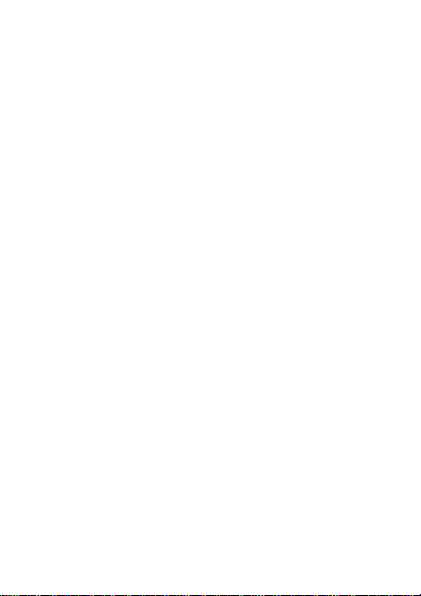
User Manual
Model Name: X230
FCC ID: Y7WPLUMX230
1
Page 2
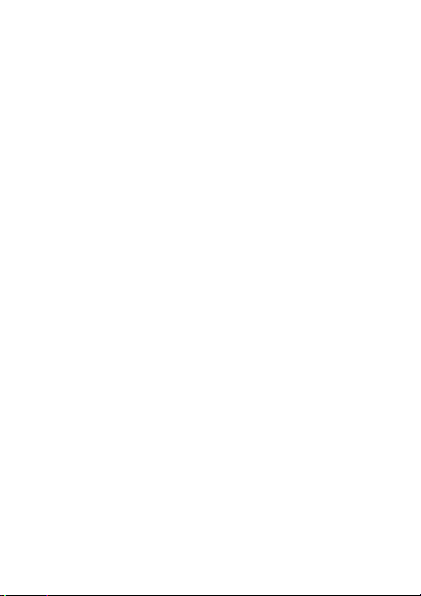
Contents
1 SAFETY ........................................ 3
2 ABOUT YOUR DEVICE............... 4
3 START TO USE ............................ 5
4 BASIC FUNCTIONS .................... 5
5 FUNCTION MENU ......................11
2
Page 3
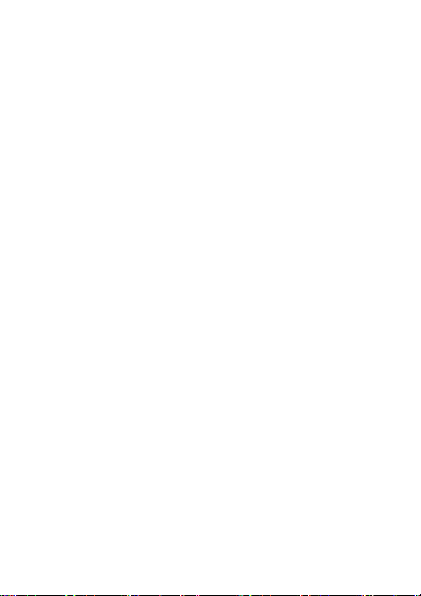
1 Safety
Read these concise guidelines. Not following them
may be dangerous or illegal.
ROAD SAFETY
Always keep your hands free to operate the vehicle
while driving. Park your vehicle safely before using
your device.
SWITCH OFF OR USE FLIGHT MODE IN
AIRCRAFT
Wireless devices can cause interference in aircraft.
Using them in aircraft is both dangerous and illegal.
Switch off your device or switch to fight mode before
on board.
SWITCH OFF IN HOSPITALS
Follow relevant regulations or rules. Switch your
device off near medical equipment.
SWITCH OFF WHEN REFUELING
Switch off your device at a refueling point or near
fuels or chemicals.
SWITCH OFF NEAR BLASTING
Don’t use your device where blasting is in progress.
Observe restrictions, and follow any regulations or
rules.
INTERFERENCE
All wireless phones may be susceptible to
interference, which could affect the performance.
USE PROPERLY
Use in the normal position explained in the product
3
Page 4

documentation. Don't touch the antenna
unnecessarily.
ACCESSORIES AND BATTERIES
Use only the approved accessories and batteries. Do
not connect to incompatible products.
EMERGENCY CALLS
Ensure the phone is switched on and in service.
Enter the emergency number, and then press the talk
key. Give your location. Do not end the call without
permission.
2 About your device
2.1 Appearance
4
Page 5
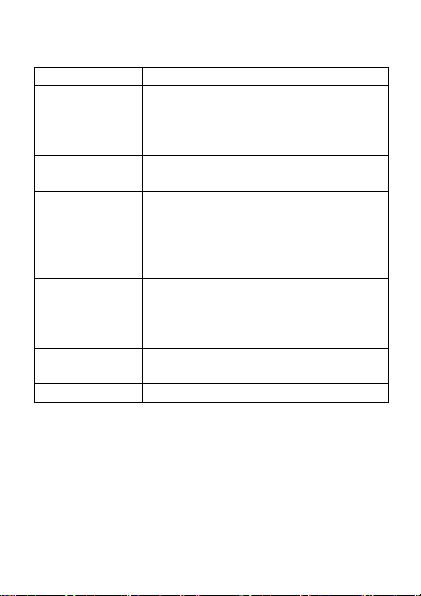
2.2 Keys instruction
Keys
Descriptions
Power key
Short press on the Power key
shall lock the screen
Long press on the Power key
shall switch on/off the device.
Volume key
Press Volume key to change the
volume.
Home key
Press Home key at a non-standby
screen to go back to standby
screen
Long press Home key to go to the
recent application lists
Menu key
Press Menu key to add/manage
applications, wall papers,
searches, notices and menu
settings in the standby interface.
Back key
Press Back key to go back to
previous menu
3 Start to use
3.1 Insert SIM card
The phone is a Dual SIM mobile phone allowing
5
Page 6
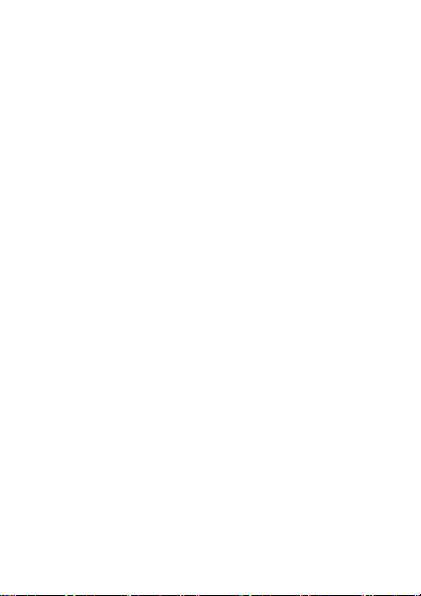
you to use the facility of two networks.
To insert SIM card(s):
1. Switch off the mobile phone and remove the
rear cover and battery.
2. Insert the SIM card correctly in the card slots.
3. Finally insert the battery and replace the rear
cover of the mobile phone.
3.2 Insert Memory card
1. Power off the mobile phone and remove the
rear cover and battery.
2. Insert the Micro SD card into the slot.
3. Finally insert the battery and the rear cover of
the mobile phone.
Note: Use only compatible memory cards for
use with this device. Incompatible memory cards
may damage the card or the device and corrupt the
data stored in the card.
3.3 Charge the Battery or Connect to
a computer
You can charge your battery using the charger
or connect the USB cable (supplied with this phone)
to the computer.
Note: Please use the specific battery, otherwise
it may cause explosion.
6
Page 7
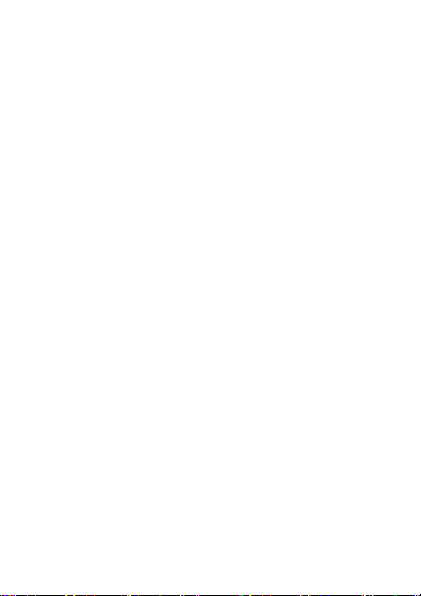
4 Basic functions
4.1 Basic operations
Long press the blank space in Home screen to
add the shortcuts, widgets, folders to Home screen
and change the wallpapers. Long press the icons in
Home screen and drag it to the trash at the bottom.
Press the third icon at the bottom of Home screen
into application lists. Long press the application icon
and drag it to home screen to create the shortcuts of
the application.
4.2 Make calls
When the network provider icon appears on
the standby screen, you can call out or answer calls.
The indicator on the upper right part shall show the
signal strength.
Quality of connection will be greatly
influenced by obstructions. So movement in a small
range may effectively improve the quality of
connection.
4.2.1 Make domestic calls
Use virtual keyboard to enter phone numbers
and then press Dial icon to call. If you need to
change the phone number, please press the cancel
key on the touch screen to delete (numbers entered).
When the call is answered, the screen shall show the
7
Page 8

connection status.
4.2.2 Call extension phone
Some of the extension phones can't be directly
connected to. Use the virtual keyboard, enter
switchboard number, open the option menu and
choose "Add 2-sec pause", and then dial the
extension phone number.
Type in as follows to call extension phone:
Zone description › switchboard number ›
temporarily held for 2s › extension phone number ›
call
4.2.3 Make international calls
If you need to make an international call, long
press the 0 key on the virtual keyboard until there
appears the sign "+" for international call prefix,
which helps you call numbers from any country (For
example, 86 for China)even if you don't know the
international call prefix of that country.
You can make an international call according to
the following typing order: + › country code ›
complete phone number › dialing icon (type in the
prefix code(+), and then continue to enter the country
code and complete phone number). Country code
usually follows conventional practice: German is 49,
Britain 44, Sweden 46 and so on.
When making international phone calls, the "0"
in the city code should be omitted.
4.2.4 Make listed calls
Every dialed and received phone number is
8
Page 9

recorded in the call history list. Recently dialed,
answered and missed phone numbers are in order
(latest to earliest) listed in the "all" log. You can also
choose and check missed, answered and dialed list
as needed. Follow the instructions below to check
the list:
Press Dial icon at standby screen to dial or
check call history.
Listed phone numbers can be called out by
pressing the respective log.
Press the small icon on the right side to enter
the log detail interface. In the call history interface,
users can long press to save or delete the number. In
the details interface, the phone number saving
function is preset.
4.3 Emergency calls
You can make emergency call as long as you
are in the network coverage (check the signal
strength indication bar on the upper right side of the
handset screen). If your network provider doesn't
provide roaming service in this area, there will be
"Emergency Calls Available" on the screen. If you
are in the network coverage, you can make
emergency calls even without a SIM card.
4.4 Answer calls
Directly slide "answer key" to answer an
9
Page 10

incoming call. If your headphone is connected to the
handset, you can use the headphone key on the
headphone to answer calls.
Cautions: A short press on the headphone
key will answer the call while a long one will hang up
the phone.
4.5 Call history
This handset can not only list all calls in reverse
order, but also list a floating menu with all, answered;
dialed, missed calls for checking call history of
different kinds.
4.6 Call Connection option
This option can only be seen during a call. The
waiting call, hold call, multi-party call functions
require the support of the network. Please contact
your service provider for details.
In the connection option page, you can do the
following operations:
Hold
Temporarily hold the current one-line call.
End Call
End the current call.
Contacts
Enter the Contacts menu.
Dial pad
Enter the dialing screen during a call.
10
Page 11

Speaker
The voice passes through the speaker system
Mute
Turn on/off Mute. When the mute is ON, the other
person can't hear the sound from this handset.
Audio recording.
Record the current call.
Conference
In Conference call mode, you answer the
incoming call and add it to the conference in
accordance with the instructions; Hold multiparty
conference; Have a private conversation with one
party and hold other parties' call; Connect one party
to the other and end the conference call; Put one
party on hold; End current call and all hold on calls.
Cautions: menu items marked by * means
happening only under certain situations. Users need
to apply for opening the conference call service from
their service provider.
5 Function menu
5.1 Browser
Press the browser icon to enter the browser
interface and you can search for websites.
11
Page 12

5.2 Calculator
The handset is provided with a calculator
with basic functions. You can carry out the operation
for plus, minus, multiply, and division by pressing
icons on the screen. Slide the screen to the right ,
you can use more functions.
Cautions: the accuracy is limited and round-off
error may occur.
5.3 Calendar
Enter the calendar menu and there shall
appear a virtual calendar on the screen with the
current date marked on background frame in a
special color. Press the touch screen to browse date
and the calendar information on the screen shall be
correspondingly updated.
5.4 Call Log
Select Call history to view recent calls in SIM1
and in SIM2, including All calls, Outgoing calls,
Incoming calls, Missed calls and Call time. Select
any entries to calls, send message and send
multimedia message.
5.5 Camera
In viewing interface, press the bottom icons to do
12
Page 13

the following operations. Press the center icon to
shoot a picture, press the right icon to film a video,
Press the photo icon to show the latest captured
picture or video.
5.6 Clock
5.6.1 New Alarm
Enter the clock menu and press alarm icon to
add a new alarm. Drag the scrollbar to set alarm time.
Choose ―settings‖ to edit the activity, alarm time,
repeat, alarm tone, vibration and tag, press ―done‖ to
finish the setting. If you need to change the settings
(reset), choose "edit alarm". If you want to delete the
alarm, press "delete alarm".
5.7 Contacts
Enter the Contacts interface, you can check all
the contacts, search for contacts or add new contact.
New contact means a newly added phone number
that is recorded in the SIM card or the handset.
When adding a new contact, you can type in the
name, address, phone number, workplace, more
phone number, handling/work place/ other email
address and so on.
You can also check call history and contact
group.
13
Page 14

5.8 Downloads
You can check the downloaded or
being-downloaded contents.
5.9 Email
First you need to set the Email account. Step 1:
Input email address and password. Step 2: select
account type, press OK to connect.
5.10 File manager
You can manage file folders, including
Download, Music, Received files. Press menu key to
create a new folder or select folders to copy, move
and delete.
5.11 FM Radio
Notice: this handset doesn't have a built-in
antenna. If you want to listen to the radio, please
insert the headphone first. Pressing the side keys
can adjust the volume.
a. Channel list: check all the channels and
select.
b. FM recording: choose recording after
turning on the FM radio.
c. Start/stop: start/stop FM.
14
Page 15

d. Previous/Next: press this key to change
FM channel.
5.12 Gallery
In the gallery interface, there are different
folders. Select a folder and press to enter. Press the
picture to view it..
When viewing the picture, if you press on the
screen or press the menu key, "share, delete, more"
will pop out. Choose "share" to send the file via
Bluetooth or a message; choose "more" for further
functions such as detailed information, set as, edit,
print, and rotate left or right.
If you press the shooting icon at the upper right
corner, you can directly shoot a picture or record a
video.
5.13 Messages
5.13.1 Write a new message
Press ―compose new message‖ to get a new text
message:
a. Press the edit frame, type in the message after
a virtual keyboard pops out.
b. Press the number frame and enter number, or
press add contact icon and select stored
contact number from Contacts, or call history or
contact group.
15
Page 16

c. Input contents into the typing frame on the
touch screen. After editing, press send icon to
send the text.
d. Press menu key to add subject, Attach, Discard,
Insert quick text, Insert smiley and more
operations.
5.13.2 Message setting
Include storage settings, SMS settings, MMS
settings, notice settings, service information settings
and so on.
5.14 Music
In the music interface, there are four tags: Artists,
Albums, Songs and Playlists. Press different tags to
enter different tag interfaces.
In the play interface, you can press the menu
key to change settings of the player's by selecting
part shuffle play, all shuffle play or sound effects. In
the sound effect menu, you can choose Bass Boost,
Virtualization, Preset Reverberation and Equalizer
Effect.
5.15 Dial
Press Dial icon, enter the phone number, and
press Call icon.
16
Page 17

5.16 Sound Recorder
1. Press Record to start recording. In the
middle of the screen is a timing bar. Press Stop to
stop recording and select "Save" in the pop up
"Save/Cancel' to save the recording. You can press
Play key to listen to the recording before selecting
"Save/Cancel".
2. Press menu key to select recording quality.
5.17 Search
Input key words to search in the network, messages,
applications, contacts, call history and music, etc.
5.18 Settings
5.18.1 SIM management
The contents in this menu may differ subject to
different service providers. For detailed information,
please view in the phone.
5.18.2 Wireless & networks
Change settings for wireless connection and
network such as Airplane mode, Wi-Fi, Wi-Fi settings,
Bluetooth, Bluetooth settings, Tethering & portable
hotspot, VPN settings and mobile networks.
5.18.3 Bluetooth
To activate Bluetooth, you need to make
Bluetooth settings .
Bluetooth settings:
17
Page 18

a. Bluetooth: Activate/Inactivate Bluetooth.
b. Device name: check and change device
name.
c. Discoverable: Enable others to find your
device after you activate this function.
d. Advanced settings: you can transfer files,
select visit authority and remote SIM
mode.
e. Scan for device: Scan and search
5.18.3 Call settings
Internet call, and other settings.
5.18.4 Audio profiles
5.18.5 Display
Change settings of brightness, auto-rotate
screen, –active desktop and screen timeout.
5.18.6 Security
card lock, passwords, device management and
credential storage items.
devices.
Change settings of voice call, video call and
Include General, Silent, Meeting and Outdoor.
Change the settings of screen lock/unlock, SIM
Screen lock settings:
a. Pattern: unlock the screen through
designed pattern. Draw a private
pattern to unlock the screen so as
to avoid unauthorized use of the
18
Page 19

handset.
b. PIN: type in PIN numbers to unlock the
c. Password: type in password to unlock
5.18.7 Applications
Include the management of applications, the
condition and development of the currently used
service and storage space.
5.18.8 Accounts & sync
You may add user accounts here and sync
data and applications as you like.
5.18.9 Privacy
Restore default settings——in this menu, related
settings will be restored to default if you press "reset
the phone". You can also format the SD card. If you
select this option, all of the data in the SD card will be
erased.
5.18.10 Storage
Include the SD card storage, available storage,
insert SD card (If a SD card has already been
inserted, then this option will show "remove SD
card"), format SD card and all available storage.
5.18.11 Language & Keypad
Include language settings, keypad settings and
input methods and so on.
5.18.12 Voice input & output
Include text to voice settings. You can use the
screen.
the screen.
19
Page 20

default setting, and install linguistic data.
5.18.13 Accessibility
Power button: press power button to end calls.
Quick boot: switch on/off the handset quickly.
5.18.14 Date & Time
Include automation, set date, select time zone,
set time, use 24hour format and select date format.
5.18.15 Schedule power on/off
You can set the time for switching on/ off the
handset, which include setting time and repetition
date.
5.18.16 About phone
Include status information, battery information,
law information, type, android version, base band
version, core version and version number.
20
Page 21

FCC RF EXPOSURE INFORMATION:
WARNING!! Read this information before using your phone
In August 1986 the Federal Communications Commission (FCC) of the United States with its
action in Report and Outer FCC 96-326 adopted an updated safety standard for human exposure
to radio frequency (RF) electromagnetic energy emitted by FCC regulated transmitters. Those
guidelines are consistent with the safety standard previously set by both U.S. and international
standards bodies. The design of this phone complies with the FCC guidelines and these
international standards. Use only the supplied or an approved antenna. Unauthorized antennas
modifications, or attachments could impair call quality, damage the phone, or result in violation
of FCC regulations. Do not use the phone with a damaged antenna. If a damaged antenna comes
into contact with the skin, a minor burn may result. Please contact your local dealer for
replacement antenna.
BODY-WORN OPERATION:
This device was tested for typical body-worn operations with the back of the phone kept 10mm
from the body. To comply with FCC RF exposure requirements, a minimum separation distance
of 10mm must be maintained between the user's body and the back of the phone, including the
antenna. Third-party belt-clips, holsters and similar accessories containing metallic components
shall not be used. Body-worn accessories that cannot maintain 10mm separation distance between
the user’s body and the back of the phone, and have not been tested for typical body-worn
operations may not comply with FCC RF exposure limits and should be avoided.
For more information about RF exposure, please visit the FCC website at www.fcc.gov
Your wireless handheld portable telephone is a low power radio transmitter and receiver. When
it is ON, it receives and also sends out radio frequency (RF) signals. In August, 1996, the Federal
Communications Commissions (FCC) adopted RF exposure guidelines with safety levels for
hand-held wireless phones. Those guidelines are consistent with the safety standards previously
set by both U.S. and international standards bodies:
<ANSIC95.1> (1992) / <NCRP Report 86> (1986) / <ICIMIRP> (1996)
Those standards were based on comprehensive and periodic evaluations of the relevant
scientific literature. For example, over 120 scientists, engineers, and physicians from universities,
government health agencies, and industry reviewed the available body of research to develop
the ANSI Standard (C95.1). Nevertheless, we recommend that you use a hands-free kit with
your phone (such as an earpiece or headset) to avoid potential exposure to RF energy. The
design of your phone complies with the FCC guidelines (and those standards).
Use only the supplied or an approved replacement antenna. Unauthorized antennas,
modifications, or attachments could damage the phone and may violate FCC regulations.
NORMAL POSITION:
Hold the phone as you would any other telephone with the antenna pointed up and over your
shoulder.
RF Exposure Information:
This product is compliance to FCC RF Exposure requirements and refer to FCC website search for FCC
ID: Y7WPLUMX230 to gain further information include SAR Values.
This device complies with part 15 of the FCC rules. Operation is subject to the following two
conditions:
(1) this device may not cause harmful interference, and
Page 22

(2) this device must accept any interference received, including interference that may
cause undesired operation.
NOTE: The manufacturer is not responsible for any radio or TV interference caused by
unauthorized modifications to this equipment. Such modifications could void the user’s
authority to operate the equipment.
NOTE: This equipment has been tested and found to comply with the limits for a Class B
digital device, pursuant to part 15 of the FCC Rules. These limits are designed to provide
reasonable protection against harmful interference in a residential installation. This equipment
generates uses and can radiate radio frequency energy and, if not installed and used in
accordance with the instructions, may cause harmful interference to radio communications.
However, there is no guarantee that interference will not occur in a particular installation. If
this equipment does cause harmful interference to radio or television reception, which can be
determined by turning the equipment off and on, the user is encouraged to try to correct the
interference by one or more of the following measures:
- Reorient or relocate the receiving antenna.
- Increase the separation between the equipment and receiver.
-Connect the equipment into an outlet on a circuit different from that to which the receiver is
connected.
-Consult the dealer or an experienced radio/TV technician for help
Do not use the device with the environment which below minimum -10℃ or over maximum
50℃, the device may not work.
Changes or modifications to this unit not expressly approved by the party responsible for
compliance could void the user’s authority to operate the equipment.
Ad Hoc function is supported but not able to operate on non-US frequencies.
