Page 1
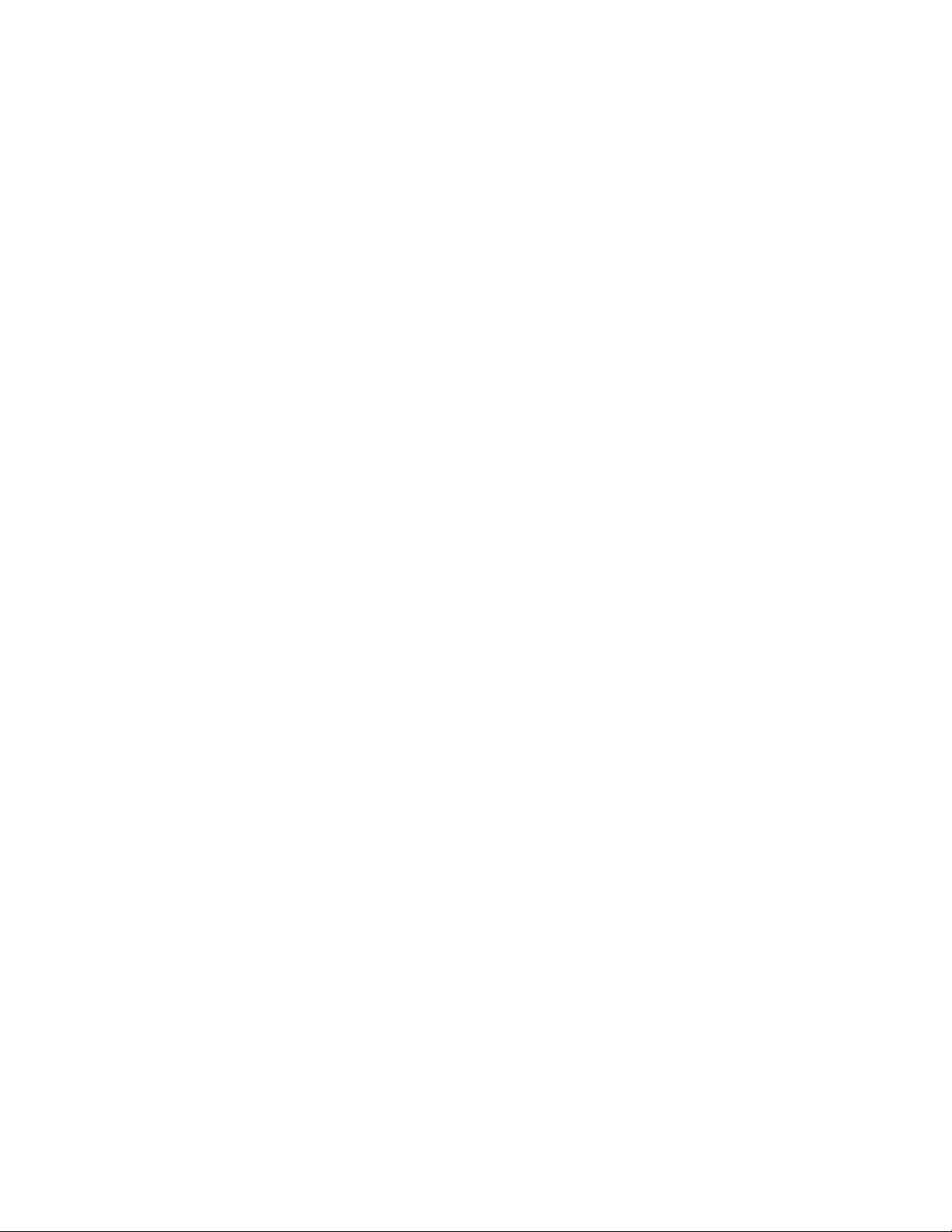
Getting C o n nected to the Intern e t
Your phone’s networking capabilities allow you to access the Internet or your
corporate network with ease. You can use default connection settings to connect to
the Internet via your mobile network, or Wi-Fi. The network connection can be
enabled /disabled manually.
Just press Home k e y > tap > Settings > SIM mana g ement > D a ta connec t ion
and then select network provider or disable the mobile network connection.
Addin g a New Net w ork Conne c tion
To get connected via your mobile network you need a data plan with your service
provider. Also if the networks settings are not pre-configured on your phone,
please contact your provider to get the necessary information.
You can view settings by pressing Home k e y> tap Se t tings > W i reless &
netwo r k s > Mobil e networks > Access P oint Name s .
Turni n g On Wi-Fi
Wi-Fi provides wireless Internet access over distances of up to about 300 feet.
1. Press Home k e y > tap > Settings > Wireless & network s .
2. Tick the Wi-Fi box to turn it on.
Conne c t ing to a W i-Fi Netw o rk
1. Press Home k e y > tap > Settings > Wireless & network s > Wi-Fi
setti n g s .
The Wi-Fi access points, or “hotspots”, that your phone has detected are
displayed with their names and security settings.
2. Tap an access point to connect to it.
NOTE: If security features are implemented, you’ll need to
enter a password.
Check i n g the Wi- F i Network Status
You can check the Wi-Fi network by looking at the in the status bar icon
Page 2
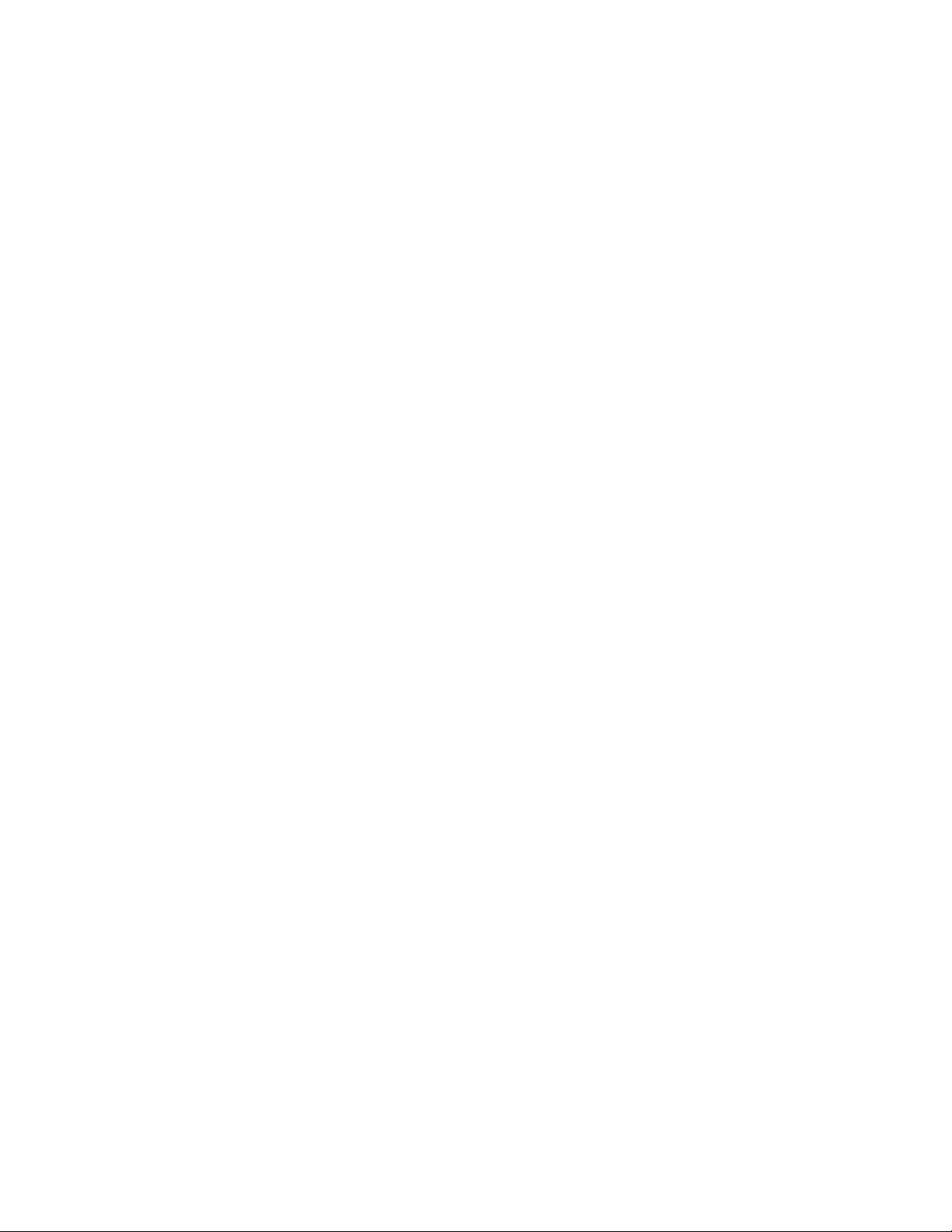
USB tether i ng & port a b le hotspo t
Share your phone’s data connection via USB or as a portable
Wi-Fi hotspot.
Enabl i n g USB tet h ering
TIPS: The PC accesses the Internet via the phone’s mobile network. Therefore, set
up the networks connection correctly before you try to use the phone as a modem.
Press Home K e y > tap M e nu Key > S ettings > Wireless & networks >
Tethe r i ng & port a ble hotsp o t and tick the USB te t hering check box.
Disab l i ng USB te t hering
Press Home K e y > tap M e nu Key > S ettings > Wireless & networks >
Tethe r i ng & port a ble hotsp o t and clear the USB te t hering ch e ck box.
You can also just pull out the USB cable.
Enabl i n g the Wi- F i Hotspot
You can use the phone as a portable WLAN router, to share your phone’s internet
connection with one or more PC or other devices.
NOTE:
• When the portable Wi-Fi hotspot function is enabled, you can’t use your
phone’s applications to access the internet via its Wi-Fi connection.
• You can configure the Wi-Fi hotspot as follows:
1. Press Home K e y > tap M e nu Key > S ettings > Wireless & networks >
Tethe r i ng & port a ble hotsp o t and tick the Portab l e Wi-Fi h o tspot che c k
box.
2. Tap P o r table Wi- F i hotspot settings > Configur e Wi-Fi ho t spot to set
up & manage portable Wi-Fi hotspot.
3. Tap Save. Now you can find the hotspot on other devices and connect to it.
Disab l i ng the Wi - Fi Hotspo t
Press Home K e y > tap M e nu Key > S ettings > Wireless & networks >
Tethe r i ng & port a ble hotsp o t and clear the Portab l e Wi-Fi h o tspot che c k
box.
