Page 1

User Manual
Tweek Mobile Phone
Model: B100, B101
Page 2

Thank you for purchasing this mobile. For the best
performance, we recommend that you read the manual
carefully.
C
ONTACTS ............................................................................. 3
CALL LOGS ............................................................................. 4
SETTINGS .............................................................................. 6
MESSAGE ............................................................................ 10
CAMERA .............................................................................. 12
DV ...................................................................................... 13
PROFILE .............................................................................. 13
CALENDAR ........................................................................... 14
AUDIO .................................................................................. 15
VIDEO .................................................................................. 16
EBOOK ................................................................................ 16
MY FILES .............................................................................. 17
Page 1
Page 3
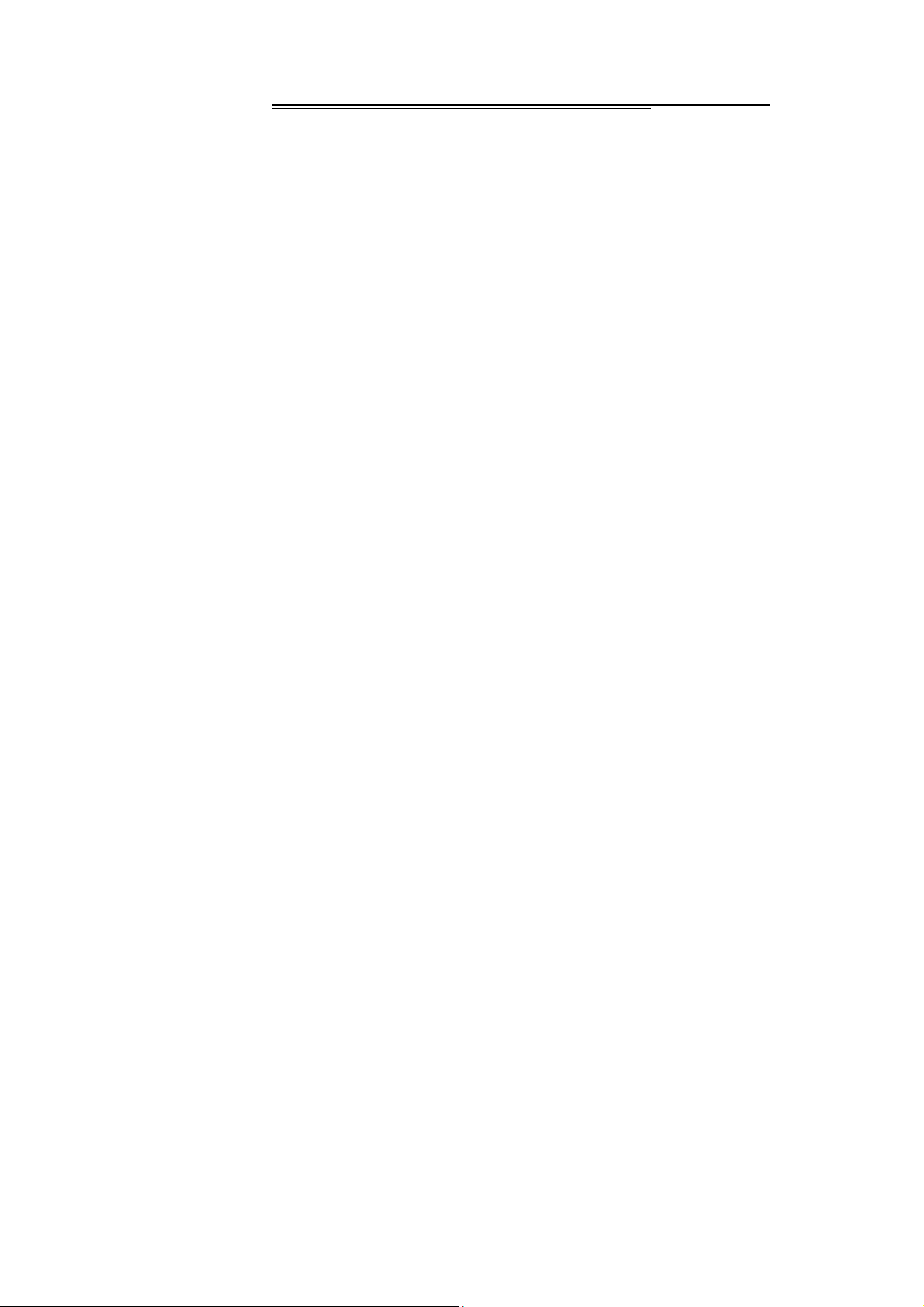
BLUETOOTH ......................................................................... 17
IMAGE .................................................................................. 18
FM RADIO ............................................................................ 18
CALCULATOR ........................................................................ 19
RECORDER .......................................................................... 19
GAME .................................................................................. 19
ALARM ................................................................................. 19
STK .................................................................................... 20
Page 2
Page 4

Contacts
You have 2 phonebooks in this mobile phone: SIM card and
the mobile. The mobile can store 300 phone numbers and
the SIM card’s capacity depends on its type.
I In standby mode, enter a number, press the call key pieces
to make a call, press the OK key to save
◆ If ‘To SIM 1/2’ is selected, users can edit name and
number.
◆ If ‘To phone’ is selected, the user can edit the name,
mobile number, home number, e-mail address, image,
ringtone, caller groups
Into the phone book list, the list on the left displays a small
icon indicates that the record exists SIM card or mobile
phone, the right is the record of the name and number
information.
Page 3
Page 5

Standby mode, press the right soft key to enter into the
address book or from the menu
Into the address book, do the following:
[New]:
[Delete multiple]:
[Import/Export]:
phone
[Others]
[Memory status]: Query the current SIM card and mobile
phone storage capacity
Create a record to phone or SIM
Choose one or more records to delete
Copy/Import/Export records to T-Card or
Call logs
You can view your recent call situation.
:
[Dialed calls]
a dialed calls occurred in the date and time, phone number
and times.
[Received calls]:
view after a phone that has the date and time of occurrence,
telephone number, frequency,
Page 4
Show all dialed calls list, select a view after
Show all answered the phone list, select a
Page 6

[Missed calls]:
a missed call occurred the date and time, phone number and
times.
[Rejected calls]
select a view after a missed call occurred the date and time,
phone number and times.
Press the OK softkey to enter the options menu can be more
than the number of call records in the following:
◆
Details: View the current record date, time, type.
◆
Call: Call the current number.
◆
Save: You can save the current record to the phone or
SIM card
◆
Write message: send the current record of SMS or MMS
◆
Add to contacts: the number of the record the name
added to the existing record which
◆
Add to blacklist: the current record to reject a call which
◆
Delete: Delete the currently selected record
◆
Delete all: Delete all call records
Show all missed calls list, select a view after
Show all refused to answer the phone list,
Page 5
Page 7

[Delete all]:
[Call times]:
statistics, a total of dialed calls, received calls, all calls total,
all the time can also be zero.
[GPRS counter]
Delete all call records
Last time zero starting time for last call
: Display the SIM card GPRS data.
Settings
【Phone settings】
[Date & time]
Set time:
Set date:
Time format:
Date display type:
Update time settings: Set update
[Language settings]
set the phone to display the time
set the phone to display the date
Set the display time format
Set the date display format
Select phone display language..
[Auto power on/off] Set the time and frequency of
Automatic Turning
[Shortcut settings] Set the shortcut
[Power management] check the battery's current charge
Page 6
Page 8
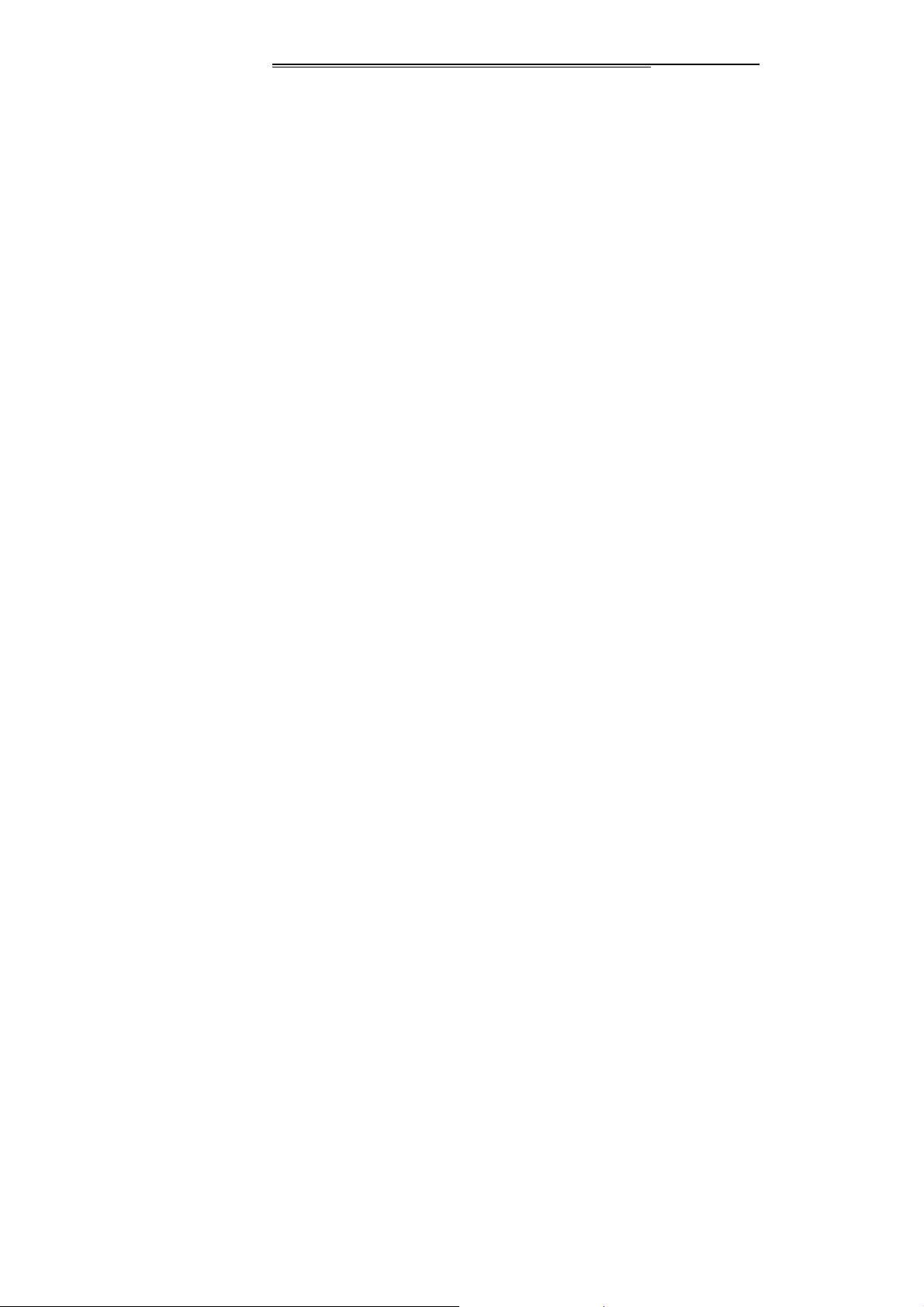
[Restore factory settings] restore the factory settings
【Display settings】
[Animation effect]: Set the power on/off animation
[Wallpaper settings] Set wallpaper
[Idle display settings] Select whether the standby time /
operator / day schedule / personal terms
[Contrast] adjust the screen's backlight brightness
[Keypad backlight time] Set the backlight time key
[Auto keypad lock] Set the auto keypad lock
【Security settings】
[PIN] Select open or modify the phone's PIN code
[Modify PIN2] PIN2 choose to modify the phone code
[Phone locked]: Set the phone locked
[Modify the cellphone password]: Modify the password of
phone
[Privacy]
set access to enter the password to view
functionality. (Including: call log / messages / camera /
address book / document management / e-book /
calendar schedule / U disk)
Page 7
Page 9

[Lock screen by end-key] press the end key to select
whether the off-screen function
[
Mobile tracker
the feature, open the opportunity for the card and then
prompts for security password, if the wrong password is
entered three times, the phone can receive within 24 hours
of alarm information
[Fixed dialing] Set the fixed dialing function
[Blacklist] Set the blacklist
set the security password and open
] to
【Call settings】
[Dual-SIM]
[Standby mode]:
SIM2 only
Dual SIM standby or standby only SIM1 or
[Reply by original SIM]: Reply the call/SMS/MMS by
original SIM
[Set SIM name]
display name
SIM1 and SIM2 in the card slot to set the
[Call divert]: transfer a call, respectively SIM1/SIM2
◆ Call forwarding unconditional: Set a forwarding
Page 8
Page 10

number, for forwarding all calls are
◆ Call forwarding on busy: set the forwarding number,
transfer calls when in busy
◆ Call forwarding on no reply: Set a forwarding
number, in case of no response transfer
◆ Diver if unreachable: to set the forwarding number
in the phone unable to connect the case of transfer
◆ Cancel all diverts: cancel all of the transfer
[Call barring] respectively SIM1/SIM2 call for restrictions
[Call waiting]
[Hide ID]
the power numbers.
* SIM card, operators need to support
open call waiting, respectively SIM1/SIM2
respectively SIM1/SIM to hide the machine when
[Others]
[IP prefix]
[Call time minute remind]
a voice call has prompted every minutes
[Vibration when connected]
or off the tone when
Page 9
Select the start of the IP number SIM1 or SIM2
Select the open or closed during
Select the phone is turned on
Page 11

[Auto redial]
function
[Reply SMS after connected] Choose reply SMS after reject
calling
[Auto record voice call] Set auto record
【
Connection management
[New connection] Create a new Internet account
[Add from list] from the system built-in Internet account to
add a new account
[Search] from the current logged on to Internet search to the
card account information, which added to the list after the
selected
Select whether to open automatically redial
】
Message
The Messaging function is a network service. Sending and
receiving Text/MMS can only be used if the service is
proposed by your network operator.
You can send ordinary Text messages, enhanced Text
messages (Text messages containing pictures, ring tones
Page 10
Page 12

and animation as attachments, EMS for short). The SMS is
sent to the Text messages center in the network firstly, and
then to the target user. If the receiver’s mobile is power off or
cannot receive messages, the network will store the message
temporarily and the store duration is determined by the user
configuration and the service provider. I
The message will be directly stored in the SIM card if
the capacity is not full. A blinking icon at the head row of the
main screen will be displayed if the capacity is full.
Messages unread
If the Text message has been sent to the receiver, a
beep will sound. (If the tone for Text messages and message
report are activated).
[New chat]
Send:
Add contact info: Insert the contact person
Add phiz: emoticons into the meaning of the
Page 11
Enter the appropriate number of the recipient or from
the phonebook add
representative
Page 13

Add subject: Add subject for message
Insert template: to the content of the message currently
being edited into the common language
Add: add video/audio/picture to MMS
Save as draft: will save the information to Drafts
Exit: Exit message
Camera
The phone supports photo, so you can capture your
favorite scenes anywhere. Photos will be saved in the phone
comes with a file system, photographs as JPG format, you
can phone provides photographs sent to a computer via USB
connection to view, can also be set Image for the standby
Note:This function can work without driver under Windows XP by
directly connecting your mobile to the computer
Capture: press OK key to catch the picture
Press the left key into the “option” function
[Image viewer]: View saved photo
Page 12
Page 14

[Settings] Set camera parameters
DV
The function of video recorder
Profile
Add the new profile
[Add]:
[Delete]:
[Settings]:
[
Rename
[
Ring settings
[
Adjust volume
[
Ring type
Page 13
Delete the profile
set the selected mode
]: Rename the profile
]
SIM call ring: set the SIM card of the ringing tone
SIM message ring:
]
Caller ringtone: set the ringing tone volume
Message ringtone: ring volume settings information
Call volume:
Alarm & calendar volume; set the alarm tone
Power ringtone: the voice of setting switch
]
set the SIM card message tone
Set the volume of calls
Page 15

◆
Call alert: a ring, vibration, quiet, vibration and ringing
and ringing after the first five vibration incoming call
alert for you to choose
◆
Message alert: a ring, vibration, mute, ringing and
message alert vibration four ways for you to choose
◆
Alarm & calendar remind: a ring, vibration, mute,
ringing and message alert vibration four ways for you to
choose
[
Other alert rings
◆
Key tone: set the key tone of voice
◆
Battery low alert: Choose open the alert of battery low
◆
Power ringtone: Set the sound is turned Off
◆
Dial tone: Activate dial tone
]
Calendar
Press the left soft key to access the calendar display
interface, the first line shows the year, month, and the third
line shows the week, the middle section shows the specific
date of a month, the last line shows the right and left soft key
Page 14
Page 16

in the message. Interface in the calendar, press the arrow
keys on the date forward one week, press the arrow keys to
move one week after the date, press the left arrow key date
forward one day, press the right arrow keys to move the day
after the date, select the date to a dark display
[Add new schedule]: a new agenda
[View schedule]:
[All schedule]: View the schedule all day
[Clear tasks today]: Clear the calendar day
[Clear all]: Empty all the schedules
[Go to date]: Enter the dates you want to find, the cursor will
jump to that date quickly
[Weekly]: the week / month display calendar.
View the schedule one day save
Audio
Play audio files, MP3 songs; to play audio files, MP3 songs,
press the Up and Down keys to adjust the volume, press the
left and right keys to select the present, the next song, press
the OK button for the on / off Music
Page 15
Page 17

[Music list]: Into playlist interface. Can be added to the play
list editing and other operations
[Add]: Add songs or music playlist bookmark
[Set as ringtone]: The song is set to call or alarm tone
[Repeat]: Choose one/all repeat
[Shuffle]: Choose shuffle to play the music
[Settings]:
◆ Equalizer:
◆ Display settings:
constant on / off display lyrics, etc.
◆ BT stereo output: Set the BT output
◆ BT stereo headset: Set the BT headset
[Exit]: Exit menu audio player
Choose a variety of equalizer effects
Select Open / backlight is on and
Video
Use the function of video player
Ebook
View the txt document
Page 16
Page 18

My files
【MemoryCard】:
[New folder]: Create a new folder.
[Delete];
[Details] View the folder or file for more information
[Edit] the selected folder or rename the file or copy
[Search] Enter the folder name to find out.
[Sort] By the way you choose to sort the files.
[Mark] Select Mark / Unmark single / all
[More]
delete the specified folder.
◆ Memory Card capacity: View the memory card
capacity
◆ Format MemoryCard:
SD card needs to support T card
Format memory card
Bluetooth
This mobile phone via Bluetooth wireless link, you can
exchange data with other Bluetooth device or voice communications
via Bluetooth earphone.
Power: Can open or close bluetooth
Visibility: Can show or hidden phone.
My device: Can add new device.
Search audio device: Can add new audio device.
My name: Can set Bluetooth name.
Advanced: to do setting for Bluetooth.
[Open Bluetooth]: Choose to activate the Bluetooth
[Bluetooth visibility] ;Bluetooth visibility set
[Paired device]; Search and paired Bluetooth devices
[Device name]; Local Bluetooth name
Page 19

[Bluetooth file storage]; Storage location
[Help]:Help Documentation
Image
V iew the image which in phone memory or T-card
FM radio
[Auto search and save]: Channel auto search and save
[Channel list]: View channel list
[Save]: Save the channel to the channel list
[Manual search]: Manually enter the channel and find
[Open speaker] Choose whether to open the microphone
[background play] Choose whether to open the Background
Play
[Record]: Record the FM
[Timing record]: Set the time to record
[Record file list] The list of FM record file
[Storage] Set the location of storage
[Help]: FM Help
Page 18
Page 20

Calculator
Can be continuously mixed arithmetic, the operation is
simple, practical, convenient
Recorder
[Start recording]: Start recording
[Record file list]: The memory card inside the recording file
list
[Storage]: Set the locate of storage
[File format]: Set the format of record file
Game
Provide an interesting game
Alarm
This machine has three alarm times available for your
settings. Access any time, you can set its status to on / off,
ring time, repeat mode, ring tones, alarm clock name, etc.
Page 19
Page 21

STK
Full name of the SIM card application toolkit (SIM Application
Toolkit). It can provide you with flexible information functions,
such as stock information, traffic information, weather and so
on. STK functionality provided by the network operator
decision. The business needs the support of SIM cards and
network
Page 20
Page 22

Use the Tweek Mobile Phone in the environment with the temperature between -10℃ and 50℃,
otherwise, it may damage your Tweek Mobile Phone. It can be operating under 2000m.
For the following equipment: Tweek Mobile Phone
Is in compliance with the essential requirements and other relevant provisions of
Directive 1999/5/EC.
The product shall only be connected to a USB interface of version USB2.0 or higher
and that the connection to a power USB is prohibited.
Caution:
For Adapter: Shall be installed near the equipment and shall be easily accessible.
For Battery: Risk of explosion battery is replaced by an incorrect type, dispose of used
batteries according to the instructions.
To prevent possible hearing damage, do not listen at high volume levels for long
periods.
Page 23

FCC RF EXPOSURE INFORMATION:
WARNING!! Read this information before using your phone
In August 1986 the Federal Communications Commission (FCC) of the United States
with its action in Report and Outer FCC 96-326 adopted an updated safety standard for
human exposure to radio frequency (RF) electromagnetic energy emitted by FCC
regulated transmitters. Those guidelines are consistent with the safety standard
previously set by both U.S. and international standards bodies. The design of this phone
complies with the FCC guidelines and these international standards. Use only the
supplied or an approved antenna. Unauthorized antennas modifications, or attachments
could impair call quality, damage the phone, or result in violation of FCC regulations. Do
not use the phone with a damaged antenna. If a damaged antenna comes into contact
with the skin, a minor burn may result. Please contact your local dealer for replacement
antenna.
BODY-WORN OPERATION:
This device was tested for typical body-worn operations with the back of the phone
kept 0.5cm from the body. To comply with FCC RF exposure requirements, a minimum
separation distance of 0.5cm must be maintained between the user's body and the back
of the phone, including the antenna, whether extended or retracted. Third-party belt-clips,
holsters and similar accessories containing metallic components shall not be used.
Body-worn accessories
that cannot maintain 0.5cm separation distance between the user’s body and the
back of the phone, and have not been tested for typical body-worn operations may not
comply with FCC RF exposure limits and should be avoided.
For more information about RF exposure, please visit the FCC website at
www.fcc.gov
Your wireless handheld portable telephone is a low power radio transmitter and
receiver. When it is ON, it receives and also sends out radio frequency (RF) signals. In
August, 1996, the Federal Communications Commissions (FCC) adopted RF exposure
guidelines with safety levels for hand-held wireless phones. Those guidelines are
consistent with the safety standards previously set by both U.S. and international
standards bodies:
<ANSIC95.1> (1992) / <NCRP Report 86> (1986) / <ICIMIRP> (1996)
Those standards were based on comprehensive and periodic evaluations of the
relevant scientific literature. For example, over 120 scientists, engineers, and physicians
from universities, government health agencies, and industry reviewed the available body
of research to develop the ANSI Standard (C95.1). Nevertheless, we recommend that you
use a hands-free kit with your phone (such as an earpiece or headset) to avoid potential
exposure to RF energy. The design of your phone complies with the FCC guidelines (and
those standards).
Page 24

Use only the supplied or an approved replacement antenna. Unauthorized antennas,
modifications, or attachments could damage the phone and may violate FCC regulations.
NORMAL POSITION:
Hold the phone as you would any other telephone with the antenna pointed up and
over your shoulder.
TIPS ON EFFICIENT OPERATION:
For your phone to operate most efficiently:
• Extend your antenna fully.
• Do not touch the antenna unnecessarily when the phone is in use. Contact with the
antenna affects call quality and may cause the phone to operate at a higher power level
than otherwise needed.
RF Exposure Information:
FCC RF Exposure requirements: The highest SAR value reported under this
standard during product certification for use next to the body with the minimum separation
distance of 0.5cm is 1.298W/kg; next to the head is 0.833W/kg. This transmitter must not
be collocated or operating in conjunction with any other antenna or transmitter.
This device complies with part 15 of the FCC rules. Operation is subject to the
following two conditions:
(1) this device may not cause harmful interference, and
(2) this device must accept any interference received, including interference that may
cause undesired operation.
NOTE: The manufacturer is not responsible for any radio or TV interference caused
by unauthorized modifications to this equipment. Such modifications could void the user’s
authority to operate the equipment.
NOTE: This equipment has been tested and found to comply with the limits for a
Class B digital device, pursuant to part 15 of the FCC Rules. These limits are designed to
provide reasonable protection against harmful interference in a residential installation.
This equipment generates uses and can radiate radio frequency energy and, if not
installed and used in accordance with the instructions, may cause harmful interference to
radio communications. However, there is no guarantee that interference will not occur in a
particular installation. If this equipment does cause harmful interference to radio or
television reception, which can be determined by turning the equipment off and on, the
user is encouraged to try to correct the interference by one or more of the following
measures:
- Reorient or relocate the receiving antenna.
Page 25

- Increase the separation between the equipment and receiver.
-Connect the equipment into an outlet on a circuit different from that to which the
receiver is connected.
-Consult the dealer or an experienced radio/TV technician for help
Do not use the device with the environment which below minimum -10℃ or over
maximum 50℃, the device may not work.
Changes or modifications to this unit not expressly approved by the party
responsible for compliance could void the user’s authority to operate the equipment.
