Page 1
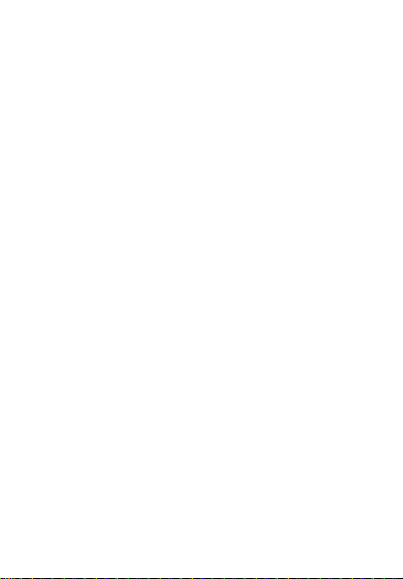
User Manual
Page 2
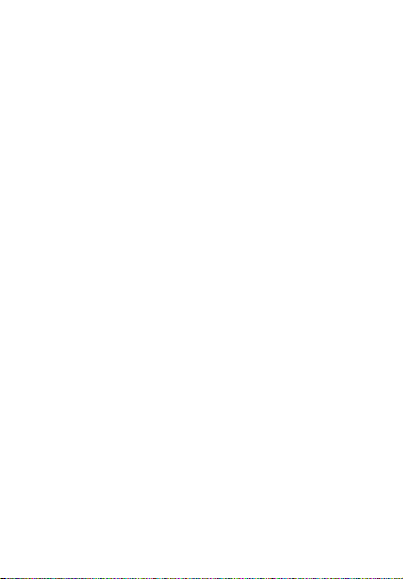
Welcome!
PLEASE READ THIS INFORMATION BEFORE USING THE
PHONE TO MAKE A BETTER USE OF YOUR PHONE. WE
ARE NOT RESPONSIBLE FOR ANY DAMAGE DUE TO
YOUR MISUNDERSTANDING OF THIS INFORMATION AND
MISACTTING.
We are endeavoring to improve our products and services and
we reserve all therights to revise and change the description of
this product and its software as well as this user manual without
obligation to notify any person of such revisions and changes.
This user manual is for your better use of this phone not an
approval of any accessories. All the pictures in this manual are
for reference only. T here may be slight difference between the
appearance of phone and keys and contents of display used in
this manual and those of your phone. Please refer to your
phone for actuality. Some features introduced in this manual
are network or subscription-dependent features. Please
contact your service provider.
Page 3
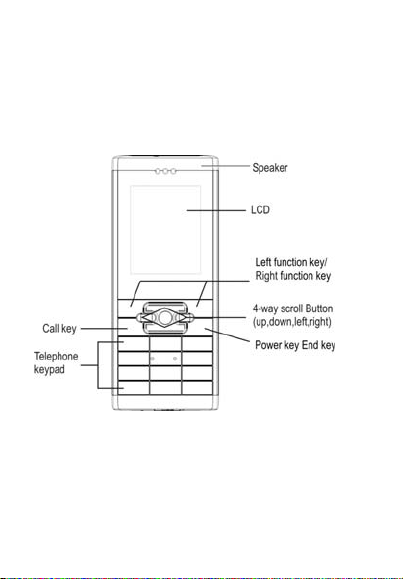
Introduce about the phone:
Note: All the illustrations, simulated screen and related images
3
Page 4
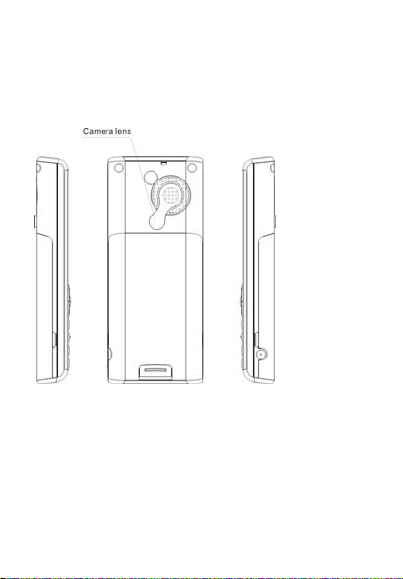
used in this manual are for reference only. Please refer to your
handset for actuality.
Note: All the
illustrations,
simulated
screen and
related
images used
in this manual
are for
reference
only. Please
refer to your
handset for
actuality.
1. Safety Information...............................................................7
2. Use and Care.....................................................................10
3. Essential..............................................................................11
Contents
3.1 Install the SIM card................................................11
3.2 Battery Use and Installation...................................12
3.3 Memory Card.........................................................13
3.4 Turn it on/off..........................................................13
4
Page 5
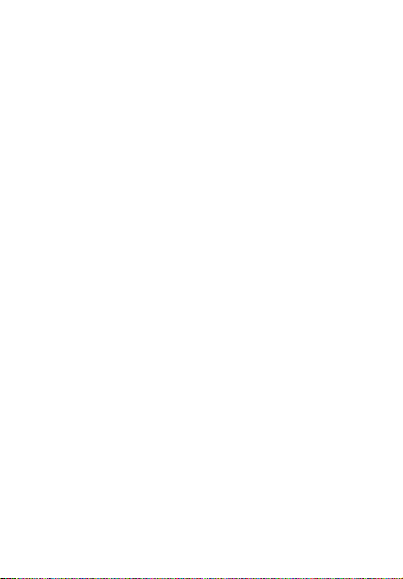
3.5 Make a call.............................................................14
3.6 Answer or Reject a call.......................................... 14
3.7 Operation during a call.......................................... 15
3.8 Insert international access code............................. 15
3.9 Dial an extensionor voicemail number.................16
3.10 Emergency calls...................................................16
4. Basic....................................................................................17
4.1 Display................................................................... 17
4.2 View missed calls...................................................19
4.3 Keypad lock........................................................... 20
4.4 Call divert.............................................................. 20
4.5 Call barring............................................................ 20
4.6 Call waiting............................................................21
4.7 Black list................................................................ 21
4.8 Password................................................................ 21
5. Functions............................................................................22
6. PhoneBook........................................................................24
6.1 Search Contact....................................................... 24
6.2 Add Number...........................................................25
6.3 Copy All................................................................. 25
6.4 Delete..................................................................... 25
6.5 Extra Number.........................................................26
6.6 Settings...................................................................26
7. Messaging..........................................................................26
7.1 SMS....................................................................... 27
7.2 Voicemail server....................................................28
8. Call History......................................................................... 29
8.1 Call history.............................................................29
8.2 Delete call logs.......................................................29
8.3 Call Timers.............................................................30
8.4 Call Cost................................................................ 30
8.5 Text message Counter............................................31
9. Settings...............................................................................31
5
Page 6
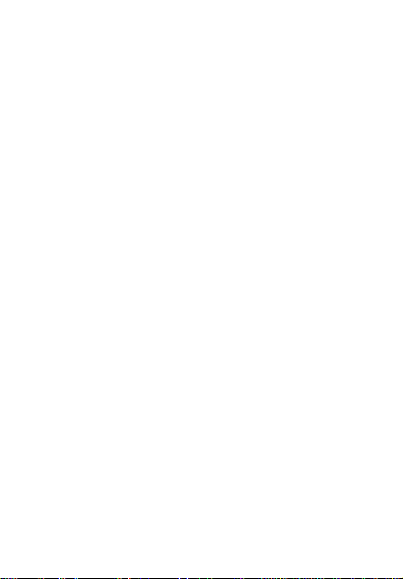
9.1Phone Settings.........................................................31
9.2 Mode Setting..........................................................32
9.3 Network Settings....................................................32
9.4 Security Settings.................................................... 32
9.5 Call Settings...........................................................33
9.6Restore Factory Settings......................................... 34
10. Multimedia........................................................................34
10.1 File manager........................................................ 34
10.2Audio Player......................................................... 36
10.3Camera..................................................................36
10.4 Image Viewer.......................................................37
10.5Video Player..........................................................37
10.6Video Recorder..................................................... 37
10.7 FM Radio............................................................. 38
11. Fun&Games..................................................................... 38
11.1 Games.................................................................. 39
11.2 Games Settings.....................................................39
12. User Profiles.................................................................... 39
13. Services............................................................................40
14.Organizer...........................................................................41
14.1 Bluetooth..............Error! Bookmark not defined.
14.2 Alarm................................................................... 41
14.3 Calendar............................................................... 41
14.4 Calculator.............................................................42
14.5 Tasks.................................................................... 42
14.6 Flashlight............................................................. 43
15. Input Method....................................................................43
15.1 English Input Method.......................................... 43
15.2 Numeric Input Method........................................ 44
Malfunctions & Measures.....................................................45
Specific Absorption Rate Data.............................................47
Battery Tips.............................................................................48
Product Maintenance............................................................49
6
Page 7
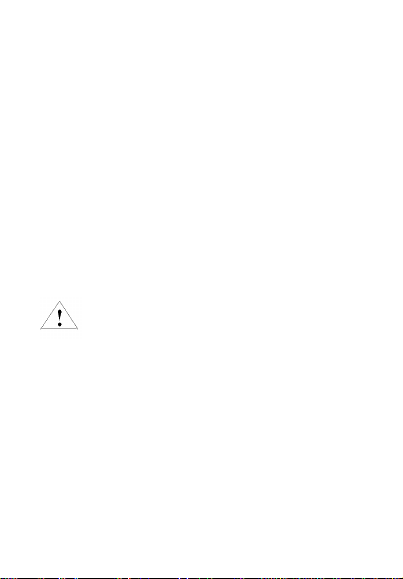
1. Safety Information
r
n
t
Read this information before using you
mobile device otherwise may result i
personal injury or your device no
complying with local laws.
PIN Code
Please don’t turn on the PIN code function when use the
two-card-standby, and notice the warning of the PIN degree
when input the PIN code in other surroundings.
Battery
If a conductive material such touches the exposed terminal,
short circuit may occur resulting in property damage, bodily
injury or burn. To avoid risk of leaking electricity, take care
when handling a charged battery particularly when placing it
7
Page 8
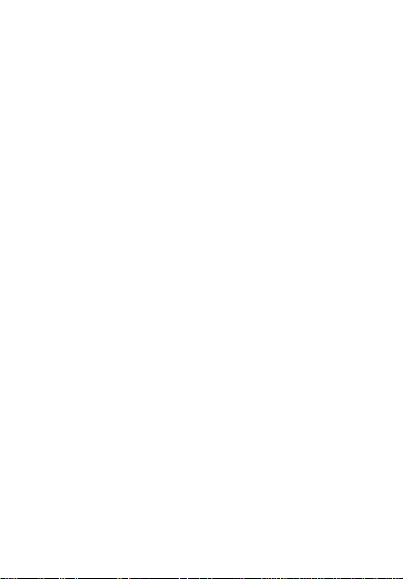
inside your pocket, purse or other container with metal objects.
Keep your mobile device away from water
Keep your mobile device dry.
Use while driving
Always obey the laws and regulations on the use of mobile
devices in the area where you drive. Give full attention to
driving and the road; use hand-free operation or earpiece if a
call is needed.
Aircraft
Mobile device may cause harmful interference so turn off your
mobile device before boarding an airplane.
Blasting areas
Always obey the related limits and regulations and do not use
your mobile device in blasting areas. Turn off your mobile
device in areas posted “turn off electronic devices”.
Potentially explosive atmospheres
Turn off your mobile device in the gas station and areas near
fuel and chemical containers. Turn off your mobile device in
areas posted “turn off electronic devices”.
Medical devices
Turn off your mobile device whenever instructed to do so by
posted signs near some medical equipment. Mobile device
may interfere with pacemakers, hearing aids and some other
medical transplanting equipment. Do not put your mobile
device near pacemakers nor carry in the breast pocket.
8
Page 9
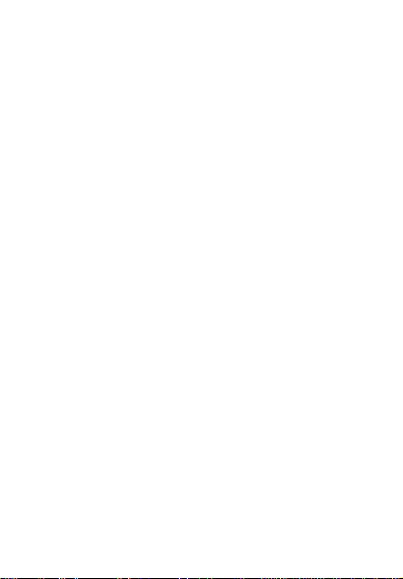
Accessories and battery
Use the accessories, batteries and chargers approved by
manufacturer. Use of batteries not approved by manufacturer
may cause injury.
Emergency calls
Turn on your phone and keep it in service areas, dial
emergency phone numbers and then press send key to make a
call.
When losing your phone
To avoid any economy damage, please inform the
Tele-communication Company or agencies to lock your SIM
card when you lost your phone.
When you inform the telecom company or agencies to lock
your SIM card they need to know the IMEI No. of your phone,
which you can find printed on the label on the back of your
phone when taking off the battery. Please backup this number
for future need.
For safety consideration, you can make preventative measures
such as set PIN Code for your SIM card to prevent other
persons using your SIM card without your permission.
Keep away from children
Keep the phone, battery and charger away from children to
avoid any personal injury.
2. Use and Care
To care for this mobile device, keep it away from:
9
Page 10
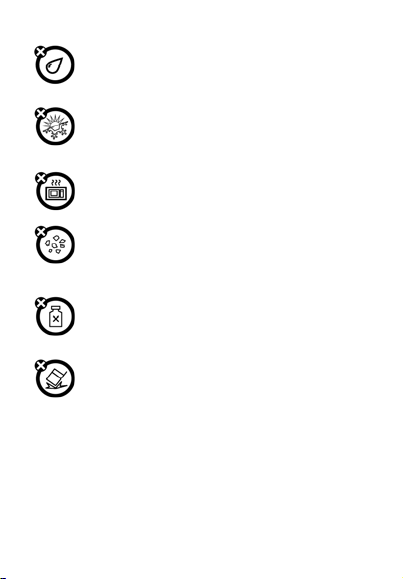
y
your
Any kind of fluid
Keep the device away from water, rain, humidity,
sweat or other moisture.
Extreme heat or cold
Avoid the temperature below -10℃/14℉or above
45℃/113℉.
Microwave
Don’t tryto dr
Dust and dirt
Don’t expose your phone to dust, dirt, sand, food or
other inappropriate materials.
Cleaning solutions
Use only a dry soft cloth to clean your phone. Don’t
use alcohol or other cleaning solutions.
Ground
Don’t drop your phone.
phone in a microwave oven.
10
Page 11
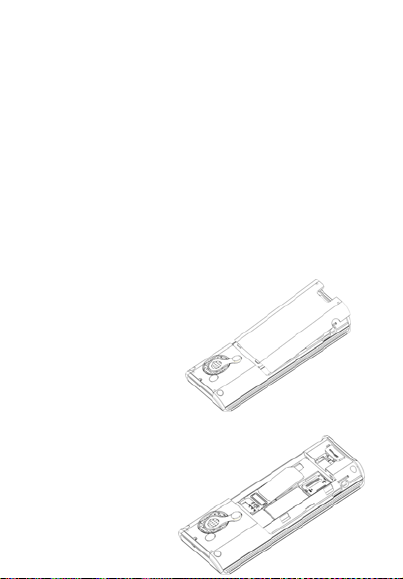
3. Essential
e
r
o
M
n
e
N
e
r
3.1 Install the SIM card
Keep your SIM cards away from children.
Please consult your SIM card franchiser about the services and
usage. SIM franchiser can be the service provider, network
provider or other franchisers.
Please turn off your mobile device and disconnect it with
charger before removing the battery.
Please don’t turn on the PIN code function when use the
two-card-standby, and notice the warning of the PIN degree
when input the PIN code in other surroundings.
Note: turn off your mobile device and disconnect it with charger
or any other device before removing back cover. Place the
back cover on the phone before storage and use of your mobile
phone.
Remove the back cover:
Press and slide th
cover then get the cove
off.
Insert the SIM card int
thecardslot:
Please insert the SI
cards with the golde
contacts facing down.
SIM card
Note: Please notice th
warning of the PI
degree when input th
PIN code in othe
11
Page 12
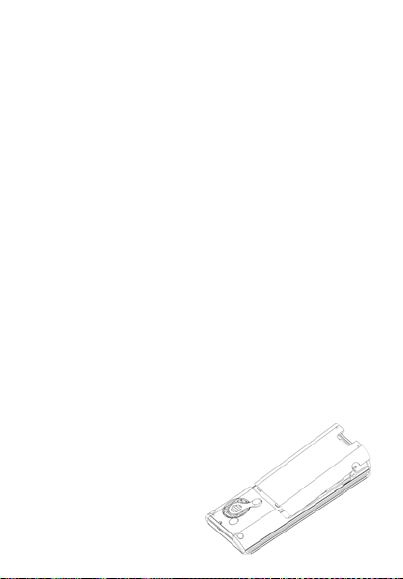
surroundings.
p
e
h
Note: This phone is dual SIM phone. When SIM is mentioned
herein, we mean one of the two SIMs and you need to select
SIM1 or SIM2.
3.2 Battery Use and Installation
Battery tips
Battery life depends on the network, signal strength,
temperature, and accessories you use.
Always use original batteries and chargers. The warranty does
not cover damage caused by non-original batteries, charger
and/or accessories.
New batteries or batteries stored for a long time may take more
time to charge.
When charging your battery, keep it near room temperature.
When storing your battery, keep it uncharged in a cool, dark,
dry place.
Never expose batteries to temperatures below -10°C (14°F) or
above 45°C (113°F).
Always take your phone with you when you leave your vehicle.
It is normal for batteries to gradually wear down and require
longer charging time. If you notice a change in your battery life,
it is probably time to purchase a new battery.
Never expose batteries to fire because they may explode.
Battery installation
1. Slide the back cover u
and then remove the door.
2. Insert the batterywith th
connectors facingeac
12
Page 13
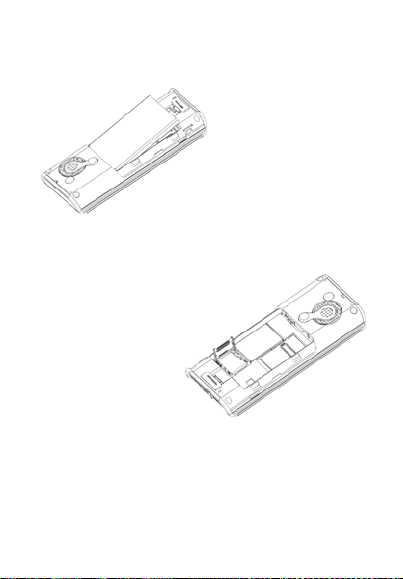
other.Close and slide the cover into place.
r
e
r
e
Charge the battery:
New battery is partly
charged. Connect the
chargerto the phone. You
phone might require
several hours to charge
fully. Charging when power
off may take a few seconds
to show charging display
and ChargingComplete
Charging when power on, the battery icon flickers and
becomes still when finished.
shows when finished.
3.3 MemoryCard
You can use removabl
memory card with you
phone to stor
information.
Caution
: Don’t bend or
scratch your memory
card. Keep it away from
static electricity, water,
and dirt.
Insert the memory card into the tray as shown below:
3.4 Turn it on/off
Caution: when power on, the phone may prompt you to enter
13
Page 14
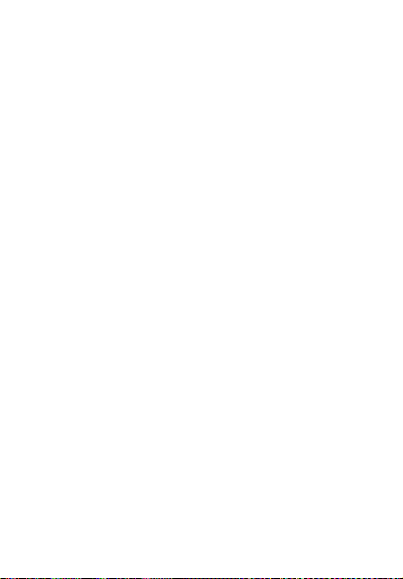
your SIM PIN code to unlock the SIM card. If “Input PUK code”
shows, it means your SIM card is locked, please contact your
web service provider.
To turn on your phone, press and hold the power on/off key for
two seconds. If prompted, enter your six-to-eight-digit SIM PIN
code and/or four-digit unlock code.
If you don’t insert a SIM card, your phone shows “Insert SIM”.
None of the functions related to SIM card can be used and you
can make an emergency call only.
To turn off your phone, press and hold the power on/off key for
two seconds.
3.5 Make a call
1. Under the sleep mode, input the telephone number directly.
2. Press send key or tap the call key on the screen to make a
call.
3. After calling, select Option-End or press the power on/off key
or end key to end.
3.6 Answeror Reject a call
When there is an incoming call, the phone rings and /or
vibrates showing the number or the corresponding name.
Non any key: Press the power on/off key or left soft key to
answer a call. If you don’t want to answer, you can press the
power on/off key or right soft key; can also tap the rejection on
the screen to reject.
Any key: Press send key or left soft key to enter option and
then select answer to answer a call; In this mode, method of
tapping the screen to answer or reject can use.
14
Page 15
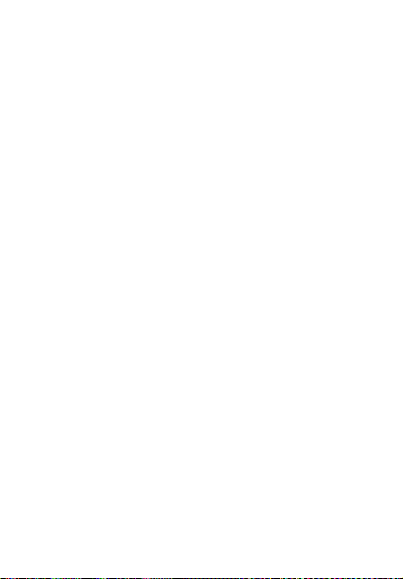
Earphone: when plugging the earphone, you can answer a call
by pressing the key on the earphone; when you are not
convenient to press the key, you can turn on the auto-answer
mode (only in earphone mode) and make sure the earphone is
plugged, your phone auto-answers a call 5 seconds after it
rings and/orvibrates.
3.7 Operation during a call
Press Option to perform following operations during a call:
Hold: Hold this call
End: Hang up and end this call
New Call*: Enter dialing display to make a new call
Phone Book: Enter the phone book
SMS: Entermessages
Mute: Set mute on or off. When setting mute
DTMF: Set sending DTMF or not during a call
Swap*: Switch between the active call and the
Conference*: Add additional parties to a call.
Note: the menus marked with * must be supported by your SIM
card. For details, please contact your service provider. Only
when two or more calls are on can Swap and Conference
show.
on, your voice can not be heard
through the line.
call on hold
3.8 Insert international access code
When you are dialing an international call, press numeric key *
till the international call prefix “+” shows and then enter the
15
Page 16

number in the following order:
+ > Country code > complete number send key
3.9 Dial an extension or voicemail number
You need to enter P (pause) or W (wait) when dialing an
extension number, press numeric key * to switch between ‘P’
and ‘W’. You can enter numbers as following:
District code > exchange phone number > P or W > extension
number > send key
3.10 Emergency calls
You can make emergency calls as long as your current location
is network-covered which you can know by checking the signal
strength bar showing on the top left corner of the screen.
Note: Emergency numbers vary by country. The emergency
number(s) in your phone may not work in all locations, and
sometimes an emergency call cannot be placed due to network,
environmental, or interference issues.
4. Basic
4.1 Display
The idle shows when you turn your phone on:
16
Page 17

f
Clueiconarea
Letterarea
Application area
The idle screen consists o
Clue icon area, Letter area, Application area.
The clue icon display mainly includes signal, battery, tip to the
no-read message, alert type etc.
Signal Strength
The vertical bars show the network connection
strength.
New messages
This icon shows when you receive a new message.
The inbox is full.
This icon flickers when the inbox is full and you need
to delete messages to receive new messages.
Alert Type
your current alert type:
Ring
Vibra
17
Page 18

Vibra and Ring
Vibra then Ring
Call Divert
This icon shows when you divert all calls
unconditionally.
Earphone
This icon shows when you plug the earphone in.
(You need to plug the earphone in before listening to
the radio).
Turn alarm on
This icon shows when you turn alarm on.
Roaming
This icon shows when your phone is out of local
service area.
Missed calls
This icon shows when you are viewing the missed
call.
Battery Capacity
This icon shows the status of battery capacity (the
battery capacity is full when all the color vitta show).
In the area, you can see the following contents:
Operator
Name
According to your SIM card it shows the
network operator's name.
Exceptionally, please carry out correct
operations according to the hints. For
18
Page 19

example, "emergency call" means you can
Owner
Number
Time and
Date
Tips: You can choose whether to show these contents on
standby interface as you like.
only make an emergency call.
Show the SIM number your phone records.
Show the time and date of your phone.
Functional Key Areas
Here shows the corresponding operation of the left and right
functional key. For example, when standby: Go to, means that
press the left functional key to enter the fast menu; Function,
means press OK key to enter the main menu to select interface;
Names, press the right functional key to enter the Phone Book.
Tips: When you enter the main menu to process, please check
the names corresponding to left and right keys, and then carry
the corresponding operations.
4.2 View missed calls
When your phone has missed call, the missed call icon
appears. You can press send key to enter the call logs to view
the first missed call marked with ; you can also enter Log
and then open Missed Calls to view all the records.
4.3 Keypad lock
You can lock the keyboard by pressing * for a while. On the top
state can show the keyboard was locked. When need to open,
due to the tips and press any key, then press the right soft key
19
Page 20

and the key #, it will appear adjust icon, once keypad unlocked,
you can use your phone normally.
4.4 Call divert
When you inform the service provider to open call divert, you
can forward all incoming calls to another number even though
your phone is off or has no reception (depend on your choice of
divert mode).
Settings> Call Settings> Call Divert, select one divert mode and
enter or select a number and then press OK to set it up.
Note: this feature must be supported by your SIM card. For
details, please contact your service provider.
4.5 Call barring
This feature must be supported by your service provider. When
activate the call barring function, you can answer or make a call
according to your choice of barring mode.
You can enter from
Setting > Call Settings >Call Barring to complete theoperation.
Note: this feature must be supported by your SIM card. For
details, please contact your service provider.
4.6 Call waiting
This is a network dependent feature. After this function is
activated, your phone notifies you when there is an incoming
call during a call. You can enter from the
20
Page 21

Setting > Call Settings > Call Waiting.
Note: this feature must be supported by your SIM card. For
details, please contact your service provider.
4.7 Black list
The phone provides you the function of black list, and enter
from the main menu
Settings>Call Settings>Black List.
Under this menu you can turn on or off the black list function.
You can setup 5 group numbers to shield. When you turn on
the black list function, the number in the black list will be
shielded automatically.
4.8 Password
The password of your phone is originally set to be 1234. You
can change it whenever you like. You can also change your
SIM card password or barred dial password but you need to
contact your service provider to change them.
Note: for details please contact your service provider.
5. Functions
This phone offers you many functions. Under the sleep mode
you can press the OK key or left soft key to skim the main
menu.
1 Phone Book
21
Page 22

1-1 QuickSearch
1-2SearchEntry
1-3 Add Number
1-4 Copy All
1-5 Delete
1-6 Extra Numbers
1-7Settings
2 Messaging
1-1SMS
1-2-1 Write messages
1-2-2 Inbox
1-2-3 Outbox
1-2-4 SMS settings
1-2Voice Mail Server
3 Call History
3-1 Missed Call
3-2 Dialed Number
3-3 Received Calls
3-5 Delete Call Logs
3-6 Call Timers
3-7 Call Cost
3-8 Text message counter
4 Settings
4-1 Phone Settings
4-2 Mode Setting
4-3 Network Settings
4-4 Security Settings
4-5 Call Settings
4-6 Restore Factory Settings
5 Multimedia
22
Page 23

5-1File manager
5-2 Audio Player
5-3 Camera
5-4 Image Viewer
5-5 Video Player
5-6 Video recorder
5-7 FM Radio
6 Fun & Games
6-1 Games
6-2 Game Setting
7 User Profiles
7-1 General
7-2 Meeting
7-3 Outdoor
7-4 Indoor
7-5 Headset
8 Services
9 Organizer
9-1Alam
9-2 Calender
9-3 Calculator
9-4 Tasks
9-5 Flashlight
.
6. Phone Book
Select Phone Book to enter phone book.
The phone book consists of phone storage and SIM card
storage and you can use both of them.
Phone Storage: With name, default number, family number,
company name, email address, company number, fax number,
23
Page 24

birthday date and group/individual ring in each item.
SIM card Storage: The capacity depends on your SIM card
type and there is only name and one business number in each
item. For details, please contact your service provider.
6.1 Search Contact
Choose the Search in the Phone Book, input the name you
want to search, then through the Option-Search menu to
lookup the item qualifying in the phonebook.
You can directly call one number by pressing
in phone book screen and you can also press
key
option to make following operations
Call Press the ok key to call the number
IP Dial Automatically add the IP number
before the number when make a call.
Send SMS Send messages to the item.
View View all the information about the
name.
Edit Edit the information of the name.
Delete Delete the record.
Copy Copy the names stored in the phone
storage/SIM card storage to the SIM
card storage/phone storage (copy
between the two storages).
Move Move the names stored in the phone
24
send
Page 25

storage/SIM card storage to the SIM
card storage/phone storage.
6.2 Add Number
You can add new names in your phonebook by this function
and save to the phone storage or SIM card storage.
Only names and call numbers can be added when you add new
contact to SIM card storage.
6.3 Copy All
You can copy all the names and switch between SIM cards and
phone storage.
Note: When copy the names stored in the phone storage to
SIM card, only names and default numbers can be saved.
6.4 Delete
You can do following operation:
From SIM Delete all the names stored in
From Phone Delete all the names stored in
One By One Delete the selected names one
SIM card
the phone storage
by one
6.5 Extra Number
You can set Owner Number in this menu.
25
Page 26

Note: this feature must be supported by your SIM card. For
details please contact your service provider.
6.6 Settings
You can perform following operations on the phonebook:
Memory Status Check the capacity of the phonebook,
Preferred Storage Select SIM card memory or phone
Tip: you can also choose another storage location when you
add new entry.
including SIM card memory and phone
memory.
memory as the default storage location
when adding new entry.
7. Messaging
You can receive and send messages, and can also use
broadcast message and voice mail box.
Messages make it possible for you to exchange messages with
other wireless phone users. Select Messages to perform
operation.
7.1 SMS
You can enter the SMS menu through the message.
Writing Messages
26
Page 27

You can write a new text message send to others, and also can
insert template in the message.
Select the Option after editing a text m essage:
Send Only Send themessage
Save and Send Save the message whilesending
Save Save the message
Send ToMany Send themessage to many
Inbox
The Inbox is for storing received messages. Depending on the
selected mode, the phone vibrates or rings when you get a new
message with screen showing the new message icon and
prompt lights flickering. After you go back to idle, shows
on the top of the status area till you read the new message.
While reading a message, you can perform following
operations:
Reply: Reply a message to the sender
Delete: Delete this message
Edit: Edit this message
Forward: Send thismessage tosomebody else
Delete All: Delete all the messages in the inbox
Use Number: Extract the number from this message
Note: keeps flickering in idle when you inbox is full.
Please delete some messages to receive new messages.
and perform operation on it
Outbox
Enter outbox to view the sent messages that you saved and
you can perform following operations:
Send: Send this message to one contact
27
Page 28

Edit: Edit this message
Delete: Delete this message
Delete all: Delete all the messages in outbox
Use Number: Extract the number from this message
and perform operation on it
SMS Settings
You can setup the message from the menu, as following:
Mode Setting: Offer you four profiles and you can edit
Common Setting: Set delivery report on or off
Memory Status: Check the capacity of messages
Preferred Storage: Set the default message storage
Note: you need support from the service provider to receive
delivery reports.
their names, set SC Address and Valid
Period etc.
storage
location to phone or SIM card.
7.2 Voice mail server
The voice message is similar to telephone recording service;
when you have a missed call, it can be transferred to the voice
mailbox, let the caller leave oral message. When you have new
oral message, your phone will receive message promptly. And
it offers you two profilesfor voice mail.
Note: this function must be supported by network. For more
information about this please contact your network provider.
28
Page 29

8. Call History
Enter the main menu Call History, select SIM1 or SIM 2 to
view the dialed calls and answered calls, can also examine the
call time, cost a nd the use of the messages.
8.1 Call history
Your phone keeps lists of incoming and outgoing calls, even for
calls that didn’t connect. The most recent calls are listed first.
Tip: the phone keeps the only latest call of the same number.
To view detailed information or perform other operations:
Find the lists of Dialed Calls, Received Calls, Missed Calls
Press OK key to view the detail information: times etc.
Press Option key to perform following operation:
Delete: Delete this record.
Save: Save the number of this record to phone book.
Call: Dial the number of this record.
Send SMS: Send messages to the number of the item.
Edit: Enter the number edit screen, you can modify,
Add to blacklist: please to note 4.7
save or dial the number.
8.2 Delete call logs
You can delete the all the records of the missed calls, dialed
calls and answered calls, you can also choose delete all to
delete all the records of the three parts.
8.3 Call Timers
You can examine the call time record of the phone up to now
through the menu.
Last Call Time Show the last call time.
29
Page 30

Total Sent Show the dialed calls time.
Total Received Show the answered calls time.
Reset All Time Reset the last call time, total
dialed time and total inhale time.
8.4 Call Cost
You can examine the call cost of the phone up to now through
the menu.
Last Call Cost Examine the last call cost.
Total Cost Examine the total call cost.
Reset Cost Input the PIN2 code, and then can
Max Cost Show the limitation of the currently cost,
Price Per Unit Tap setting to setup the unit time rates.
Note:
network service provider. Reset the cost, setup the maximum
cost and rates need to input the PIN2 code, please connect
with your network provider to gain the password.
cleanup all the cost.
“0” means no limit. Tap setting can setup
the limitation of the cost.
The call cost function must be supported by the
8.5 Text message Counter
You can examine the number of the sent and received SMS
currently.
9. Settings
You can set your favorite wallpaper, ring or some other
function.
30
Page 31

9.1Phone Settings
Enter Settings, select Phone Setup and then you can set
following items:
Time and
Date
Schedule
Power On/Off
Language Set the display language.
Preferred
Input
Methods
Display You can find submenus such as wallpaper,
Greeting Text Setgreeting text shown when power on.
Speed Dial Set speed dial on or off, edit speed dial
Note: your choice of time zone does not change the time and
date you have setup. The setting of Schedule Power On/Off
won’t be activated if you set the same time for them.
Set your current time zone, time, date and
their display format.
You can set up to 4 power on/off time.
Select the preferred input method as you
like.
screen saver, power on display, and power
off display, show date and time in display
characteristic.
number list.
9.2 Mode Setting
Enter this menu, you can set the mode to be Dual SIM, Only
SIM1, Only SIM2, Flight mode.
31
Page 32

9.3 Network Settings
When dual SIM mode is activated, you can perform network
setup for SIM1 and SIM2 separately. Enter Settings, select
Network Setup and then you can perform following operations:
Network
Selection
PreferencesSet the preferred network during searching.
New search, Select Network, Selection Mode
Band
Selection
Set the way how GPRS is connected.
9.4 Security Settings
Enter Settings, select Security Setup and then you can perform
following operation:
SIM Lock Set a password to lock/unlockyourSIM card.
Fixed Dial Edit fixed dial list of SIM card.
Barred
Dial
Phone
Lock
Auto
keypad
lock
change
password
Note: for Pin Password, please contact your service provider;
Fixed Dial and Barred Dial must be supported by your SIM card.
For details, please contact your service provider.
Set the condition for calls that can not be made.
Set a password to lock/unlock your phone and
the default password is 1234.
choose the keypad lock time or close
change the phone password
32
Page 33

9.5 Call Settings
Enter Settings from main menu, select Call Settings and then
you can perform some operations as following:
Own
Number
Call Waiting Setupthe call waiting function.
Call Divert Setupthe call divert function.
Call Barring Setup the call limit function.
Call Time
Reminder
Call Time
Display
Auto Redial Set Auto Dial on or off. While it is on, the
Blacklist Set 5 numbers; While it is on, the phone
IP Dial SetIP dial on or off, edit IP number
Preset, conceal, send own number
Set the call time reminder on or off and its
type and period
Set if call time shows during calls or not.
phone automatically redials 10 times in
occasion that the line is busy or can not be
answered and you can press Abort to cancel
redialing.
automatically shields the incoming calls from
the members in blacklist.
9.6Restore Factory Settings
Enter Settings, select Restore Factory Settings andpress the
33
Page 34

password1234 then you can restore initialized settings for
wallpaper, screen saver, ring etc.
10. Multimedia
Your phone offers multimedia applications and you can select
Mediafrommainmenutoopenit.
10.1 File manager
Tap from the main menu to open it and you can find the storage
devices and the capacity of total space and free space. On
different objects, there are different operations.
Storage devices: press Option to perform following operations
Open List all the folders and files
Create
Folder
Format Format the storage devices, the operation
Folders:press Option to perform following operations
Open Show the file tree in this folder and list all
Create Folder Create a new folder and edit its name
Rename Change the folder’s name
Delete Delete the folder
Create a new folder and edit its name
will delete all the data stored in the storage
devices
:
files
34
:
Page 35

Sort Arrange the folders or files by name, type,
Files: press Option to perform following operations
View View the image files stored in certain
Play For the multi-media files the phone
Forward Send the file to user profile,
Detail Show the updating time and its size
Rename Edit the file’s name
Copy Copy this file to any other folder in the
Move Move this file to any other folder in the
Delete Delete this file
Delete All
Files
Sort Arrange the folders or files by name, type,
Tip: the options may differ depending on the object types.
time, size or random
:
formats; If the phone is nonsupport, it will
tip that format error.
supports, it show the menu; you can play
the multi-media files by the menu
same storage device
same storage device
Delete all the files in current folder
time, size or random
10.2Audio Player
You can use the audio player to play music. Press OK key to
play the current music, and press it again to pause the current
music; Press the left direction key to switch to the previous one,
and right direction key to switch to the next. You can adjust the
35
Page 36

volume of the MP3 player through the up direction key and
down direction key.
10.3Camera
Your phone has a hi-Mega pixel camera that you can take
photos whenever and wherever you like. After taking photos,
store them in the phonememory or memory card (if any).
Camera Settings
Press left soft key/Option in viewfinder interface and make
detailed settings:
Photos Switch to the photos and show the photo
ImageSettingAdjust the photo’s size and quality.
Storage Set the storage location.
Restore
Default
files stored in the current photos.
Use the default settings.
TakeaPhoto
In the camera viewfinder interface, take the scene in the frame;
press OK to take a photo.
After photographing, select save to store the photo, then back
to the viewfinder state; Tap back to give up saving and back to
the viewfinder state.
Tips: All the photos are stored in the Photos file.
10.4 Image Viewer
You can perform the following operations:
36
Page 37

View View album
Browse
Style
Forward Send the current photo to wallpaper list, screen
Rename Change name of the photo
Delete Deletethe photo
Delete All Delete all photos
Sort
Storage
Set the view mode
saver list and power on/off display list, Bluetooth
Arrange the photos by name, type, time, size or
random
Store to phone or Memory Card
10.5Video Player
Tap Video Player to open it and view all video files. Press the
Option and perform following operations on the selected video:
play,forward, details, rename, delete, delete all files or sort.
During playing, press the 4-way navigation key up and down to
adjust the speed, press the left or right key to control playing
rate, press “*” to full screen, press “#” to mute.
10.6Video Recorder
Choose video recorder to enter the menu,and press ok key
to record.
10.7 FM Radio
Choose Radio menu to turn the radio function.
Tunein the Radio
Turn on the radio function, the idle shows the position number,
37
Page 38

name (if saved), frequency of the broadcast channel.
Note: for saved channel, you can choose the position by press
the corresponding numeric key quickly.
Search the Channel
Press the left direction key, right direction key to inch the HZ,
select frequency you need, the radio will find the channel. Use
the upper key to set it, use the down key for searching, use the
* key, # key to adjust the volume.
You can also choose automatic search under the radio idle, the
radio will search the channels which can receivepresently.
Note: Automatic search needs times, please wait bovine.
Basic method
The radio function the phone provides supports the background
play.
While quit the interface when the shows, you can also
tune the radio in.
Note: While tuning the radio in, you can dial or hear the call
normally. When on the phone, the radio will become silent
automatically.
11. Fun&Games
Choose fun&games menu to enter the selected menu.
11.1 Games
Monkey :“control the monkey to attack enemies or prevent
touching them. To get the clock can extend the playing
time.(1)use key 2(or up-arrow key) to move upward, key 4(or
38
Page 39

left-arrow key) to move leftward, key 8(or down-arrow key ) to
move downward, key 6(or right-arrow key )to move
rightward,and key 5 to attack enemies
”
11.2 Games Settings
You can choose to open AUDIO or off when you play the
game.
12. User Profiles
Enter Profiles and there are several profiles that you can edit
the contents as you like: General, Meeting, Outdoor, Indoor,
and Headset,Bluetooth. Once you pair your phone with an
earphone, the Headset is automatically activated and
meanwhile the profile in use is deactivated.
You can choose any profile as you like and customize the
selected one:
Tone Setup: Set the incoming call tone, incoming
Volume: Set the volume of ring tone and key
Alert Type: Set ring, vibration only, vibration and
Ring Type: Set single ring, repeat ring or
Answer Mode: Turn any key answer (except for power
message tone and keypad tone
tone
ring, vibration then ring or silent
ascending ring
on/off key and right soft key) on or off
(only in Headset Mode).
13. Services
Services show different contents according to different service
provider. For more information, please consult your SIM
provider.
39
Page 40

WAP
Your phone support WAP (Wireless Application Protocol)
based services that provide you WAP services such as news,
weather forecast and flight info, etc. All these services are
designed for mobile phone and maintained by WAP service
provider.
WAP service need support from network operator, please
consult network operator or our service provider for WAP
availability, pricingand usage.
Homepage
Select it, your phone will try to connect to the homepage you
set, if you never set a homepage before, the phone will connect
to the default website set by network operator.
Favorites
You can add websites to Favorites.
Recent Visits
The menu lists the website records your recently visit to
facilitate your visit to the site.
Go to URL
Enter the menu, after inputting the URL address of the WAP
service that you want to visit, tap the option button and select
Go. The phone automatically logs on the website you input.
Settings
You can set the following parameters:
Activate
Profile
Options Set timeout, set graphics, cache and cookie
Select and start network configuration.
40
Page 41

on/off.
Clear Cache Clear the records in the cache.
Clear Cookie Clear cookie records.
Select SIM
Card
About us
List basic info about WAP browser
Set to always ask, SIM1 or SIM2.
14.Organizer
Your phone provides you more management tools including
Calendar, Alarm, To do list, Currency Converter, Unit
Converter, Stopwatch and Notepad. Enter from main menu
Organizer.
14.1Alarm
Your phone has an alarm clock with 5 separate alarms that you
can set to alert you at the time(s) you specify. To set an alarm
clock, select one alarm and press left soft key to turn it on/off,
set time, period, ring and reminding mode.
14.2 Calendar
The screen shows current date framed by special color box
when entering Calendar. Press the 4-way navigation key up,
down, left or right to move to different date. Press OK key or left
soft key to enter the corresponding menu and you can find
View Tasks, Jump To Date and Lunar Calendar (only when
41
Page 42

setting Chinese as phone language).
14.3 Calculator
Select into the calculator, use the “calculator” can do simple
arithmetic. Up, down, left, right direction keys to determine the
key corresponding to the+,-,×,÷,=. * key corresponding to
“·”.# to ±. Press the right function key return to the higher
interface or back. Left key can delete the input content or
results.
14.4Tasks
You can schedule and organize events such as appointments
and meetings by Notepad in your phone as it always reminds
you of the preset tasks on time if your phone is power on. Enter
Notepad from Organizer and you can check all tasks. While the
task list is empty, press left soft key to “Add” new tasks or open
calendar display, enter Option and select Jump To Date to add
new tasks. While viewing a task, you can also enter Option by
pressing left right key to perform following operation:
View
View the content of selected task
Add
Select Add to create a new task. You can edit its date, time,
note, alarm mode and reminding mode etc.
Edit Task
Edit the content of selected task
Delete Task
Delete the content of selected task
Delete All
Delete all the tasks
42
Page 43

Note: there is fixed room for storing tasks and when no “Add”
shows in “Option”, please delete some indifferent tasks to save
room for important ones.
14.5 Flashlight
Choose Flahslight, you can open or close if you need.
15. Input Method
The phone supports many input methods such as capital letter
and small letter, smart English, numeric and so on.
15.1 English Input Method
English input method includes capital letter and small letter.
The keys corresponding the uppercase and lowercase input
separated by “;”, and no semicolon separates show that the two
input method correspondingly appear the same characters.
Numeric Key Character
Numeric Key0
Numeric Key 1 1or symbols
Numeric Key 2
Numeric Key 3
Numeric Key 4
Numeric Key 5
Numeric Key 6
Numeric Key 7
Numeric Key 8
Numeric Key 9
*Key Select symbol
#Key Switch input method
0,space
ABC2;abc2
DEF3;def3
GHI4;ghi4
JKL5;jkl5
MNO6;mno6
PQRS7;pqrs7
TUV8;tuv8
WXYZ9;wxyz9
43
Page 44

4-way navigation key up Move up cursor
4-way navigation down Move down cursor
4-way navigation left Move left cursor
4-way navigation right Move right cursor
Right soft key Back or Clear
While using English input method, please follow this order
Keep tapping one key till the desired character shows.
Press *key to find symbols.
Press # key to switch input method.
Press right soft key to clear the wrong character or go back.
:
15.2 Numeric Input Method
Handwriting and keyboard can use meanwhile in numeric input
method. The definition of keys while using numeric input
method:
Numeric Key Character
Numeric Key0
Numeric Key 1 1
Numeric Key 2 2
Numeric Key 3 3
Numeric Key 4 4
Numeric Key 5 5
Numeric Key 6 6
Numeric Key 7 7
Numeric Key 8 8
Numeric Key 9 9
*Key Select symbol
#Key Switch input method
4-way navigation key up Move up cursor
4-way navigation down Move down cursor
,
0
44
Page 45

4-way navigation left Move left cursor
4-way navigation right Move right cursor
Right soft key Back or Clear
While using Numeric input method, please follow this order
Press numeric key 0-9 to input desired character or the number
on the screen directly.
Press *key to find symbols.
Press # key to switch input method.
Press right soft key to clear the wrong character or go back.
Malfunctions & Measures
Here list some malfunctions that may occur and measures. If
the measures can’t solve the problem please contact
authorized after service center. Thank you!
Can’t turn the phone on
Check battery installation, please install battery correctly
Check if battery level is low, change a battery or charge the
battery
Check if enter incorrect PIN code 3times in a row. If yes, the
phone is locked, then you should enter PUK code (please
contact your network provider for PUK code)
SIM Card Void
When the phone shows “SIM Card Void”, you can try the
following:
Powers the phone off then restart to sure if can solve.
If your SIM card is a prepaid card, to sure whether the card is
insufficient.
Please turn to your network provider, and to sure whether to be
refused registration network by other reasons.
45
:
Page 46

Weak signal or no signal
You may be in a location where the reception is bad, such as
tunnel or cellar, please relocate and try again.
You can try turning around slightly or get near the window if you
are in the room.
Bad talking quality
Weak signal, you can try solutions above.
Low battery, change a new battery or charge the battery.
Use up volume key to adjust microphone volume.
Can’t make a call
Check if you enter the correct number and press send key.
Check if you set call barring, if yes cancel it.
Can’t receive calls
Check if your phone is turned on.
Check if screen shows no signal, if yes, try solutions above.
Check if you set call barring, if yes, cancel it.
Screen is dark
Check if battery is low, change a battery or charge the battery.
Adjust the brightness in settings.
Your phone may be affected with damp, keep it dry.
Tips: if all suggestions and solutions can’t solve your problem,
please contact authorized after service center. Please do not
disassembly or repair your phone without professional guide.
Thank you!
46
Page 47

Specific Absorption Rate Data
This model meets international guidelines for exposure to
radio waves.
Your mobile device is a radio transmitter and receiver. It is
designed not to exceed the limits for exposure to radio waves
recommended by international guidelines. These guidelines
were developed by the independent scientific organization
ICNIRP and include safety margins designed to assure the
protection of all persons, regardless of age and health.
The guidelines use a unit of measurement known as the
Specific Absorption Rate, or SAR. The ICNIRP SAR limit for
mobiles devices used by the general public is 2 W/kg.
As SAR is measured utilizing the device’s highest transmitting
power, the actual SAR of this device while operating is typically
below that indicated above. This is due to automatic changes to
the power level of the device to ensure it only uses the
minimum level required to reach the network.
New phones must meet the international guidelines before
coming into the market. The highest SAR value for this device
when tested at the ear was 0.647 W/kg and the highest tested
SAR value is 0.421 W/kg.
Information from the World Health Organization
The World Health Organization has stated that present
scientific information does not indicate the need for any special
precautions for the use of SAR Data mobile devices. They note
that if you want to reduce your exposure then you can do so by
limiting the length of calls or using a “hands-free” device to
keep the mobile phone away from the head and body.
Improvement of this device may cause a little change of the
SAR data. However, the device is designed in accordance with
the guidelines in any case.
47
Page 48

Battery Tips
The machine is provided by the reusable rechargeable battery.
The new battery only can by two or three times full charge and
discharge cycle to achieve optimum performance.
Battery can be recharged many times for repeated use, but it
will eventually be exhausted. When the talk and standby time
is significantly shorter than usual, then need to replace a new
battery.
Use the battery the handset manufacturers approved only, and
use the authorized charger for the battery charge only.
Cut off the power supply when do not use the charger.
Do not connect a battery to a charger more than one week, the
long time charge will affect battery life.
The battery storage for too long would affect the results. And
the battery will automatically discharge as long time unused.
Do not use a damaged battery or charger.
Never expose batteries to temperatures below -10°C (14°F) or
above 45°C (113°F).
Always take your phone with you when you leave your vehicle.
It is normal for batteries to gradually wear down and require
longer charging times. If you notice a change in your battery life,
it is probably time to purchase a new battery.
Do not let the batteries short-circuit. When metal objects (such
as: coins, etc.) directly connected to the battery anode and the
cathode (with the metal side), will occur short-circuit accident.
In the pocket or handbag carry a spare battery should be
particularly careful.Short-circuit will damage the battery.
Please deal with the waste batteries according to the relevant
provisions.
Never dispose of batteries in a fire because they may explode.
Product Maintenance
Your phone is a product with outstanding design and superior
quality, please take good care using it. You are strongly
suggested to take the following advice which should help you
48
Page 49

stick to the warranty in order to extend the usage period of the
product.
Keep your phone and its parts away from children.
Keep your phone dry. Keep it away from rain, damp or any kind
of fluid.
Don’t touch your phone with wet hands when charging or there
may be bodily injury or damage to the phone.
Keep your phone away from extreme heat which can shorten
your phone’s life, damage the battery, twist or melt some
plastic parts.
Keep your phone away from extreme cold because when the
temperature grows up, water vapor accumulated from inside
the phone may damage the electronic circuit.
Keep your phone away from dust and dirt.
Keep your phone away from ignited cigarettes, fire or heat
source.
Don’t disassemble your phone by yourself.
Don’t drop, beat or shake your phone. Any rude treatment can
damage the inner electronic circuit board.
Don’t daub your phone because paint would jam-up the
earpiece, microphone or any other removable part and disable
your phone.
Clean the pc camera or screen with neat, soft and dry cloth.
Don’t use alcohol or other cleaning solutions.
If your phone, battery, charger or parts can’t work, please take
them to the authorized service center for help.
49
Page 50

FCC RF Exposure Information and Statement
The SAR limit of USA (FCC) is 1.6 W/kg averaged over one gram of tissue.
Device types: T100(FCC ID:Y7WPLUMT100) has also been tested against this
SAR limit. The highest SAR value reported under this standard during product
certification for use at the ear is 0.647W/kg and when properly worn on the body
is 0.421W/kg. This device was tested for typical body-worn operations with the
back of the handset kept 1.5cm from the body. To maintain compliance with FCC
RF exposure requirements, use accessories that maintain a 1.5cm separation
distance between the user's body and the back of the handset. The use of belt
clips, holsters and similar accessories should not contain metallic components
in its assembly. The use of accessories that do not satisfy these requirements
may not comply with FCC RF exposure requirements, and should be avoided.
This device complies with part 15 of the FCC rules. Operation is subject to the
following two conditions: (1) this device may not cause harmful interference,
and (2) this device must accept any interference received, including
interference that may cause undesired operation.
NOTE: The manufacturer is not responsible for any radio or TV interference
caused by unauthorized modifications to this equipment. Such modifications
could void the user’s authority to operate the equipment.
NOTE: This equipment has been tested and found to comply with the limits for
a Class B digital device, pursuant to part 15 of the FCC Rules. These limits
are designed to provide reasonable protection against harmful interference in
a residential installation. This equipment generates uses and can radiate
radio frequency energy and, if not installed and used in accordance with the
instructions, may cause harmful interference to radio communications.
However, there is no guarantee that interference will not occur i
installation.
If this equipment does cause harmful interference to radio or television
reception, which can be determined by turning the equipment off and on, the
user is encouraged to try to correct the interference by one or more of the
following measures:
- Reorient or relocate the receiving antenna.
- Increase the separation between the equipment and receiver.
-Connect the equipment into an outlet on a circuit different from that to which
the receiver is connected.
-Consult the dealer or an experienced radio/TV technician for help.
n a particular
