Page 1
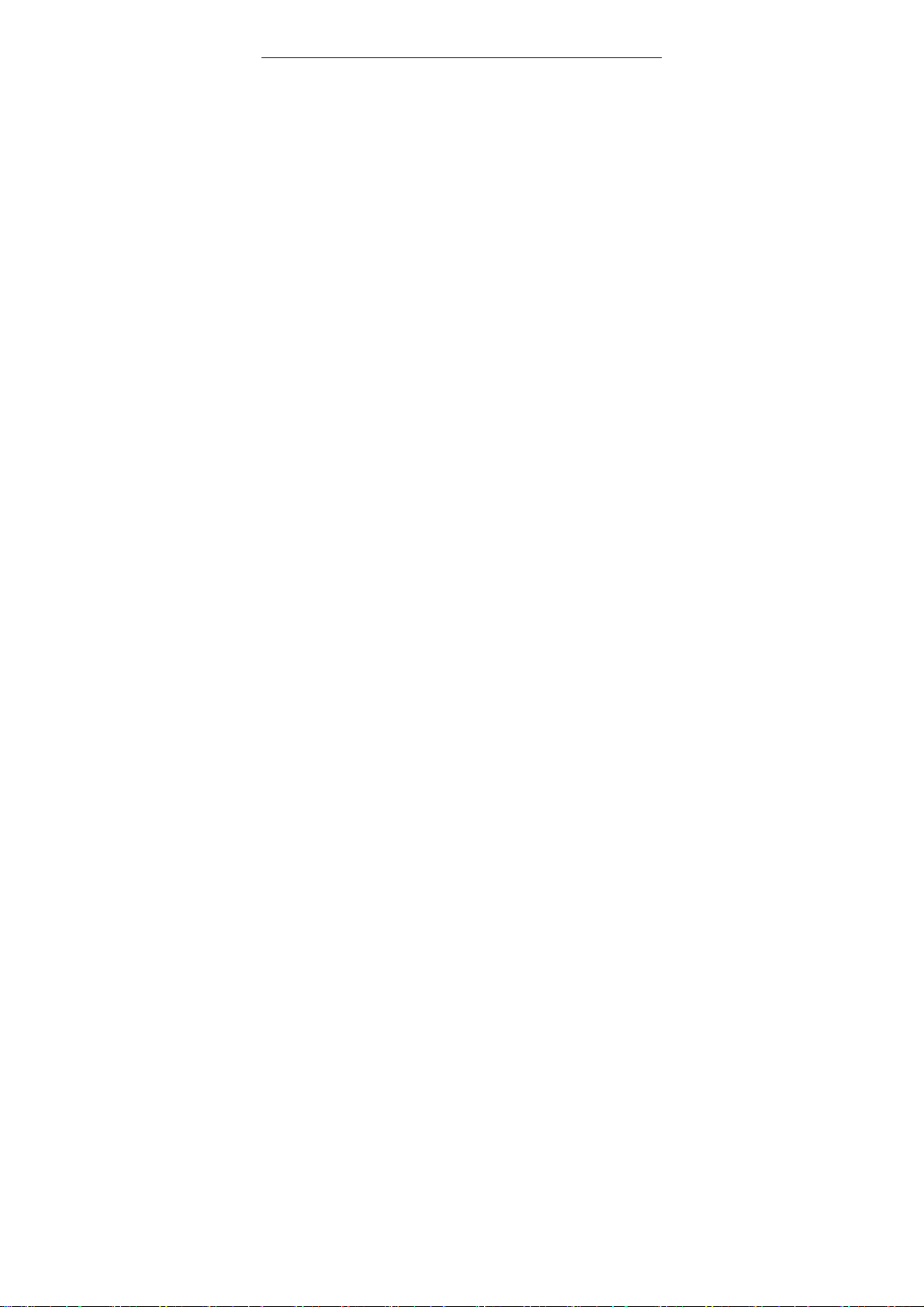
S107 User Manuals
FCC ID: Y7WPLUMS107
1 / 78
Page 2
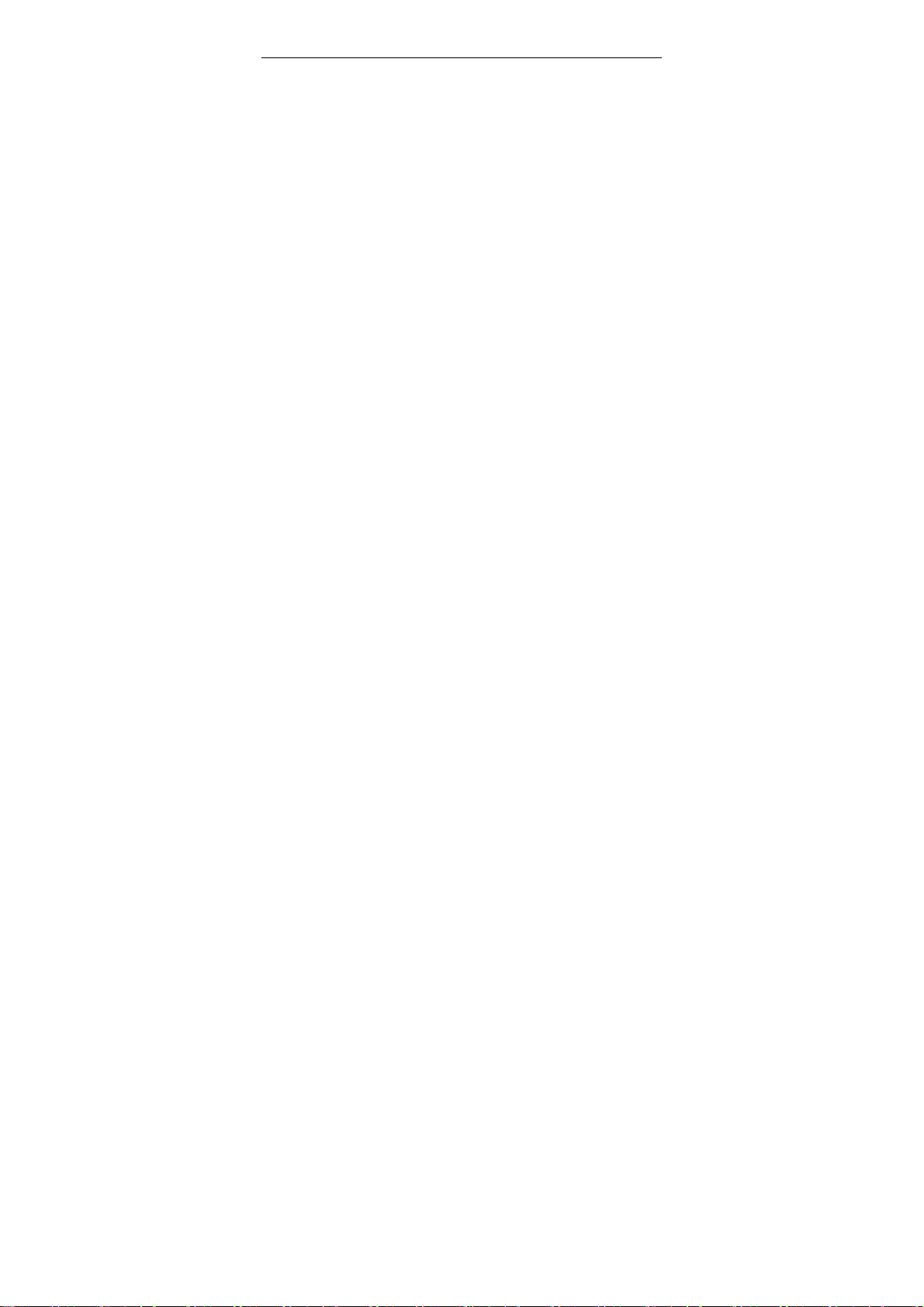
Contents
1 BASIC KNOWLEDGE ...................... 6
1.1 I
NTRODUCTION
1.2 S
AFETY TIPS
1.3 N
ETWORK SERVICES
1.4 B
ATTERY
1.4.1 The rechargeable battery ............ 11
1.4.2 Note ................................ 12
1.5 USB .............................................................. 14
1.6 C
ONNECT TO THE NETWORK
1.6.1 Sim Card ........................... 14
1.6.2 Sim card inserted and removed ...... 15
1.6.3 Call menu ........................... 16
2 USING DIRETION ........................ 18
................................................. 6
................................................... 7
....................................... 10
....................................................... 11
........................... 14
2.1 S
PECIAL FUNCTIONS
...................................... 18
3 FUNCTION MENU ........................ 21
3.1T
HE USE OF MENU FUNCTIONS
......................... 21
4 MENU ................................... 24
4.1 F
ILE MANAGER
4.2 P
HONEBOOK
............................................... 24
................................................... 25
2 / 78
Page 3
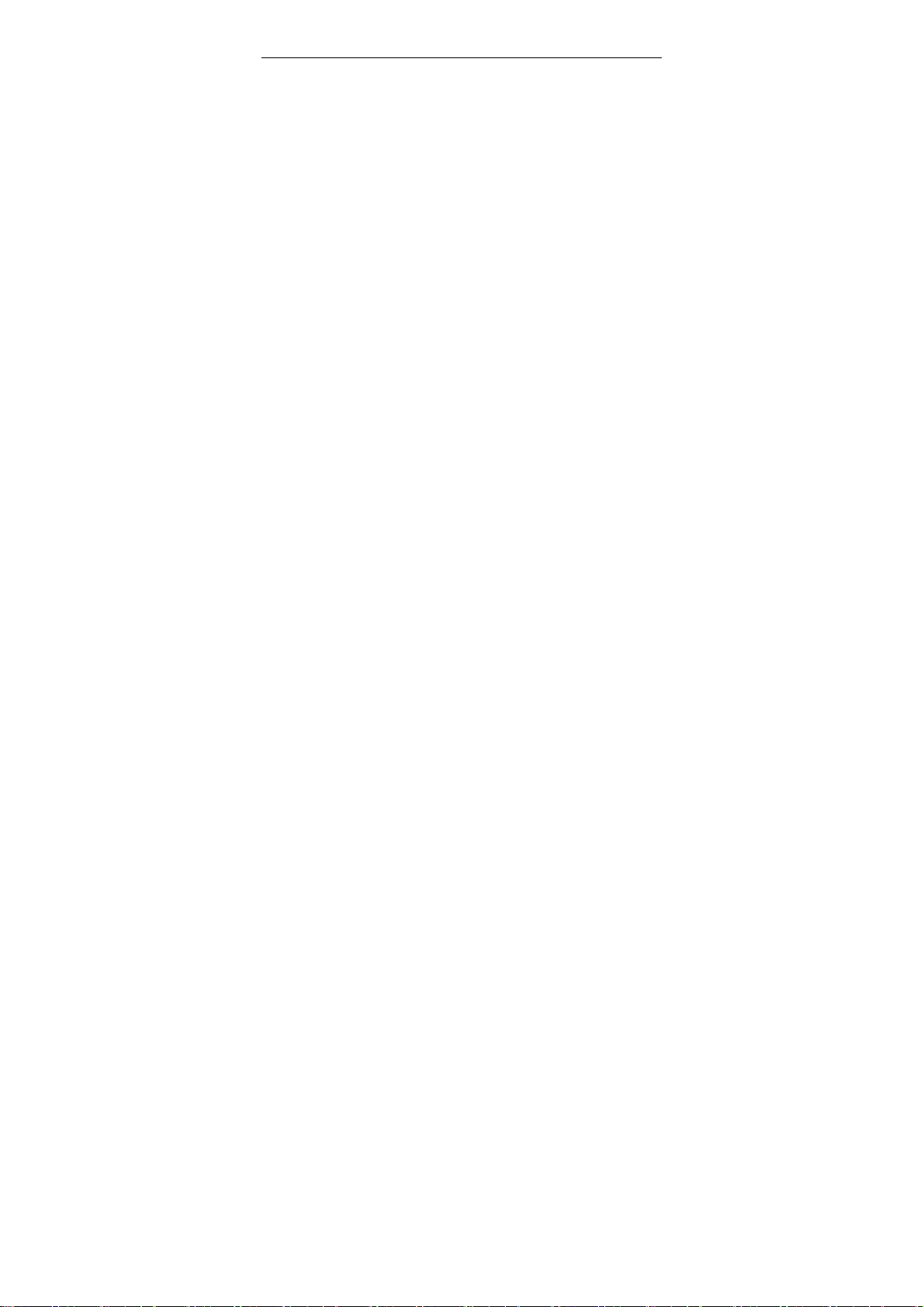
4.3 FUN&G
AMES
................................................. 27
4.3.1 Games .............................. 27
4.4 C
ALL CENTRE
................................................ 28
4.4.1 Call history ......................... 28
4.4.2 General call settings ................. 31
4.5 M
ESSAGE
....................................................... 34
4.5.1 Write message ...................... 34
4.5.2 Inbox ............................... 35
4.5.3 Drafts .............................. 36
4.5.4 Outbox ............................. 37
4.5.5 MMS ............................... 37
4.5.6 Broadcast message (SIM1 and SIM2) . 40
4.5.7 Templates .......................... 41
4.5.8 SMS settings (SIM1 and SIM2) ....... 41
4.6 M
ULTIMEDIA
.................................................. 42
4.6.1 TV ................................. 42
4.6.2 Camera ............................. 43
4.6.3 Image viewer ....................... 46
4.6.4 Video recorder ...................... 47
4.5.5 Video player ........................ 48
4.6.6 Audio player ........................ 49
4.5.7Sound recorder ...................... 50
4.6.8 FM radio ............................ 52
4.7 O
RGANIZER
.................................................... 53
3 / 78
Page 4

4.7.1Calendar ............................ 53
4.7.2 To do .............................. 54
4.7.3 Alarm .............................. 54
4.7.4 World clock ......................... 55
4.8 G
ENERAL CALL SETTINGS
4.8.1D
UAL
SIM
SETTINGS
............................... 55
.................................... 55
4.8.2 Pen calibration ...................... 56
4.8.3 Phone setup ........................ 56
4.8.4 Network setup ...................... 58
4.8.5 Security setup ...................... 58
4.8.6 Connectivity ........................ 61
4.8.6 .1 Bluetooth ......................... 61
4.8.6 .2 Data account ..................... 62
4.8.7 Restore factory settings ............. 63
4.9 U
SER PROFILES
.............................................. 63
4.9.1 General ............................. 63
4.9.2 Meeting ............................ 64
4.9.3 Outdoor ............................ 64
4.9.4 Indoor .............................. 65
4.9.5 Headset ............................ 65
4.9.6 Bluetooth ........................... 65
4.9.7 Power Save ......................... 65
4.10 E
XTRA
......................................................... 66
4.10.1 Calculator ......................... 66
4 / 78
Page 5
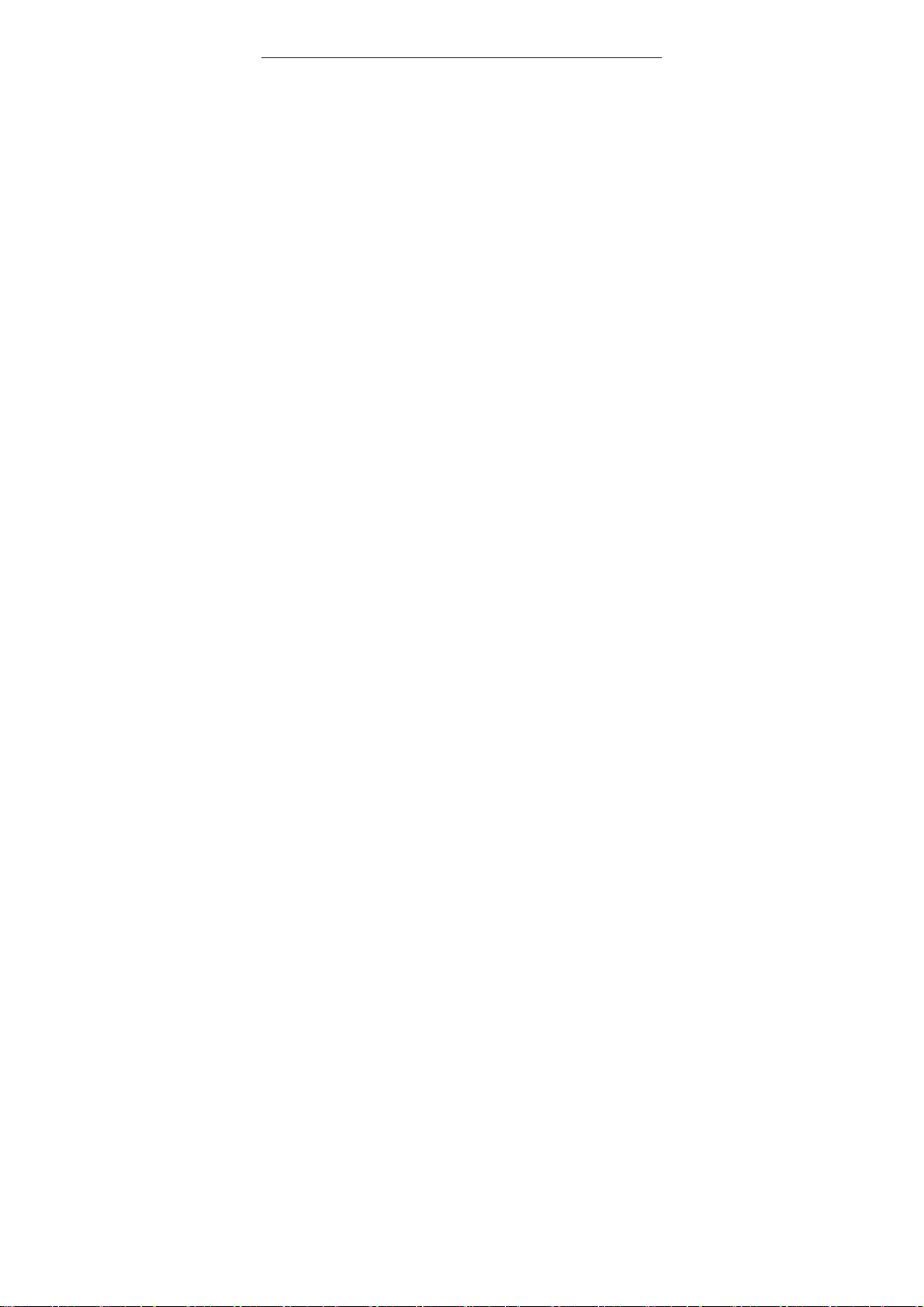
4.10.2Currency converter ................. 66
4.10. 3 Stopwatch ........................ 66
4.10.4E-book reader ..................... 67
4.11 S
ERVICES
..................................................... 67
4.11.1 STK ............................... 67
4.10.2 WAP .............................. 68
4.12 S
HORTCUTS
................................................. 70
5 INPUT METHOD ...................... 71
5..1 Thai Input method ................... 71
5 / 78
Page 6
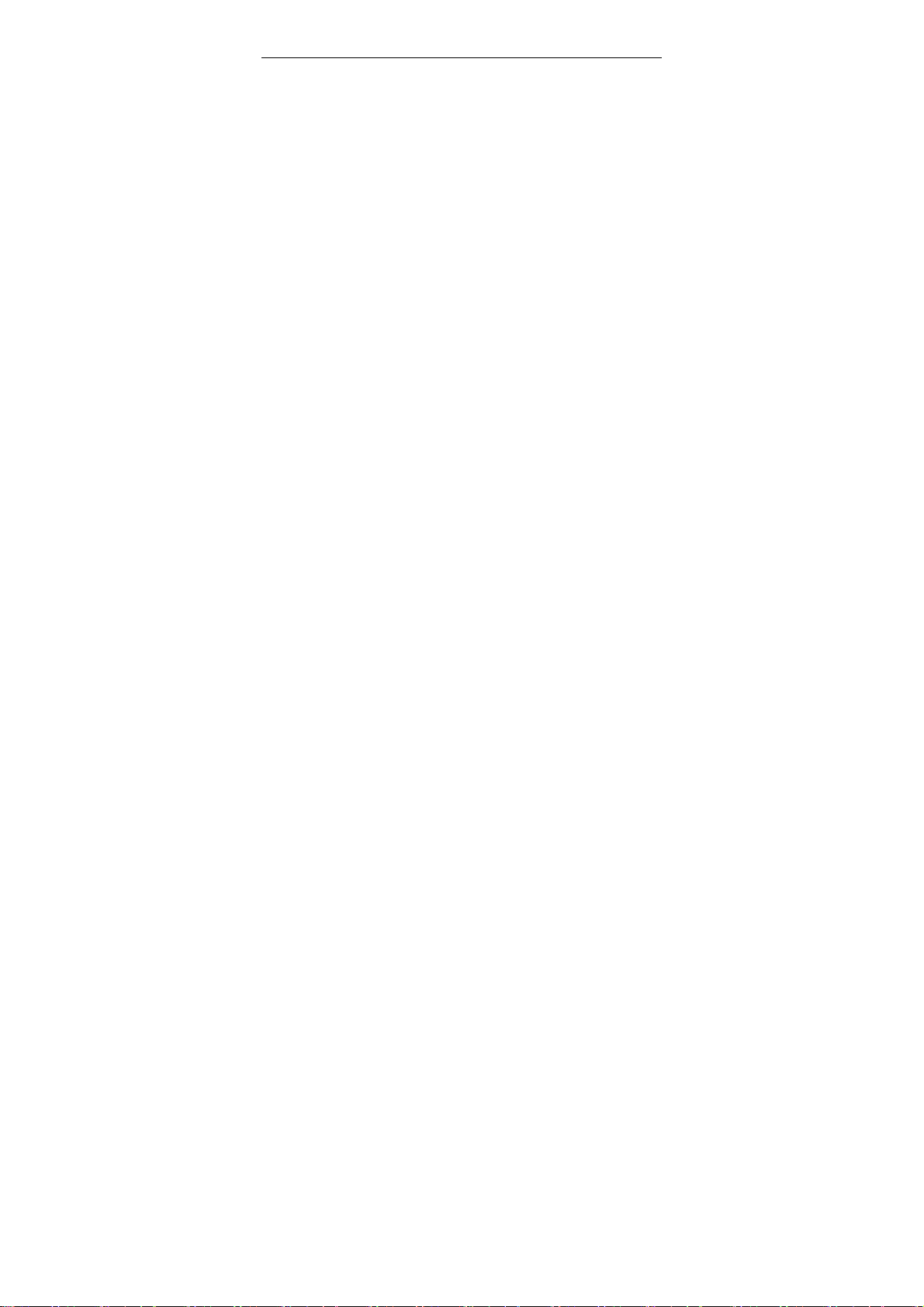
1 Basic Knowledge
1.1 Introduction
Thank you for choosing this series of color screen
mobile phone.
You can read the manual, a comprehensive
understanding of the cell phone use; improve the
taste of its functions and concise methods of
operation.
The color screen is the phone for GSM / GPRS
network environment and design.
In addition to the basic calls, messaging, but also to
provide you with a business card holder-including
telephone directories, alarm clock, scheduling,
calculator, games, Mp3 music player, Mp4 video
player, camera, video player, FM radio, Rock
Switch,Bluetooth, E-books, a number of practical
functions, to facilitate your work and leisure
activities.
In addition, the use of mobile phones personalized
human-computer interface, the improved design
features to meet your needs.
6 / 78
Page 7
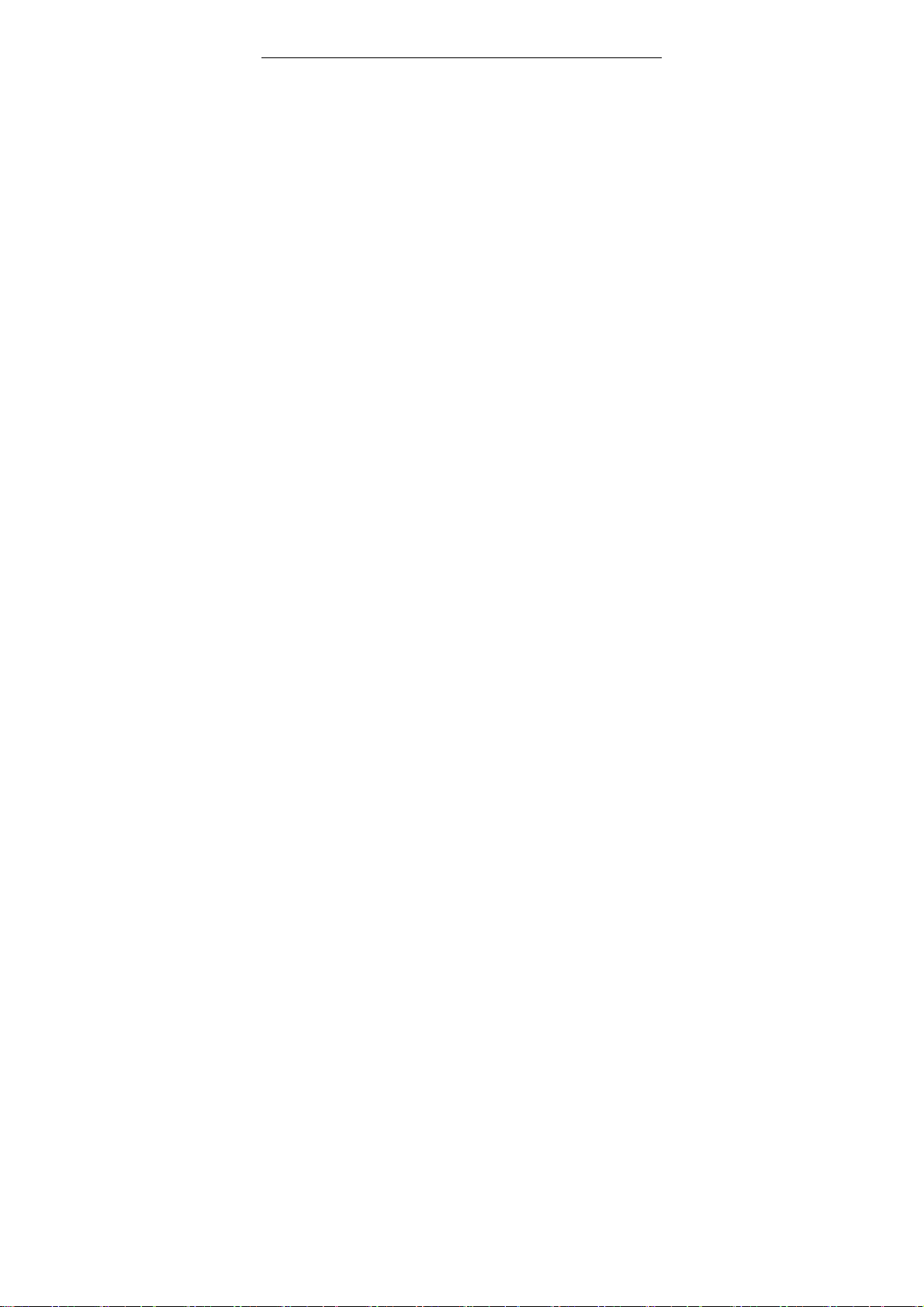
H200 color-screen mobile with specifications of
GSM / GPRS and is certified by authorities.
The Company reserves the advance notice, there are
at any time to amend or withdraw the power of the
user manual.
Ensure that all advice, product features and
specifications may modify at any time without notice.
1.2 Safety Tips
Please read these simple rules.
Non-compliance with these rules may result in
danger Dangerous or violated the law.
The user manual provides information on security
matters for more detailed information.
In the hospital should be shut down.
Highlight the use of mobile phones near medical
equipment, turn off mobile phones.
Mobile phones interfere with the implantation of
cardiac pacemakers, hearing aids and other
implanted medical devices.
Close to the pacemaker will use mobile phone
equipment dysfunction.
7 / 78
Page 8
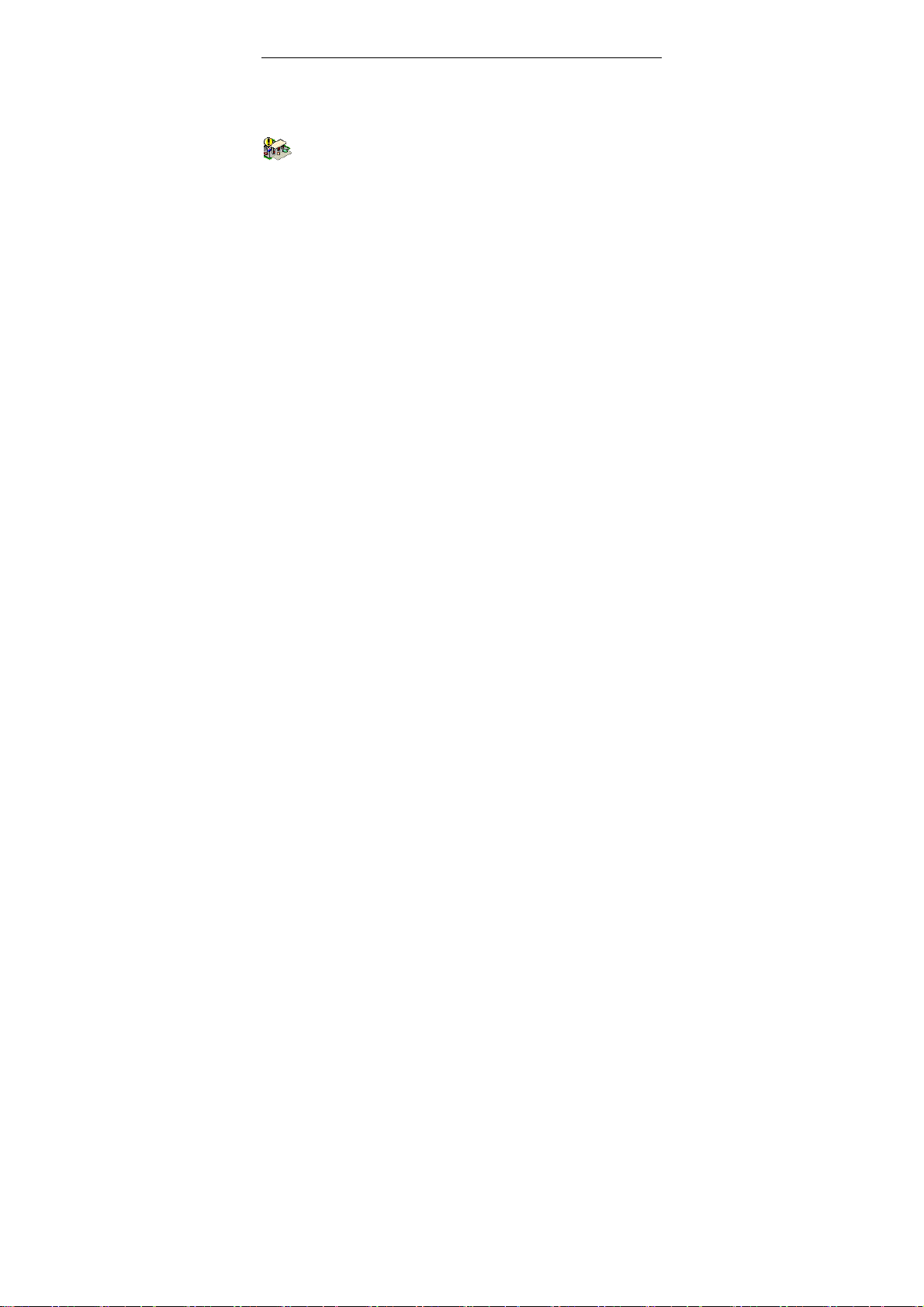
Phone should be avoided on the pacemaker, that is,
T-shirt pocket.
Should be in the refueling shutdown.
In and around gas stations and fuel and chemical
agents and dangerous items, please shut down
mobile phone and not to remove the battery, because
the phone will affect the installation of technical
operations.
Should be shut down near the explosion site.
Avoid interfering with blasting operations, "bursting
at the scene" put up or "turn off the two-way radio"
icon of the local mobile phone should be shut down.
Attention to the restrictions and to comply with any
of the relevant provisions or regulations.
SIM cards can be unloaded, please note that
children Tunru avoid such small components.
Can not exceed the specified voltage power
supply system and use the provisions of the external
equipment.
Discarded batteries to the proper handling of
the situation on the ground.
Phone may interfere with TV, radio, or personal
computers and other electrical equipment.
On the plane, should be shut down. Mobile
8 / 78
Page 9
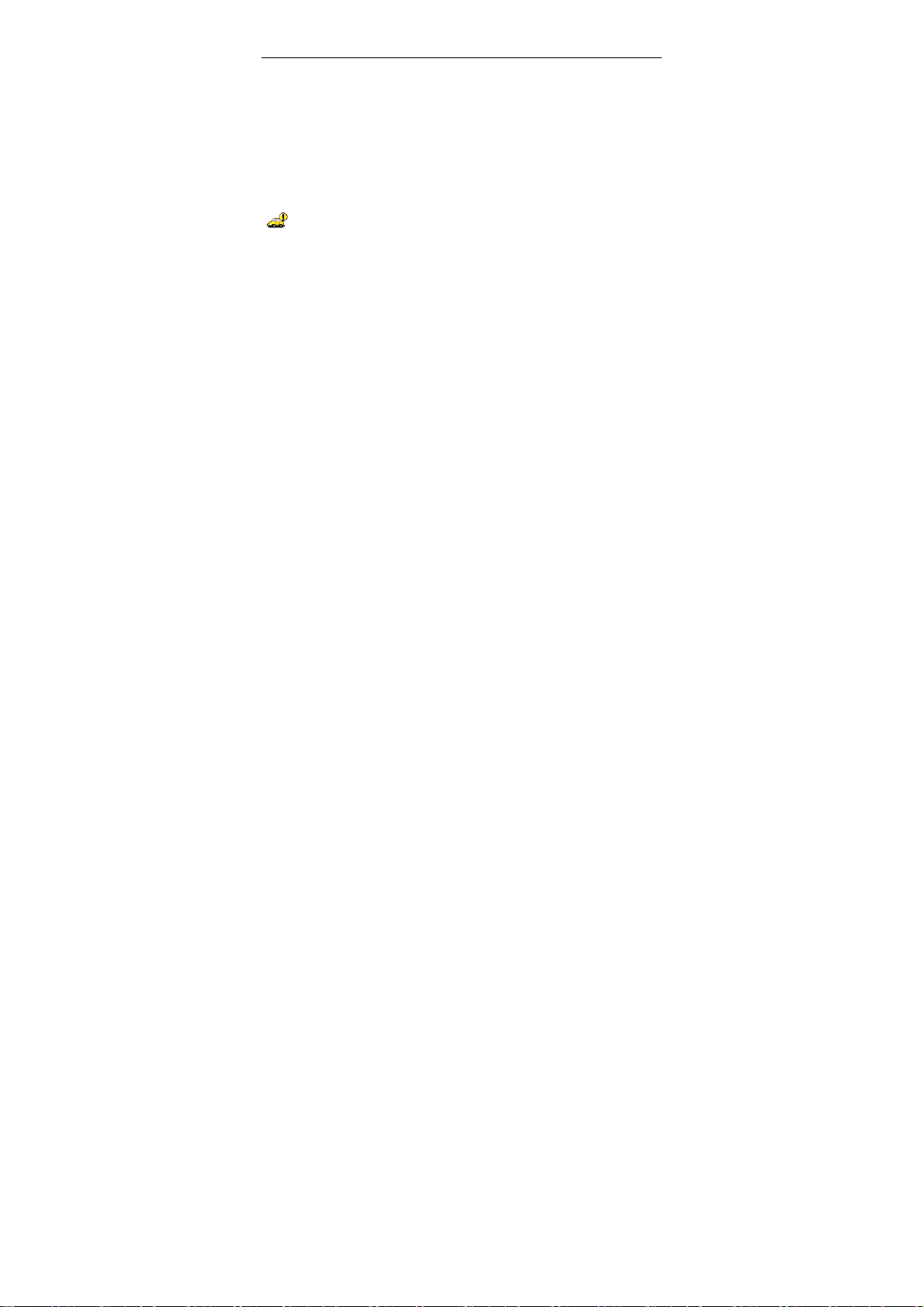
phones can cause interference in the use of aircraft
is illegal; prior to boarding please turn off your
mobile phone.
(Cell phone turned off the alarm function should be
switched off).
Pay attention to traffic safety. In driving a
vehicle, please do not use mobile phones to avoid
traffic accidents. (To use, please stop good vehicles).
Your phone does not have waterproof
performance, maintain it’s dry.
Remember back up all important data.
Accessories and battery use only the designated
manufacturers of accessories and batteries. Battery
replacement improper be dangerous. Local
designated travel charger, desktop charging stand.
Charging the use of other equipment may lead to
dangerous.
In any case, can not open the phone or battery,
and the equipment is prohibited to make changes.
Note: Mobile anti-demolition label if damaged,
warranty service that is failure.
9 / 78
Page 10
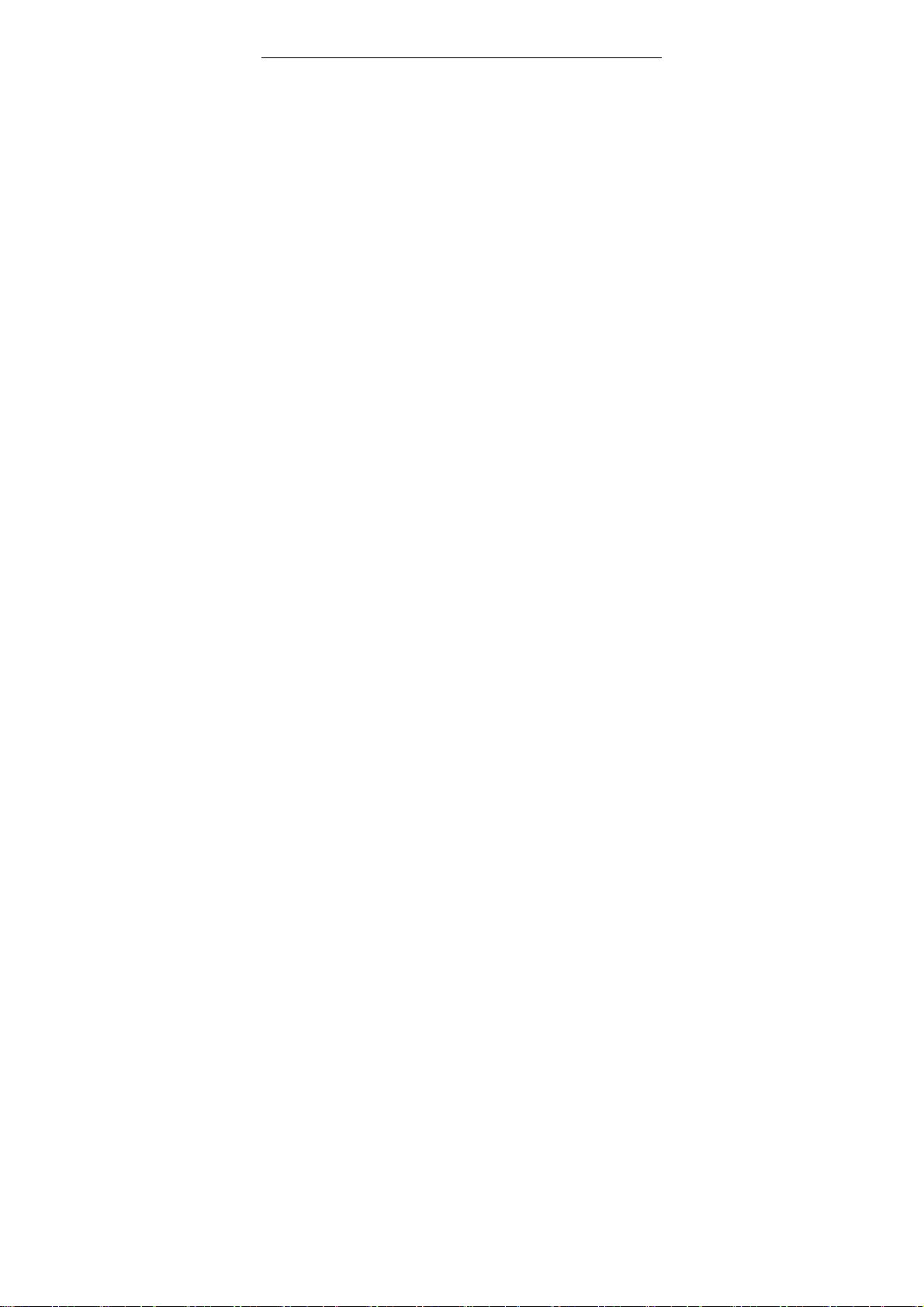
1.3 Network Services
You need to apply for wireless service providers to
open the necessary services before they can use the
phone.
Phone can achieve many of the features are
dependent on the wireless network functions.
Is not in any network can use these Web services, or
you may need to first apply for service providers to
open the necessary network services for usage.
Your service provider may be required to provide
you on how to use network services and fees in the
annotations.
So me networks may make some restriction s; this will
affect your use of network services.
For example, in some networks, not all of the
characters and language-related services and are
supported.
Your service provider may be required to disable or
turn off the phone part of the function. At this point,
these features will not appear in the phone menu.
Your phone may also be a special allocation. Such
configuration menu may include the name, menu and
10 / 78
Page 11
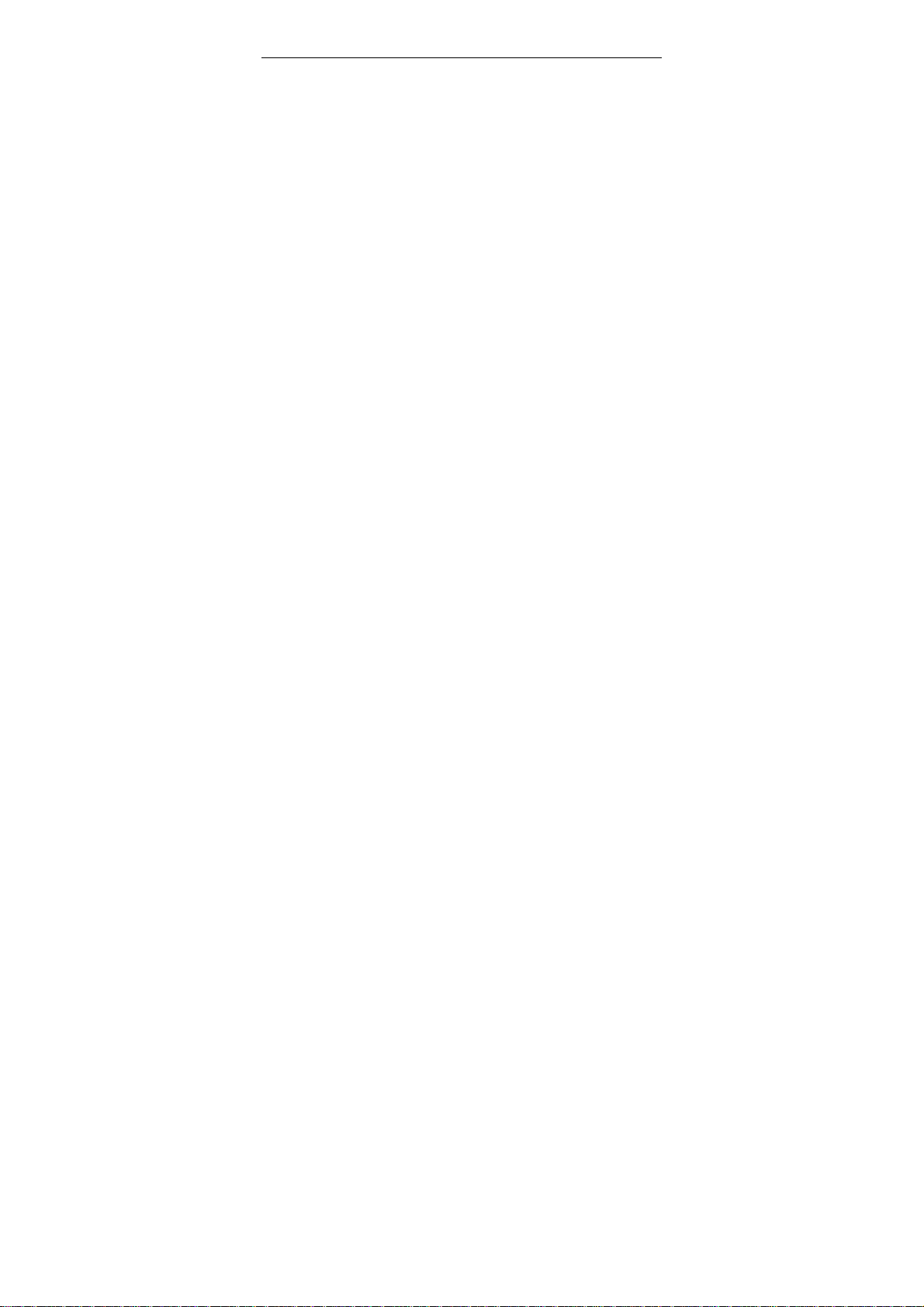
order icon changes. For more information, please
contact your service provider for advice.
1.4 Battery
The initial state of battery charge by about 50
percent of the electricity, to use after the break.
Please complete the three previous charge, after the
full use of depleted so easy to achieve the best use of
battery status.
1.4.1 The rechargeable battery
¾ Plug in the power charger.
¾ Will be inserted in the phone charger connector
at the bottom (Note that with the arrow facing).
¾ At this time, the top right corner of the screen
and electricity instruction symbols flashing cycle
if charging has been turned off, will appear on
the screen instructions charging the screen, said
batteries in. If the phone when the electricity is
still less than the excessive use, charging the
start may take a while to appear on the screen
charge instruction symbols.
11 / 78
Page 12
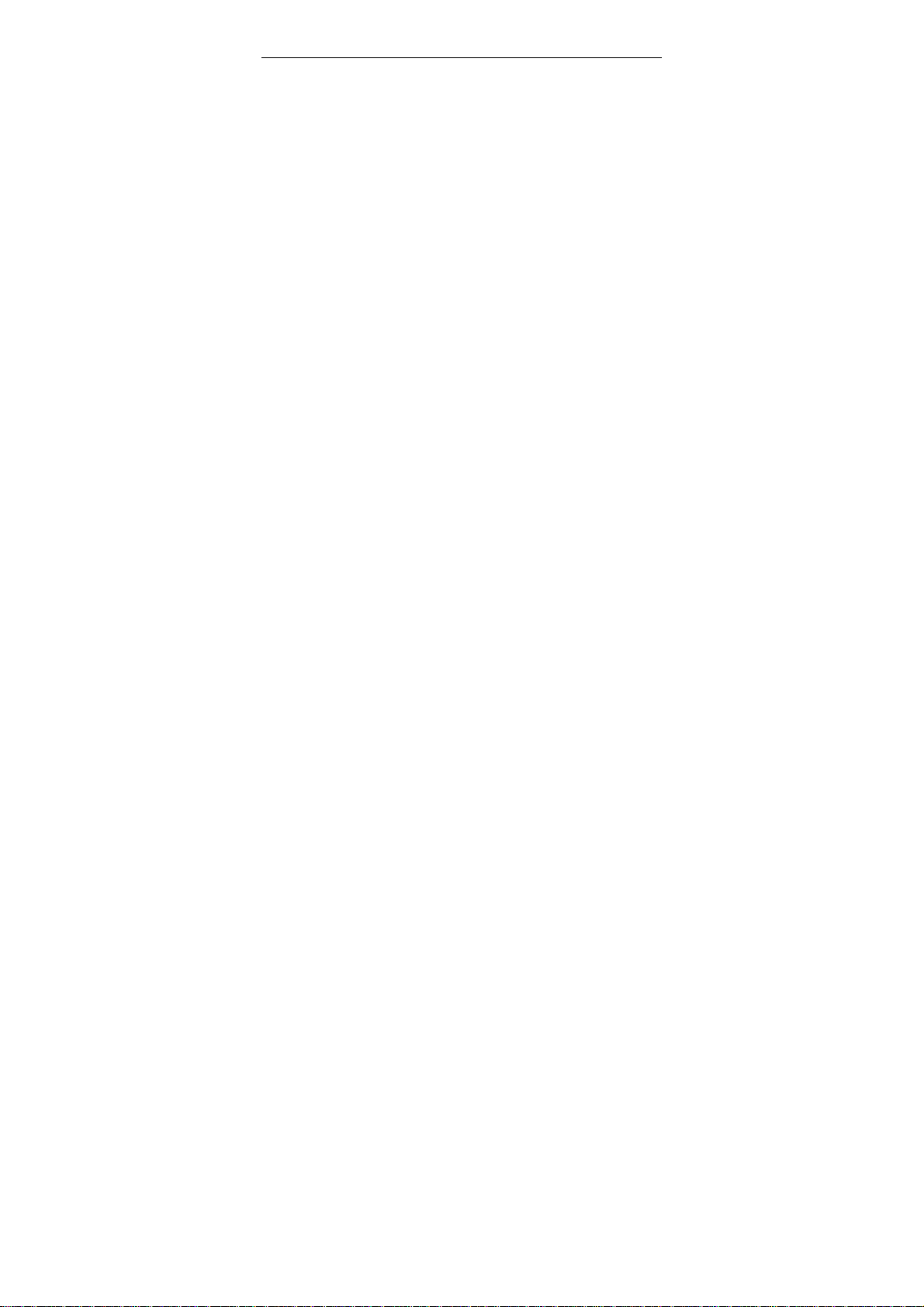
¾ When the upper right corner of the screen
instructions symbol of electricity for the whole
show, and no longer flashing, that charge has
been completed. If the charge is turned off, the
screen will show the end of charging the screen.
This process usually takes three to four hours.
During the battery charging, cell phone and
charger will become hot, this is normal.
¾ Charging after the completion of disconnect AC
power outlet and connect the phone and charger.
1.4.2 Note
¾ Must be placed in charge when the temperature
is +5 ℃ ~ +40 ℃ ventilation, and must use the
charger provided by the manufacturers.
Unauthorized use of chargers could be
dangerous, and violations of the phone's
recognition and warranty.
¾ When the phone automatically shut down or
display of electricity shortage warning "battery
will be exhausted", should be timely to charge
the battery. If the battery has not run out before
12 / 78
Page 13
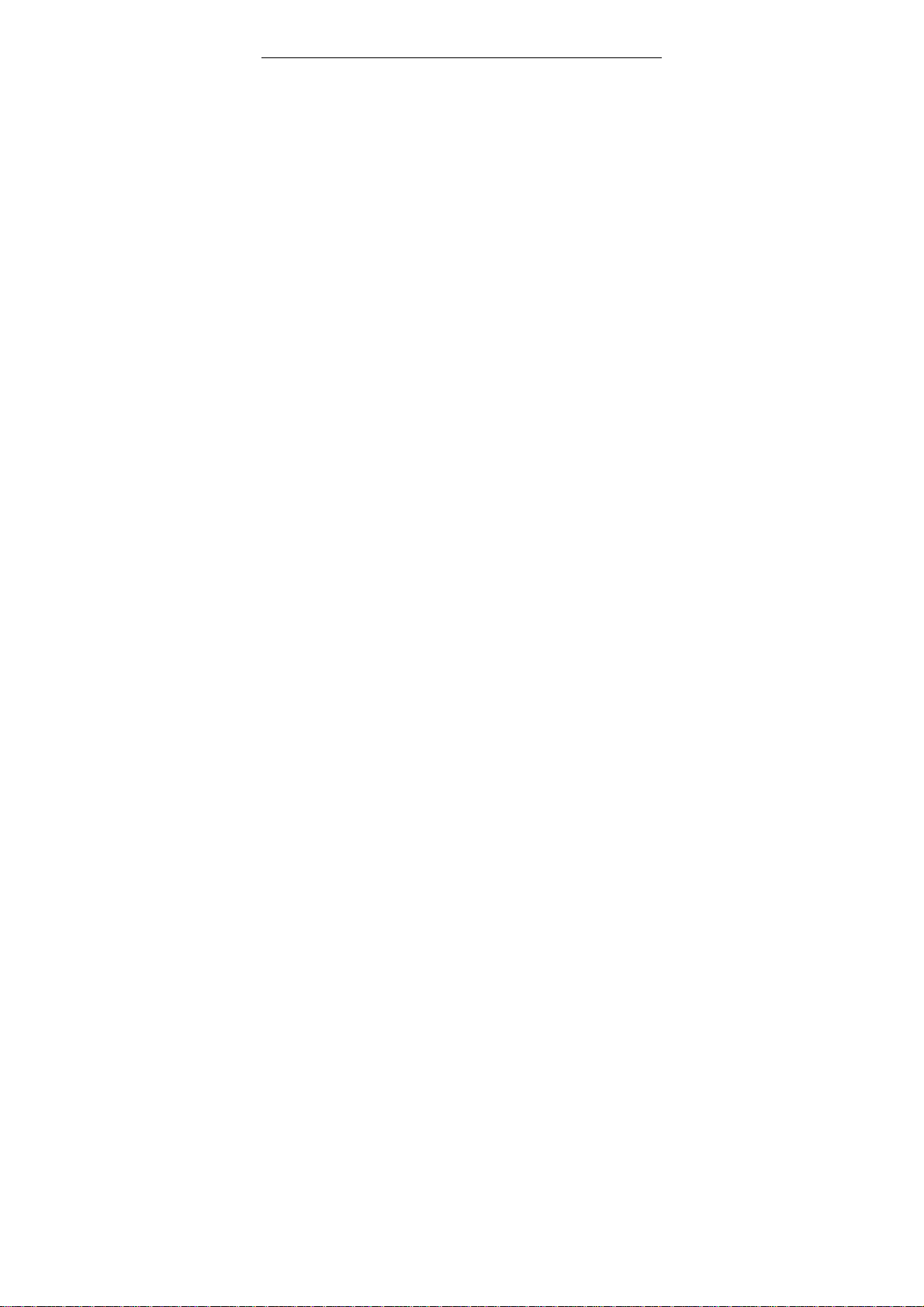
charging the phone, it automatically reduce the
charge time.
¾ The mobile phone manufacturers to provide
standby and talk time is based on the ideal
working environment. In actual use, the working
hours of battery status with the network,
working environment and the use of different
methods vary.
¾ Please make sure when the rechargeable battery
is installed, the charge can not remove the
battery.
¾ After the charge, will you please phone and
charger and disconnect the power supply.
¾ If you do not have the charger and power and
disconnect the phone, after quite a long time
after (about five to eight hours), battery power
loss to a certain extent, the phone started
charging. We recommend that you do not do so,
because this will be your performance and
battery life to a certain extent.
13 / 78
Page 14
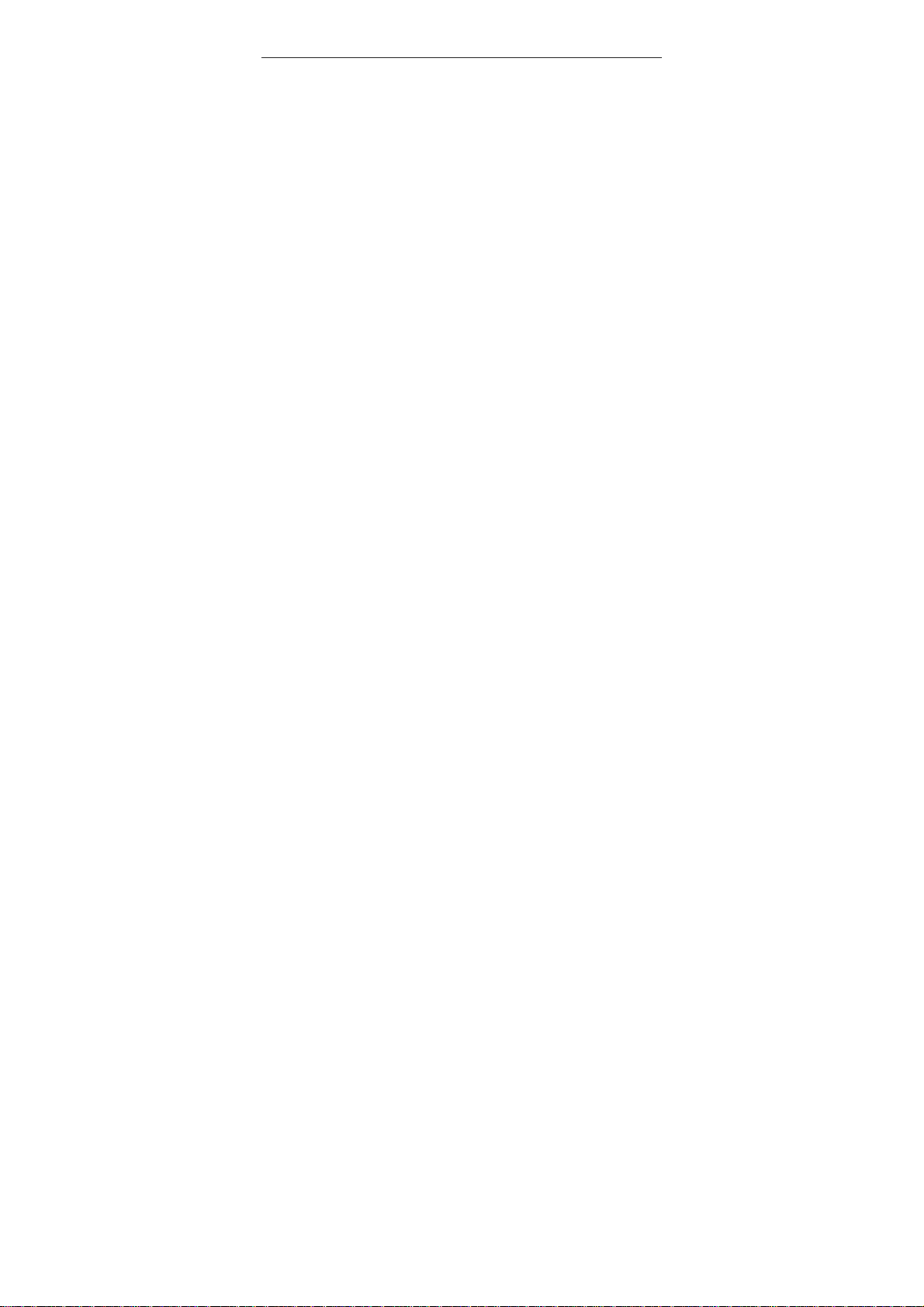
1.5 USB
¾ Start-up state. The use of USB cable, to
connect with the computer USB port, then
connect with the mobile terminal, a mobile
phone USB connection interface, select the
"Storage", to use U -
¾ Shutdown state. USB interface to connect with
the computer, then connect with the mobile
terminal, the computer automatically appear on
the use of U-screen.
1.6 Connect to the network
1.6.1 Sim Card
You must use the phone before the first in the phone
SIM card inserted into an effective, SIM card is your
access to the digital GSM network key.
And the establishment of networks linking all the
relevant information and call records to initialize
your record on the SIM card of the metal plane, with
records of the card is also available on the SIM card
in your phone book in the store and receive the name,
14 / 78
Page 15
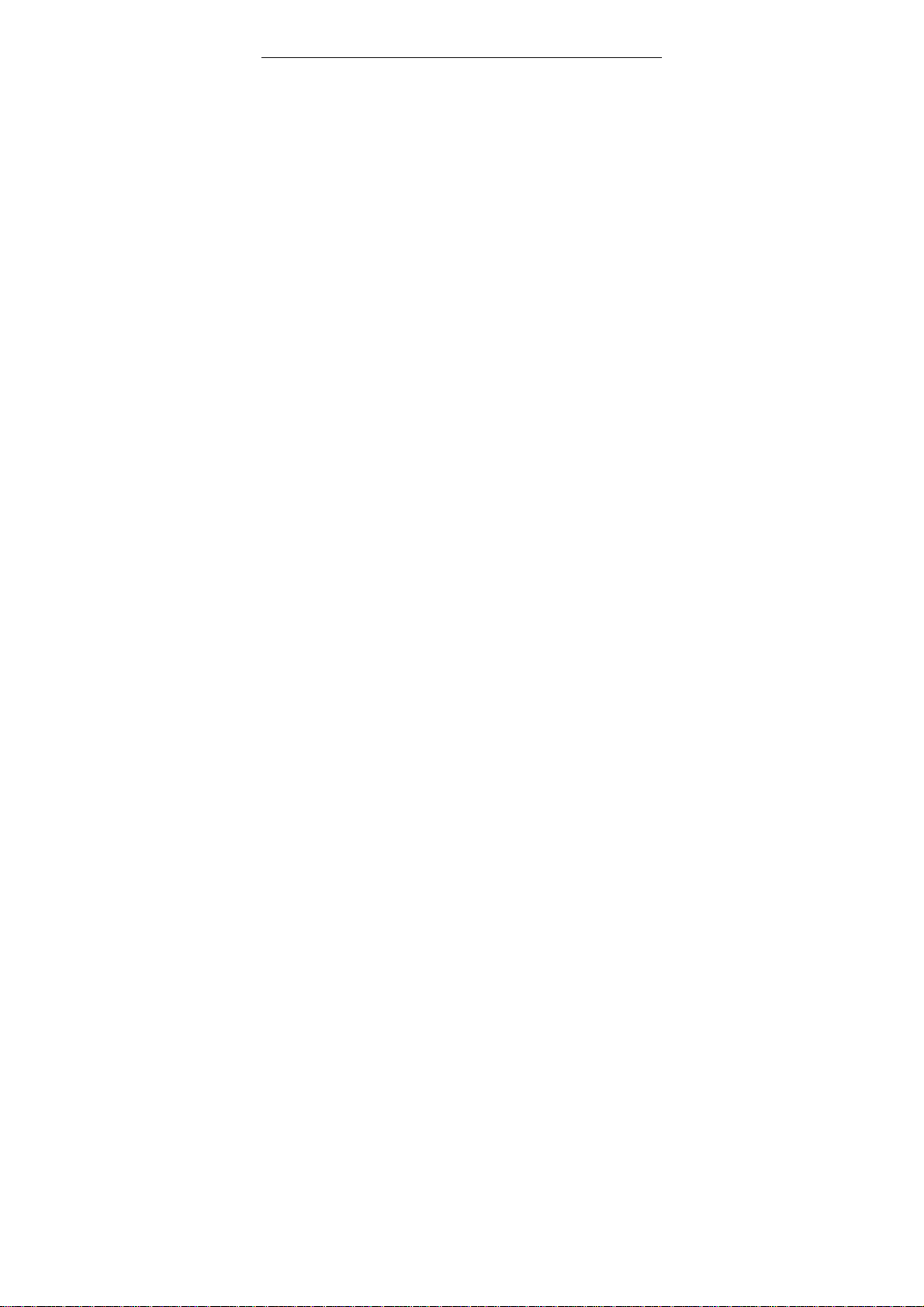
phone number And short message. SIM card from
your pho ne to ret rieve , Add t o arbitr ary us e of a GSM
phone (new mobile phone SIM card reader
automatically).
In order to prevent loss and damage to the
information in the card, should avoid touching the
metal plane, and on the SIM card away from the
electric and magnetic place. Once the damage to the
SIM card, you will not be able to enter the GSM
network.
Warning: Remove the SIM card to the phone
before a certain shutdown. The absolute prohibitions
of the external power supply connected to the case
insert or remove the SIM card, or SIM card may be
damaged
1.6.2 Sim card inserted and removed
SIM cards generally on a card, in the assembly, must
be carefully removed.
¾ Turn off the phone; remove the batteries and
other external power.
¾ Insert SIM SIM card deck.
15 / 78
Page 16
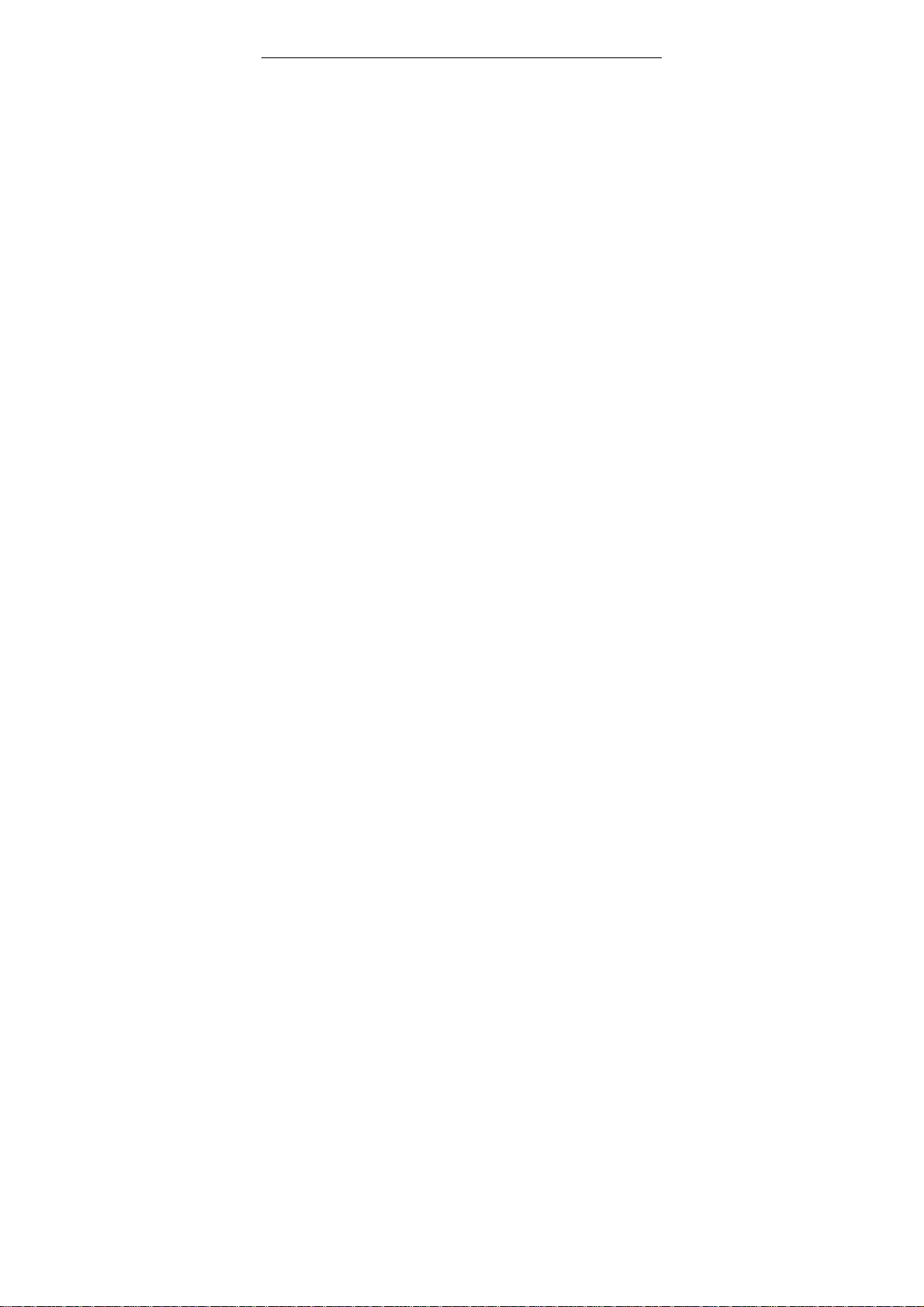
¾ When you need to remove the SIM card, the first
shutdown, Qudiao battery, and then open the SIM
deck out the SIM card.
Note: If on the screen suggested that "only
emergency call" means that you have in the normal
network coverage (services), but you can still
based on the strength of signals sent an
emergency call.
1.6.3 Call menu
In the call state, the option can enter the call options.
Call options with the operation of the same menu
operation.
Call the menu only in the course of the call can be
seen, and call waiting, call forwarding, call
multi-functional needs of network support, please
contact your network vendor.
In call options menu, you can do the following:
¾ Hold single call
Maintain the current call was to maintain or restore
the call.
¾ End single call
End the current call.
16 / 78
Page 17
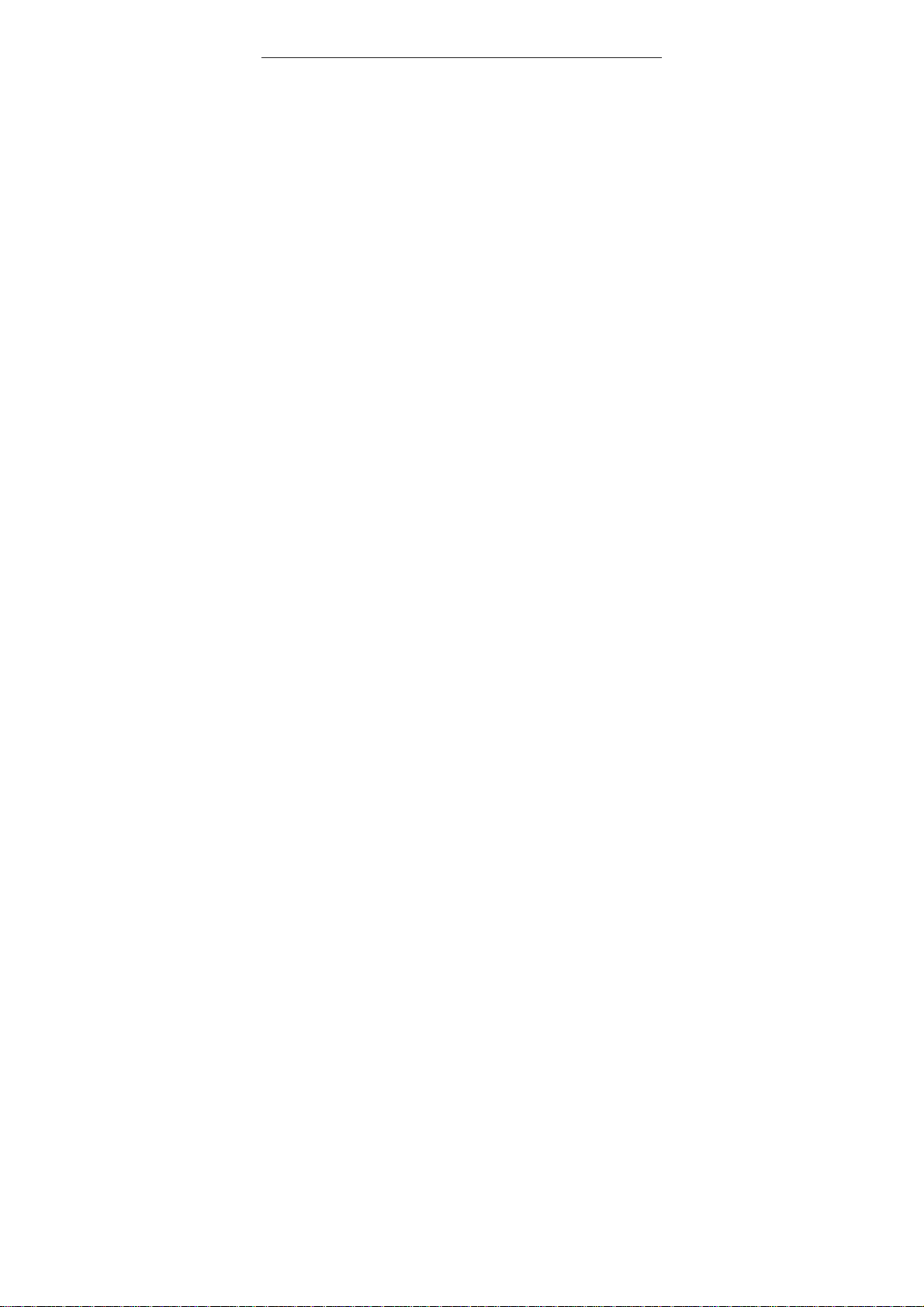
¾ New call
Call 1-a new phone
¾ Phonebook
Access to telephone directories to state.
¾ Message center
To prepare and send a message.
¾ Sound recorder
-- Status:you can choice “on”and “off”
-- Playback settings:setting sound’s volume
(0-9),and select one formatfrom from the three
Formats
-- Effect list: There are ten background sound
to choose from, you can add other sound to the
empty places.
¾ Mute
Do not send (sent) the local voice.
¾ DTMF
Anzuo softkey turned on or off DTMF.
17 / 78
Page 18
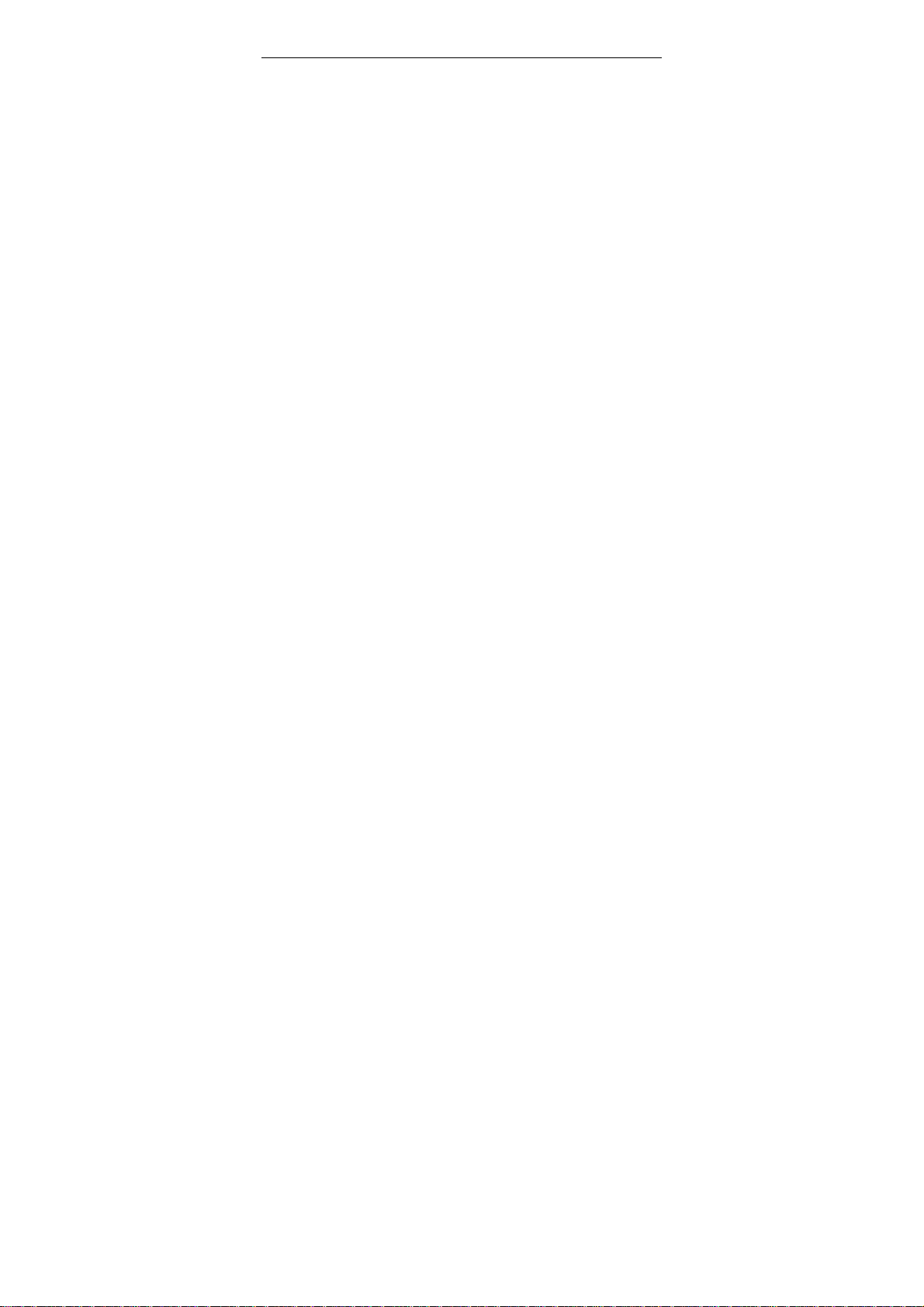
2 Using Diretion
2.1 Special Functions
Z318F is kind of multimedia mobile, it provides
many practical and easy multimedia functions as
follows:
Phonebook
Research accordant numbers speedily;each phone
book saved in mobile can store 4 phone numbers
and the mobile can store 500 phone books, but
space of SIM card is decided by the memory; it
supports name card like phone book,individual
in-call ring,in-call portrait and video player.
SMS
Short messages can be saved in mobile in 300 at
most; support EMS message and preset message;
message memory of SIM card and mobile can be
viewed; numbers in short message can be picked
up.
MMS
Support multimedia message service and letters,
pictured and sounds can be received or sent out.
Camera
18 / 78
Page 19
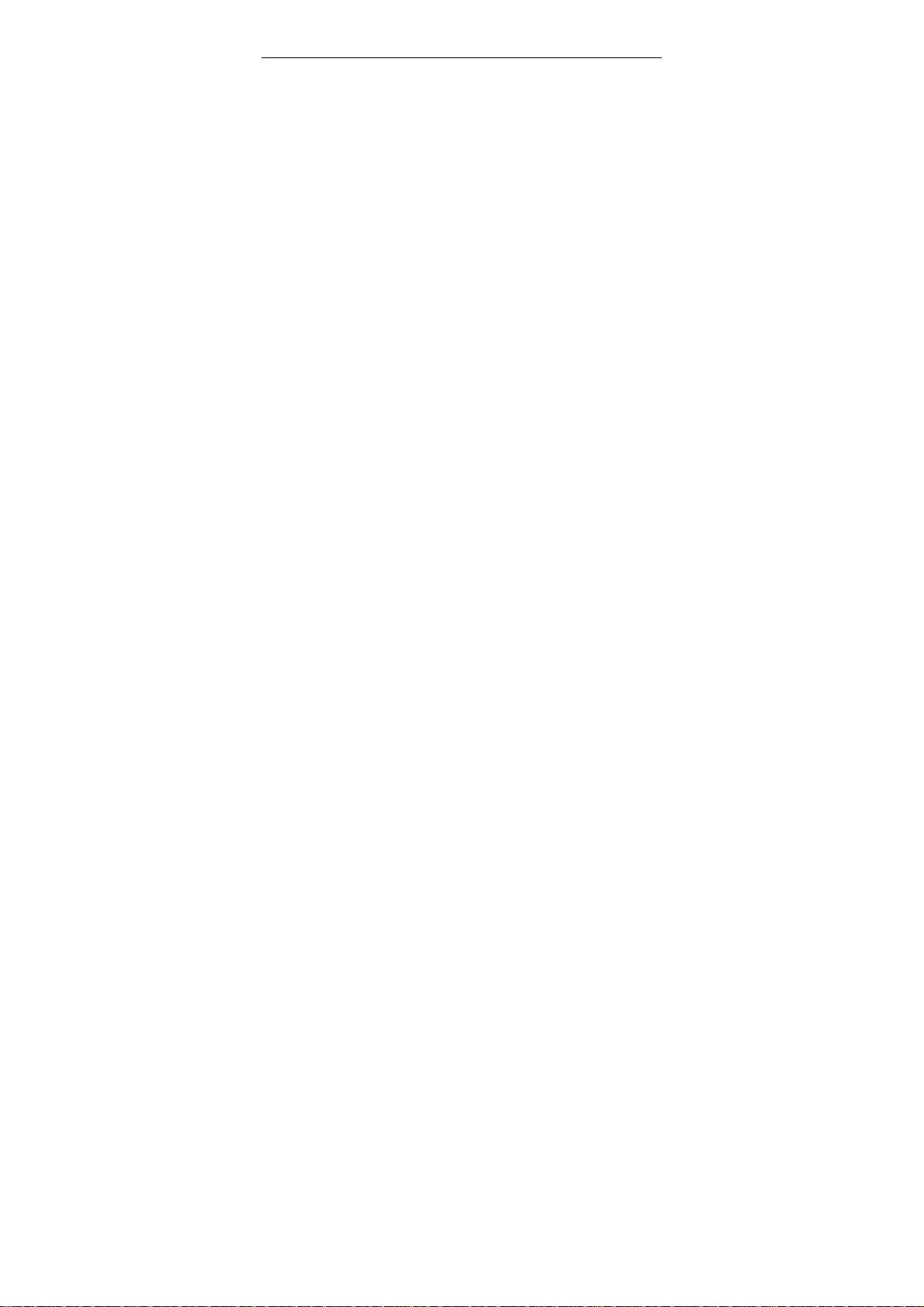
Support camera function, and you can make
following settings as : size of photo, exposure
compensation, special effects settings and
continuous shooting.
Video recorder
Support video shooting with phase-in sound.
Video player
Support AVI and 3GP and MP4 video file.
Audio player
Support MP3 files playing.
Sound recorder
Support voice or non-voice records. During
calling you can record calling content, and such
files will be saved in Audio in AMR, WAV or AWB
formats. Under non-calling conditions you can
enter into Practical Tool menu to choode Voice
Memo, and recorded sounds files can be set up to
In-call Right or sent to others through multimedia
messages or Bluetooth.
FM radio
Listen to the FM radio of the area.
E-book
Support letter files in TXT format.
T-Flash card:
Support movable memory i.e.U-disk function.
19 / 78
Page 20
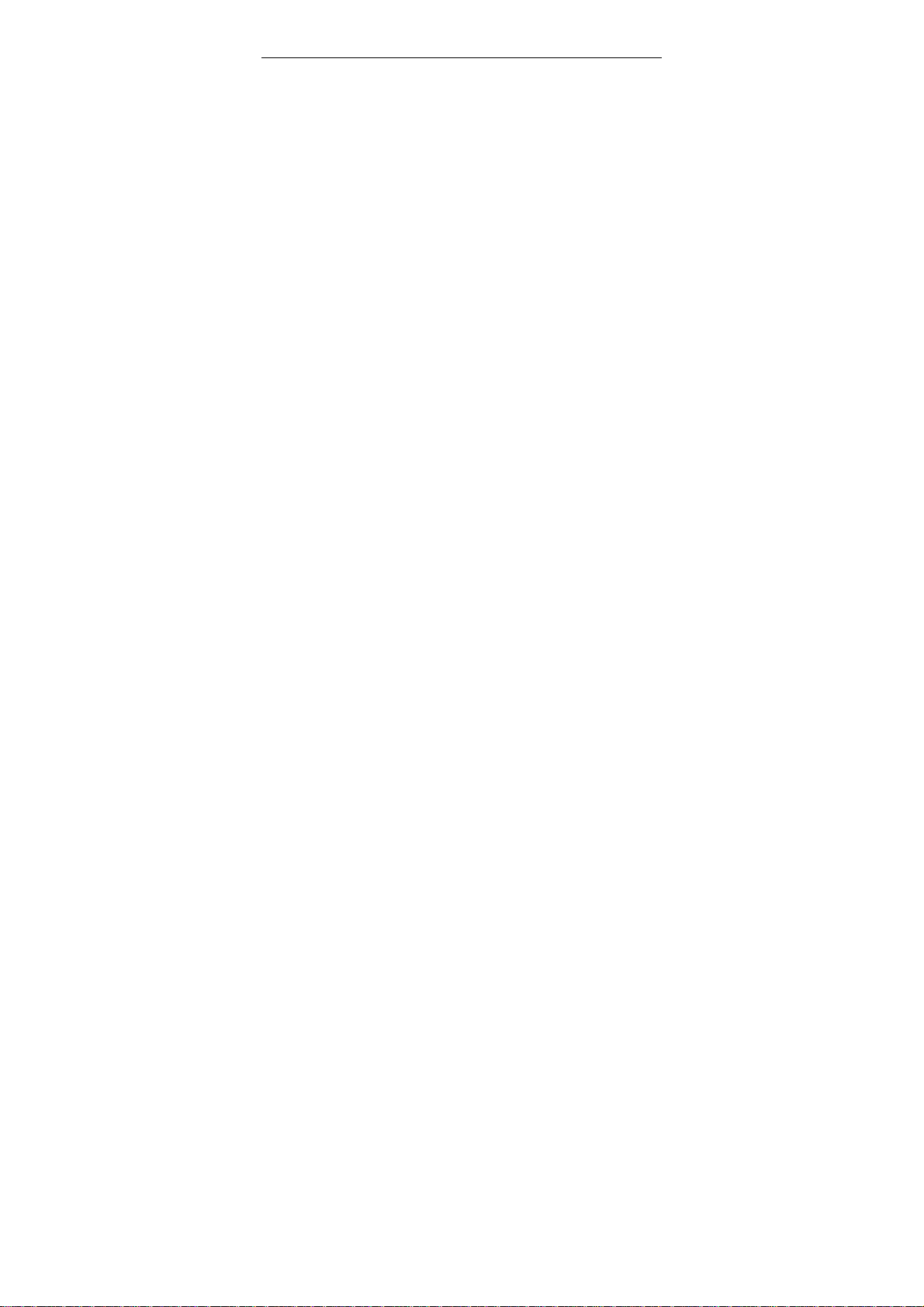
Under Power-off condition, insert in T-flash card
and connect mobile to PC by USB cable, the
mobile will be a U-disk to save data.
Services
Support WAP service.You can use WAP browser
to gain any your wanted data.
20 / 78
Page 21
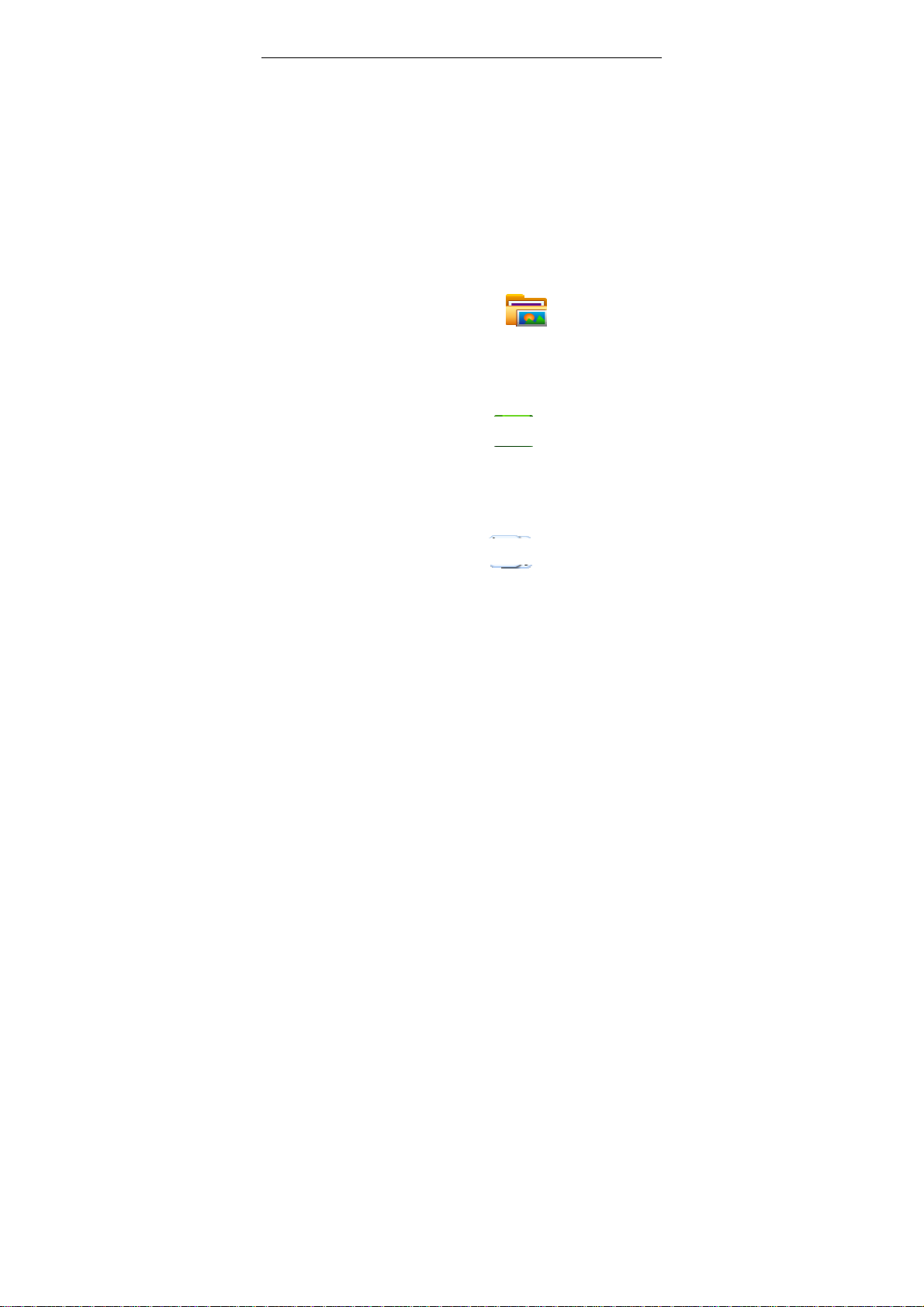
3 Function Menu
3.1The use of menu functions
At idel screen, press the left soft key mobile
phone will access to the main menu interface, as
icons into the appropriate categories menu:
Click on the icon “
manager” menu, for detail content in theis
menu, see chapter 4.1 File manage;
Click on the icon “
book” menu, for detail content in theis menu,
see chapter 4.2 Phonebook;
Click on the icon “
Games” menu, for detail content in theis
menu, see chapter 4.3 Fun & Games;
”,enter “File
”,enter “Phone
”,enter “Fun &
21 / 78
Page 22
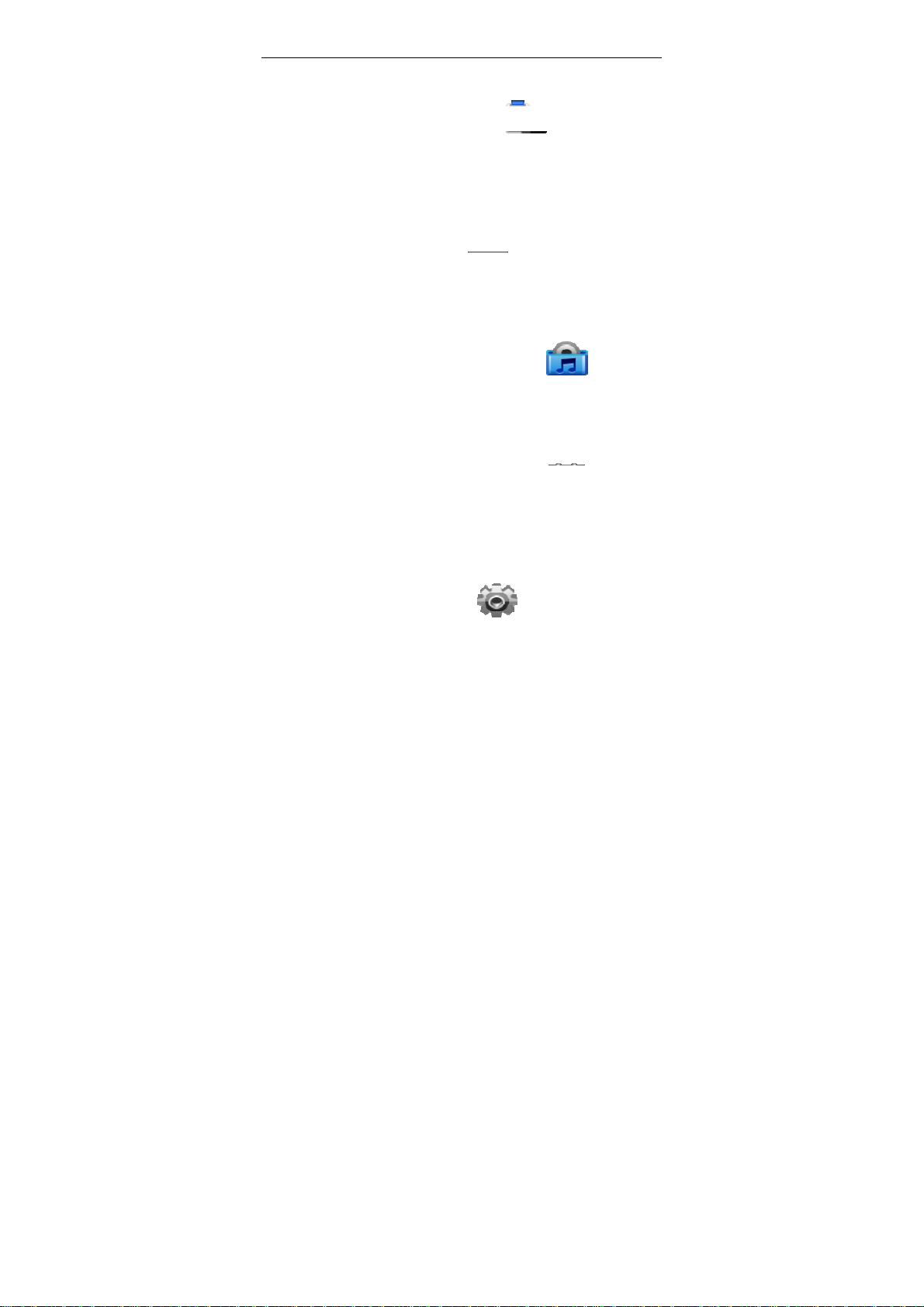
Click on the icon “ ”,enter “Call
Center” menu, for detail content in theis
menu, see chapter 4.4Call Center;
Click on the icon “
menu, for detail content in theis menu, see
chapter 4.5 Messages;
Click on the icon “
“Multimedia” menu, for detail content in
theis menu, see chapter 4.6 Multimedia;
Click on the icon “
“Organizers” menu, for detail content in
theis menu, see chapter 4.7Organizer;
Click on the icon “
menu, for detail content in theis menu, see
22 / 78
”,enter “Messages”
”,enter
”,enter
”,enter “Settings”
Page 23
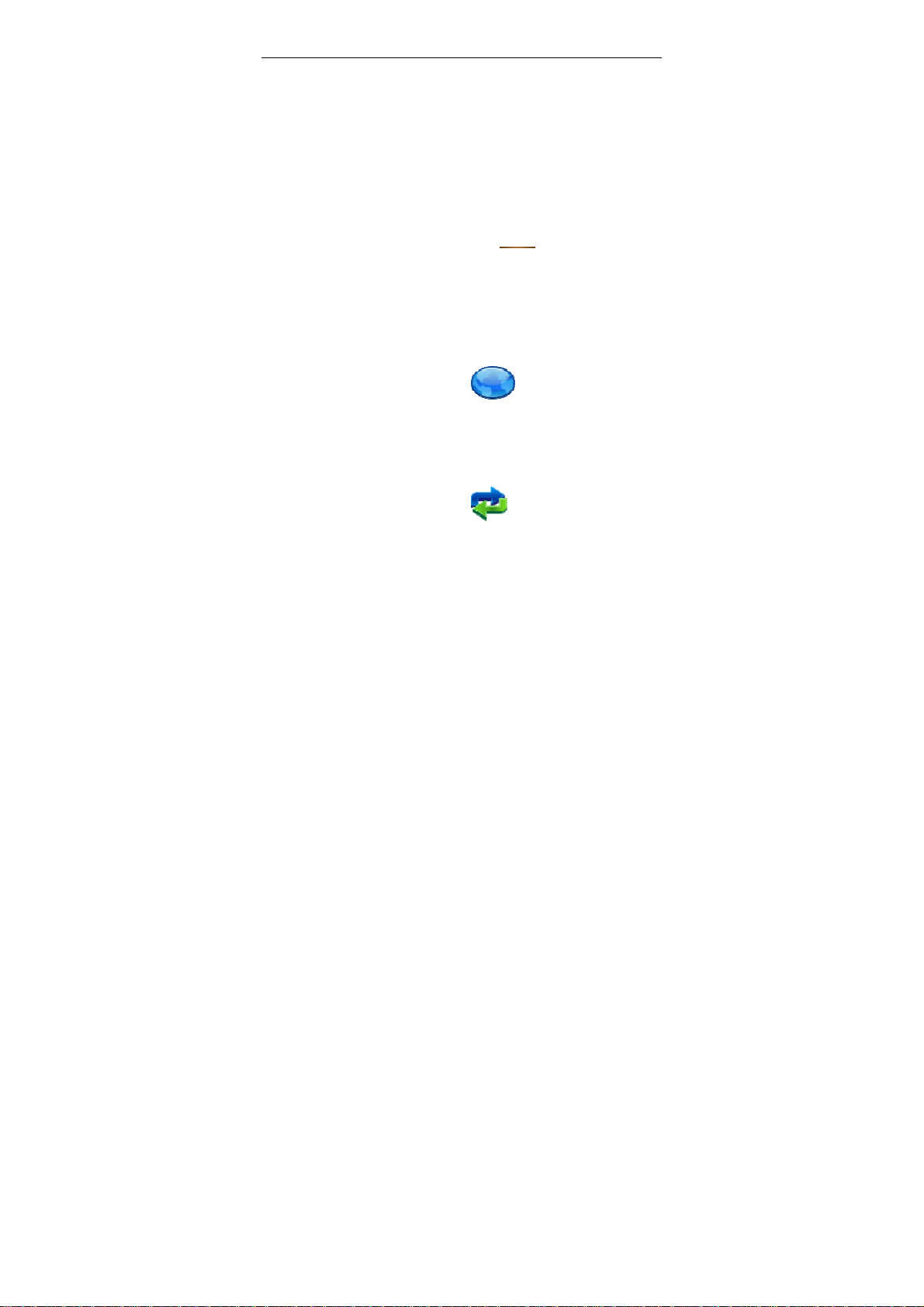
chapter 4.8 Settings;
Click on the icon “
”,enter “User
profile” menu, for detail content in theis
menu, see chapter 4.9 User profiles;
Click on the icon “
,enter “Extra”
menu, for detail content in theis menu, see
chapter 4.10 Extra;
Click on the icon “
”,enter “Services”
menu, for detail content in theis menu, see
chapter 4.11 Services;
Click on the icon “
”,enter “Shortcuts”
menu, for detail content in theis menu, see
chapter 4.12 Shortcuts;
23 / 78
Page 24
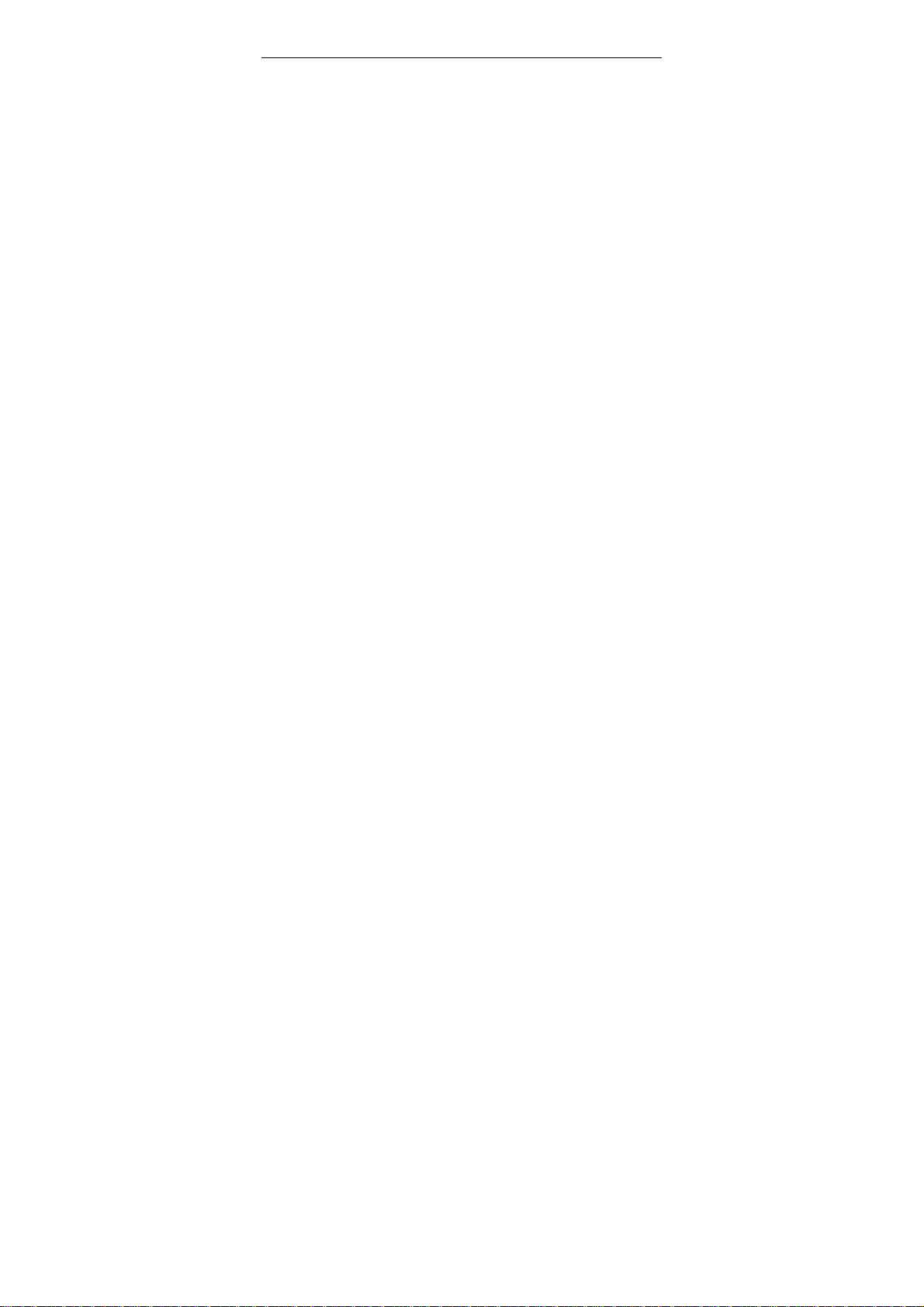
4 Menu
4.1 File manager
Management T_FLASH phone memory card or the
paper, Can view the document, delete, copy, move,
and other operations.
In the document management can play music and
videos.
¾ The use of functional
-- Open: that the contents of the folder.
-- Create a folder: the folder creates a new
folder.
-- Format: formatting the folder.
-- Rename: change the file or folder name.
-- Delete: Delete the file or folder.
-- Sort: the file or folder sort.
¾ Folder function
-- Audio: recording the default save path.
-- Images: Photo of the default save path.
-- My Music: upload songs stored in folders,
the default music player read path.
-- Videos: Video default save path.
24 / 78
Page 25

-- Photos: Take a picture of the default save
path.
4.2 Phonebook
Phonebook menu can be saved, for example: name,
telephone number, group, personalized ring tones
and Datoutie calls, birthday, e-mail and other
information.
Phone can save 500 phone numbers (sim card
capacity, different cards will be different), in the
phone book also includes the following features:
¾ Quick search: Select to enter the telephone
directory browser interface, the interface of
different input methods provided below the soft
keyboard, you can click on the soft keyboard or
handwriting input to find the name of the
alphabet the first letter, you can quickly find
links to the corresponding The information. (If in
the absence of such contact telephone directory
information, the phone with their close contacts
to find the information).
25 / 78
Page 26

¾ Add new Contact: telephone directories to add a
new phone, you can choose storage for the SIM
card or mobile phone.
Note: Taken in storage format on the slightest
difference.
¾ View: Enter at present the detailed thin
information interface of telephone number
record chosen, can look into the informations,
su ch as name and deci set, telephone number and
personality call bell ring...etc. that the current
telephone recordings.
¾ Send text message:
¾ Send multimedia message:
Send the SMS
Send the MMS
¾ Dial: call the number.
¾ IP dial:
Selec t un der the pr emise that es tab lish IP
to stir number number and open the IP stirs
number, can make selection number to before
plus the IP number to exhale at present.
¾ Ddit:
Carry on modification setup towards making
selection a telephone record.
¾ Copy : on the phone or the SIM card to make
copyof records
¾ Move: on the phone or the SIM card to make
move
26 / 78
Page 27

of records
¾ Delete: Select the implementation of the phone
records of delete.
¾ Send contact:
card method to pass SMS, MMS, blue tooth
forward , and can keep.
¾ Caller groups: phone calls to provide you with
the five groups, each of you can make changes to
name a group, set up ringtones, pictures set up
calls, members of the group and personalized
settings.
¾ Settings
The document chosen be name
: the phone book capabilities.
4.3 Fun&Games
4.3.1 Games
4.3.1.1 Puzzle
-- Start game: Play the games;
-- Game level: The game level;
-- Best grades: You’re the best grades;
-- Games help: Games specification;
27 / 78
Page 28

4.3.1.2 Games settings
-- BGM: on or off;
-- Sound effect: on or off;
-- Games vibration : on or off;
4.4 Call Centre
4.4.1 Call history
Si m card 1 into a phone rec ords and sim card 2 phon e
records of two options, including phone records:
¾ SIM1/SIM2 Missed calls: the record of the last 20
Missed phone number.
¾ SIM1/SIM2 dialed calls: the record of the last 20
dialed phone number
¾ SIM1/SIM2 received calls: the record of the last
20 received phone number
During a call list of records interface, click "OK" to
see the records of more information, including the
date, the call duration, name, number and dial the
number.
Interface in the details, click on "Options" on the
current selected telephone records are as follows:
28 / 78
Page 29

-- Delete: the deletion of the record.
-- Save to phonebook: the records of the number
saved to the phone book.
-- Call: Call the number.
-- Edit: Editor of the record keeping to a
telephone directory.
-- Send SMS: Send messages to the number.
-- Send MMS: Send MMS to the number.
¾ Delete SIM1/SIM2 call log: a record of the calls
may choose to clear the list.
-- Missed calls: Delete the missed calls.
-- Dialed calls: Delete the dialed calls.
-- Received calls: Delete the received calls.
-- Delete all: Delete all the calls.
¾ SIM1/SIM2 Call time: the recent record of talk
time and talk time will be cleared.
-- Last call time: Show the last-call time.
-- Total sent: Show dialed the total time.
-- Total received: View has a total time of the
calls.
-- Reset all time: all the calls time zero.
¾ SIM1/SIM2 Call cost: a call for you to call a total
storage cost.
-- Last call cost: Show last CPP.
29 / 78
Page 30

-- Total cost: Show a total cost of the call.
-- Reset cost: Enter PIN2 code; the meter can
be cleared to re-start accounting.
-- Max cost: restricted access to cost sub-menu,
you can read, modify or cancel the feature. One
function is to amend and abolish import PIN2 code.
-- Price per unit: Call rates into the sub - menu,
you can browse, modify or cancel the feature. One
function is to amend and abolish import PIN2 code.
Note1: Some operators need you enter PIN2 codes,
please contact your network provider, in order to
obtain the password.
Note2: This feature requires network support.
¾ SIM1/SIM2 SMS counter:
-- sent: a record number of SMS has been sent.
-- received: a record number of messages have
been received.
Click on the left softkey "reset" can the two were
empty.
¾ SIM1/SIM2 GPRS Counter:
-- Last sent: the previous record of sending
bytes.
-- Last received: the previous record of
receiving bytes.
30 / 78
Page 31

-- All sent: a record sent a total number of bytes.
-- All received: a record to receive a total
number of bytes.
-- Reset counter: reopening of the count.
4.4.2 General call settings
4.4.2.1 Sim1 and Sim2 call settings
¾ Caller ID:
-- Set by network: number or send a system
default.
-- Hide ID: Call, the other can not see numbers.
(Requires operators to support)
-- Send ID: Call, the other side to see numbers.
¾ Call Waiting: open or closed call waiting function.
Choice for call waiting to see the current status.
(Requires operators to support)
¾ Call divert: (required operators to support)
-- Divert all voice calls: Open unconditional
transfer, under any circumstances make all incoming
calls will be transferred to your set of numbers.
-- Divert if unreachable: Open less than contact
the transfer, you can not contact each other in the
31 / 78
Page 32

circumstances, the transfer will be credited to your
phone by setting the number.
-- Divert if no answer: Open no response after
the transfer, in response to your phone without the
circumstances, the transfer will be credited to your
phone by setting the number.
-- Divert if busy: Open Busy transfer, your
phone in a call, it will be reimbursed to transfer to
your phone by setting the number.
-- Divert all data calls: When the call for data
calls, the adapter.
-- Cancel all divert: the abolition of all call
forwarding.
¾ Call barring: the call for restrictions.
-- Outgoing calls: restrictions on outgoing calls.
-- Incoming calls: the calls for restrictions.
-- Cancel all: the abolition of the restrictions set
by the (need to enter PIN2 yards).
-- Change barring password: Change Password.
¾ Line switching: Line 1 or Line 2.
¾ Closed user group:need closed user group.
32 / 78
Page 33

4.4.2.2 Auto redail
Open automatic redial, call failed each time the phone
will automatically redial.
4.4.2.3 IP Dial
Editor IP number, select a card activated sim sim
cards 2 or activation of IP dial-up. The choice of
IP phones into the dial-up, your phone number will
automatically set by the accession to the IP
number (specific IP number, please contact your
network operator).
4.
4.2.4 Call time display
Whether display holding time
4.4.2.5 Call time reminder
In the end of minute whether hint.
33 / 78
Page 34

4.4.2.6 More
¾ Call time display: If set to "on" in the call
interface shows that talk time; if set to "off" are
not shown to call time.
¾ Call time reminder: If set to "on", by the time to
set up, the phone will have voice prompts.
¾ Auto quick end: If set to "on", by the time to set
up, automatically hang up the phone.
4.5 Message
4.5.1 Write message
text m ess age writt en i nto the su b-m enu , you can
edit text message, you can click on the screen
soft keyboard or handwriting. The smart phone
to provide capital and lowercase smart English,
Pinyin input, smart alphabet, capital letters,
lowercase letters, numbers, such as the
importation of several different input methods,
you can click on the upper left corner of the
screen input button or click on the status bar the
34 / 78
Page 35

importation of the screen Law button, switch the
input method. Click on the "option" to:
¾ Send to:
operation after ending, you can according to
your inward number or add to numbered a
forward information from the telephone
directory
¾ Input methos:
The input method can be provided as
select.Include ABC, abc, Thai, ES, es, RU, ru, MS,
small ms, VI and vi, Zi My and small letter figure
input and gage mark to match etc. input method.
¾ Insert template:
cursor place, plug into in common use short
default character information in language
¾ Aduvanced:
directory plugs into number, name and
book-mark.
¾ Sava to Drafts:
information to drafts
The information edit selects the
The menu provided 13 kinds
Can at current information
Select the record in the telephone
The conservancy edits
4.5.2 Inbox
View has received the information. Write me in
35 / 78
Page 36

the event of the short message list, you can read the
news to determine the details. This option can do the
following:
sender sent the message.
USSD, multiple system and move function
-- Reply: the current short message to the
-- Call sender:
-- Forward: transponders which short message.
-- Delete: Delete the current short message.
-- Delete all: Delete all inbox short message.
-- Mark several: Lable the information
-- Aduvanced: Use number, Web address and
Call the number
4.5.3 Drafts
The message edit completes behind if the anti forward
can keep here.Information's saving the revolution to after
sending out has already sent out an information.
-- Send: The forward keeps afresh of
message.
-- Edit: extract the contents of the message,
edit it.
-- Delete: Delete the current short message.
-- Delete all: Delete all inbox short message.
36 / 78
Page 37

-- Mark several: Lable the information
-- Aduvanced: Use number, Web address and
USSD, multiple system and move function
4.5.4 Outbox
Show has been sent information. In the event of
the pieces of short message me the list, you can
read the news to determine the details. This
option can do the following:
-- Resend :Resend that short message.
-- Edit: extract the contents of the message,
edit it.
-- Delete: delete the clause short message.
-- Delete all: to delete all the pieces of me in
the short message.
-- Mark several: Lable the information
-- Aduvanced: Use number, Web address and
USSD, multiple system and move function
4.5.5 MMS
¾ Write message: a new MMS. You can fill out the
recipient, copy, Bcc, subject, editorial content.
37 / 78
Page 38

MMS content can be inserted in the text, pictures,
ringtones and video.
¾ Inbox: View received by the MMS. (Specific
operations with the text of a text message inbox)
-- View: Show the current MMS.
-- Reply: the current MMS to the sender or the
sender of all the forms back to MMS.
-- Reply by SMS: the current MMS to the sender
or the sender to all MMS messages in the form of
replies.
-- Reply all: the current MMS will be sent to
everyone.
-- Forward: the current MMS sent to other
recipients.
-- Delete: Delete the current MMS.
-- Delete all: Write me to delete the entire
contents.
-- Save as template: Save the template.
-- Properties: View the details of the current
MMS, including the sender, subject, date, time, and
size.
-- Use details: MMS from which the sender's
phone number, you can choose to call it or save it to
the phone book.
38 / 78
Page 39

¾ Outbox: storage or sent unsuccessful sent while
preserving the multi-media information.
(Specific operations with the text in a text
message sent box)
-- View: Show the current MMS.
-- Send: Send the MMS
-- Delete: Delete the current MMS.
-- Delete all: Write me to delete the entire
contents.
--Use detail: MMS from which the sender's phone
number, you can choose to call it or save it to the
phone book.
¾ Drafts: After the MMS editor if not sent to save
the draft.
-- View: Show the current MMS content.
-- Send: Send the MMS.
-- Edit: Edit the current MMS.
-- Delete: Delete the current MMS.
-- Delete all: to delete all the elements in the
Caogao Xiang.
-- Propertiles: View the details of the current
MMS, including the sender, subject, date, time, size.
-- Use details: from the current MMS in the
picture or sound files.
39 / 78
Page 40

¾ MMS settings: Set send and receive multimedia
information of the relevant parameters.
¾ profile: MMS network settings, including MMS
Centre, Gateway, port, network settings, such as
account.
¾ Common settings
-- Compose: the preparation of a number of
MMS settings.
-- Send: MMS sent the relevant set of
parameters. Such as the use of the period, sending
returns, read return, priority, time interva
transmission.
ls, time of
-- Retrieve: MMS in the process of receiving
some relevant set of parameters. If the main network,
roaming network, send to read the report, to allow
sending report.
-- Filter: filter part of MMS.
-- Memory Status: memory usage.
4.5.6 Broadcast message (SIM1 and SIM2)
Cell broadcast receiving and reading the news,
features the following:
40 / 78
Page 41

¾ Receive mode: opening and closing reception
area broadcasting.
¾ Read message: Reading has received the Cell
broadcast information.
¾ Language: Choose your language.
¾ Channel settings: Cell broadcast channel settings.
Including the selection, add, edit and delete.
4.5.7 Templates
common information can write some commonly
used phrases to avoid duplication of messages sent
by the Qiaoru. Can edit or delete.
4.5.8 SMS settings (SIM1 and SIM2)
the use of short news features, you can sim card
1 and 2 sim cards to do some necessary settings.
- Profile settings: SMS choose a suitable model. Into
the mode of the corresponding name, SMS centre
number, the effective time, text messaging format
settings.
Voice Mail server (SIM1 and SIM2):
In any voice mail function as follows:
¾ Edit: Setting the name and telephone number.
41 / 78
Page 42

¾ Connected to voice: a dial-up connection to
voice mail.
¾ -- Common settings: Set whether to open or
news report back to the path.
¾ -- Memory status: Show mail or mobile phone
SIM card in the space occupied situation.
¾ -- Preferred storages: Choose the phone or the
SIM card (sim1 and sim2).
Note: This feature requires operators to
¾
support.
4.6 Multimedia
4.6.1 TV
Your cellular phone provides the movement television
the function, you can sel ect when the no 1 time enter that
the region searches television channel. Search after the end
you can carry on to cut over frequency channel, quasi to
hold whole plate etc. operation. Clicking to press"picking"
can carry on a following operation:
Play Can the frequency channel progress
clampinging vs the current cursor broadcast.
Auto search This operation clears at
42 / 78
Page 43

present all frequency channels, select future
reunion in the region auto the update is new of
frequency channel tabulator.
Rename Vs the frequency channel that has
been already searched is from the definition
denomination.
Delete Delete the current cursor clampings of
frequency channel.
4.6.2 Camera
On the rig ht side of the camera ph one into t he c amera
button from the multimedia interface or menu, select
the camera into the camera interface.
In camera interface the camera button to take
pictures.
Camera, the phone will automatically be saved to
preserve the position set.
Note: Co-phone cover, side buttons can be
entered by the sub-screen interface, camera.
Photos: go to photos
Camera settings:
¾ LED highlight: on or off LED
¾ Shutter sound: There are three camera musics to
43 / 78
Page 44

choose from, you can turn off the camera music.
¾ EV: adjust the brightness of camera
interface.Click
can reduce the brightness button.
Click
Banding: divided into 50 HZ and 60 HZ two
¾
Button to increase the brightness;
different frequencies, if you take pictures
when the screen is not clear, can switch the
frequency of blinking.
¾ Delay timer: When setting the delay shooting,
press the camera button on the phone after the
delay set by the time shooting, you can also
delay the closure shooting; the phone has 5 S,
10S, 15S three different delay.
¾ Cont. shot: set up a shot, the phone will
automatically continuous shooting, "one shot"
"Three shot," "five shot" to choose from, you can
also close shot function.
Image Settings:
¾ Image size: “80X60” 、 ”160x120” 、 ”240
x320” 、 ”320 X 240”,”640 X 480” several
different sizes to choose from.
¾ Image quality: the normal, high, low, three kinds
of quality to choose from.
44 / 78
Page 45

White Balance: according to different shooting
environment can be set to "daylight" and
"fluorescent" and "Cloud", can also choose to "auto",
allows the phone to automatically adjust the screen
shot.
Lens Change:the first lens and the second lens.
Scene mode: "Auto" and "night” two models to
choose from. When shooting at night or low
environment, the proposed option "night shoot
mode."
Effect settings: to increase the photos of different
effects, "normal" and "grayscale" and "sepla" and
"sepla green" and”sepla blue””color invert”several
different types of special effects to choose from.
Storage: you can set photos stored on the phone or
T_FLASH card.
Lens change Front lens and Back lens
Restore default: the resumption of the relevant
camera is set to default.
Click Button to increase the focal length;
Click Button to reduce the focal length (focal
length adjustment only when the
picturesizeof160*120, 80*60,320*240,240*320
effective).
45 / 78
Page 46

4.6.3 Image viewer
From the menu of multimedia access to view album
kept by the photos. Or click on the camera screen
be able to enter the album view.
Albums of the options include:
¾ View: View the selected photos.
¾ Browse style: Setting the view model for the
photo list model or matrix model.
¾ Send
-- To MMS: selected photos to be in the form of
MMS sent to the designated number.
-- To Bluetooth: selected photos will be sent to
the designated use Bluetooth phones.
¾ Use as
-- To wallpaper: selected photos will be set to
standby wallpaper.
-- To screen saver: selected photos will be set
up to screen the picture.
-- Caller picture: selected photos will be set
to calls Datoutie.
¾ Rename: Changing the name of photos.
¾ Delete: delete the selected photos.
46 / 78
To
Page 47

¾ Sort by: In accordance with certain ways to sort
photos.
¾ Delete all files: delete all photos.
¾ Storage: the phone or T_FLASH card.
4.6.4 Video recorder
Your phone to provide video recording functions.
Click on the "option" to:
¾ Camcorder settings: Select the menu to enter the
video for some of the relevant parameters set.
-- EV: There are nine kinds of settings for
exposure.
-- Night mode: You can turn on or off the
night shoot mode.
-- Auti-flicker: 50 HZ and 60 HZ two
frequencies to choose from.
¾ Lens Change:Front lens and Back lens
47 / 78
Page 48

¾ White Balance: according to different shooting
environment can be set to "daylight" and
"fluorescent" and "Cloud", can also choose to
"auto", allows the phone to automatically adjust
the screen shot.
¾ Effect settings: You can select a video based on
special effects.
¾ Storage: the default settings video storage path.
¾ Restore default:restore default date
You can click touch-screen to dong these
operation
4.5.5 Video player
Player interface click on the "option" and features
are as follows:
Bluetooth settings: a Bluetooth headset, the
¾
broadcast voice of the video output from the
Bluetooth headset.
List of films in the document interface; click the
"Options", functions as follows:
¾ Play: player selected in animation.
¾ Send: Bluetooth to transmit.
48 / 78
Page 49

¾ Rename: Change the animation selected the file
name.
¾ Delete: delete the selected animation.
¾ Sort by: the current folder sort of animation, in
accordance with the name, type, timing, size or
no.
¾ Delete all files: Delete all save the animation.
¾ Storage: the phone or T_FLASH card.
Note: Screenshots and speed playback only on AVI
format video files to other formats of video files
this feature is invalid. Video files stored in the
default folder for Videos.
4.6.6 Audio player
Choice of music player into the MP3 player
interface.
Click on the bottom left of the screen list of players
to enter the list interface.
In the song list interface and then click on the bottom
left of the screen a number of options-related songs
into the set.
¾ Play: Play the current selection of songs.
¾ Details: View the song details.
49 / 78
Page 50

¾ Add to rings: the current song to scenarios of the
ring.
¾ Refresh list: update repertoire list.
¾ Settings: the multimedia player set.
-- Pre.play list: songs set the storage location
and from the phone or T_FLASH card choice.
-- List auto gen.: the boot each time it
automatically update the list.
-- Repeat: the repeat broadcast of the opening
song.
-- Shuffle: Open the players are random order.
-- Background play: Open the menu with the
music will not stop the withdrawal.
-- BT stereo output: you can use to open the
Bluetooth headset to listen to music.
-- BT stereo headset: Bluetooth headset
connected to display the name.
--Lyrics display: When setup broadcast music,
whether display lyrics
4.5.7Sound recorder
In the air interface folder, click the "option" to:
¾ New record: Click into the recording interface,
50 / 78
Page 51

click interface of the "suspended", you can pause
recording, click the "stop" access to preserve
the interface, enter the file name after the
preservation of recording documents.
List: Look into have been already recorded of
¾
document, and select to broadcast
settings: you can set up where you save the
¾
recording, preservation format and sound
quality.
In a document recording interface, click the "option"
to:
-- Record: function with the empty folder in the
recording interface.
-- Play: Play recording documents.
-- Append: the original audio recordings and
documents to be saved.
-- Rename: recording the name change.
-- Delete: delete audio files.
-- Delete all files: Delete all audio files.
-- Settings: the same function in the air folder
interface settings.
-- Forward: will be forwarded to the document
recording scenarios, Bluetooth, and MMS.
51 / 78
Page 52

4.6.8 FM radio
Click on the status bar of the "frequency", you can
view the FM radio channel received.
Click on "Options", to:
¾ Channel list: Show channels, and choice of
players.
Manual input: manually enter the channel.
¾
Auto search: Make sure the phone automatically
¾
enter the¬ ¬ channel after the search, and added
to the list of channels.
¾ Settings: Can broadcast to the back ground,
sound recordings format, orotund quality and
storage area progress correlation setup.
¾ Record:
current FM frequency channel
¾ Append:
that has been already recorded additional new
sound recordings.
¾ File list: Display all sound recordings documents
make a list.
Carry on sound recordings vs the
Can vs the sound recordings document
52 / 78
Page 53

4.7 Organizer
4.7.1Calendar
The phone you see the calendar feature, click on the
"option" to enter sub-menu.
¾ View tasks: a new agenda. And add an alarm to
remind it. You can choose other, conferences,
courses, appointments, telephone, the
anniversary of the five options. (If the alarm is
not set for opening, when the time to remind the
agenda, not tips)
¾ Add task: a new memorandum.
¾ Jump to date: the current schedule will set the
date for a specified date.
¾ Go to weekly/ monthly view:
weekly or monthly open the calendar.
Note: Because storage space is limited, users should
not store the records of more than 70. Otherwise will
be lost.
According to
53 / 78
Page 54

4.7.2 To do
Office space for contemporary issues folder, you can
choose to join.
Contemporary issues have to do to remind the
agenda, click on the "option" to:
¾ View: View the agenda set by reminding.
¾ Add: Add a schedule to remind.
¾ Edit: good on the agenda have been set up to
remind the new settings.
¾ Delete: Delete the schedule set by reminding.
¾ Delete all: Delete all reminded of the agenda.
¾ Send vCalendar: the agenda will be sent to
remind SMS, MMS, Bluetooth can be saved to
file.
4.7.3 Alarm
The phone alarm clock for the five groups set up.
Click the "Edit" to:
¾ Switches: open and close this alarm clock.
¾ Time: set ringing time.
¾ Rings:
54 / 78
Page 55

-- Once: that the agenda only to remind one.
-- Every day: that day in the set will be
reminded all the time.
-- Days: Set an alarm sounded at the time in a
week.
¾ Rings set: can be set to ring tones to the music.
¾ Snooze (mins): 1 to 10 minutes choice.
¾ Alert type:
-- Vib.and ring.
-- Ring.
-- Vib.only
4.7.4 World clock
You can view different time zones or different
cities.
4.8 General call settings
4.8.1Dual SIM settings
¾ Dua l SIM o pen: SIM card 1 and 2 at the same time
the use of the SIM card.
¾ Only SIM1 open: the use of the SIM card 1, SIM
card 2 closed.
55 / 78
Page 56

¾ Only SIM2 open: the use of SIM cards 2, SIM card
1 a close.
Flight mode: Closed the SIM1 and SIM2 at
¾
the same time
4.8.2 Pen calibration
Calibration wizard.You have to calibrate the
touch-screen.Click anywhere on the screen with your stylus
to start calibration.
4.8.3 Phone setup
¾ Time and date: set the time and date.
-- Set home city: the time-based mobile phone
set to select a city.
-- Set time / date: set the current time and date.
-- Set format: set the time format of the dates
displayed.
-- Update with time zone:
automatically update time.
¾ Schedule power on/off: If the settings for the
Open set the time, the time the phone will
automatically start up or shut down.
¾ Language: set the phone menu display language.
Establish whether
56 / 78
Page 57

¾ Preferred input methods:
You can set one input method from eight input
methods.
¾ Display:
-- Wallpaper: Select standby i nt erface wallpaper.
Wallpaper can choose system, can also be custom
wallpaper.
-- Mail menu style: Select the style form of main
course unipole.
¾ Idle switch:
The consumer can select to need the
machine style as"common style" or"intelligence
style".
¾ Dedicated key: you can set dedicated key: up,
down, left, right from shortcuts. And can also be
customized menu.
¾ Auto Update of date and time: choose to open or
close automatically set up more time.
¾ Handwriting:Pen speed and Pen color.
¾ UART setting:
The consumer can select to
establish the synchronous software of PC
synchronously arrives SIM card 1 or SIM card 2.
¾ Misc. settings
-- LCD backlight: the screen brightness and
the backlight time adjustments.
57 / 78
Page 58

-- keypad vibrate: Vibrating when you use
the keypad.
- touch vibrate: Vibrating when you touch
plate
4.8.4 Network setup
SIM Card network settings:
¾ SIM1/SIM2 Network selection:
-- New search: can choice make done
-- Select network: search the networks which
has been selected
-- Selection mode:can choice Manual or
automatic to search the networks
Preferred networks: Stored several their
¾
favorite network.
4.8.5 Security setup
Can sim card 1, sim card 2, the related phone
password settings?
¾ SIM1/SIM2 security setup:
In this menu you can set up under the phone's
security options, in order to avoid the phone or the
SIM card is the illegal use.
58 / 78
Page 59

PIN code can prevent your SIM card is the illegal use.
If the PIN code has been closed, select "Open" and
enter the correct PIN code, you can open the PIN
code protection, the next boot will ask for your PIN
code, if the current PIN code is open, select the "off"
and enter the correct PIN Code, can close the PIN
protection.
Choose to change the PIN can set up a new PIN code,
please follow the prompts to enter the old order of
the PIN code, the new PIN code and repeat the new
PIN.
Note: PIN code three times in a row lose if wrong,
SIM cards will be locked, at this time, you need
PUK code to unlock the SIM card. PIN code and the
PUK code and the SIM card may provide you with,
if not, please contact your network vendor. The
default PIN code is generally 1234, as soon as
possible to change the password for their own
settings.
¾ Phone lock:
In order to prevent the illegal use of your mobile
phone can set up password-protected.
59 / 78
Page 60

This feature has elected, every time you boot, you
must enter your password, so you can unlock the
phone.
You can remove the phone password, in such
circumstances; can not prevent the illegal use of the
phone.
Note: the default phone lock code is 1122, you should
soon be changed to their own passwords.
¾ Auto keypad lock: lock your keyboard waiting
time. After the set, when the phone within the
specified time when not in use, the keyboard
and the screen will automatically lock (lock
the phone keypad to enter the screen, click
the screen tips, by phone at the top of the left
side of the keys to unlock).
¾ Change Password: Change Password. Including
PIN, PIN2 and phone password changes.
Note: Some features need your support network
operators.
60 / 78
Page 61

4.8.6 Connectivity
4.8.6 .1 Bluetooth
¾ Power
Select to activate or deactivate Bluetooth.
¾ Inquiry audio device
Bluetooth active, select the search Bluetooth
headset.
Bluetooth headset on-line:
-- Activated Bluetooth
-- Search Bluetooth Headset
-- Show "to find devices", select "link."
-- Enter a password (different Bluetooth
headset password different, specific password,
please check your Bluetooth headset manual)
-- Asked whether on-line, select "Yes."
¾ My device
Show that the use of Bluetooth connections and the
name.
¾ Active device
Show is the Bluetooth connection in the state.
61 / 78
Page 62

¾ Settings
Bluetooth set when the relevant parameters.
¾ About
Show Bluetooth set of parameters.
Music player
4.8.6 .2 Data account
¾ GSM data:
-- Account name: The name of the account,
select edit to edit.
-- Number: the account number.
-- User name: dial-up server (not WAP
Gateway) account name.
-- Password: dial-up server (not WAP
Gateway) password.
-- Line type: Select line style, analog or
digital.
-- Speed: Choose the right speed.
-- DNS: IP address.
¾ GPRS:
-- Account name: The name of the
account, select edit to edit.
-- APN: the importation of APN.
62 / 78
Page 63

-- User name: dial-up server (not WAP
Gateway) account name.
-- Password: dial-up server (not WAP
Gateway) account password.
-- Auth type: Select certified
encryption method.
4.8.7 Restore factory settings
Phone functions will return to the default settings.
Password: 1122. Phone automatically shut down
automatically after boot.
4.9 User profiles
4.9.1 General
¾ Activate: choose to turn into the general pattern.
¾ Customize: choose one set to enter the general
pattern of self-definition. Function as follows:
--Tone settings: changes calls, alarm, the
start-up, shutdown, news, ringtones, and other key
tone type.
63 / 78
Page 64

-- Volume: regulation ringtone and key tone of
the volume.
-- Alert type: select a signal: rings, vibration,
vibration and rings, after the vibration signal.
-- Ring type: out, or gradually consecutive
strong.
-- Extr a t one: Setti ng the to ne of c ertain e vents .
Warning sound, errors, network connectivity, such as
sound or the call is connected.
-- An swer mode: setting any button response is
open.and have cover answer
4.9.2 Meeting
Apply for meeting environment but it shall be
preset (such as ring can be set up to “vibration”).
4.9.3 Outdoor
Apply for outdoors actions but it shall be preset
(such as volume can be set up to the highest
status).
64 / 78
Page 65

4.9.4 Indoor
Apply for indoors environment but it shall be
preset
.
4.9.5 Headset
Plug in your headphones automatically open this
model. Individuals with the general mode of operation
set up.
4.9.6 Bluetooth
A Bluetooth headset automatically opens this
model. Individuals with the general mode of
operation set up.
4.9.7 Power Save
This will enter in power save model, save power
and extend you battery life.
65 / 78
Page 66

4.10 Extra
4.10.1 Calculator
¾ Click on the screen soft keyboard input to
calculate the figures and computing symbols.
Click on the "=" or "OK" results.
¾ Click the "Clear" can remove the last bit of input
or results, click the "Back to" withdraw from the
calculator.
Note: This calculator accuracy is limited, will have a
rounding error, especially in addition to countless
times.
4.10.2Currency converter
Input a parities, reimport native or foreign money
value, will display in another edit frame after recognizing
value that you want.
4.10. 3 Stopwatch
You can use stop-watch timekeeping, the measuring
distinguishes timekeeping or with ring
timekeeping.Combine to is divided into general stop-watch
66 / 78
Page 67

and face to the stop-watch two more.
4.10.4E-book reader
You can use this function to read TXT format of
electronic documents.
E-book stores the default folder for the Ebook.
If the electronic bookshelf is empty folder, you can
click on the "option" and select the "default", the
"choice of where to store" in the choice of storage
locations.
If you read the English documents, you can s el ect the
encoding "GB2312 (English)", the documents in
different languages with different ways to read the
code.
Click on the screen digital soft keyboard, can quickly
enter the different functions of the set.
4.11 Services
4.11.1 STK
The function is from network providers.
67 / 78
Page 68

If the SIM card and network providers do not support
the kinds of services, this feature will not be able to
use. For more information please contact with the
network providers.
4.10.2 WAP
¾ Menu features:
-- Homepages: Home landing. Home is the
start of your connection settings set in the WAP site.
If you do not have to set up, pre-set manufacturers
will use the site.
-- Bookmarks: Show has been the various
bookmarks. Choice can be directly connected to the
bookmark the Web site, editor of the signature,
address edit or delete the bookmark.
-- Recent pages: The records you by the
Internet before the addresses of sites visited.
-- Offline pages:
-- Home: Jump to the home page.
-- Bookmarks: Show has been the various
bookmarks. The choice can be directly
connected to the Web site bookmarks, editor
Stored in the phone on the
68 / 78
Page 69

of the signature, address edit or delete the
bookmark.
-- Links: Jump to link by pointing to the
address.
-- Refresh: Refresh the Web browser.
-- Back: to return to the previous one.
-- Stop: withdraw from the WAP browser
window and return to the main menu.
-- Disconnect: disconnect the Web browser
and Internet links
-- Option: Go to Settings menu.
9 Settings Home: The current page is set to
Home.
9 Save the image: save the current page in the
picture.
9 history: theInternet before you record the
addresses of sites visited by the
9 Documents: management or open your
browser stored in the local page
9 Settings: the Web browser settings.
9 Push inbox:the storage service providers
over the news
69 / 78
Page 70

Note: GPRS network support services needed to be
opened later and a GPRS network coverage areas, in
order to use GPRS services.
4.12 Shortcuts
In shortcut options you can easily reach function
settings here. The shortcuts provide fast function
setting access.
70 / 78
Page 71

5 Input method
5..1 Thai Input method
The Tai text inward keyboard concretely defines for:
Figure 1 key
๑, ก, ข, ฃ, ค,
ฅ, ฆ, ง, จ,
ะ, ั ,1
Figure 2 key
Figure 3 key
Figure 4 key
ฉ, ช, ซ, ฌ, ญ,
า, ำ , ๅ,๒,2
ฎ, ฏ, ฐ, ฑ, ฒ,
ณ, ิ , ี, ๓, 3
ด, ต, ถ, ท, ธ,
น, ึ , ื , ๔,4
71 / 78
Page 72

Figure 5 key
Figure 6 key
Figure 7 key
Figure 8 key
Figure 9 key
, , , , ็, , ๕, 5
บ, ป, ผ, ฝ, พ,
ฟ, ุ, ู, ๖, 6
ภ,ม,ย,ร,ล,เ,แ,
๗,7
ว,ศ, ษ,ส,ฤ,ฦ, โ,
ๆ, ๘,8
ห, ฬ, อ, ฮ, ไ,
ใ,ฯ, ๙,9
Figure 0 key
๐, 0
* Key Click * the key
adjust a symbol
72 / 78
Page 73

input
# Key Cut over an input
method
OK Key OK
softkey right Clear
Hungup The return needs a
machine interface
Other input method keyboard definitions see a
cellular phone
73 / 78
Page 74

FCC RF EXPOSURE INFORMATION:
WARNING!! Read this information before using your phone
In August 1986 the Federal Communications Commission (FCC) of the
United States with its action in Report and Outer FCC adopted an updated
safety standard for human exposure to radio frequency (RF)
electromagnetic energy emitted by FCC regulated transmitters. Those
guidelines are consistent with the safety standard previously set by both
U.S. and international standards bodies. The design of this phone complies
with the FCC guidelines and these international standards. Use only the
supplied or an approved antenna. Unauthorized antennas modifications, or
attachments could impair call quality, damage the phone, or result in
violation of FCC regulations. Do not use the phone with a damaged
antenna. If a damaged antenna comes into contact with the skin, a minor
burn may result. Please contact your local dealer for replacement antenna.
BODY-WORN OPERATION:
This device was tested for typical body-worn operations with the back of
the phone kept 1.5cm from the body. To comply with FCC RF exposure
requirements, a minimum separation distance of 1.5cm must be maintained
between the user's body and the back of the phone, including the antenna,
whether extended or retracted. Third-party belt-clips, holsters and similar
accessories containing metallic components shall not be used. Body-worn
accessories
that cannot maintain 1.5cm separation distance between the user’s body
74 / 78
Page 75

and the back of the phone, and have not been tested for typical body-worn
operations may not comply with FCC RF exposure limits and should be
avoided.
For more information about RF exposure, please visit the FCC website at
www.fcc.gov
Your wireless handheld portable telephone is a low power radio
transmitter and receiver. When it is ON, it receives and also sends out radio
frequency (RF) signals. In August, 1996, the Federal Communications
Commissions (FCC) adopted RF exposure guidelines with safety levels for
hand-held wireless phones. Those guidelines are consistent with the safety
standards previously set by both U.S. and international standards bodies:
<ANSIC95.1> (1992) / <NCRP Report 86> (1986) / <ICIMIRP> (1996)
Those standards were based on comprehensive and periodic evaluations of
the relevant scientific literature. For example, over 120 scientists, engineers,
and physicians from universities, government health agencies, and industry
reviewed the available body of research to develop the ANSI Standard
(C95.1). Nevertheless, we recommend that you use a hands-free kit with
your phone (such as an earpiece or headset) to avoid potential exposure to
RF energy. The design of your phone complies with the FCC guidelines
(and those standards).
75 / 78
Page 76

Use only the supplied or an approved replacement antenna. Unauthorized
antennas, modifications, or attachments could damage the phone and may
violate FCC regulations.
NORMAL POSITION:
Hold the phone as you would any other telephone with the antenna
pointed up and over your shoulder.
TIPS ON EFFICIENT OPERATION:
For your phone to operate most efficiently:
• Extend your antenna fully.
• Do not touch the antenna unnecessarily when the phone is in use. Contact
with the antenna affects call quality and may cause the phone to operate at
a higher power level than otherwise needed.
Vehicle mounted external antenna (Optional, if available))
A minimum separation distance of 7.9 inches (20cm) must be maintained
between the user / by stander and the vehicle mounted external antenna to
satisfy FCC RF exposure requirements.
76 / 78
Page 77

RF
Exposure Information:
FCC RF Exposure requirements: The highest SAR value reported under
this standard during product certification for use next to the body with the
minimum separation distance of 1.5cm is 0.430W/kg, next to the head
is 0.360
W/kg.
This transmitter must not be collocated or operating in
conjunction with any other antenna or transmitter.
This device complies with part 15 of the FCC rules. Operation is subject
to the following two conditions:
(1) this device may not cause harmful interference, and
(2) this device must accept any interference received, including
interference that may cause undesired operation.
NOTE: The manufacturer is not responsible for any radio or TV
interference caused by unauthorized modif ications to this equipment.
Such modifications could void the user’s authority to operate the
equipment.
This equipment has been tested and found to comply with the
limits for a Class B digital device, pursuant to part 15 of the FCC Rules.
These limits are designed to provide reason able protection ag ainst harmf ul
77 / 78
Page 78

interference in a residential installation. This equipment generates uses and
can radiate radio frequency energy and, if not installed and used in
accordance with the instructions, may cause harmful interference to radio
communications. However, there is no guarantee that interference will not
occur in a particular installation. If this equipment does cause harmful
interference to radio or television reception, which can be determined by
turning the equipment off and on, the user is encouraged to try to correct
the interference by one or more of the following measures:
- Reorient or relocate the receiving antenna.
- Increase the separation between the equipment and r eceiver.
-Connect the equipment into an outlet on a circuit different from that to
which the receiver is connected.
-Consult the dealer or an experienced radio/TV technician for help
Do not use the device with the environment which below minimum
-10
℃ or above maximum 50℃
,the device may not work.
Changes or modifications to this unit not expressly approved by the party
responsible for compliance could void the user’s authority to operate the
equipment.
78 / 78
