Page 1
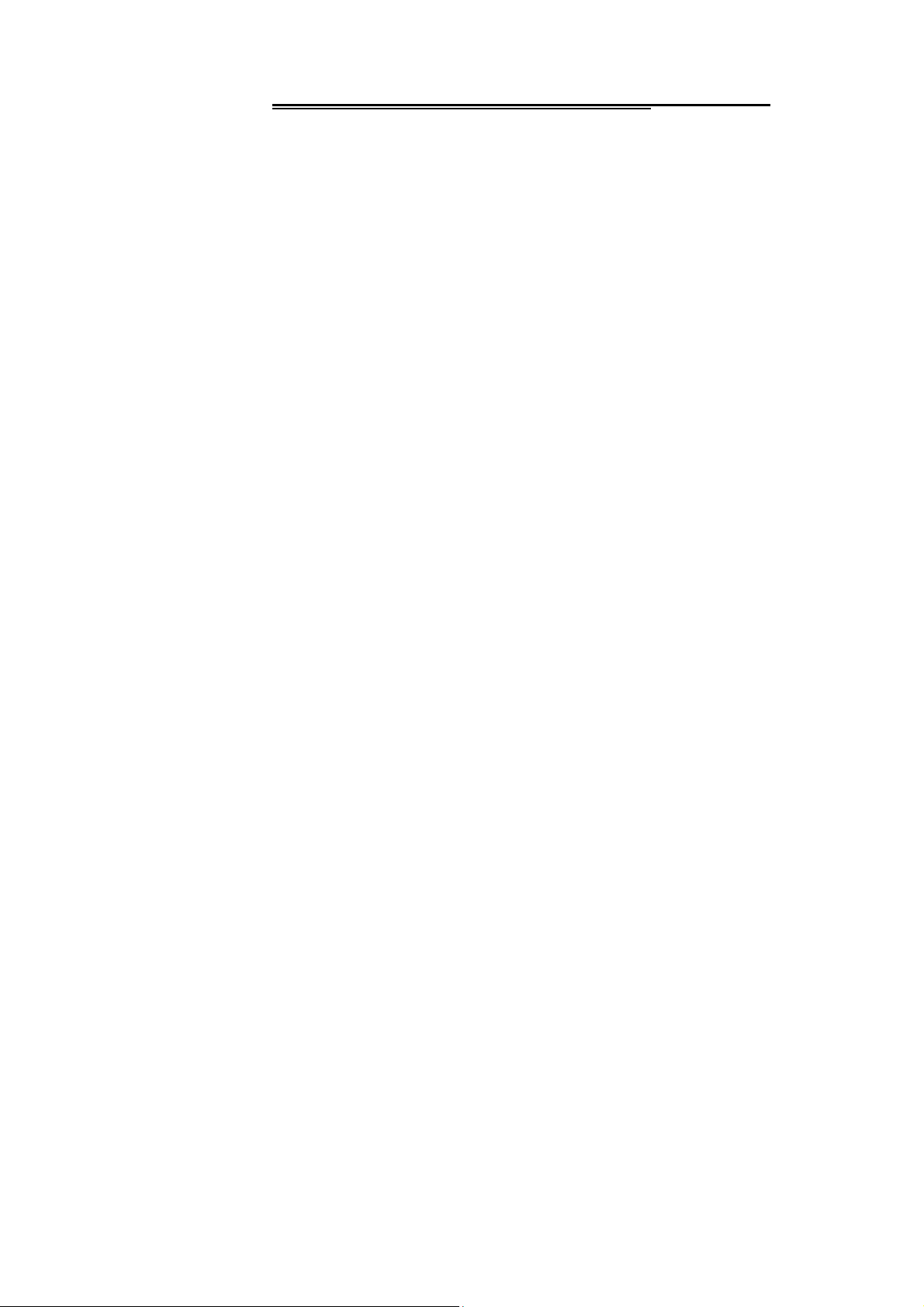
Thank you for purchasing this mobile. For the best
performance, we recommend that you read the manual
carefully.
1.SAFETY INFORMATION ....................................... 4
2. MOBILE PHONE EXTERIOR ................................... 18
3. SPECIFICATIONS ...................................................... 19
4. PREPARATORY WORK BEFORE USE ................. 21
5. THE BRIEF INTRODUCTION OF THE MOBILE ... 28
6. BASIC OPERATION OF THE MOBILE ................... 33
7. MENU ............................................................................. 42
FILE MANAGER ...................................................................... 42
PHONEBOOK ........................................................................ 43
FUN & GAMES ...................................................................... 46
Page 1
Page 2
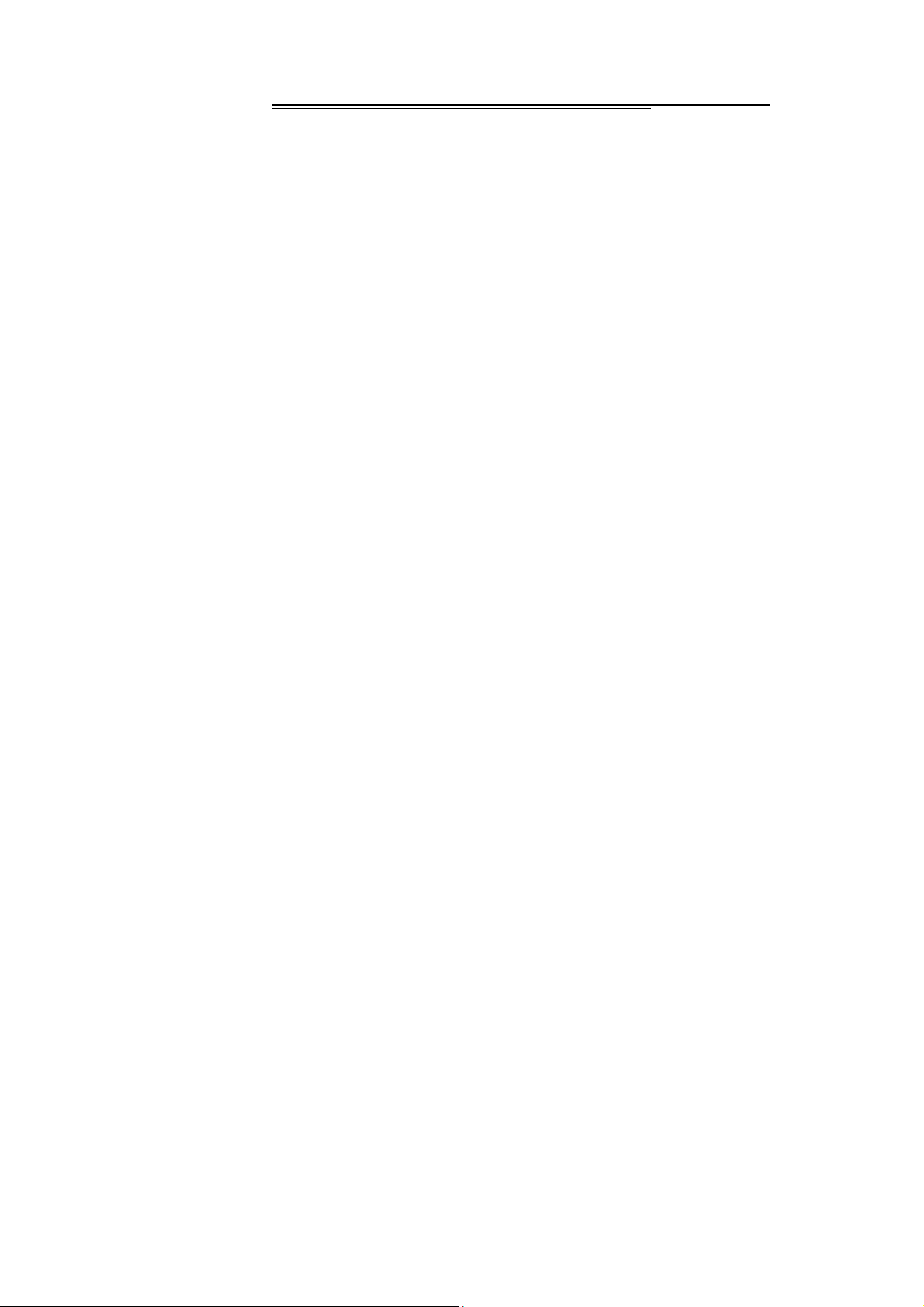
CALL CENTER ....................................................................... 47
MESSAGING ......................................................................... 50
MULTIMEDIA ......................................................................... 57
ORGANIZER .......................................................................... 66
SETTINGS ............................................................................ 68
USER PROFILES .................................................................... 72
BT ...................................................................................... 73
SERVICES ............................................................................ 74
SHORTCUTS ......................................................................... 76
OPERATION INSTRUCTION FOR ENGLISH INPUT
METHODS ....................................................................... 76
APPENDIX 1 TROUBLESHOOTING ........................ 77
APPENDIX 2 TROUBLESHOOTING OF THE BT ..... 83
APPENDIX 3 ABBREVIATIONS AND
Page 2
Page 3
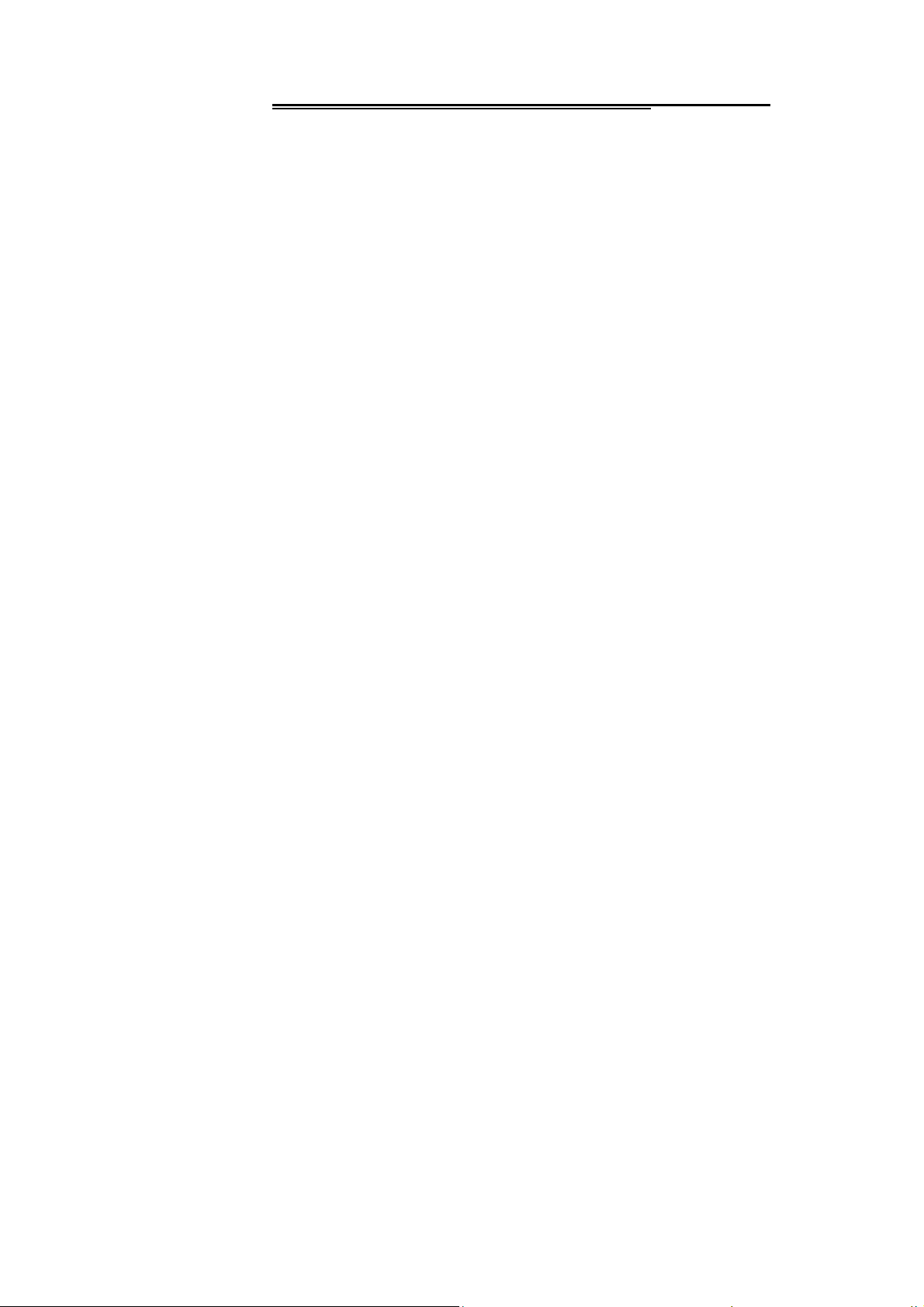
EXPLANATION ............................................................... 85
Statement: Our company reserves the right, in customer's
interest, to improve and alter its products without prior notice,
and reserves the final right to the technical specification of its
products. We are devoted to the production improvement
and put forward the updating version time after time. The
content of this manual may be slightly different in the actual
function, size or design from your mobile. Please refer to
your purchased mobile, and accept our apology for updating
without prior notice.
Page 3
Page 4
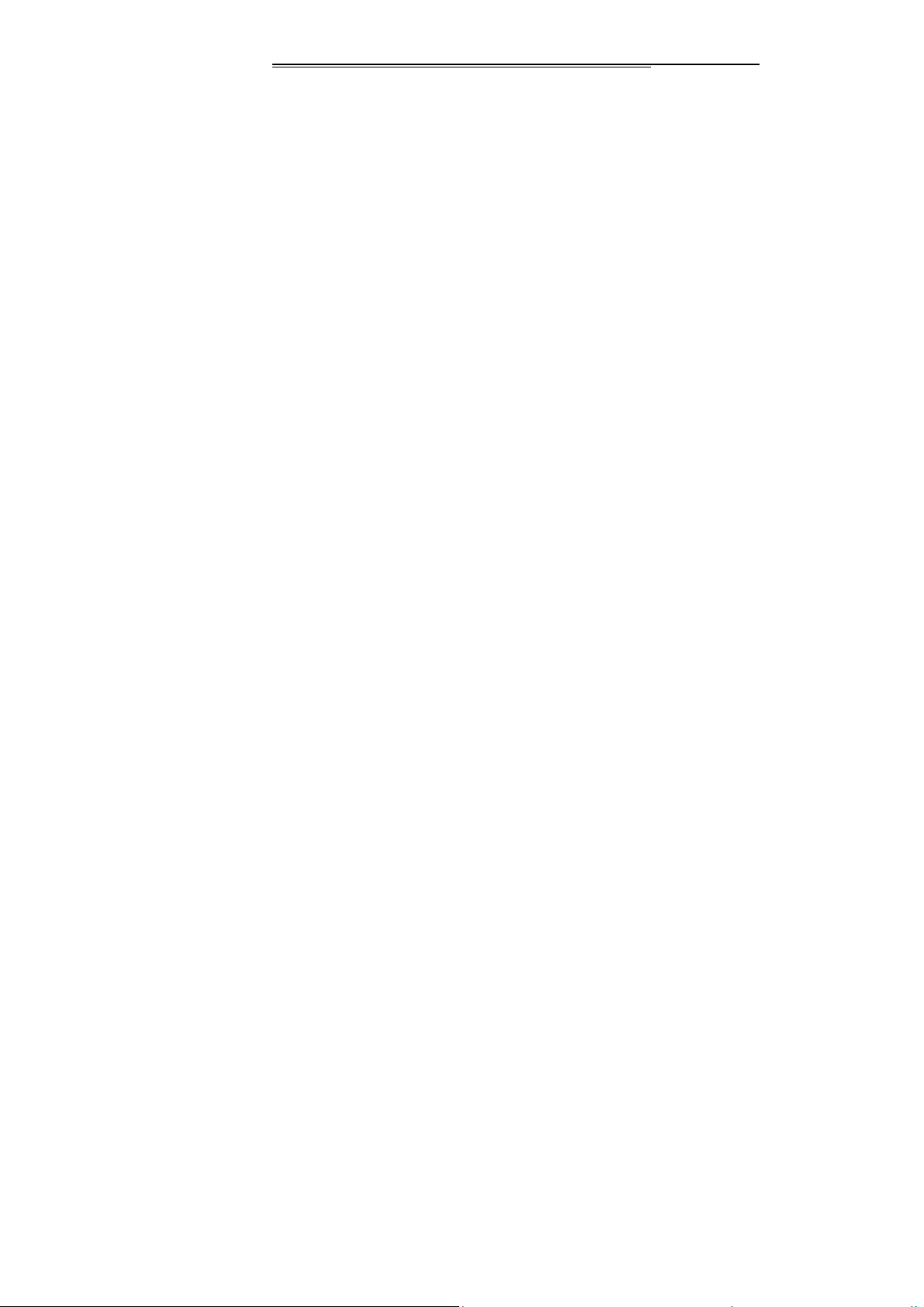
1.Safety Information
Please read the precautions carefully before using to ensure
the correct use of the phone against the dangers of body hurt,
electronic shock, fire burning or phone damage. Please
carefulness read following guidelines and abidance. Not
following them may be dangerous or illegal.
Serious Safety Precautions
Combustible and Explosive Area
◆ Do not switch the phone on in the place where is
combustible and explosive. For avoiding the explosio n
and fire, please don’t install/Pop/charge the battery or
use the phone in the dangerous places which include
but not limited to:
Chemical plant, area where contain the chemical
substances or particulate (such as grain, dust, metal
power, etc).
Gas station, oil storage.
Page 4
Page 5
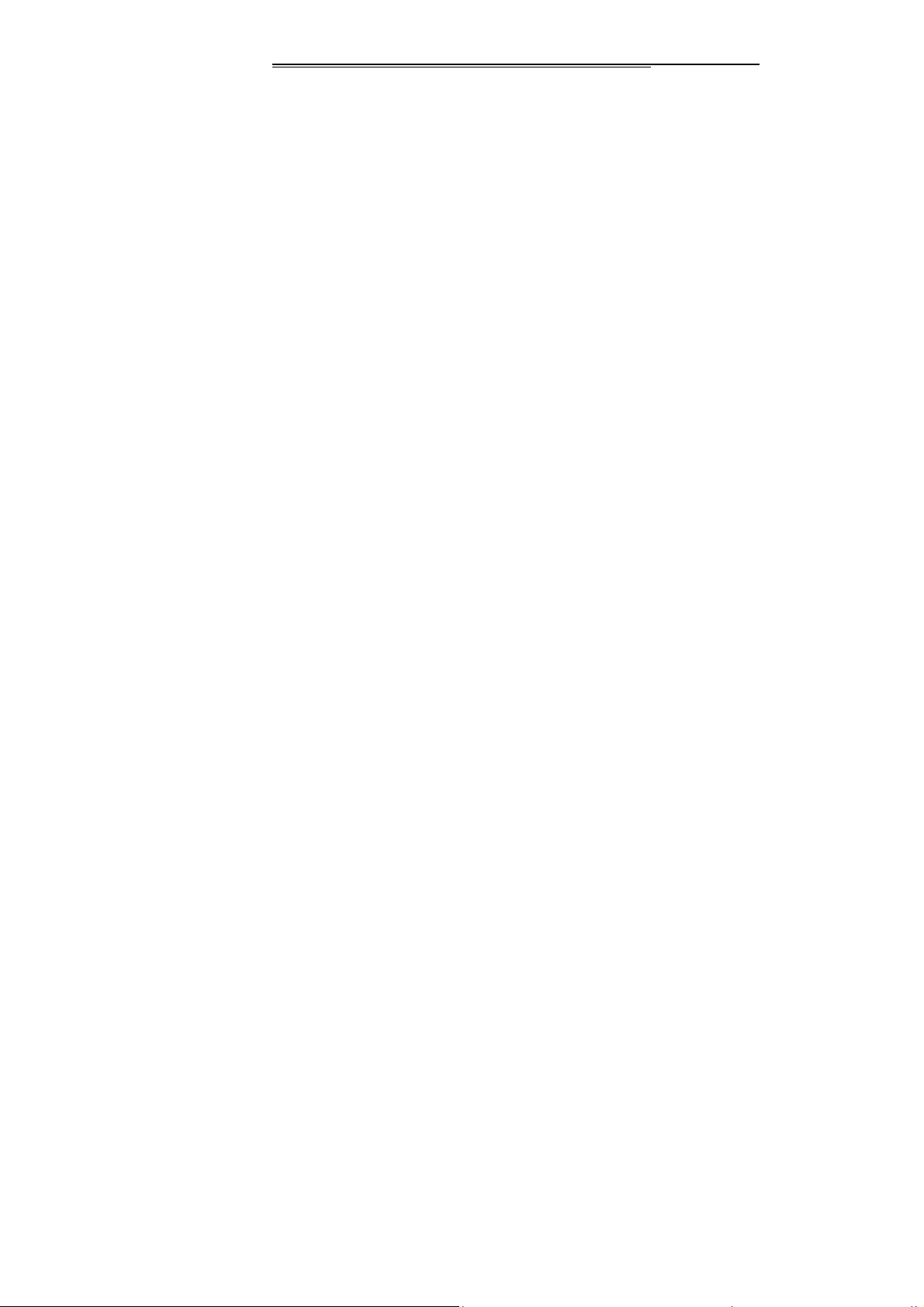
Fuel Storage (such as the cabin-body under the
deck).
The area where is marked with the explosion of
danger.
The place where is the "Dual Wireless Electronic
Equipment" forbids.
The auto energy switches off as recommended
usually, etc.
Precautions against the use of phone
◆ For preventing from thunder hurt or other, please don’t
use the phone when it is charging in thunder storm day.
◆ Do not dispose of batteries in high temperature (results
the continuous quality heat), otherwise, there may be
a fire or explosion.
For avoiding firing or burning, Please don’t Charge too
long and make the charging phone far away from human
body and other object flammable
◆ Please shut off the phone in the place of mobile phone
forbids!
Page 5
Page 6
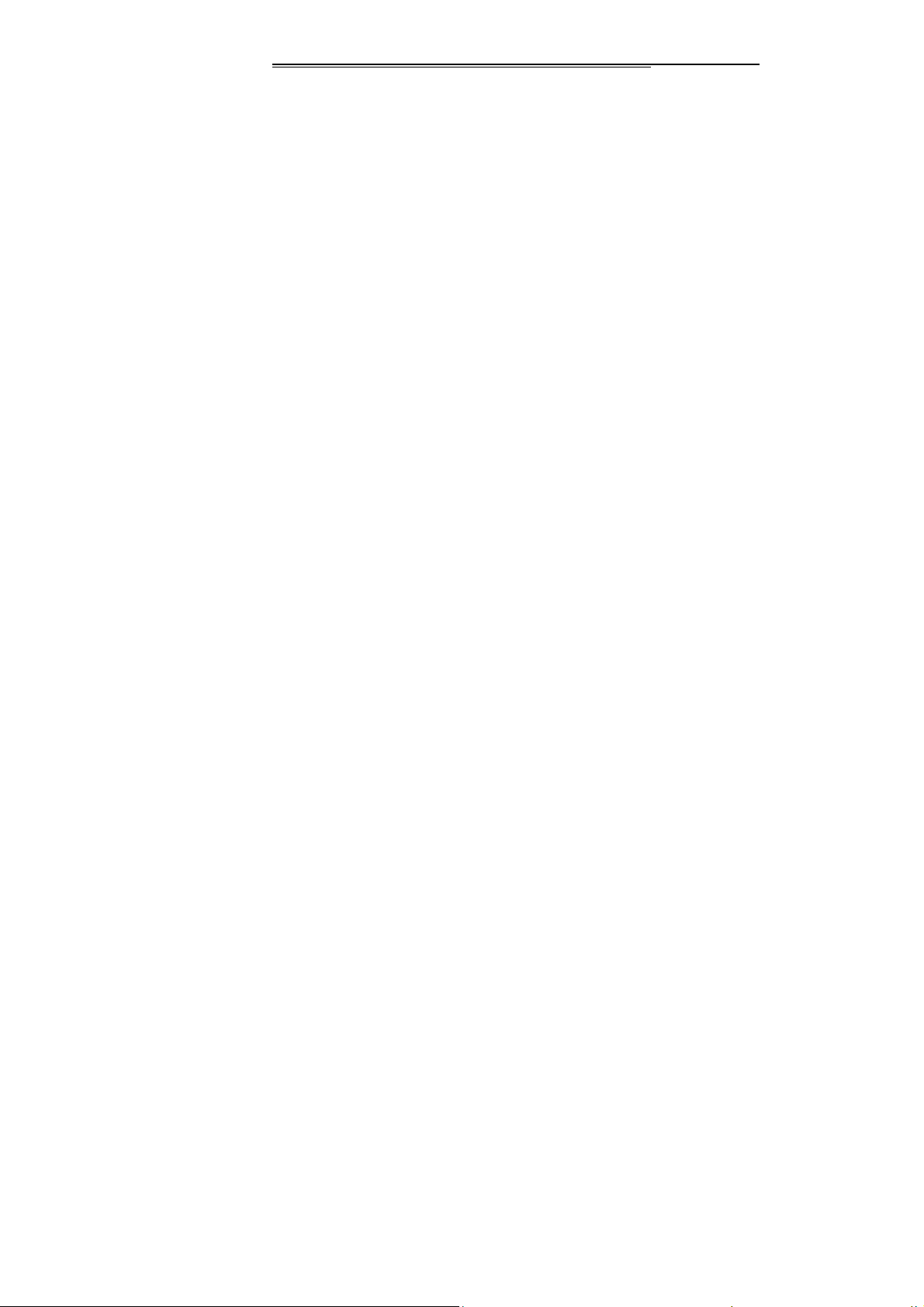
◆ Please don’t dispose the phone, battery and charger in
the apparatus which has strong electromagnetism, such
as the electromagnetism pan and microwave oven,
otherwise, there may be circuit error, fire or explosion.
◆ Please don’t fiercely impact, shake or throw the phone,
battery and charger for fear of troubles or burning of the
phone.
Precautions against the battery/charger
◆ Don’t disassemble or refit the phone and the
accessories, or else, it may lead to the fire, explosion,
only the authorized institution is permitted.
◆ Don’t disassemble or refit the batteries, or else, it may
lead to the liquid leakage, overheat, burst and burning of
the batteries.
◆ Don’t use any scathing charger, battery or fittings, the
usage of the accessories and fittings produced by other
factories will offend the guarantee articles, and only the
authorized special designed charger, battery and fittings
Page 6
Page 7
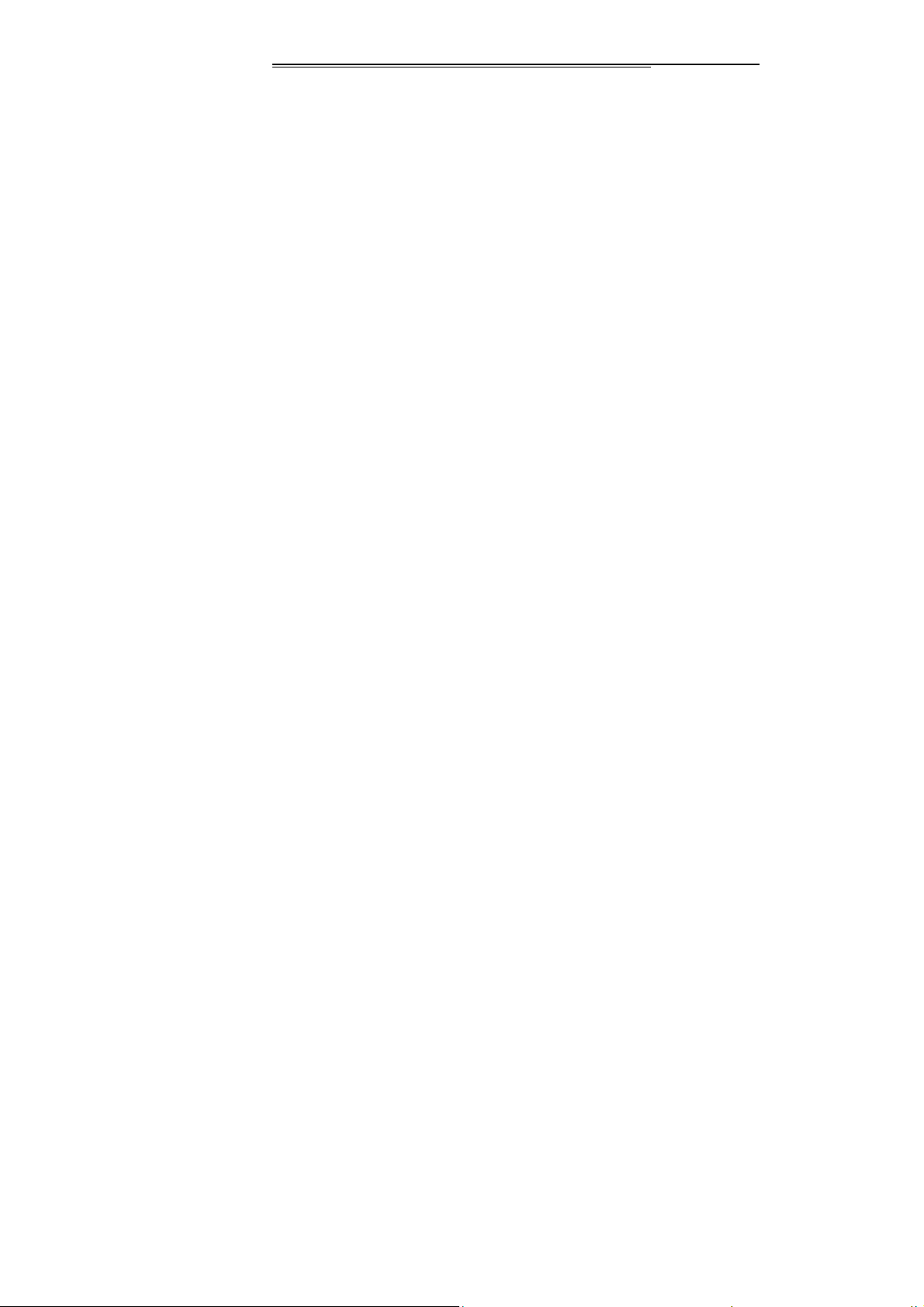
permitted, or else, we are from any compensation
responsibility of the explosion or other dangers.
◆ Don’t throw the batteries to fire, or else, it shall lead to
the burning and burst of batteries. Forbids the battery
and charger short circuit, or else, there may be the error,
smoke and fire.
◆ Don’t connect the battery pole with the conductor such
as metals, key, and jewel, etc. or else, it shall lead to the
body hurt of battery over heat (such as burning).
◆ Don’t use the charge when the power line is damage d
(exposure, or rupture) or the connector is loosen, or else,
it shall lead to firing, charger short circuit and electric
shock.
◆ Don’t press the battery forcibly when it can’t be installed
properly, or else, it shall lead to the liquid leakage,
overheat, burst and burning of the battery. Don’t pop the
battery when the phone works.
◆ Don’t place the heavy goods on the charger power
supply line, and don’t damage, refit, or pull the wire, or
Page 7
Page 8
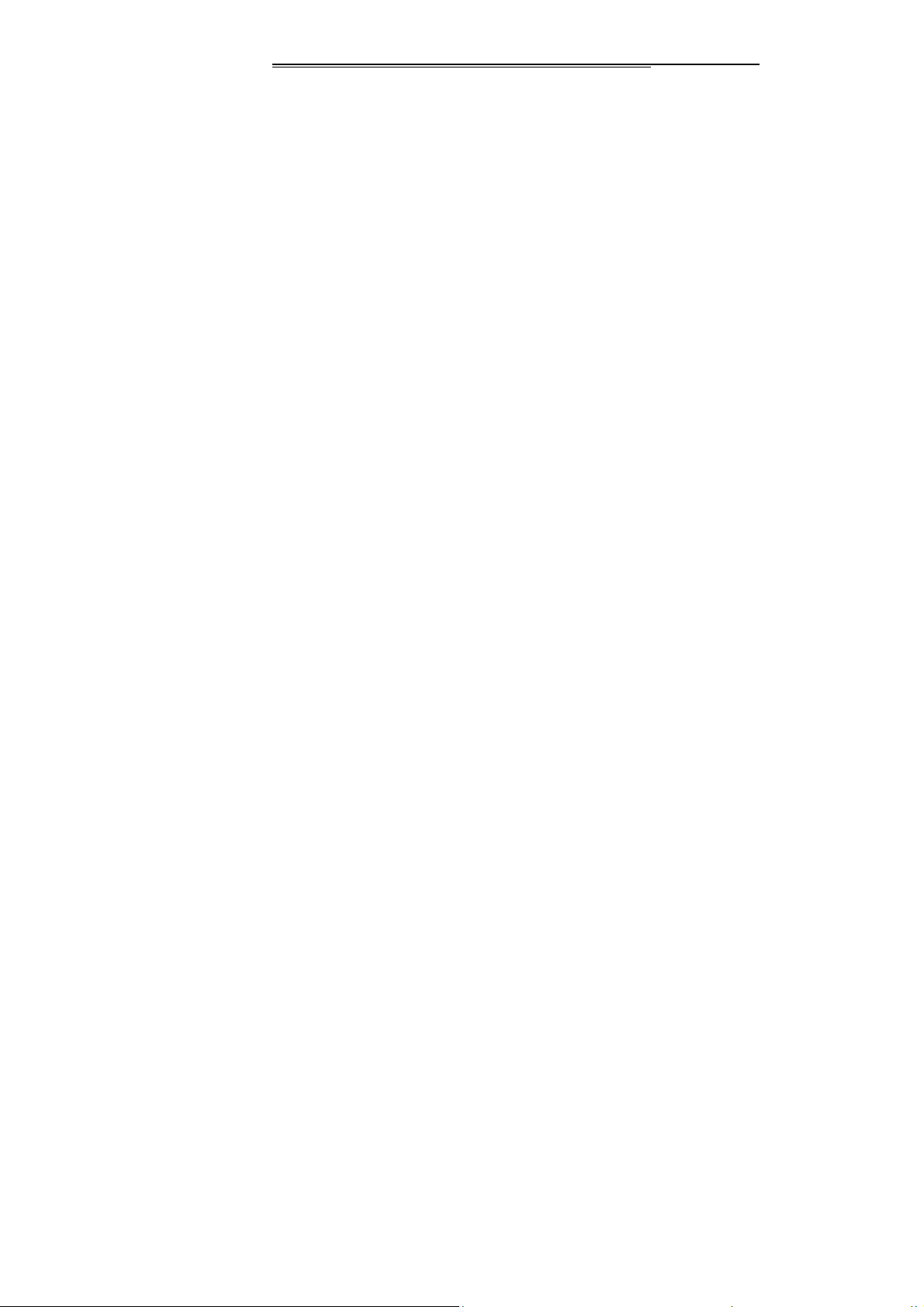
else, it shall lead to the electric shock and fire.
◆ If such phenomena as abnormal warning-up, color
changing and distortion in the process of use, charging
or storage, please stop using and replace it with new
battery, or else, it shall lead to the liquid leakage,
overheat, burst and burning of the battery.
◆ If the charger comes into contract with water or any
other liquid, cut off the power supply immediately to
prevent short circuit, firing, electric shock and failures of
the charger.
◆ Don’t charge the battery in fire and over heat
environment; Don’t use or store the battery near the
place of heat (such as fire or heater); Forbid using the
battery when it is liquid leakage, smoking or giving off
strange smell, place it far away from the open fire, to
avoid the firing and burst. For safety guarantee, the
battery should be disposed in the authorized
department.
Safety information and precautions
Page 8
Page 9
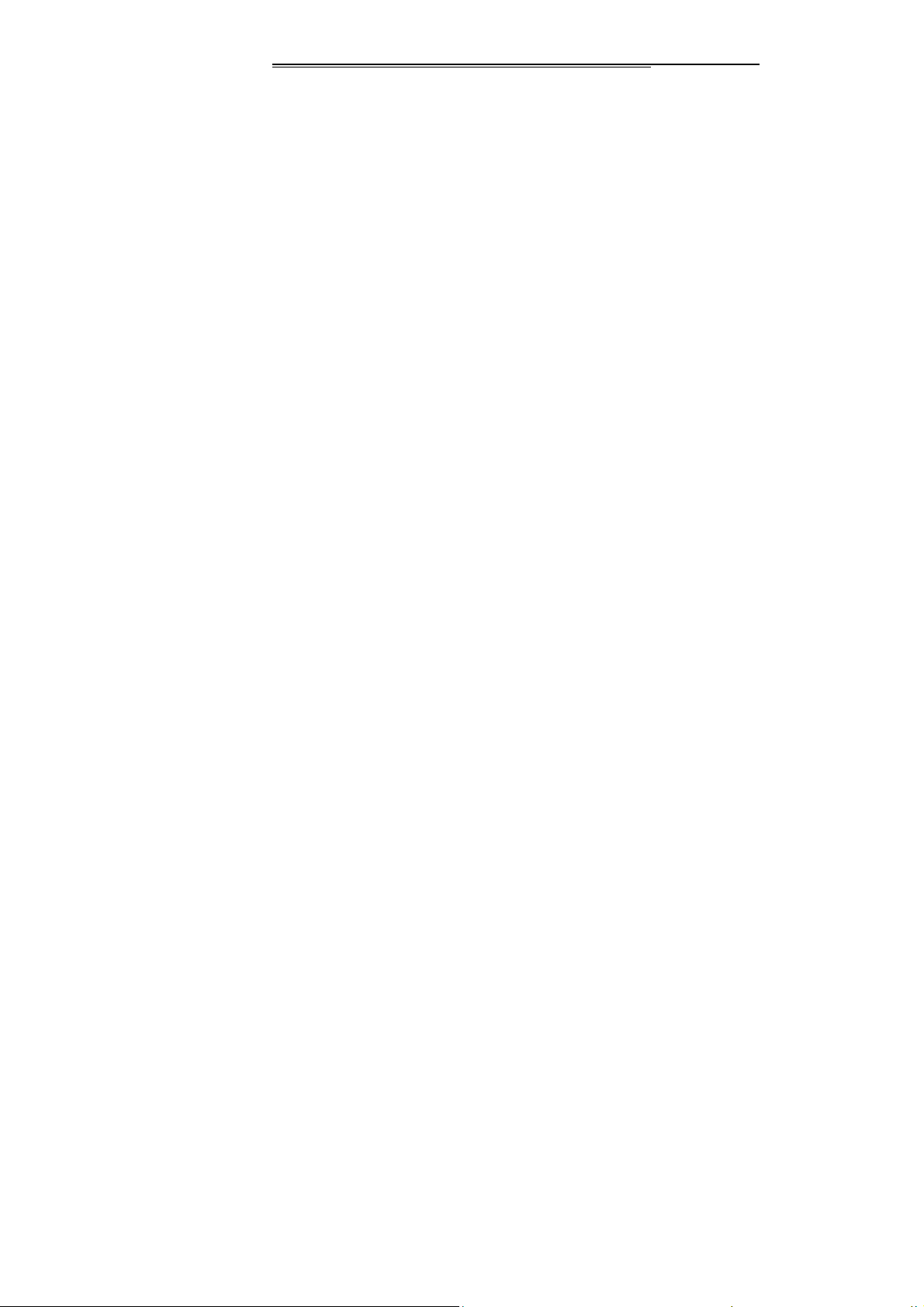
Electronic Equipments/Medical Treatment Place
◆ Please shut off the phone near the electronic
equipments which are high precise required, or else,
there may be the error or intervention, such as the fire
alarm, automatism door and other self control
equipments, etc,
◆ Please shut off the phone in hospital or other places
where the use of phones is prohibited. Or else, the
normal operation of electronic equipment and medical
instruments shall be affected, such as the heart
pacemaker, hearing aid and other medical electronic
equipments, etc.
◆ The pacemaker manufacture suggests that distance
between mobile phone and the pacemaker should be
15cm at least, or else, there may be the potential
interference. And the phone shouldn’t be taken away in
the chest package, and for reducing the potential
interference, please answer the phone with the ear
which is different from the one for pacemaker.
Page 9
Page 10
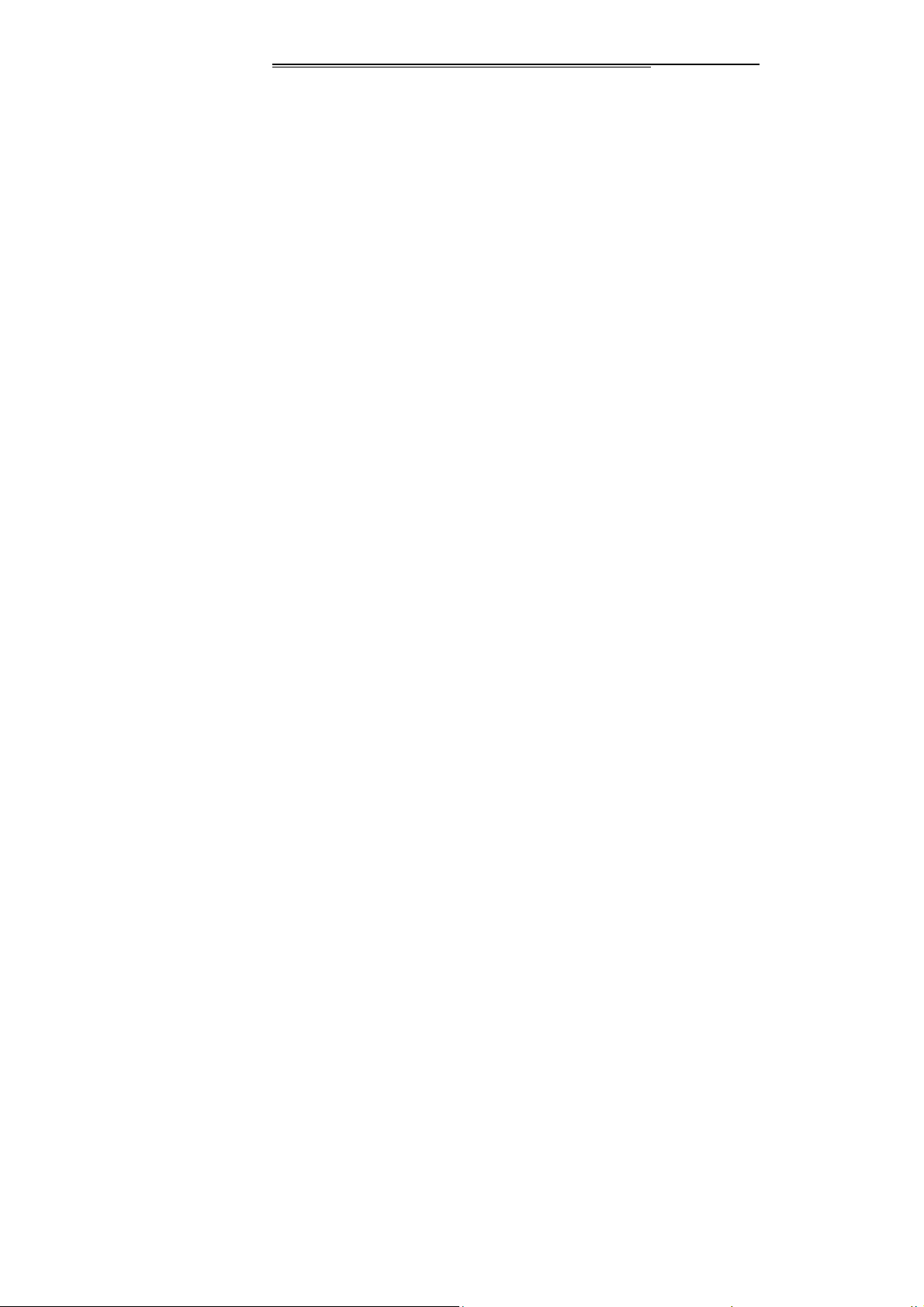
◆ Don’t bring the phone into the operating room, intensive
care unit (ICU) or coronary heart disease care unit
(CCU).
◆ For preventing from the influence on heart disease,
please care the settings of the ring, volume and
vibration.
Traffic Safety
◆ Please strictly keep to the laws and regulations on use
of phones of the places where you drive your car. If you
use the phone while driving, please observe the
following regulations: concentrate on driving and pay
attention to the road status; please talk in the manner of
hand free if available(may be additional payment); in
case of uncomfortable driving condition, please dial or
answer after stop the car.
◆ Don’t put your phone on the air bag or the area where
the air bag shall reach after expanding, to avoid the
grievous injury to the owner due to the strong outside
force on the phone caused by the expanding of the air
Page 10
Page 11
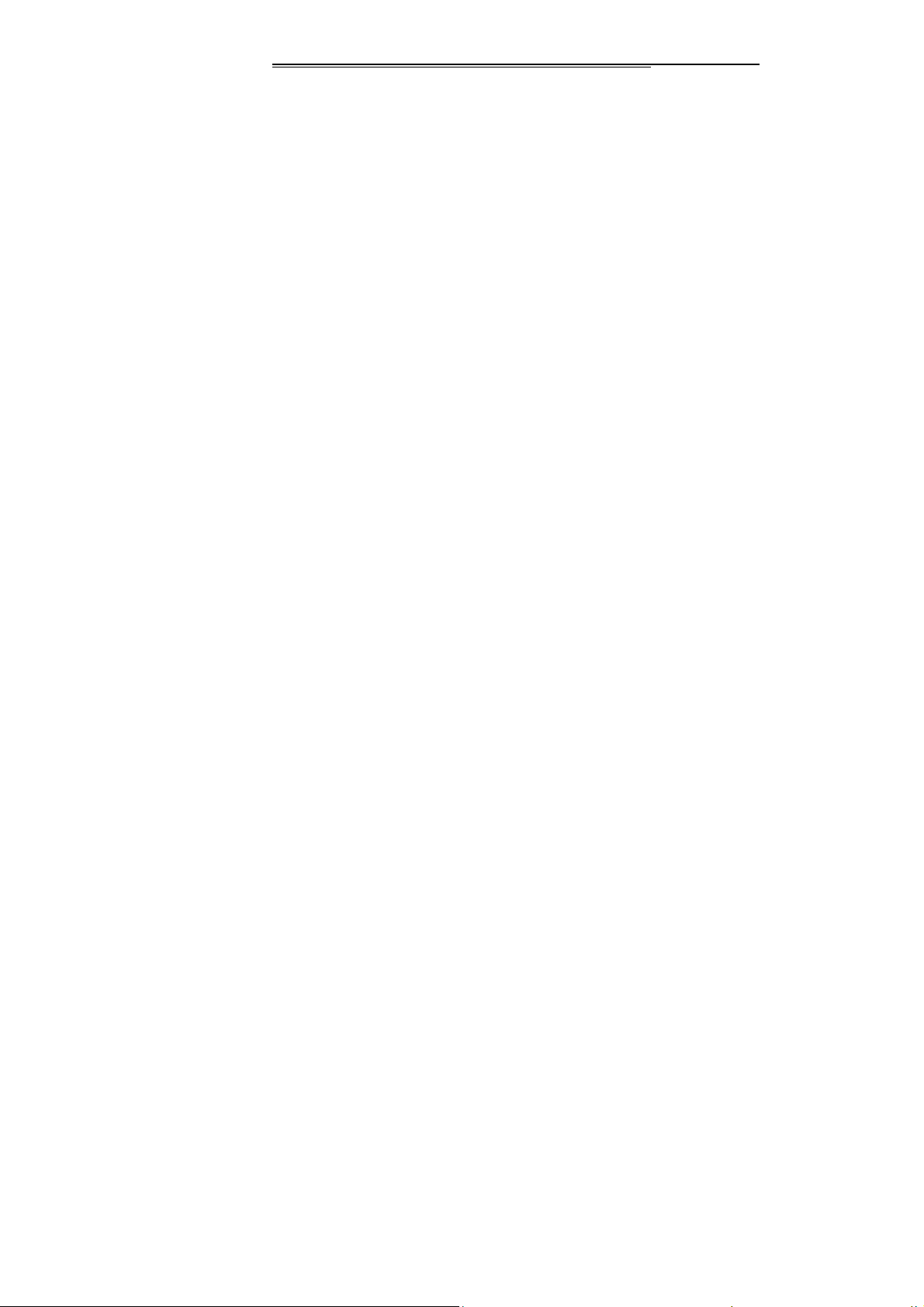
bag.
◆ Using the phone on the airplane is forbidden strictly,
please switch off your phone before on plane. You’d
better pop the battery from phone for error connection
for starting.
Phone Storage
◆ For preventing the phone from degaussing, please keep
the phone away from the magnetism materials, such as
disk, credit card, etc.
◆ If the phone comes into contract with water or any other
liquid, cut off the power supply and move the battery
immediately, and then contact the supplier as soon as
possible.
◆ Please leave the sharp metal goods such as pin, etc
away from the phone headphones, the magnetism will
grip the goods and there may be the damage when
using the phone.
◆ Please don’t carry the phone in the rear pocket of
trousers or skirt, or else, it may be damaged when
Page 11
Page 12
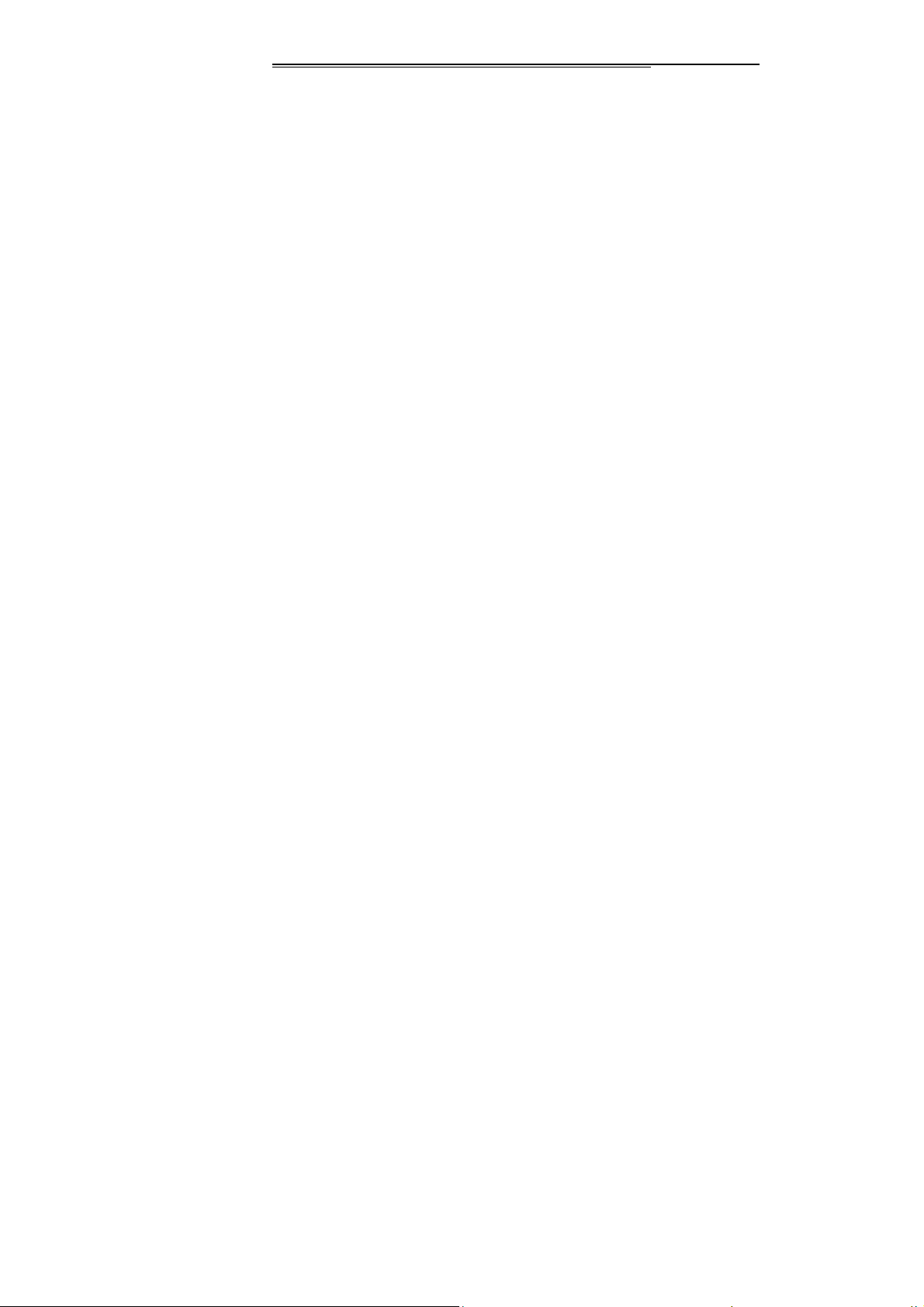
sitting down. As it is recommended, the phone should
be put in the package, and don’t hang before the chest.
Precaution against Phone for Children
◆ Please put the phone, batteries and charger in the place
where it is difficult for children to reach, to avoid that the
children use the phone, batteries and charger with the
supervisor.
◆ Avoid that the children swallow the battery, because the
electrolyte may result poisoning.
◆ Care the children from touching the small phone fittings,
or else, the swallowing of the parts may result to choke,
gullet blocking.
Usage Environment
◆ Unless it is necessary that the inner antenna (on Button
of the phone) shouldn’t be touched when the phone is
switched on, or else, the communication effect may be
influenced.
◆ For avoiding influence on the body health, please don’t
switch on/off the phone near the ear. When your phone
Page 12
Page 13
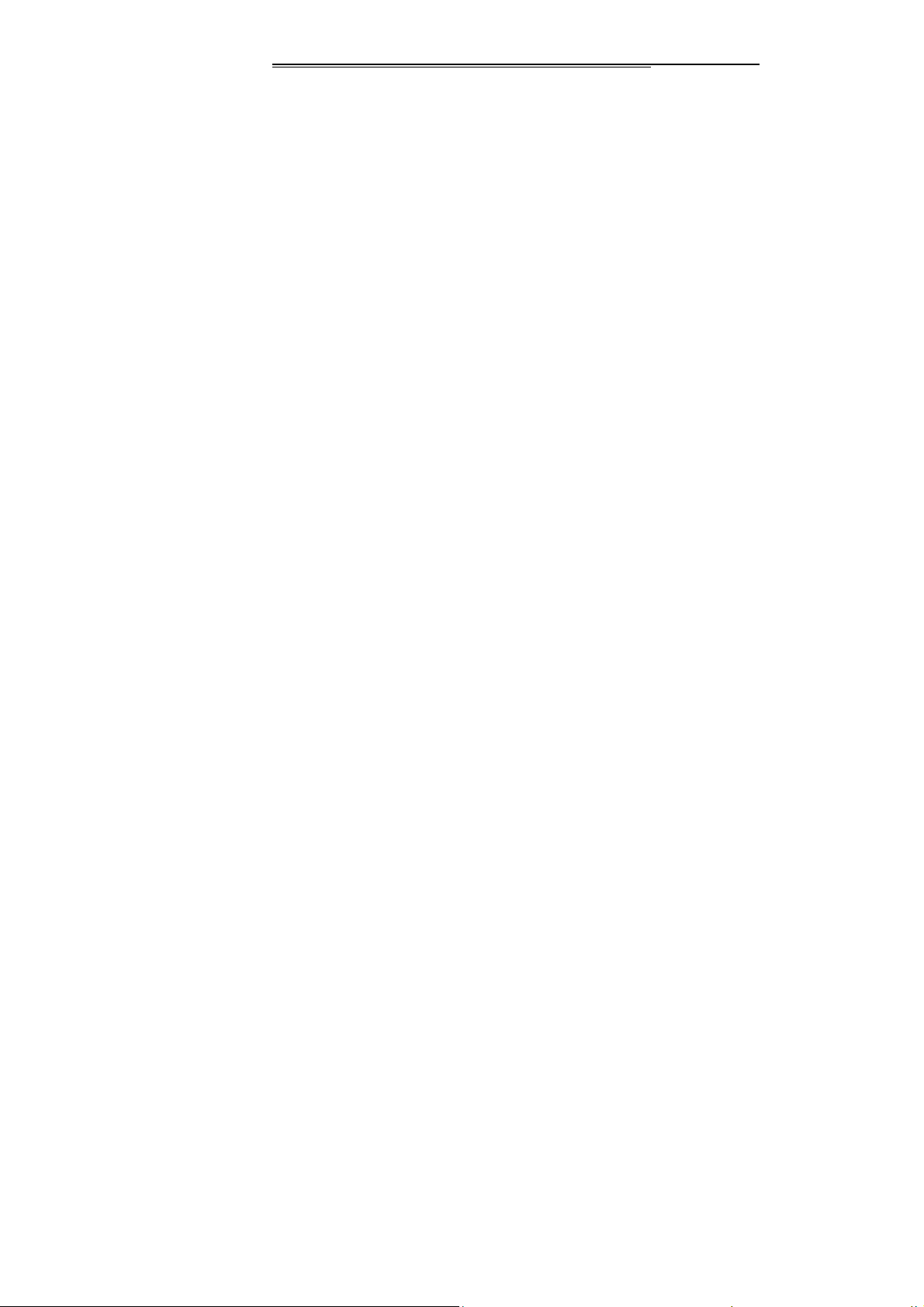
is under the status of hand-free, please leave the phone
away from ear and prevent the large voice from ear
damage.
◆ For according with the regulations of radio-frequency
leakage, please keep the antenna away from your body
at least of 1 inch(2.5cm)
◆ If there are some un-comforts (such as failing sickness,
giddy) after long time usage of phone game, please
consult the doctor for help.
Clean and Maintenance
◆ Before cleaning and maintenance, please switch off the
phone. If the connector is connected, please draw the
charger from power socket and disconnect it from the
phone, or else, there may be the electric shock, battery
or charger short circuit.
◆ Please don’t use the chemical materials (such as
alcohol, benzene, etc), chemical lotion, and abrasive
cleaners to clean the mobile phone or charger, or else,
there may be the damage or fire. Wet and static proof
Page 13
Page 14
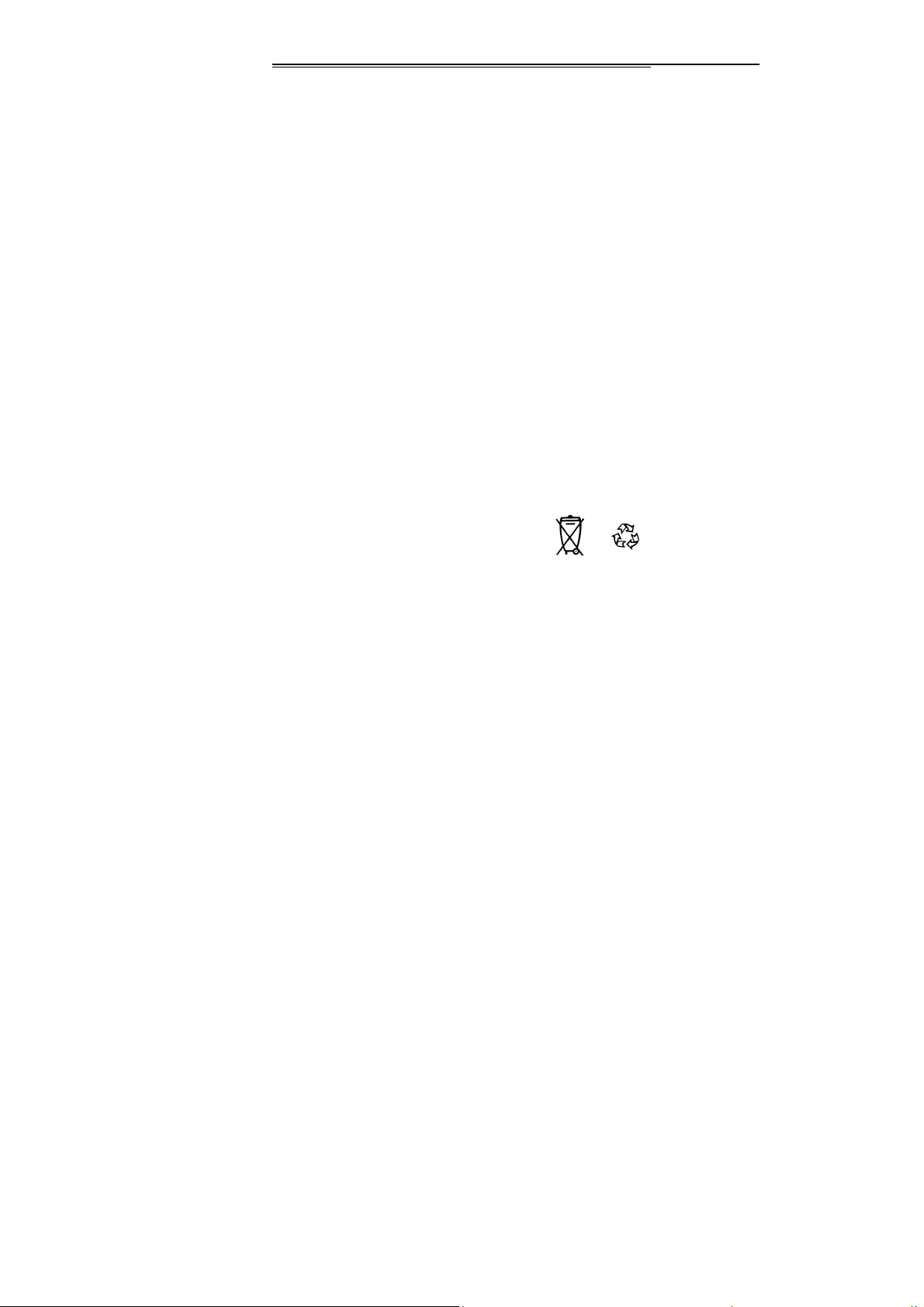
soft cloth can be used to clean the dirt.
◆ Please don’t scratch or alter the phone cell, or else, the
falling off dope may be sensitive to body. If there are the
allergic reactions, please stop to use the phone
immediately and consult the doctor for help.
◆ If the phone and its fittings can’t work normally, please
contact the nearby authorized agency and there will be
help from service center.
◆ Please clean the dust on the power supply socket, and
keep dry from firing.
Environment Protection
◆ Please stand to the local regulations of packaging
material, consumption battery and disposal methods on
old mobile phone, and support the callback action with
all hearts, and don’t throw the abandon handset and
battery in garbage bin.
◆ Please delivery the old or unused lithium battery to our
designated place or our company, don’t throw garbage
bin.
Page 14
Page 15
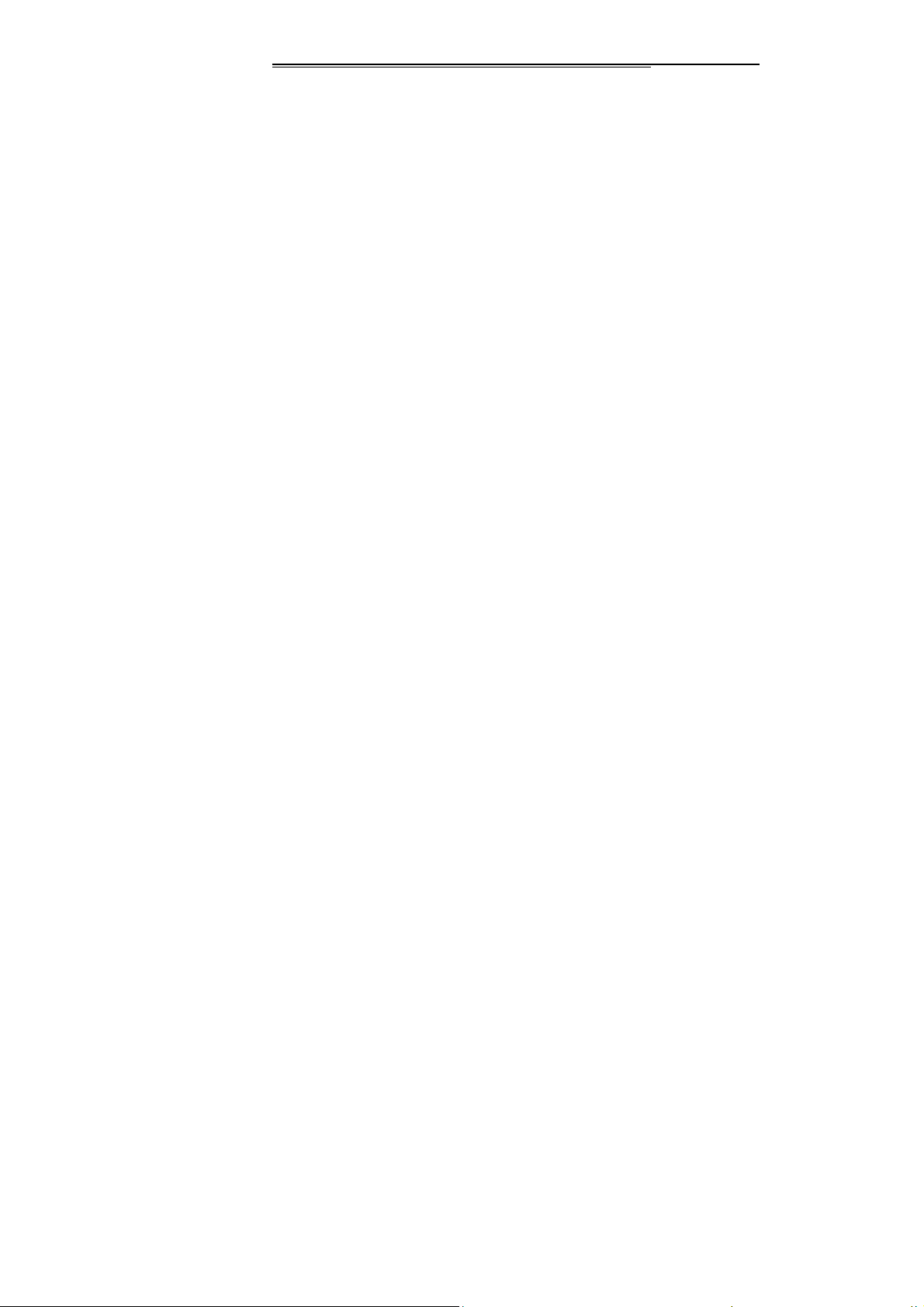
Emergency Call
◆ Please make sure your phone is switched on, and
covered by the network under the emergency, but not all
network can be connected, so the phone can’t be
considered as the only communication mode.
Battery/Charger Usage
◆ Please don’t put the container of water and other liquids
beside the charger and buttery, or else, there may be
the battery electric leakage and other troubles of the
phone.
◆ Please don’t charge the battery under the circumstance
where is excessive dust, damp, over or low temperature
(the permitted charging temperature is from 0℃ to 40℃),
and the power line couldn’t be close to the heater.
◆ Avoid influencing on the phone performance, please
don’t charge the phone when there is none battery.
◆ The battery level is not full after the delivery, when you
bring the phone and buttery from the case, as of the
Page 15
Page 16
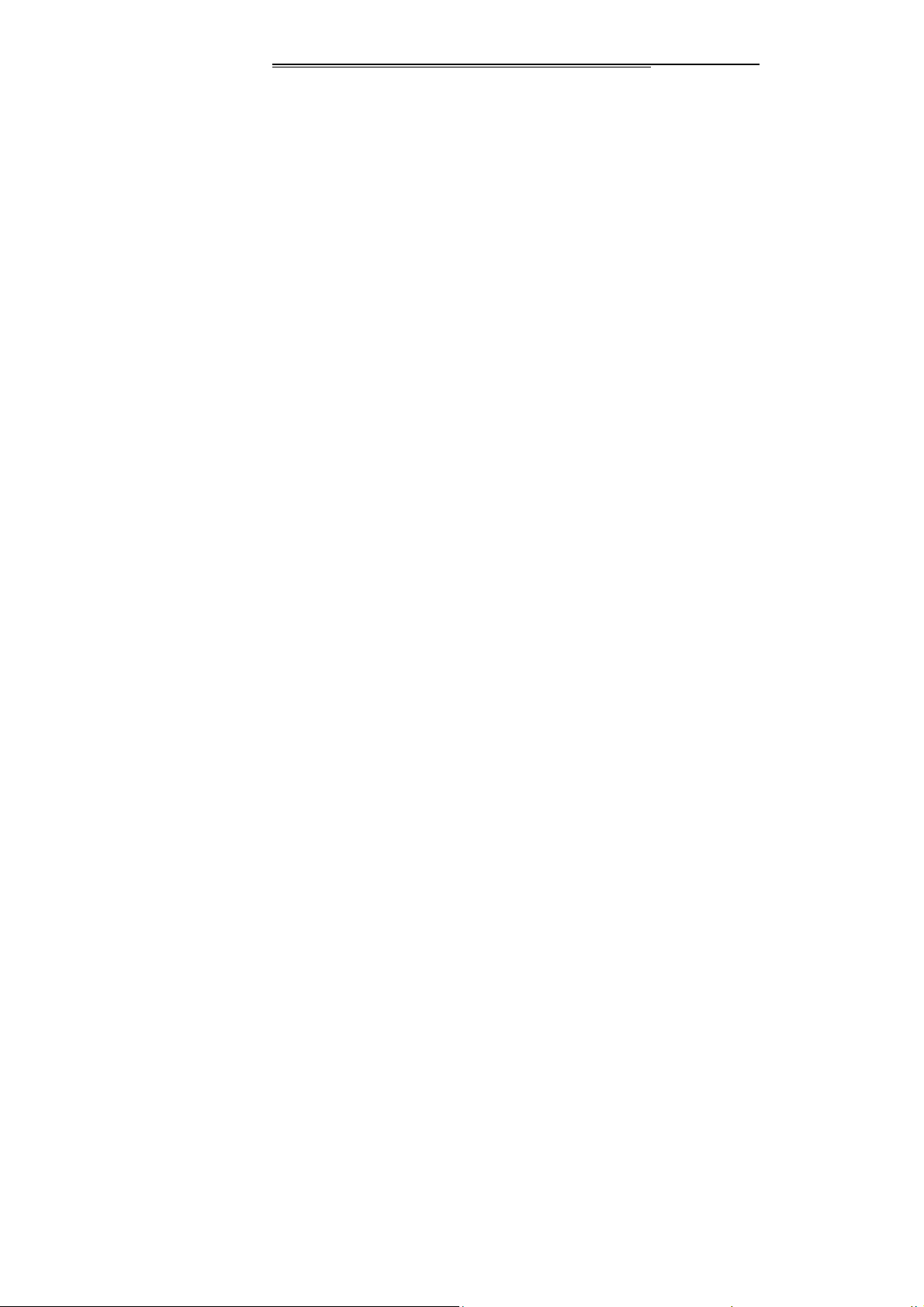
environment difference, the phone may not be switched
on, it is suggest that charging the battery before the
phone usage. The charger plug should be inserted
properly, or else, there may be fire or explosion. After
the charging, the power supply should be switched off
and draw the plug, when the phone is charging, please
don’t move the battery randomly.
◆ Splashing the liquid into eye may lead to the danger of
blindness. If so, please flush the eye with clean water,
no kneading of the eye, and see a doctor immediately.
◆ If the battery is not to be used for a long period, please
pick up the battery for storage under the room
temperature.
◆ Don’t touch the charger, wire and outlet with wet hand,
or else, it shall lead to an electric shock.
◆ Don’t use the phone in the place where is excessive
dust, damp, dirty or near the magnetic field, for
preventing the phone from circuit error. Make sure the
phone is dry, and don’t make the phone, battery and
Page 16
Page 17
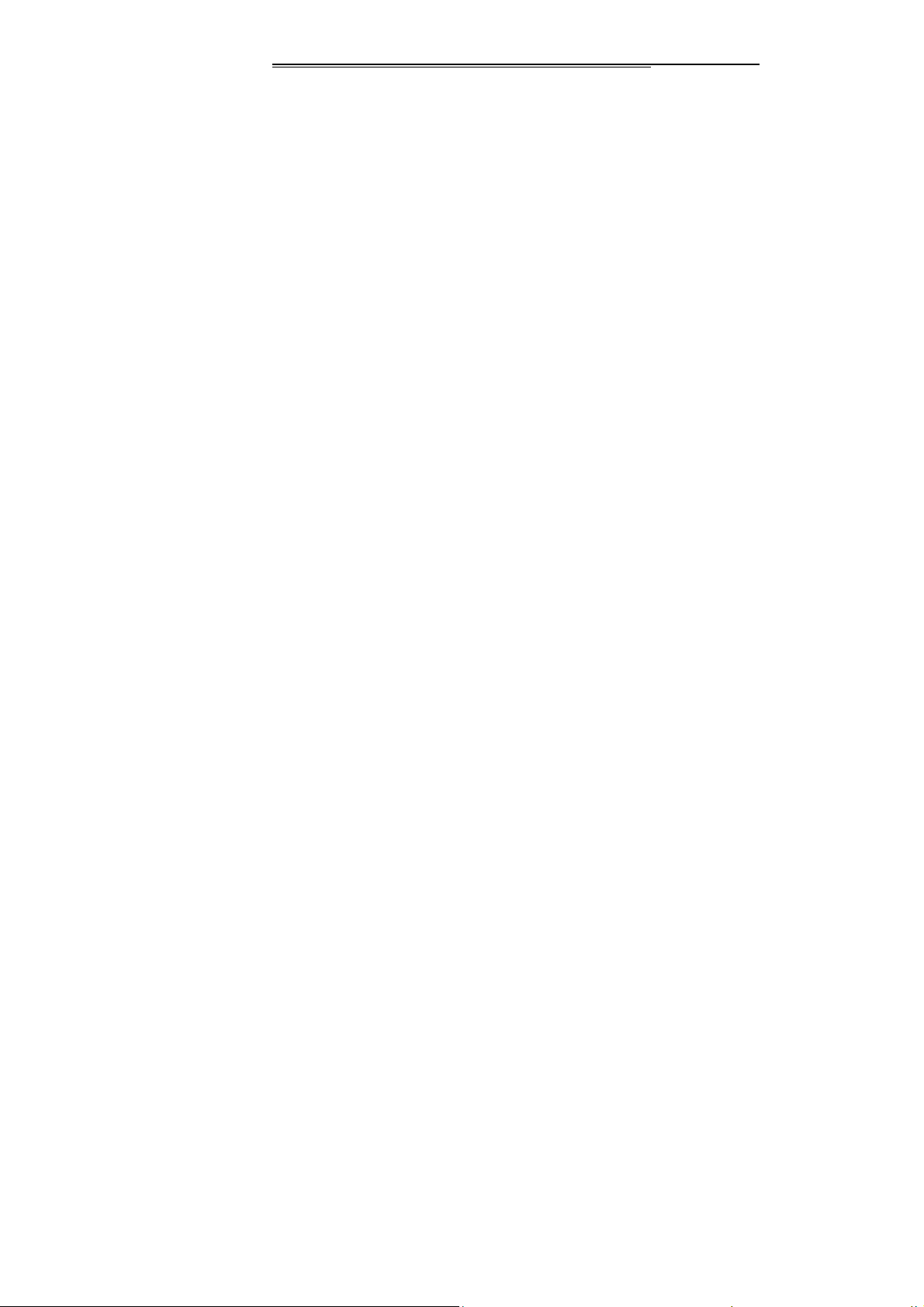
charger contacting the water and vapor or operating the
phone with wet hand, or else, there may be short circuit,
or personal electric shock from corrosive.
Safety Usage
◆ This phone has camera\ video record\sound record
functions, please use these function under the law.
Make bold to take photo/ record video/record sound
maybe violate the law. It maybe aggrieve another’s
copyright by using those functions out of the way.
◆ Our company is not responsible for the losses of
abnormal phone due to the virus file from the network.
Virus. Our company won’t bear the burden of that.
◆ The loading files of damage picture, ring, etc are
forbidden, and our company is not responsible for the
losses resulting from malice loading.
◆ Please don’t make phone for a long time which may
bring the battery heat, the inner circuit and telephone
receiver may be heat as well, the rapid growth
temperature may result danger.
Page 17
Page 18

◆ Please don’t use the phone when it is charging, the
rapid growth heat of calling and charging phone may
bring danger.
Warm Tips
Descriptions:The user manual carries the direction for
use under the on the English operation mode.
Warning: Our Company is not liable for the losses for
nonobservance of above suggestion.
Notice: Value added service of the cell phone shall be
provided by corresponding facilitator, and need the support
of network. Please make sure you have activity the GPRS.
Please refer to relevant help information or descriptions of
facilitators for details. Due to SIM involved to the third
sides, related GPRS function only can use in SIM
2. Mobile phone exterior
This is a type of multi-media phone, which have two SIM
Page 18
Page 19
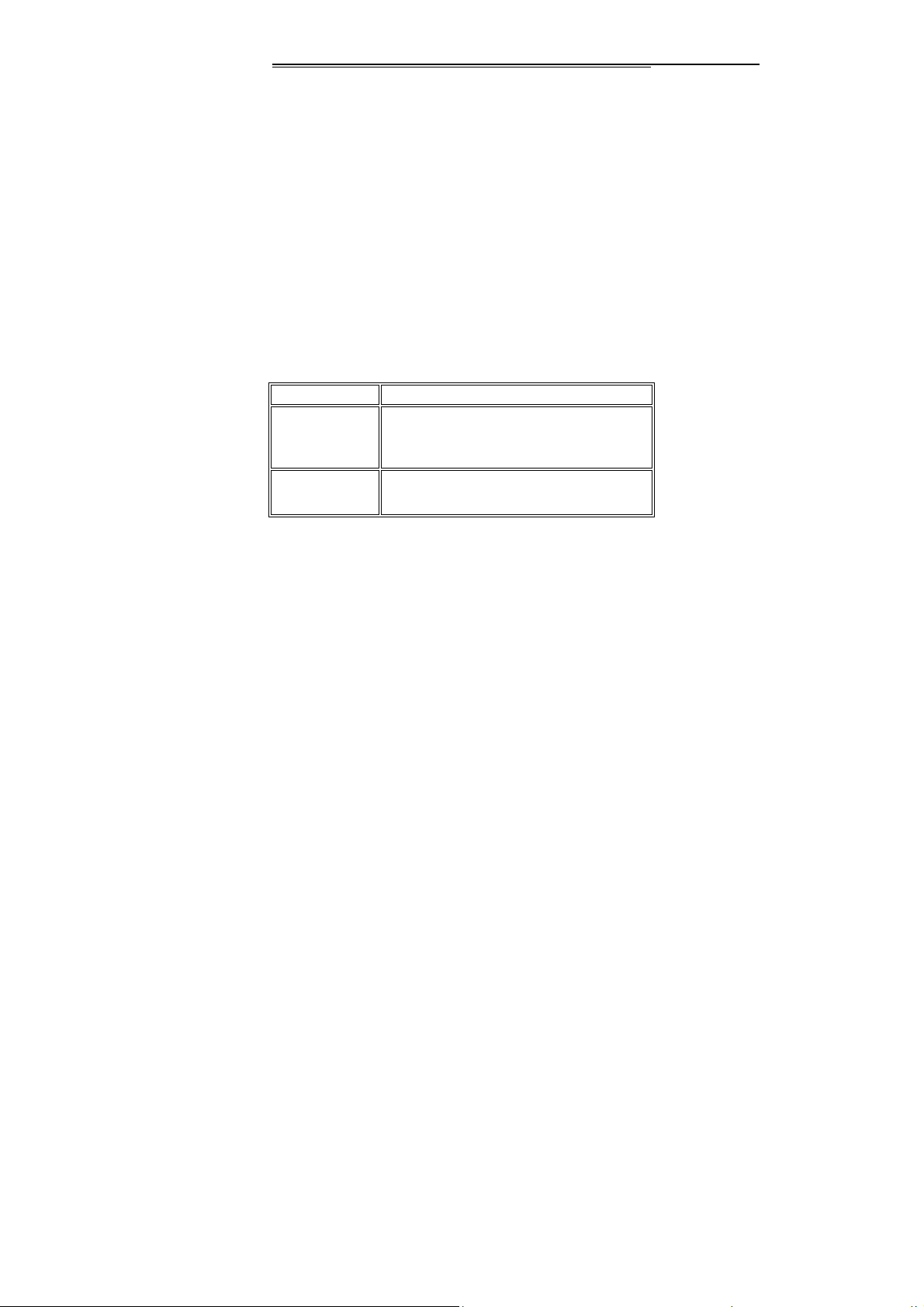
pp
p
card to support two standby . Phone with color screen display,
built-in vibration motor, and one charging/earphone and data
transmission jack respectively. The icons in the user
manual are used for descriptions of functions so they
are for reference only and there is slight difference
between the icons in the user manual and that in the
actual conditions, so it is subjected to the actual cell
phone. Some of the menus mentioned in the user
manual, because that the conditions cannot be met, may
be hidden automatically by the cell phone.
3. Specifications
Touch screen/ Unsu
SIM card
Type*
Phone book
ca
acity*
Page 19
3V Small Card
SIM according to card’s type, 950 in the
mobile
orted
Page 20
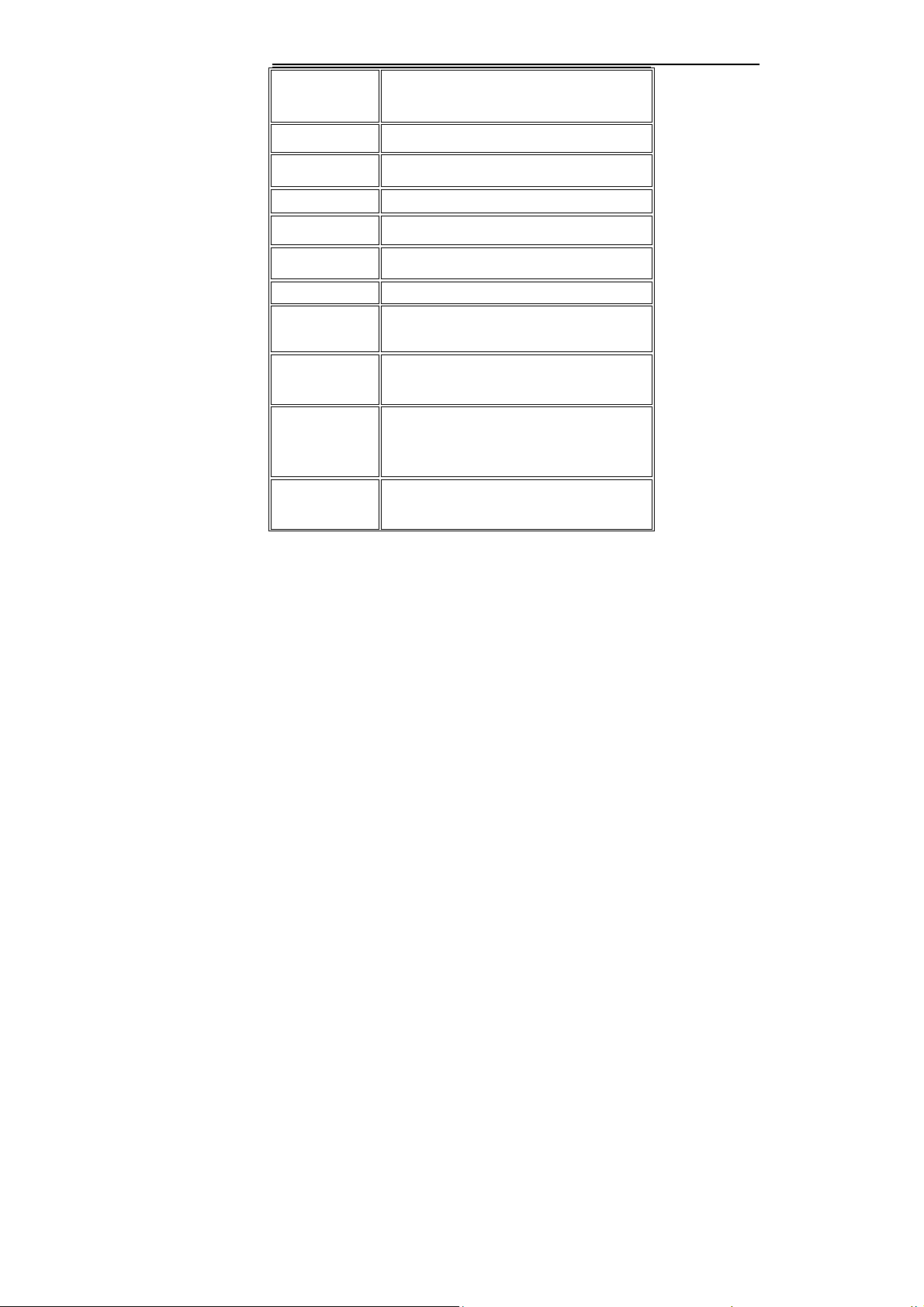
Camera/
vision/
Hands free Supported
WAP/GPRS * Supported
MP3/Record Supported
EMS/MMS/ST Supported
VibrationMoto Supported
Call Supported
Incoming
number
Call Cost/
Fixed dialing *
Alarm
clock/Calenda
r/World Time
Phone
Book/Groupin
Page 20
0.3M
Supported
Supported
Supported
Supported
Page 21
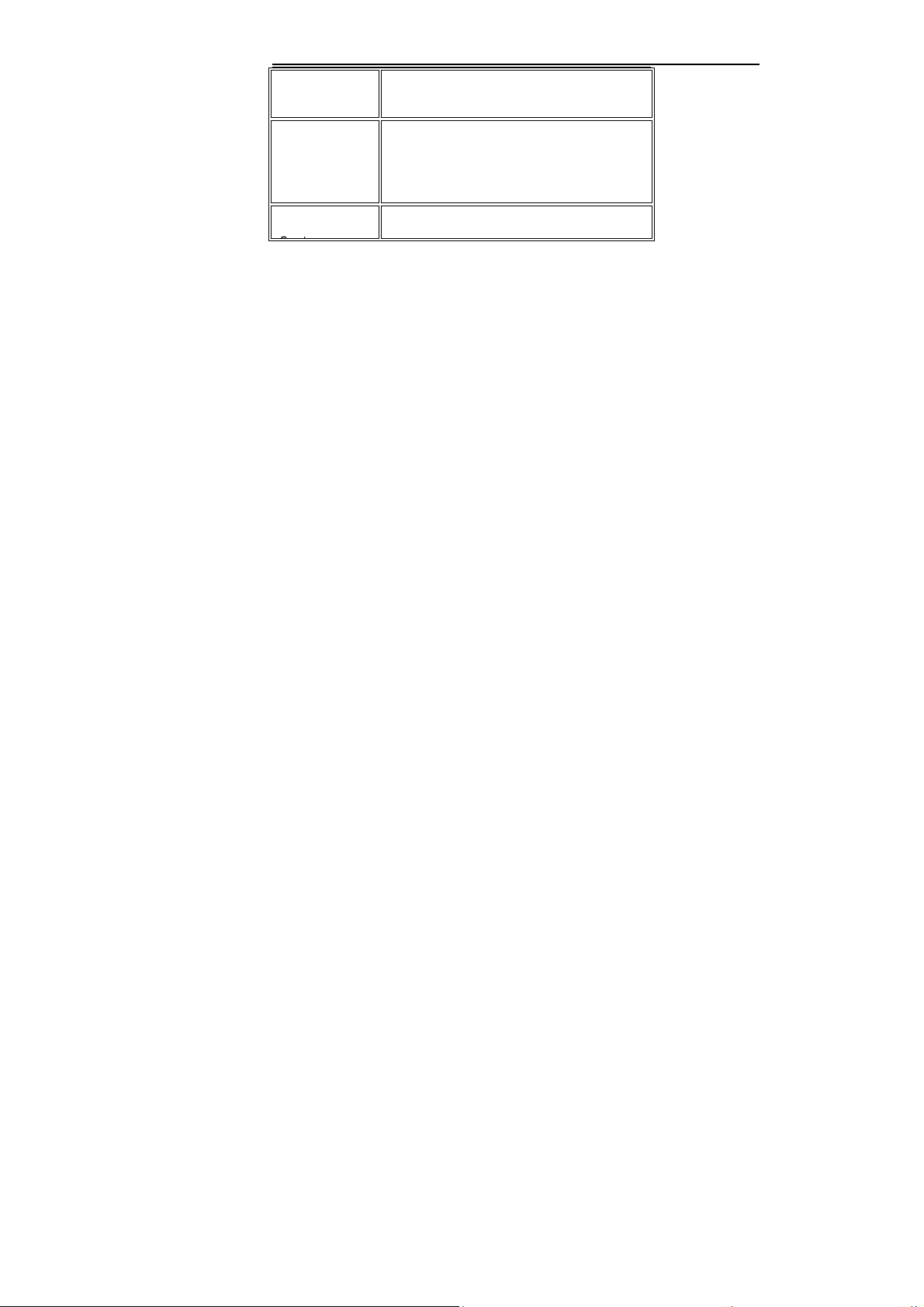
Auto
Redialing *
USB
Mode/Memory
Card
File Browsing
Auto Redialing *
Supported (T-flash card)
Supported
Note: * shows that the relative function or service
needs support from network or SIM.
4. Preparatory work before use
What is SIM?
This phone can support two SIM cards and two stand-by,
there are two slot to place the two SIM cards . When you
register your mobile number., you will get the SIM cards
(Subscriber Identity Module). And you put the SIM cards into
the slots then you’ll got the functions includ communication
Page 21
Page 22
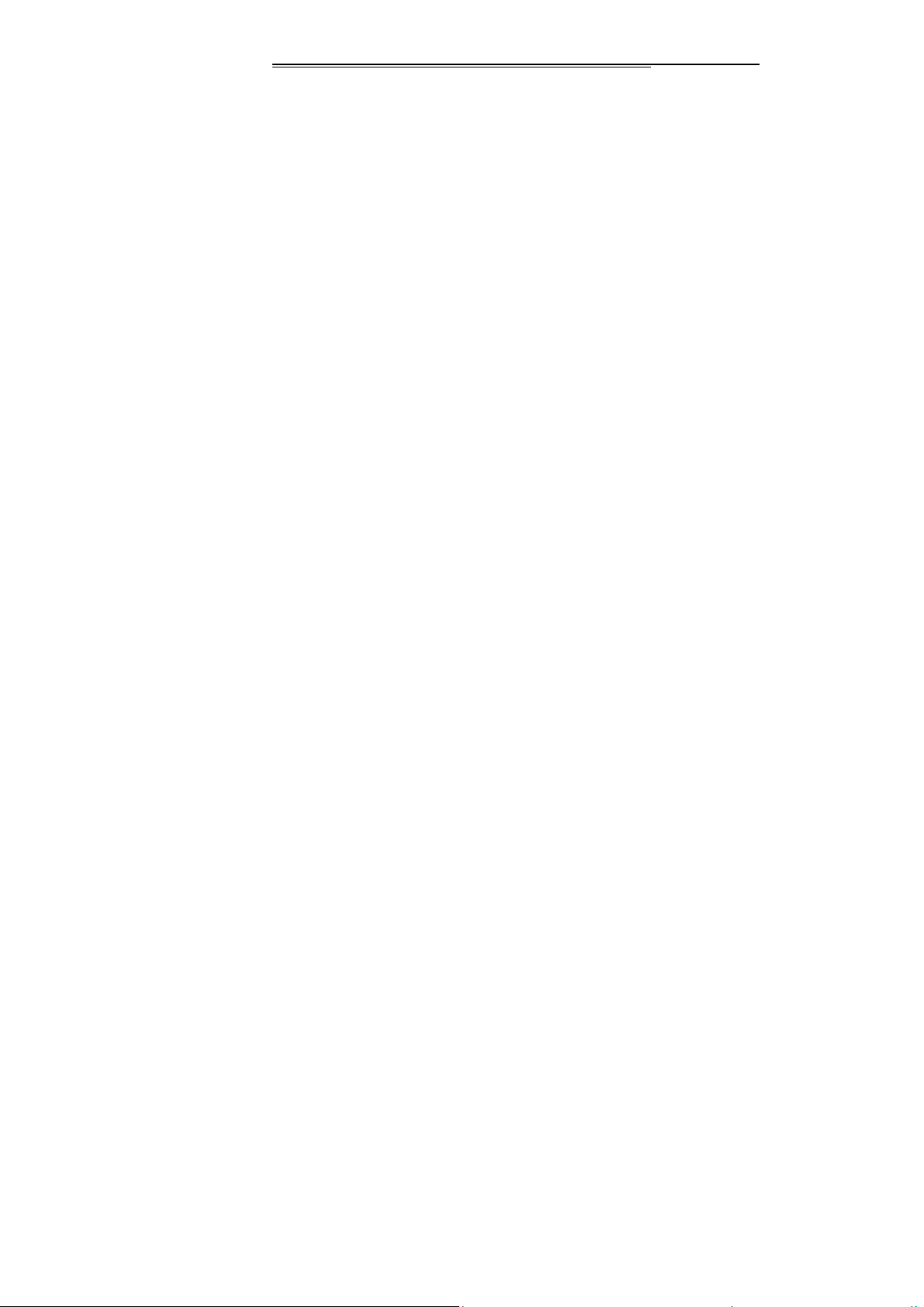
data, mobile number, PIN code (for identity verification),
phonebook, message, as well as other additional system
service. Note: please take care usage of the SIM card,
friction or bend may damage it. If it is lost, please
contact the network operator, The SIM cards is pretty
small , do not allow children to touch it to avoid
swallowing it by mistake!
Insert your SIM cards
Switch off the mobile before inserting the SIM card. The SIM
card is at the back of the mobile. Please follow the steps as
bellow:
1、 Turn to the back, press the cover button then slide the
back cover along the phone body, unclip the battery
from the slot and remove it.
2、Place the SIM card with the chip facing downwards and
slide it into its housing by aligning the SIM card’s nick and
the slot’s one, push the SIM card as deep as possible.
Page 22
Page 23
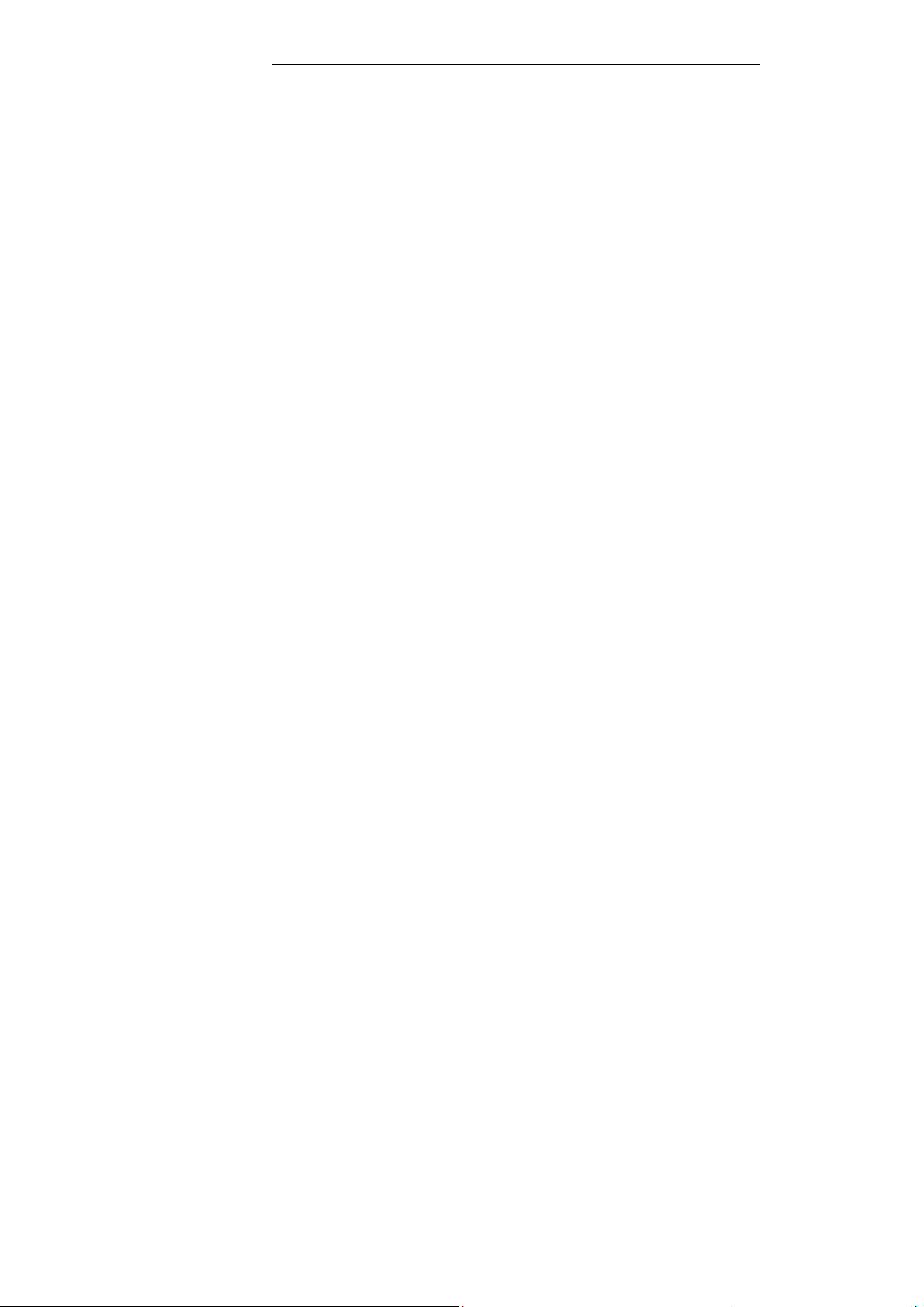
3、Insert and engage the battery into the fixing slot, press the
battery downwards, and then slide the back cover upwards
along the phone body until it is locked.
PIN1 Code
The PIN1 Code is the Personal Identification Number for
entering a SIM card. ‘Input PIN’ is requested each time the
phone is switched on if this PIN1 code is activated.
You can get this code with the SIM card by your network
operator. It usually has 4 digits. When you inputting the PIN1
code, ‘*’ will display on the main screen instead of the digits.
PIN2 Code
The PIN2 Code is the Personal Identification Number for
certain network features (Cost information, etc.) requested
during their use when this code is activated.
Page 23
Page 24
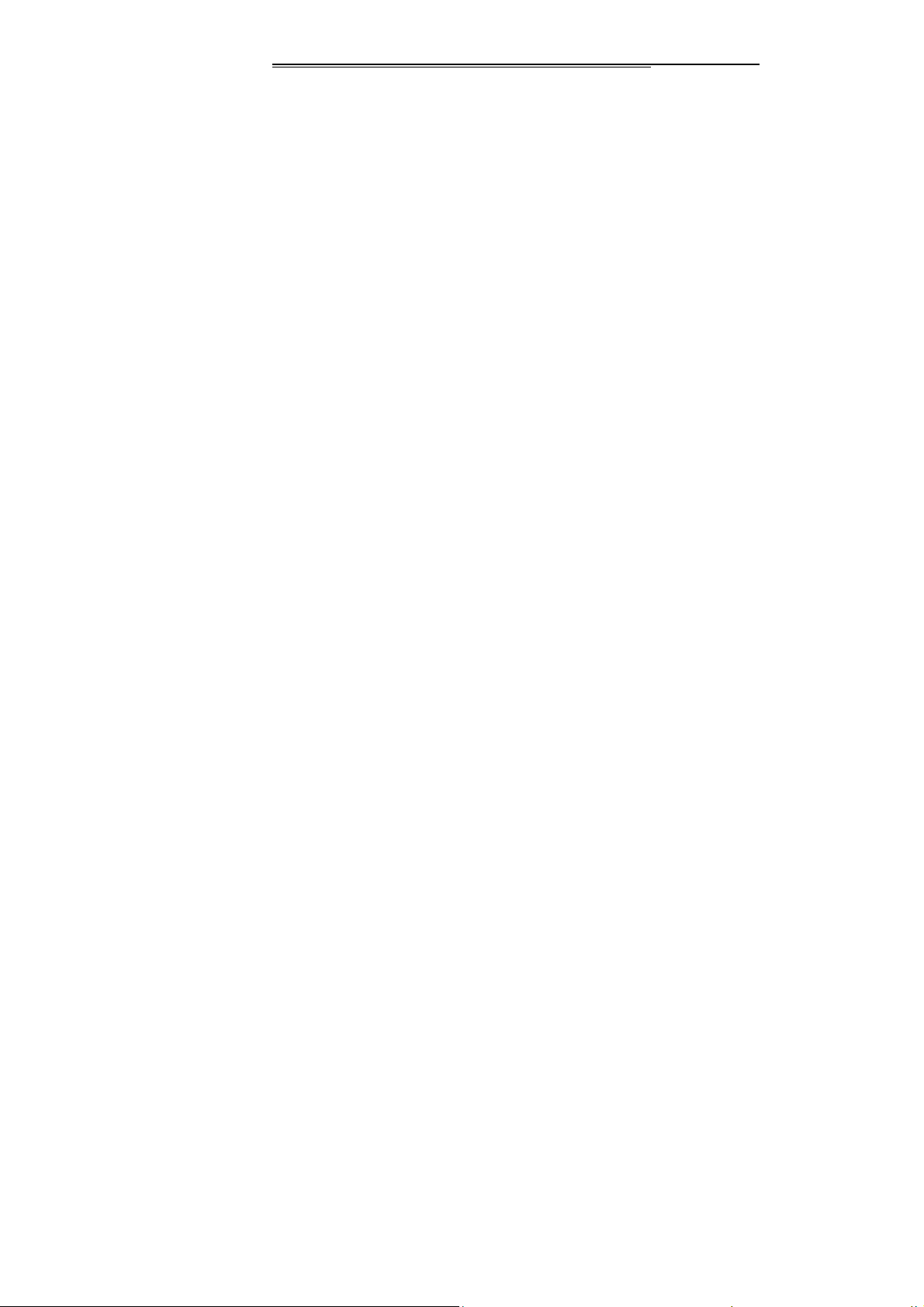
<Warning>:If you enter 3 incorrect PIN1 Codes, the SIM ca rd will be
locked. You have to contact your network vendor for decoding.
Unauthorized decoding may cause the SIM card to be invalid
forever.
Charging your battery
■ The battery of this mobile is the rechargeable lithium
battery.
Note:New batteries are partially charged, we recommend
you to charge the battery before using your phone. It will take
4 hours to fully charge. The battery has no memory effect, so
discharge it before charging is not necessary, and charging a
battery that is not empty does not affect the lifetime of the
battery also. We suggest that you charge the battery when
its power is low to avoid the drained status.
■ It is normal for batteries with slightly heat during
Page 24
Page 25
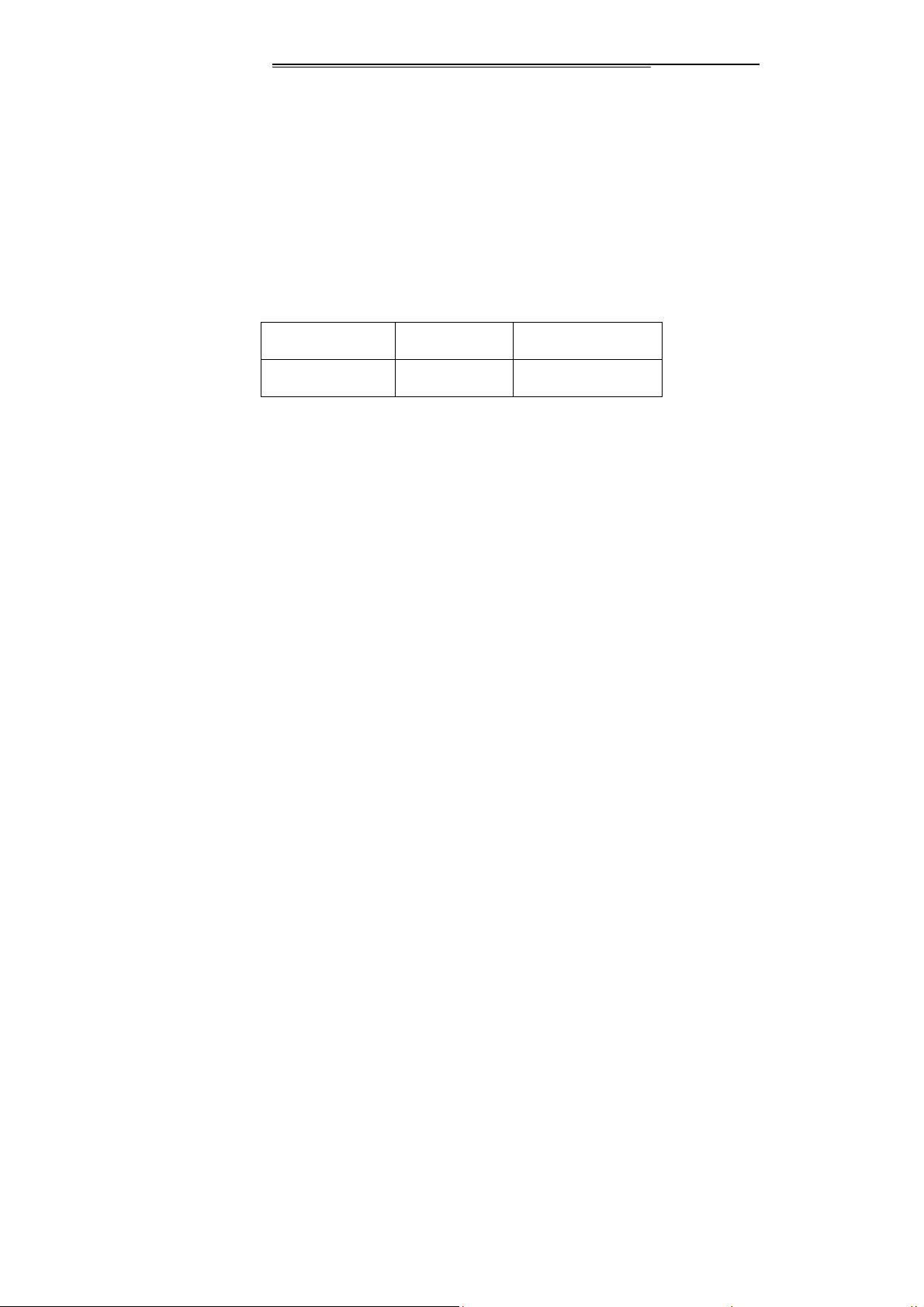
charging. Your mobile will activate automatic protection
when the temperature is rising in order to control the
temperature.
■ When battery power is low, the alarm rings and a
low battery message displays. If battery power is completely
drained, the mobile turns off automatically.
■ Turn off your phone before removing the battery,
otherwise the data stored in the mobile will be lost and the
lifetime of the mobile will be affected.
Battery Type Standby T ime Communication Time
Lithium Battery 200-400Minutes 240-400 Minutes
Note:The battery life depends on the operation modes,
network, calling and BT status.
Battery Charging Steps
■ Plug the charger into the electrical outlet, and then
plug the charger connector into the socket at the right side of
Page 25
Page 26
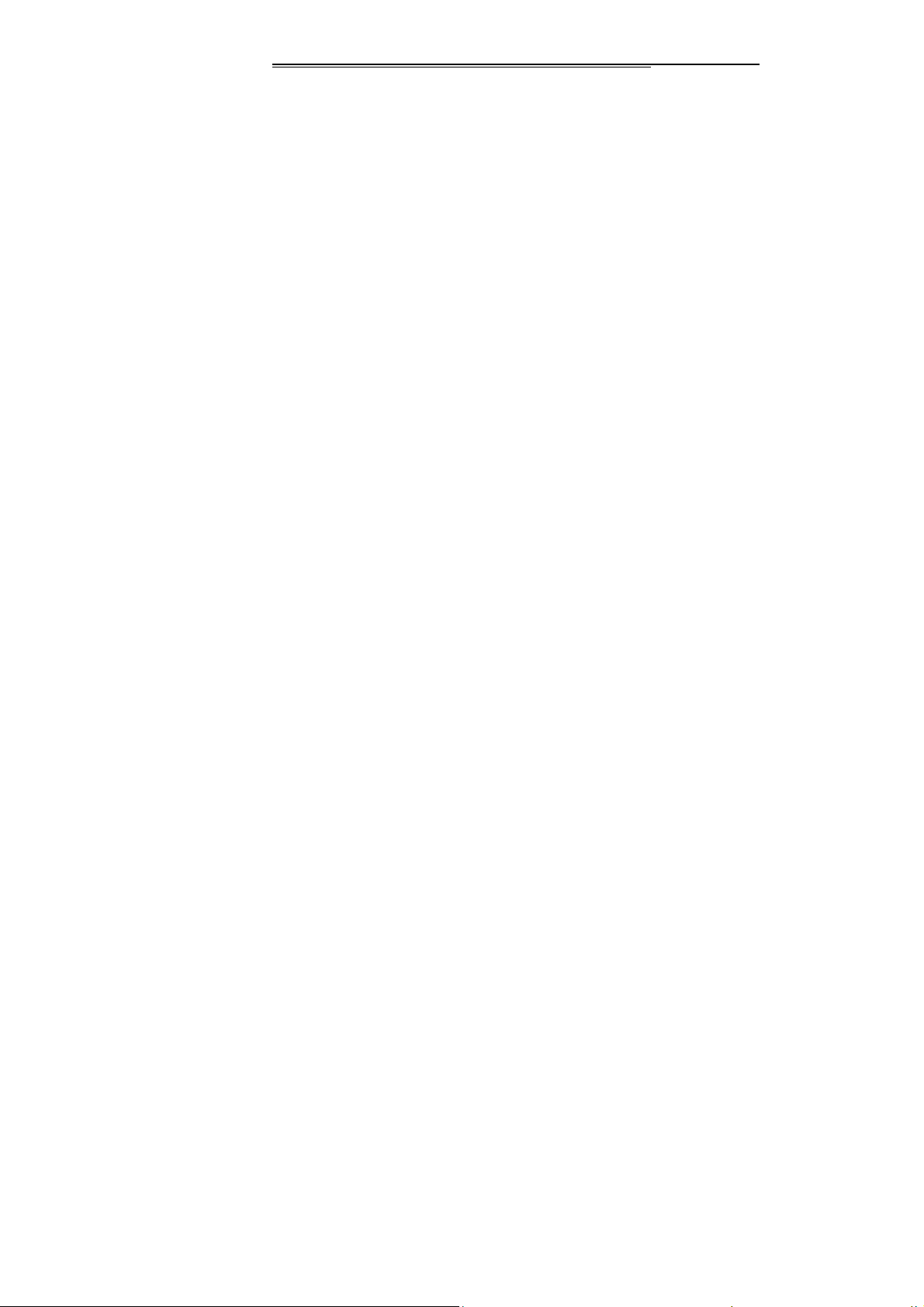
the mobile The side with the direction signal is upward, the
charge direction is correct.
■ When your phone is on during the charging, ‘charger
connected!’ displays if the charger is connected successfully.
Then the battery power level indicator in the ext ernal displ ay
shows how much of the charging modify is complete
dynamically.
■ When the mobile is off during the charging, an
animation displays the charging modify.
■ When the battery is fully charged, the charging
modify will stop automatically with a full battery icon
displayed. After charging is finished, please disconnect the
charger as soon as possible.
Note:
1. When battery power is drained, we suggest you charge it
in time.
Page 26
Page 27
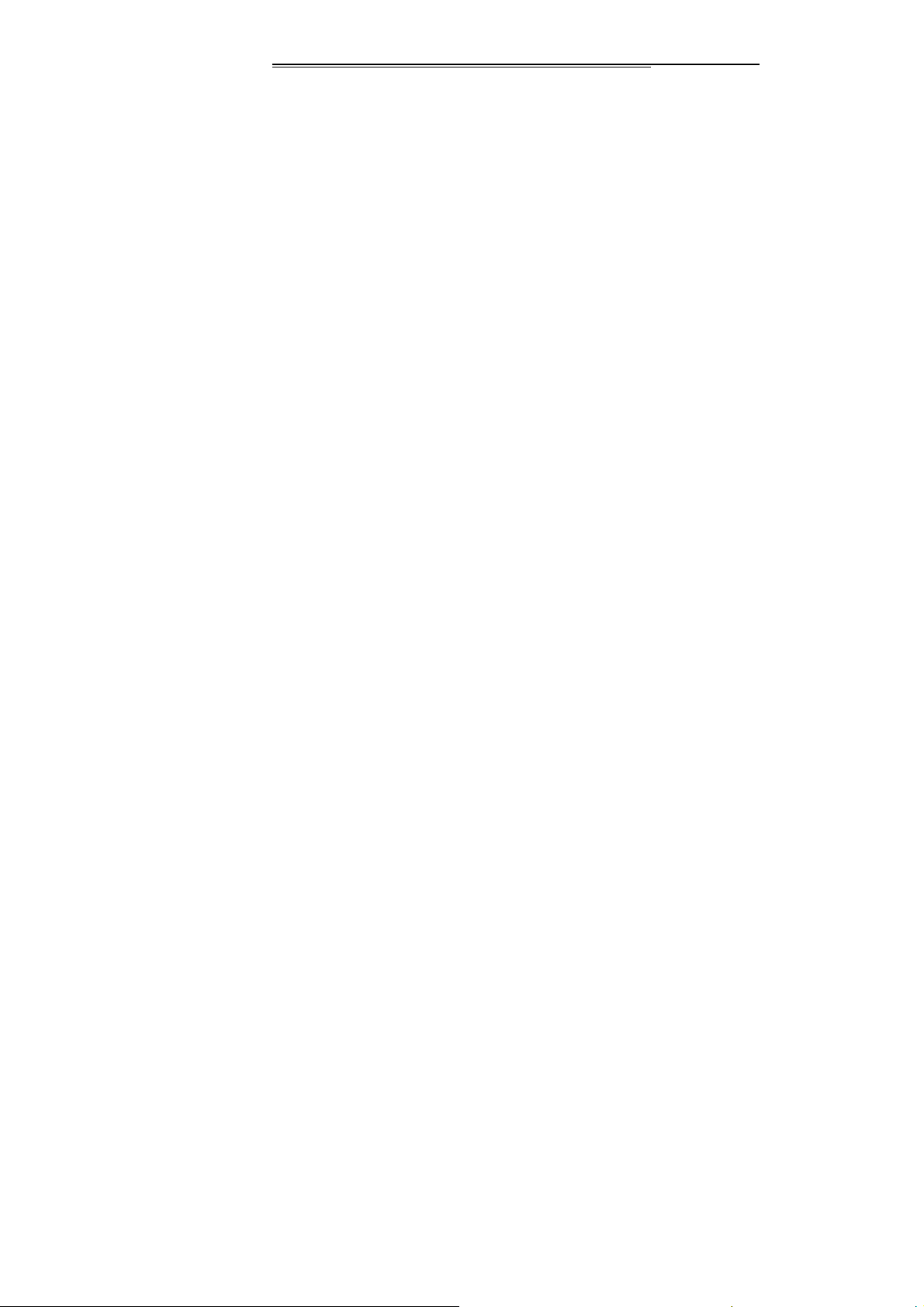
If the battery has not been charged for 2 days, the mobile will
change into slow charging mode without anything displays
temporarily when you charge it again. The charging indicator
may take about 15 minutes before appearing in the external
display.
2. Do not alter the components and accessories of battery or
open it by yourself to ensure the safe usage of the battery.
3. We suggest that you should use your telephone with the
batteries compatible with your model to avoid any damage to
your mobile.
4. Mains powered chargers will operate within the
temperature range: 0℃ to 40℃,do not charge your phone
under higher or lower ambient temperature.
Warning:Only use your telephone with qualified batteries, chargers
and accessories compatible with your model authorized by our
company. Do pull out the plug but not the cable w hen you cut off
the power of any component. Please consult your vendor about the
Page 27
Page 28
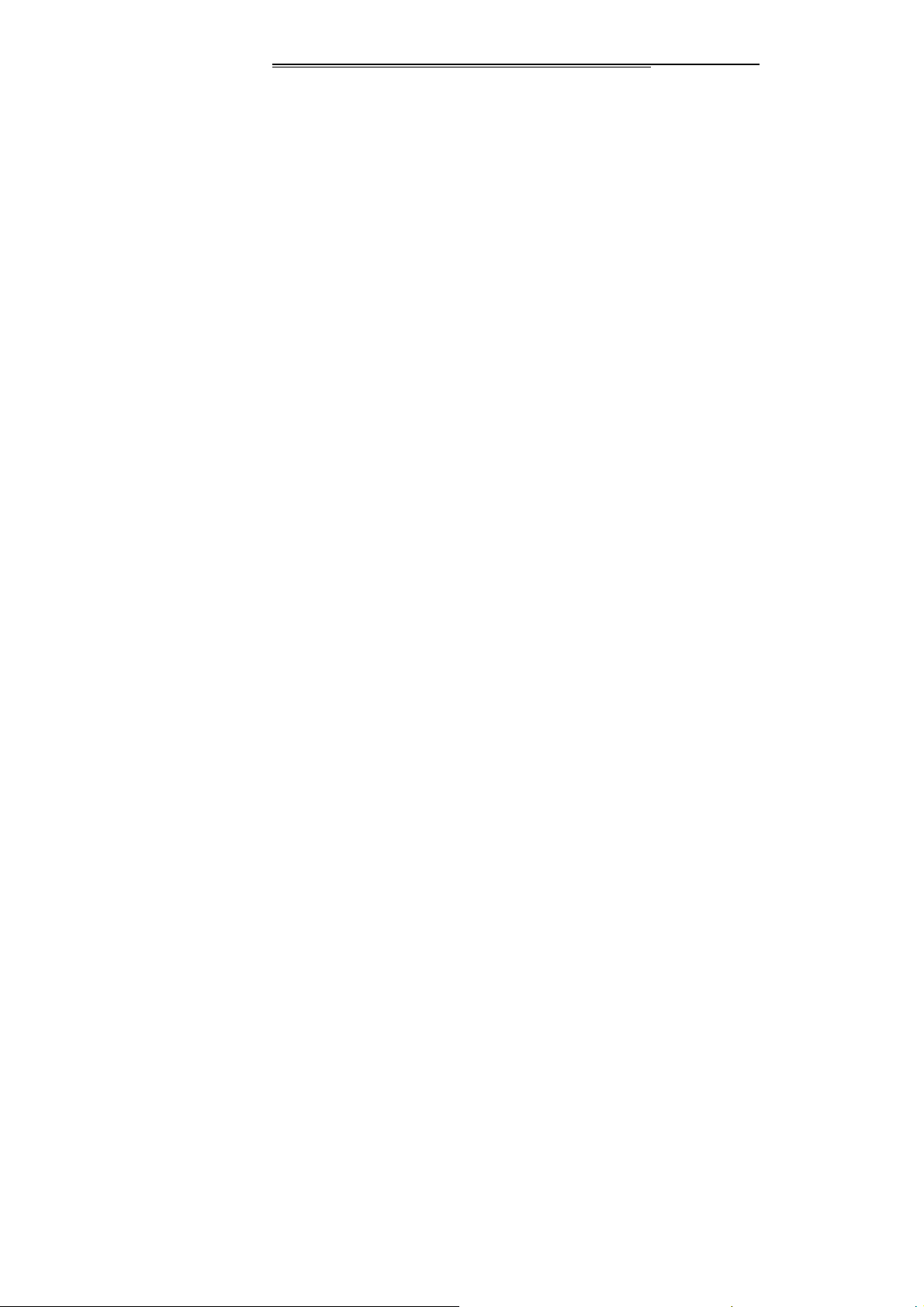
purchase of relative components.
5. The brief introduction of the mobile
The Communication Control Keys
The Call Key is used to make a call (when the numbers have
been input or in the phone book) and pick up a call. In the
stand-by status, press this key to accesses call memory
(including answered, dialed and missed call records.)
The End Key is used to end a call (in dialing or calling status)
or exit current menu and return to the stand-by status. Press
and hold this key for 2 seconds to switch on or switch off
your telephone.
Number Keys
Press the Number Keys from 0 to 9, Symbol* and # Keys to
dial and input password, English words, symbols and
Page 28
Page 29
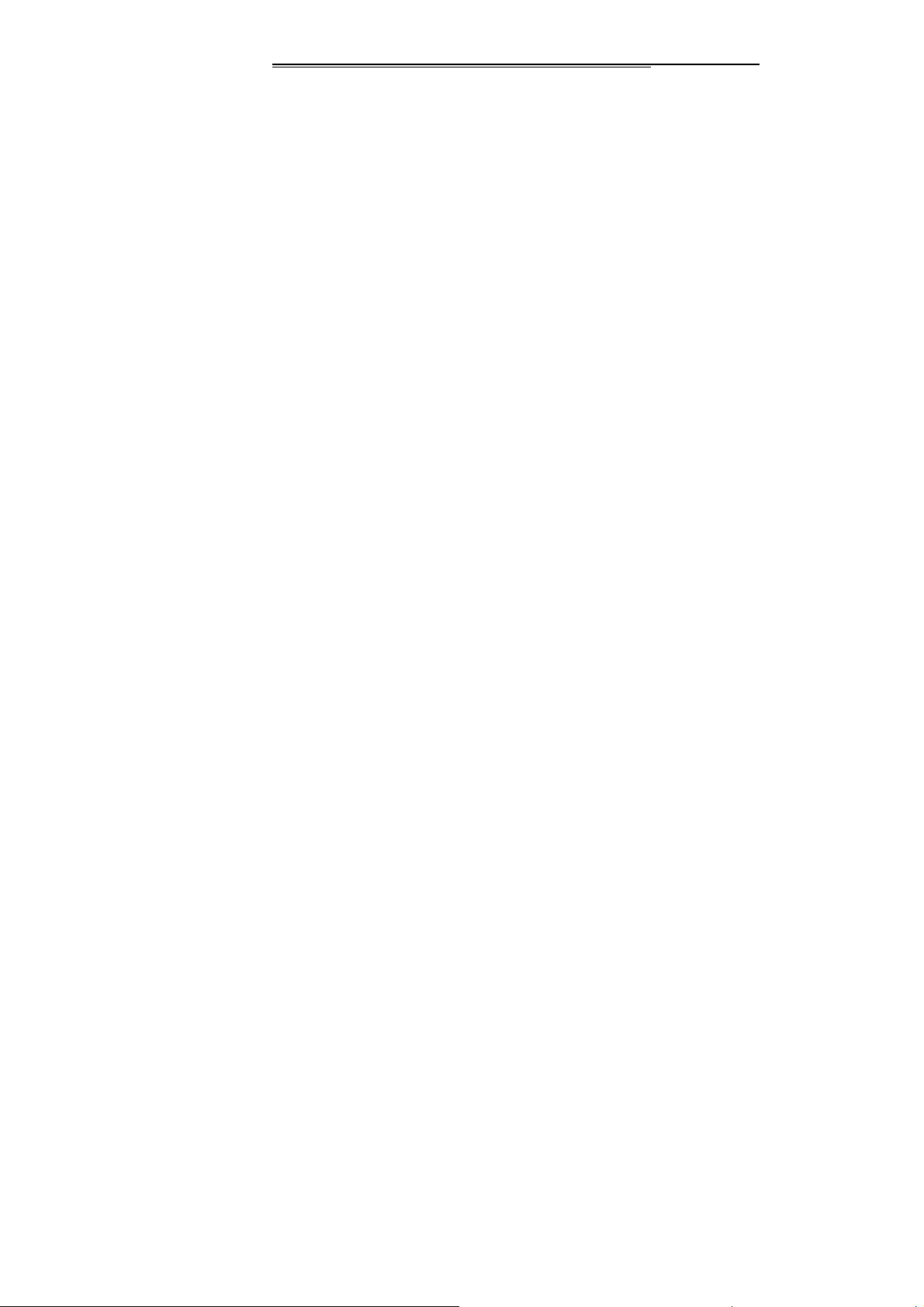
Chinese characters (Using stroke or spelling Input mode),
etc.
Press and hold the ‘ctrl’ for more than 2 seconds to activate
‘Quiet Mode’; keep the key
pressed for more than another 2 seconds to restore the
previous mode.
Navigation Keys and Soft Keys
In the stand-by screen, you can press the
Up/Down/Left/Right Key to enter the different menus (You
can also redefine the function of the navigation keys by
‘Menu//Setting/Phone Setting/). Press the Left Soft Key (or
OK Key) to access the main menu. Press the Right Soft Key
to enter the Calendar. send1 is the SIM card and phone
records of a dial-up SIM; SIM by Send enter the dial-up
phone records and SIM.
softkey functions of the two in the bottom of the screen and
his party showed that they function and cell phones is closely
Page 29
The menu operation, left and right
Page 30

related to the current status.
Keypad Lock
You can activate the keypad lock function to avoid pressing
the key accidentally. In the stand-by status, press the left key
and then press the “*” key within 2 seconds to lock the
keypad. And you also can unlock the keypad by slip the
icons as the preset orbit. Under the keypad lock status, can
receive or refuse the coming call no need to unlock the
keypad.
Language and Input modes
The mobile provides multi-language inputting modes of
English and so on ,Please refer to the chapters of “Input
modes” for details about how to use and change Input
modes.
The Ringtones of incoming calls
Page 30
Page 31

Your mobile has the built-in vibration motor and buzzer,
you can choose the four kinds of Ringtones for incoming
calls:
Ring. The icons here will change according to
different ring modes, 3 icons may be shown as follows:
Vibrate and ring
Vibrate
Vibrate then ring
Grouping
The groups in the mobile are classified as Friends, Family,
VIP, Business and Others. You can set different rings,
portraits or videos for incoming calls to different groups, and
set the members in a group.
Nouns Explanations
【Domestic calls】
Page 31
Page 32

Dial the region number followed by the number you are
calling.
【International Calls】
Press and hold the ‘0’ key until ‘+’ appears, then input the
country code, region number and phone number.
【Emergent calls】
Dial 112 to make an emergency call for help. This works
even without a SIM card.
【IMEI】
International Mobile Equipment Identity. You can see a
bar-code label with IMEI number at the back of the mobile if
switching off the mobile and removing the battery. The
number is also stored in the mobile, when inputting ‘*#06#’, it
displays on the screen if the phone is in the stand-by status.
The IMEI, unique globally without any duplication, must be
printed on the every phone all over the world, no matter
Page 32
Page 33

which brand the mobile belongs to.
6. Basic Operation of the mobile
Switching on your mobile phone
Press and hold on the End Key to switch on (or switch off)
the mobile. If the password protection of the SIM card and
telephone is not activated, the mobile will search for a
network automatically. The name of the network will be
displayed on the screen when the mobile is registered on the
network, then you can make or answer calls.
Your phone will keep on searching a network if an available
network couldn’t be found temporarily.
If ‘Insert the SIM card’ is displayed after switching on your
phone, please press and hold the End Key to switch off and
check your SIM card is inserted correctly or not.
Page 33
Page 34

If the password or PIN code of the mobile is requested when
switching on, please input the correct password. * will be
displayed instead of the digits, and then confirm with the left
soft key. The registered network name and signal intensity
will be displayed after unlocking.
If you do not know your PIN code, please contact your
network operator.
The default password is ‘0000’
Switching off your mobile phone
Press and hold on the End Key to switch off the mobile. The
telephone is power off after the power-off animation
displayed. Do not switch off the mobile by removing the
battery directly , which w ould result in the lost of the un-stored
information in SIM cards.
Page 34
Page 35

Using USB data cable
This mobile supports USB function. Connecting your mobile
phone to computer by the USB data cable, you can not only
copy and move files between the mobile and computer, but
also view photos, videos, and recording files, etc which are
saved in the mobile through computer. The method of
using a USB data cable is:Insert one end of the USB data
cable into the USB socket of a PC (Personal Computer);
connect the other end to the ‘Charge/Data Transfer Socket’
at the bottom of the mobile.
Installing a T-Flash card
The mobile supports a T-flash card (maybe needs to be
purchased additionally). The T-flash card is a multimedia
storage card used to extend the memory of your mobile. The
card is small, so please be careful when you installing or
removing it to avoid damaging it. in the upper left side of the
phone will be T-flash card is inserted into T-flash release
Page 35
Page 36

slot.
Note: T-flash cards that compatible list as follows:
Kingston 128MB、256MB、512MB、1G card; And
SanDisk 128MB、512MB、1G、2G card; Lexar 1G card;
Especially, please bring your handset when you purchase
the T-FLASH card, and please make sure the T-flash
card is compatible with your handset
Making a call
You can delete the last incorrect digit by pressing the right
soft key and long pressing will delete all the digits you input.
When the call is connected, call timer displays. If the
sending call is not answered, the possible r easons are as
follows:
“Busy” indicates that ◆ the called number is busy or no
free line can be used. If the automatic redial function is
activated, the person you called will be called back
automatically.
Page 36
Page 37

“Rejected” indicates that the call is not allowed for ◆
reasons such as that Call Barring function is activated.
The caller’s name is displayed if the incoming number ha s
been stored.
Press the End Key or the right soft key to hang up the call.
Receiving a call
When you have an incoming call, your telephone will prompt
with ring, vibration, vibration and ring, vibration then ring or a
portrait/an incoming call video.
Press the Call Key to talk ◆
Press the End key to reject◆
The caller’s number is displayed if the
Identification Presentation
is displayed if the incoming number has been stored.
Page 37
is activated. The caller’s name
Calling Line
Page 38

To hang up a call is basically the same as the method
mentioned above.
Speed Dial
The mobile offers 8 shortcut keys (2-9) that can be
customized to assign corresponding speed dial numbers.
You can make a speed dial call by pressing and holding the
number keys (2-9) in the stand-by status.
Note:You should press and hold the key (2-9) for more than 2
seconds for speed dial. If the shortcut key pressed is not defined in
‘phone book/speed dial,’ you cannot make the speed dial.
Use the earphone
When insert the earphone, you can receiving and dialing
the call. Please operate it as followed form.
Execute The button of earphone
Receiving the call Press the button one time
Page 38
Page 39

End the call Press the button when
end the calling
Recent Call numbers
The mobile can store recent call numbers. In the stand-by
status, you can access call memory by pressing the Call key.
Press the Up and Down Navigation keys to select the
number and make a call directly by pressing the Call Key.
During the call
During a call, you can access the “option” menu to choose
the different functions (as followed). Press the left software to
use “hand-free” function. Such as the service which need to
operate according the voice prompt (Such as China mobile
Customer Care Hotline 10086、 China Unicom Customer
Care Hotline 10010 and so on ) Notes : If the Customer
Care Hotline exchange in future, please subject to the
note of operators
Page 39
Page 40

◆ Hold single line: Keep the current call
◆ End single call: End the current call
◆ New call: Input the number to make another call.
◆ Phonebook: Please refer to the chapter about
Phonebook for details.
◆ Messaging: Please refer to the chapter about
Message for details
◆ Sound recorder: Record during a call.
◆ Mute: Hear voice from the other end, but he/she
cannot hear yours.
◆ DTMF: Set whether an extension number could
be called.
Missed calls
A prompt sound or an icon would display on the main screen
Page 40
Page 41

if you have missed calls in SIM. You can view the missed
calls by pressing the left soft key.
Cell Broadcast CB
T he main screen displays th e w arning w ords or a list
When customers receive the cell broadcast, the user
should press the left soft key to access the “ list ” to
read the cell broadcast.
Connecting to the voice mailbox
You can transfer incoming calls to a voice mailbox by this
mobile, and then you will receive a Note about this voice
message (The voice mailbox number should be set in
advance and be supported by the network.)
Page 41
Page 42

7. MENU
File manager
【Phone】:
this menu by transferring, copying and moving the files
saved in these folders. Note:Part of the folders in this
menu is hidden by default. You just need to save a file
with its format to the root folder of the mobile, and then
the system will recognize it automatically. You can move
the file to its corresponding folder.
Open: Unfold a selected folder.
New folder: Built up a new folder
Rename: Edit the name of the folder
Delete: Delete a selected folder
Sort by: Line the folders according to you selected
Format: Format the file system note: You’ll lose all
Page 42
You can manage and assign several folders in
Page 43

information in the file system.
【T-card】: Need the T-flash card support.
Phonebook
You have 2 phonebooks in this mobile phone: SIM card and
the mobile. The mobile can store 950 phone numbers and
the SIM card’s capacity depends on its type.
In the stand-by status, you can save the data you have
entered by pressing right soft key. Go to the following edit
mode after selecting the phonebook.
◆ If ‘To SIM’ is selected, users can edit name and
number.
◆ If ‘To phone’ is selected, users can edit Name,
Number, Caller ringtone In the phonebook list, enter the
st
1
few letters of a contact’s name, your phone searches
the entire contacts list to display the name.
Page 43
Page 44

Press the right soft key to access the phonebook, the icon at
the left indicate the record storage in the phone or SIM card.
And the right icon is indicate the name and the number.
Press the left soft key to access to the “options”, You can use
the following option by entering the phonebook from
pressing the left soft key:
■Phonebook
View: View the information of current record
Send text message: send text messages to the current
record
Send multimedia message: Send MMS to the current
record
Call: Make a call of current number.
IP dial: Choose SIM to make the IP dial to current record.
Edit: Edit the items of current number.
Delete: Delete the current record
Page 44
Page 45

Copy: Provide two ways of copying: from SIM card to
mobile, and from mobile to SIM
Move: Move the number from pho ne to SIM, or from SIM
to the phone.
Send business card: send the current contact by
SMS,MMS.
【Phonebook settings】
[Preferred storage]:Choose the storage position for the
[Speed dial]
Status: Switch on or off the function of speed dial
Set number: The most you can set up 8 speed
numbers list (from 2 to 9)
[My number]:edit and sent my number
[Extra numbers]
Page 45
Page 46

owner number: Edit or delete the SIM own number
Fix dial:
[Memory status]:Check the storage capacity of the SIM card
and phonebook.
[Copy contacts]: Provide fo ur ways of copying: from SIM
card to mobile, and from mobile to SIM card.
[Move contacts]: Provide four ways of moving: from SIM card
to mobile, and from mobile to SIM card.
[Delete all contacts]:Delete all the records in the SIM card or
the mobile.
records from the SIM card or the mobile.
Note:You need to input the password ‘0000’ to delete
Fun & Games
【Games】: Support the games for fun
【MSN】: Connect to MSN
Page 46
Page 47

【Facebook】: Connect to Facebook
【Twitter】: Connect to Twitter
【Yahoo】: Connect to Yahoo
【Ebuddy】: Connect to Ebuddy
Call center
You can view your recent call situation.
【Call history】
View the call log of the current SIM card, press the left
softkey, display like follows:
[SIM Missed calls] Display the missed calls about the latest
time and date, caller’s number and calling times.
[SIM Dialled calls] Display the dialed calls about the latest
time and date, caller’s number and calling times.
[SIM Received Calls] Display the answered calls about the
latest time and date, caller’s number and calling times.
Page 47
Page 48

Press the right softkey to enter the options menu can be
more than the number of call records in the following:
View: see the current record
Call: call the current number.
Send text message: send text messages to the current
record
Send multimedia message: Send MMS to the current
record.
Save to Phonebook: save the current number to
phonebook.
Edit before call: on the current record for editing
Delete: choose to delete the current record
[Delete call logs]:choose delete dialled/Missed/Received
calls or all calls
【Call settings】
Setup the current SIM card.
[SIM call settings]:Call transfer and call waiting and other
functions can be set in the menu.
Page 48
Page 49

Call waiting :Select the functions of open, close or
inquire call waiting.
Call divert:Choose to open, close or enquire the call
forwarding function.
Call barr ing:Select to restrict some talking function.
Note: network support is required.
Line switching:select line 1 or line 2. Note: If the line 1
is selected it may lead to failure to dial out and the menu
will decide the display because the different categories of
the SIM card used.
[Advance settings]
Auto redial
Choose whether automatic redial will be implemented
when the called party is in the busy or have no response.
IP dial:
Select to open or close IP dial and edit IP number
Page 49
Page 50

Choose to activate or inactivate the SIM IP dial, and edit the
IP numbers
Call time reminder: Choose display the call time or not
when calling (a sound reminder )
Answer mode: choose the answer method
Messaging
The Messaging function is a network service. Sending and
receiving Text/MMS can only be used if the service is
proposed by your network operator.
You can send ordinary Text messages, enhanced Text
messages (Text messages containing pictures, ring tones
and animation as attachments, EMS for short), and
multimedia messages (Multimedia messages containing
pictures, sound and text, MMS for short). The SMS (or MMS)
is sent to the Text messages (or Multimedia messages)
Page 50
Page 51

center in the network firstly, and then to the target user. If the
receiver’s mobile is power off or cannot receive messages,
the network will store the message temporarily an d the store
duration is determined by the user configuration and the
service provider. If the receiver’s mobile doesn’t support the
Multimedia messages, the MMS center will create temporary
mailbox to store the message on a specialized server for the
receiver and send a Text message to inform him to read the
Multimedia message online. The message and temporary
mail box will be deleted over 48 hours without reading.
The message will be directly stored in the SIM card if
the capacity is not full. A blinking icon at the head row of the
main screen will be displayed if the capacity is full.
Messages unread
A blinking icon will display on the main screen,
indicating the residuary capacity for Multimedia messages is
low. A dialog window will popup if the residuary capacity is
low when a Multimedia message is coming or edited
Page 51
Page 52

If the Text message or Multimedia message has been
sent to the receiver, a beep will sound. (If the tone for Text
messages or Multimedia messages and message report are
activated).
【Write message.】:
[Text message]
Edited the content
you have options of SIM to send.
Y ou have options of SIM, and also can Finish:The message
have finished and you can ssend it to your receiver.
You have options of SIM, when the message have finished
you can send it to you receiver by SIM.
Send To:input the number you will send to or find it
from the phone book.
■Send : The message have finished and you can send it
Page 52
Page 53

to certain number.
■Edit recipient: edit the input number
■Remove recipient: remove the input number
■Remove all recipients: remove all input number
■Save to Drafts: save the SMS to the drafts.
Input method: Choose the input method.
Insert template: Choose to ins ert the template
Advanced:
[insert number]:Insert the necessary number.
[Insert name]: Insert the necessary name in
phonebook when create the new SMS
[Insert bookmark]: Insert the URL address when
create a new SMS.
Page 53
Page 54

Save to Drafts: save the SMS to the drafts.
[Multimedia message]
Send to: send MMS to the receiver and the receiver
can be set to Cc or Bcc
Input method: Switch input
Add picture: add picture to MMS
Add sound: add sound to MMS
Add video: add video to MMS
Add subject: add subject to MMS
Preview MMS:preview MMS
Slide option: location and time interval settings page
Advanced: attachment or insert a bookmark
Save to Drafts: Save to Drafts
Page 54
Page 55

【Inbox】:
View: View received Text messages of SIM
Reply by SMS: Reply the message by SMS
Reply by MMS:reply the message by MMS
Call Sender: Choose the SIM card one or two to call the
sender.
Forward: Forward the message to others.
Delete: Delete the SMS in current SIM card.
Delete All: Delete the all SMS in current SIM card.
Save to Phonebook:save the number which send
message to you to the phone book.
【Drafts】:
SIM card
【Outbox】:Read and modify the messages stored in the
Page 55
Read or deal has been kept in the Outbox of the
Page 56

Outbox of SIM
【Sent messages】: Read and modify the messages stored
in the sent messages of SIM
【Delete messages】:Delete messages
【Templates】:Use the function of templates
【Message Settings】: Set the relative parameters for
messages
【Broadcast message】:
The broadcast is a network service sending information like
weather forecast, traffic status, etc to all the GSM users in
the zone by the network vendor. You have options of SIM
[Receive mode] : Activate or deactivate the broadcast
function.
[Read message]:Read the received broadcast messages.
[Languages]: Select the display language of broadcast
Page 56
Page 57

message.
[Channel settings]:Set the channel of broadcast message.
Note: The voice mail function needs support from
network
Multimedia
【Mobile TV】:
[Channel List]: View the channel list
[Set Zone]: Set the zone of TV
[Auto Search]: Set the function of auto search
【Camera】:Your mobile is fitted with a 0.3M Megapixel
camera allowing you to take photos, videos and browse
them. You can capture the scene you like whenever possible.
The photos will be stored in your Media Album in JPG format.
You can send them by MMS, view them on a computer by
connecting the mobile to an USB interface of the computer,
Page 57
Page 58

and also customize your main screen using these photos.
Note:This function can work without driver under Windows XP by
directly connecting your mobile to the computer
Taking a picture:When you are taking a picture, the
screen acts as a viewfinder, you can tune the focal length
by pressing the up and down navigation keys; tune
exposure compensation by pressing the left and right
navigation keys; You can access the ‘Option’ menu to set
and save these settings. Position the scene in the
viewfinder and press ‘‘OK key’ to take the picture, and you
will hear a shutter sound at the same time. To guarantee
the image quality, please hold the camera steadily. The
image will display on the screen after you shoot (the
current status is called still status).
Photos:View the photos that you saved.
Camera settings : Set related parameters of the
camera.
Page 58
Page 59

Image settings:Set the size and quality of the photos
White balance: Choose the mode to keep white
balance.
Scene mode: Choose the Auto or Night mode
Effect settings:Set the special effects of photos.
Storage:Choose the position where the photos will be
saved.
Restore default:Restore the camera settings to default.
【Image viewer】: View or modify photos saved in the
album.
View: View the selected images: View: View the
selected photos
Image information:view the information of image
Browse style:Set the align mode of photos from list
Page 59
Page 60

files and matrix mode.
Send: you can send the phone by MMS or BT.
Use as: use the phone as wallpaper, screen saver , boot
animation, shutdown animation or call picture.
Rename: Rename the current picture. Note: If the
picture has set up to the wall paper\ screen picture and so
on, it will back to the default settings
Delete: Delete the picture chosen
Sort by:Sort photos according to various modes.
Delete all files: Delete the all pictures
Storage: Select to view in phone or memory.
【Video Recorder】:On the video interface, press up and
down navigation keys to tune the focal length; press left and
right navigation keys to tune exposure compensation; or
enter ‘Option’ menu to set and save these settings. Press the
Page 60
Page 61

OK key to start shooting and press again when you want to
save the video.
limited, a T-flash card has to be inserted before you can save the
video.
Camcorder settings:Set the related parameters for the
video camera.
Video settings:Set related parameters for the video
clip.
White balance: Choose the mode to keep white
balance.
Effect settings:Set special effects of the video clip.
Storage:Select the position where video clips will be
saved.
Restore default:Restore the video camera setting to
defaults.
Note: Because the mobile memory capacity is
Page 61
Page 62

【My Video】:Bro wse or dispose the video file with the avi
format stored in the player. Note: video files to be placed on
"Document Management / phone / Video" folder in the years
before the players showed that the broadcast. In the video
interface or in the process
Play: Play the current video files.
Send: Send the curre nt video file to MMS/BT. (Only the
AVI form can send to MMS, the certain circs is involved in
the space of MMS/ the screen size/ and etc.)
Rename: Rename the current video file.
Delete: delete the current video file
Delete all files: delete all of the video files in the video
player.
Sort by:Sort photos according to various modes.
Storage :Select to play the video files in the cell phone
or memory card.
Page 62
Page 63

【My Music】
Play audio files and mp3, etc. in the process of playing the
audio files and MP3 songs, click the right side and up/down
key to adjust the volume, and the left/right direction key to
choose the last and next song.
[Play]:play the music.
[Details]:the details about the song you select.
[Refresh list]:Update the items of songs (updating shall be
implemented after the name/names of song(s) are changed
or some of the songs are deleted)
[Settings]:Set up relevant information of music player.
Pre.playlist: Play music from handset or T-Flash card
List auto gen.: Display as “Refresh Play List ” when set
to “ON” ,or “Add” when set to “OFF”
Repeat: Can be set to “OFF”, single song repeat ,or all
songs repeat .
Shuffle: Songs will be played random when this option
Page 63
Page 64

set to “ON”, otherwise ,songs will be played by order
they displayed in the list.
Background play: As this option set to “ON”, Songs will
be played in background when idle screen is displayed,
otherwise ,the music is stopped when display idle screen.
Audio effect: you can choose off or Equalizer, and the
Equalizer,including,Normal,Bass,Dance,Classical,Treble,
Party,Pop,Rock.
【Sound Recorder】
New record:Start recording.
Play:Play a selected record.
Append:Make additional recording for the selected
record in .amr format.
Rename:Rename a selected record. Note:Renaming
a record which has been set as incoming ring will make
Page 64
Page 65

the settings back to defaults.
Delete:Delete a selected record.
List: View the recording of .amr files.
Use as:Use the record in a situation mode.
Send: or send the record by MMS or BT
Settings:Set the position and the file format to save
records.
Note : The recording time depends on the memory
capacity of the mobile.
【FM radio】
Press the left soft key to “options”, display as following:
[Channel list]: Set up the channel list and frequency
Page 65
Page 66

[Manuel input]: In put the frequency by Manuel
[Auto search]: choose the “yes” then auto searching the
channels
[Settings]: Activate or inactivate the background and the
speaker
[Record]: To open or close the recording
[Append]:On the choice of a particular. Amr format sound
recordings for additional recording.
[File list]:select audio recordings.
Organizer
【Calendar】:T o access the Calendar, press the left soft key.
The first row displays year and month; the second row
displays week; the middle part displays dates for a specific
month; and the last row displays the two soft keys. In the
Page 66
Page 67

calendar mode, view the previous week by pressing the up
navigation key and the next week by pressing the down
navigation key; View the previous day by pressing the left
navigation key and the next day by pressing the right
navigation key. The selected date is displayed in deep color.
Jump to date: Jump to the appointed date quickl y whe n
you input a date to search.
Go to today: go to current date
Go to weekly view: View the date according to weeks
【Tasks】:Use the function of tasks
【Alarm】:You can set5alarm times with this mobile. For
each of them, you can set the alarm status to be open or not,
set the alarm time and alarm frequency ( once, daily or o n
several self-defined dates).
【Calculator】: The cell phone support continuous four
mixed arithmetic operation and the operation is simple,
Page 67
Page 68

practical and convenient.
【 Currency converter 】 :Use the function of currency
converter
【Stopwatch】: Use the function of stopwatch
【EBook reader】:View the txt document
Settings
【
Dual SIM switch
whether to open a few SIM cards
【Triple SIM settings】:choose to open which SIM
【Phone settings】:
[Time and date]:
◆ Set home city: Choose the home city.
◆ Set time/date: Set the display date and time
◆ Set format: Choose the time and date format
Page 68
】:
Before the boot prompt to choose
Page 69

[Scheduled power on/off]:Activate or deactivate scheduled
power on and off function. The mobile provides 4 times for
scheduled power on and off, you can set status and time for
each scheduled time.
[Language]:Display Language for your mobile. The mobile
provides Simple
[Pref.input methods] :you can select one input methods from
those.
[Display]
◆ Wallpaper:Set the stand-by wallpaper.
◆ Screen Saver:Activate or deactivate the screen savers,
set the waiting time and screen saver picture.
◆ Shortcut Style: :Activate or deactivate shortcut style
◆ Power On display:Set switch-on animation.
◆ Power Off display:Set switch-off animation.
◆ Show date and time: Activate or deactivate displaying
time and date in the stand-by screen.
[Smart Shortcuts]:set the function of smart shortcuts
Page 69
English languages, and so on
Page 70

[Dedicated key]:setting the dedicated key
[Flight mode]:choose open the flight mode
[Misc.settings]:Set the time limit for the back light of main
screen to be off when there is no operation.
Set the LCD level.
【Network settings】Choose setup SIM network
[SIM Network settings]:Select automatic or manual method
to search the network.
【Security settings】
[SIM Security settings]
◆ PIN lock: open PIN lock
◆ Change PIN: change PIN password
◆ Change PIN2 :change PIN2 password
[Phone security]
Phone Lock:Activate or deactivate the keypad lock and
lock duration.
Page 70
Page 71

Change password: Set new passwords including
phone password. Note : Please remember your
password firmly in time after changing.
[Auto keypad lock]: choose the keypad lock for 5
sec.,30 sec.,1 min.,5 min.
[Security Center] :
You can choose to reject numbers to call or message;
On the phone book, call records, the information hidden
Anti-theft tracking
【Connectivity】
[Data Account]: Edit your account’s information.
【Restore factory settings】:Restore the default setting of
the phone. You need to enter the phone lock password, and
the default password is ‘0000’.
【Sound effects】:
Page 71
Page 72

Audio effect: you can choose off or Equalizer, and the
Equalizer,including,Normal,Bass,Dance,Classical,Treble,
Party,Pop,Rock.
User profiles
Your mobile provides several situation modes: General,
Meeting, Outdoor , each mode has its default setting. When
you insert an earphone, the mobile will switch to earphon e
mode automatically. You can enter Option/Customize’ to set
options below to each mode.
[Alert type]:There are ringing, vibration, the vibration and
ringing and ringing after the vibration of the four methods
prompted calls for you to choose from
[Ring type]:Out there, or continuous ringing crescendo of the
three types available.
[Incoming call]:Set ring for incoming calls of SIM
Page 72
Page 73

[Ringtone volume];Set the volume of ringtone
[Message]: Set ring of the messages
[Message volume]:set the volume of message
[Keypad];set ring of the keypad
[Keytone volume]:set the volume of keytone
[Power on]:set the ring of power on
[Power off]:set the ring of power off
[System alert]:choose the system alert on/off
BT
[Power] Activity the BT function.
[Visibility]: to choose whether or not may be to search for
other BT devices.
[My device]: Display the BT earphone and other device, and
search the equipment
[search audio device] :Choose and the handset auto search
the device nearby (within 10 m)
Page 73
Page 74

[My name]: Display the BT name
[Advanced]:
◆Audio path: to "stay in the mobile phone" or "go-free
device." Note: Due to this BT headset has the voice
channel switching function, so when set to "remain in the
mobile phone", click the multi-function BT headset button
can also be connected to telephones, voice, but remain in
the mobile phone side. Please refer to the specific
operational guidelines of the BT headset, and
recommended that users use
◆Storage : to preserve choice in the mobile phone or
memory card to receive the document
Sharing permission:setting the FTP right
M y address: view the BT address
standard headphones
Services
【STK】 : The full name is SIM card application tool kit (SIM
Page 74
Page 75

Application Toolkit). It is a kind of new business, which
provides the flexible information for you, such as stock
information, traffic information, and weather forecast and so
on. The function of STK is determined by network operator.
The business needs the support of SIM card and network.
【 Internet service】: The cell phone provides WAP
browser to facilitate you to
register through
then set relevant options before using the function.
[Home Page]:After entrance into the menu, it can links to
directly the default website of the cell phone.
[Bookmarks]:You can save the URL in which you show
interest in the bookmark and edit these bookmarks or surf
the internet directly
[Input address]: In put the web address manually
[Recent pages]:access the recent pages
[Settings]:
◆ Homepage
◆ Select Profiles: Carry correct setting according to the
Page 75
network operators to obtain permission and
surf the Internet. You must
Page 76

local network so that you can surf the internet
successfully.
◆ Browse options:choose to clear cache/cookies
◆ Preferences: Select the time necessary to link to
network and open or close picture displayed.
Shortcuts
Add or delete functions of shortcut
Operation Instruction for English Input Methods
Your mobile supports English languages, and so on .The
Few languages can be used not only in the main screen
and menus, but also in the Text message, phonebook, etc.
by different inputing methods. You can use the different
inputing methods as follows. You can also switch the
mehtods quickly by pressing ‘Ctrl’ key and enter symbol
inputting mode by the key.
Page 76
Page 77

ABC alphabet input method
The mobile offers capital and lowercase of the English
characters Input Methods. The captial and lowercase input
method is dffernet from the intelligent input mode beacause
it does not have the intelligent association function but allows
multi-press to input the characters you want.
Numeric Input mode
Press the number keys to input the corresponding number
in this input mode.
Appendix 1 Troubleshooting
Facts Possible reasons
1、Check the battery charge level?
My mobile does
not switch on
2、Check whether the battery has been
installed correctly
Page 77
Page 78

1、 Check whether the charger is
connected to the mobile correctly
2、 Make sure your battery is still
My mobile does
not charge
properly
My mobile
does not
connect to a
network
Page 78
useful. The capacity of a battery may
decline after being used for several
years.
3、 Make sure yo ur battery is not over
discharged The battery charger may
take several minutes before charging.
1、 The network coverage is so week
or there is wireless interference. Check
whether the signal level indicator
displays vertical lines on the main
screen.
2、 Check whether your SIM card has
been installed correctly Make sure it is
not out of touch or damaged. Contact
Page 79

Unable to make
outgoing calls
the network operator to change the SIM
card if damaged.
1、 Make sure whether your mob ile is
connected to a network? Check
whether the trademark of network
vendor displays on the main screen?
2、 Make sure that you have not barred
outgoing calls?
3、 Make sure you do not owe charge?
4、 Make sure that you have not set
fixed dial function?
5、 Check whether you have chosen
user line 2 or hiding number while your
network provider does not support
these services
Unable to
Page 79
1、 Make sure your mobile is
Page 80

receive
incoming calls
Unable to set
function
connected to a network?
2、 Make sure you do not owe
charge?
3、 Make sure you have not forwarded
incoming calls?
4、 Make sure that you have not
barred certain calls
The function is not supported by your
network operator or needs to be
registered. Please contact your
network operator.
The incoming
call portrait does
not display
animation.
Page 80
Check whether the portrait is set into
GIF format or its size is not larger than
128*92 , otherwise the animation
cannot be displayed.
Page 81

PIN is locked
PIN2 is locked
Input PUK1 code provided with the
SIM card by the network provider to
unlock, or contact the network vendor.
Input PUK2 code provided with the SIM
card by the network provider to unlock,
or contact the network vendor.
The call costs
counter is invalid
SIM card error
The photo is too
Page 81
No transfer pulse, please contact your
network operator.
1、Make sure the SIM card is not dirty,
clean the SIM card
2、 Make sure the SIM card correctly
insert. Re-install the SIM card
3、 Make sure the SIM card is not
damaged. Replace it if damaged.
1、 Luminance setting is low
Page 82

dark.
The photo is too
vague
2、 The environment is dark.
1、 The object is moving
2、 Slight shake at the moment of
pressing the Camera key.
Distortion of
photos
Can only see
part of the
stand-by picture
Unable to play
music
Page 82
Maybe too close to the object
Make sure the picture is in the right
format or not too big.
1、Check whether the song is deleted or
renamed while the original name still
remains in the folder. You should update
the play list.
2、 Check whether the downloaded
music is in the folder “Mobile/My
Music”?The player could only play the
Page 83

music in this folder.
Make sure you haven’t set the
stand-by wallpaper (or screen saver)
with too large GIF picture. The GIF
decoding needs large memory which
Slow operation
Appendix 2 Troubleshooting of the BT
Facts Possible reason
BT earphone
Cannot power
on
No indication
when
Page 83
may result in the slow operation.
Please try to decrease the size of GIF
pictures or lower the frames. We
recommend you to use a JPG picture
as the wallpaper (or screen saver).
The power of earphone may be
exhausted, please charge it.
The BT earphone maybe switch to self
–protect mode automatically when first
time to charging or unused for long
Page 84

charging
BT earphone
cannot paired
with handset
Unconnected
time . It will recover to the normal
mode after 30-90m.
1.Check whether the led on earphone
is winking in blue color and red color
alternately, and whether the frequency
is proper.
2. Check whether the handset BT
function has been turned on and the
BT icon has been shown on the
screen.
1.when this happened during a phone
call, first make sure the signal strength
is above two blocks, and check the BT
earphone’s power.
2.BT earphone should be full charged
when be used in first time.
3.BT earphone charge time: 3~9 hr at
first time ,and the red led will be off
Page 84
Page 85

after fully charged.
NOTE: The BT earphone maybe
switch to self –protect mode
automatically when be charged in first
time or unused for long time .It will
take 30 minutes to active the cell, then
the red charge led will be turned
on .
Appendix 3 Abbreviations and explanation
GSM Global System for Mobile Communications
GPRS General Packet Radio Service
SMS Short Message Service
SMS-CB Short Message Service-cell broadcast
WAP Wireless Application Protocol
FDN Fixed Dial Numbers
Page 85
Page 86

SIM Subscriber Identity Module
PC Personal Computer
PIN Personal Identification Number 1, provided with SIM
card, is the password to activate SIM card.
PIN2 Personal Identification Number 2, provided by the
network provider for certain SIM card features
(FDN,etc.)
PUK Personal Unblocking Key,provided with the SIM
card. It is used to unlock the SIM card if you have
entered 3 incorrect PIN code or to modify your PIN
code.
PUK2 Personal Unblocking Key 2,provided with the SIM
card, is used to modify or unlock the PIN 2 code.
IMEI International Mobile Equipment Identity,consisted
of 15 numbers,is unique for each mobile
MCC Mobile Country Code, for example: China
(Mainland) is 460
Page 86
Page 87

MNC Mobile Network Code, for example:
China Mobile is 00 and China Unicom is 01.
Call waiting Calling waiting is a network service, which
allows you to answer the incoming call when
you are already on line without hanging up the
current call. It is different from Conference
calls because you can only talk to one
correspondent but hold on another call.
Call forwarding It is a network service,which allows you
to forward calls to a special number. The
following 5 configurations are possible:
Unconditional, Conditional if
unreachable, Conditional if no reply,
Conditional if busy, and Forwarding all
the digital calls.
Roaming It means that the mobile is used in a network
doesn’t belong to. There are two kinds of
Page 87
Page 88

m
b
g
m
v
m
d
y
roaming: international roaming and domestic
roaming. The roaming in this manual means
the international roaming.
STK STK is a new service of GSM. Its full name is
SIM toolkit. You can receive flexible information
as the Stoke, Traffic, Weather forecast, and so
on by the STK. The function of the STK
depends on the network operator and needs the
support from SIM card and network.
Explanation for Limited Quantity Substance or
Element of XXX Mobile Communication
Poisonous and harmful substance or element
Part na
Plum
um
(Pb)
Hydrar
yrum
(Hg)
Cad
miu
(Cd)
Hexa
alent
chrom
Polybro
inated
diphenyl
Polybro
minate
Diphen
Page 88
Page 89

)
a
n
n
(PBB) lethers
e
(Cr(VI
)
EnclosureO O O O O O
MainboardX O O O O O
Galvaniz
on
decoratio
part
Assembli
device
Installatio
nut
Charger X O O O O O
Cell X O O O O O
EarphoneX O O O O O
Data line X O O O O O
Packing X O O O O O
O O O X O O
X O O O O O
X O O O O O
(PBDE)
Page 89
Page 90

material
FCC Caution: Any changes or modifications not
expressly approved by
the party responsible for compliance could void the
user's authority to
operate this equipment.
This device complies with Part 15 of the FCC Rules.
Operation is
subject to the following two conditions: (1) This device
may not cause
harmful interference, and (2) this device must accept
any interference
received, including interference that may cause
undesired operation.
This device and its antenna(s) must not be co-located
or operating in
conjunction with any other antenna or transmitter.
NOTE: The manufacturer is not responsible for any
Page 90
Page 91

radio or TV
interference caused by unauthorized modifications to
this equipment.
Such modifications could void the user’s authority to
operate the
equipment.
NOTE: This equipment has been tested and found to
comply with the
limits for a Class B digital device, pursuant to part 15 of
the FCC
Rules.
These limits are designed to provide reasonable
protection against
harmful interference in a residential installation. This
equipment
generates uses and can radiate radio frequency energy
and, if not
installed and used in accordance with the instructions,
may cause
Page 91
Page 92

harmful interference to radio communications.
However, there is no
guarantee that interference will not occur in a
particular installation.
If this equipment does cause harmful interference to
radio or
television reception, which can be determined by
turning the
equipment off and on, the user is encouraged to try to
correct the
interference by one or more of the following measures:
- Reorient or relocate the receiving antenna.
- Increase the separation between the equipment and
receiver.
- Connect the equipment into an outlet on a circuit
different from that
to which the receiver is connected.
- Consult the dealer or an experienced radio/TV
technician for help.
Page 92
Page 93

FCC RF Exposure Information and Statement
The SAR limit of USA (FCC) is 1.6 W/kg averaged over
one gram of
tissue. Device types: P105,
Strike (FCC ID:
Y7WPLUMP105) has also been
tested against this SAR limit. The highest SAR value
reported under this
standard during product certification for use at the ear
is 0.47W/kg and
when properly worn on the body is 0.350W/kg. This
device was tested
for typical body-worn operations with the back of the
handset kept
1.5cm from the body. To maintain compliance with FCC
RF exposure
requirements, use accessories that maintain a 1.5cm
separation distance
between the user's body and the back of the handset.
The use of belt
Page 93
Page 94

clips, holsters and similar accessories should not
contain metallic
components in its assembly.
The use of accessories that do not satisfy these
requirements may not
comply with FCC RF exposure requirements, and
should be avoided
Page 94
