Page 1
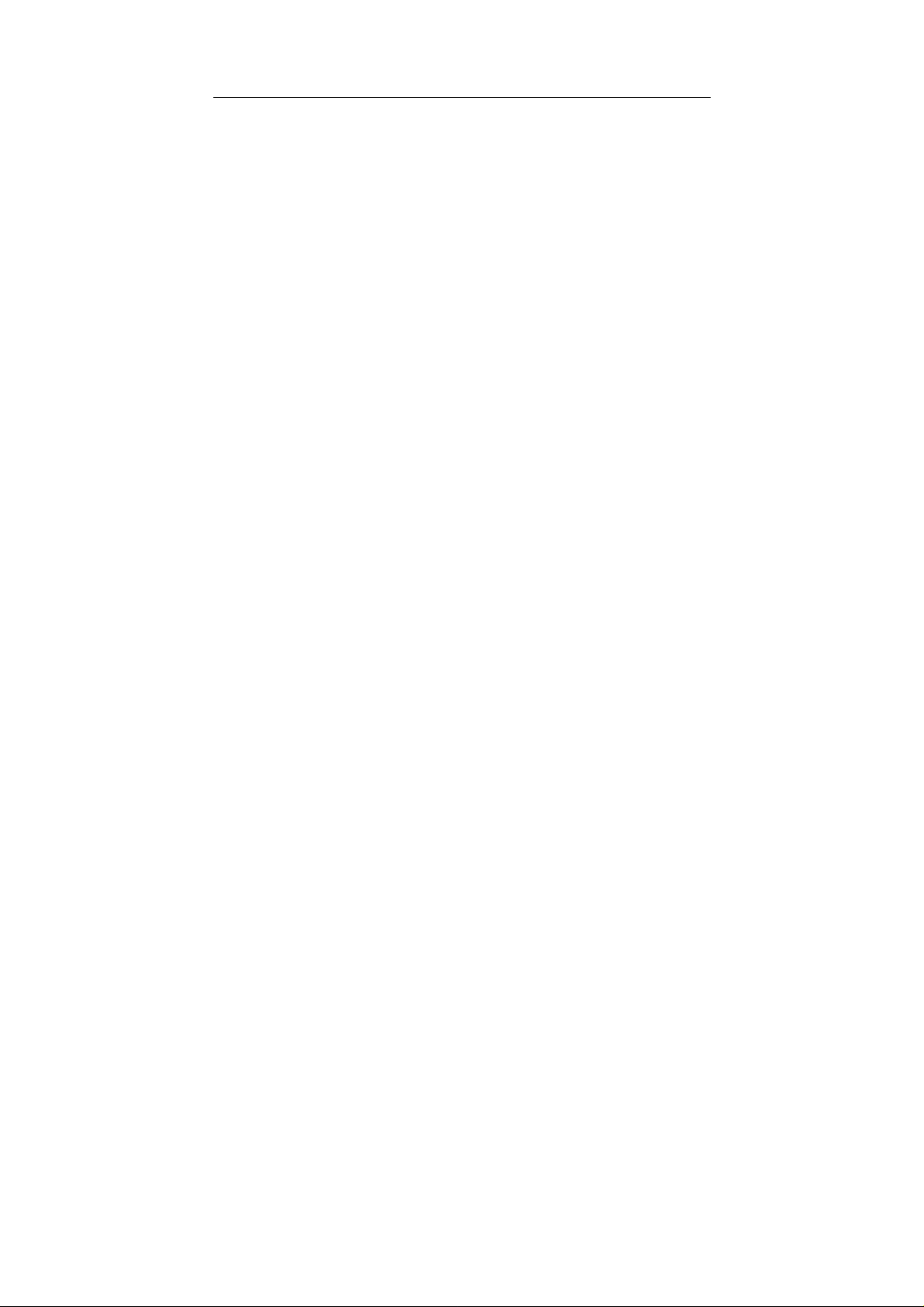
GSM mobile phone
User Manual
Page 2
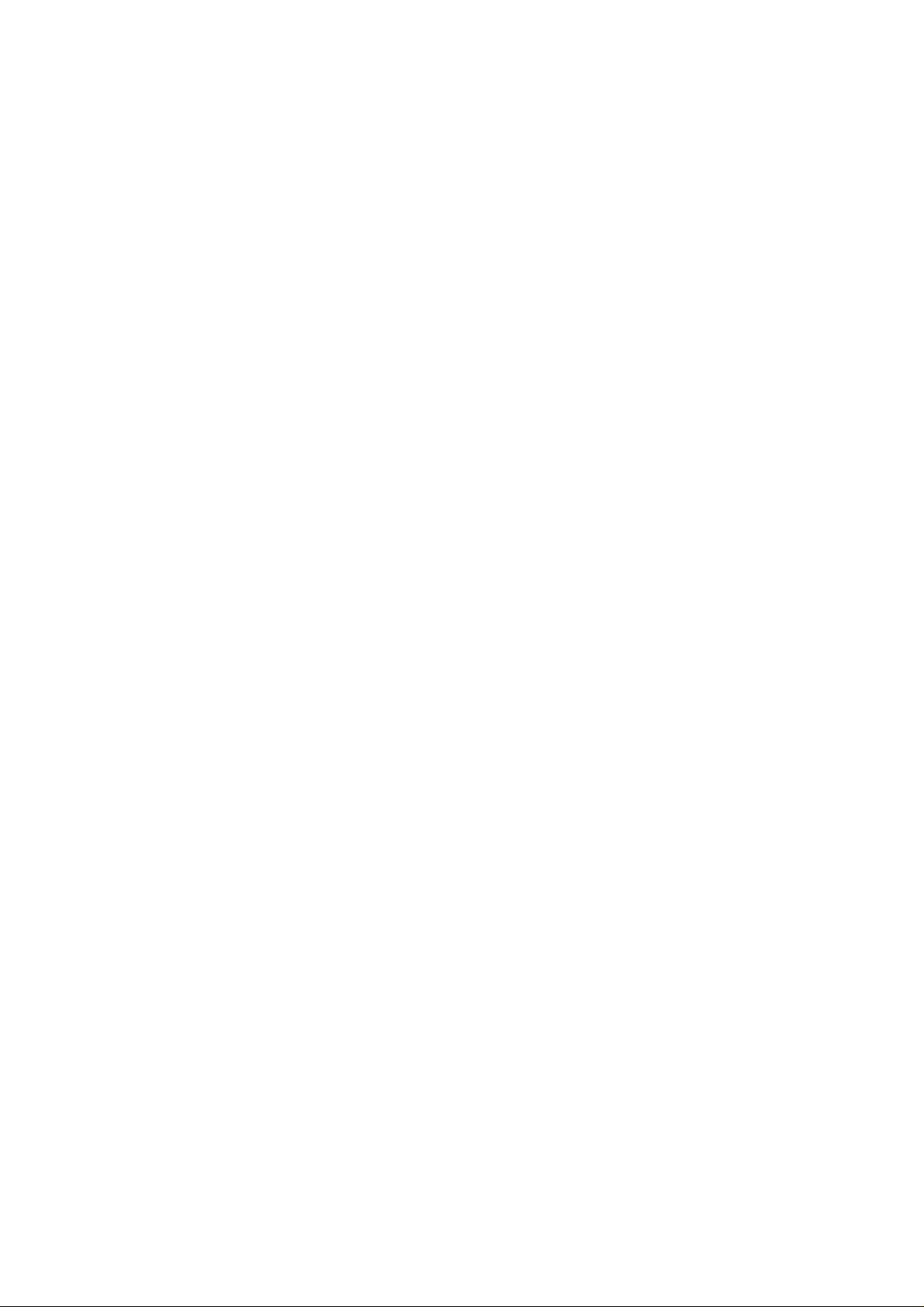
Page 3
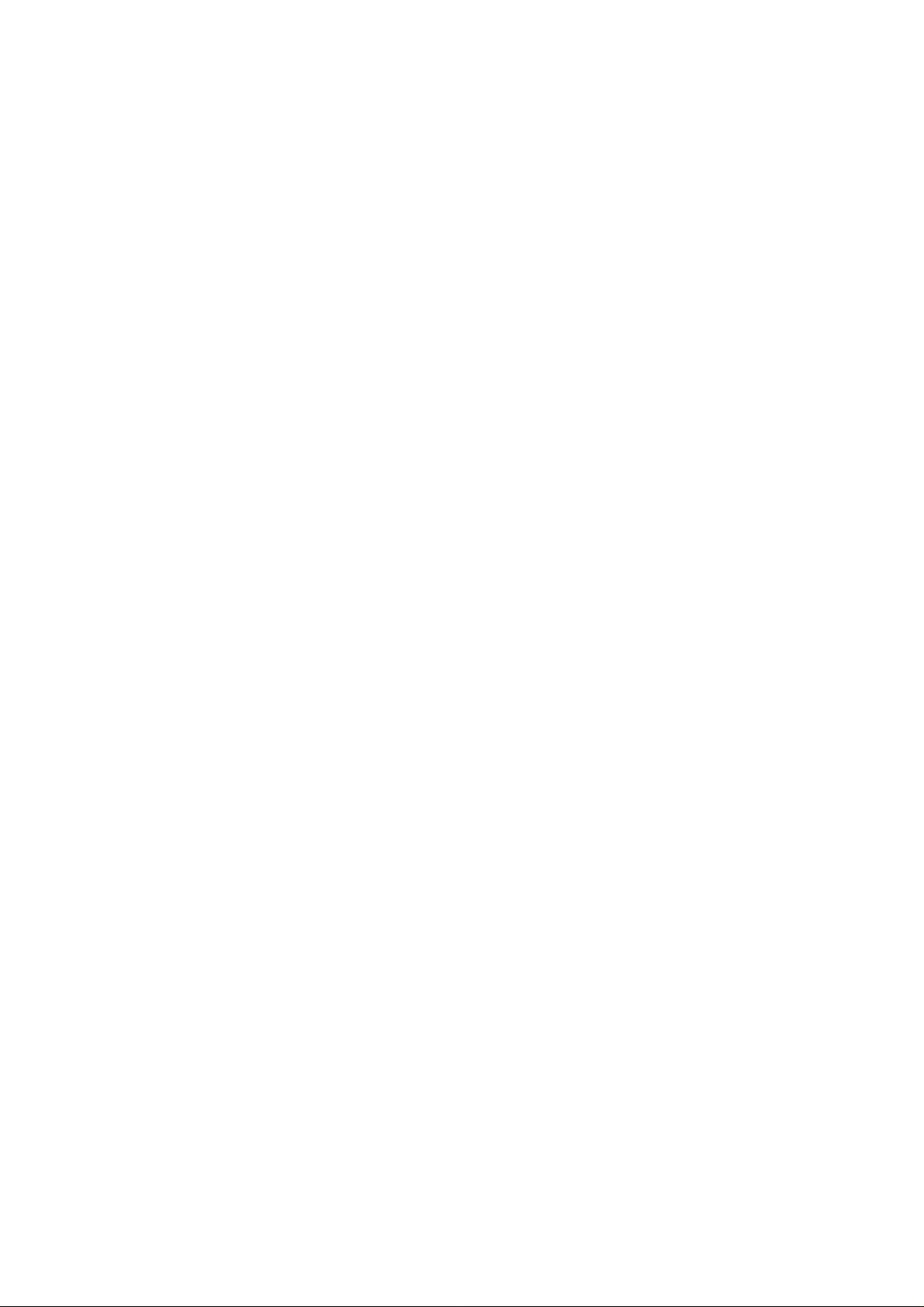
PLEASE READ THIS INFORMATION BEFORE USING THE PHONE TO
MAKE A BETTER USE OF YOUR PHONE.
WE ARE NOT RESPONSIBLE FOR ANY DAMAGE DUE TO YOUR
MISUNDERSTANDING OF THIS INFORMATION AND MISACTTING.
We are endeavoring to improve our products and services and we reserve all
the rights to revise and change the description of this product and its software
as well as this user’s manual without obligation to notify any person of such
revisions and changes.
Page 4
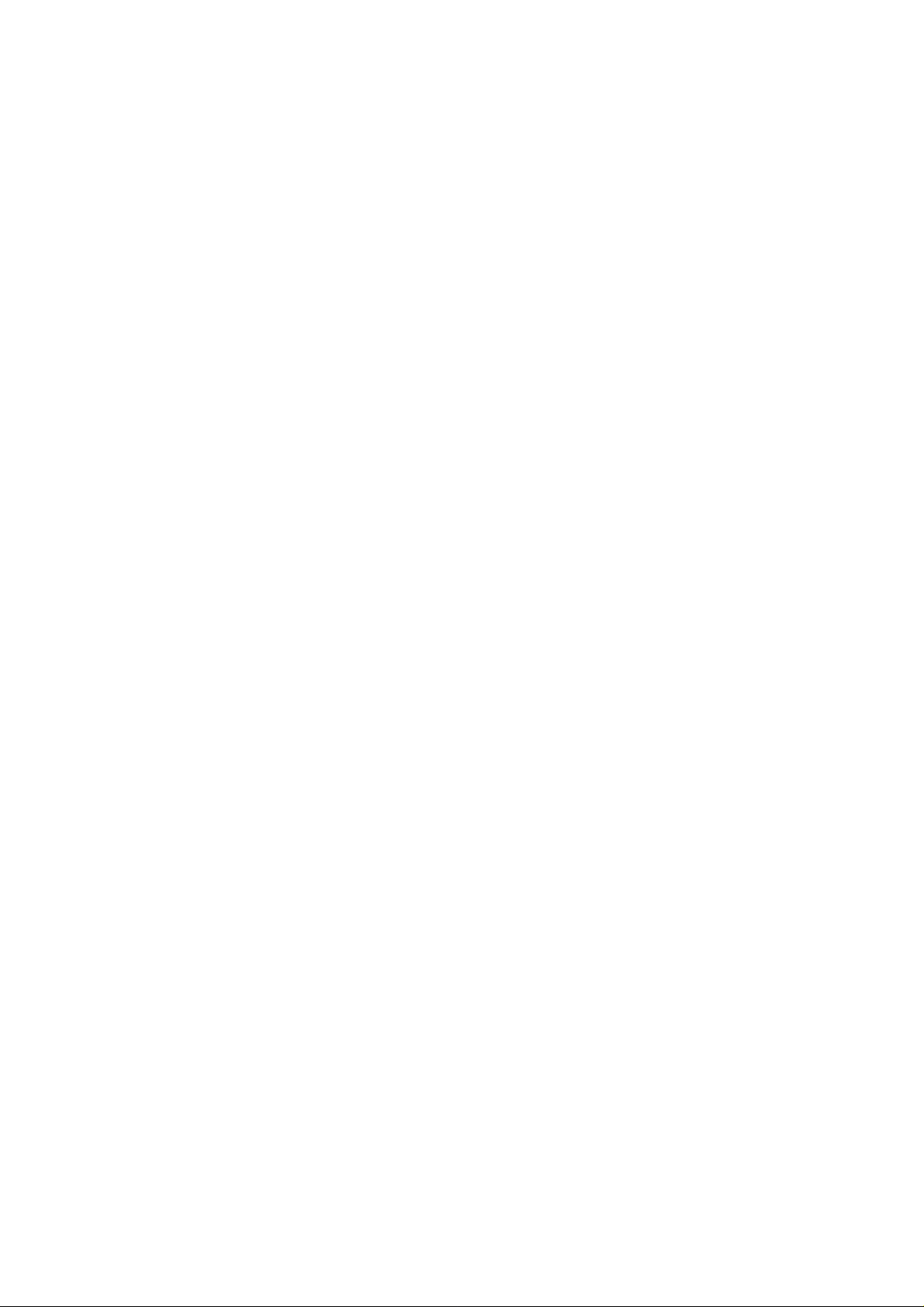
This user manual is for your better use of this phone not an approval of any
accessories. All the pictures in this manual are for reference only. There may be
slight difference between the appearance of phone and keys and cont ents of
display used in this manual and those of your phone. Please refer to your
phone for actuality. Some features introduced in this manual are network or
subscription-dependent features. Please contact your service provider
Page 5
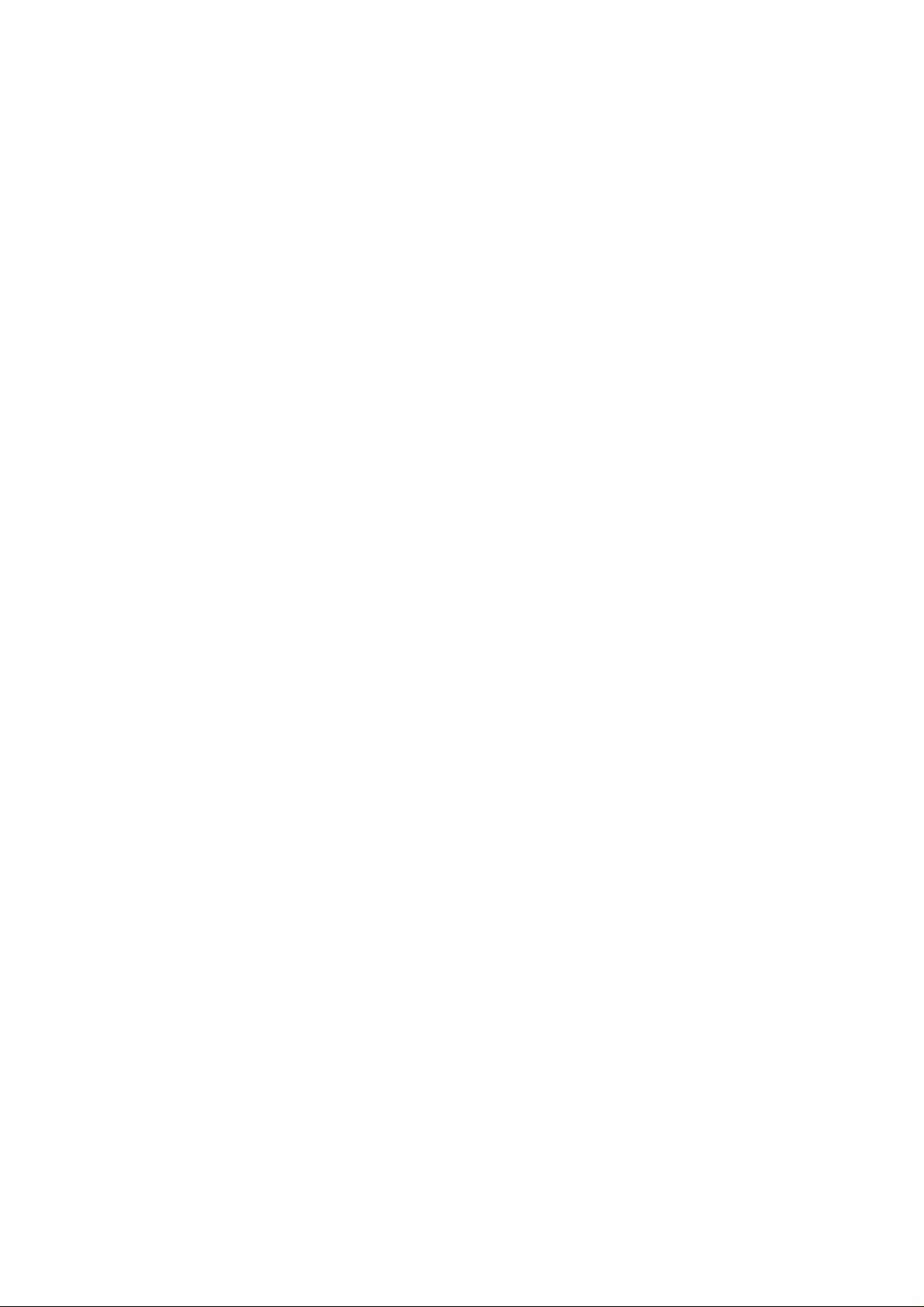
Contents
1. Safety Information............................................................................ 13
2. Use and Care................................................................................... 20
3. Essential........................................................................................... 24
3.1 Turn it on/off ............................................................................... 24
3.2 Make a call................................................................................. 26
3.3 Answer or Reject a call............................................................... 27
Page 6
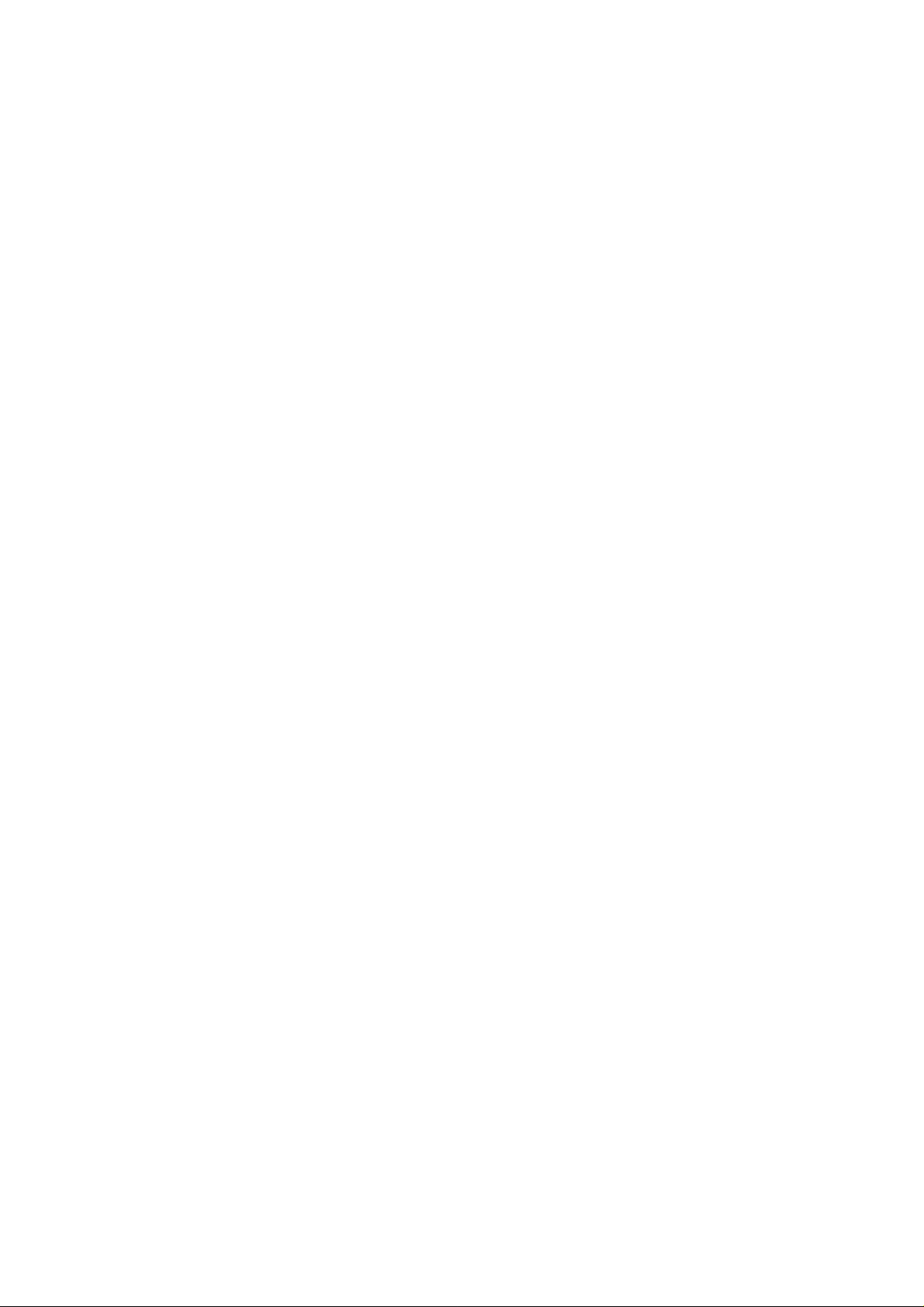
3.4 Operation during a call............................................................... 28
3.5 Insert international access code................................................. 30
3.6 Dial a extension or voicemail number........................................ 31
3.7 Emergency calls......................................................................... 31
4. Basic................................................................................................. 33
4.1 Display........................................................................................ 33
4.2 Keypad lock................................................................................ 42
4.3 Password.................................................................................... 43
5. Functions.......................................................................................... 44
Page 7

6. Phonebook....................................................................................... 53
6.1 Search........................................................................................ 54
6.2 Add ............................................................................................. 56
6.3 Copy all ...................................................................................... 57
6.4 Delete......................................................................................... 58
6.5 Groups........................................................................................ 59
6.6 Extra Numbers ........................................................................... 60
6.7 Settings ...................................................................................... 61
7. Call Center....................................................................................... 62
Page 8
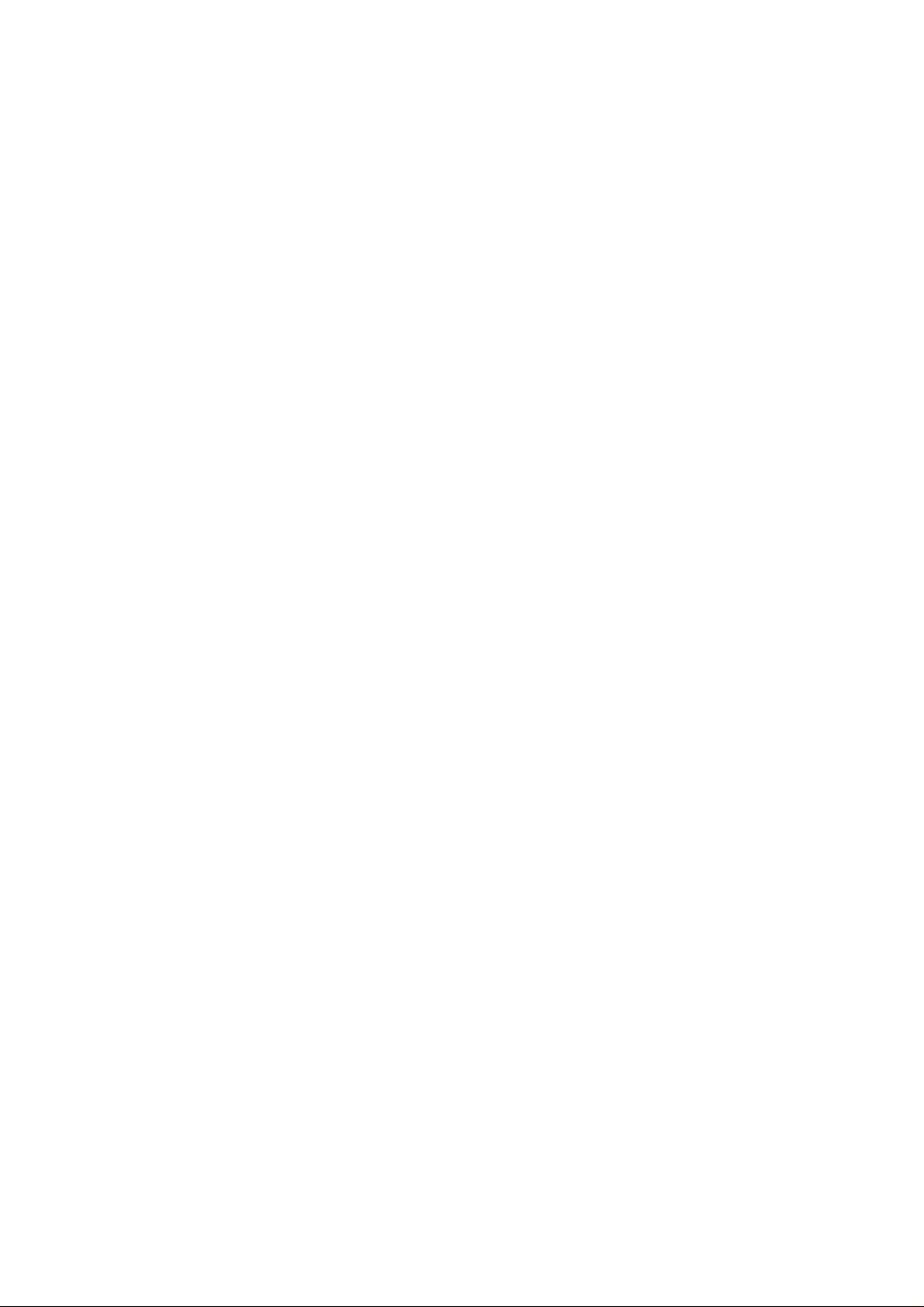
7.1 Call history.................................................................................. 63
7.2 General Call Settings ................................................................. 68
8. Message........................................................................................... 72
8.1 SMS............................................................................................ 73
8.2 MMS........................................................................................... 82
8.3 Chat............................................................................................ 93
8.4 Voice messages......................................................................... 94
8.5 Broadcast messages.................................................................. 96
9. Multimedia........................................................................................ 98
Page 9
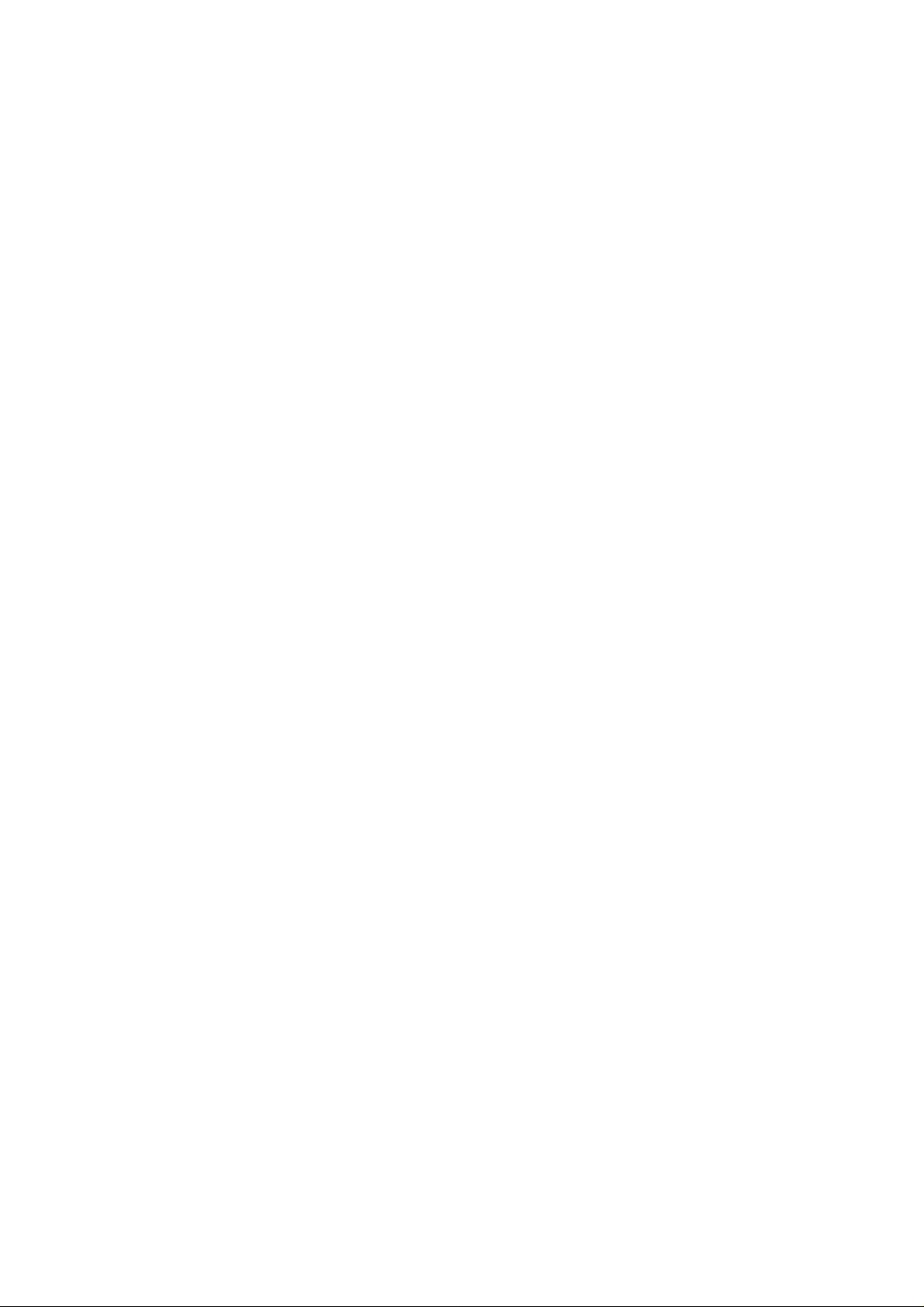
9.1 Camera....................................................................................... 98
9.2 Image Viewer ........................................................................... 101
9.4 Video Player............................................................................. 101
9.5 Audio Player ............................................................................. 102
9.6 Sound Recorder....................................................................... 104
9.7 FM Radio.................................................................................. 108
10. File Manager.................................................................................112
11. Settings..........................................................................................116
11.1 Dual SIM Settings....................................................................1 16
Page 10
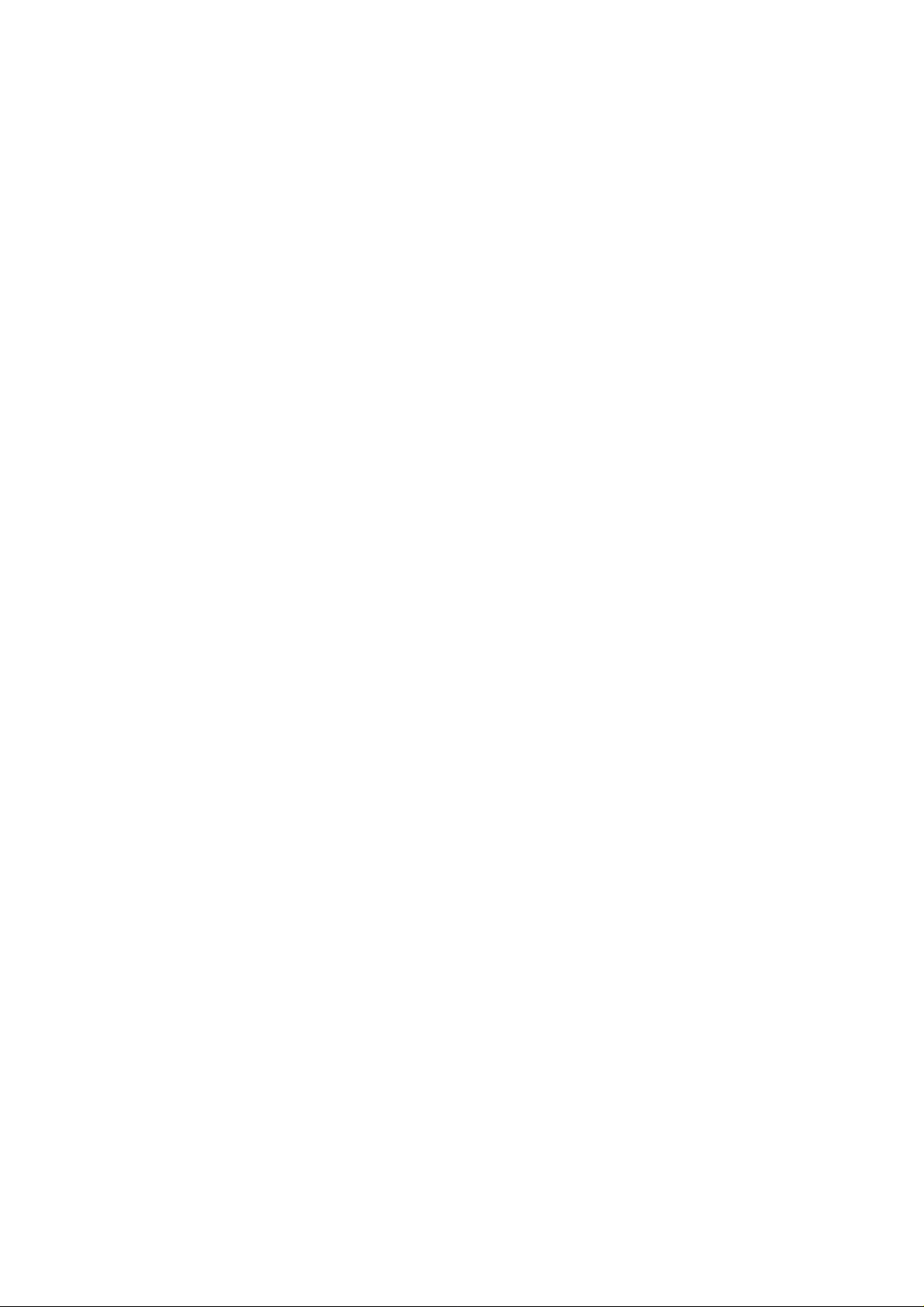
11.2 User profiles ............................................................................117
11.3 Phone Setup............................................................................119
11.4 Network Setup........................................................................ 122
11.5 Security Setup ........................................................................123
11.6 Restore Factory Settings........................................................ 124
12. Organizer ..................................................................................... 125
12.1 Currency converter................................................................. 126
12.2 Calculator............................................................................... 127
12.3 Calendar................................................................................. 128
Page 11
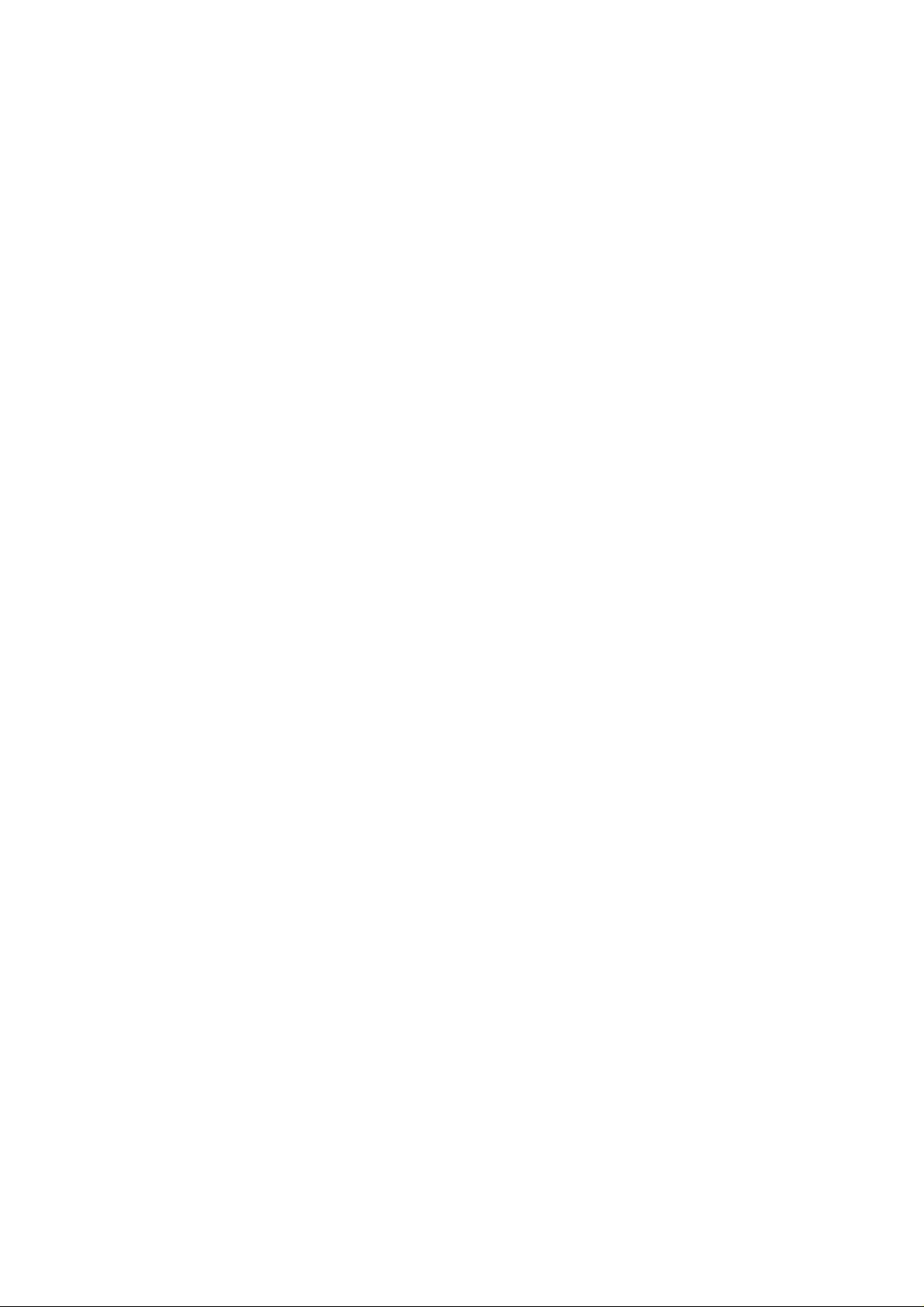
12.4 Tasks...................................................................................... 129
12.5 Alarm......................................................................................131
12.6 Stopwatch............................................................................... 132
Torch............................................................................................... 133
13. Fun & Games............................................................................... 134
13.1 Games.................................................................................... 134
14. Services ....................................................................................... 136
14.1 WAP.......................................................................................136
14.2 Data Account.......................................................................... 141
Page 12
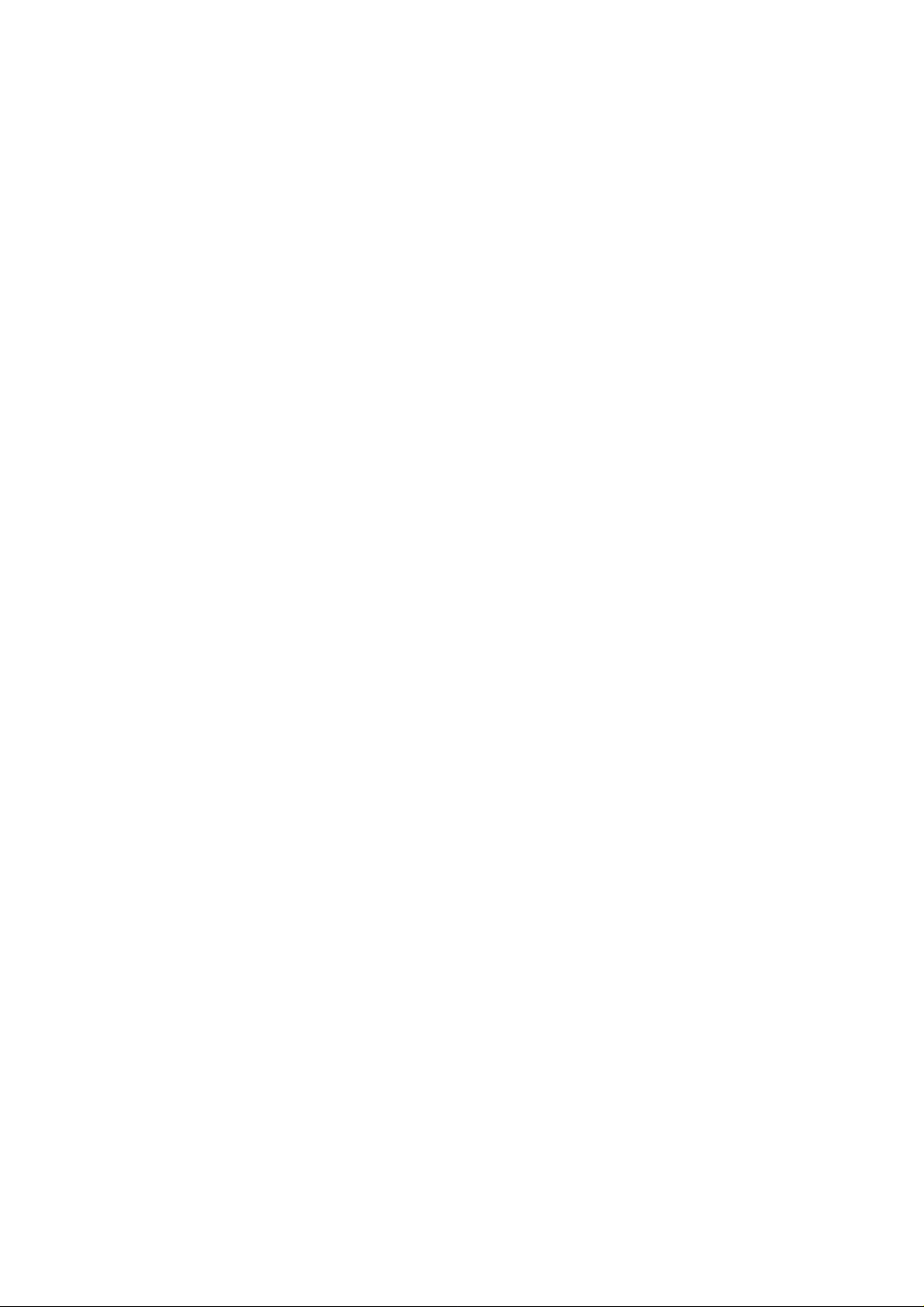
Malfunctions & Measures................................................................... 144
Product Maintenance......................................................................... 153
Page 13
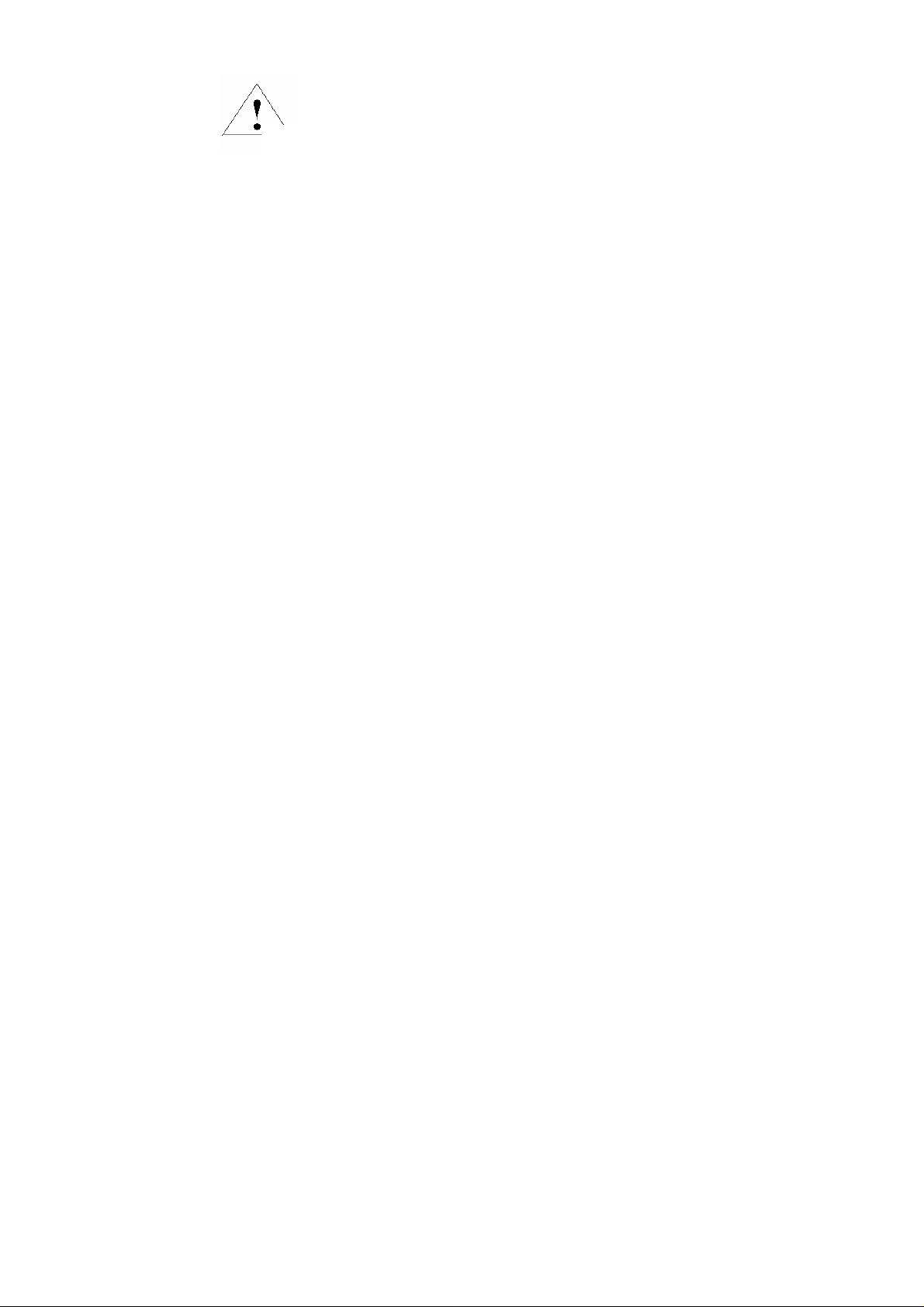
1. Safety Information
Read this information before using your mobile device
Battery:
If a conductive material such touches the exposed terminal, short circuit may occur resulting in
otherwise may result in personal injury or your device not
complying with local laws.
Page 14
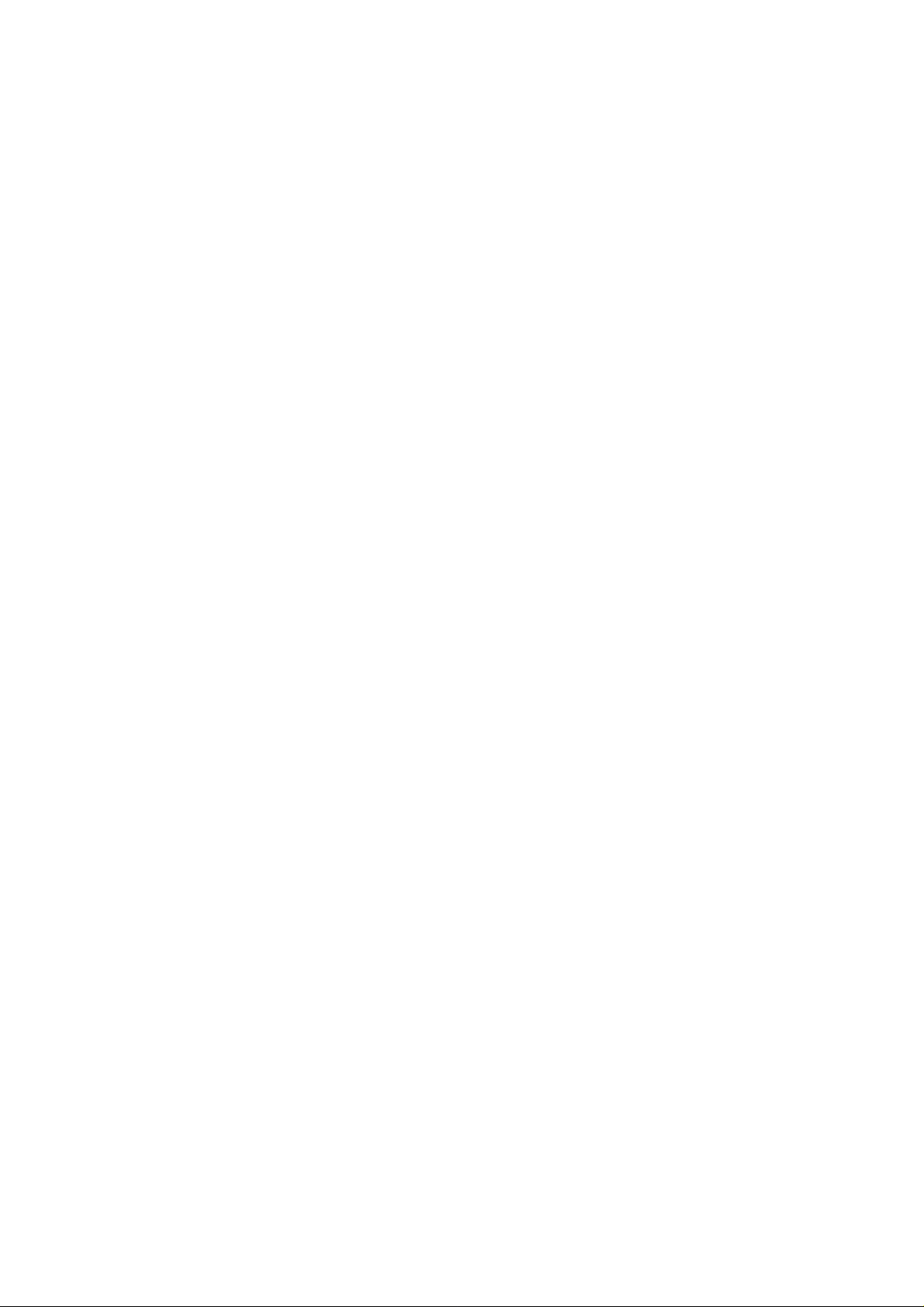
property damage, bodily injury or burn. To avoid risk of leaking electricity, take care when
handling a charged battery particularly when placing it inside your pocket, purse or other
container with metal objects.
Keep your mobile device from water:
Keep your mobile device dry.
Use while driving
Always obey the laws and regulations on the use of mobile devices in the area where you drive.
Page 15
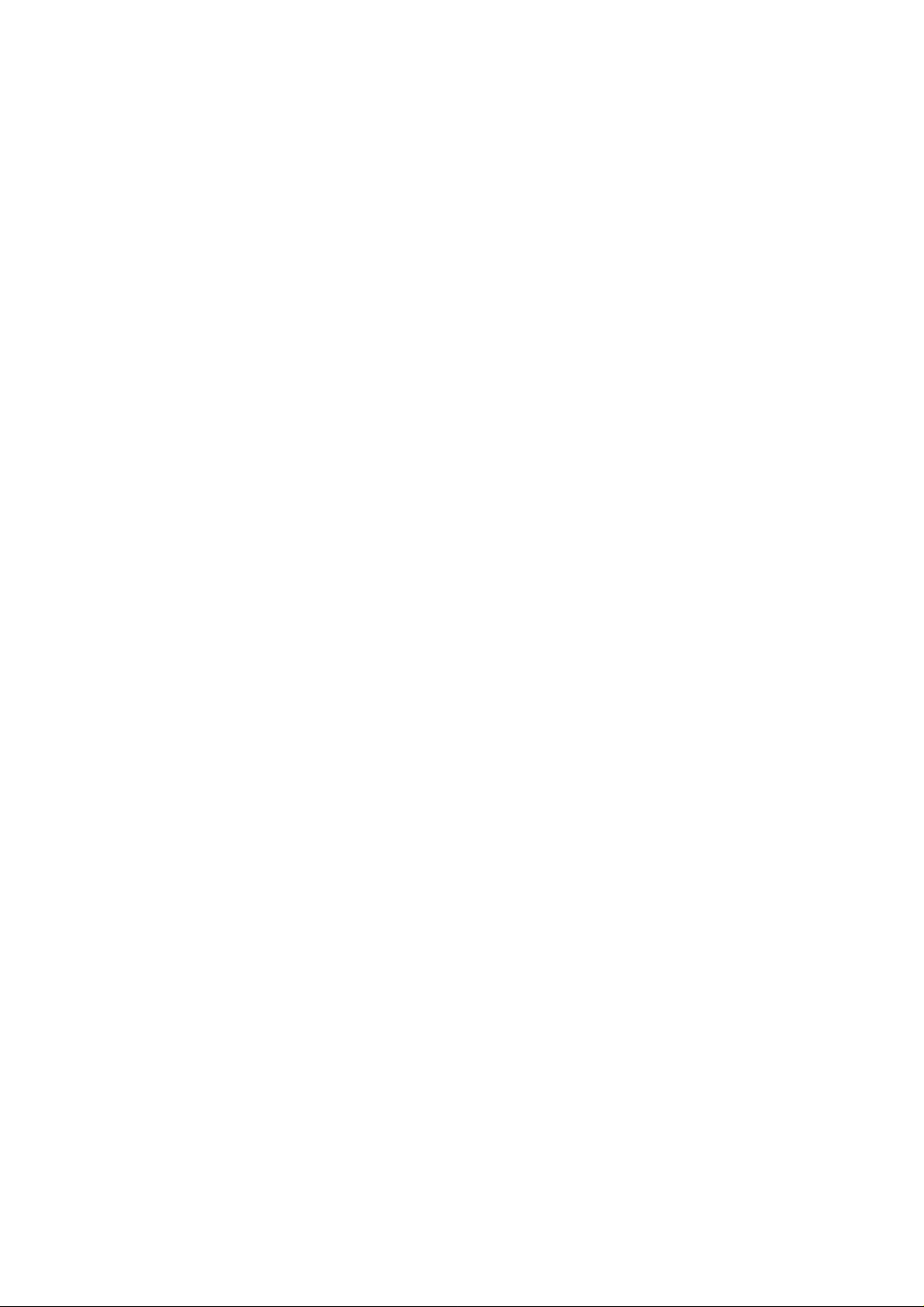
Give full attention to driving and the road; use hand-free operation or earpiece if a call is
needed.
Aircraft
Mobile device may cause harmful interference so turn off your mobile device before boarding
an airplane.
Blasting areas
Always obey the related limits and regulations and do not use your mobile device in blasting
Page 16
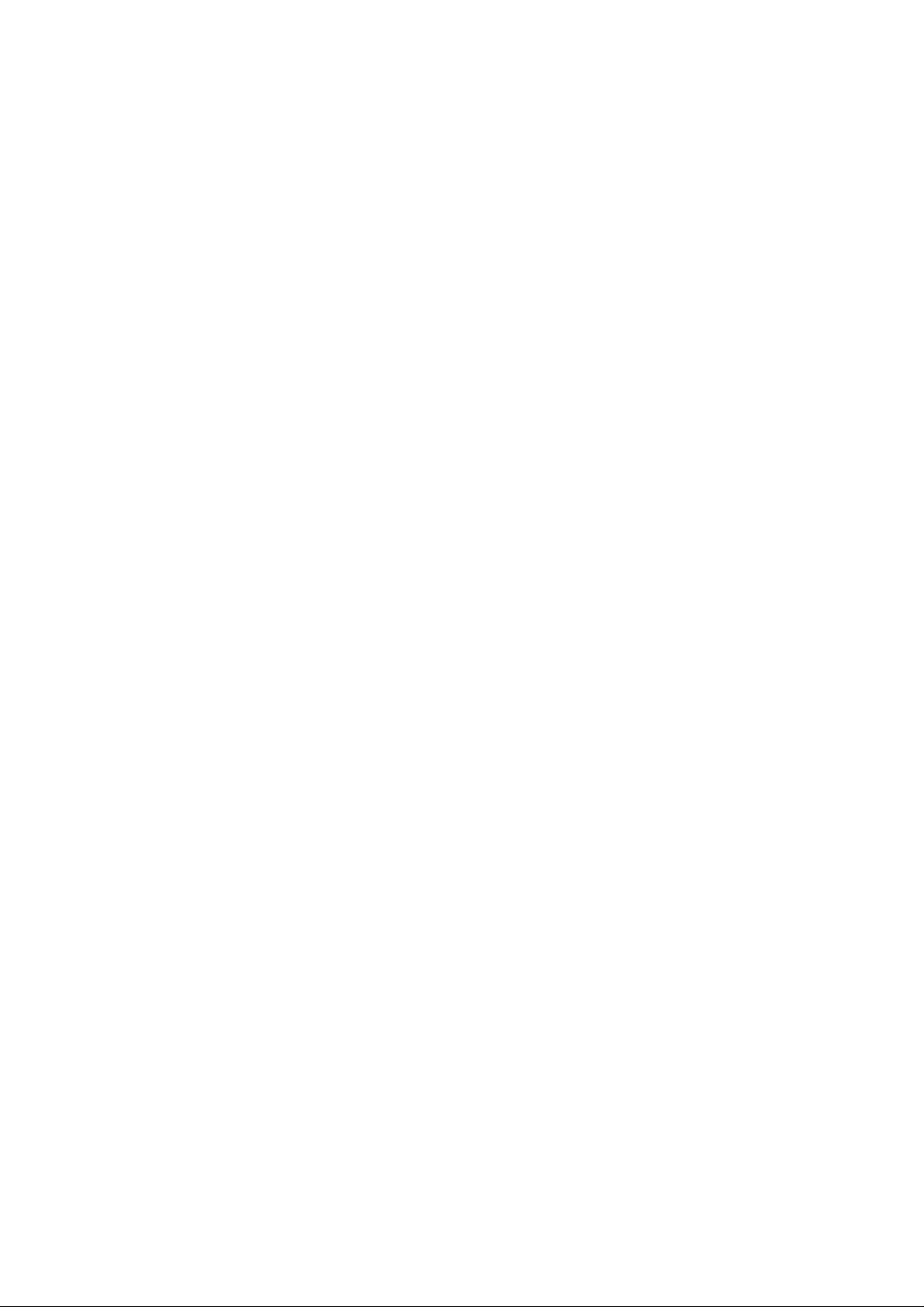
areas. Turn off your mobile device in areas posted “turn off electronic devices”.
Potentially explosive atmospheres
Turn off your mobile device in the gas station and areas near fuel and chemical containers. Turn
off your mobile device in areas posted “turn off electronic devices”.
Medical devices
Turn off your mobile device whenever instructed to do so by posted signs near some medical
equipment. Mobile device may interfere with pacemakers, hearing aids and some other medical
Page 17
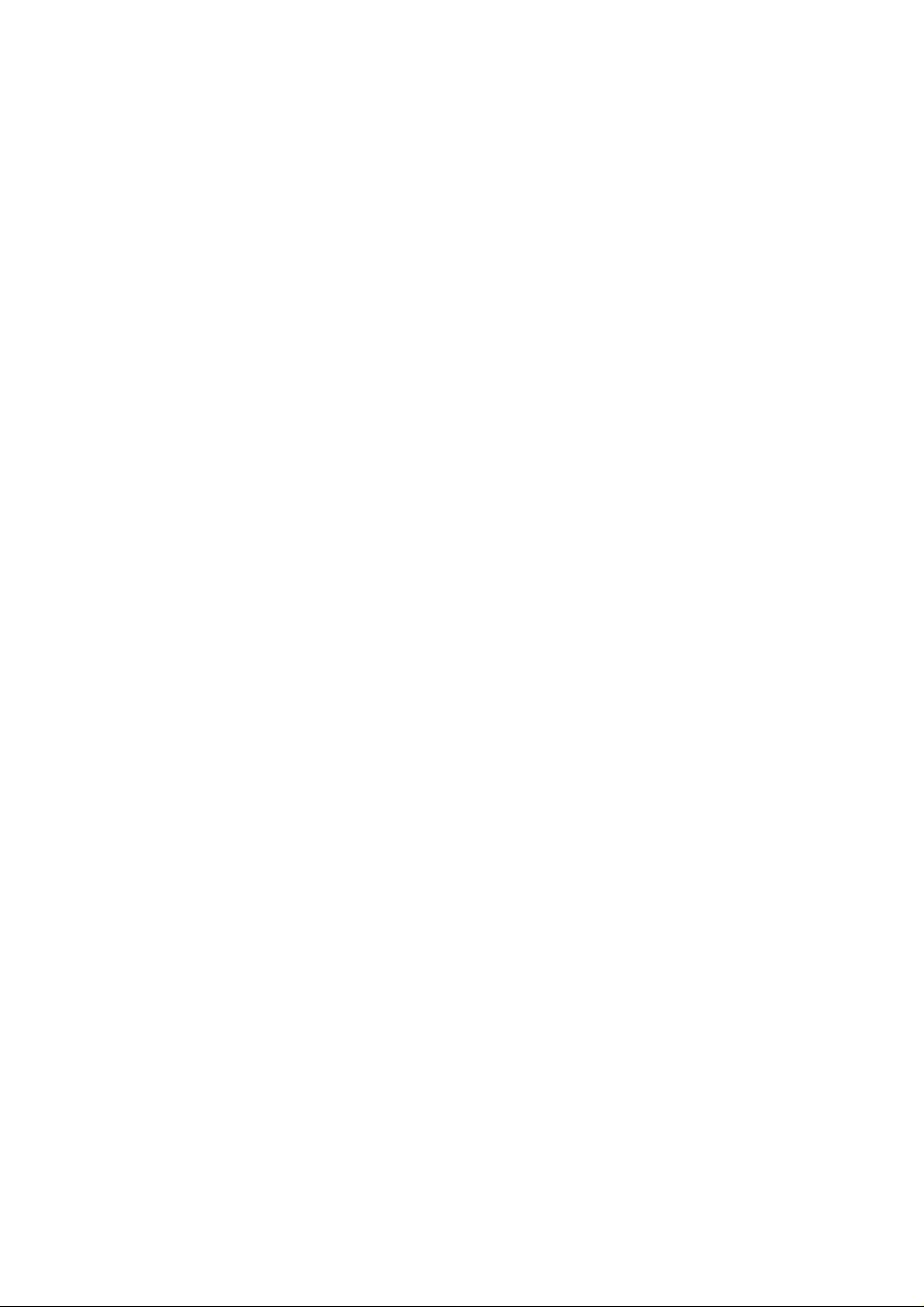
transplanting equipment. Do not put your mobile device near pacemakers nor carry in the
breast pocket.
Accessories and battery
Use the accessories, batteries and chargers approved by manufacturer. Use of batteries not
approved by manufacturer may cause injury.
Emergency calls
Turn on your phone and keep it in service areas, dial emer gency phone numbers and then
press send key to make a call.
Page 18
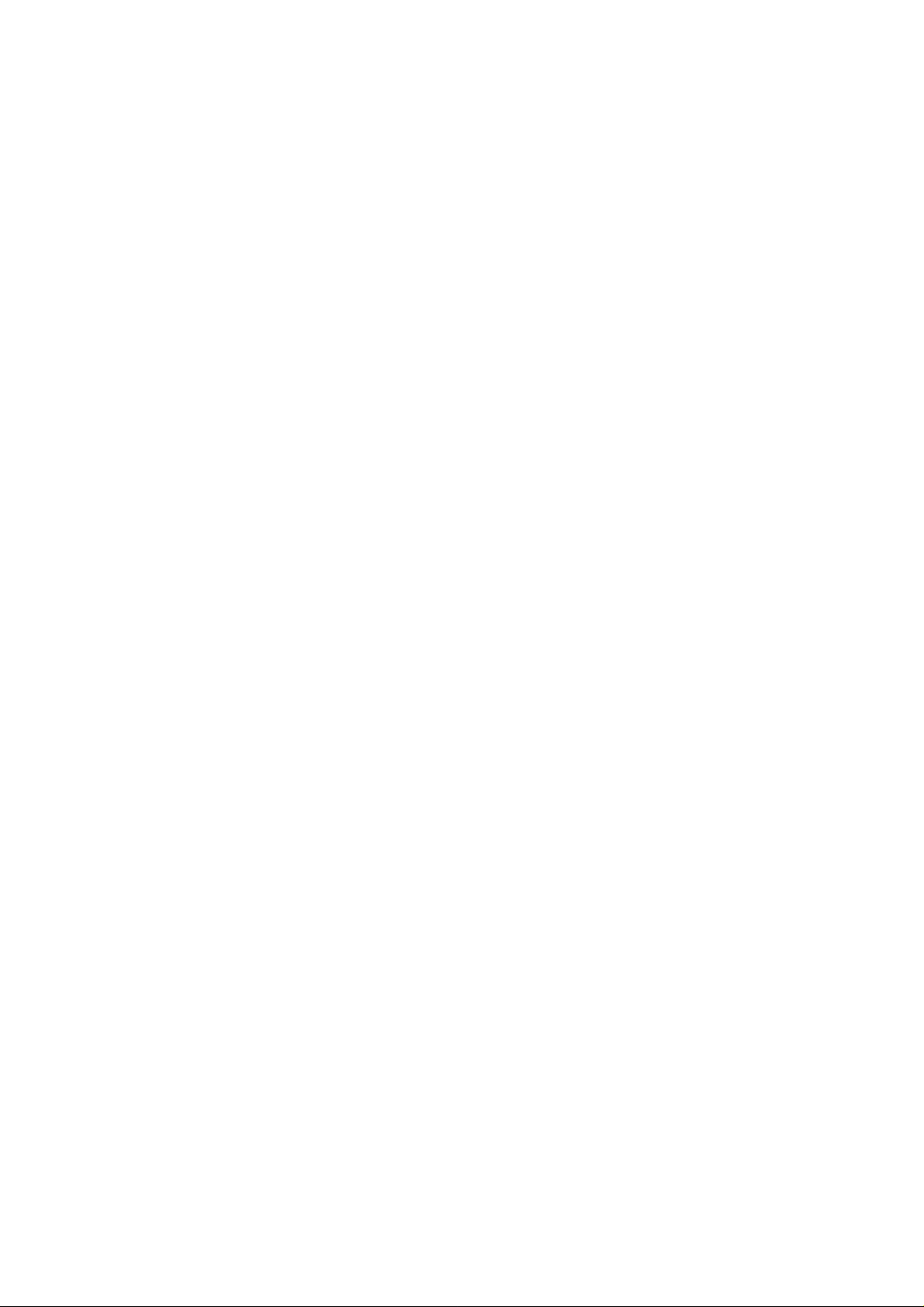
When losing your phone
To avoid any economy damage, please inform the Tele-communication Company or agencies to
lock your SIM card when you lost your phone.
When you inform the telecom company or agencies to lock your SIM card they need to know
the IMEI No. of your phone, which you can find printed on the label on the back of your phone
when taking off the battery. Please backup this number for future need
For safety consideration, you can make preventative measures such as set PIN Code for your
SIM card to prevent other persons using your SIM card without your permission.
Page 19
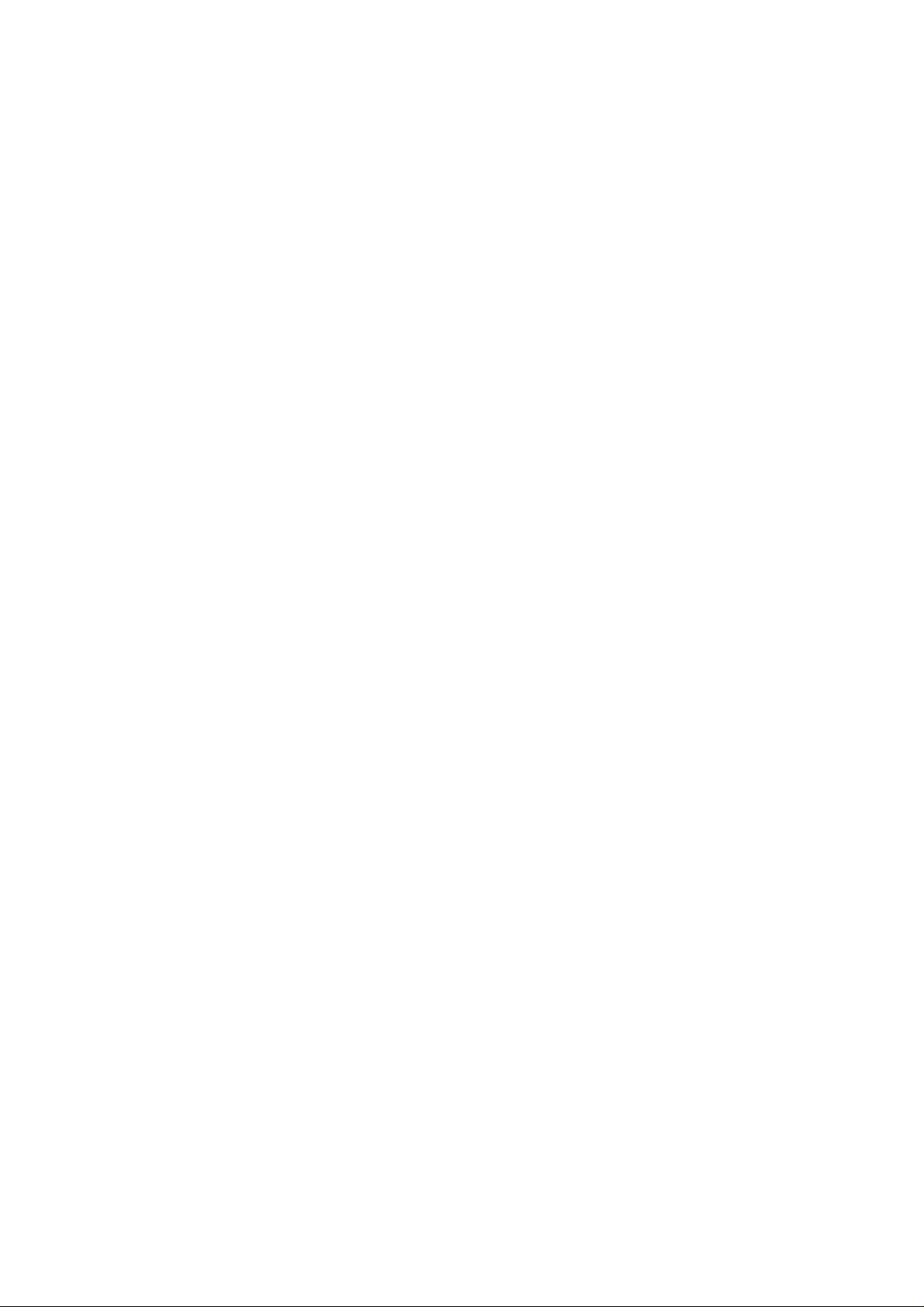
Keep away from children
Keep the phone, battery and charger away from children to avoid any personal injury.
Page 20
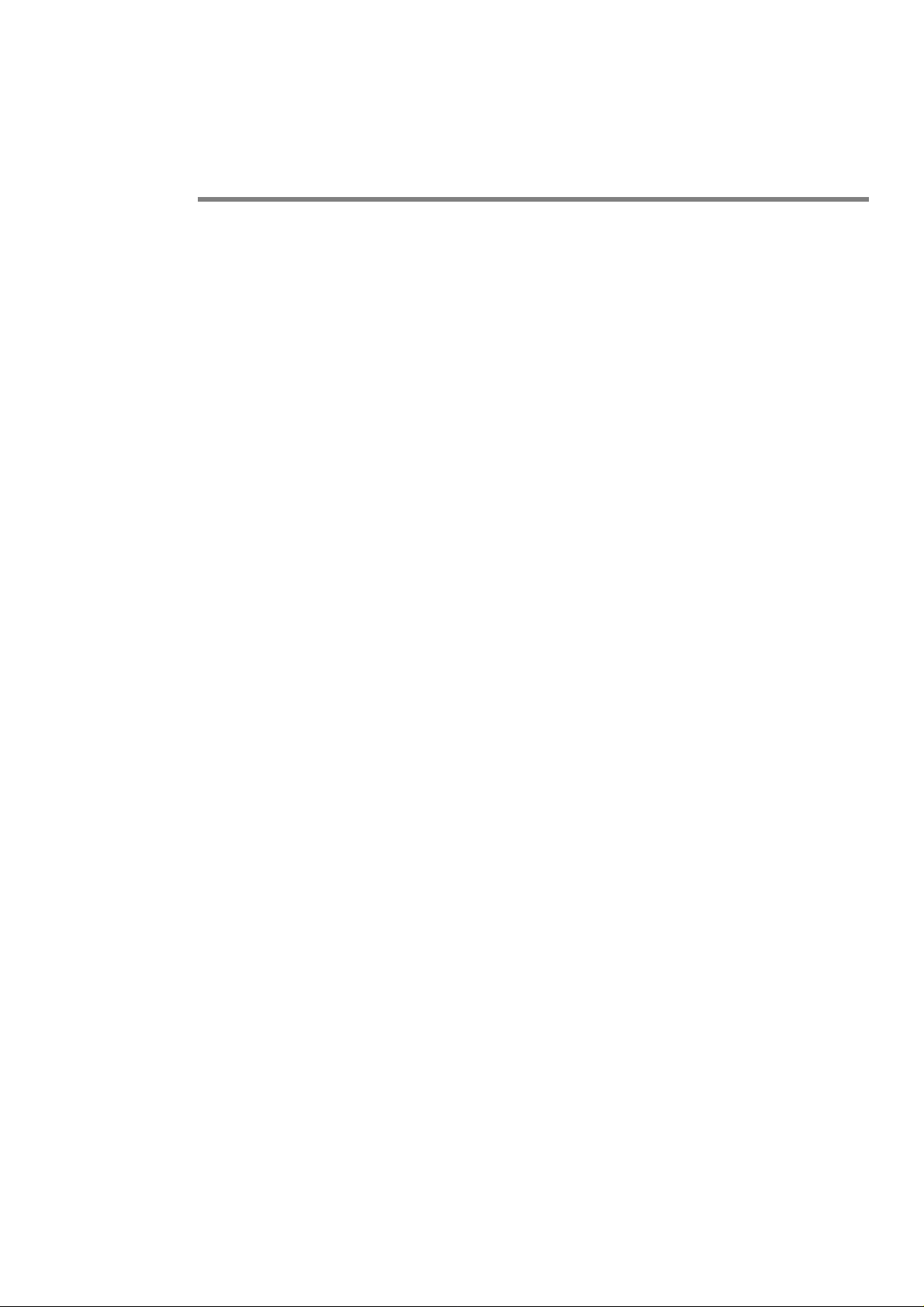
2. Use and Care
To care for this mobile device, keep it away from:
Page 21
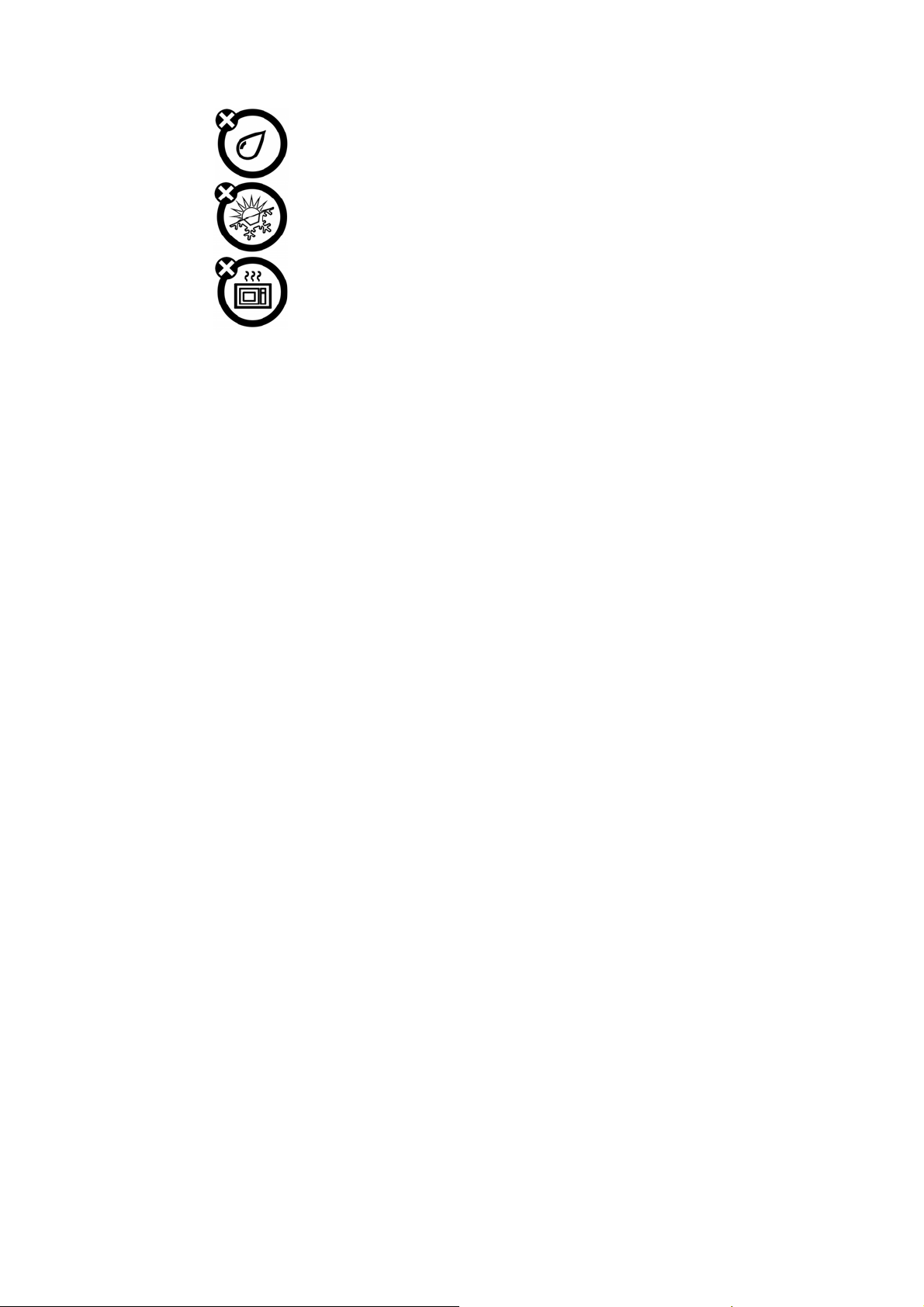
Any kind of fluid
Keep the device away from water, rain, humidity, sweat or other moisture.
Extreme heat or cold
Avoid the temperature below -10℃/14℉ or above 45℃/113℉.
Page 22
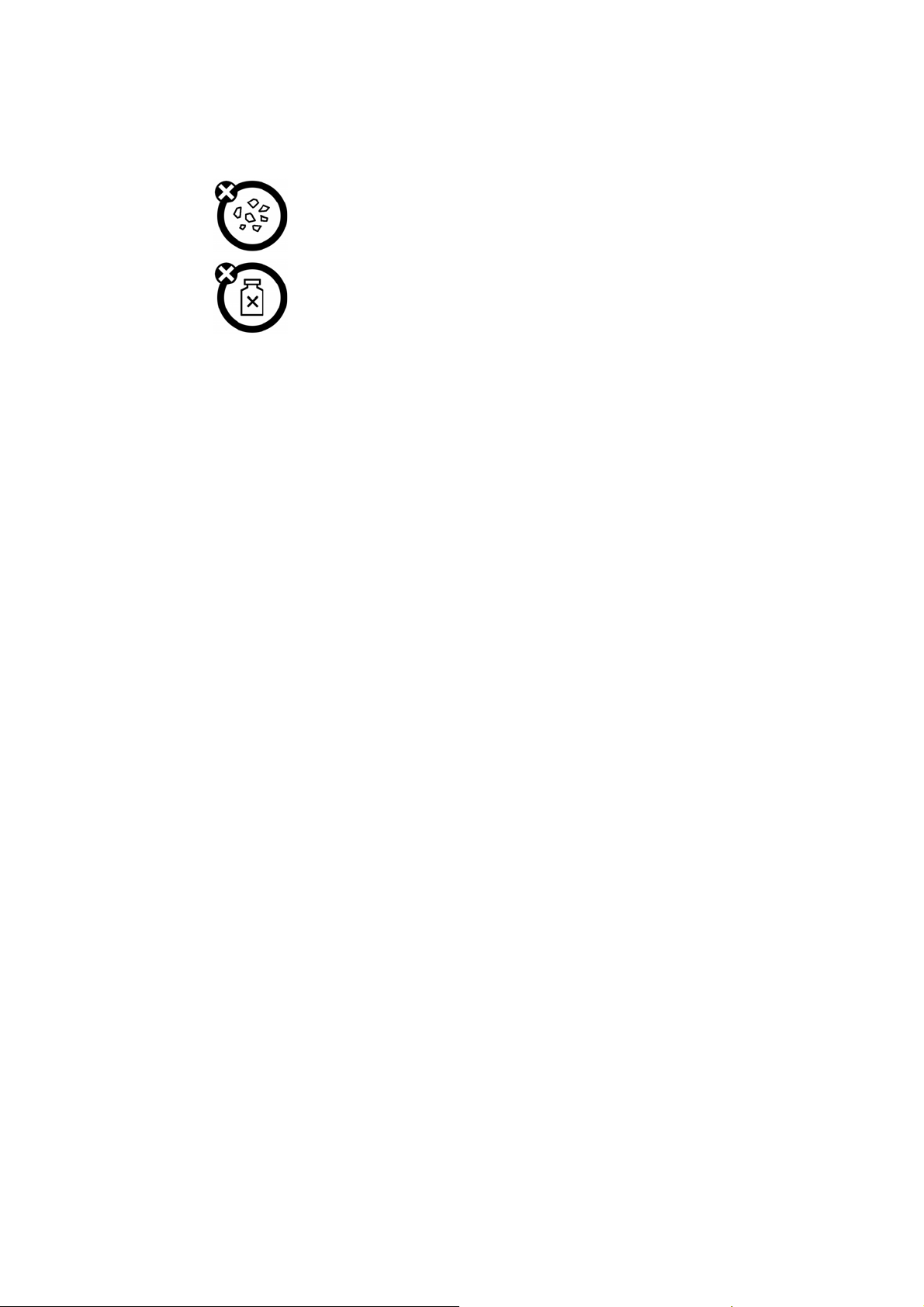
Microwave
Don’t try to dry your phone in a microwave oven.
Dust and dirt
Don’t expose your phone to dust, dirt, sand, food or other inappropriate
materials.
Page 23
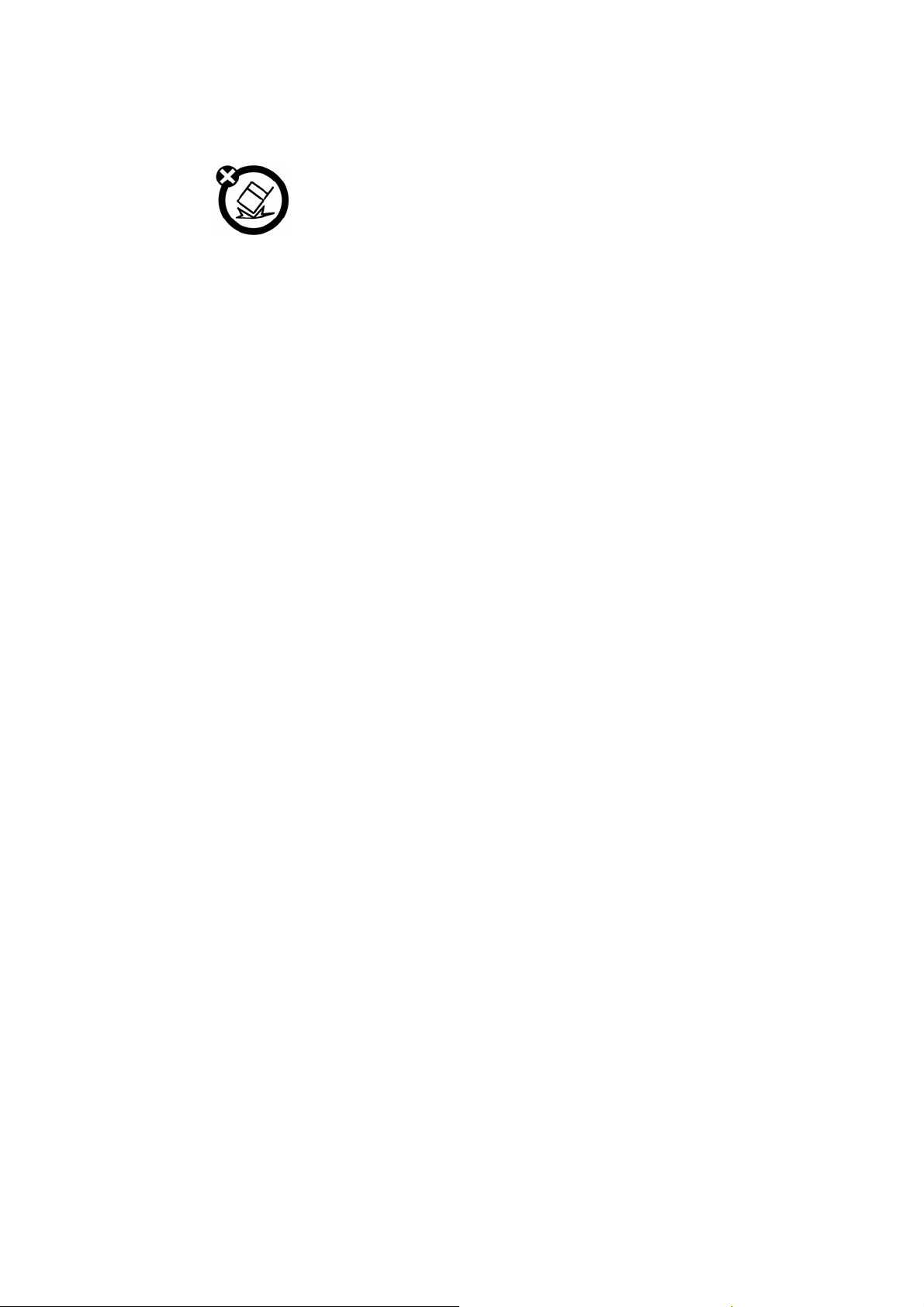
Cleaning solutions
Use only a dry soft cloth to clean your phone. Don’t use alcohol or other cleaning solutions.
Ground
Don’t drop your phone.
Page 24
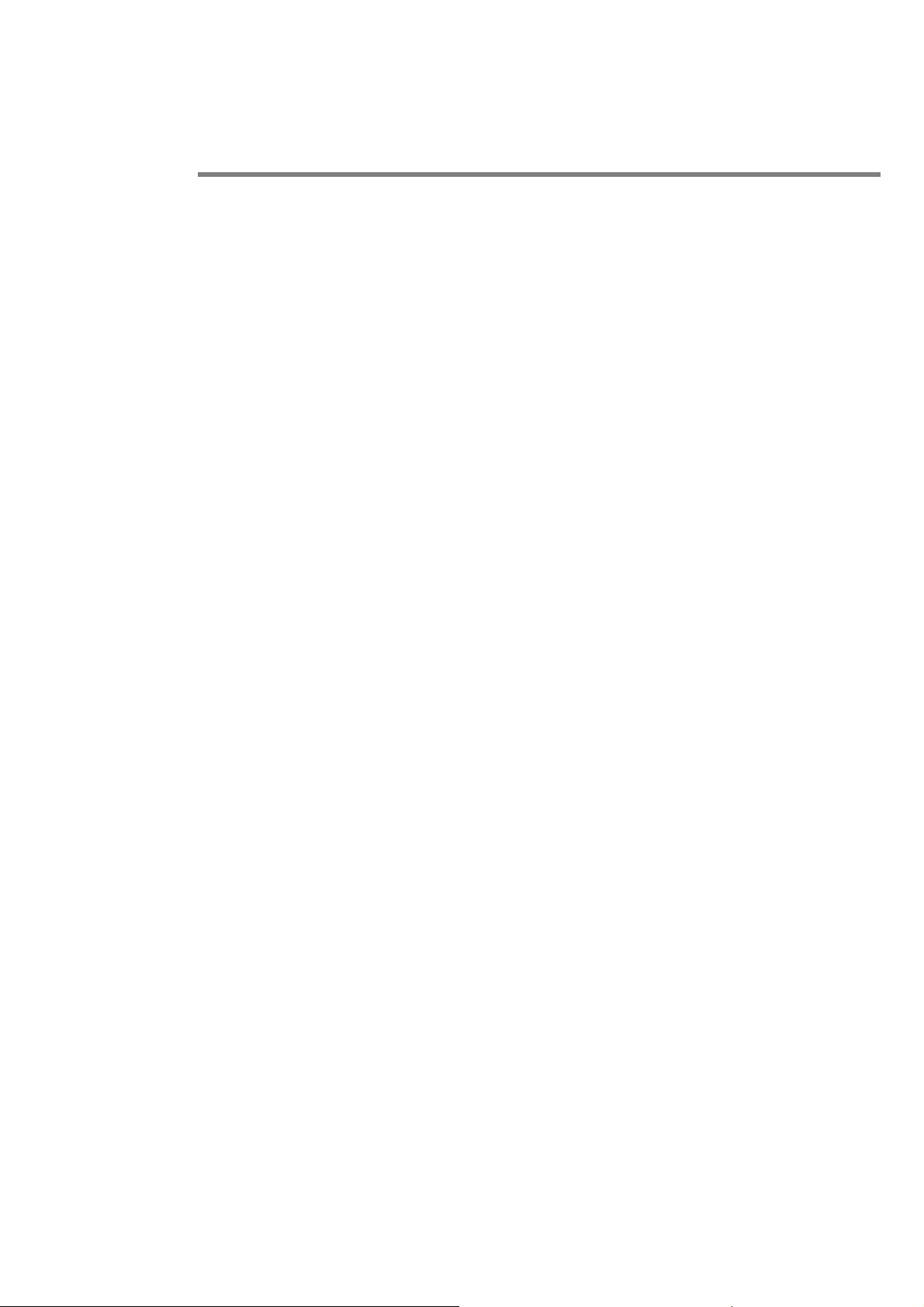
3. Essential
3.1 Turn it on/off
Caution: On power up, the phone may prompt you to enter your SIM card PIN code to unlock
Page 25
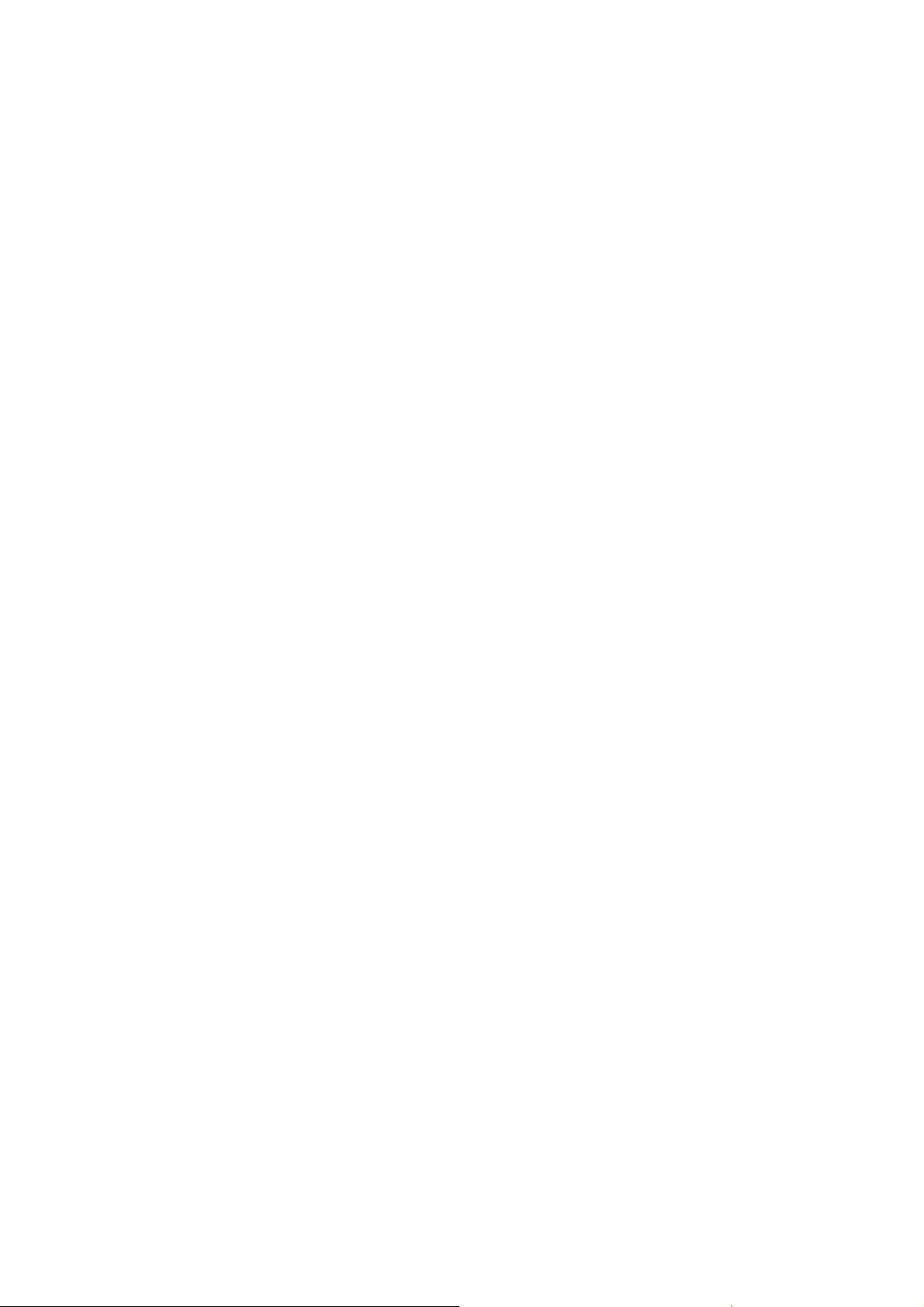
the SIM card. If your phone shows Input PUK code that express your SIM card is locked,
please contact your web service provider.
To turn on your phone, press and ho ld the power on/of f key for two s econds . If promp ted, ent er
your four-to-eight-digit SIM card PIN code and/or four-digit unlock code.
If you don’t insert a SIM card, your phone shows Insert SIM. None of the functions related to
SIM card can be used and you can make an emergency call only.
To turn off your phone, press and hold the power on/off key for two seconds.
Page 26
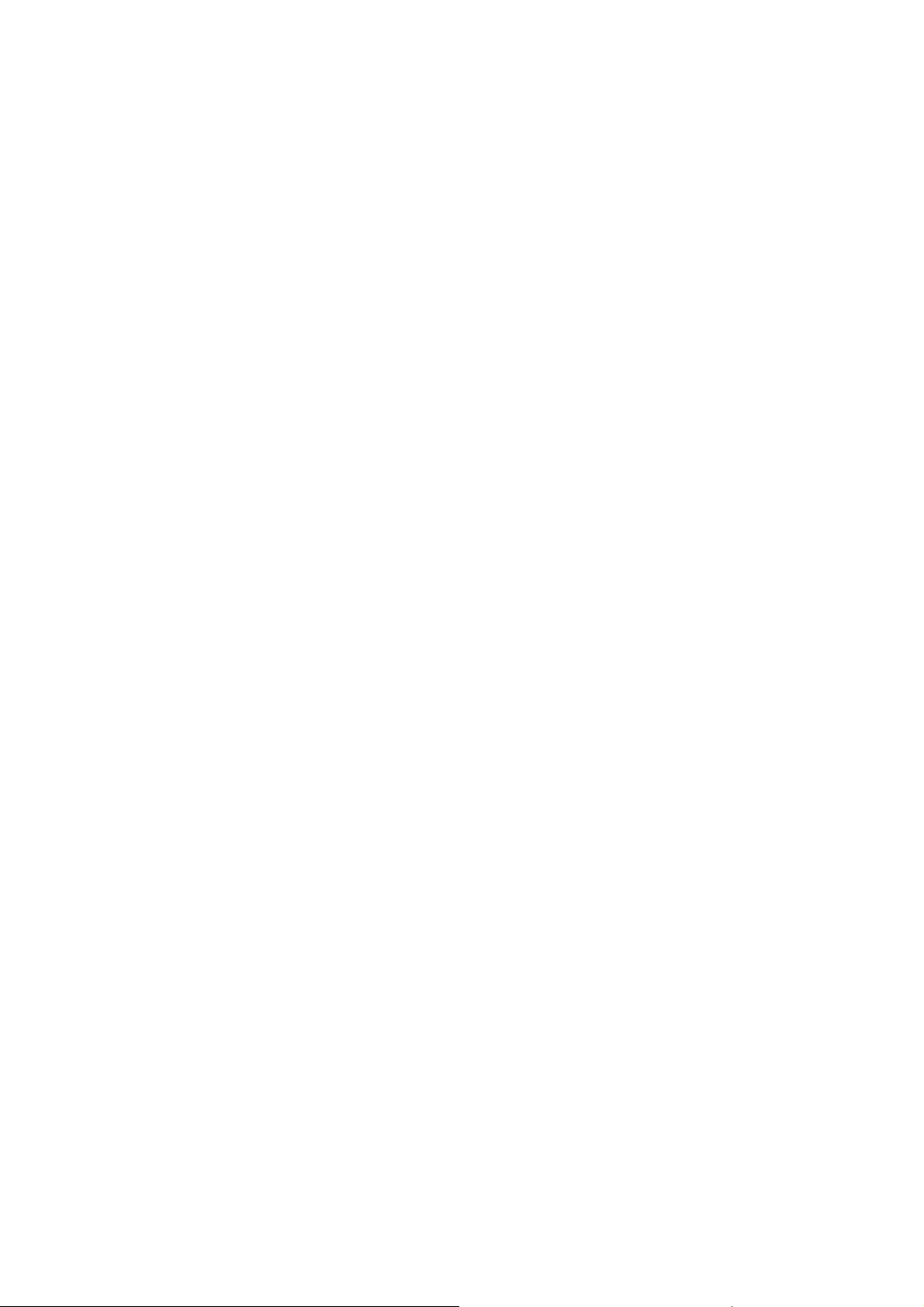
3.2 Make a call
1. Under the sleep mode, input the telephone number directly.
2. Steps will be different according to the options of call settings and set-ups of dual SIM:
Dual SIM open: Then press send key, you can choose menu -- SIM 1/SIM 2 to dial calls.
Only SIM 1 open/ only SIM2 open: If set only SIM1 or only SIM2, you can pres s send key to
dial calls.
3. After calling, press the power on/off key or end key to end.
Page 27
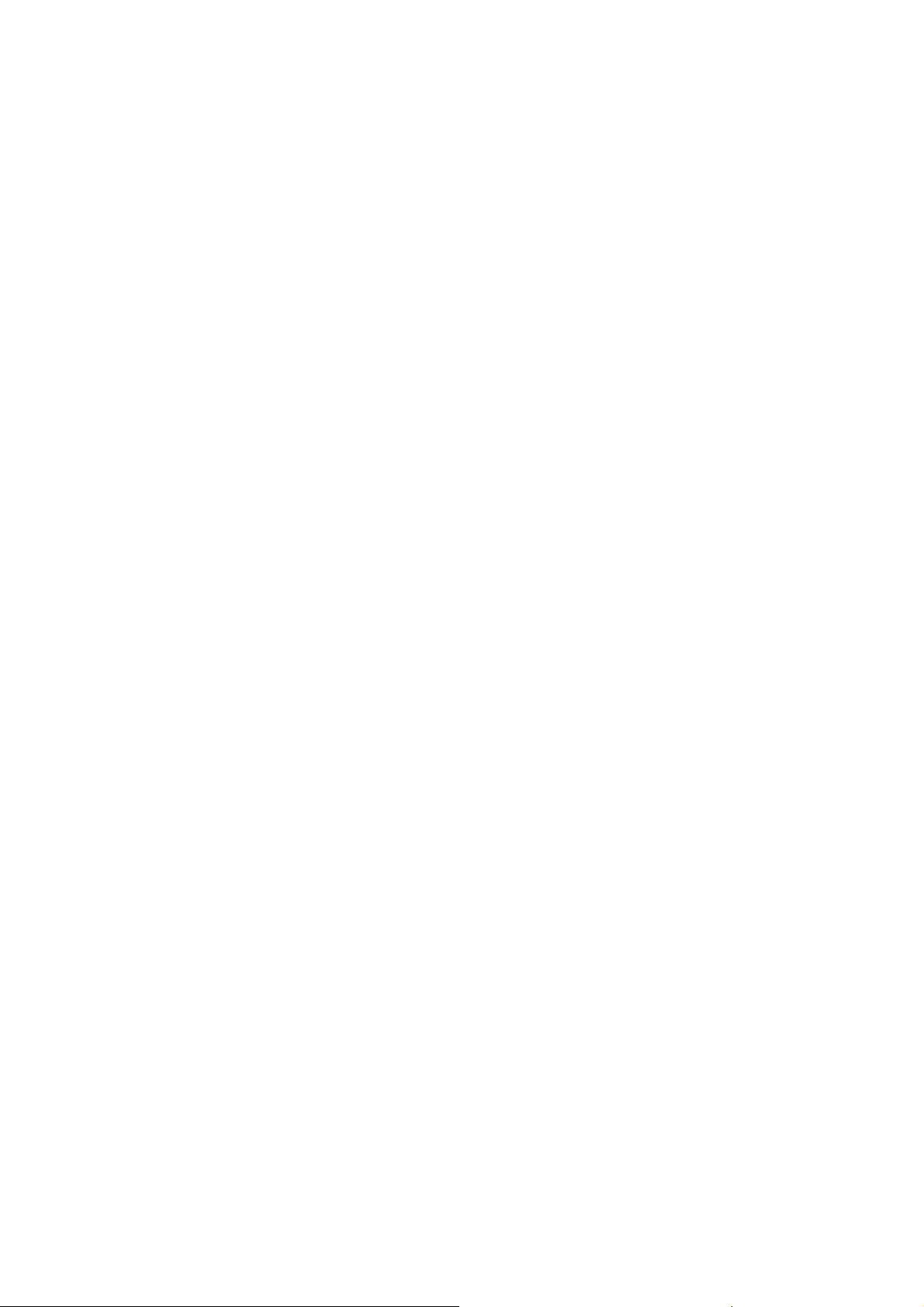
3.3 Answer or Reject a call
When there is an incoming call, the phone rings and /or vibrates showing the number or the
corresponding name.
Now the phone provide three mode,
Not any key(set in User profiles): Press answer key or enter option and then select answer
to receive a call. If you don’t want to answer, you can press the power on/off key or right soft
key.
Any key: Except power on/off key and right soft key, press any key to answer a call.
Page 28
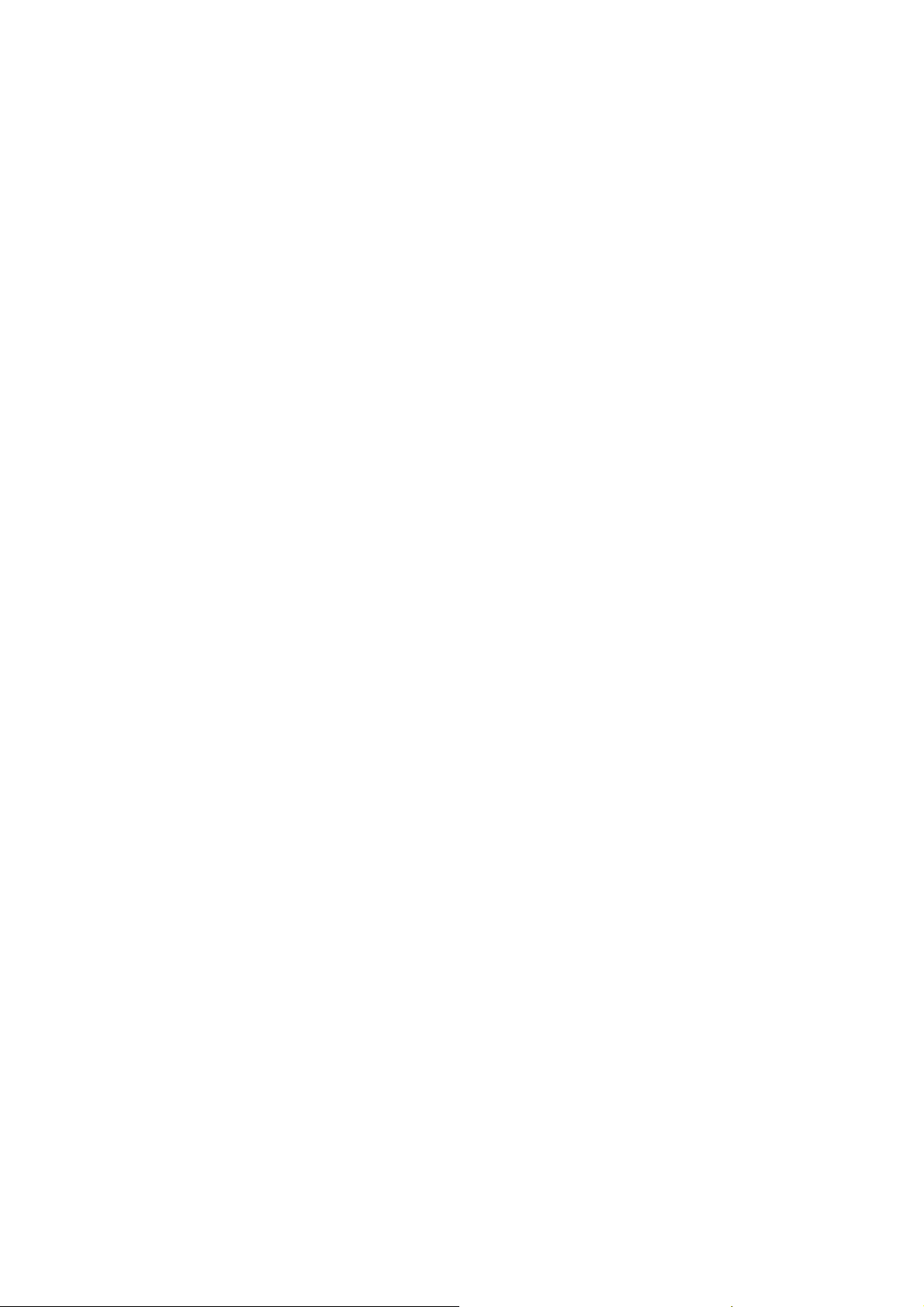
Earphone/Bluetooth mode: when plugging the earphone(including bluetooth earphone), you
can answer a call by pressing the key on the earphone; when you are not convenient to press
the key, you can turn on the auto-answer mode (only in earphone mode) and make sure the
earphone is plugged, your phone auto-an swers a call 5 seconds after it rings and/or vibrates.
3.4 Operation during a call
Press Option to perform following operation during a call:
Hold: Hold this call
End: Hang up and end this call
Page 29
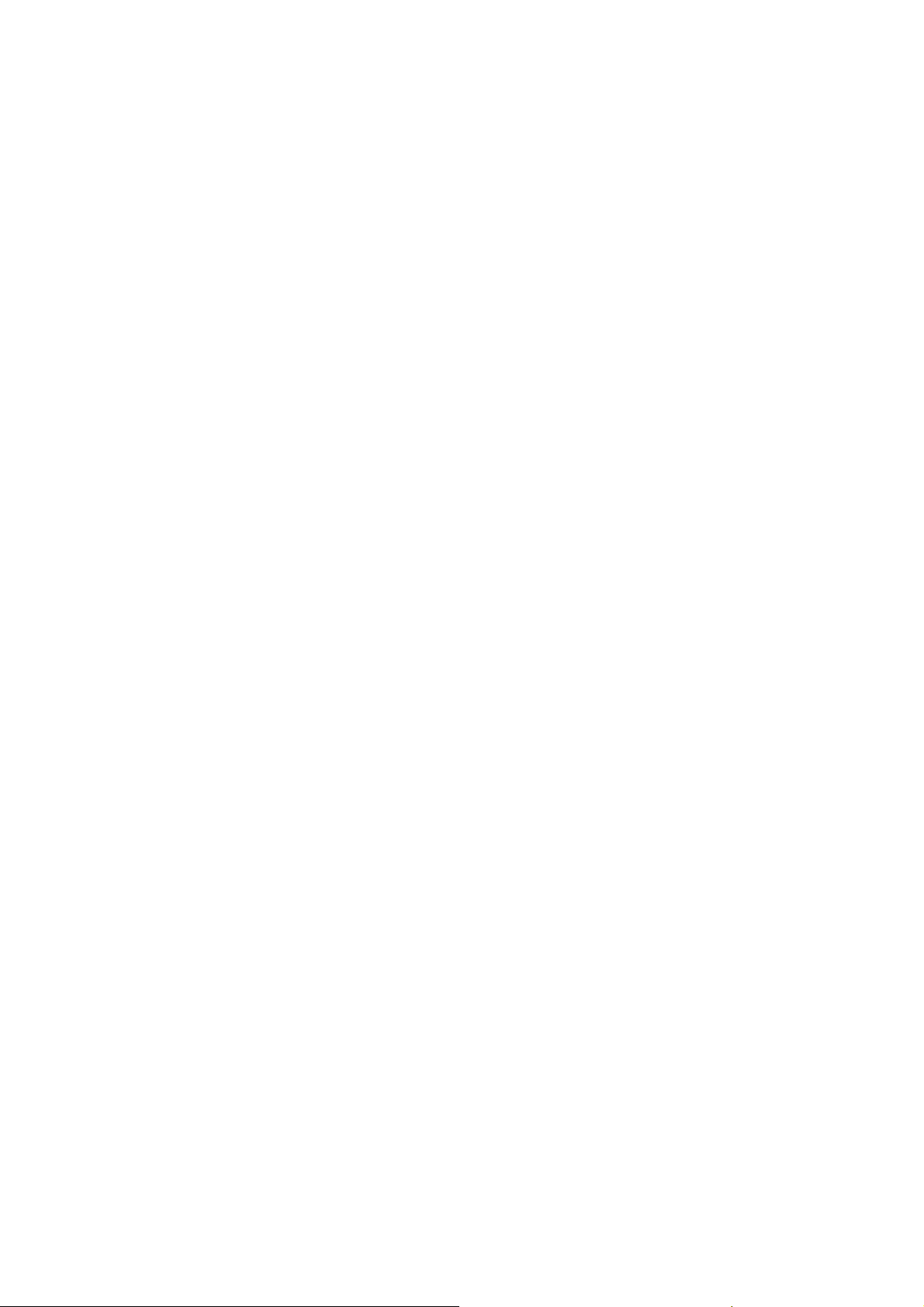
New Call*: Enter a new dialing display to make a new call
Phone Book: Enter the phone book
SMS: Enter messages
Mute: Set mute on or off. When setting mute on, your voice can not be heard
through the line.
Swap*: Switch between the current call and the holding call
Conference*: You can add additional parties to a call. \
Note: the menus marked with * must be supported by your SIM card. For details, please
Page 30
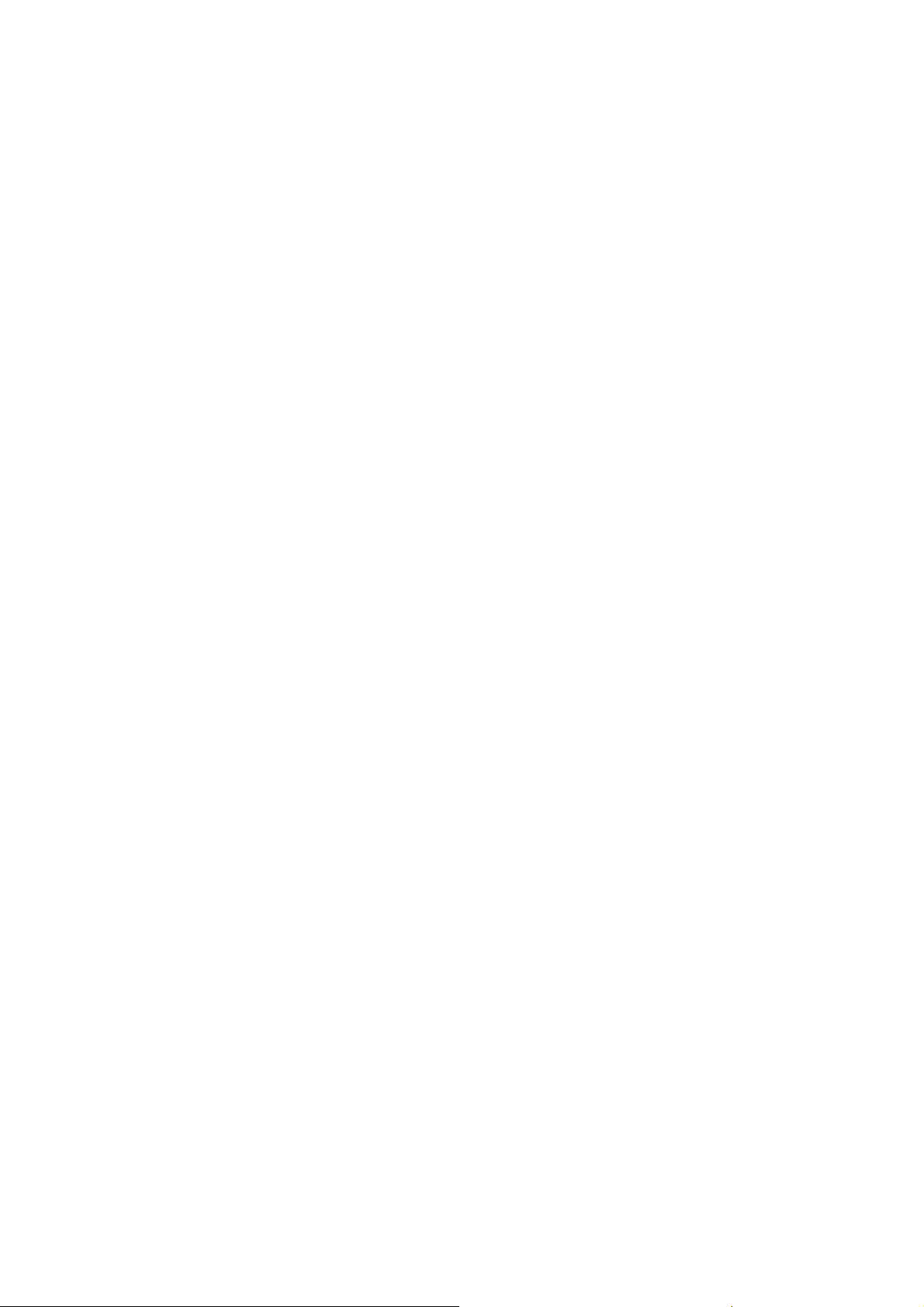
contact your service provider. Only when two or more calls are on can Swap and Conference
show.
3.5 Insert international access code
When you are dialing an international call, tap * key till the international call prefix “+” shows
and then enter the number in the following order:
+ Country code complete number send key
Page 31

3.6 Dial a extension or voicemail number
You need to enter P (pause) or W (wait) when dialing an extension number, keep press * key to
switch between ‘P’ and ‘ W’. You can enter numbers as following:
District code exchange phone number P or W extension number send key
3.7 Emergency calls
You can make emergency ca lls as long as your current loca tion is network-covered whi ch you
can know by checking the signal strength bar showing on the top left corner of the screen.
Page 32

Note: Emergency numbers vary by country. The emergency number(s) in your phone may not
work in all locations, and sometimes an emergency call cannot be placed due to network,
environmental, or interference issu es.
Page 33

4. Basic
4.1 Display
The idle mainly includes Clue icon area, Letter area, and Application area.
Page 34

New messages
This icon shows when you receive a new message.
Card 1 has an unread message;
Card 2 has an unread message.
The inbox is full.
This icon flickers when the inbox is full and you need to delete messages to receive
new messages.
Page 35

New Media Messages
This icon shows when you receive a new media message.
Card 1 has an unread media message;
Card 2 has an unread media message.
Chatroom; This icon shows when chatroom is active.
Chatroom 1 is in use;
Chatroom 2 is in use.
This icon shows when you plug the earphone in.
Page 36

Voice will be heard from the earphone.
Aler t Type
Your current alert type:
Ring
Vibra
Vibra then ring
Vibra and ring
This icon shows when you divert all calls unconditionally.
Page 37

Missed calls
This icon shows when you are viewing the missed call.
Card 1 has a missed call;
Card 2 has a missed call.
Call Divert
This icon shows when you divert all calls unconditionally.
SIM has set up call divert ;
Keypad Lock
Page 38

The different icon shows the current state of your keypad.
Keypad unlock -- currently the keypad is in a unlocked state, the keystroke can use.
Keypad locked -- currently the keypad is in a locked state, the keystroke is of no
use;
Turn alarm on
This icon shows when you turn alarm on.
Roaming
This icon shows when your phone is in roaming state.
Page 39

Card 1 is roaming;
Card 2 is roaming.
Bluetooth
This icon shows when the Bluetooth is active.
Stopwatch
This icon shows when stopwatch is being used.
Battery Capacity
Page 40

This icon’s color shows the status of battery capacity.
Letter Area
In the area, you can see the following contents:
Operator Name Showing the status of 2 SIM cards respectively, mainly the network
operator's name and SIM card’s curr ent state etc.
Exceptionally, please carry the correct operation according to the hints.
For example, show that the "emergency call", said you can only make an
Page 41

emergency call.
Song Name Show the name your Audio Player works.
Owner Number Show the SIM number your phone records.
Time and Date Show the time and date of your phone.
Tips: You can choose whether show the date and owner number through the menu of settings
by your need.
Functional Key Areas
Page 42

This area show you that the corresponding operation of the left and right functional key. For
example, the standby interface shows: Goto, means that pr ess th e left functional ke y to enter
the fast menu; Menu,means press OK key to enter the main menu to choose the interface;
Name,means that press right functional key to check the linkman list.
Tips: When you enter the main menu to process, please check the names corresponding to left
and right keys, and then carry the corresponding operations.
4.2 Keypad lock
You can let the keyboard and screen to be locked after long time unused through the phone
Page 43

setting. On the top state can show the keyboard was locked. When need to open, due to the
tips and press any key, it will appear adjust icon, clew Open the Keyboard Lock, you can use
your phone normally.
4.3 Password
The password of your phone is originally set to be 1234. You can change it whenever you like.
You can also change your SIM card password or barred dial password but you need to contact
your service provider to change them.
Note: for details please contact your service provider.
Page 44

5. Functions
1 Message
1-1 SMS
1-1-1 Inbox
1-1-2 Outbox
Page 45

1-1-3 Write message
1-1-4 Template
1-1-5 Message settings
1-2 MMS
1-2-1 Create messages
1-2-2 Inbox
1-2-3 Outbox
1-2-4 Draft
1-2-5 Template
Page 46

1-2-6 Message settings
1-3 Chat
1-4 Voice Messages
1-5 Broadcast messages
2 Phonebook
2-1 Quick Search
2-2 Search
2-3 Add
2-4 Copy All
Page 47

2-5 Delete
2-6 Groups
2-7 Extra Numbers
2-8 Settings
3 Call Centre
3-1 Call history
3-1-1 SIM1 call history
3-1-2 SIM2 call history
3-2 General Call Setting
Page 48

3-2-1 SIM1 call settings
3-2-2 SIM2 call settings
3-2-3 Black list
3-2-4 Auto redial
3-2-5 Speed dials
3-2-5 IP number
3-2-6 More
4 Settings
4-1 Dual SIM settings
Page 49

4-2 User profiles
4-3 Phone Setup
4-4 Network Setup
4-5 Security Setup
4-6 Restore Factory Settings
5 File manager
6 Multimedia
6-1 Camera
Page 50

6-2 Image Viewer
6-4 Video Player
6-5 Audio Player
6-6 Sound Recorder
6-7 FM Radio
7 Organizer
7-1 Currency Converter
7-2 Calculator
7-3 Calendar
Page 51

7-4 To do
7-5 Alarm
7-6 Stopwatch
8 Fun&Games
8-1 Games
9 Services
9-1 STK
9-2 WAP
9-2-1 Home
Page 52

9-2-2 Bookmarks
9-2-3 History
9-2-4 Offline pages
9-2-5 Enter Address
9-2-6 Service Inbox
9-2-7 Settings
9-3 Data Account
Note: “STK” shows different contents according to different service provider. When two SIM
Page 53

Cards are used at the same time, two STK menus may be shown according to the type of the
SIM Card.
6. Phonebook
Select Phonebook from main menu to open phone book.
The phone book consists of phone storage and SIM card storage and you can use both of
them.
Page 54

Phone Storage: With a name, default number, family number, company name, email address,
company number, fax number and group/individual ring in each item.
SIM card Storage: The capacity depends on your SIM card type and there is only a name and
one default number in each item. For details, pleas e co ntact your service provider .
6.1 Search
Choose the Search in the Phonebook, input the name want to search, then through the
Option-Search menu to lookup the item qualifying in the phonebook.
Page 55

You can directly call one number by pressing send key in phone book screen and you
can also press option to make following operations:
SIM 1 IP dial Use card 1 to call the item
SIM 2 IP dial Use card 2 to call the item
Send SMS Send messages to the item.
View View all the information about the name.
Edit Edit the information of the name.
Delete Delete the record.
Page 56

Copy Copy the names stored in the phone storage/SI M card storage to the
SIM card storage/phone storage (copy between the two storages).
Move Move the names stored in the phone storage/SIM card storage to the
SIM card storage/phone storage (Move between the two storages).
6.2 Add
You can add new names in your phonebook by this function and save to the phone storage or
SIM 1 and SIM 2 storage.
Page 57

Only names and call numbers can be added when you add new contact to SIM card storage.
If you choose phone storage, beside names, numbers, family numbers, company numbers, fax
numbers, company names, email address, you can add corresponding picture and set
group/individual incoming call ring as well.
6.3 Copy all
You can copy all the names stored in SIM 1/SIM 2 to phone or copy all the names in phone
storage to SIM 1/SIM 2, copy between the two SIM cards as well.
Page 58

Note: When copy the names stored in the phone storage to SIM card, only names and default
numbers can be saved.
6.4 Delete
You can do following operation:
From SIM 1 Delete all the names stored in SIM 1
From SIM 2 Delete all the names stored in SIM 2
Page 59

From Phone Delete all the names stored in the phone storage
One By One Delete the selected names one by one
6.5 Groups
There are 5 caller groups in your phone and you can set the group name, group incoming call
ring and group members as you like.
Page 60

6.6 Extra Numbers
Owner Numb er, Service Dial Number, SOS Number etc can be set respectively for SIM 1
and SIM 2 in this menu.
Note: this feature must be supported by your SIM card. For details please contact your service
provider.
Page 61

6.7 Settings
You can perform follo wing operations on the phonebook:
Memory Status Check the capacity of the phonebook, including two SIM cards memory
and phone memory.
Preferred Storage Select SIM card memory or phone memory as the default storage
location when adding a new name.
Fields Select the items of information that the vCard shows
Page 62

Tip: you can also choose another storage location when you add a new name.
7. Call Center
Enter the main menu Call Center, You can perform following operations to the two SIM cards in
Page 63

this menu.
7.1 Call history
You can view the log, related information and corresponding operations.
After entering the menu, select the information of SIM card you need---log of SIM 1/SIM 2, then
details will be listed.
Your phone keeps lists of incoming and outgoing calls, even for calls that didn’t connect. The
most recent calls are listed first.
Tip: the phone keeps the only latest call of the same number.
Page 64

1, Find the lists of Dialed Calls, Received Calls, Missed Calls
2, Press OK key to view the detail information: date, time and times etc.
3, press Option key to perform following operation:
Delete: Delete this record.
Save to Phone Book: Save the number of this record to phone book.
Dial: Dial the number of this record.
Edit: Enter the number edit screen, you can modify,
save or dial the number.
Send SMS Send SMS to the number.
Page 65

Send MMS Send MMS to the number.
Delete call log
You can delete the all the records of the missed calls, dialed calls and answered calls, you can
also choose delete all to delete all the records of the three parts.
Call timers
You can examine the call time record of the phone up to now through the menu.
Last Call Show the last call time.
Dialed Calls Show the dialed calls time.
Page 66

Received Calls Show the answered calls time.
Reset All Time Reset the last call time, total dialed time and total inhale time
Call cost
You can examine the call cost of the phone up to now through the menu.
Last Call Cost Examine the last time call cost.
Total Cost Examine all the calls’ cost.
Reset Cost Input the PIN2 code, and then can cleanup all the cost.
Max Cost Show the limitation of the currently cost, “0” means no limit.
Page 67

Price Per Unit Press setting to setup the unit time rates.
Note: The call cost function must be supported by the network service provider. Reset the cost,
setup the maximun cost and rates need to input the PIN2 code, please connect with your
network provider to gain the password.
SMS counter
You can examine the number of the sent and received SMS currently; Reset to clear the
records chose.
Page 68

GPRS Counter
You can examine the transmission flow when use the GPRS web, include the data flow of last
sent, last received, all sent and all received. You can also reset the records through the
Reset Counter menu.
7.2 General Call Settings
You can perform following operations through this menu, some should be separated from
settings for SIM card or for other calls.
Page 69

You should select call settings for SIM 1 or SIM 2 to enter the corresponding menu.
Send Caller ID Input owner number or setup
Call Waiting Setups the call waiting function.
Call Divert Setups the call divert function.
Call Barring Setups the call barring function.
Line Switching Switch your current line and there are 2 lines available
Black list
Page 70

When this function is active, the incoming calls in the balck list will be shielded automatically.
Mode Switch on/off this function
Black list number Enter the number in the black list
Speed dials
Set the number corresponding to the numeric keys from 2 to 8, when switch on this function,
long press the numeric keys to give calls in idle screen.
Enable/disable Switch on/off this function
Set number Set the number corresponding to the numeric keys from 2 to 8,
Page 71

numbers must be in the phone book.
More
This menu includes the setups for call time display、call time reminder and max call time.
Call Time Display Turn on/off the call time display.
Call Time Reminder Give reminders to users duration ca ll . Sele ct off, single or periodic.
Auto quick end The call will be automatically ended if it is beyond the set max time
when turning on this function.
Page 72

8. Message
You can receive and send messages,and MMS including Multimedia Information, include
photos, pictures, music and text. And can also use broadcast message and voice mailbox.
All the service is web service and need web supporter. Please contact the provider before
Messages make it possible for you to exchange messages with other wireless phone
using.
users. Enter main menu from idle and then select Message to perform operation.
Page 73

8.1 SMS
You can enter the SMS menu through the Message.
Writing Messages
You can write a new text message send to others, and also can insert template in the message.
When finished, you can select SIM 1 or SIM 2 to perform following operations:
Option after editing a text message:
Page 74

Send Send the message
Send and Save Save the message while sending
Save Save the message
Send to Many Send the message to many
Send By Group Send the message to all the linkmen of the select group
Inbox
After entering the inbox menu, you need to select SIM card—Inbox for SIM 1/SIM 2, then you
can perform following operations.
Page 75

The Inbox is for storing received messages. Depending on the selected mode, the phone
vibrates or rings when you get a new message with screen showing the new message icon and
prompt lights flickering. After you go back to idle, shows on the top of the status bar till you
read the new message.
While reading a message, you can perform following operations:
Reply: Reply a message to the sender
Delete: Delete this message
Edit: Edit this message
Forward: Send this message to somebody else
Page 76

Copy to Phone*: Copy the message from SIM card to the phone memory
Copy to SIM*: Copy the message from phone memory to SIM card memory
Move to Phone*: Move the message from SIM card to the phone memory
Move to SIM*: Move the message from phone memory to SIM card memory
Delete All: Delete all the messages in the inbox
Copy All: Copy all the messages from SIM card or phone memory to phone
memory or SIM Card
Move All: Move all the messages from SIM card or phone memory to phone
memory or SIM Card
Page 77

Use Number: Extract the number from this message and perform operation on it
Use URL: Extract the link from this message and operation on it
Tip: the menus marked with* may not appear depending on the storage location in use.
Note: keeps flickering in idle when you inbox is full. Please delete some messages to
receive new messages.
Outbox
Page 78

After entering the outbox menu, you need to select SIM card—outbox for card 1/card 2, then
you can perform following operations.
Enter outbox to view the sent messages that you saved and you can perform following
operation:
Send: Send this message to one contact person
Edit: Edit this message
Delete: Delete this message
Copy to Phone*: Copy the message from SIM card to the phone memory
Copy to SIM*: Copy the message from phone memory to SIM card memory
Page 79

Move to Phone*: Move the message from SIM card to the phone memory
Move to SIM*: Move the message from phone memory to SIM card memory
Delete all: Delete all the messages in outbox
Copy All: Copy all the messages from SIM card or phone memory to phone
memory or SIM Card
Move All: Move all the messages from SIM card or phone memory to phone
memory or SIM Card
Use Number: Extract the number from this message and perform operation on it
Use URL: Extract the link from this message and operation on it
Page 80

Template
The phone provides you 10 groups of templates, including text message and multimedia
message etc. you can use the template by your need.
Message Settings
After entering this menu, you need to select SIM card—message setting for card 1/card 2, then
you can perform following operations.
You can setup the message from the menu, as following:
Profile Setting: Offer you four profiles and you can edit their names, set SC
Page 81

Address and Valid Period etc.
Common Setting: Set delivery report on or off
Memory Status: Check the capacity of messages storage
Preferred Storage: Set the default message storage location, including phone
storage and SIM card.
Note: you need support from the service provider to receiver delivery reports.
Page 82

8.2 MMS
Create message
Option after editing the MMS:
Complete Confirmed the editing completed.
Input Method Input method used when editing the text message.
When editing multimedi a message, you can see the f ollowing options: recip ient, copied, send
secretly, topic, content etc.
Page 83

Input the corresponding address in the recipient, copied or send secretly items, then press the
Complete to operate the following operation:
Send Send the multimedia message currently edit and select the SIM card.
Save and Send Save the multimedia message currently edit and send.
Save to Draft box Save the multimedia message currently edit to the draft box.
Send Option Setup contents for the editing multimedia message.
Exit Withdraw the editing interface and do not save the message.
Page 84

Against the recipient, copied or send secretly, can press the option key after editing to operate
the following operations:
Add Number Add the number of the multimedia message recipient.
Add E-mail Add the E-mail of the multimedia message recipient.
Edit Edit the recipient selected.
Delete Delete the number from the recipient list.
Delete All Delete all the numbers in the recipient list.
Page 85

Against the content of the multimedia message, press the option when to operate the following
operations:
Complete Confirm to complete the editor of the content.
Input Method Press # key to change under the editing interface.
Add Photo Add the selected photo files at the current editing cursor.
Add Music Add the selected music files at the current editing cursor.
Add Video Add the selected video files at current editing cursor.
Add Extra Add extra files to the multimedia message.
Page 86

Note: If your MMS cannot send successfully, please reset the corresponding setting of the
MMS. Exact operation is: Setting-MMS Setting-Servers Setting, please change the
online-pattern to the WAP.
Inbox
The Inbox is for storing received MMS. Depe nding on th e select ed mode , the phone vib rates or
rings when you get a new MMS with screen showing the new message icon and prompt lights
flickering. After you go back to idle, shows on the top of the status bar till you read the new
Page 87

MMS.
Against the MMS in the inbox, you can operate the following operations:
View View the MMS
MMS Reply Edit MMS to reply the sender or all
Message Reply Edit message to the sender
Reply ALL Edit MMS to reply the sender or all
Forward Edit the corresponding information including the recipient, address of
the current MMS then send to other
Delete Delete the MMS
Page 88

Delete All Delete all the MMS in the inbox
Use Details Extract the number or hyperlink from the message, and you can dial,
save the number; you can connect or add bookmarks for the
hyperlink.
Outbox
Enter outbox to view the MMS that you saved and you can perform following operation:
View View the MMS
Forward Edit the corresponding information including recipient, address of the
Page 89

MMS then send to others
Edit Modify the current MMS
Delete Delete the MMS
Delete All Delete all the MMS in the outbox
Use Details Extract the number or hyperlink from the message, and you can dial,
save the number; you can connect or add bookmarks for the
hyperlink.
Draft Box
Page 90

Storage the messages you save when you edit.
you can perform following operation to the MMS stored:
View Skim over the MMS.
Edit Enter the MMS edit interface.
Send Send the MMS again.
Delete Delete the MMS.
Delete All Delete all the MMS in the draft box.
Use Details Extract the number or hyperlink from the message, and you can dial,
save the number; you can connect or add bookmarks for the
Page 91

hyperlink.
Template
The phone provides you different templates, including text message and multimedia message
etc. you can use the template by your need.
Press the template you need, you can process as following:
View Skim over the content of the template, include image and sound.
Use Use the template and write a new MMS meanwhile.
Properties Examine the details o f the template.
Page 92

Message Settings
You can setup your MMS through the menu by your need as following:
Compose Include edit mode, Automatic Signed etc.
Send Include life, send return, read return, priority etc.
Retrieve Include main network, roaming network, send return, allow to sending
reports etc.
Filter Include Anonymous sender, advertisement information etc.
Server Profile Start or edit the service, when you fail to send the MMS, please
Page 93

change online-pattern of the server to WAP. You must first select the
SIM card.
Memory Status View the storage of the MMS.
Note: If you fail to send MMS, please change the online-pattern to WAP in the server setting.
8.3 Chat
You can make instant information exchange under this menu. There are no more than two
instant information rooms can be est ablished.
Page 94

First setup the chat room; you can setup my nickname and the other side number. After setting
then chooses chat and finally choose the SIM card you want to use, you can communicate with
others by instant message. Through the communication, you can choose continue or end the
chat.
8.4 Voice messages
After entering the voice messages menu, you need to select the SIM card—voice messages for
card 1/card 2 to perform the following operations.
Page 95

The voice message is similar to a telephone recording service; when you have a missed call, it
can be transferred to the voice mailbox, Let the caller left "soundtrack original flavor" oral
message. When you have new oral message, your phone will receive message note promptly.
And it offers you two profiles for voice mail.
Note: this function must be supported by network. For more information about this please
contact your network provider.
Page 96

8.5 Broadcast messages
After entering the Broadcast messages menu, you need to select the SIM card—Broadcast
messages for card 1/card 2 to perform the following operations.
Cell Broadcast is messages sent from network operator to GSM phone users, such as weather
broadcast, traffic situation, stock updates etc. every kind of Cell Broadcast has a fixed model
number and the phone can auto mati c al ly st o re it when you r ec eive a Cell Br oa dc ast f ro m a ne w
channel. The new Cell Broadcast message covers the old one if they are from the same
Page 97

channel.
Receive Mode: Select the status of the broadcast message (on or off)
Read Message: Read the broadcast messages
Language: Set the language of the broadcast messages
Channel Setting: Set the broadcast messages channel
Note: this function must be supported by network. For more information about this please
contact your network provider.
Page 98

9. Multimedia
Your phone offers multimedia applications and you can use Media from main menu to open it.
9.1 Camera
Your phone has a hi-Mega pixel camera that you can take photos whenever and wherever you
Page 99

like. After taking photos, store them in the phone memory or memory card (if any).
Camera Settings
Press Option in viewfinder display and make detail settings:
Camera Settings Set the status of shutter sound, EV, Banding, delay timer and
Cont-shot
Image Settings Adjust the photo’s size and quality.
Scene Mode Select night or automatic mode
Storage Set the storage location.
Page 100

Restore Default Use the default settings.
Take a Photo
In the camera viewfinder state, there need to take the show in the frame, press the OK key to
take a photo.
After photo graphing, select save to storage the photo, then back to the view finder state;
Select back to give up saving and back to the view finder state.
Tips: All the photos are stored in the Photos file.
