Page 1
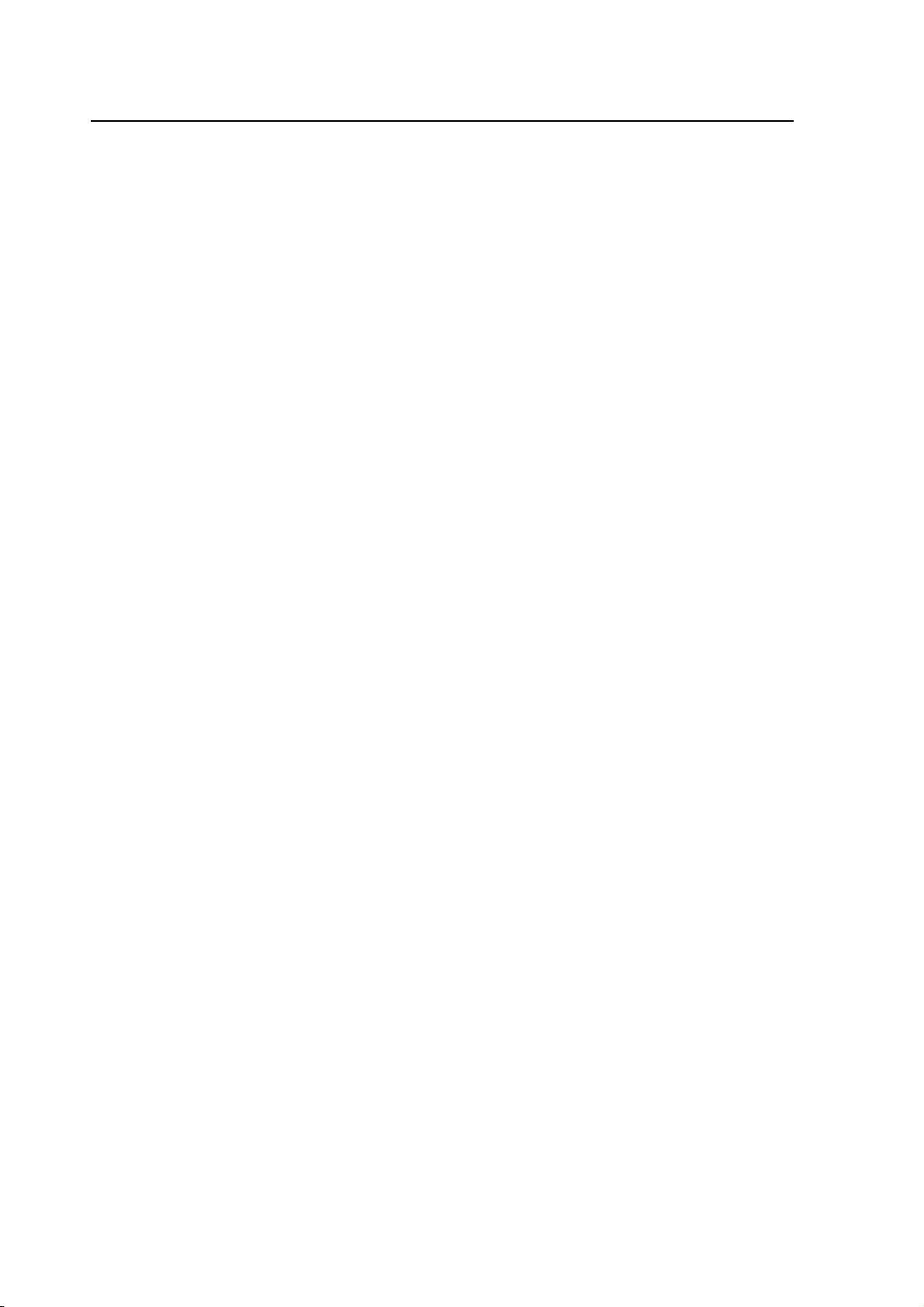
Ram Mobile Phone
User manual
Trand name:plum
Model name:E200
FCC ID:Y7WPLUME200
Page 2
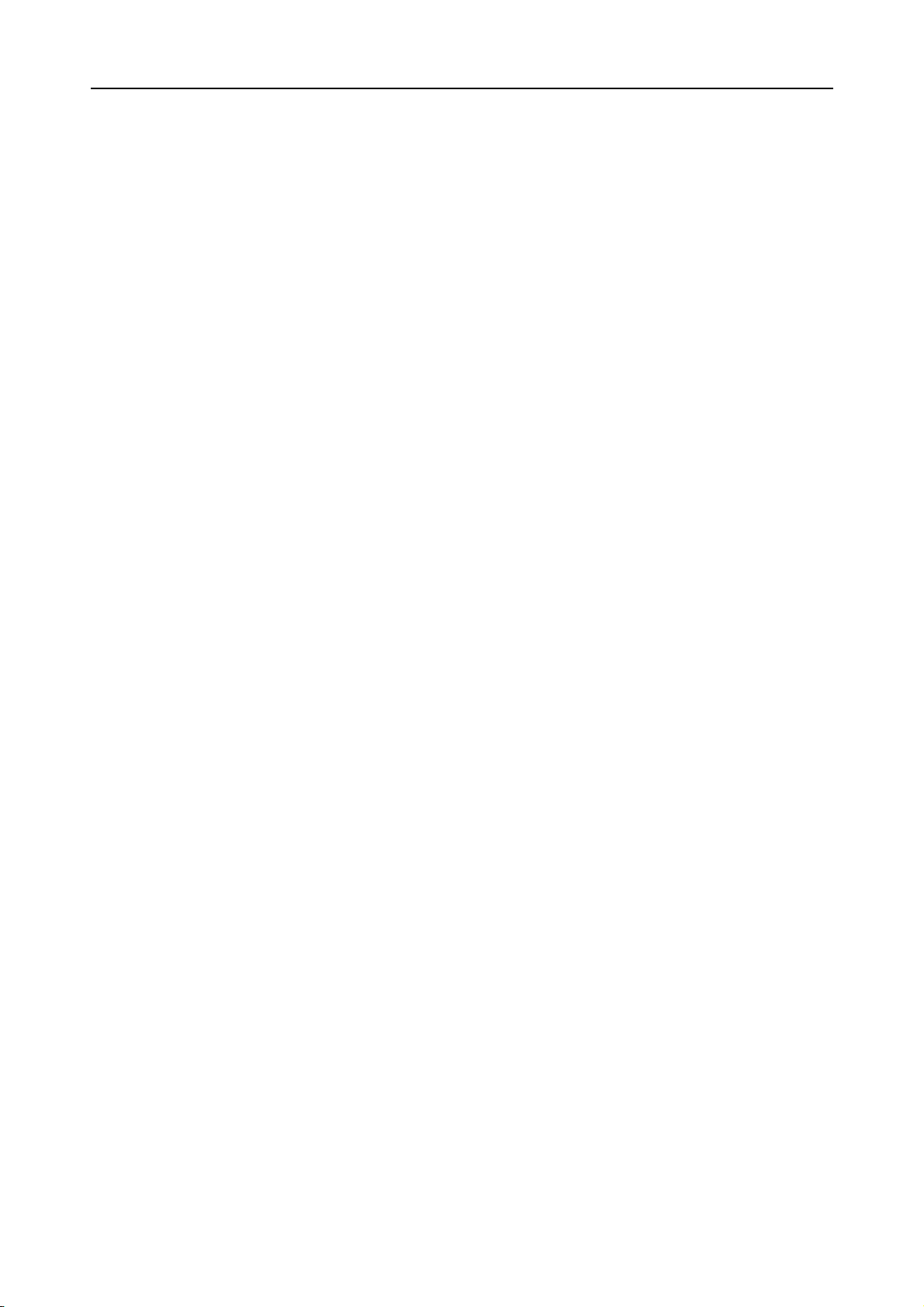
WELCOME
Thank you to choose plum series mobile phone, the phone is a pressure-proof,
waterproof, dustproof three anti-mobile phone. You can read this manual to fully
understand use of plum series phones, the taste of its simple operation.
The mobile phone in addition to the basic call functions, also supports text messaging,
MP3 player, video player, flashlight, e-books and other functions, will bring your work and
life more convenient and fun.
We E200 phone offers a wide range of specialty including rechargeable batteries,
chargers and other accessories you choose to use. Use the accessories are not
approved by the manufacturer may be dangerous, and the resulting damage is not
covered under warranty.
E200 mobile phone has passed the test of the network of the Ministry of Information
Industry, the indicators have reached the national standard requirements, and access to
the Network Access License issued by the Ministry of Information Industry
Page 3
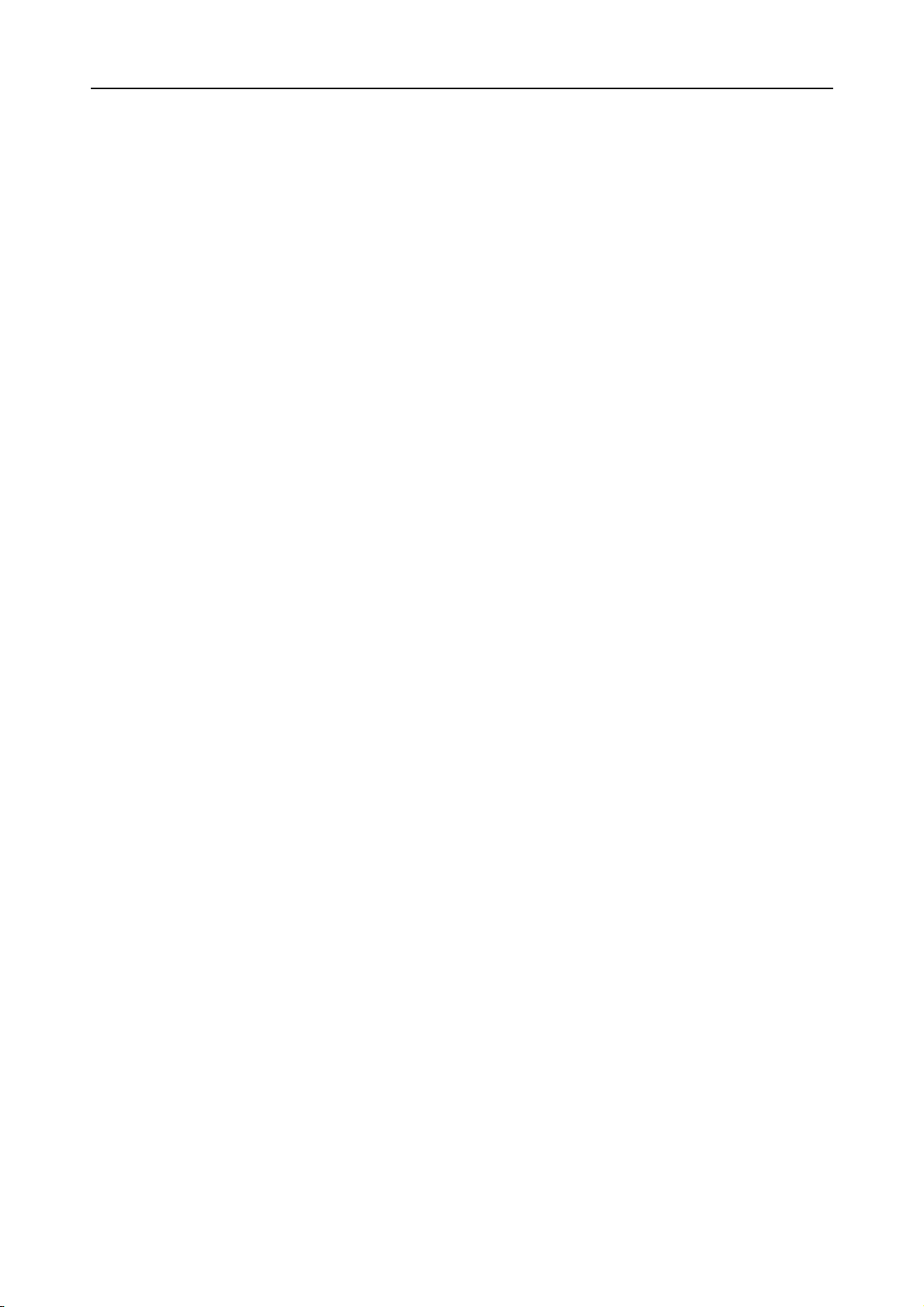
WELCOME ............................................................................................................ II
IMPORTANT SAFETY PRECAUTIONS ........................................................... 5
GETTING STARTED ............................................................................................ 3
BATTERY USE ........................................................................................................ 3
Installing the battery ........................................................................................ 3
Charge the battery ............................................................................................ 4
SIM CARD INFORMATION ...................................................................................... 4
Installing the SIM card ..................................................................................... 5
Access codes ..................................................................................................... 5
INSERT MEMORY CARD .......................................................................................... 6
EARPHONE ............................................................................................................ 6
STANDBY MODE ................................................................................................. 6
PHONE LAYOUT ..................................................................................................... 7
ENTER TEXT .......................................................................................................... 9
CALL FUNCTIONS ............................................................................................... 9
MAKE A CALL ....................................................................................................... 9
To make an international call ........................................................................... 9
To Make a call from the phonebook ............................................................... 10
CALL WAITING .................................................................................................... 10
CALL OPTIONS ..................................................................................................... 10
MAIN MENU ......................................................................................................... 10
OVERVIEW OF MENU FUNCTIONS ......................................................................... 11
CALL CENTER .................................................................................................... 11
MISSED CALLS .................................................................................................... 11
DIALED CALLS .................................................................................................... 11
II
Page 4
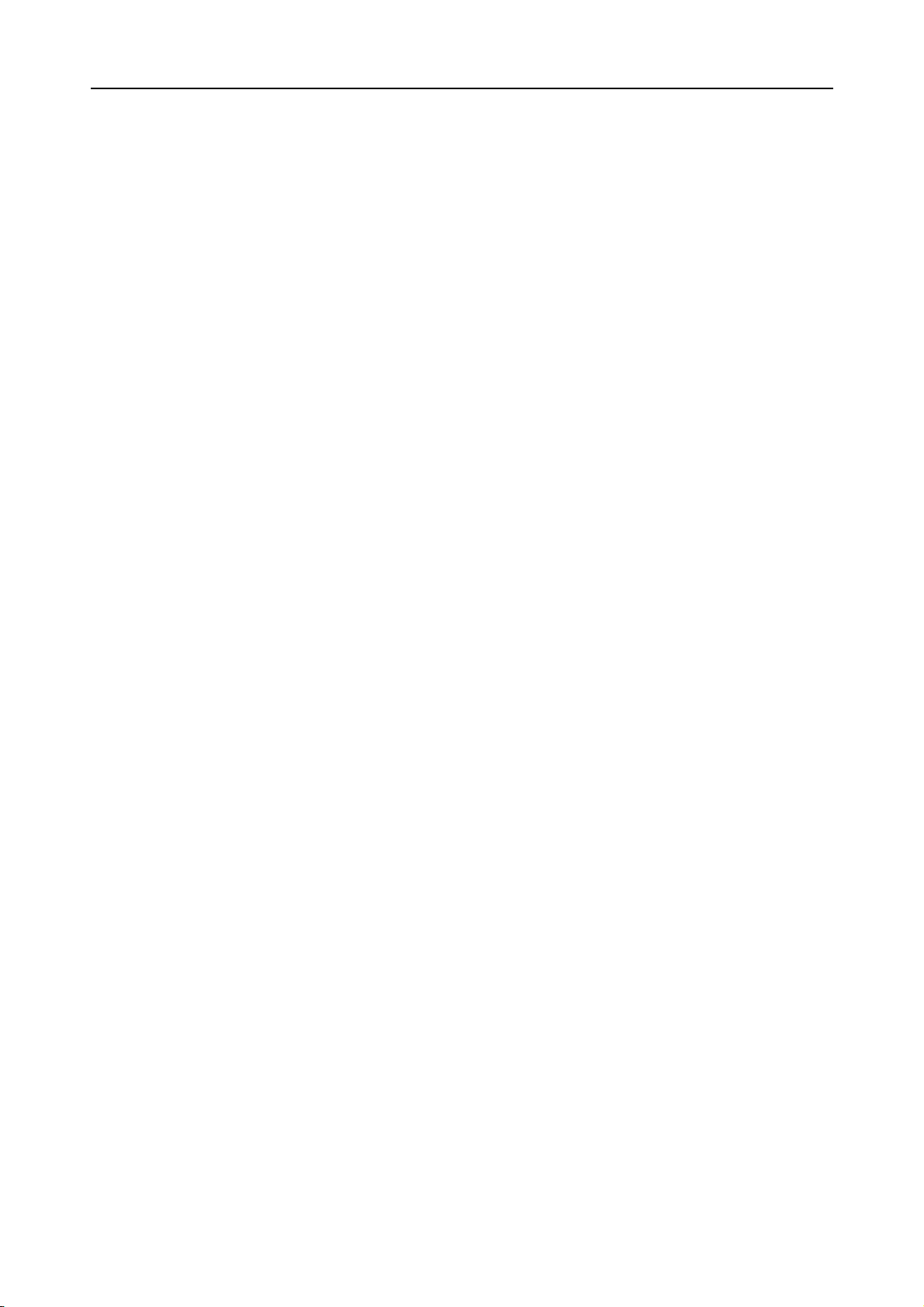
RECEIVED CALLS ................................................................................................. 11
DELETE CALL LOGS ............................................................................................. 11
CALL SETTINGS ................................................................................................... 11
SIM 1/2 call setting......................................................................................... 11
ADVANCED SETTINGS ......................................................................................... 12
Auto redial ...................................................................................................... 12
Call time reminder.......................................................................................... 12
connect notice ................................................................................................. 12
Answer mode .................................................................................................. 12
PHONEBOOK ...................................................................................................... 12
ADD NEW CONTACT ........................................................................................... 12
SEARCH ............................................................................................................... 13
PHONE SETTINGS ................................................................................................ 13
FILE MANAGER ................................................................................................ 14
ORGANIZER ........................................................................................................ 14
SKYBUDDY .......................................................................................................... 14
SOKOBAN ............................................................................................................ 14
CALENDAR .......................................................................................................... 14
ALARM ................................................................................................................ 15
WORLD CLOCK .................................................................................................... 15
CALCULATOR ...................................................................................................... 15
EBOOK READER ................................................................................................... 15
MESSAGES ......................................................................................................... 16
TEXT MESSAGE ................................................................................................... 16
MULTIMEDIA MESSAGE ....................................................................................... 16
Inbox ............................................................................................................... 16
Drafts .............................................................................................................. 16
Outbox ............................................................................................................ 16
III
Page 5
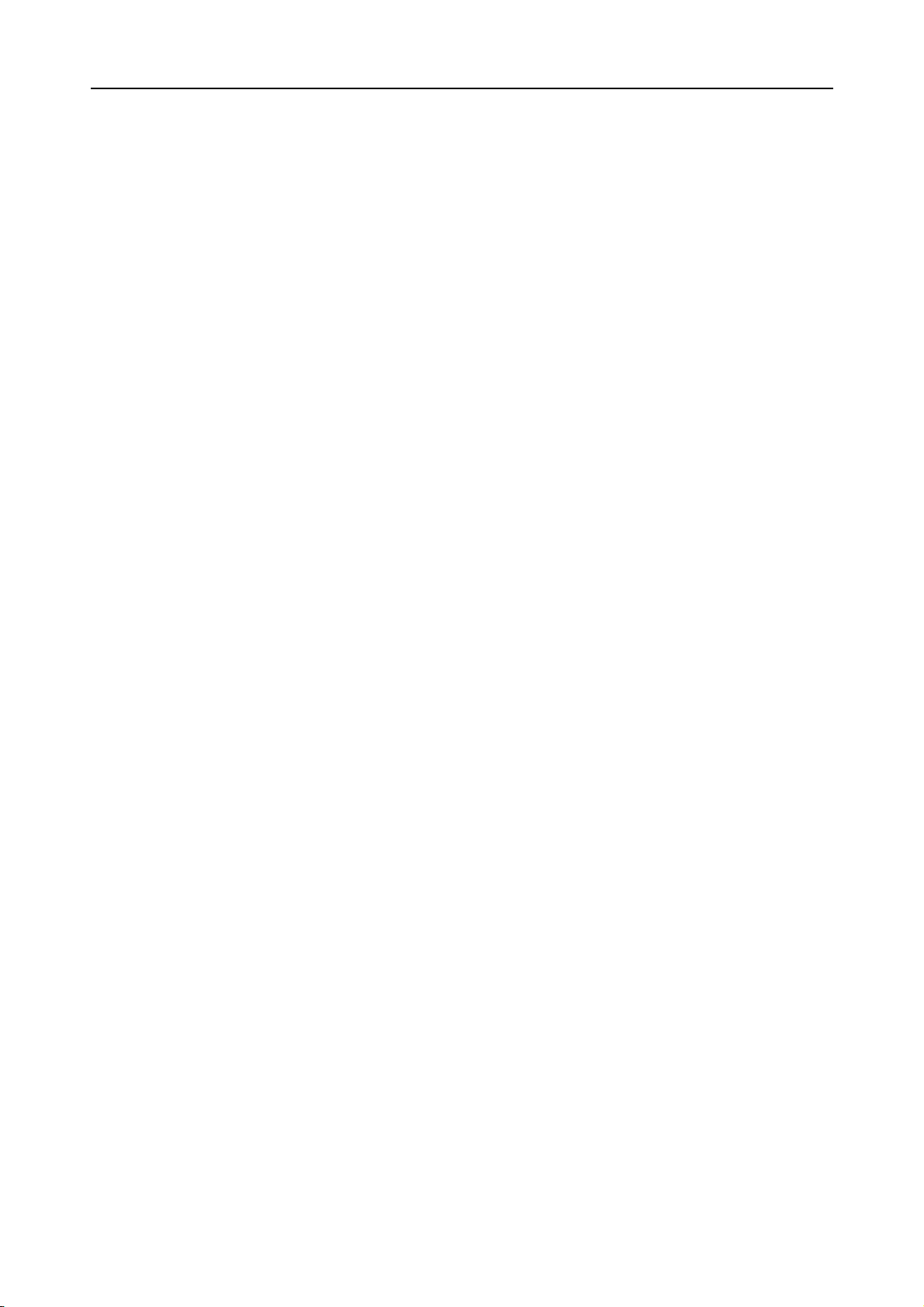
Sent messages ................................................................................................. 16
BROADCAST MESSAGE ........................................................................................ 16
Template ......................................................................................................... 16
Message settings ............................................................................................. 16
MULTIMEDIA ....................................................................................................... 17
CAMERA .............................................................................................................. 17
IMAGA VIEWER ................................................................................................... 17
VIDEO RECORDER ............................................................................................... 18
VIDEO PLAYER .................................................................................................... 18
AUDIO PLAYER ................................................................................................... 18
SOUND RECORDER ............................................................................................... 19
FM RADIO ........................................................................................................... 19
SERVICES ............................................................................................................ 20
SIM TOOL KIT .................................................................................................... 20
INTERNET ............................................................................................................ 20
Homepage....................................................................................................... 20
Bookmarks ...................................................................................................... 20
Input address .................................................................................................. 21
Recent pages ................................................................................................... 21
SETTING .............................................................................................................. 21
DATA ACCOUNT .................................................................................................. 21
VOICE CALL ........................................................................................................ 21
SETTINGS ............................................................................................................ 22
DUAL SIM SETTING ............................................................................................ 22
USER PROFILE ..................................................................................................... 22
PHONE SETTINGS ................................................................................................. 22
NETWORK SETUP ................................................................................................. 23
SECURITY SETTINGS ........................................................................................... 23
IV
Page 6
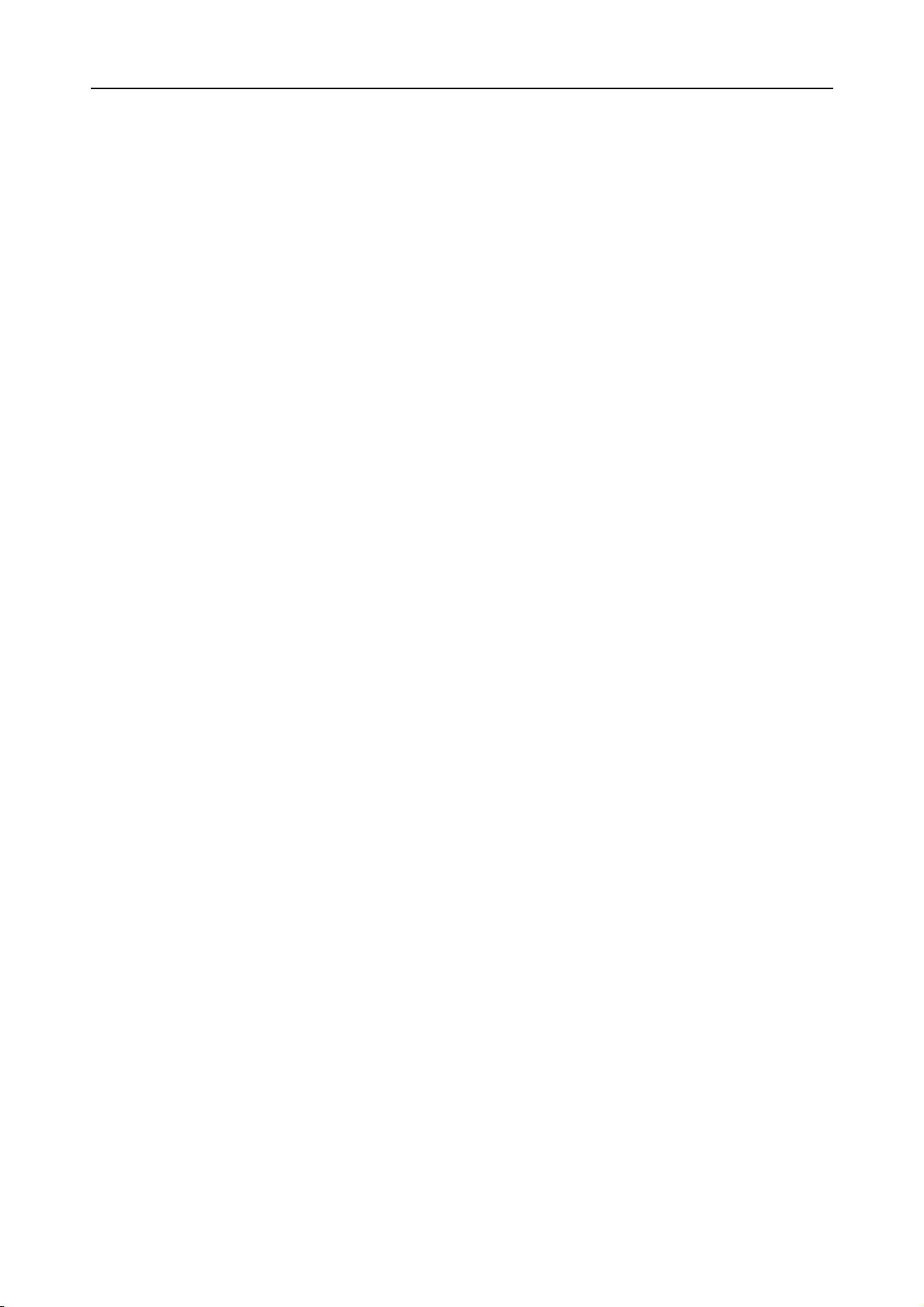
SIM Security Setup ......................................................................................... 23
Phone security ................................................................................................ 24
Phone lock ...................................................................................................... 24
Change Password ........................................................................................... 24
Auto Keypad Lock .......................................................................................... 24
Privacy protectz .............................................................................................. 24
CONNECTIVITY ................................................................................................... 24
Bluetooth ........................................................................................................ 24
Data account .................................................................................................. 25
Restore factory settings .................................................................................. 25
TROUBLESHOOTING ....................................................................................... 25
Important safety precautions
◆
In a thunderstorm, do not use the phone while charging, or use the
phone outdoors, to avoid being struck by lightning or other damage.
◆
Do not leave the battery in hot places, it may cause fire or explosion.
◆
Do not store or carry flammable liquids, gases, or explosive materials in
the same compartment as the phone, its parts, or accessories.
◆
Remember to follow any special regulations in force in the area you are
in, and always switch off your phone whenever it is forbidden to use it, or
when it may cause interference or danger.
◆
Do not put the phone in or on heating devices, such as a microwave
oven, stove, or radiator. The phone may explode when overheated.
◆
Do not attempt to open the phone’s casing. Non-expert handling of the
phone may cause damages to your phone. If the phone or any of its
accessories are not working properly, take them to your nearest qualified
service center. The personnel there will assist you, and if necessary,
arrange for the phone to be repaired.
◆
Use only accessories and charging devices approved by the phone
manufacture! Otherwise you risk serious damage to health and property.
The battery could explode, for instance.
◆
Do not short-circuit the battery. Accidental short-circuiting can occur
when a metallic object like a coin, clip or pen causes a direct connection
between the + and – terminals of the battery (metal strips on the battery).
V
Page 7
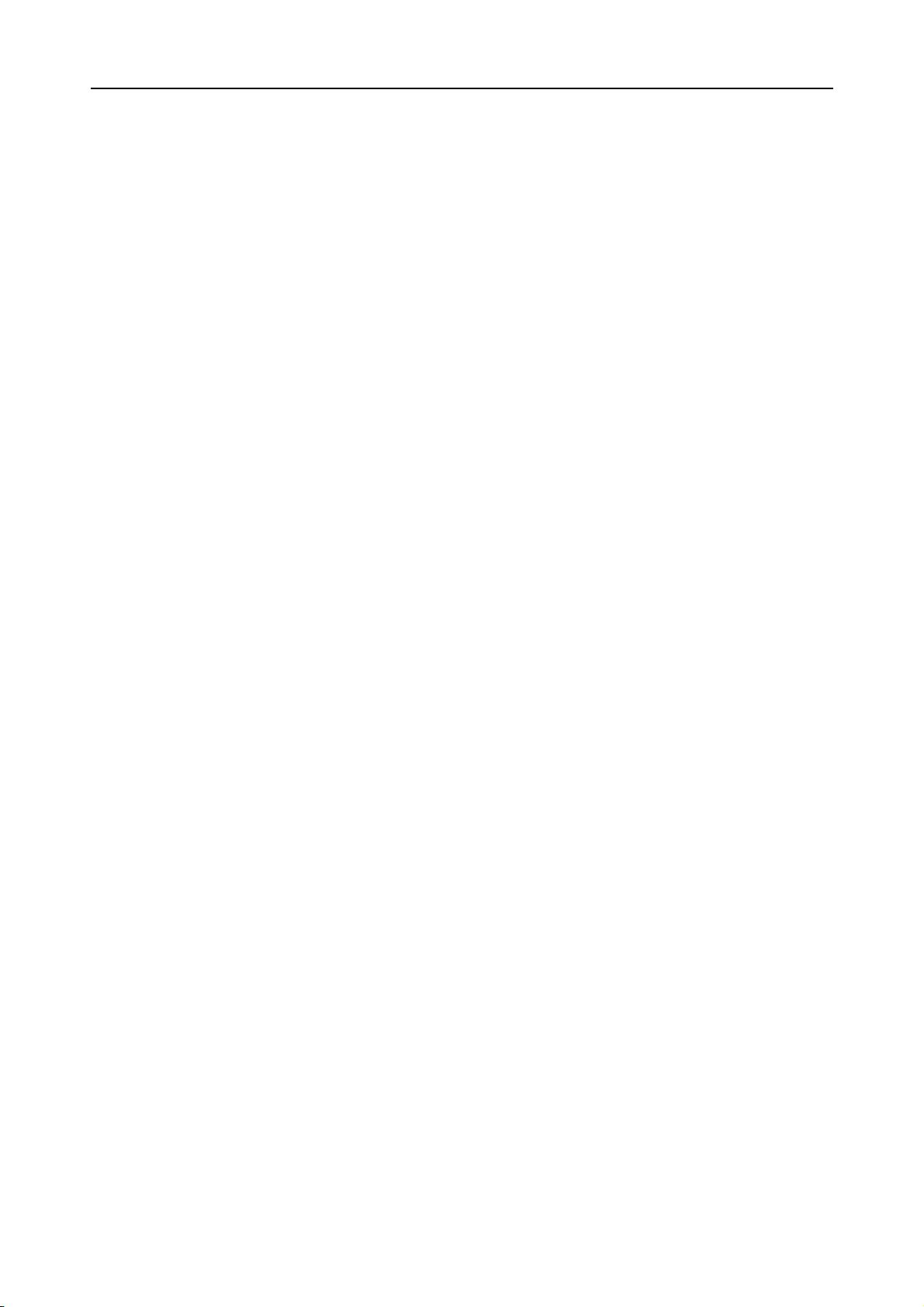
For example, do not carry a spare battery in a pocket or bag where the
battery may contact metal objects. Short-circuiting the terminals may
damage the battery or the object causing the short-circuiting.
◆
The battery can be charged and discharged hundreds of times, but it
will gradually wear out. When the operation time is noticeably shorter
than normal, it is time to buy a new battery.
broken USB data cable or battery charger.
◆ If you use any other personal medical devices, consult the manufacturer
of your device to determine if it is adequately shielded from external RF
energy. Your physician may be able to assist you in obtaining this
information. Switch off your phone in health care facilities when regulations
posted in these areas instruct you to do so.
◆ Do not use mobile phones when driving. When driving a car, driving is
your first responsibility. When using your wireless phone while driving,
follow local regulations in the country or region you are in.
Do not continue to use the
◆ Keep the phone and all its parts and accessories out of the reach of
small children and pets. They accidentally damage these things or choke
on small parts.
◆ Do not clean the phone while charging the phone. You may be electricshocked if you use the phone while charging the phone with the USB data
cable or the battery charger. Make sure to disconnect the USB data cable
or the charger before using the phone.
◆ Do not use harsh chemicals, cleaning solvents, or strong detergents to
clean the phone. Wipe it with a soft cloth slightly dampened in a mild soap-
and-water solution.
◆ Dispose of worn out batteries and phone in accordance with local
provisions!
2
Page 8
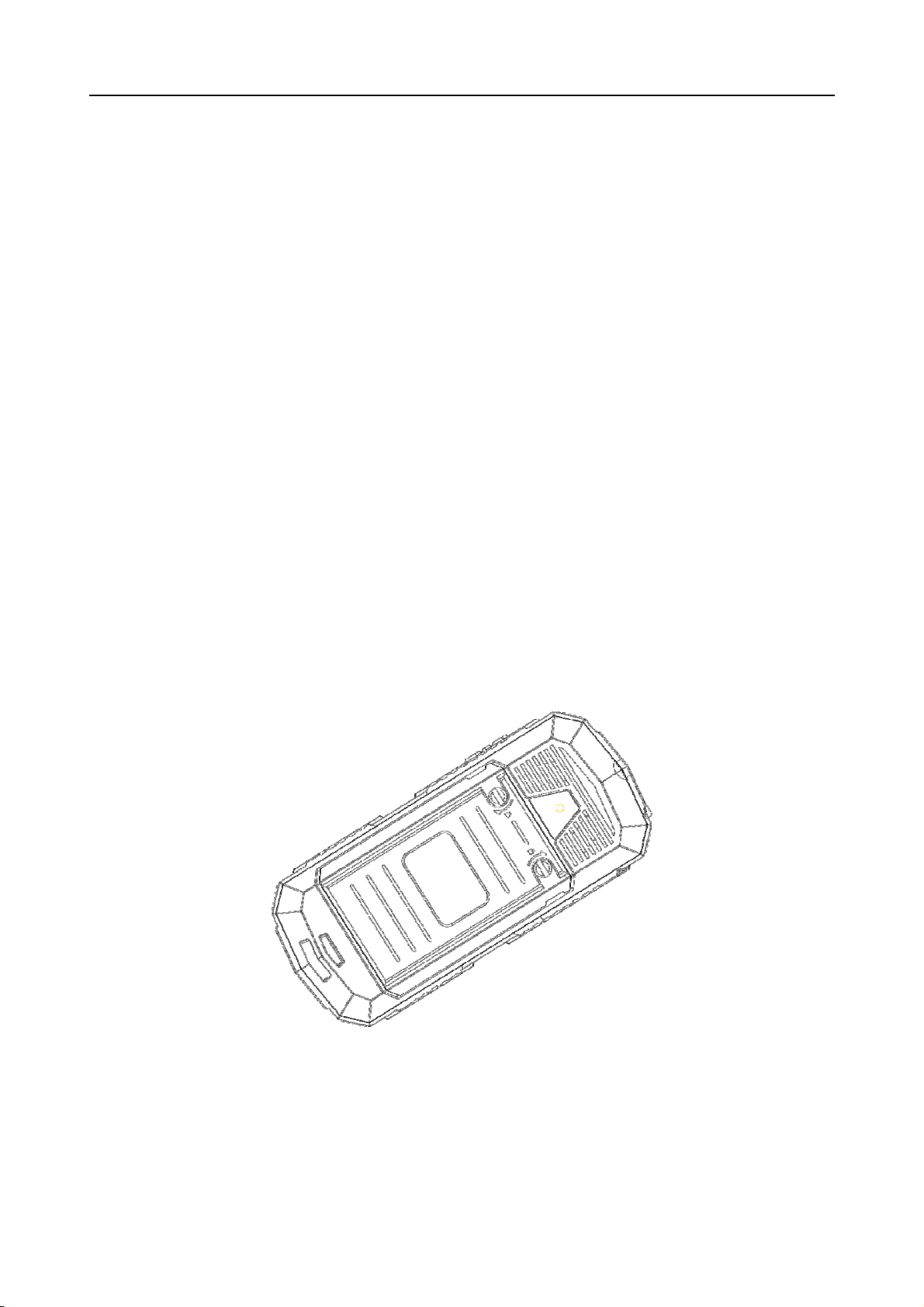
Getting started
You need to insert the SIM card and charge the battery before using the
phone.
Battery use
To extend the battery life of your device:
1. Use the standard wall charger to charge the battery for the first time.
2. During the first 3-5 charge cycles, charge the battery until the battery
indicator on the display stops scrolling.
3. Avoid partial charging. Also, wait for the battery to discharge
completely before charging it again.
4. Charge the battery using the USB cable only if the recommended wall
charger isn’t readily available.
Installing the battery
1. Loosen the screw, hold the back cover and gently slide in upward
direction to open.
2. If the battery is in the compartment, lift and pull it out in the direction
of the arrow(shown below).
3
Page 9
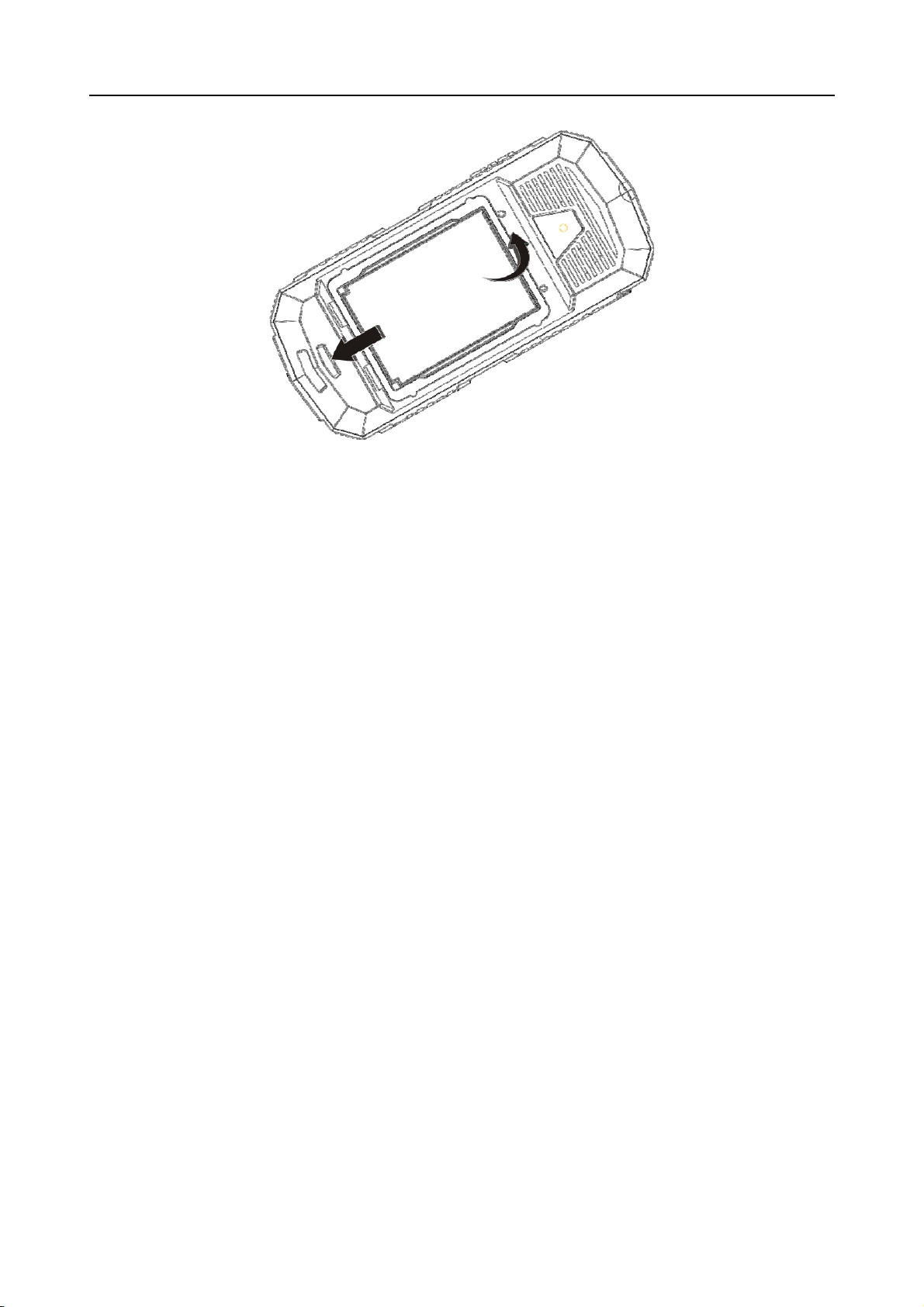
3. Replace the battery. Align the contacts of the battery with the
corresponding connectors in the battery compartment.
Charge the battery
To charge the device battery:
1. Take the USB cable from the device packaging, and attach it to
power adapter. Now connect the power adapter into a standard
AC wall outlet.
2. Connect the micro USB connector on the cable into its designated
port on the device (left side). The battery level indicator on the
device screen will start scrolling horizontally to indicate that the
battery is being charged.
3. When the battery is fully charged, the battery level indicator on
the device screen will stop scrolling horizontally. Once charging
is complete, disconnect the charger from the device, and then
from the wall outlet.
NOTE: Exercise extreme caution while connecting the charger to
the device. The connectors on the charger and on the phone
may get damaged if too much force is applied while
connecting them. If the battery is completely discharged, it
may take a while before the on-screen charging indicator
starts scrolling.
SIM card information
When you subscribe to a cellular network, you receive a plug-in SIM
(Subscriber Identity Module) card loaded with your subscription details,
such as your PIN, and available optional services.
Be careful to handle, insert or remove the SIM card since the SIM card
4
Page 10
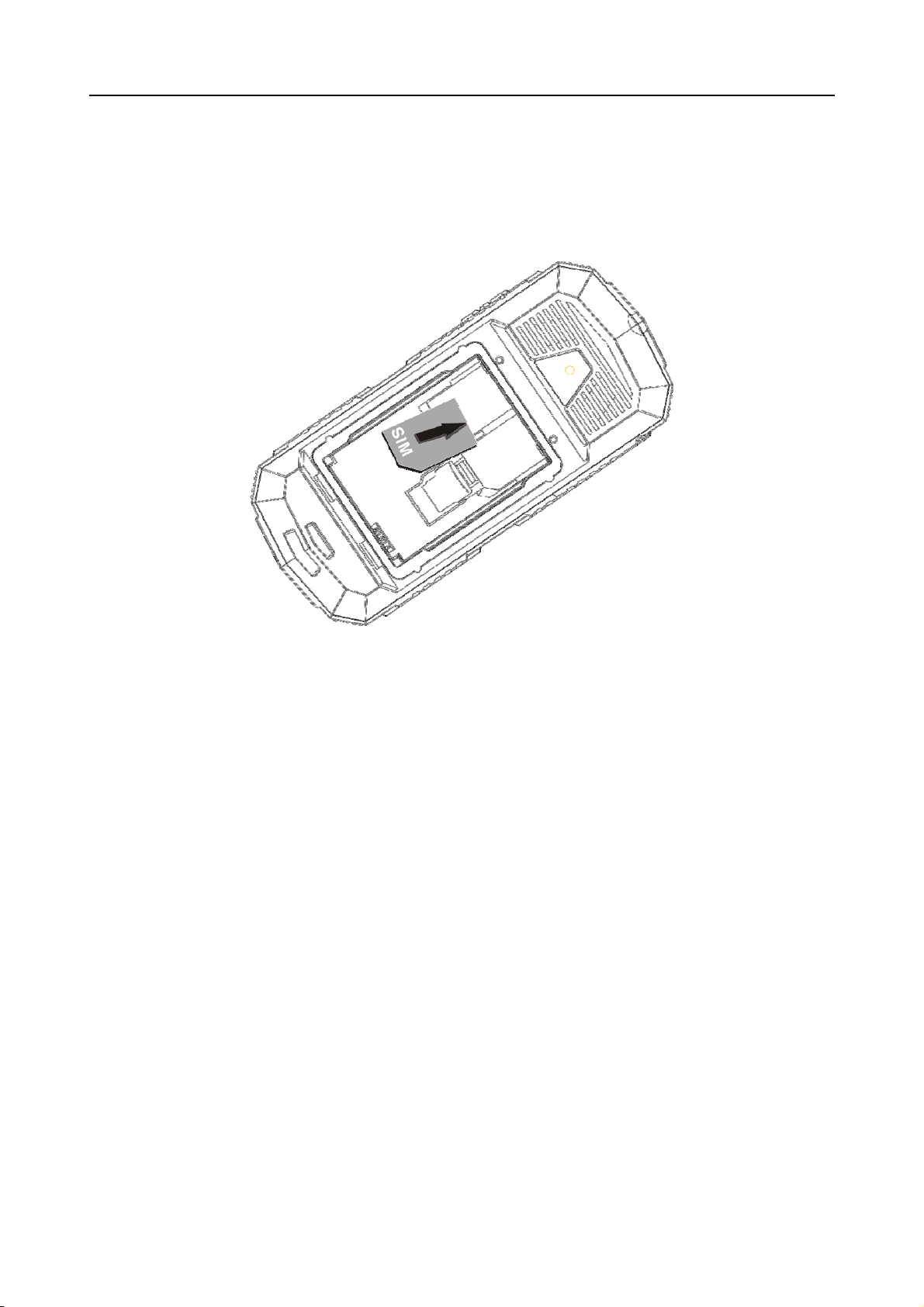
and the contacts inside can easily be damaged by scratching or bending.
Installing the SIM card
Insert the SIM cards into their respective slots. Make sure that the
contact area on the cards is facing the connectors on the device (as
shown below).
Access codes
There are access codes for your SIM card. These codes help you to
protect the phone against unauthorized use.
When requested for any of the code explained below, key-in the
appropriate code (displayed as asterisks) and press the OK key.
z PIN
The Personal Identification Number or PIN (4-8digits) protects your SIM
card against unauthorized use. The PIN comes with the SIM card; see
the SIM card instruction provided with your card.
If you enter an incorrect PIN three times in succession, the code will be
disabled and cannot be used until you re-enable it by entering the PUK.
z PUK
The 8-digit PUK (Personal Unblocking Key) is required to change a
disabled PIN. The PUK may be supplied with the SIM card. If not, or in
case you have lost it, please contact your service provider.
To re-enable your PIN, proceed as follows.
1. Key-in the PUK and press the OK key.
2. Enter a new PIN of your choice and press the OK key.
3. When the Confirm New PIN message is displayed, key-in the
5
Page 11
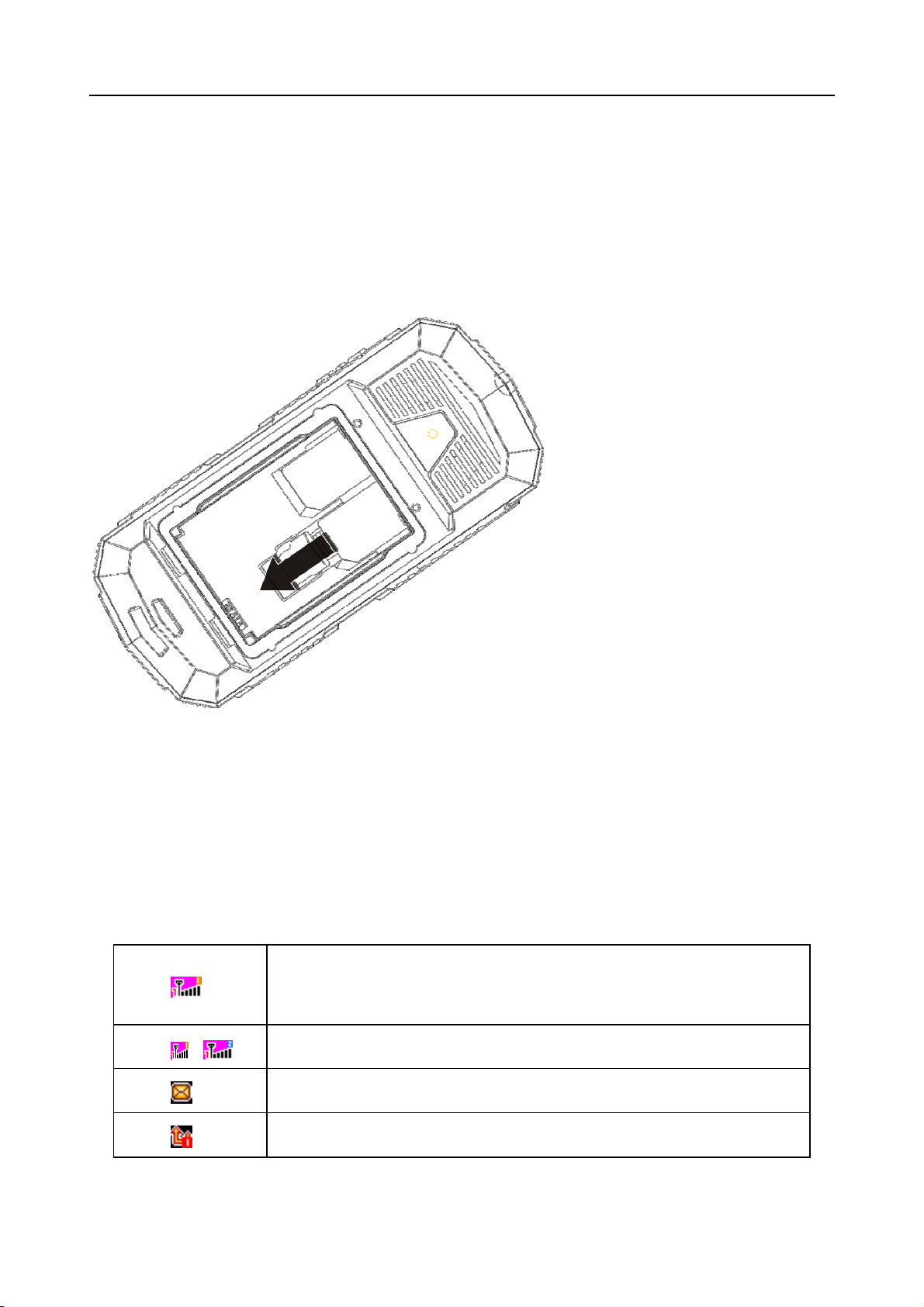
same code again and press the OK key.
If you enter an incorrect PUK ten times in succession, the SIM card
becomes invalid. Please contact your service provider for a new card.
Insert memory card
Insert memory card. Take compatible T-Flash card, and place it into its
slot.
(shown below).
Earphone
Connect the earphone connector on the cable into its designated port on
the device (left side).
Standby mode
In the main display, you may see several icons d i s p l a y e d
on your status bar. The meaning for each icon is explained below:
Vertical bars indicate the signal strength of the
GSM network signal. Five bars indicate that your
current position has the best reception.
Dual SIM are Activated.
Indicates new text message.
Indicates that the SIM 1 call divert is activated.
6
Page 12

Indicates that the alert type of your phone is set as
ring.
Indicates that the alert type of your phone is set as
mute.
Phone layout
Indicates your phone is locked.
Indicates that the alert type of your phone is set as
headset.
Indicates the alarm clock is set.
Indicates the battery charge level.
Indicates you are using Bluetooth.
No. Key note
1 Left soft key
Functional Description
Press to perform the function currently
7
Page 13

j
(LSK)
Right soft key
2
(RSK)
Message
3
keys
4 Camera
5 Send key
displayed in the lower left corner of the
screen.
Long press to activate the flashlight
Press to perform the function currently
displayed in the lower right corner of the
screen.
Quick access to inbox.
Quick access to camera
Press to make a call.
Hold to redial the last number called.
6 End key
To hand up on a call during a call or power
on/off.
In the standby mode, quick access to
(Up key) Music Player
(Left key) User profiles
Navigation
7
(Right key) Add new contact
keys
(Down key) Alarm
Move the cursor to select the menu you
want.
8 OK key Confirm key
Numeric
Input numbers or characters
9
keypad
10 receiver receiver
USB port USB port
11/12
Earphone
Earphone jack
ack
13 LED
Flashlight
14/15 Volume key
16 Camera
Press to adjust the volume of your phone.
camera
17 loudspeaker loudspeaker
8
Page 14

18 mic mic
Enter text
ABC, Zi, Number, and Symbol modes
You can enter text in some features such as Messages, Phonebook, or
Calendar, using ABC mode, Zi mode, Number mode, and Symbol mode.
You can enter text by pressing the alphanumeric keys on the phone.
Text Input Options:
While you are in text editing mode, you will be in several modes.
When you see [Option] and [Clear] in the soft key, press the soft key (left) for
option: you can save the entry or change the Text Input Method. To erase a
character, press the soft key (right) next to the character you want to erase.
You can define the default Input Method of your phone and change
input methods.
To define your preferred input method, go to Phone Setup sub menu in
Settings menu. Then select Preferred Input Method. Once you set the
preferred input method, next time you edit in text input mode, the setting will
be applied until you change to another.
If you want to change the text input method temporarily, in the text input
mode, press [Option] soft key, and select “Input Method” from the option.
• the input methods will swap when you press the [#].
• Press the [*] key to select Symbols.
• Press [0] to insert a space.
Call functions
Make a call
This gives you information about the calling service support e d
in your phone.
In standby mode, key in the number, including the area code, and press
send key. Your phone will dial out based on your default dial setting.
To make an international call
z For international calls, long press [*] for the international prefix
(character +).
z Key in the country code, area code and the phone number.
z Press send key to call.
9
Page 15

To Make a call from the phonebook
z In the standby mode, press right soft key (RSK) to enter Phonebook.
Scroll to the desired contact name or type the name in the input box,
and then press send key to make the call.
z You can also press Menu and choose Phonebook submenu. Use
navigation keys to select Search option. You can directly select a
name from the phonebook list or enter the name in the quick search
field. Then press send key to make the call.
Call waiting
You can answer another incoming call while you have a call in progress.
During a call, press left soft key (LSK) to enter the Option menu to hold
the current call and switch to the new incoming call. You can swap back
anytime by pressing left soft key (LSK) again and select Swap.
call options
A call can be connected to any single caller by pressing Options. When
you press Options during an active call, you would have following
functions as listed in below:
z Hold single call: put a call on hold
z End single call: end a call.
z New Call: make a new call during an active call.
z Phonebook: shortcut to Phonebook menu.
z Messages: shortcut to Messages menu to write text message.
z Sound Recorder: to record your conversation during an active
phone call.
z Mute: set On/ Off to mute the call during the conversation.
z DTMF: set On / Off for DTMF (Dual Tone Multi-Frequency) tone
dialing system.
Main menu
To access Menu mode, press [Menu] in Idle mode.
Some menus are operator, network and subscription dependent.
10
Page 16

Overview of menu functions
Basic menu Call center
Phonebook
File manager
Organizer
Messages
Multimedia
Services
Voice call
Settings
Call center
To access this menu, press [Menu] in Idle mode and select Call History
Missed calls
In Call Record menu, choose Missed Calls, and press OK to view the
records. This menu displays the most recent received calls that you did
not answer.
Dialed calls
This menu displays the most recent calls you have dialed.
Received calls
This menu displays the most recent calls you have received.
Delete call logs
This function can delete your call records all of the records
In. Also can part delete: Missed calls, Dialed calls, Received calls
Call settings
SIM 1/2 call setting
This option enables you to set the general call settings of the phone.
The options are: SIM1/2 call settings
Enable you to set the call settings for SIM1 and SIM2. The options are:
• Call waiting: You can activate this function or deactivate it, and also
view the current settings via query.
11
Page 17

• Call divert: You can set to forward the incoming call in different
conditions and enable to Activate/Deactivate call diversion and check the
Query status.
• Call barring: In order to activate this service, it requires the services
provided by the network service provider. When you change barring
password, you need to input the old password.
• Line switching: Enables you to touch Line 1/2 for the phone.
Advanced settings
Auto redial
You can touch to redial the number automatically when a call is not
connected.
Call time reminder
After setting this function to ‘on’, it will offer a warning tone towards the
single or periodic setting as your own during the call process, so you will
be reminded of the call time at periodic intervals during a call.
connect notice
Open this function, the phone will have a voice on tips
Answer mode
set answer mode, Any key and Headset mode to be automatic answer
. Press middle key to set On or Off.
Phonebook
You can store phone numbers on your SIM card and in your phone’s
memory. The SIM card and phone’s memory are physically separate, but
they are used as a single entity called Phonebook. To access this menu,
press [Menu] in Idle mode and select Phonebook or press RSK key to
enter Phonebook .
Add New Contact
Use this menu to add a new contact to Phonebook, SIM1, SIM2 and
phone private phonebook.
12
Page 18

Search
Search names and numbers saved in the Phonebook.
Select the one you wish to call, and press Send Key to make a call.
In the search mode, you might press # key to change the input method.
You can finish the following operations with the find number:
View: view the detailed information of the selected number.
Send text message: send SMS to the selected number.
Send multimedia message: send MMS to the number.
Call: call the number you select.
Edit: edit the selected number.
Delete: delete the number from phone or SIM card.
Copy: copy the number from the SIM1card to phone, or copy from SIM1
card to SIM2 card.
Caller groups : Edit the group name, select ring tone, which can
discriminate the caller group.
Phone Settings
Set the phonebook parameter.
Preferred storage: set the preferred storage media: SIM1/2, Phone.
Speed dial :If you assign the number to one of the speed dialing keys
(from 2 to 9 ) saved in the phonebook list, you can call the phone number
by long pressing the key in the standby mode.
Extra numbers: You can set the SIM card 1 or 2 of the SIM card fixed
dial-up, need to carriers network support
Memory status: show the used storage and total storage of SIM card
and phone.
13
Page 19

Copy contacts: it can allows copying the entries of SIM1/2 card or
phone each other.
Move contacts:
Allows you move all contacts information to different
storage location.
Delete all contacts:You can delete all phonebook data in SIM1, SIM2 or
Phone.
File manager
In this menu, you can manage images, audio, music, photos, and other
contents you have downloaded. Two menus will be displayed: Phone,
Memory.
and Format. Scroll to Memory card and press Options, the options
include: Open, Memory Status and Format.
Scroll to Phone and press Options, the options include: Open
Organizer
Skybuddy
In skybuddy face taik, skype, twitter, facebook and MSN, yahoo and
practical function. This function need to opened GPRS networks and
insert the memory card to cell phones, the first time use need to
download the application to the phone.
Sokoban
Sokoban game is a classic game, it has 108 that roadblock, you can in
the game experience
Calendar
This feature allows you to keep track of your schedule and event saved
in the calendar. You can also switch on the alarm with the task for
reminding.
14
Page 20

Your phone provides the following selections for your option:
View: To view the note stored in a specified date.
View all: To view all notes stored in a specified date.
Add event: To add a new event in a specified date.
Delete event: To delete a specific task, multiple tasks or all tasks.
Jump To Date: To jump to a specific date.
Go to today: Jump to today
Alarm
This function allows you to set the alarm to ring at the time specified. The
alarm clock works even when the phone is switched off.
In the menu, choose Alarm Clock and press OK.
Press Edit to set alarm time.
Repeat: select the ring mode: Once, Everyday, Days.
Snooze: set continuous alarm time.
Alert type: select the alert type.
World clock
You can select a world city via the navigation left and right keys. When
the cross points out a certain city, it will show the local date and time.
Also, you may press Options to turn on/off Daylight Saving Time for a
foreign region.
calculator
The calculator applies simple calculate function such as addition,
subtraction, multiplication and division.
Ebook reader
You can read any file in TXT format saved in the memory card. Just copy
the file in the folder of [eBook] in the memory card under the directory
[File management], and run the ebook feature. If the file is not in the
folder, just “open the electronic book” through the options of the file, and
the file will be moved to the folder automatically.
15
Page 21

Messages
Use the Messaging menu to send and receive short messages and
multimedia messages. You can also use a voice-mail, and cell broadcast
message features. To access this menu, press [Menu] in Idle mode and
select Messages. Message functions are available depending on network
services that your service provider supports.
Text Message
Use this menu to create and send a message.
Multimedia message
Use this menu to create and send a multimedia message.
Multimedia Message Service (MMS) delivers messages containing a
combination of text, image, and audio,.
Note: • The maximum size allowed for a message can differ, depending on
your service provider.
Inbox
This folder stores all of the messages you have received
Drafts
This folder stores messages you have saved to send at a later time.
Outbox
You can view the messages that the phone has failed to send.
Sent messages
This folder contains the storage is has been sent information
Broadcast Message
This network service allows you to receive the broadcast messages on
various topics such as weather, traffic, local district code, local hospitals,
taxis or pharmacy in your area.
For more information about broadcast message topics, please contact your
service provider.
Note: This service may not be available on all networks. For more
information about the available subjects, please contact your network
service provider.
Template
Use this menu to make and use templates of frequently used messages.
Message settings
The information set includes SMS, MMS, service information se
16
Page 22

Multimedia
Camera
To take a picture, press Options in the preview mode, you can adjust
the setting.
Switch to video recorder: By camera switching to video
Photos: Into photo album
Camera settings: Set anti-flicker and delay timer
Image settings: Set Image size/Image quality.
White balance: Auto/Daylight/Fluorescent/Incandescent
Scene mode: Auto/Night
Effect settings: Normal/Grayscale/Sepia/Sepia green/Sepia blue/Color
invert
Storage: Allows you to select the storage for saving images.
Restore default: This menu allows you to restore to the camera’s
default settings.
Imaga viewer
All images can be reviewed from the phone or memory card. You may
choose to view your images in List Style or Matrix Style.
Your phone provides the following selections for your option:
z View: Allows you to view the pictures saved in Photo Album.
z Image information: View photo detailed information
z Browse style: Allows you to select between List Style or Matrix
Style when you browse pictures.
z Send: Allows you to forward a photo image via MMS or Bluetooth
z Use as:can use as wallpaper
17
Page 23

z Rename: Allows you to rename the file.
z Delete: Allows you to delete the pictures in the Photo Album.
z Sort by: Allows you to view the related information about the
selected image.
Video recorder
In Multimedia menu, select Video Recorder and press OK. You can
press ok key to start recording and press RSK to stop recording. On the
preview mode, you can press
Camcorder settings:
Restore default:
Night mode, Banding.
Restore default settings.
Options
. you can adjust the settings.
Video player
Play videos stored on the micro T-Flash card or the phone memory. The
supported video formats are 3GP and MP4. Press Options to perform
additional functions.
Audio player
You may enter the music player via main menu or use the side quick key
for quick access. Another way to access the music player is through the
navigation left key. You may listen to the music, speech, or even listen to
an English lesson in MP3 and AAC format. You may also download the
music content via USB or other connection. Music tracks must be saved
in My Music folder in File Manager in order to be automatically detected
and added into the default play list. You may listen to the music through
the headset or loudspeaker. The user-friendly interface is specially
designed to enable users to control, play, pause, and stop the music
player as you wish.
If you are a first-time user, your music player will automatically detect
and add all the music tracks into the default play list.
Into the music list interface can choose according to the left key play,
check the detailed information, update the list and set music player
18
Page 24

Settings: Allows you to turn on auto refresh play list. In the Music
Player menu, choose Settings. The setting options include:
Player Settings:
List auto gen.: You can choose to refresh play list automatically
or not.
Repeat: You can choose to repeat all songs, one songs or turn off
this function.
Shuffle: This function is to mix the music tracks with different
order.
Background Play: This function allows the phone to play the
music continuously if you go back to the idled mode.
Sound recorder
With this menu, you can record sound in AMR, WAV and AWB format
and use it as ring tone, message tone, caller ring tone, alarm tone.
Your phone provides the following selections for your option:
z Play: Allows you to play the sound record.
z Append: Allows you to record in the same file.
z Rename: Allows you to rename a file.
z Delete: Allows you to delete the file saved in the Voice Recorder.
z Use As: Allows you to set the sound record file as ring tone, caller
ring tone,
z
Send:
Allows you to forward the file to user profile or share with
friends via MMS.and Bluetooth devices.
z
Settings:
Allows you to choose your preferred storage and audio
quality.
FM radio
To listen to the FM radio on your phone connects the compatible headset
connector on the left side of the phone. Note that the quality of the radio
broadcast depends on the radio station’s coverage in that particular area.
z Set Frequency: If you know the frequency of the radio channel you
would like to listen to (between 87.5 and 108.0 MHz),
z Channel list:This menu shows you the existing channels
z Manual input: Manual input your channels
19
Page 25

z Auto Search: If you want to search radio channel, press Yes when
Preset list confirm message show up. The search stops when
channels has been found and show channel in Channel list.
z Settings: FM radio setting options:
Background play: Turn on/off Background play function.
On: allow radio continuing playing when exit FM radio
Off: when user exits FM radio, radio will stop.
Loudspeaker: Open the function FM radio broadcast by
speaker
Note: Before use FM radio, please insert the headset first.
Services
Service describe in the following are supported by your service provider.
Service describe in the following are supported by your service provider. If
you cannot connect either one of those services, you might contact with your
service provider for further information.
SIM Tool Kit
In addition to the functions available in the phone, your service provider may
offer additional applications such as weather or stock market information via
the SIM card. This function is only supported when SIM card inserted.
Internet
The Wireless Application Protocol (WAP) on your phone allows you to
access the wireless web. Using the web browser, you can access up-to-date
information and a wide variety of media content.
Note: To activate wap service, you need to contact your service provider.
To access this menu, press [Menu] and select Services then Internet.
Homepage
Once connected, the homepage is displayed. The content depends on th
e service provider. To exit the browser, press end key.
Bookmarks
You can use this menu to save URL addresses to quick access a web
20
Page 26

site.
Input address
You can edit URL addresses to access a web site.
Recent pages
You can view the recent pages you have visited.
Setting
In the Settings menu, you can set the WAP default page, data account,
the browser option and Internet parameters Settings
Data account
Default data accounts based on major operators at the time this phone is
manufactured are provided.
Voice call
PTT operating instructions:
The phone intercom recording using mobile GPRS transmission to each
other with each other to achieve the intercom. GPRS network, the
average traffic per second 1K open GPRS monthly subscription can
enjoy this feature, please confirm that you open GPRS data services;
This function the T card must be inserted before use.
Enter into voice call, set the SIM card that is going to connected with
network, choose “APN” to set the GPRS data that you need to connect.
Enter the phone number then choose confirm, system will open voice call
automatically after confirmation from the opposite side.
Enter to phonebook and choose the contact or choose the contact in call
record to direct voice communication
Select the data update, so that you can get the latest version of the
application
In the voice call interface, The highlight move to mic icon place;press
the confirm key after to connect opposite side, and speak to opposite
21
Page 27

side, press confirm again to stop speaking, and back to the receiving
status, 60 seconds for each speaking time.
Text message: you can enter message into the input box in the interface
of voice call and send the message to the opposite side.(Text input box
at left of the "Mic icon")
Settings
The Settings menu provides you with various setting options to
customize the phone to your preferences and needs. You can also reset
the settings to their default values.
Dual SIM Setting
Your phone support dual SIM mode which allows you to switch from one
to the other as required. Dual-SIM operation allows the use of two servic
es without the need to carry two phones at the same time.
You phone provides 3 different SIM settings, including: Dual SIM Open,
Only SIM1 Open, Only SIM2 Open.
User profile
The available profiles are General, Silent, Meeting, Outdoor. You can
also set the tone, volume, alert, ring, and so forth with Options,
Customize option, so that whenever you receive an incoming call or a
new message, you can customize the use of your phone to different
types of call environments.
Phone settings
You have following options listed under phone settings:
Time and data:Let you set time zone, time and date, time and date format
and so forth on the phone.
Schedule power on/off: Let you set a particular time on the phone when
the phone should power on/off itself.
Language: This phone allows you to set a language for the display in
this phone.
Preferred input methods: This enables you to touch the text input
method.
22
Page 28

Display :Under Display you can set a host of different characteristics
of the Wallpaper, Set up open shutoff standby interface time date to
show.
Dedicated Key: This function allows you to re-assign the quick-accessfeature default setting in 4-way navigation keys.
Flight Mode:Switch into flight mode while being on board, screening
off partial function of telecom , normal mode or decide on when boot up .
Misc settings: You can set a host of different characteristics of LCD
backlight and time.
Network setup
Network Selection
The Network Selection feature enables you to select automatically or
manually the network used when roaming outside of your home network.
Note: You can select a network other than your home network only if it
has a valid roaming agreement with your home network.
Security Settings
Use this menu to protect the phone against unauthorized use by
managing the several access codes of your phone and SIM card.
There are six types of security setting categories, and you can optimize
security mode by choosing sub menus in “Security Settings” in “Settings”
menu. These security settings will help you to keep privacy and to
prevent other people from using the phone without your permission.
SIM Security Setup
This function allows you to activate password to protect your phone
against unauthorized use.
Your phone provides the following selections for your option:
PIN Lock: This function allows you to lock the phone with a specific SIM card.
The feature is designed to prevent the use of your SIM cards by means of
another person’s phone if your SIM cards lost. You can switch on or off to
activate the PIN Lock function.
23
Page 29

Phone security
Phone lock
You can switch on or off to activate the phone lock function to protect
your phone. If you switch Phone Lock on, you need to enter the
password to set the request on. The default password is “1122”.
Change Password
Allows you to change the phone lock password.
Auto Keypad Lock
This allows you to lock the phone’s keypad to prevent accidental key
pressed. In Auto Keypad Lock submenu, select the time that after the last
key press will be disabled, and press OK.
Privacy protectz
Can set up open the phone book, information, call records privacy protection
function, after open, access to relevant function need password. The
password for 1122
Connectivity
Bluetooth
The Bluetooth connection can be used to listen to stereo music, send
images, Video, texts and vCards
Power On/Off: Turn on/off the Bluetooth feature.
Visibility: Set your bluetooth device is visible
My device: show BT device list. If the list is null, press OK key to
search the new device. Select one device, press middle key to
access:
Search Audio Device: Search the devices that are available.
My name : You can view the device name
Active Device: Activate the selected device.
.
Settings: Allows you to set the following Options : Audio path, Storage
and device address.
Note: The received file saved in the Received folder.
24
Page 30

Data account
According to need to link the network service choose corresponding data
account, and can edit, add, delete, change the default setting the
account
Restore factory settings
This feature would reset the phone to the same settings as those
configured at the factory. In this case, it does not delete the downloaded
objects and phonebook records.
You will need to input password to restore factory settings. The initial
password is 1122.
Troubleshooting
If problems occur when using the phone, try to find a solution here first.
Problems Reasons and Solutions
Press and hold end key until image appears on the
display.
Can’t switch on
Can’t connect
to network
Check the battery contacts. Remove and insert battery
and switch your phone on again.
Check the battery charge level.
Move into an area of better coverage.
Beyond the network cover area.
Contact your service provider if your SIM card is invalid.
The audio
quality of the
call is poor
Press navigator key to increase the volume when you
are in a call.
Check the signal strength indicator on the display.
The line is busy and can not be connected to network;
you can not make a call.
25
Page 31

Standby time
too short
When failing to connect to network, the phone will keep
searching base station that consumes much battery and
reduces standby time. Move to an area with stronger
signal strength or switch your phone off temporarily.
Replace the battery.
Make sure that the chips in SIM card are not damaged;
use the clean cloth to scratch it.
SIM card error
Can not dial
calls
Can not receive
calls
Make sure that SIM card is inserted correctly.
SIM card invalid. Contact your service provider.
Make sure that the number you dialed is available and
the dial key has been pressed.
Make sure that there is enough money to make a call.
Make sure that SIM card is valid.
Make sure that your phone has connected to network
(Check if the network is too busy or invalid).
Make sure that there is enough money to receive the
call.
Make sure that SIM card is valid.
Check call divert settings and incoming call barring
settings.
The battery
won’t charge
Can not set
some functions
Make sure that the battery is inserted correctly. Securely
connect the charger to the phone.
The operation is wrong.
The network providers do not support the function, or
you don’t apply the function.
26
Page 32

FCC RF EXPOSURE INFORMATION:
WARNING!! Read this information before using your phone
In August 1986 the Federal Communications Commission (FCC) of
the United States with its action in Report and Outer FCC 96-326
adopted an updated safety standard for human exposure to radio
frequency (RF) electromagnetic energy emitted by FCC regulated
transmitters. Those guidelines are consistent with the safety standard
previously set by both U.S. and international standards bodies. The
design of this phone complies with the FCC guidelines and these
international standards. Use only the supplied or an approved antenna.
Unauthorized antennas modifications, or attachments could impair call
quality, damage the phone, or result in violation of FCC regulations. Do
not use the phone with a damaged antenna. If a damaged antenna
comes into contact with the skin, a minor burn may result. Please contact
your local dealer for replacement antenna.
BODY-WORN OPERATION:
This device was tested for typical body-worn operations with the
back of the phone kept 0.5cm from the body. To comply with FCC RF
exposure requirements, a minimum separation distance of 0.5cm must
be maintained between the user's body and the back of the phone,
including the antenna, whether extended or retracted. Third-party beltclips, holsters and similar accessories containing metallic components
shall not be used. Body-worn accessories
that cannot maintain 0.5cm separation distance between the user’s
body and the back of the phone, and have not been tested for typical
body-worn operations may not comply with FCC RF exposure limits and
should be avoided.
For more information about RF exposure, please visit the FCC
website at www.fcc.gov
Your wireless handheld portable telephone is a low power radio
transmitter and receiver. When it is ON, it receives and also sends out
radio frequency (RF) signals. In August, 1996, the Federal
Communications Commissions (FCC) adopted RF exposure guidelines
with safety levels for hand-held wireless phones. Those guidelines are
consistent with the safety standards previously set by both U.S. and
international standards bodies:
27
Page 33

<ANSIC95.1> (1992) / <NCRP Report 86> (1986) / <ICIMIRP>
(1996)
Those standards were based on comprehensive and periodic
evaluations of the relevant scientific literature. For example, over 120
scientists, engineers, and physicians from universities, government
health agencies, and industry reviewed the available body of research to
develop the ANSI Standard (C95.1). Nevertheless, we recommend that
you use a hands-free kit with your phone (such as an earpiece or
headset) to avoid potential exposure to RF energy. The design of your
phone complies with the FCC guidelines (and those standards).
Use only the supplied or an approved replacement antenna.
Unauthorized antennas, modifications, or attachments could damage the
phone and may violate FCC regulations.
NORMAL POSITION:
Hold the phone as you would any other telephone with the antenna
pointed up and over your shoulder.
TIPS ON EFFICIENT OPERATION:
For your phone to operate most efficiently:
• Extend your antenna fully.
• Do not touch the antenna unnecessarily when the phone is in use.
Contact with the antenna affects call quality and may cause the phone to
operate at a higher power level than otherwise needed.
RF Exposure Information:
FCC RF Exposure requirements: The highest SAR value reported
under this standard during product certification for use next to the body
with the minimum separation distance of 0.5cm is 1.202W/kg; next to the
head is 0.846W/kg. This transmitter must not be collocated or operating
in conjunction with any other antenna or transmitter.
This device complies with part 15 of the FCC rules. Operation is
subject to the following two conditions:
(1) this device may not cause harmful interference, and
(2) this device must accept any interference received, including
28
Page 34

interference that may cause undesired operation.
NOTE: The manufacturer is not responsible for any radio or TV
interference caused by unauthorized modifications to this equipment.
Such modifications could void the user’s authority to operate the
equipment.
NOTE: This equipment has been tested and found to comply with
the limits for a Class B digital device, pursuant to part 15 of the FCC
Rules. These limits are designed to provide reasonable protection
against harmful interference in a residential installation. This equipment
generates uses and can radiate radio frequency energy and, if not
installed and used in accordance with the instructions, may cause
harmful interference to radio communications. However, there is no
guarantee that interference will not occur in a particular installation. If this
equipment does cause harmful interference to radio or television
reception, which can be determined by turning the equipment off and on,
the user is encouraged to try to correct the interference by one or more
of the following measures:
- Reorient or relocate the receiving antenna.
- Increase the separation between the equipment and receiver.
-Connect the equipment into an outlet on a circuit different from that
to which the receiver is connected.
-Consult the dealer or an experienced radio/TV technician for help
Do not use the device with the environment which below minimum
-10℃ or over maximum 50℃, the device may not work.
Changes or modifications to this unit not expressly approved by
the party responsible for compliance could void the user’s authority to
operate the equipment.
29
