Page 1
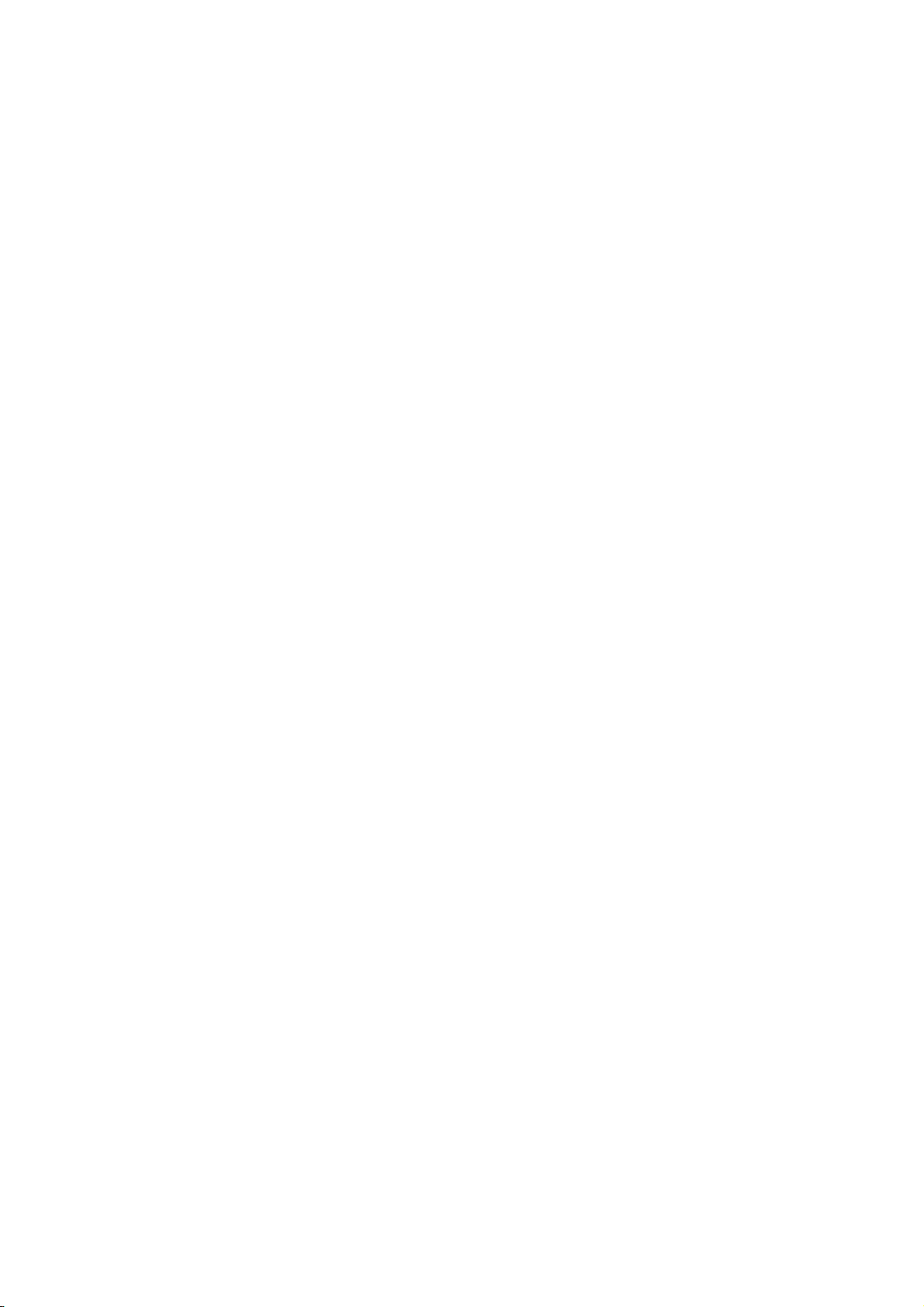
Pizazz Mobile Phone
User manual
Trand name:plum
Model name:D100
FCC ID:Y7WPLUMD100
1
Page 2
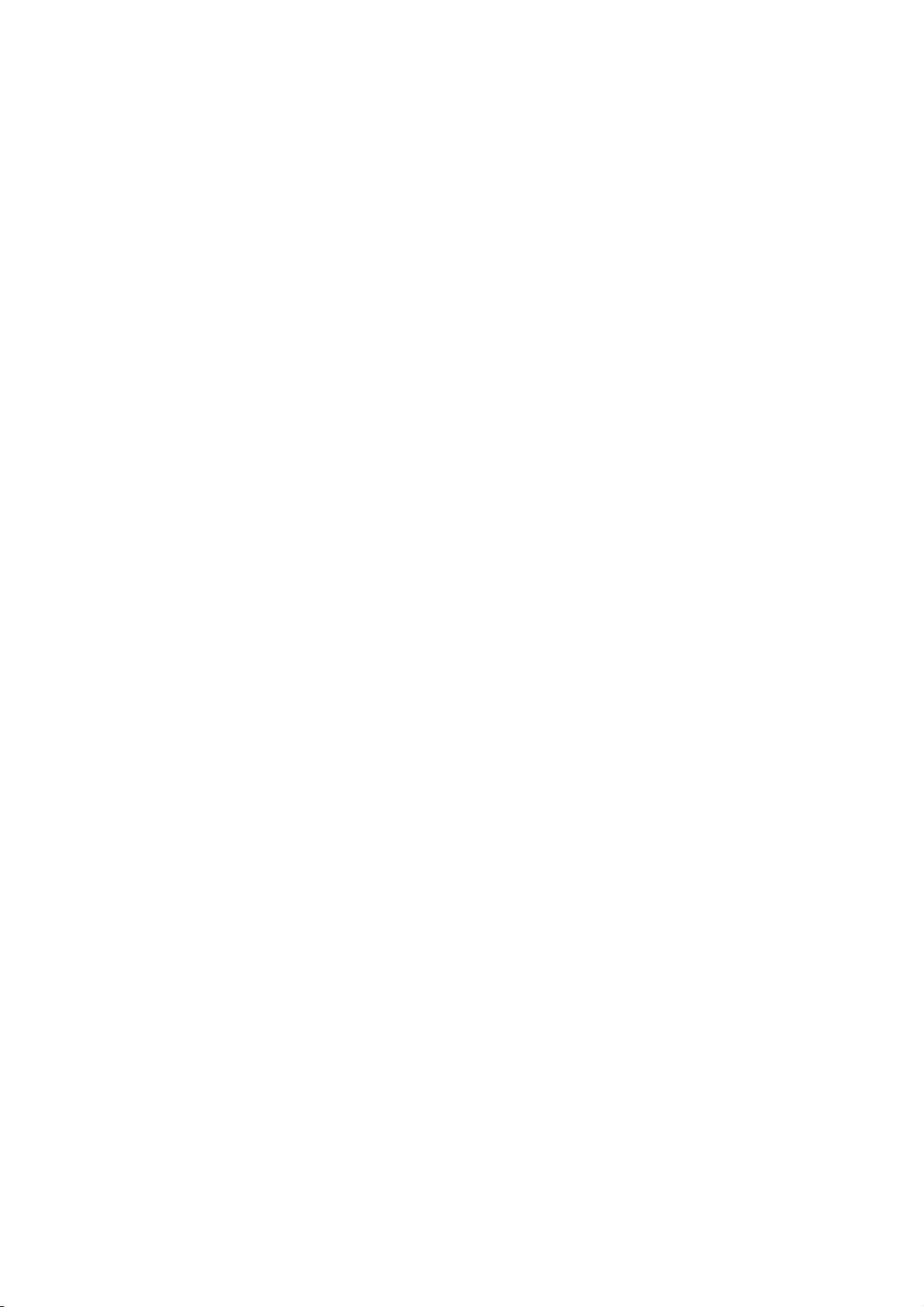
Content
1.WARNINGS ......................................................................... - 1 -
2.GETTING STARTED ......................................................... - 2 -
3.YOUR PHONE .................................................................... - 2 -
4.FUNCTION MENU ............................................................ - 3 -
4.1 MESSAGE ........................................................................ - 3 -
4.2.CONTACTS ...................................................................... - 4 -
4.3. CALL LOGS .................................................................... - 4 -
4.4 AUDIO ............................................................................... - 4 -
4.5 .MULTIMEDIA ................................................................ - 5 -
4.6 .MY FILES ........................................................................ - 5 -
4.7. EXTRA ............................................................................. - 5 -
4.8.PROFILES ........................................................................ - 5 -
4.9.TOOLS .............................................................................. - 5 -
4.10. GAMES .......................................................................... - 5 -
4.11 INTERNET ..................................................................... - 5 -
4.12 SETTINGS ...................................................................... - 5 -
5.ENTRY MODE .................................................................... - 5 -
6. CARE AND MAINTENANCE ......................................... - 6 -
7. TECHNICAL INFORMATION ....................................... - 7 -
2
Page 3
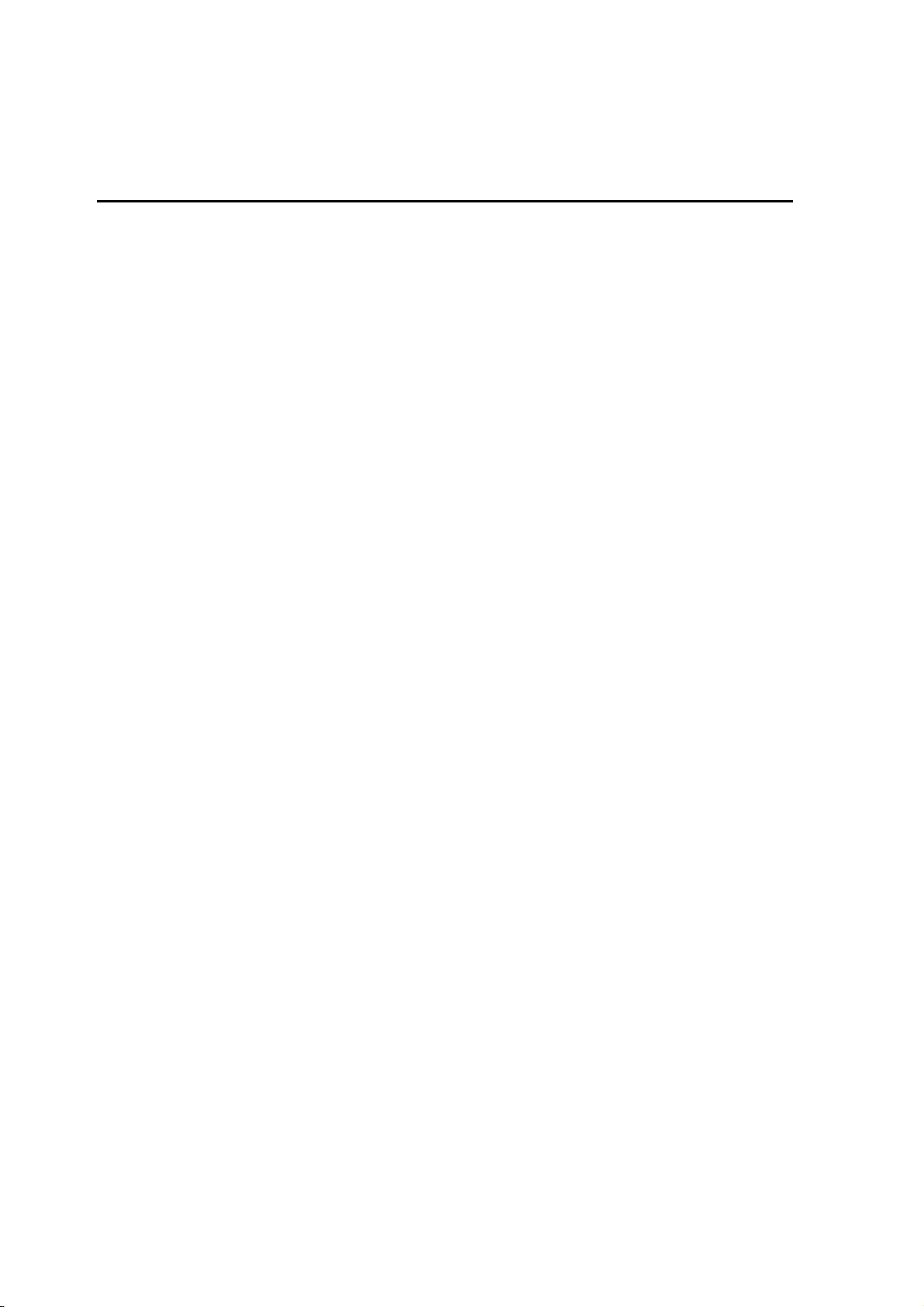
1.Warnings
Not following these simple guidelines may be dangerous or
illegal. Read the complete user guide for further information.
TURN ON SAFELY
Do not turn on the phone when wireless phone is prohibited or
when it may cause interference or danger.
ROAD SAFETY
Obey all road safety laws. Always use both of your hands to
operate the vehicle while driving.
INTERFERENCE
All wireless phones may be sensitive to interference, which
may affect performance.
TURN OFF IN HOSPITALS
Follow all restrictions. Turn off the phone near medical
equipment.
TURN OFF ON AIRCRAFTS
Follow all restrictions. Wireless devices can cause interference
on aircrafts.
TURN OFF WHEN REFUELING
Do not use the phone at/near refueling stations. Do not use
near fuel or chemicals.
USE SENSIBLY
Only qualified personnel may install or repair this product.
ENHANCEMENTS AND BATTERIES
Use only appropriate enhancements and batteries. Do not
connect incompatible products.
WATER-RESISTANCE
Your phone is not water-resistant. Keep it dry.
BACKUP COPIES
Remember to make back-up copies or keep a written record of
all important information stored in your phone.
- 1 -
Page 4
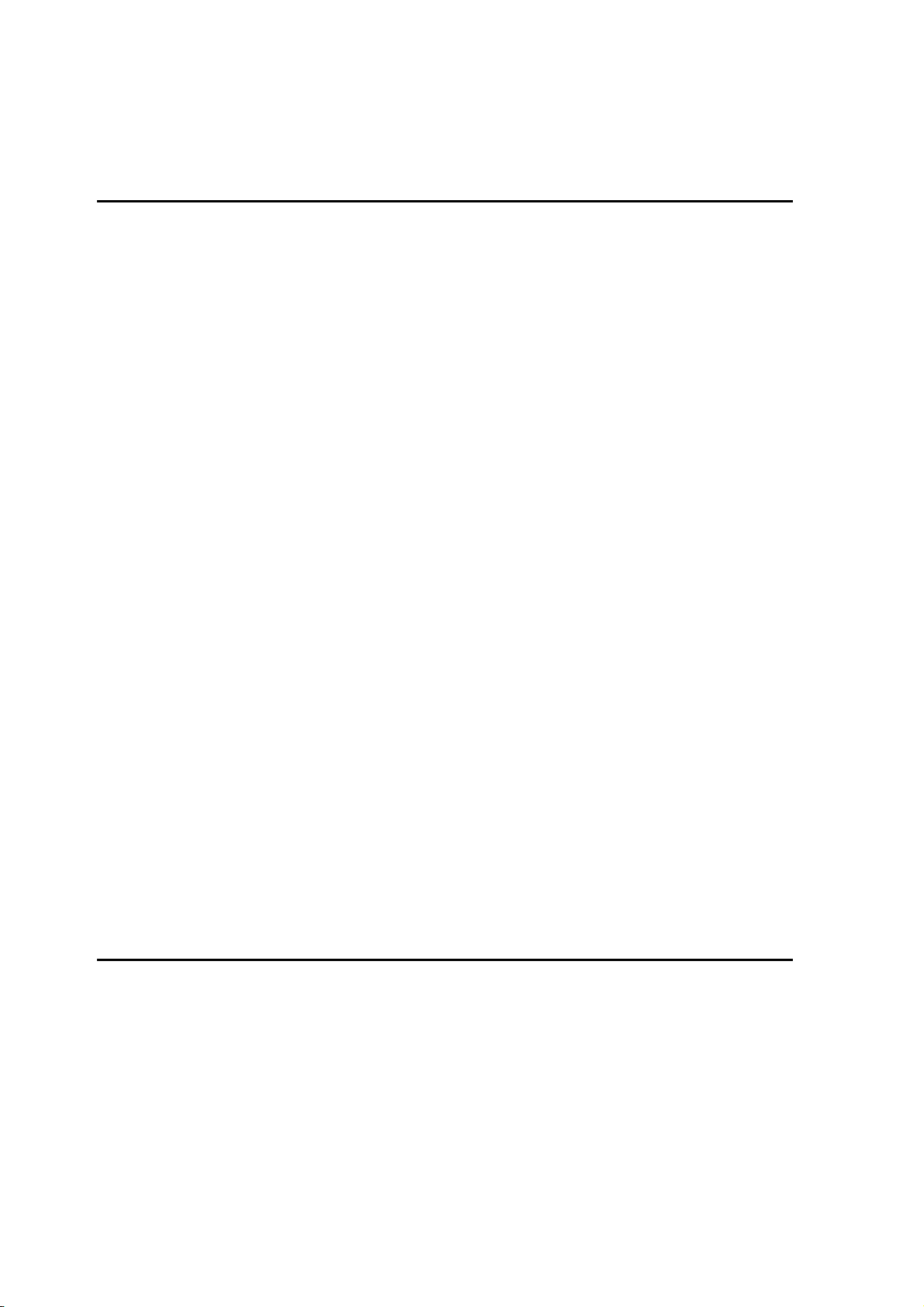
2.Getting Started
2.1 SIM Card Installation
When you subscribe to a cellular network, you will receive a
plug-in SIM card complete with your subscription details,
such as your PIN, and available optional services.
Caution: Do not bend or scratch your SIM card. Avoid
exposing your SIM card to static electricity, water, or dirt.
Tips:Face the gold color contact point of SIM card towards
the cell phone and push the SIM card into the slot.
2.2 Battery Installation
Caution: Install according to the illustration above to avoid
breaking the battery connectors.
2.3 Charging the Battery
Insert the charger; the flash symbol on the charger plug must
face upwards.
2.4 T-flash Card
Insert the T-Flash card into phone. This will expand the Flash
memory of the phone. Tap Multimedia menu, you can browse
MP3, MP4, picture, etc.
2.5 USB Cable
You can transfer and store files, such as MP3, MP4 and
pictures from PC, through USB cable, to the U-disk in phone
or identified SD card that is inserted.
3.Your Phone
3.1 Making a Call
In standby mode, press numerical keys to input phone number
to dial phone number. If you're making a long distance call,
add the area code preceding the telephone number. During a
call, you can press up/down keys to adjust volume. Press left
soft key to access Options.
- 2 -
Page 5
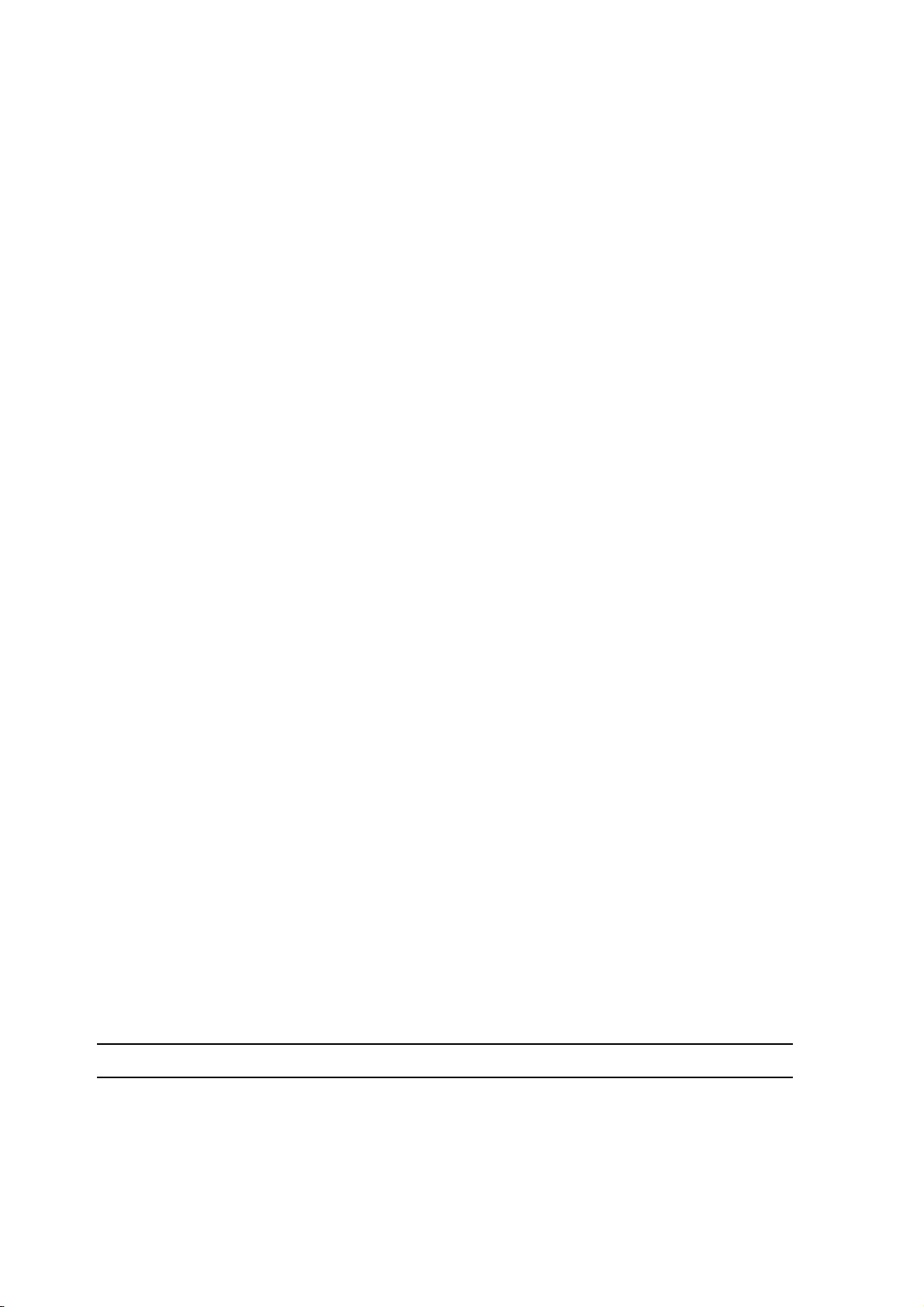
3.2 Emergency Service
You can dial an emergency call without the SIM card. Contact
your service provider to get the emergency call number.
3.3 Answering a Call
When you receive a call, the phone will ring or vibrate and
will display an incoming call indicator. Press left soft key to
access options.
3.4 Rejecting/Ending a Call
Press end key to reject an incoming call or end current call.
3.5Keypad Definition
1. OK key: To confirm
2. Right soft key: Standby mode, press to view the phone book,
phone records operations; edit mode is canceled and return to
the backspace function.
3. Left soft key: Standby mode, press this key can directly
access the main menu, main menu editing operations; edit
mode is to determine functions
4. Send key: To dial and pickup calls; on standby mode, to see
the record of all calls made.
5. End key: Hold down this key to power On/Off.
6.Number keys: To enter numbers and letters
7. * key: cycle according to * keys to switch and input *, +, P,
W, display symbols list in edit mode;
8. # key: long press # key scene mode switch
9. Onekey multimedia: A key into the multimedia list
10.Onekey message: A key into the message list
11.Onekey camera: A key into the Viewfinder interface
4.Function menu
4.1 Message
After entering Messages, in: Templates, Voice Mail Server,
Broadcast Message, SMS Settings and Message capacity.
- 3 -
Page 6

4.1.1 Write Message
This function can begin a new SMS. After completing the
SMS, press left soft key to access to options.
4.1.2 Inbox
To check received messages in inbox.
4.1.3 Outbox
View unsent successful information
4.1.4 Drafts
View the information stored in the Drafts
4.1.5 Sentbox
View sent successfully
4.1.6 Security inbox
You will like information collection in the security in the box
4.1.7 Templates
5 a template for choice
4.1.8 Broadcast message
See cell broadcast information
4.1.9 Voice mail server
Edit speech number
4.2.Contacts
You can store contacts' personal information and numbers
while also search for previously stored contacts. Press left soft
key to access Options.
4.3. Call logs
In the call history menu, you can check dialed calls, received
calls, missed calls, rejected calls, delete all, call timers, call
cost, and GPRS counter.
4.4 Audio
The music player is used to play music files in supported
formats in the current player’s list. You may view details of
the music files and set the current music file as the ring signal
- 4 -
Page 7

for incoming call. You may connect the Bluetooth earphone to
enjoy the music. Meanwhile, it supports gravity acceleration
sensor, which means the phone will automatic switch to the
next song once slightly shaken in the playing interface.
4.5 .Multimedia
Camera,DV,Analog TV, Image, Video, Fm radio.
4.6 .My files
Enter this menu; you can check the files store on T-flash card.
Press left soft key, you can do options.
4.7. Extra
E-book, Calculator, Calendar, STK
4.8.Profiles
This phone provides several profiles, by pressing left soft key,
you can enter to set: Active, Customize, Rename, and Enhance
Sound.
4.9.Tools
Recorder, Clock, Unit conversion BT
4.10. Games
Your phone supplies built-in game, you can play it whenever
or wherever you want.
4.11 Internet
Internet,Facebook,MSN,Ebuddy YaHoo
4.12 Settings
Call settings, Phone settings, Display, Security, Connections
Breath Light
5.Entry mode
You can use several methods for entering text and numbers.
By selecting a Text Entry Mode, the phone provides a few
Text Entry Mode for new adding, editing contact records,
finding contacts, editing SMS and writing memos.
- 5 -
Page 8

Select Text Entry Mode:
5.1 Letter entry mode
Editing interface, click on the appropriate soft keyboard
subtitles.
5.2 Number entry mode
Click the top left corner of the input image to switch to digital
input, through the point of the soft keyboard to enter the
corresponding number.
6. Care and maintenance
Battery care
• Your device is powered by a rechargeable battery. When the
power is weak, please charge the battery.
• Leaving the battery in hot or cold places, such as in a closed
car in summer or a freezer in winter conditions, will reduce
the capacity and lifetime of the battery. Always try to keep the
battery between 0°C and 60°C.
• Battery performance is particularly limited in temperatures
below freezing. Cellphones are not considered household
waste.
• Please used original matched battery.If wrong battery is
used,there will be danger of explosion
• Disused old battery,Please handle it according to local
environmental protection law and donit throw it at random.
Mobile phone maintenance
• Keep the device dry. Precipitation, humidity, and all types
of liquids or moisture can contain minerals that will corrode
electronic circuits. If your device does get wet, remove the
battery and allow the device to dry completely before
replacing it.
- 6 -
Page 9

• Use only the supplied or an approved replacement antenna.
Unauthorized antennas, modifications, or attachments could
damage the device and may violate regulations governing
radio devices.
All of the above suggestions apply to your device, battery,
charger。
7. Technical Information
Weight
Size Length ×Width ×Depth
Battery
Networks:
Battery work times refer to the list below (Will not announce if
the capacity is changed):
The operation time of the battery depends on conditions such as:
• Transmitting power level
• Signal (distance between the phone and the base station)
• Network parameters defined by the operator
• Phone use (WAP, games, SMS)
• Charging procedure used
Exclusions:
Subject to the exclusions contained below:
1. Damage due to the improper use.
2. User does not follow the manual.
Explanation:
The company has the final right of the explanation for this
document.
Software upgrades will not be announced.
All pictures are for reference only in the instruction book;
please refer to the actual phone.
- 7 -
Page 10

FCC RF EXPOSURE INFORMATION:
WARNING!! Read this information before using your
phone
In August 1986 the Federal Communications Commission
(FCC) of the United States with its action in Report and
Outer FCC 96-326 adopted an updated safety standard for
human exposure to radio frequency (RF) electromagnetic
energy emitted by FCC regulated transmitters. Those
guidelines are consistent with the safety standard
previously set by both U.S. and international standards
bodies. The design of this phone complies with the FCC
guidelines and these international standards. Use only the
supplied or an approved antenna. Unauthorized antennas
modifications, or attachments could impair call quality,
damage the phone, or result in violation of FCC
regulations. Do not use the phone with a damaged antenna.
If a damaged antenna comes into contact with the skin, a
minor burn may result. Please contact your local dealer for
replacement antenna.
BODY-WORN OPERATION:
This device was tested for typical body-worn operations
with the back of the phone kept 0.5cm from the body. To
comply with FCC RF exposure requirements, a minimum
separation distance of 0.5cm must be maintained between
the user's body and the back of the phone, including the
antenna, whether extended or retracted. Third-party
belt-clips, holsters and similar accessories containing
metallic components shall not be used. Body-worn
accessories
that cannot maintain 0.5cm separation distance between
- 8 -
Page 11

the user’s body and the back of the phone, and have not
been tested for typical body-worn operations may not
comply with FCC RF exposure limits and should be
avoided.
For more information about RF exposure, please visit the
FCC website at www.fcc.gov
Your wireless handheld portable telephone is a low power
radio transmitter and receiver. When it is ON, it receives
and also sends out radio frequency (RF) signals. In August,
1996, the Federal Communications Commissions (FCC)
adopted RF exposure guidelines with safety levels for
hand-held wireless phones. Those guidelines are consistent
with the safety standards previously set by both U.S. and
international standards bodies:
<ANSIC95.1> (1992) / <NCRP Report 86> (1986) /
<ICIMIRP> (1996)
Those standards were based on comprehensive and
periodic evaluations of the relevant scientific literature.
For example, over 120 scientists, engineers, and physicians
from universities, government health agencies, and
industry reviewed the available body of research to
develop the ANSI Standard (C95.1). Nevertheless, we
recommend that you use a hands-free kit with your phone
(such as an earpiece or headset) to avoid potential
exposure to RF energy. The design of your phone complies
with the FCC guidelines (and those standards).
Use only the supplied or an approved replacement antenna.
- 9 -
Page 12

Unauthorized antennas, modifications, or attachments
could damage the phone and may violate FCC regulations.
NORMAL POSITION:
Hold the phone as you would any other telephone with the
antenna pointed up and over your shoulder.
TIPS ON EFFICIENT OPERATION:
For your phone to operate most efficiently:
• Extend your antenna fully.
• Do not touch the antenna unnecessarily when the phone
is in use. Contact with the antenna affects call quality and
may cause the phone to operate at a higher power level
than otherwise needed.
RF Exposure Information:
FCC RF Exposure requirements: The highest SAR value
reported under this standard during product certification
for use next to the body with the minimum separation
distance of 0.5cm is 0.678W/kg; next to the head is
0.688W/kg. This transmitter must not be collocated or
operating in conjunction with any other antenna or
transmitter.
This device complies with part 15 of the FCC rules.
Operation is subject to the following two conditions:
(1) this device may not cause harmful interference, and
(2) this device must accept any interference received,
including interference that may cause undesired operation.
- 10 -
Page 13

NOTE: The manufacturer is not responsible for any radio
or TV interference caused by unauthorized modifications
to this equipment. Such modifications could void the user’s
authority to operate the equipment.
NOTE: This equipment has been tested and found to
comply with the limits for a Class B digital device,
pursuant to part 15 of the FCC Rules. These limits are
designed to provide reasonable protection against harmful
interference in a residential installation. This equipment
generates uses and can radiate radio frequency energy and,
if not installed and used in accordance with the
instructions, may cause harmful interference to radio
communications. However, there is no guarantee that
interference will not occur in a particular installation. If
this equipment does cause harmful interference to radio or
television reception, which can be determined by turning
the equipment off and on, the user is encouraged to try to
correct the interference by one or more of the following
measures:
- Reorient or relocate the receiving antenna.
- Increase the separation between the equipment and
receiver.
-Connect the equipment into an outlet on a circuit
different from that to which the receiver is connected.
-Consult the dealer or an experienced radio/TV technician
for help
Do not use the device with the environment which
- 11 -
Page 14

below minimum -10℃ or over maximum 50℃, the device
may not work.
Changes or modifications to this unit not expressly
approved by the party responsible for compliance could
void the user’s authority to operate the equipment.
- 12 -
