Claxan CL-KVM-DAAG-114, CL-KVM-DAAG-112 User Manual
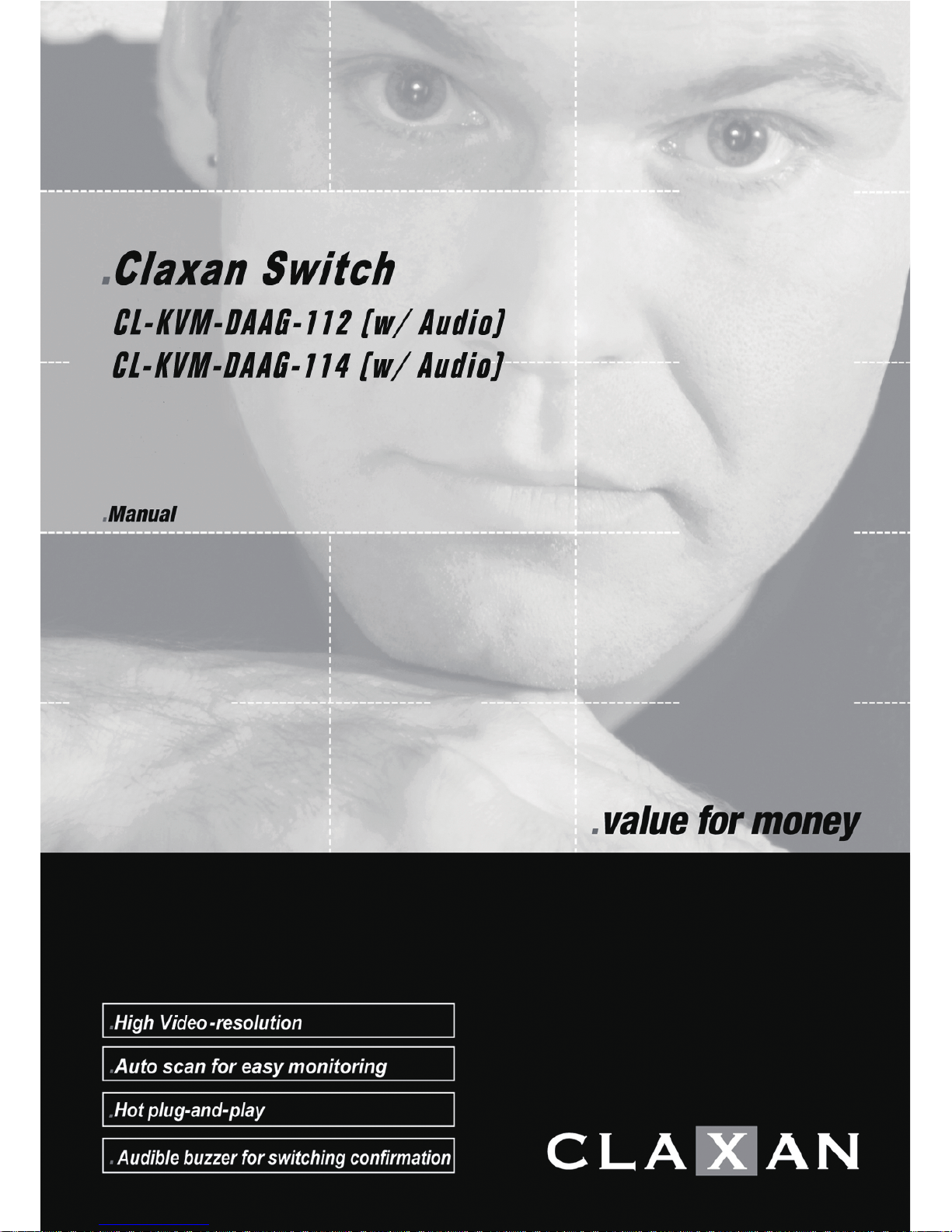

Package Contents
CL-KVM-DAAG-112 (w/ Audio)
2-Port (CL-KVM-DAAG-112) x 1
User’s manual x 1
Rubber foot pad x 1 set
CL-KVM-DAAG-114 (w/ Audio)
4-Port (CL-KVM-DAAG-114) x 1
User’s manual x 1
Rubber foot pad x 1 set
PP5-GG0800-010
Printed in Taiwan
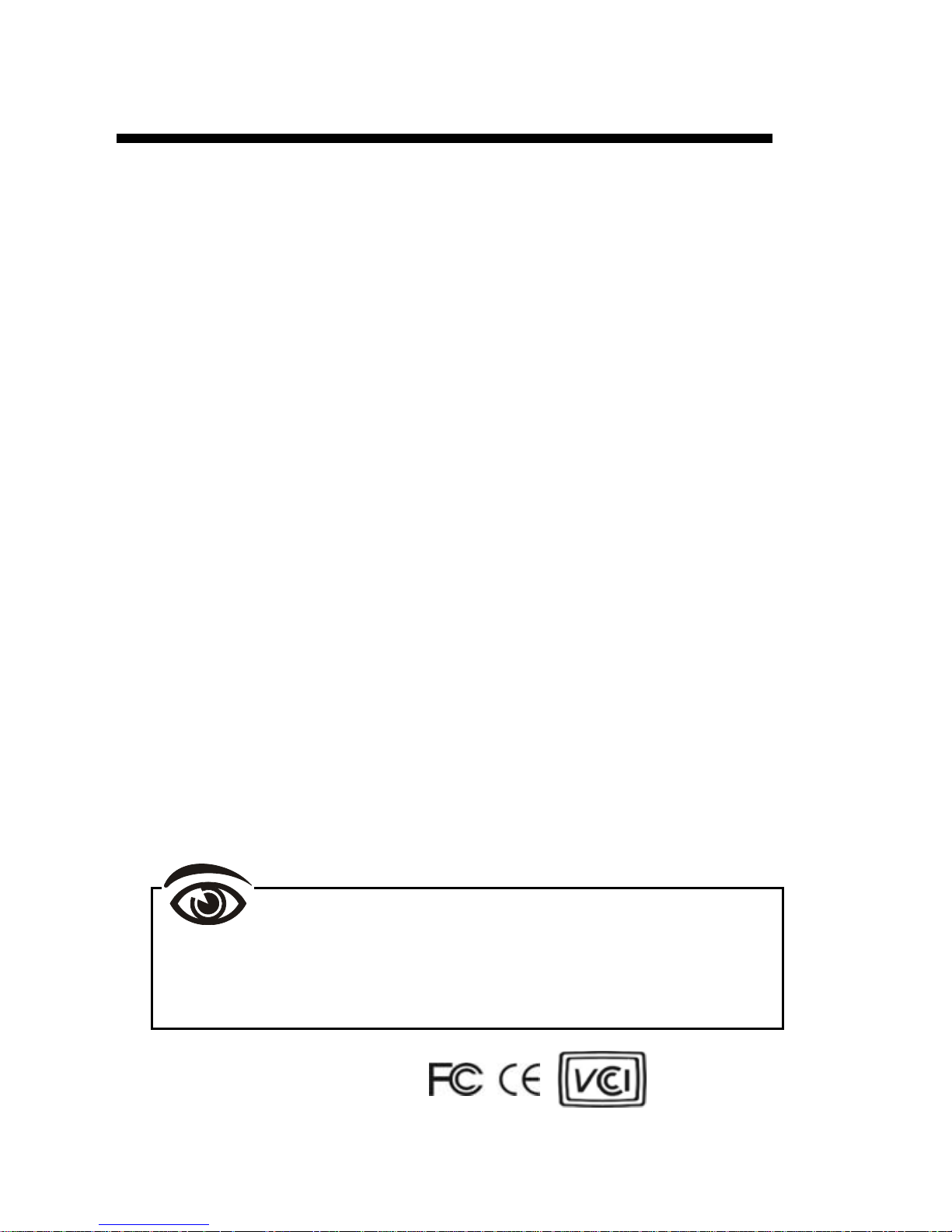
Table of Content
Introduction…………………………….…...1
Overview..................................................
...1
Features..................................................
.... 2
System Requirements………………….
.…3
Console side............................................
... 3
Computer side.............................................
3
Installations…………………………………
4
PC BIOS Notice................
...........................4
Console Connection ...................................
5
Computers Connection...........................
.....6
Operations………
……….…………………..7
Front Panel………
……………………………7
Rack Mount Kit…
…………………….……14
Appendices…………………………………
15
Specifications………
………………………..15
Troubleshooting…………………………...16
RoHS
Please read this manual thoroughly and
follow the Installation procedures to prevent any
damage to the Unit or any connecting device.
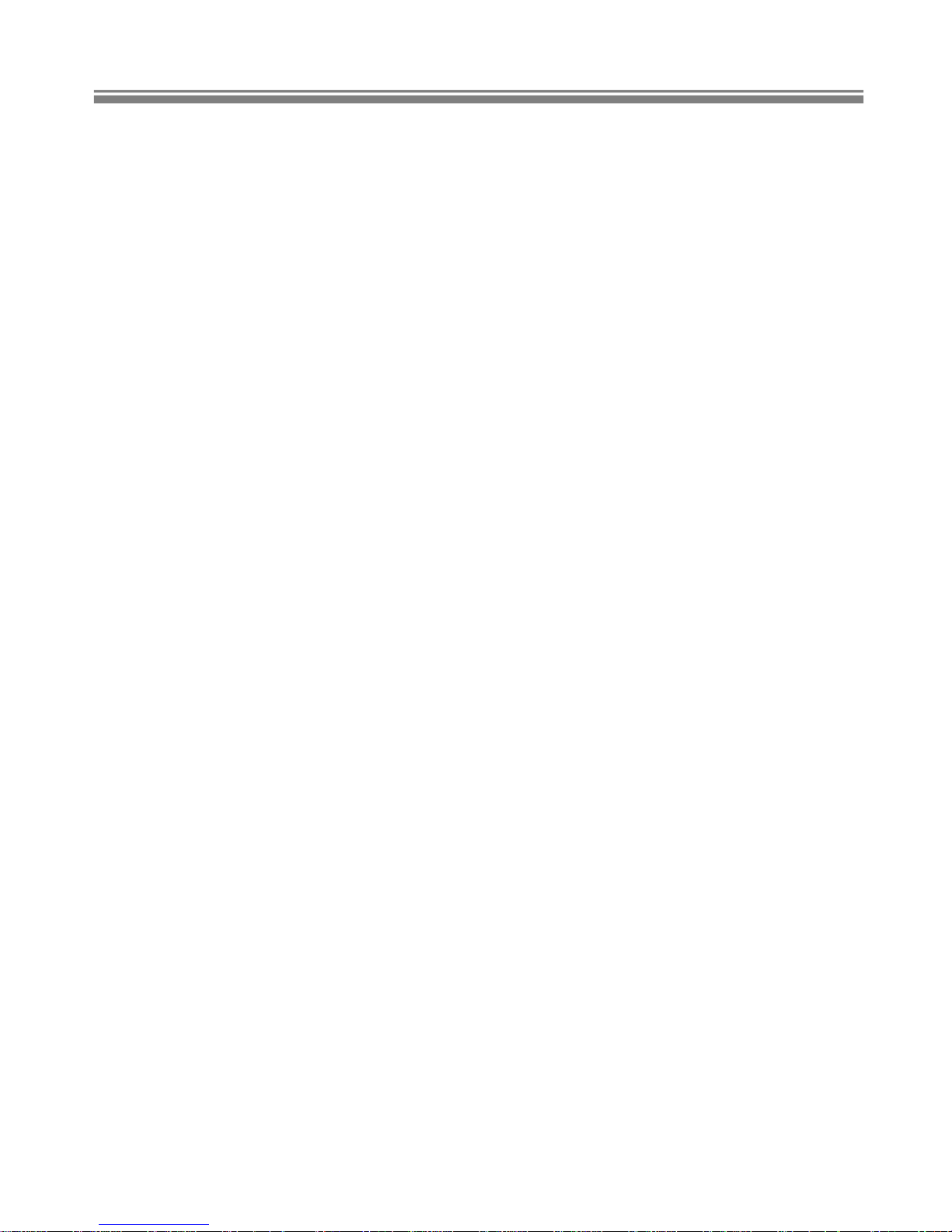
Claxan Switch
1
------------------- Introduction
Overview
The CL-KVM-DAAG-112 and CL-KVM-DAAG-114, fully
compatible with USB specification, are the combination of USB
KVM (keyboard/Video/mouse) switch and USB peripherals
sharing device. With the 2/4-Port USB KVM switch, you can
easily operate up to 4 PCs, G3/G4 Macs, or iMacs respectively
from 1 USB keyboard, 1 USB mouse, and 1 DVI monitor saving
you space, time, equipment and money. The peripheral sharing
function enables you to share more USB peripherals among all
computers. The “FUNC” button for adjusting the video signal
strength. The audio function enable users to switch among 2/4
media sources and enjoy the output on one display and one set of
speakers.
Installation is as easy as connecting USB A-B cables to
computers and to the unit. Computer selecting is as easy as
front panel button pressing. The built-in USB hub ensures
smooth switching from one computer to the other. The
CL-KVM-DAAG-112/ CL-KVM-DAAG-114 provides the easiest
way to manage multiple computers with USB interface and shar e
USB peripherals among computers. No more tangled cabl es and
messy working environment; let the CL-KVM-DAAG-112/
CL-KVM-DAAG-114 do the computer switching for you.
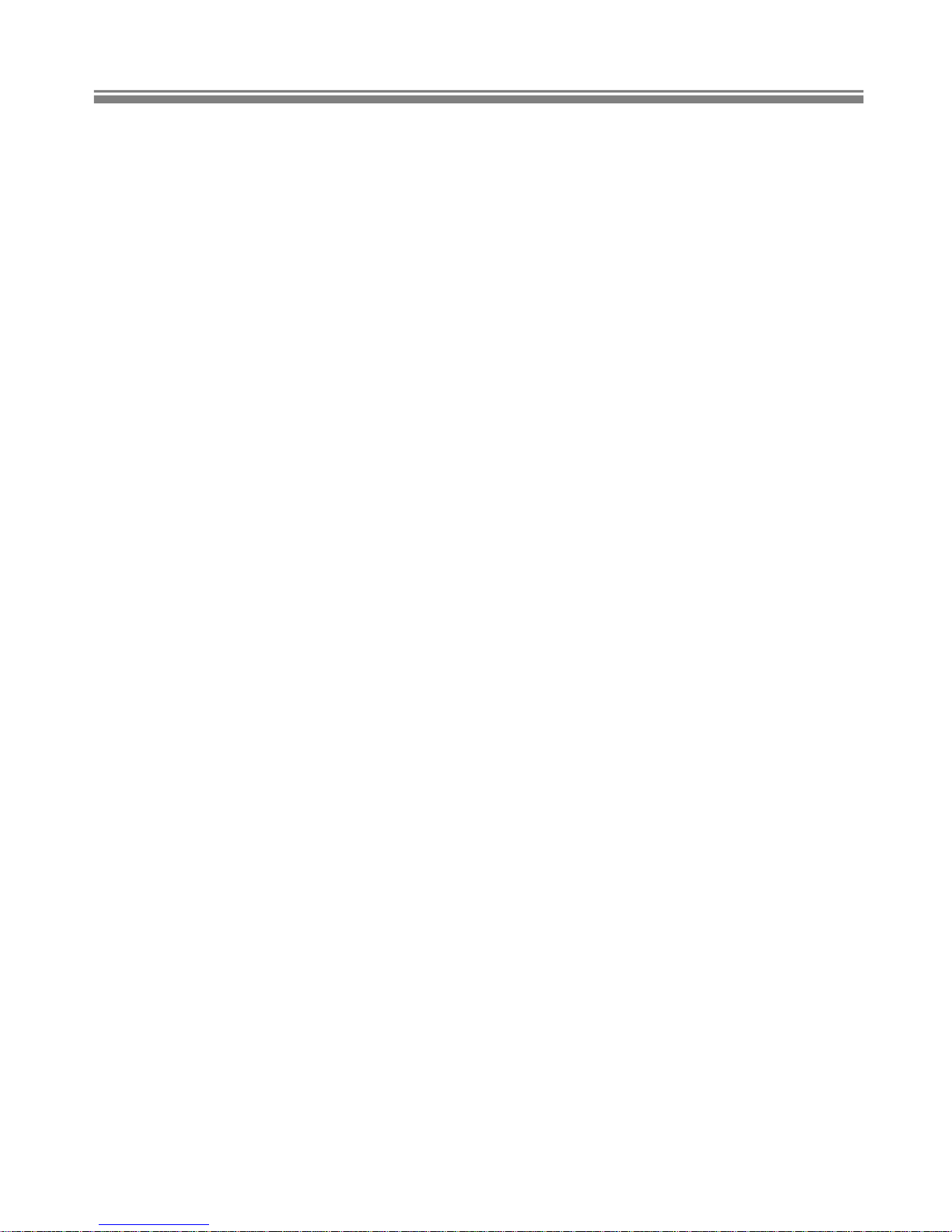
Claxan Switch
2
Features
Support USB Console
Support DVI Single Link with the resolution up to 1920 x 1 200
2/4 computers share up to 4 different USB peripherals ( KB+
MS+ 2 USB Devices)
Unique Tracking System enable the USB & Audio devices to
operate independently
Front panel push buttons for easy computer selection
Rear panel “FUNC” button for easily adjusting the video signal
strength (for CL-KVM-DAAG-114 only)
No drivers needed for keyboard and mouse operation
Support keyboard and mouse plug-n-play
Buzzer sound for computer switching confirmation
Activate Auto Scan by front buttons pressing
Selectable Scan Time interval
Support the DVI monitor
Support Windows and Mac host systems
No software required
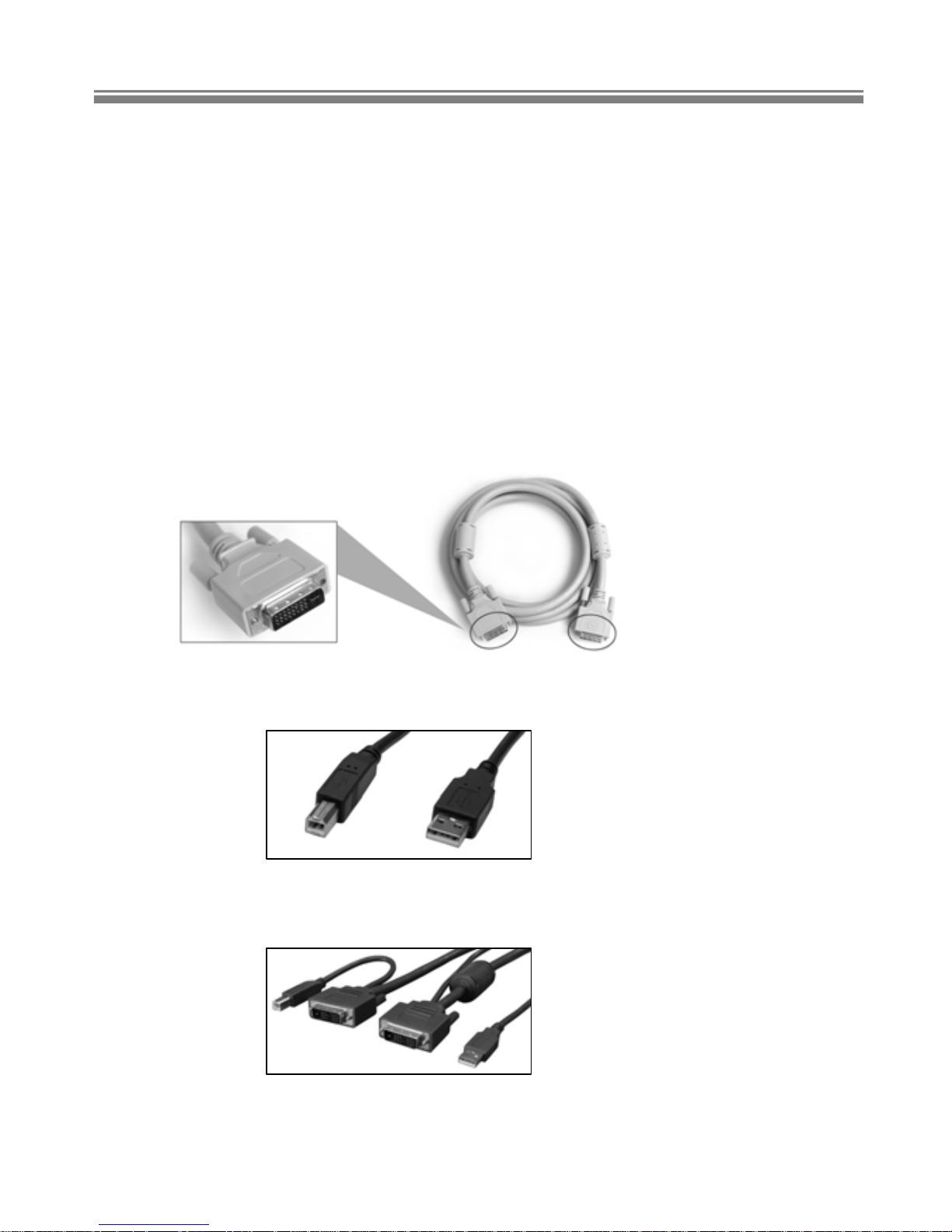
Claxan Switch
3
--------------- System Requirements
Console side
One DVI monitor
One USB keyboard
One USB mouse
Computer side
Each USB-enabled computer must be connected to the unit by
One DVI cable for monitor, as shown below.
One USB A-B cable with Type-A and Type-B plug for USB
devices.
Or one DVI 2-to-2 cable for monitor+ USB devices as shown
below

Claxan Switch
4
----------------- Installation
PC BIOS Notice
The following BIOS setup changes are necessary for PC users
and not necessary for Mac users:
1. In STANDARD CMOS, set HALT ON ERROR to ALL BUT
KEYBOARD.
2. In PNP AND PCI SETUP, set PNP OS INSTALLED to YES and
set USB IRQ to ENABLED.
Note: The CL-KVM-DAAG-112/ CL-KVM-DAAG-114 is applicable
for USB keyboard and mouse switching from one computer
to the other. If you plan to share other perip herals such a s
a CCD camera, printer or scanner, it is required to shut
down the driver of the computer before switching to another
computer. Because port switching is equivalent to
unplugging the USB cable from one computer and plu gging
it to another one, some USB drivers check attached USB
peripherals all the time and do not accept plug-n-play
function.
