Clavitech GDP-1100 Owner's Manual
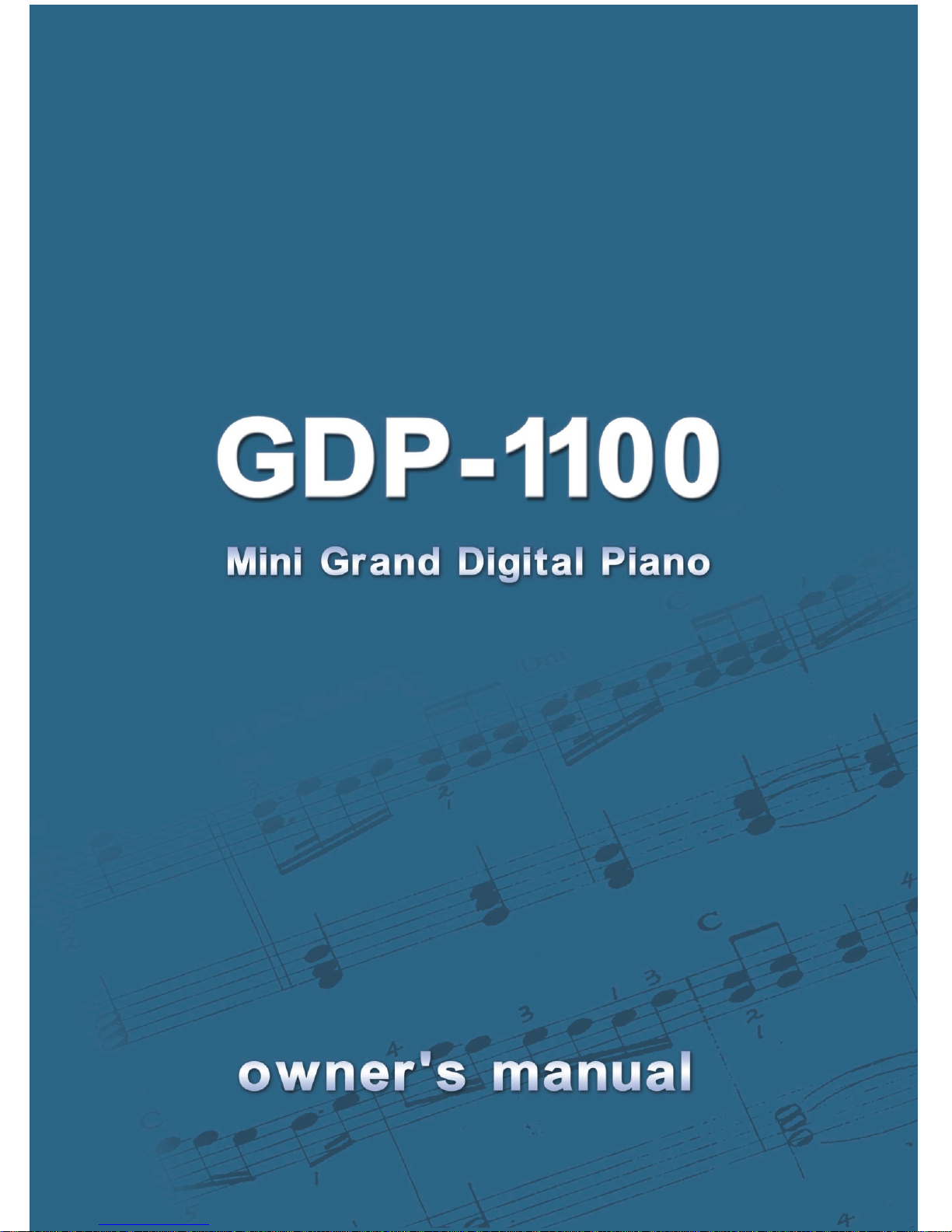
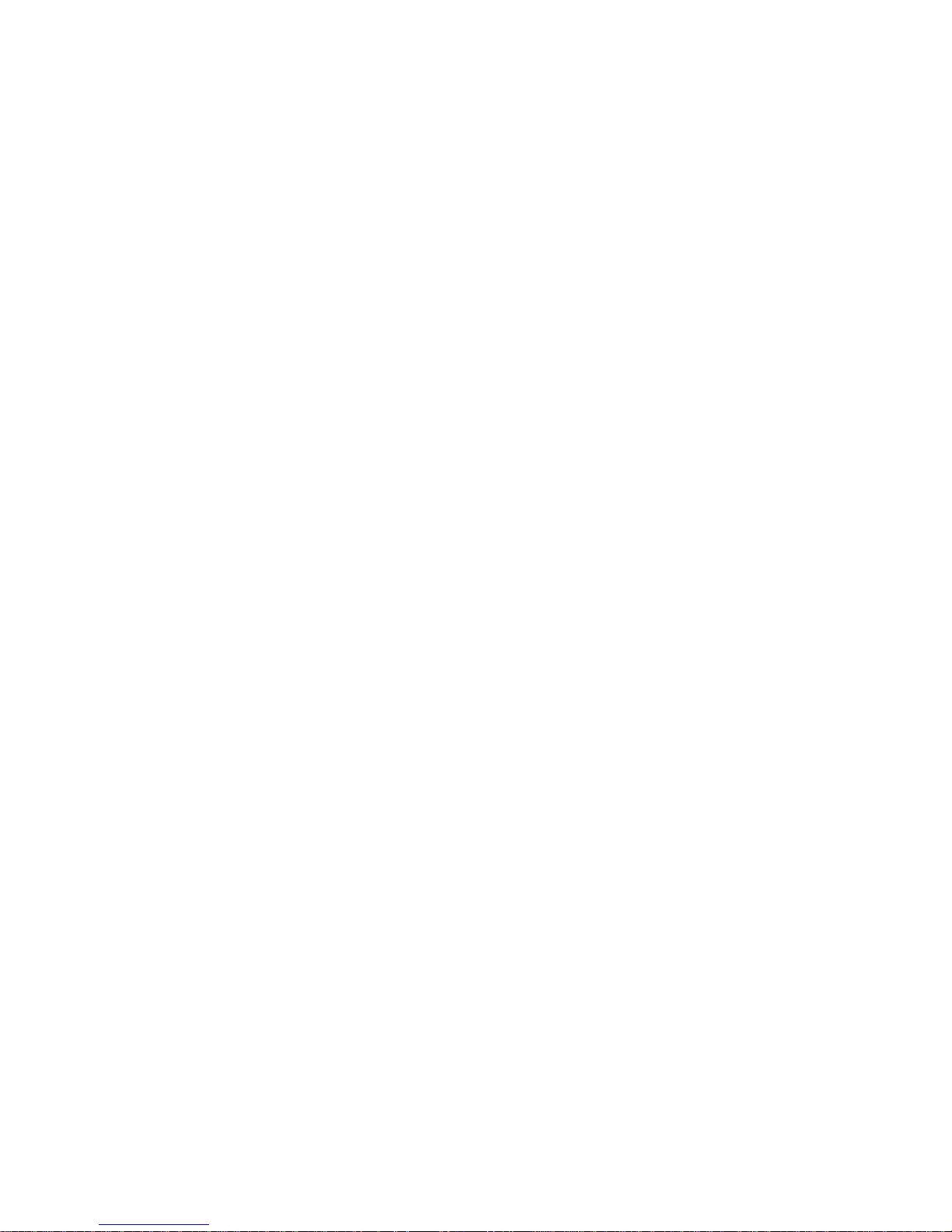
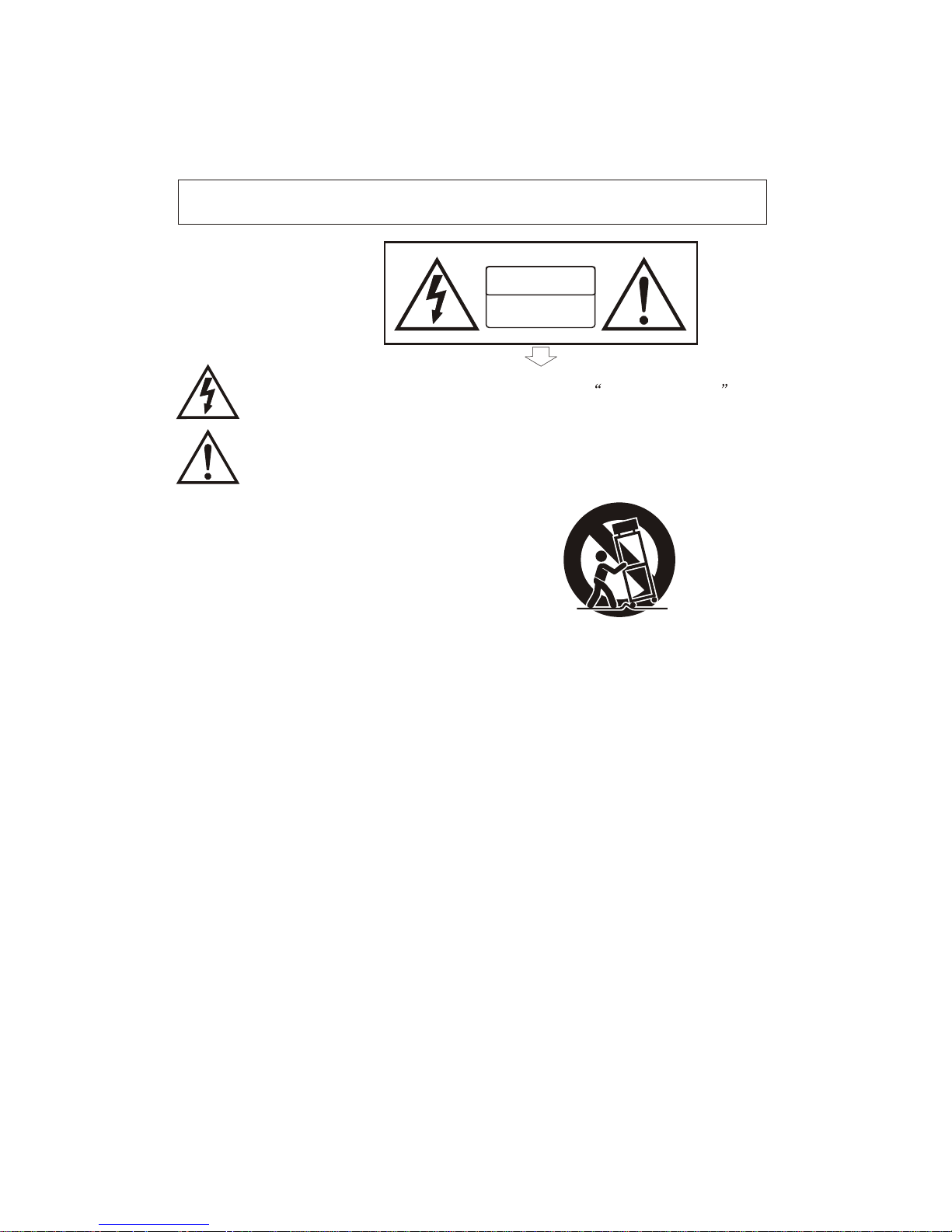
1) Read these instructions.
2) Keep these instructions.
3) Heed all warnings.
4) Follow all instructions.
5) Do not use this apparatus near water.
6) Clean only with dry cloth.
7) Do not block any ventilation openings,install in accordance with the manufacturer s instructions.
8) Do not install near any heat sources such as radiators, heat registers,stoves,or other apparatus (including am
plifiers) that produce heat.
9) Do not defeat the safety purpose of the polarized or grounding-type plug.A polarized plug hase two blades
with one wider than the other.A grounding type plug has two blades and a third grounding prong.The wide blade
or the third prong are provided for your safety,if the provided plug does not fit into your outlet.consult an elec
trician for replacement of the obsolete outlet.
10) Protect the power cord from being walked on or pinched particularly at plugs.convenience receptacles,and
the point where they exit from the apparatus.
11) Only use attachments/accessories specified by the manufacturer.
12) Use only with the cart,stand,tripod,bracket,or table specified by the manufacturer,or sold with the
apparatus.When a cart is used,use caution when moving the cart/apparatus combination to avoid injury from
tip-over (Figure 1).
13) Unplug this apparatus during lightning storms or when unused for a long periods fo time.
14) Refer all servicing to qualified service personnel.Servicing is required when the apparatus has been dam
aged in any way,such as power-supply cord or plug is damaged,liquid has been spilled or objects have fallen
into the apparatus,the apparatus has been exposed to rain or moisture,does not operate normally,or has been
dropped.
WARNING:To reduce the risk of fire or electric shock,do not expose this apparatus to rain or
moisture.
CAUTION:Apparatus shall not be exposed to dripping or splashing and no objects filled with
liquids,such as vases,shall be placed on the apparatus.
(Figure 1)
Thank you for purchasing this digital instrument.For perfect operation and security,please
read the manual carefully and keep it for future reference.
Precaution
Safety Precautions
Important Safety Instructions
RISK OF ELECTRIC SHOCK
DO NOT OPEN
CAUTION
The lightning flash with arrowhead symbol within an equilateral triangle is in
tended to alert the user to the presence of uninsulated dangerous voltage
within the product s enclosure that may be of sufficient magnitude to constitute a
risk of electric shock to persons.
The exclamation point within an equilateral triangle is intended to alert the user
to the presence of important operating and maintenance(servicing) instructions in
the literature accompanying the product.
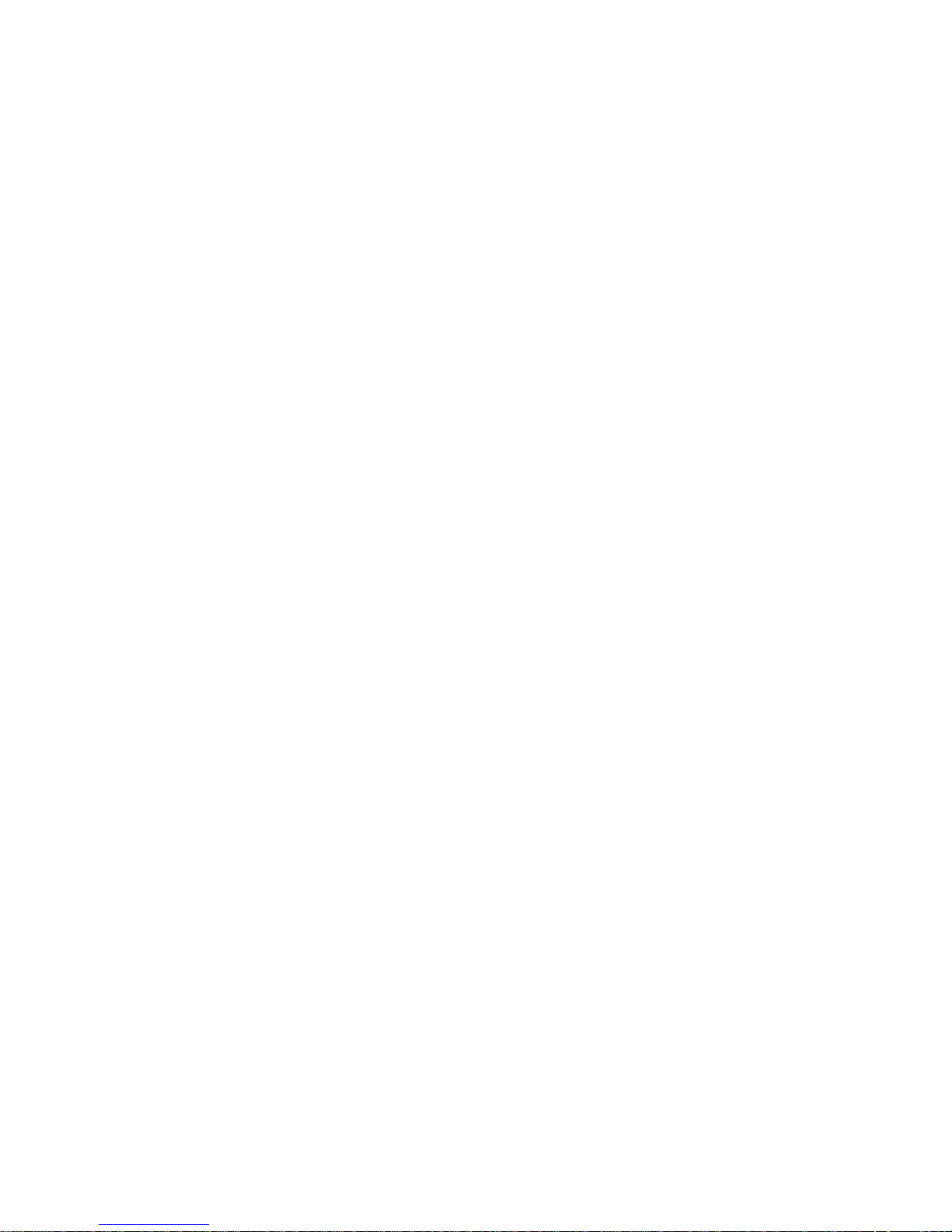
Your digital piano is a high-quality digital piano with 88 standard
touch sensitivity keyboard and combines the most advanced PCM
tone generation technology. This digital piano lets you record your
performances and Registration settings to a USB Disk. Each user
song lets you record up to sixteen independent tracks. In order to
obtain maximum performance and enjoyment, please read this
manual thoroughly while trying out the various features described.
Thanks For Using Our Digital Piano
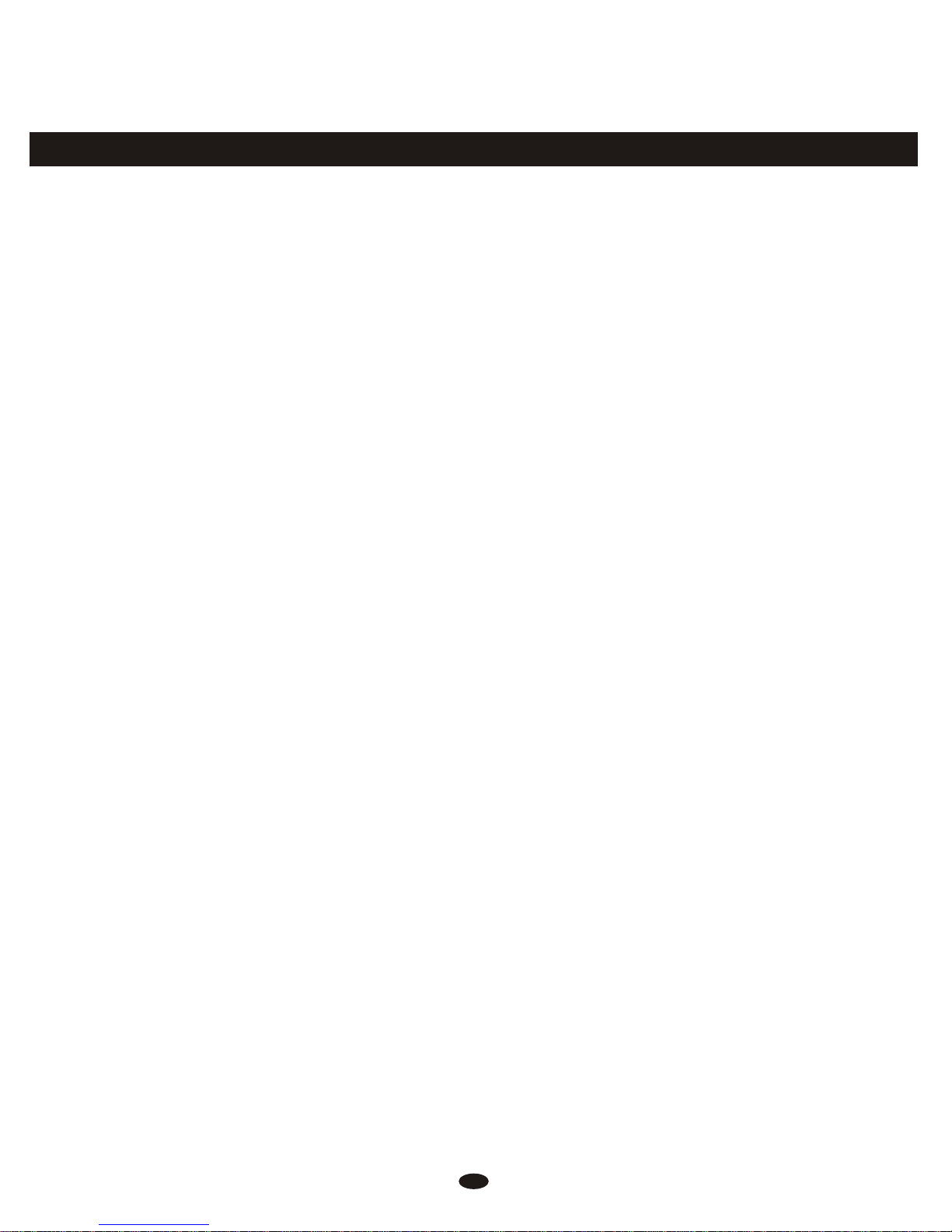
Contents
................................
3
4
4
4
4
6
6
7
8
8
8
8
10
10
10
11
12
13
14
14
15
16
17
17
18
18
18
19
19
19
20
20
20
21
21
22
Panel Control
Connectors
Using AC Power Jack
Basic Operation
Auto Accompaniment
Selecting a Style
Start a Style
Synchro Start
Starting the Accompaniment with an
Introduction
Adding Fill In
Stopping the Accompaniment
Adjusting the Accompaniment Volume
Variation
One Touch Setting
Harmony
Chord Function
Using Headphones
Using Foot Pedals
Using MIDI IN/OUT Jack
Using Line IN/OUT Jack
Using USB-MIDI
Power Switch
Adjust the Volume
Demo Play
Voice
Selecting a Voice
Dual Mode
Split Mode
Playing Portable Grand Piano
Adjusting Keyboard Volume
Effect
Digital Effect
Touch Button
Transpose
Octave Mode
Twin Mode
....................................
...................
.......................
.......................
............
.............
........................
............................
..............................
........................
..................................
..............................................
..........................
...................................
...................................
.......
.........
............................................
...............................
...............................
....................................
...............................
..................................
...................
..........................
..................................
...............................
.................................
.......
.....................................................
......................................
1
..............................
........................
......................................
............................
22
22
23
23
25
26
26
27
27
28
28
30
30
31
32
32
33
33
34
34
35
35
37
40
41
41
41
42
43
43
45
46
47
48
49
50
Full Keyboard
Tap/Tempo
Metronome
User Style
Function
Pan
Reverb and Chorus Depth
Master Tune
Midi In
Midi Out
Local On/ff
Auto Track
Play Mode
Style
Registration Memory
Song Recording
Factory Set
Appendix
Auto Accompaniment Fingering
Voice List
Style List
Percussion Voice List
MIDI Implementation Chart
Specifications
Memorizing the Settings
Recalling the Settings
Saving the Registration Data to USB
Disk
Use Registration Data from USB
Delete REG File from USB
Quick Recording
Multi Track Recording
Delete Song
File Button
Filter Button
Adjusting Song's Volume
Assembly Instructions
..................................
..................................
...................................
.............................................
............
................................
........................................
.....................................
.................................
..................................
...........................................
....................
..............
............................................
.........................
..........
............................
.........................
.............
...................................
......................................
....................................
.................
.................................
..................................
................................
...................................................
....................................
...................
.........
...................................
.............................
......................................
...................
......
.............................
.................
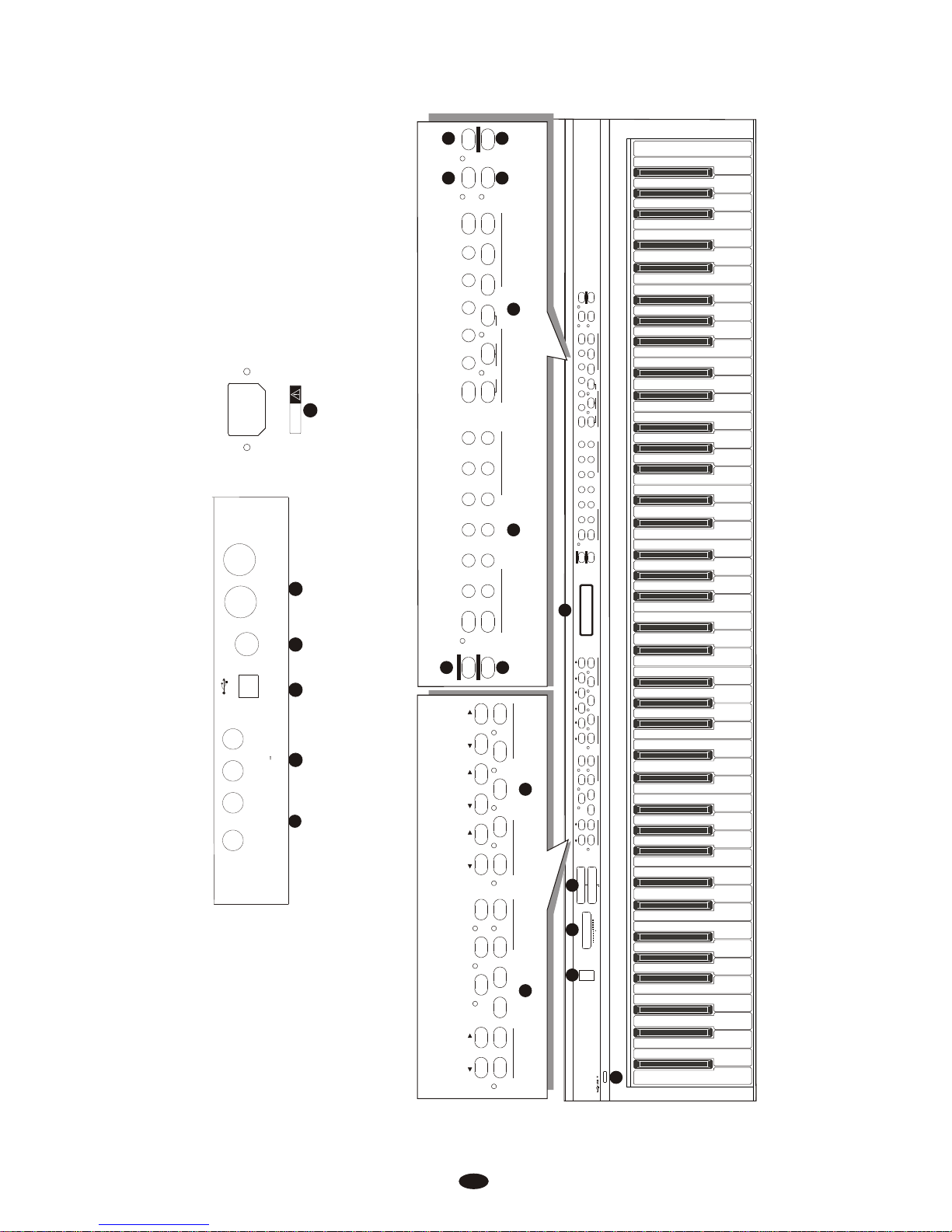
2
Rear Panel
MASTER VOLUME
MIN MAX
LOW HIGH
BASS
TREBLE
POWER
ON
OFF
CHORD SYNCHRO
TAP/TEMPO METRONOME
INTRO/ENDINGSTART/STOP FILL IN
ACCOMP. O.T.S.
VARIATION
KB.VOL TRANSPOSE
SPLIT
DUAL
HARMONY FULL KEYBOARD TWIN
MULTI DISPLAY
ENTER
FUNCTION VOICE/STYLE
GRAND PIANO
1 2 3 4 5 +
6 7 8 9 0
-
STORE/BANK
FILE
M1 M2 M3 M4 M5 SAVE
RECORD PLAY/LOAD TRACK FILTER USB VOLUME
REVERB
TOUCH
CHORUS
DEMO
OCTAVE
ACCOMPANIMENT CONTROL
KEYBOARD CONTROL
VOICE/STYLE SELECTION USB FUCTION
MULTI DELETE
CHORD SYNCHRO
TAP/TEMPO METRONOME
INTRO/ENDING START/STOP FILL IN
ACCOMP. O.T.S.
VARIATION
KB.VOL TRANSPOSE
SPLIT
DUAL
HARMONY FULL KEYBOARD TWIN
OCTAVE
ACCOMPANIMENT CONTROL
KEYBOARD CONTROL
ENTER
FUNCTION VOICE/STYLE
GRAND PIANO
1 2 3 4 5 +
6 7 8 9 0
-
STORE/BANK
FILE
M1 M2 M3 M4 M5 SAVE
RECORD PLAY/LOAD TRACK FILTER USB VOLUME
REVERB
TOUCH
CHORUS
DEMO
VOICE/STYLE SELECTION USB FUCTION
MULTI DELETE
21
17
18 19 20
16
LINE OUTLINE OUT
LINE INLINE IN
PEDAL PEDAL
USBUSB
MIDI INMIDI IN
MIDI OUTMIDI OUTPHONES1PHONES1 PHONES2PHONES2
CAUTION
AC POWER
1 2 3
4
5
6
7
8
9
10
11 12
13 14
Top Panel
15
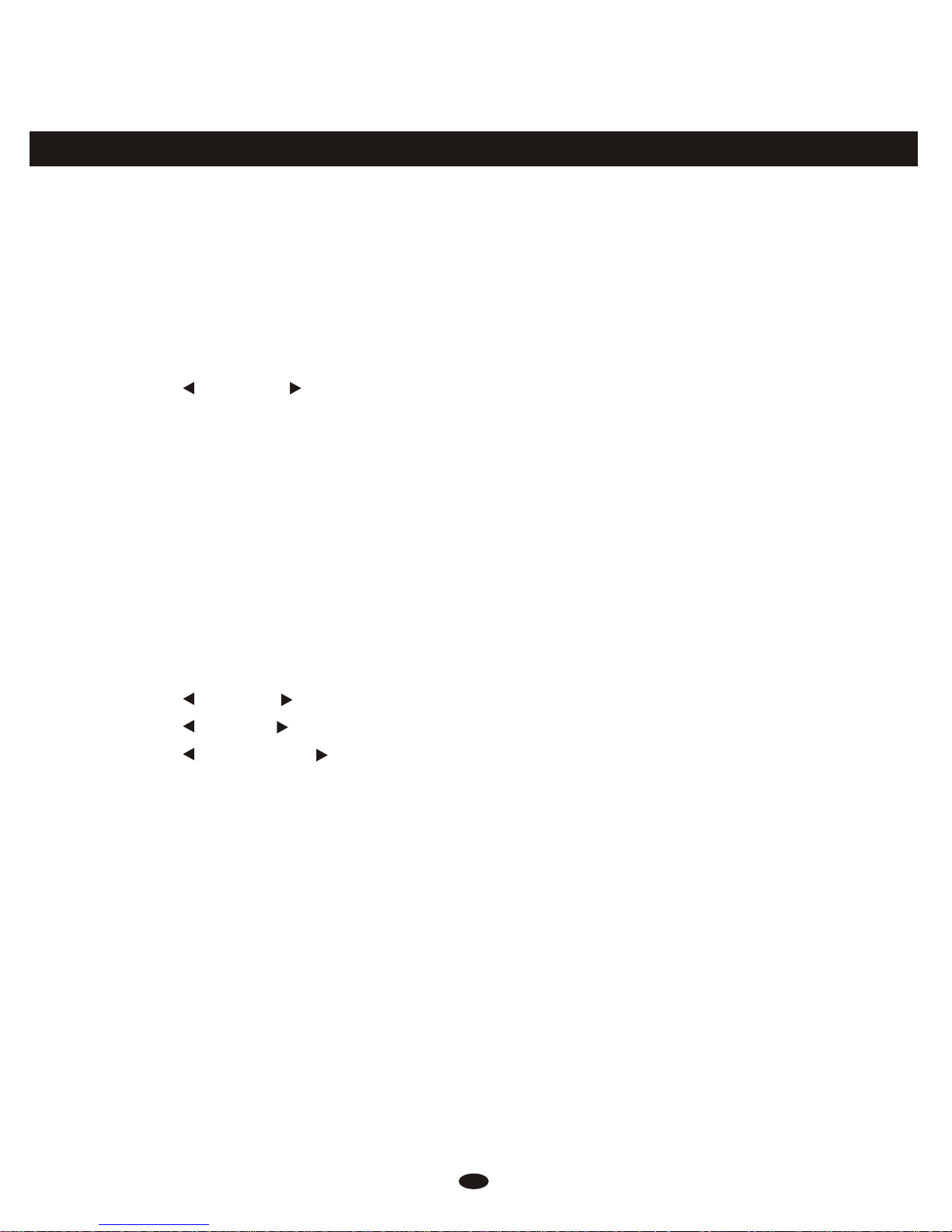
Panel Contents
1. POWER ON/OFF
2. MASTER VOLUME fader
3.
4. MULTI DISPLAY
5. ACCOMPANIMENT CONTROL
[ ACCOMP. ] button
[TAP/TEMPO] button
[METRONOME] button
[O.T.S] button
[CHORD] button
[SYNCHRO] button
[INTRO/ENDING] button
[START/STOP] button
[FILL IN] button
[VARIATION] button
6. KEYBOARD CONTROL
[ OCTAVE ] button
[ KB.VOL ] button
[ TRANSPOSE ] button
[SPILT] button
[DUAL] button
[HARMONY] button
[FULL KEYBOARD] button
[TWIN] button
7. [FUNCTION] button
8. [ENTER] button
9. VOICE/STYLE SELECTION
[VOICE/STYLE] button
[GRAND PIANO] button
Number Buttons [0]-[9]
[+] and [-] Buttons
BRIGHTNESS fader
10. USB FUNCTION
[STORE/BANK] button
[M1]-[M5] buttons
[SAVE] button
[FILE] button
[RECORD] button
[PLAY/LOAD] button
[TRACK] button
[FILTER] button
[USB VOLUME] button
11. [REVERB] button
12. [CHORUS] button
13. [TOUCH] button
14. [DEMO] button
15. USB
Rear Panel
16. [PHONES1] Jack
[PHONES2] Jack
17. [LINE OUT] Jack
[LINE IN] Jack
18. [USB] Jack
19. [PEDAL] Jack
20. [MIDI OUT] Jack
[MIDI IN] Jack
21. [POWER] Jack
3
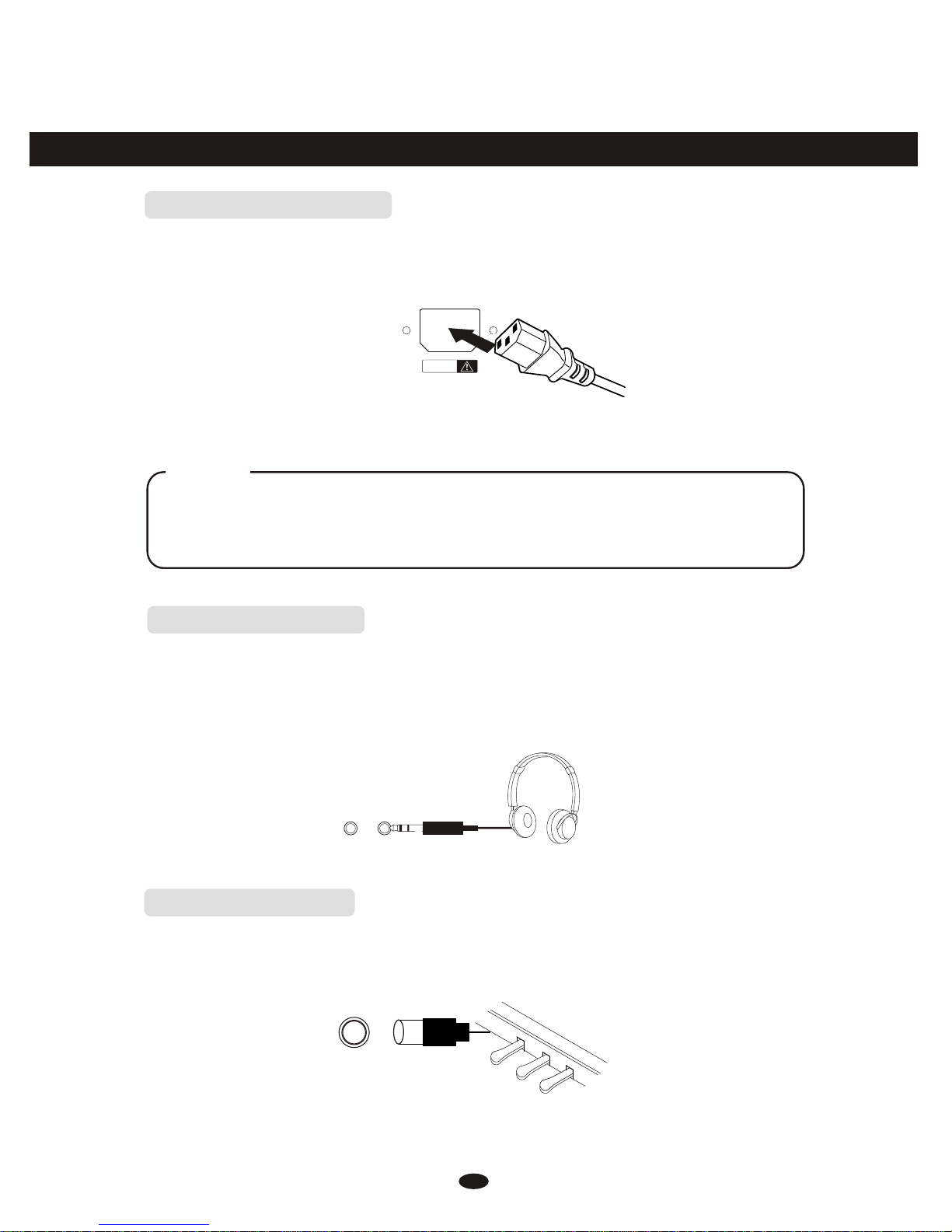
Connectors
Using AC Power Jack
Connect the power cable to the AC power jack on the rear panel of the piano
body.
Plug the power cable into an AC power outlet.
Using Headphones
Caution
1.Ensure the piano is turned off when connecting and disconnecting the power.
2.Turn the volume switch to reach the minimum level before turning on
the power
Two sets of standard stereo headphones can be plugged in here for private
practice or late-night playing. The internal speaker system is automatically shut
off when a pair of headphones is plugged into PHONES jacks.
PHONES 2PHONES 1
4
CAUTIONCAUTION
AC POWERAC POWER
Using Foot Pedals
Connect the plug of the foot pedal unit to the pedal jack on the rear panel.
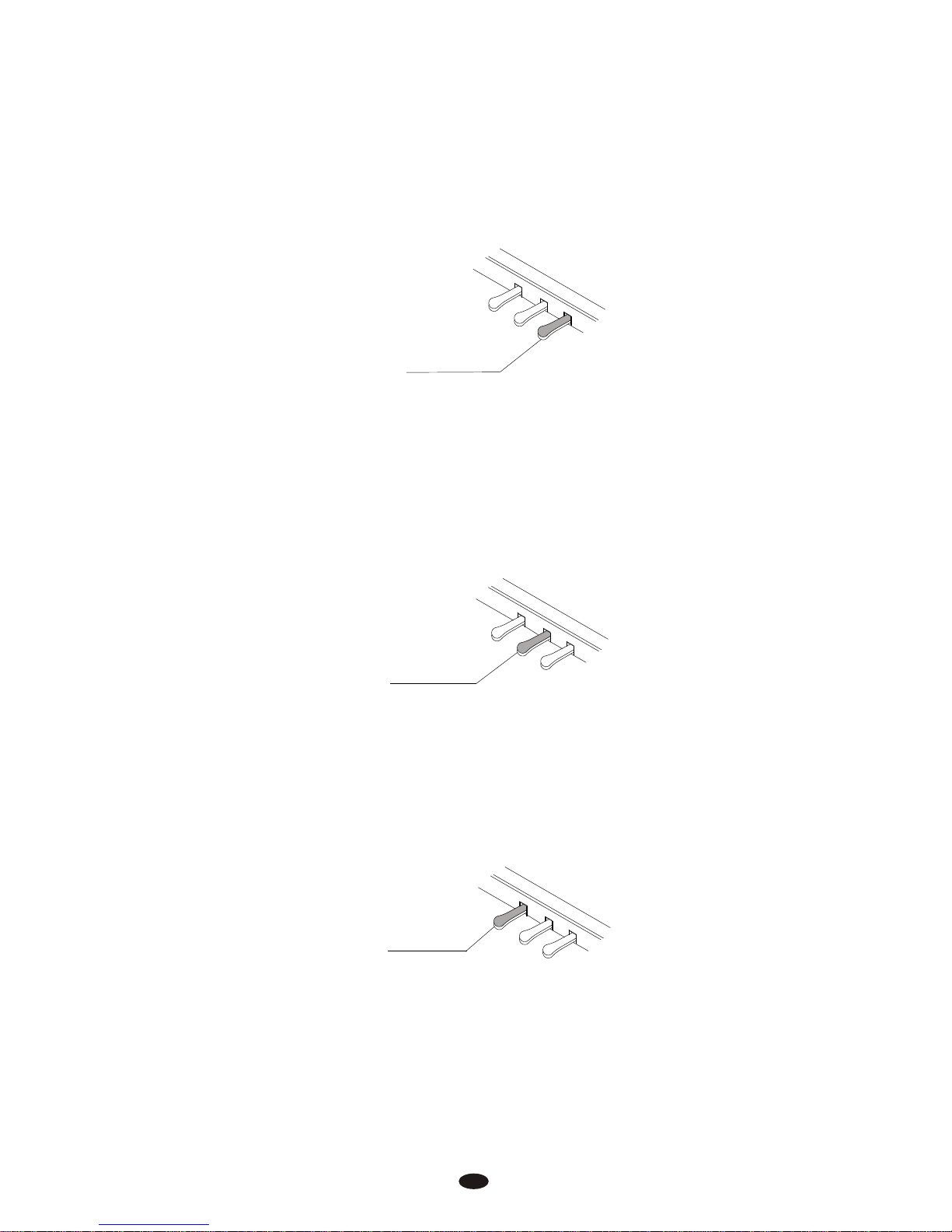
2. Sostenuto Pedal (Center)
If you play a note or chord on the keyboard and press the sostenuto pedal while
the notes are held, those notes will be sustained as long as the pedal is held, but
all subsequently played notes will not be sustained.
SOSTENUTO
It performs the same function as the damper pedal on an actual acoustic piano,
letting you sustain the sound of the voices even after releasing your fingers from
the keys.
SUSTAIN
1. Damper Pedal (Right)
5
3. Soft Pedal (Left)
The Soft Pedal controls the sound volume. Press the pedal to decrease the
output sound volume.
SOFT
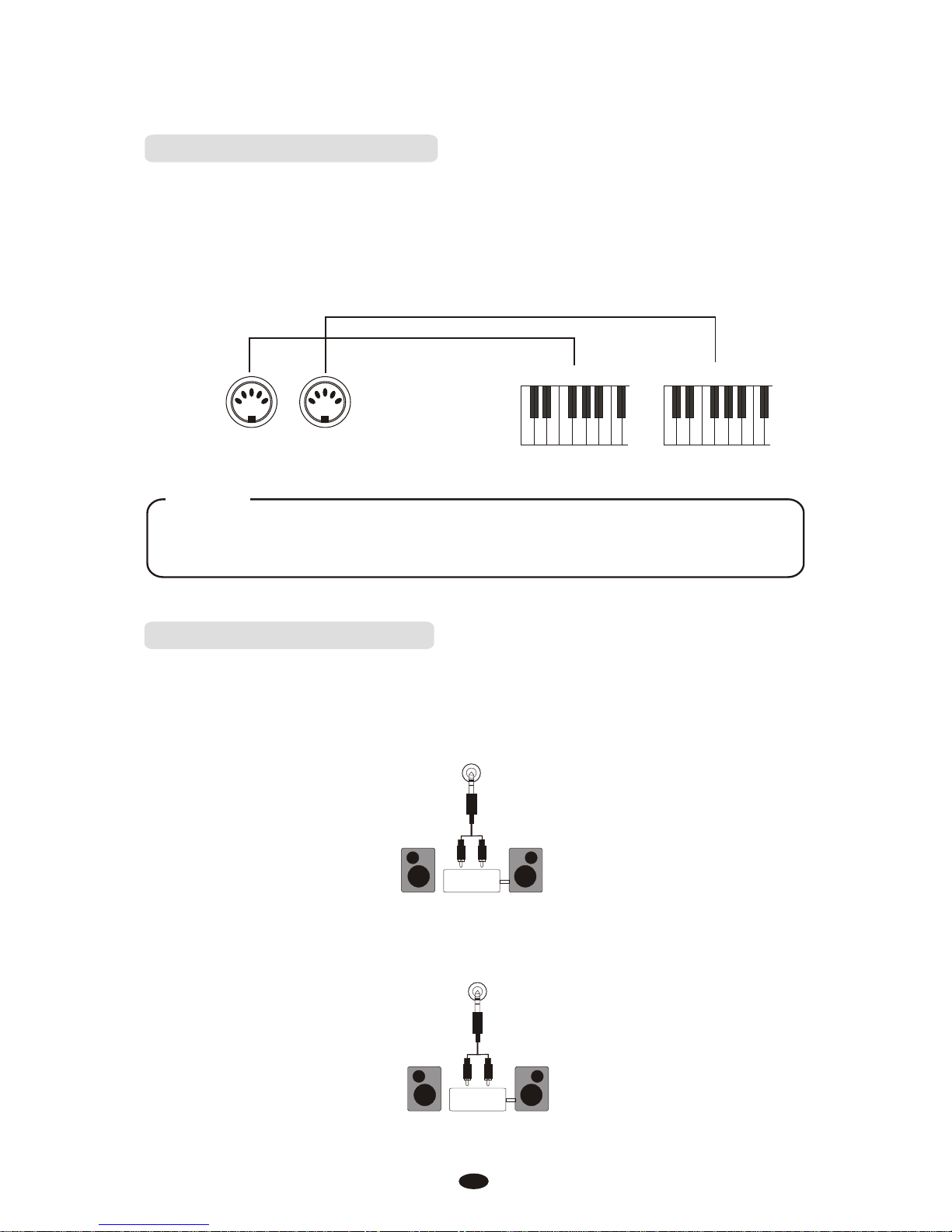
NOTE
Using MIDI IN/OUT Jack
MIDI (Musical Instrument Digital Interface) is a world-standard communication interface which allows electronic musical instruments to communicate with
each other, by sending and receiving compatible note, program change and other
types of MIDI data.
MIDI IN Receives MIDI data from another MIDI device.
MIDI OUT Transmits MIDI data to another MIDI device.
MIDI OUT MIDI IN
MIDI IN MIDI OUT
6
Using Line IN/OUT Jack
The audio output from other sound system connected to the LINE IN jack on
the rear panel can be mixed with the sound of the unit. This function is convenient
when you want to play along with a favourite song.
LINE IN
Stereo
System
The Line out jack can be used to deliver the output of the piano to a keyboard
amplifier, stereo sound system, mixing console or tape recorder.
LINE OUT
Stereo
System
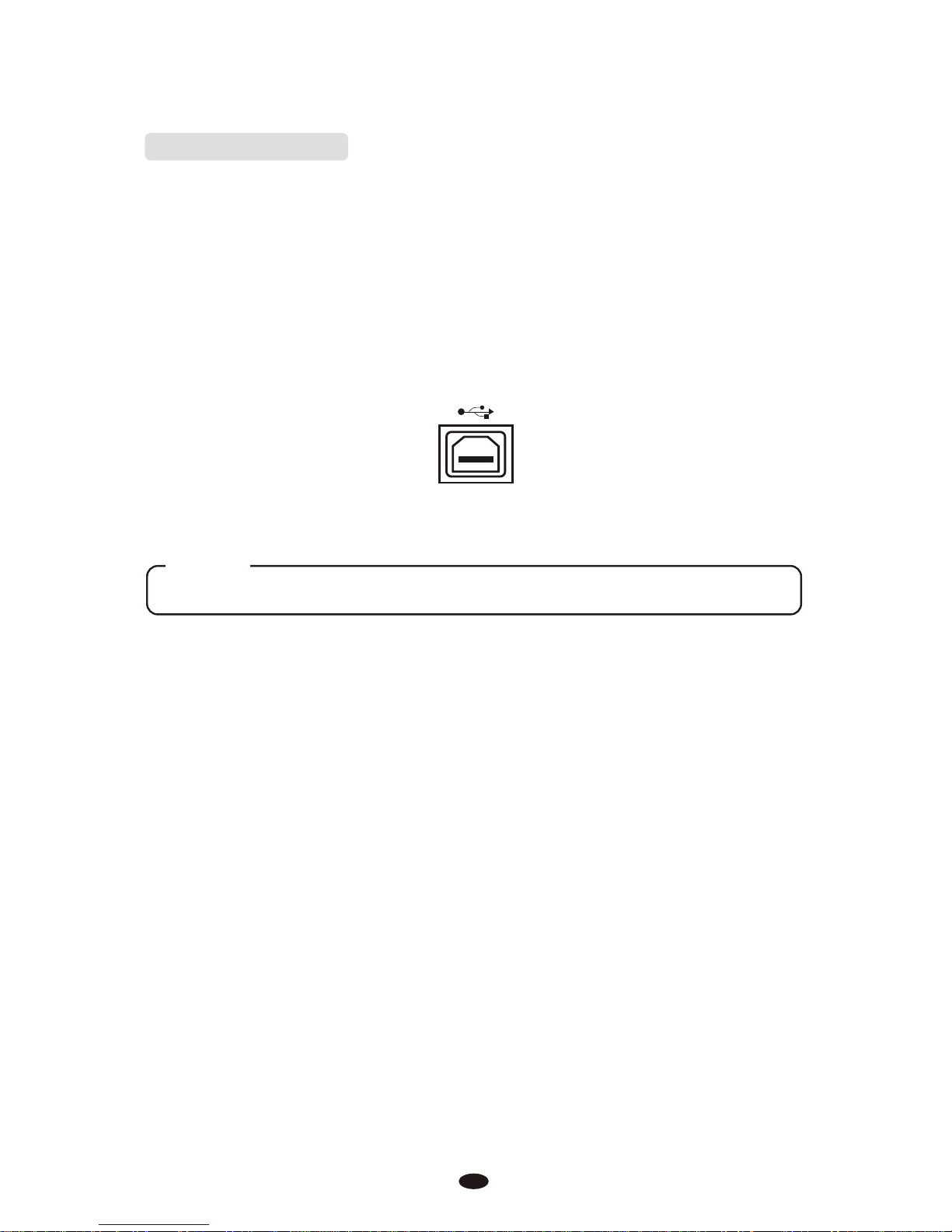
Using USB-MIDI
This product allows the transfer of MIDI over USB. There is a specific way in
which the MIDI signals are routed for maximum flexibility. In a standard Digital
Piano, the built-in keyboard sends MIDI signals to the internal sound bank as
well as the 5-pin MIDI output.
In this digital piano, the keyboard not noly sends MIDI to the internal sound
bank (just like normal) but also sends MIDI simultaneously to the internal MIDI
connection which hooks up inside the device to the Audio Interface.
It is the Audio Interface that controls the USB-MIDI.
7
USBUSB
USB DISK Can not be used while using USB-MIDI Function
NOTE
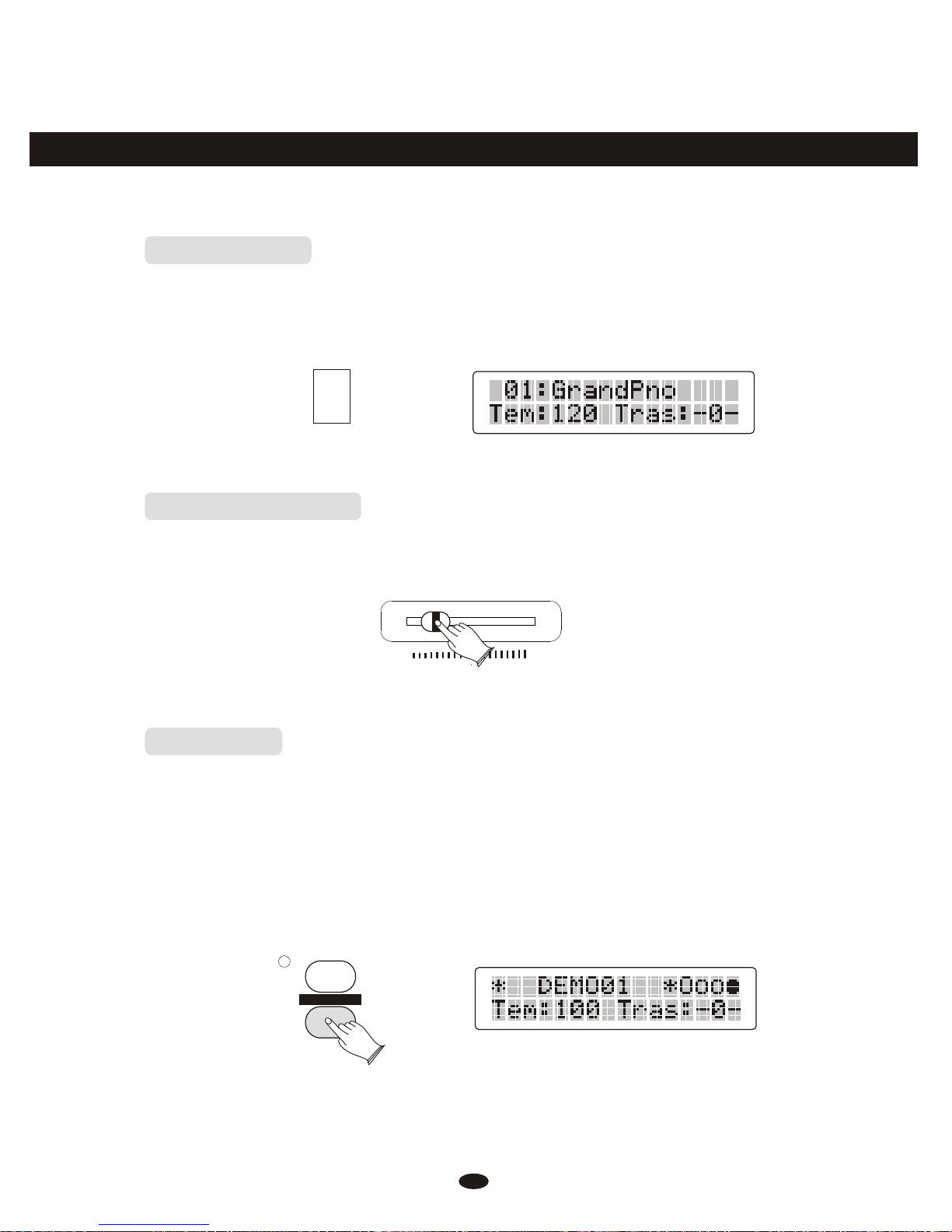
Basic Operation
Power Switch
Adjust the Volume
Turn the power on by pressing the [POWER] switch, the panel LCD display
will light.
Use [MASTER VOLUME] control to adjust the volume to your desired level.
Demo Play
There are 6 preset piano songs that you can play individually. Here's how you
can select and play the demo songs .
1. Listen to the Demo Song
Press [DEMO] button to play the demo songs in sequence. Use [+] and [-]
button or number [1-6] to select the number of the song you want to play.
8
ON
OFF
POWER
MASTER VOLUME MASTER VOLUME
MINMIN MAX MAX
CHORUSCHORUS
DEMODEMO
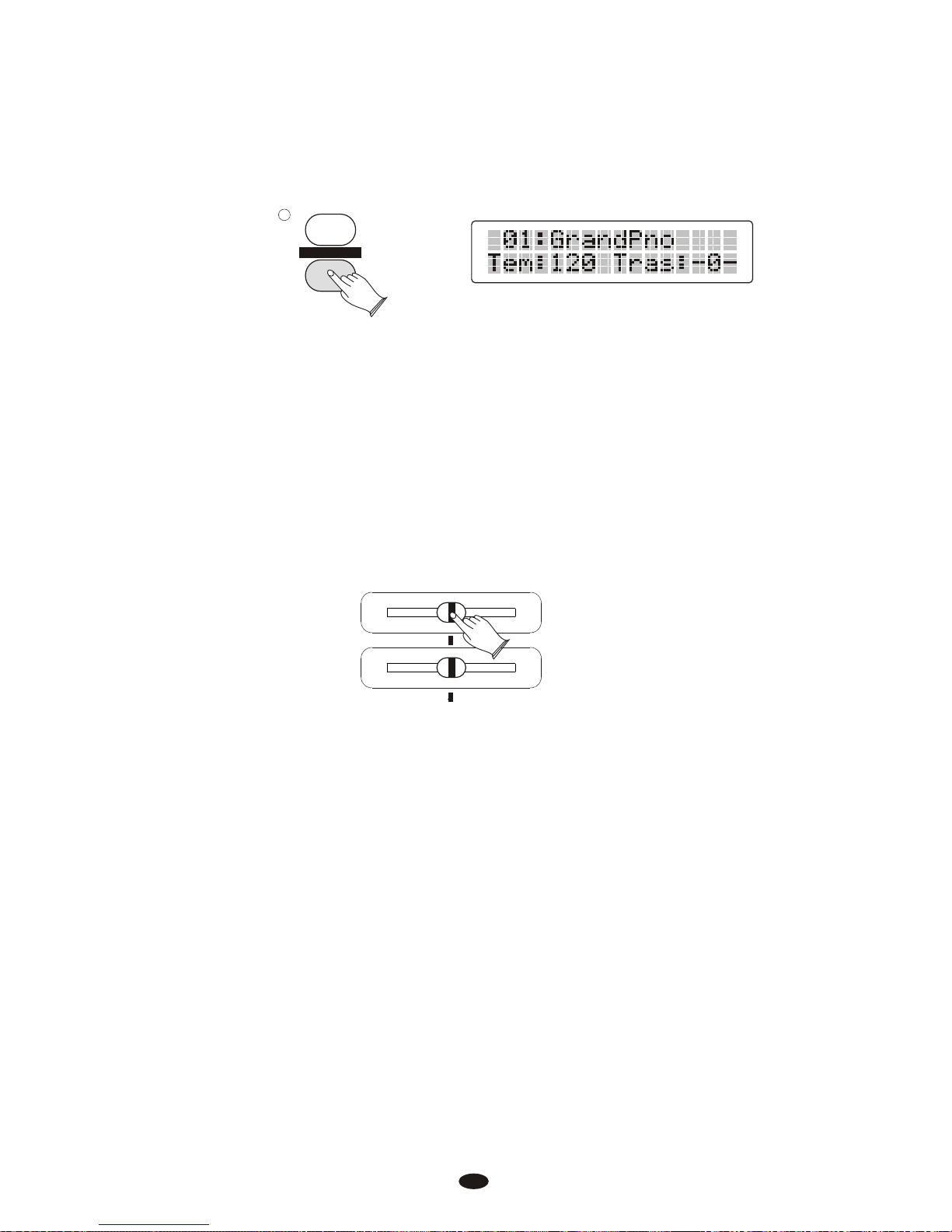
2. Stop Playing
Press [DEMO] button again to stop playing.
3. Adjusting the sound
The [TREBLE] fader can be used to adjust the sound of the piano. If the TREBLE
fader is pushed to the far left the high frequency of the sound will be decreased,
if it is pushed to the right, the high frequency will be increased. Pushing the [BASS]
fader to the left will decrease the bass frequency while turning it to the right will
increase the bass frequency.
9
CHORUSCHORUS
DEMODEMO
LOWLOW HIGH HIGH
BASS BASS
TREBLETREBLE

Voice
Selecting a Voice
Your instrument has 128(01-128) GM standard voices. 10(129-138) different
drum percussion kits and 1 set of sound effect that you can select and play.
When [VOICE/STYLE] button is lit, the voice mode is selected and the current
voice number and the name will display on the LCD Display section.
Use [+] and [-] button or number buttons [0-9] to select the desired voice
according to the voice list.
VOICE/STYLEVOICE/STYLE
GRAND PIANOGRAND PIANO
11 22 33 44 55 ++
66 77 88 99 00
--
Dual Mode
Press [DUAL] button to select layer voice mode, two voices will sound
simultaneously when you play keyboards.
10

1. Select Dual Voice
Press [DUAL] button , the Dual indicator is flashing, use the number [0]-[9] or [+]
and [-] button to select the second voice.
2. Setting the Dual Voice Volume
3. Exit the Dual Mode
Press [DUAL] again, the Dual indicator turns off and the Dual mode is no
longer active.
SPLITSPLIT
DUALDUAL
Reference: Adjusting Keyboard Volume(P .13).
To change the dual voice Pan, Octave and Reverb/Chorus Depth, please
see the details in [FUNCTION] section (P.26).
NOTE
SPLITSPLIT
DUALDUAL
Split Mode
Press [SPLIT] button to select split mode, your keyboard will be split into two
sections which means different voices can be played with the left and right hands
at the same time.
1. Select Split Voice
Press [SPLIT] button, the Split indicator is flashing, and use [0-9] buttons or [+]
and [-] button to select the left voice.
11

SPLITSPLIT
DUALDUAL
2. Changing the Split Point
Hold down the [SPLIT] button for about 2 second, then play any of the keys on
the keyboard to select the split point.
3. Setting the Split Voice Volume
Reference: Adjusting Keyboard Volume(P.13).
4. Exit the Split Mode
Press [SPLIT] again, the Split indicator turns off and the Split mode is no
longer active.
To change the split voice Pan, Octave and Reverb/Chorus Depth, please
see the details in [FUNCTION] section (P.26).
NOTE
SPLITSPLIT
DUALDUAL
Playing Portable Grand Piano
Press [GRAND PIANO] button.
This convenient function lets you instantly call up the Grand Piano voice.
VOICE/STYLEVOICE/STYLE
GRAND PIANOGRAND PIANO
12

2. Dual Voice Volume
In Dual mode, when the Dual indicator is flashing, press [KB.VOL / ] button
can adjust the Dual voice volume, while the dual indicator is lit.
3. Main Voice Volume
You can adjust the main voice volume by pressing [KB.VOL / ] button when
the dual or split Cursor does not flash.
Adjusting Keyboard Volume
Use this function can adjust the Split Voice Volume, Dual Voice Volume and
the Main Voice Volume.
1. Split Voice Volume
In Split mode, when the Split indicator is flashing, press [KB.VOL / ] button
can adjust the split voice volume, while the spilt indicator is lit.
KB.VOLKB.VOL
KB.VOLKB.VOL
KB.VOLKB.VOL
13
