Page 1
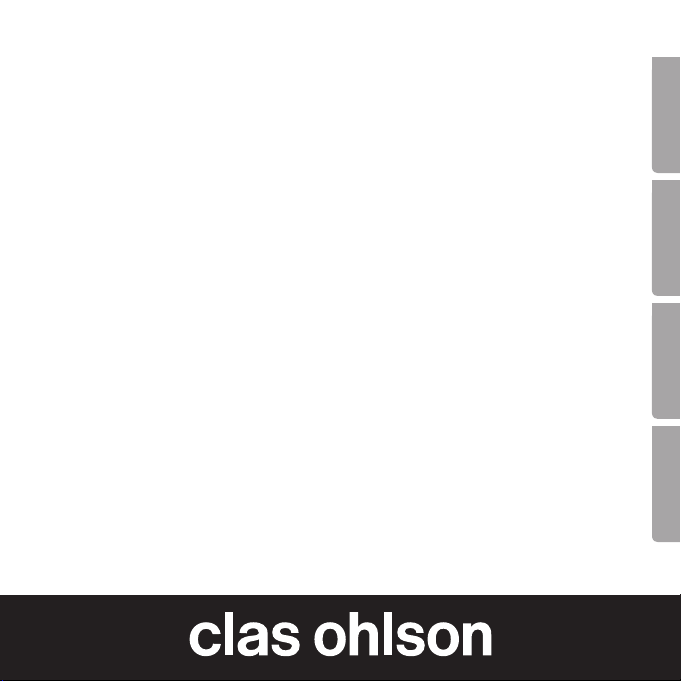
Wireless
USB Network Adaptor
Trådlöst nätverkskort USB
Trådløst nettverkskort USB
Langaton verkkokortti USB
Art.no. Model
38-4444 GN-WB32L-RH
Ver. 201101
EnglishSvenskaNorskSuomi
Page 2
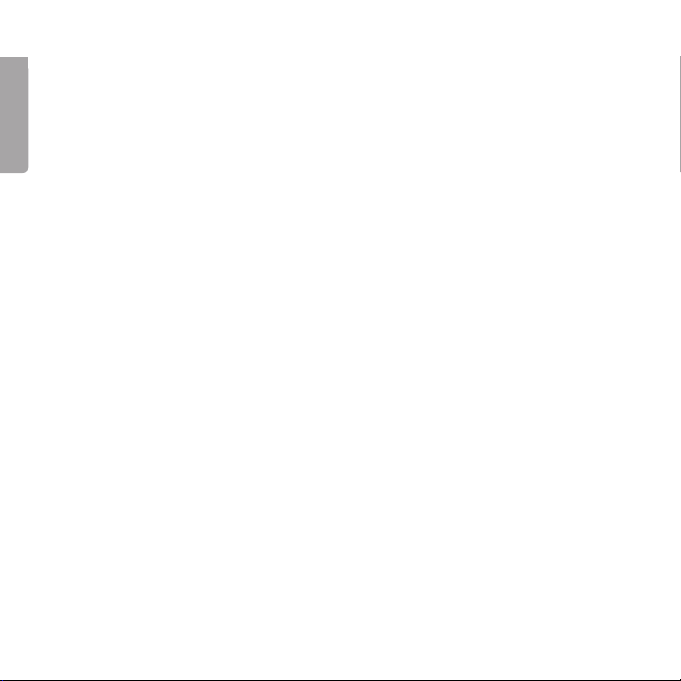
3
Wireless USB Network Adaptor
Article number 38-4444 Model GN-WB32L-RH
English
Please read the entire instruction manual before using the product and save it
for future reference. We reserve the right for any errors in text or images and any
necessary changes made to technical data. If you have any questions regarding
technical problems please contact Customer Services.
Contents
1. Product description
2. Installation
3. Operation
4. Troubleshooting guide
5. Disposal
6. Specifications
2
Page 3

1. Product description
- Wireless USB 2.0 network adaptor.
- Transmits/receives data at up to 150 Mbps
- 2.4 GHz wireless data transfer
- Conforms to standard: IEEE 802.11b/g and IEEE 802.11n Draft 2.0
- WEP encryption 64/128 bits, 802.1x, WPA and WPA2.
- Plug and Play, supports Windows 2000/XP/Vista
- Supports WPS for simple WLAN connection
- Compatible with both USB 1.1 and USB 2.0. USB 2.0 provides
a greater transfer rate.
1.1 Status light
A small LED on the top of the adaptor indicates its status: The LED is on
when the adaptor is connected and working, but flashes when data transfer
(transmitting/receiving) is taking place.
1.2 System requirements
- Operating system: Windows 2000, Win XP or Win Vista
- Portable or stationary PC with 300 MHz Pentium® processor or greater.
- USB 2.0 or USB 1.1 port.
N.B. If your PC is equipped with a USB 1.1 port, the wireless transfer rate
is limited to 12 Mbps.
- CD-ROM drive.
- At least 20 MB of available hard disk space.
3
English
Page 4
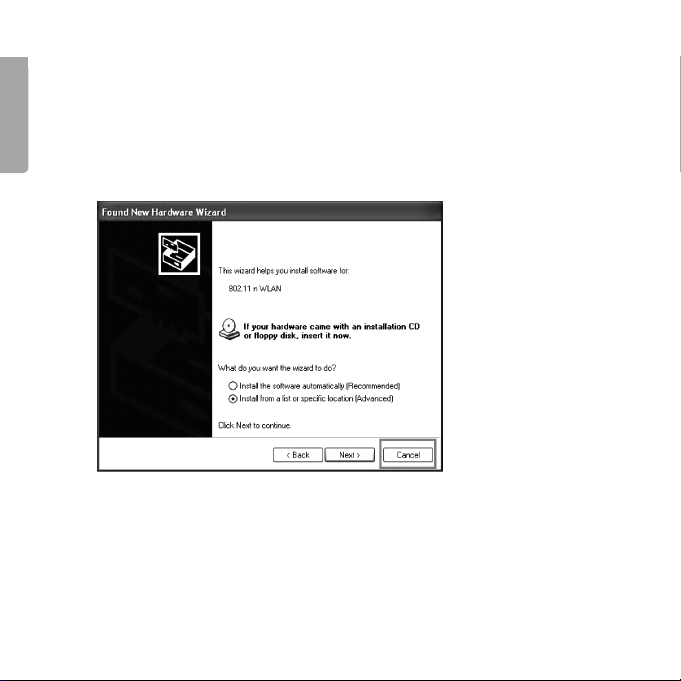
5
2. Installation
The following installation instructions apply to Windows XP with
Service Pack 2 installed.
1. Connect the USB adaptor to an available USB port on your computer.
English
N.B. If the pop-up message “Found New Hardware Wizard” appears,
click Cancel to discontinue.
2. Insert the supplied CD-ROM into the computer’s CD drive.
The start-up screen appears automatically when the CD is inserted.
Click on Install Driver & Utility and then select N300 Series.
4
Page 5
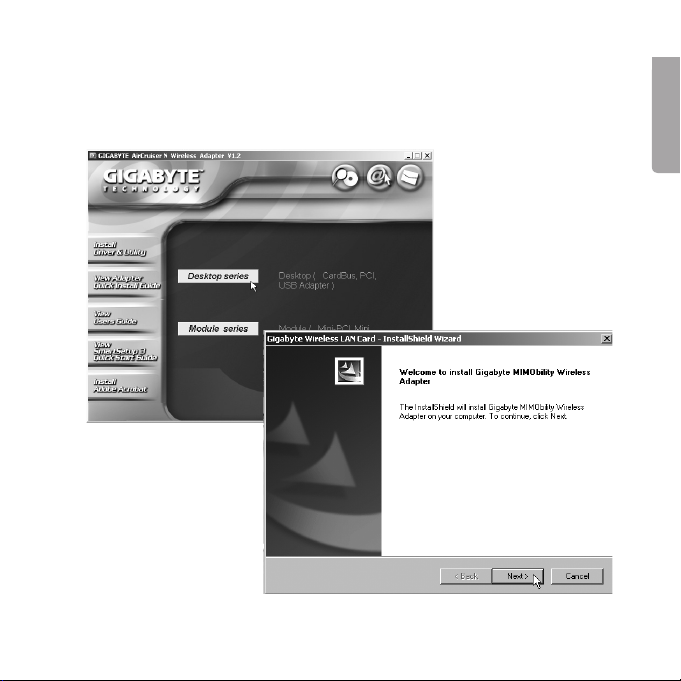
N.B. The following should be done if the start-up screen does NOT appear.
A. Double click the Launch.exe file on the CD-ROM.
B. Click Ralinkcd.dbd to open the start-up screen.
C. Click Install Driver & Utility and select N300 Series.
3. Click on Next to start
the installation.
5
English
Page 6
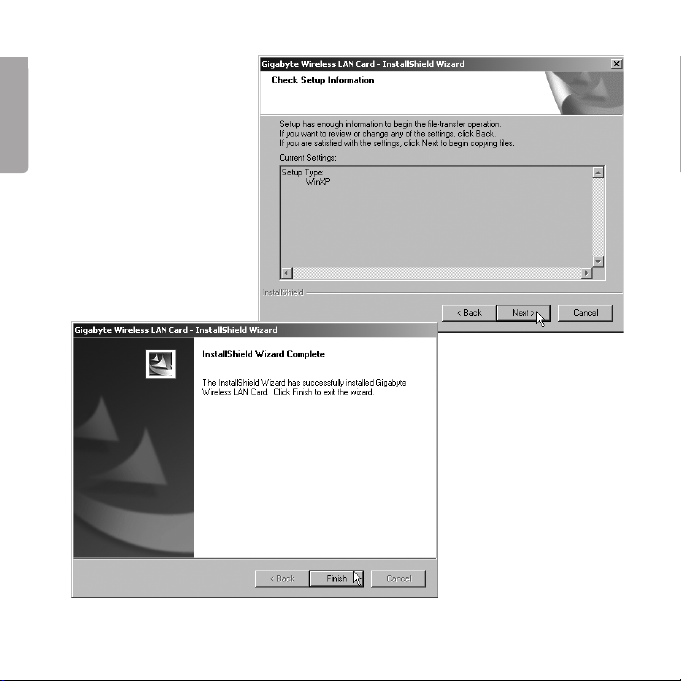
7
4. Click on Next.
English
5. Click “Finish”
to complete the
installation.
6
Page 7
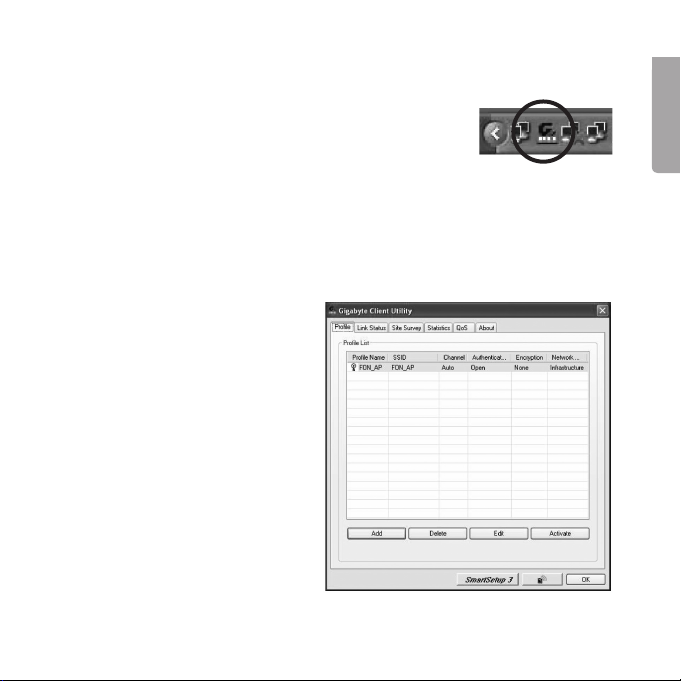
3. Operation
3.1 Gigabyte Client Utility
The Gigabyte Client Utility is used to configure the network
adaptor and to show the connection status. The “Gigabyte Client Utility” icon appears in the status field when the
network adaptor is connected. The icon also displays the signal strength of the
network indicated by four small green indicators.
N.B. The program can only be used to change the settings when the network
adaptor is connected.
3.2 Program functions
Profile
This allows you to save the
profiles for the different wireless
networks you use. Click Add to
create a new profile, Delete to
remove a highlighted profile or
Edit to edit a highlighted profile.
Activate activates the highlighted
profile.
LISH
Site Survey
Shows a list of all the available
wireless networks near you. Highlight the network that you wish to
connect to and click on Connect.
7
English
Page 8
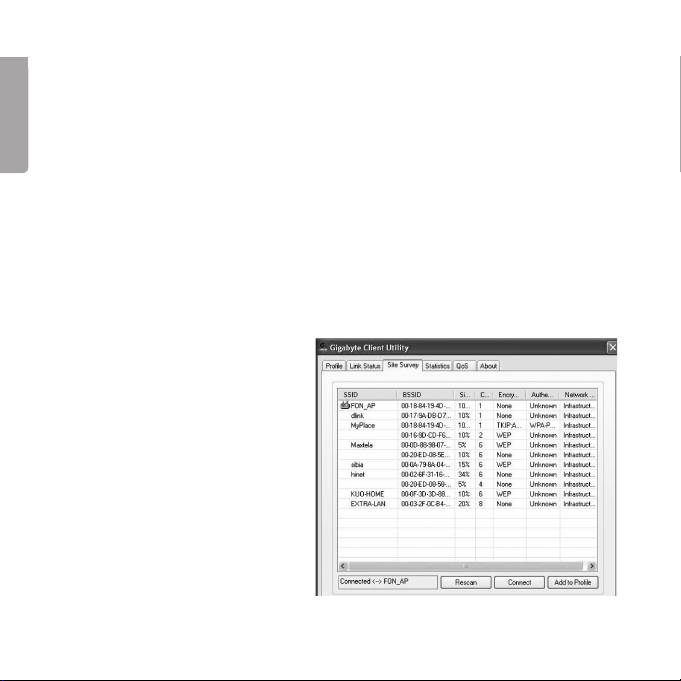
9
Link Status
Shows information about the wireless connection.
Statistics
English
Shows the statistics of the data packages that have been sent and received by
the network adaptor. Click on Reset Counter to reset the statistics to zero.
About
Shows information about the network adaptor, drivers and TCP/IP configuration.
3.3 Connecting to a wireless network
This is only a brief guide to help you get started.
A complete operator’s manual in English can be found on the supplied CD-ROM.
1. Select the Site Survey tab
and click on Rescan to
search for available
wireless networks.
2. Highlight the network that
you wish to connect to and
click Add to Profile.
8
Page 9
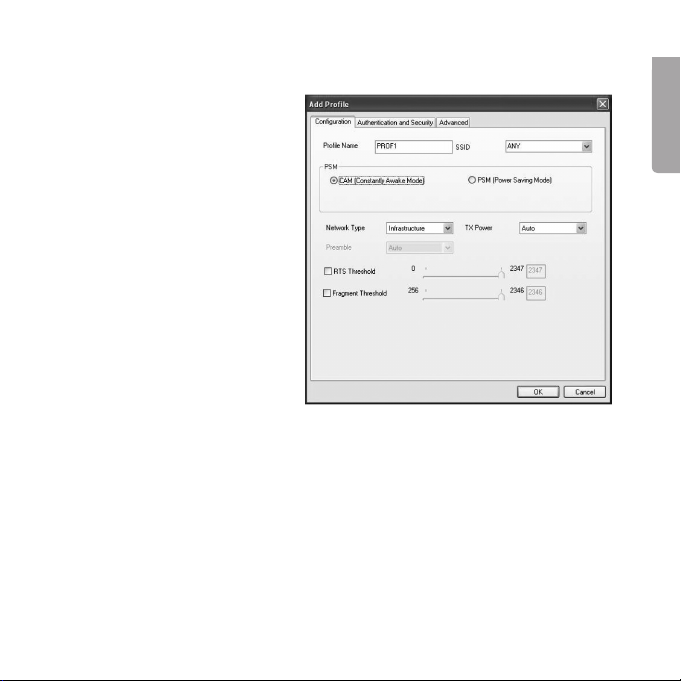
3. The Configuration tab appears when the dialogue box has opened.
a. Profile Name – Enter a
suitable name for your profile,
such as “home” or “office”.
b. SSID – Shows the network
to be connected.
c. PSM (Power Saving Mode) –
Selects whether the network
adaptor is to automatically
shut off transmission when
not in use (PSM), or whether
it is to be continuously
activated (CAM).
d. Network Type – Select
“Infrastructure” or “Ad Hoc”
depending on the network
setting.
e. TX Power – Selects the transmitter power. The preset value is: “Auto”.
f. RTS Threshold – A feature which helps solve “Hidden Node” problems.
A “Hidden node” is when two stations are connected to the same access
point but are out of each others range. If this feature is activated on the
stations, they cannot detect each other and thus data collisions can be
prevented. The preset value is: “OFF”.
g. Fragment Threshold – Used for improving data transfer when the network
is experiencing heavy traffic. The preset value is: “OFF”.
9
English
Page 10
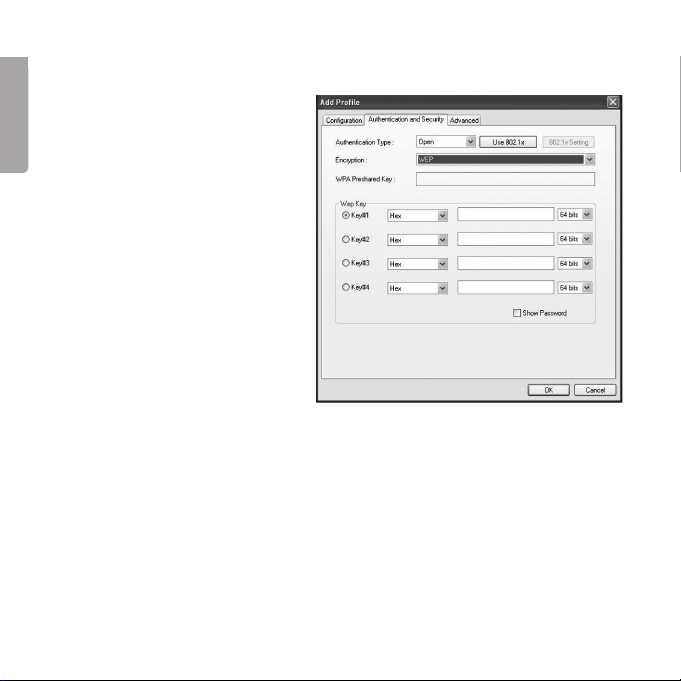
11
4. Select the Authentication and Security tab.
ENGLISH
a. Authentication Type
– Specifies the type of security
English
used by the base station.
“OPEN”, “WPA”, “WPAPSK”, “WPA2”, “WPA2-PSK”,
“LEAP” or “SHARED”.
b. Encryption – Selects the type
of encryption depending on
the previous selection.
c. WEP Key – Selects one of the
four WEP keys to use as the
preselected WEP security key.
d. In order to select a WEP key,
you must first enter the HEX
or ASCII key required by the
access point/router.
1) Select one of the four places to enter a WEP key.
2) Select Hex or ASCII.
3) Hex provides a higher level of security than ASCII. If you are connected
to a Gigabyte router or access point, you can only use Hex.
4) Enter the password, 26 characters for Hex or 13 characters for ASCII.
5) Press OK to confirm and save the settings.
6) Select the Advanced tab. Under this tab are different transfer
settings options.
ENGLISH
10
Page 11
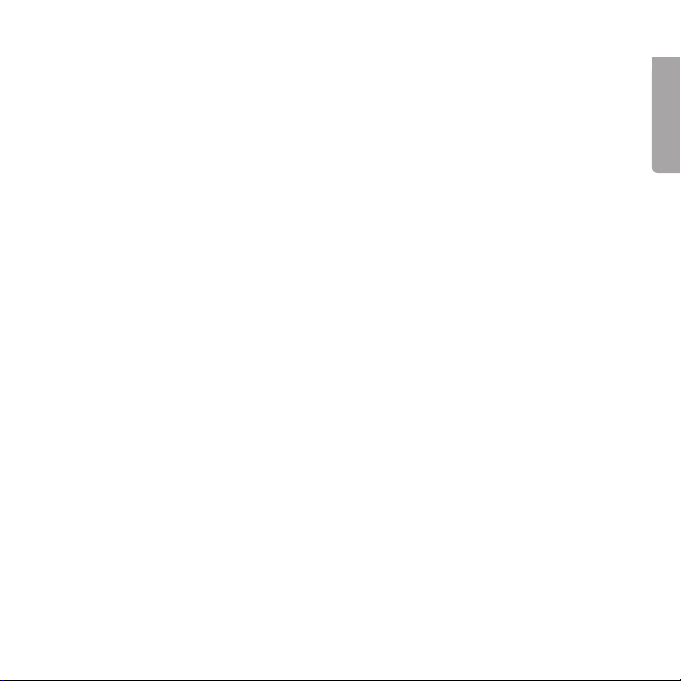
4. Troubleshooting guide
A. Problem: I can’t connect to an AP (access point)/router.
Possible solutions:
- Make sure that the network adaptor and access point have
the same SSID set.
- Make sure that both the network adaptor and access point have the
same security settings. Make sure that the security keys correspond
if WEP or WPA is activated.
- Make sure that the network adaptor’s MAC address is entered into the
access point’s list of permissible devices.
B. Problem: I can connect to the AP/router but not to the Internet.
Possible solutions:
- Make sure that both the network adaptor and access point have the
same security settings. Make sure that the security keys correspond
if WEP or WPA is activated.
- Make sure that the network settings (IP address, subnet mask,
gateway and DNS) on your computer are correctly set.
- Check any proxy web browser settings.
C. Problem: Bad connection/reception.
Possible solutions:
- Place the computer with the network adaptor in a spot where the
wireless communication is not disrupted by large metal objects,
microwave ovens, other wireless devices, etc.
- Shorten the distance between the network adaptor and the AP/router.
11
English
Page 12
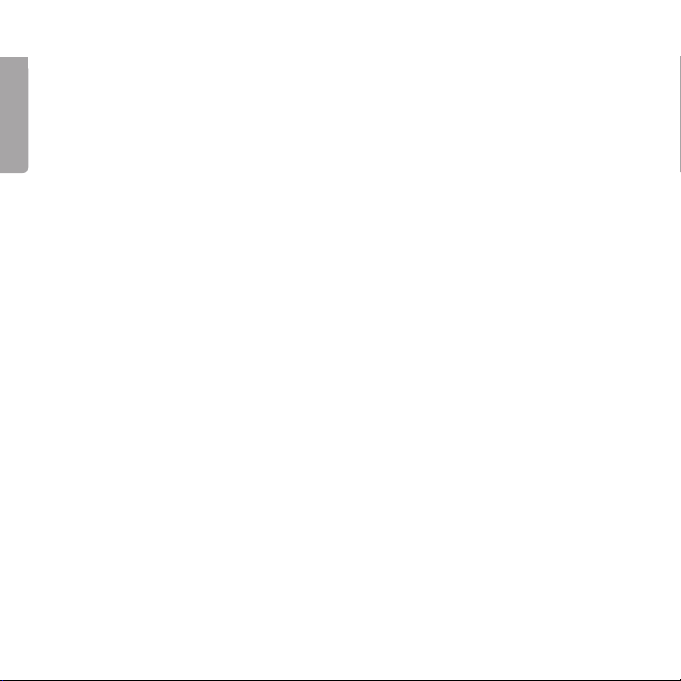
13
5. Disposal
Follow local ordinances when disposing of this product. If you are unsure of how
to dispose of this product, please contact your municipality.
ENGLISH
English
6. Specifications
Technical specifications
Connection USB 2.0
Power supply 5 V from USB port
Current draw Tx: 330 mA, RX: 205 mA
Standard 802.11n draft (backwards compatible with 802.11b/g)
Wireless specifications
Frequency range 2412 - 2484 MHz (according to local regulations)
Modulation technique OFDM and DSSS
Modulation format 64QAM, 16QAM, QPSK, BPSK, DBPSK, DQPSK, CCK
Bit rate up to 150 Mbps (auto fallback) (transmitting/receiving)
Transmit power 14 dBM at 54 Mbps, 18 dBm at 11 Mbps
Receiver sensitivity - 70 dBm at 54 Mbps, - 85 dBm at 11 Mbps
Aerial 1 built-in
Operating environment/Certifications
Certification CE (Europe), FCC Part 15 (USA)
Temperature range 0 to 40˚C (operating), -20 to 65˚C (storage)
Humidity 10 – 85% RH (non-condensing).
12
Page 13
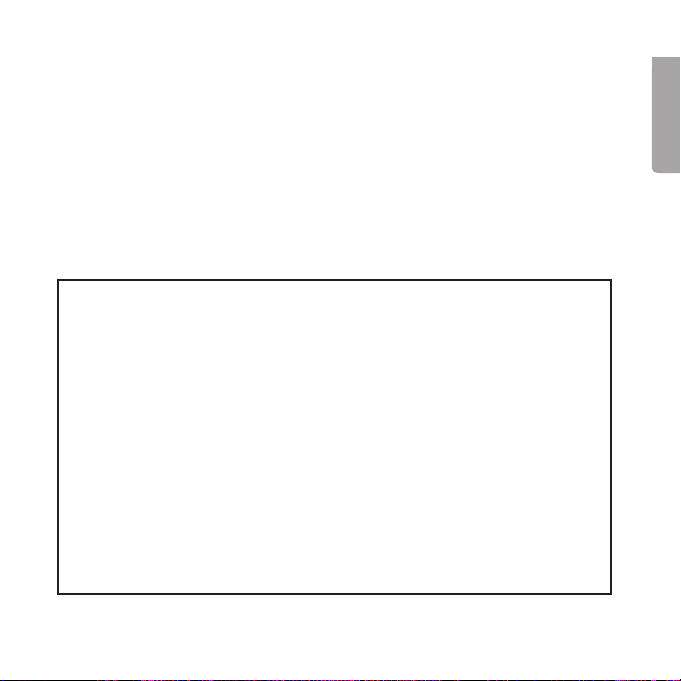
Software
Driver for Windows 2000/XP/Vista
Security 64/128-bits WEP, TKIP, AES, 802.1x, WPA and WPA2.
Roaming Seamless roaming as per 802.11b/g to access point/router
Status display monitoringof the network status
Other
Size 77.6 x 31.0 x 9.1 mm
Weight 14 g
Certified by FCC, CE and NCC
Points worth bearing in mind!
• Other wireless equipment operating on the same frequency band may
reduce the range of the product.
• The range of all wireless equipment is affected by obstacles between
the transmitter and the receiver (a concrete wall reduces the signal far
more than a plasterboard partition, for example).
If you are having problems with the operation of
the system, try the following solutions
• Switch off any other wireless equipment to check whether it could be
causing the problem.
• Move the wireless equipment and/or reduce the distance, and reduce
thenumber of obstacles (walls, furniture, etc.) between the transmitter
andthe receiver.
13
English
Page 14

15
Trådlöst nätverkskort USB
Artikelnummer: 38-4444 Modell: GN-WB32L-RH
Läs igenom hela bruksanvisningen före användning och spara den sedan
för framtida bruk. Vi reserverar oss för ev. text- och bildfel samt ändringar av
tekniska data. Vid tekniska problem eller andra frågor, kontakta vår kundtjänst
(se adressuppgifter på baksidan).
Innehållsförteckning
Svenska
1. Produktbeskrivning
2. Installation
3. Användning
4. Felsökningsschema
5. Avfallshantering
6. Specifikationer
14
Page 15
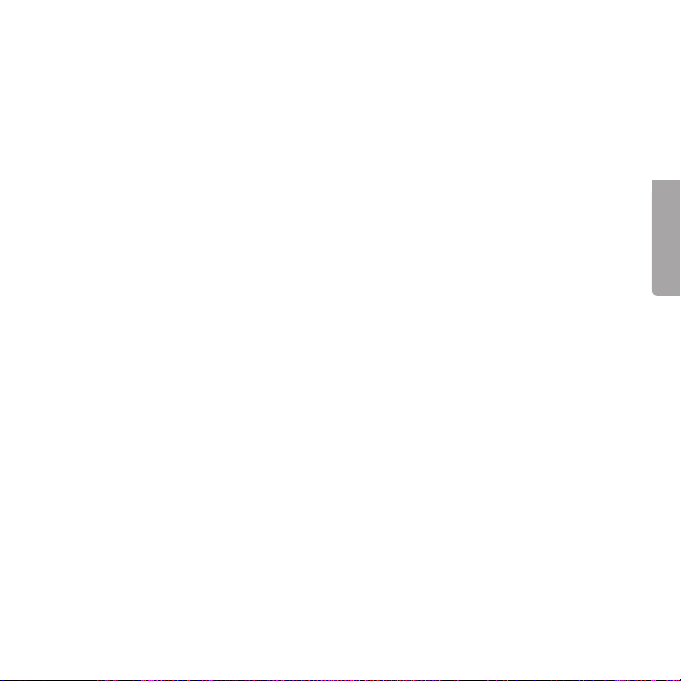
1. Produktbeskrivning
- Trådlöst nätverkskort med USB 2.0 –anslutning
- Sändning/mottagning hed hastighet upp till 150 Mbps
- 2,4 GHz trådlös överföring
- Kompatibel med standard IEEE 802.11b/g och IEEE 802.11n Draft 2.0
- WEP-kryptering 64/128-bitar, 802.1x, WPA och WPA2.
- Plug and Play, stöder Windows 2000/XP/Vista
- Stöder WPS för enkel WLAN anslutning
- Kompatibel med både USB 1.1 och USB 2.0. USB 2.0. ger högre
överföringshastighet.
1.1 Statuslampa
En lysdiod på ovansidan indikerar nätverkskortets status: Den lyser när
nätverkskortet är anslutet och fungerar men blinkar vid dataöverföring
(sändning/mottagning).
1.2 Systemkrav
- Operativsystem: Win 2000, Win XP eller Win Vista
- Bärbar eller stationär PC med 300 MHz Pentium® processor eller högre.
- USB 2.0 eller USB 1.1 -port.
Anm. Finns endast USB 1.1 –port begränsas hastigheten på den trådlösa
anslutningen till 12 Mbps.
- CD-romläsare.
- Minst 20 Mb ledigt hårddiskutrymme.
15
Svenska
Page 16
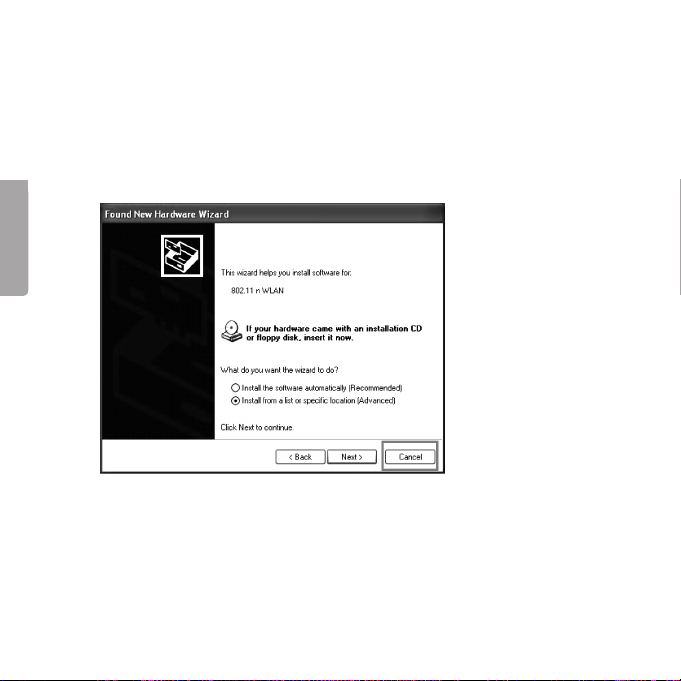
17
2. Installation
Följande installationsanvisning gäller för Windows XP med
Servicepack 2 installerat.
1. Sätt USB-adaptern i en ledig USB-port på datorn.
Obs! Om dialogrutan ”Found New Hardware Wizard” visas: Klicka på
Cancel för att avbryta.
Svenska
SVENSKA
2. Sätt i den bifogade installationsskivan i datorns CD-läsare.
Startbilden visas automatiskt när skivan satts i. Klicka på
Install Driver & Utility och välj N300 Series.
16
Page 17

Obs! Gör så här om startbilden INTE visas:
A. Dubbelklicka på filen Launch.exe som finns på CD-skivan.
B. Klicka sedan på Ralinkcd.dbd för att öppna startbilden.
C. Klicka på Install Driver & Utility och välj N300 Series.
3. Klicka på Next för att
starta installationen.
17
Svenska
Page 18

19
4. Klicka på Next.
5. Klicka på ”Finish”
Svenska
för att slutföra
installationen.
18
Page 19

3. Användning
3.1 Gigabyte Client Utility
Med Gigabyte Client Utility konfigurerar du nätverk-
sadaptern samt visar anslutningens status. ”Gigabyte
Client Utility” –ikonen visas i statusfältet när nätverksadaptern är ansluten. Ikonen visar även det anslutna nätverkets signalstyrka, indikerat av fyra små gröna punkter.
Anm. Du kan endast använda programmet för att ändra inställningar när
nätverksadaptern är ansluten.
3.2 Programmets funktioner
Profile
Tillåter dig att spara ”profiler” för
olika trådlösa nätverk du använder.
Klicka på Add för att skapa en ny
profil, Delete för att ta bort markerad profil eller Edit för att redigera
markerad profil. Activate aktiverar
markerad profil.
ENSKA
Site Survey
Visar en lista på alla åtkomliga
trådlösa nätverk i din närhet.
Markera det nätverk du önskar
ansluta till och klicka på Connect.
19
Svenska
Page 20

21
Link Status
Visar information för den trådlösa anslutningen.
Statistics
Visar statistik över de datapaket som sänts och tagits emot av nätverksadaptern.
Klicka på Reset Counter för att nollställa statistiken.
About
Visar information om nätverksadaptern, drivrutiner samt TCP/IP-konfigurering.
Svenska
3.3 Ansluta till ett trådlöst nätverk
Detta är endast en kortfattad bruksanvisning så att du kan komma igång!
Fullständig manual på engelska finns på den medföljande CD-skivan.
1. Välj fliken Site Survey och
klicka på Rescan för att
söka efter tillgängliga
trådlösa nätverk.
2. Markera det nätverk du
önskar ansluta till och klicka
på Add to Profile.
20
Page 21

3. Fliken Configuration visas när dialogrutan öppnats.
a. Profile Name – Skriv in
önskat namn för profilen,
t.ex. ”hemma” eller
”kontoret”.
b. SSID – Visar det nätverk
som ska anslutas.
c. PSM (Power Saving Mode)
– Välj om nätverksadaptern
automatiskt ska stänga
av sändaren när den inte
används (PSM), eller om
den ska vara aktiverad
kontinuerligt (CAM).
d. Network Type
– Välj ”Infrastructure” eller
”Ad Hoc” beroende på
nätverkets inställning.
e. TX Power – Välj styrkan på sändarens effekt. Förvalt värde är: ”Auto”.
f. RTS Threshold – En funktion som löser ”Hidden Node” –problem.
”Hidden Node” är när två stationer är anslutna till samma accesspunkt, men
är utanför räckvidden för varandra. Med funktionen aktiverad på stationerna
kan de inte detektera varandra och därmed förhindra datakollisoner. Förvalt
värde är: ”OFF”.
g. Fragment Threshold – Används för att förbättra överföringen när hög trafik
råder i nätverket. Förvalt värde är: ”OFF”.
21
Svenska
Page 22

23
4. Välj fliken Authentication and Security.
VENSKA
a. Authentication Type
– Ange den säkerhetsnivå
som basstationen använder
sig av. ”OPEN”, ”WPA”,
”WPA-PSK”, ”WPA2”,
”WPA2-PSK”, ”LEAP”
eller ”SHARED”.
b. Encryption – Välj
Svenska
krypteringsmetod beroende
på ovanstående val.
c. WEP Key – Välj en av de
fyra WEP-nycklarna att
använda som förvald
WEP-säkerhetsnyckel.
d. För att ställa in WEP-nyckel
måste du ange den HEXeller ASCII-nyckel som
accesspunkten/routern kräver.
1) Välj en av de fyra platserna att ange en WEP-nyckel.
2) Välj Hex eller ASCII.
3) Hex ger högre säkerhet än ASCII. Ansluter du till en Gigabyte router
eller accesspunkt kan endast Hex användas.
4) Skriv in lösenordet, 26 st. tecken för Hex eller 13 st. tecken för ASCII.
5) Klicka på OK för att spara inställningarna.
6) Välj fliken Advanced. Under denna flik ställs olika lägen för överföring in.
22
Page 23

4. Felsökningsschema
A. Problem: Jag kan inte ansluta till en AP (accesspunkt)/router.
Tänkbar lösning:
- Kontrollera att nätverkskortet och accesspunkten har samma SSID
inställt.
- Se till att samma säkerhetsinställningar finns på både nätverkskort och
accesspunkt. Kontrollera att säkerhetsnycklarna överensstämmer om
WEP eller WPA är aktiverat.
- Kontrollera att nätverkskortets MAC-adress är tillagt i accesspunktens
lista över tillåtna anslutna enheter.
B. Problem: Jag kan ansluta till AP/router, men inte till internet.
Tänkbar lösning:
- Se till att samma säkerhetsinställningar är gjorda på både nätverkskort
och accesspunkt. Kontrollera att säkerhetsnycklarna överensstämmer
om WEP eller WPA är aktiverat.
- Kontrollera att nätverksinställningarna (IP-adress, subnet mask, gateway
samt DNS) på din dator är rätt inställda.
- Kontrollera ev. proxyinställningar i webbläsaren.
C. Problem: Dålig förbindelse/mottagning.
Tänkbar lösning:
- Placera datorn med nätverkskortet på en plats där den trådlösa
kommunikationen inte störs av stora metallföremål, mikrovågsugnar,
andra trådlösa enheter etc.
- Minska avståndet mellan nätverkskortet och AP/router.
23
Svenska
Page 24

25
5. Avfallshantering
När du ska göra dig av med produkten ska detta ske enligt lokala föreskrifter.
Är du osäker på hur du ska gå tillväga, kontakta din kommun.
SVENSKA
6. Specifikationer
Tekniska specifikationer
Anslutning USB 2.0
Strömförsörjning 5V från usb-port
Strömförbrukning Tx: 330mA, RX: 205mA
Svenska
Standard 802.11n draft (bakåtkompatibel med 802.11b/g)
Trådlösa specifikationer
Frekvensområde 2412 ~ 2484 MHz (enligt lokala regler)
Modulationsteknologi OFDM och DSSS
Modulationsteknik 64QAM, 16QAM, QPSK, BPSK, CCK, DQPSK, DBPSK
Datahastighet Upp till 150 Mbps (auto fallback) (sändning/mottagning)
Utgående effekt 14 dBM vid 54 Mbps, 18 dBm vid 11 Mbps
Mottagningskänslighet - 70 dBm vid 54 Mbps, - 85 dBm vid 11 Mbps
Antenn 1 st. inbyggd
Användningsmiljö/Godkännanden
Godkännanden CE (Europa), FCC Part 15 (USA)
Temperaturområde 0 ~40 °C (användning), - 20 ~ 65 °C (förvaring)
Luftfuktighet 10 ~ 85% (icke kondenserande)
24
Page 25

Programvara
Drivrutiner för Windows 2000/XP/Vista
Säkerhet 64/128-bitars WEP, TKIP, AES, 802.1x, WPA och WPA2.
Roaming Steglös roaming enligt 802.11b/g till accesspunkt/router.
Statusvisning Övervakning av nätverksstatus.
Övrigt
Storlek 77,6 x 31,0 x 9,1 mm
Vikt 14 gram
Certifierad FCC, CE och NCC
Tänk på
• Att annan befintlig trådlös utrustning på samma frekvensband kan
påverka räckvidden negativt.
• Att räckvidden på all trådlös utrustning påverkas av vilka hinder som
finns mellan sändaren och mottagaren (t.ex. en betongvägg dämpar
signalen avsevärt mer än en gipsvägg).
Vid funktionsproblem, prova följande lösningar
• Stäng av övriga befintliga trådlösa utrustningar för att kontrollera om
dekan vara orsaken till problemet.
• Flytta den trådlösa utrustningen och/eller förkorta avståndet, samt
minska antalet hinder (väggar, möbler etc.) mellan sändaren och
mottagaren.
25
Svenska
Page 26

27
Trådløst nettverkskort USB
Artikkelnummer: 38-4444 Modell: GN-WB32L-RH
Les bruksanvisningen nøye før produktet tas i bruk, og ta vare på den for ev.
framtidig bruk. Vi reserverer oss mot ev. tekst- og bildefeil, samt forandringer av
tekniske data. Ved tekniske problemer eller andre spørsmål, ta kontakt med vårt
kundesenter. (Se opplysninger om kundesenteret i denne bruksanvisningen).
Innholdsfortegnelse
1. Produktbeskrivelse
2. Installasjon
3. Bruk
Norsk
4. Feilsøking
5. Avfallshåndtering
6. Spesifikasjoner
26
Page 27

1. Produktbeskrivelse
- Trådløst nettverkskort med USB 2.0 -tilkobling.
- Sender/mottar med hastighet på inntil 150 Mbps.
- 2,4 GHz trådløs overføring.
- Kompatibel med standard IEEE 802.11b/g og IEEE 802.11n Draft 2.0.
- 64/128 bit WEP-kryptering, 802.1x, WPA og WPA2.
- Plug and Play, støtter Windows 2000/XP/Vista.
- Støtter WPS for enkel WLAN-tilkobling.
- Kompatibel med både USB 1.1 og USB 2.0. USB 2.0.
gir høyest overføringshastighet.
1.1 Statuslampe
En lysdiode på oversiden indikerer nettverkskortets status. Når nettverkskortet er
riktig tilkoblet lyser den, og den blinker ved dataoverføring.
1.2 Systemkrav
- Operativsystem: Windows 2000, XP eller Vista.
- Bærbar eller stasjonær pc med 300 MHz Pentium® processor eller høyere.
- USB 2.0 eller USB 1.1 -port.
Anm. Dersom det kun er en USB 1.1 utgang, begrenses hastigheten på den
trådløse tilkoblingen til 12 Mbps.
- CD-rom-leser.
- Minimum 20 Mb ledig kapasitet på harddisken.
27
Norsk
Page 28

29
2. Installasjon
Følgende installasjonsanvisning gjelder for Windows XP med
Servicepack 2 installert.
1. Usb- adapteren kobles til en ledig usb-port på maskinen.
Obs! Dersom dialogboksen ”Found New Hardware Wizard” vises: Klikk på
Cancel for å avbryte.
Norsk
RSK
2. Plasser den medfølgende installasjonsplaten i pc-ens cd-spiller. Startbildet
vises automatisk når platen settes i. Klikk på Install Driver & Utility og
velg N300 Series.
28
Page 29

Obs! Hvis startbildet IKKE kommer opp:
A. Dobbeltklikk på filen Launch.exe som er på cd-platen.
B. Klikk deretter på Ralinkcd.dbd for å åpne startbildet.
C. Klikk på Install Driver & Utility og velg N300 Series.
3. Klikk på Next for å
starte installasjonen.
29
Norsk
Page 30

31
4. Klikk på Next.
5. Klikk på Finish
Norsk
for å fullføre
installasjonen.
30
Page 31

3. Bruk
3.1 Gigabyte Client Utility
Med Gigabyte Client Utility konfigureres nettverksadapteren samtidig som koblingens status vises. ”Gigabyte
Client Utility” –ikonet vises i statusfeltet når nettverksadapteren er koblet til. Ikonet viser også nettverkets signalstyrke, indikert med fire
små grønne punkter.
Anm. Programmet kan kun benyttes for å endre innstillinger når adapteren
er tilkoblet.
3.2 Programmets funksjoner
Profile
Tillater deg å lagre ”profiler” for
forskjellige trådløse nettverk som
du bruker. Klikk på Add for å
lage en ny profil, Delete for å
slette merket profil eller Edit for
å redigere merket profil. Activate
aktiverer merket profil.
NORSK
Site Survey
Viser en liste over alle tilgjengelige trådløse nettverk i nærheten.
Merk det nettverket du ønsker å
koble deg til og klikk på Connect.
31
Norsk
Page 32

33
Link Status
Viser informasjon for den trådløse tilkoblingen.
Statistics
Viser statistikk over datapakker som er sendt eller mottatt av nettverksadapteren. Klikk på Reset Counter for å nullstille statistikken.
About
Viser informasjon om nettverksadapteren, drivere og TCP/IP-konfigurering.
3.3 Koble til et trådløst nettverk
Dette er kun en kortfattet bruksanvisning, så du kan komme i gang!
Detaljert manual på engelsk finner du på den vedlagte cd-platen.
1. Velg fliken Site Survey
Norsk
og klikk på Rescan for
å søke etter tilgjengelige
trådløse nettverk.
2. Merk det nettverket du
ønsker å koble til og klikk
på Add to Profile.
32
Page 33

3. Fliken Configuration vises når dialogboksen åpnes.
a. Profile Name – Skriv inn
ønsket navn for profilen,
f.eks. ”hjemme” eller
”kontoret”.
b. SSID – Viser det nettverket
som skal kobles til.
c. PSM (Power Saving Mode)
– Velg om nettverksadapteren automatisk skal skru av
senderen når den ikke
er i bruk (PSM), eller om
den skal være aktivert
kontinuerlig (CAM).
d. Network Type – Velg
”Infrastructure” eller ”Ad
Hoc” avhengig av nettverkets
innstilling.
e. TX Power – Velg styrken på senderens effekt. Forhåndsinnstillinger: ”Auto”.
f. RTS Threshold – En funksjon som løser ”Hidden Node” –problemer.
”Hidden Node” betyr at to stasjoner er koblet opp mot samme accesspunkt,
men er utenfor rekkevidde for hverandre. Med funksjonen aktivert
på stasjonene kan de ikke detektere hverandre og dermed forhindre
datakollisjoner. Forhåndsinnstillinger: ”OFF”.
g. Fragment Threshold – Benyttes for å forbedre overføringen når det er høy
trafikk på nettverket. Forhåndsinnstillinger: ”OFF”.
33
Norsk
Page 34

35
4. Velg fliken Authentication and Security.
ORSK
a. Authentication Type – Angi
det sikkerhetsnivået som
bassetasjonen bruker.
”OPEN”, ”WPA”, ”WPA-PSK”,
”WPA2”, ”WPA2-PSK”,
”LEAP” eller ”SHARED”.
b. Encryption – Velg
krypteringsmetode avhengig
av ovenstående valg.
c. WEP Key – Velg en av
de fire WEP-nøklene
som forhåndsvalgt WEPsikkerhetsnøkkel.
d. For å stille inn WEP-nøkkel
Norsk
må man angi den HEXeller ASCII-nøkkel som
accesspunktet/routeren
krever.
1) Velg en av de fire plassene å angi en WEP-nøkkel.
2) Velg Hex eller ASCII.
3) Hex gir større sikkerhet enn ASCII. Hvis man kobler til en Gigabyte router
eller accesspunkt kan man kun bruke Hex.
4) Skriv inn passordet, 26 stk tegn for Hex eller 13 stk. tegn for ASCII.
5) Trykk OK for å lagre innstillingene.
6) Velg fliken Advanced. Her stilles det inn for forskjellige posisjoner for
overføring.
34
Page 35

4. Feilsøking
Problem: Får ikke koblet til AP/router.
Mulig løsning:
- Kontroller at nettverkskortet og accesspunktet har samme SSID
installert.
- Påse at både nettverkskort og accesspunkt har samme
sikkerhetsinnstillinger. Kontroller at sikkerhetsnøklene stemmer overens
med WEP eller WPA og er aktivert.
- Kontroller at nettverkskortets MAC-adresse er i accesspunktets liste
over tillatte tilkoblede enheter.
Problem: Jeg kan koble til AP/router, men ikke til Internett.
Mulig løsning:
- Påse at både nettverkskort og accesspunkt har samme
sikkerhetsinnstillinger. Kontroller at sikkerhetsnøklene stemmer overens
med WEP eller WPA og er aktivert.
- Kontroller at nettverksinnstillingene (IP-adresse, subnet mask, gateway
og DNS) på pc-en er riktig innstilt.
- Kontroller ev. proxy-innstillinger på webleseren.
Problem: Dårlig forbindelse/mottak.
Mulig løsning:
- Plasser maskinen med nettverkskortet på et sted hvor den trådløse
kommunikasjonen ikke forstyrres av store metallgjenstander,
mikrobølgeovner eller andre trådløse enheter.
- Reduser avstanden mellom nettverkskortet og AP/router.
35
Norsk
Page 36

37
5. Avfallshåndtering
Når produktet skal kasseres, må det skje i henhold til lokale forskrifter.
Ved usikkerhet, ta kontakt med de lokale myndighetene.
NORSK
6. Spesifikasjoner
Tekniske spesifikasjoner
Tilkobling: USB 2.0
Strømforsyning: 5V fra usb-port
Strømforbruk Tx: 330 mA, RX: 205 mA
Standard: 802.11n draft (kompatibel tilbake med 802.11b/g)
Spesifikasjoner (ved trådløs bruk)
Frekvensområde: 2412 ~ 2 484 MHz (i.h.h.t. lokale forskrifter)
Modulasjonsteknologi: OFDM og DSSS
Norsk
Modulasjonsteknikk: 64QAM, 16QAM, QPSK, BPSK, DBPSK, DQPSK, CCK
Datahastighet: Inntil 150 Mbps (auto fallback) (sending/mottaking)
Utgående effekt: 14 dBM ved 54 Mbps, 18 dBm ved 11 Mbps
Følsomhet ved mottak: - 70 dBm ved 54 Mbps, - 85 dBm ved 11 Mbps
Antenne: 1 stk. innebygd
Bruksmiljø/Godkjenninger
Godkjenninger CE (Europa), FCC part (USA)
Temperaturområde: 0 - +40 °C (ved bruk), - 20 - + 65 °C (ved lagring)
Luftfuktighet 10 % - 85 % (ikke kondenserende)
36
Page 37

Programvare
Windows 2000, XP eller Vista
Sikkerhet: 64/128 bit WEP-kryptering, 802.1x, WPA™, WPA2™.
Roaming: Trinnløs roaming ihht 802.11b/g til accesspunkt/router.
Statusvising: Overvåking av nettverksstatus.
Øvrig
Størrelse: 77,6 x 31,0 x 9,1 mm.
Vekt: 14 gram
Sertifiseringer: FCC, CE og NCC
Husk følgende
• At annet trådløst utstyr som er innstilt på samme frekvens kan på kan
påvirke rekkevidden negativt.
• At rekkevidden på alt trådløst utstyr påvirkes av hindringer som er
mellom sender og mottaker (en betongvegg kan f.eks. dempe signalene
dramatisk iforhold til en gipsvegg).
Ved problemer, prøv følgende
• Skru av øvrig trådløst utstyr for å kontrollere om de er årsak til problemene.
• Flytt det trådløse utstyret og gjør avstanden mellom sender og mottaker
mindre. Forsøk også å redusere antall hindringer mellom sender og
mottaker (vegger, møbler etc.).
37
Norsk
Page 38

39
Langaton verkkokortti USB
Tuotenumero: 38-4444 Malli: GN-WB32L-RH
Lue käyttöohjeet ennen tuotteen käyttöönottoa. Säilytä käyttöohjeet tulevaa
tarvetta varten. Pidätämme oikeuden teknisten tietojen muutoksiin. Emme vastaa mahdollisista teksti- tai kuvavirheistä. Jos laitteeseen tulee teknisiä ongelmia,
ota yhteys myymälään tai asiakaspalveluun (yhteystiedot käyttöohjeen lopussa).
Sisällysluettelo
1. Tuotekuvaus
2. Asennus
3. Käyttö
4. Vianhakutaulukko
5. Kierrätys
6. Tekniset tiedot
Suomi
38
Page 39

1. Tuotekuvaus
- Langaton verkkokortti, USB 2.0 -liitäntä.
- Tiedonsiirtonopeus jopa 150 Mbps.
- 2,4 GHz:n langaton tiedonsiirto
- Yhteensopiva standardien IEEE 802,11b/g ja IEEE 802,11n Draft 2 kanssa.
- 64/128-bittinen WEP-salaus, 802.1x, WPA ja WPA2.
- Plug-and-Play. Windows 2000/XP/Vista
- WPS:llä helppo kytkentä langattomaan verkkoon.
- USB 1.1.- ja USB 2.0. –yhteensopiva. USB 2.0:lla nopeampi tiedonsiirto.
1.1 Merkkivalo
Merkkivalo kertoo verkkokortin tilan: valo palaa, kun verkkokortti on liitettynä.
Tiedonsiirron aikana valo vilkkuu.
1.2 Järjestelmävaatimukset
- Käyttöjärjestelmät: Windows 2000, Windows XP tai Windows Vista.
- Kannettava tai pöytätietokone, jossa vähintään 300 MHz:n
Pentium®-prosessori.
- USB 2.0 tai USB 1.1 -liitäntä.
Huom. USB 1.1-porttia käytettäessä langattoman liitännän nopeus on
vain 12 Mbps.
- CD-asema.
- Vähintään 20 megatavua vapaata kovalevytilaa.
39
Suomi
Page 40

41
2. Asennus
Seuraavat asennusohjeet koskevat käyttöjärjestelmää Windows XP, jossa
on Servicepack 2.
1. Liitä USB-sovitin tietokoneen vapaaseen USB-porttiin.
Huom.! Klikkaa Cancel, jos ruudulle ilmestyy ”Found New Hardware Wizard”.
SUOMI
Suomi
2. Aseta pakkauksen asennuslevy tietokoneen cd-rom-asemaan.
Käynnistyskuva näkyy automaattisesti näytöllä, kun levy on asetettu
asemaan. Napsauta Install Driver & Utility ja valitse N300 Series.
40
Page 41

Huom.! Toimi näin, jos käynnistyskuvaa ei näy:
A. Napsauta cd-levyllä olevaa tiedostoa Launch.exe.
B. Avaa aloitusikkuna napsauttamalla Ralinckcd.dbd.
C. Napsauta Install Driver & Utility ja valitse N300 Series.
3. Aloita asennus
napsauttamalla Next.
41
Suomi
Page 42

43
4. Napsauta Next.
5. Viimeistele asennus
napsauttamalla
Finish.
Suomi
42
Page 43

3. Käyttö
3.1 Gigabyte Client Utility
Gigabyte Client Utilityn avulla voit muuttaa verkkosovittimen asetuksia ja katsoa liitännän tilan. Gigabyte Client
Utility -kuvake näkyy tehtäväpalkissa, kun verkkosovitin on
liitetty. Kuvake näyttää myös liitetyn verkon signaalinvahvuuden neljällä vihreällä
pienellä pisteellä.
Huom. Voit muuttaa ohjelman avulla asetuksia vain kun verkkosovitin on liitetty.
3.2 Ohjelman toiminnot
Profile
Mahdollistaa käyttämiesi langattomien verkkojen profiilien tallentamisen.
Luo uusi profiili napsauttamalla Add.
Poista valittu profiili napsauttamalla
Delete. Muokkaa valittua profiilia
napsauttamalla Edit. Aktivoi valittu
profiili napsauttamalla Activate.
SUOMI
Site Survey
Näyttää listan kaikista saatavilla olevista langattomista verkoista lähettyvilläsi. Merkitse verkko, johon haluat
liittyä ja napsauta Connect.
43
Suomi
Page 44

45
Link Status
Näyttää tietoja langattomasta liitännästä.
Statistics
Näyttää verkkosovittimella lähetettyjen ja vastaanotettujen tietojen tilastoja.
Tyhjennä tilastot napsauttamalla Reset Counter.
About
Näyttää tietoja verkkosovittimesta, ajureista sekä TCP/IP-asetuksista.
3.3 Langattomaan verkkoon liittyminen
Tämä on ainoastaan lyhyt käyttöohje, jonka tarkoituksena on auttaa sinua pääsemään alkuun! Pakkauksessa olevalla cd-levyllä on täydellinen englanninkielinen
käyttöohje!
1. Valitse Site Survey-välilehti
ja napsauta Rescan, niin
laite etsii saatavilla olevia
langattomia verkkoja.
2. Merkitse verkko, johon
Suomi
haluat liittyä ja napsauta
Add to Profile.
44
Page 45

3. Näytöllä näkyy Configuration-välilehti, kun ikkuna on avattu.
a. Profile Name. Valitse profiilin
nimi, esimerkiksi koti tai
toimisto.
b. SSID – Näyttää liitettävän
verkon.
c. PSM (Power Saving
Mode) – Valitse haluatko,
että verkkosovitin sulkee
lähettimen automaattisesti,
kun sitä ei käytetä (PSM), tai
että lähetin on aktivoituna
jatkuvasti (CAM).
d. Network Type – Valitse
Infrastructure tai Ad Hoc
verkon asetuksista riippuen.
e. TX Power
– Valitse lähettimen tehon
vahvuus. Valittuna on Auto.
f. RTS Threshold – Toiminto, joka ratkaisee Hidden Node -ongelman.
”Hidden Node” tarkoittaa sitä, kun kaksi asemaa on liitetty samaan
liityntäpisteeseen, mutta ne ovat toistensa kantaman ulkopuolella. Kun
toiminto on valittuna, asemat eivät löydä toisiaan, eikä törmäyksiä tapahdu.
Valittuna on OFF.
g. Fragment Threshold – Parantaa tiedonsiirtonopeutta, kun verkossa on
ruuhkaa. Valittuna on OFF.
45
Suomi
Page 46

47
4. Valitse välilehti Authentication and Security.
OMI
a. Authentication Type
– Valitse keskusaseman
käyttämä turvallisuustaso.
”OPEN”, ”WPA”, ”WPAPSK”, ”WPA2”, ”WPA2-PSK”,
”LEAP” tai ”SHARED”.
b. Encryption – Valitse
salaustapa riippuen yllä
olevasta valinnasta.
c. WEP Key – Valitse jokin
neljästä WEP-avaimesta,
jota käytetään WEP-turvaavaimena.
d. Jotta voit asettaa WEP-
avaimen, sinun on annettava
HEX- tai ASCII-avain, jota
yhteyspiste/reititin vaatii.
1) Valitse jokin neljästä WEP-avaimen asetuspaikasta.
2) Valitse Hex tai ASCII.
3) Hex on turvallisempi kuin ASCII. Jos liityt Gigabyte-reitittimeen tai
Suomi
yhteyspisteeseen, voit valita vain Hex-vaihtoehdon.
4) Kirjoita salasana: Hex 26 merkkiä tai ASCII 13 merkkiä.
5) Tallenna asetukset napsauttamalla OK.
6) Valitse Advanced-välilehti. Tässä välilehdessä asetetaan tiedonsiirron
eri tiloja.
SUOMI
46
Page 47

4. Vianhakutaulukko
A. Ongelma Liittyminen AP:hen (yhteyspiste) tai reitittimeen ei onnistu.
Mahdollinen ratkaisu:
- Varmista, että verkkokortissa ja yhteyspisteessä on asetettuna
sama SSID.
- Varmista, että verkkokortissa ja yhteyspisteessä on samat turvaasetukset. Varmista, että turva-avaimet täsmäävät, jos WEP tai
WPA on aktivoituna.
- Varmista, että verkkokortin MAC-osoite on lisätty yhteyspisteen
sallittujen liitettyjen laitteiden listaan.
B. Ongelma: Liittyminen liityntäpisteeseen/reitittimeen onnistuu, muttei
Internet-liitäntään.
Mahdollinen ratkaisu:
- Varmista, että verkkokortissa ja yhteyspisteessä on samat turvaasetukset. Varmista, että turva-avaimet täsmäävät, jos WEP tai WPA
on aktivoituna.
- Varmista, että tietokoneesi verkkoasetukset (IP-osoite, subnet mask,
gateway sekä DNS) on asetettu oikein.
- Varmista mahdolliset web-selaimen proxy-asetukset.
C. Ongelma: Huono yhteys/vastaanotto.
Mahdollinen ratkaisu:
- Sijoita tietokone sekä verkkokortti paikkaan, jossa metalliesineet,
mikroaaltouuni tai muut langattomat laitteet eivät häiritse radioliikennettä.
- Pienennä verkkokortin ja yhteyspisteen/reitittimen välistä etäisyyttä.
47
Suomi
Page 48

49
5. Kierrätys
Kierrätä tuote asianmukaisesti, kun poistat sen käytöstä.
Kysy tarkempia kierrätysohjeita kuntasi jäteneuvonnasta.
SUOMI
6. Tekniset tiedot
Tekniset tiedot
Liitäntä USB 2.0
Virtalähde 5V USB-portista
Virrankulutus Tx: 330mA, RX: 205mA
Standardi 802.11n draft (alaspäin yhteensopiva standardin 802.11 b/g kanssa)
Langattomat tiedot
Taajuusalue 2412 ~ 2 484 MHz (paikallisten sääntöjen mukaisesti)
Modulointi OFDM ja DSSS
Modulointitekniikka 64QAM, 16QAM, QPSK, BPSK, CCK, DQPSK, DBPSK
Tiedonsiirtonopeus Jopa 150 Mbps (auto fallback)
Antoteho 14 dBM (54 Mbps), 18 dBm (11 Mbps)
Vastaanottoherkkyys - 70 dBm (54 Mbps), - 85 dBm (11 Mbps)
Antenni 1 sisäinen
Käyttöympäristö/Hyväksynnät
Suomi
Hyväksynnät CE (Eurooppa), FCC part 15 (USA)
Lämpötila-alueet 0 ~40 °C (käyttö), - 20 ~ 65 °C (säilytys)
Ilmankosteus 10 % ~ 85 % (suhteellinen ilmankosteus)
48
Page 49

Ohjelmistot
Ajurit Windows 2000/XP/Vista
Turvallisuus 64/128-bittinen WEP, TKIP, AES, 802.1x, WPA ja WPA2
Verkkovierailu Portaaton verkkovierailu 802.11b/g –standardin mukaisesti
yhteyspisteeseen/reitittimeen
Statuksen näyttö Verkkostatuksen valvonta.
Muuta
Mitat 77,6 x 31,0 x 9,1 mm
Paino 14 g
Sertifioinnit FCC, CE ja NCC
Ota huomioon
• Muut samalla taajuudella toimivat langattomat laitteet voivat heikentää
kantamaa.
• Lähettimen ja vastaanottimen väliset esteet vaikuttavat kaikkien
langattomien laitteiden kantamaan (esim. betoniseinä heikentää signaalia
huomattavasti kipsiseinää enemmän).
Ongelmatilanteissa voit kokeilla seuraavia keinoja
• Sammuta muut langattomat laitteet selvittääksesi aiheuttavatko
neongelmia.
• Siirrä langattomia laitteita ja/tai lyhennä etäisyyttä ja poista lähettimen ja
vastaan ottimen väliset esteet (seinät, huonekalut tms.).
49
Suomi
Page 50

Declaration of Conformity
Hereby, Clas Ohlson AB, declares that this wireless USB adapter,
38-4444
GN-WB32L-RH
is in compliance with the essential requirements and
other relevant provisions of Directive 1999/5/EC.
Article 3.1a (Safety): EN 60950
EMF/SAR 99/519/EC Council Recommendation
Article 3.1b (EMC): EN 301489-1
EN 301489-17
Article 3.2 (Radio): EN 300328
0984
Insjön, Sweden, January 2011
Klas Balkow
President
Clas Ohlson, 793 85 Insjön, Sweden
50
!
Page 51

51
Page 52

Sverige
Kundtjänst Tel: 0247/445 00
Fax: 0247/445 09
E-post: kundtjanst@clasohlson.se
Internet www.clasohlson.se
Post Clas Ohlson AB, 793 85 INSJÖN
Norge
Kundesenter Tlf.: 23 21 40 00
Faks: 23 21 40 80
E-post: kundesenter@clasohlson.no
Internett www.clasohlson.no
Post Clas Ohlson AS, Postboks 485 Sentrum, 0105 OSLO
Suomi
Asiakaspalvelu Puh: 020 111 2222
Sähköposti: info@clasohlson.fi
Internet www.clasohlson.fi
Osoite Clas Ohlson Oy, Annankatu 34 –36 A, 00100 HELSINKI
Great Britain
For consumer contact, please visit
www.clasohlson.co.uk and click on
customer service.
Internet www.clasohlson.co.uk
