Page 1

User Guide
TM
XL50
Amplified Telephone
E
N
G
L
I
S
H
E
S
P
A
Ñ
O
L
F
R
A
N
Ç
A
I
S
Page 2
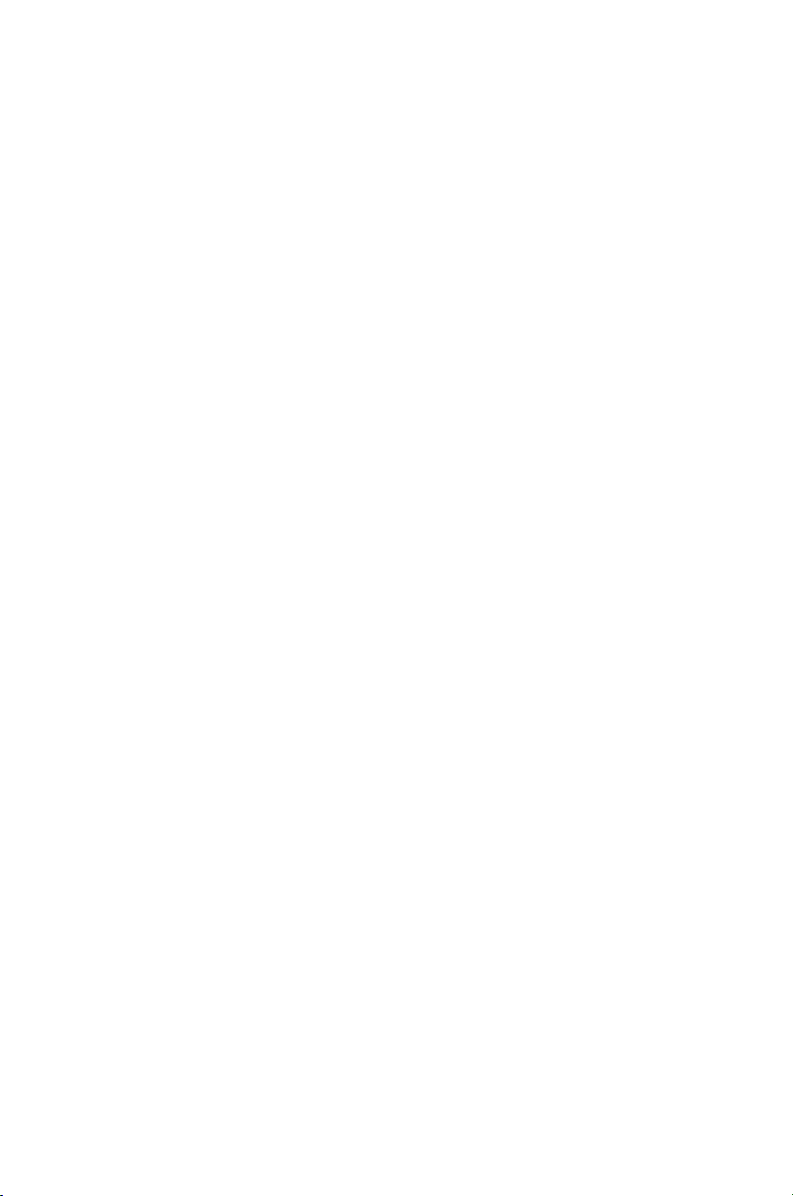
Page 3
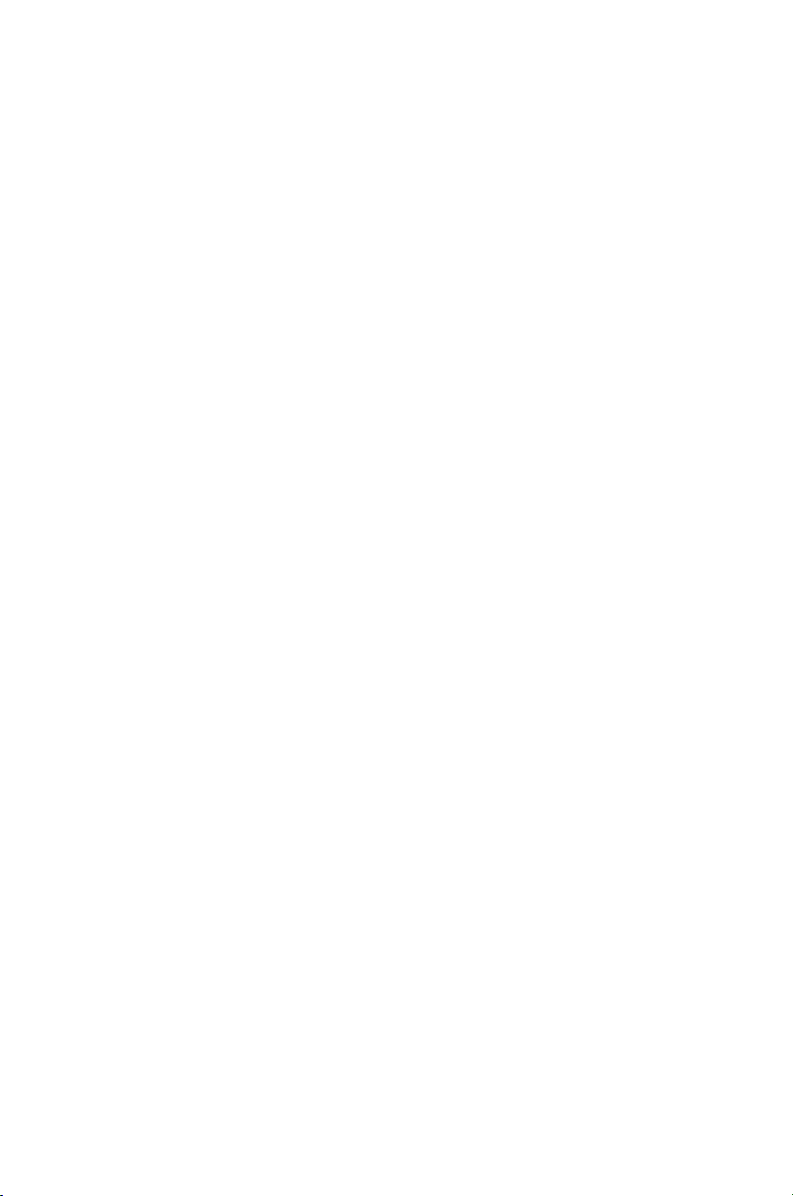
TABLE OF CONTENTS
Introduction ........................................................................................ 4
Parts Checklist .................................................................................. 6
Quick Reference Guide .................................................................. 7
Connecting the phone ................................................................. 9
Introduction to Digital Clarity Power .....................................10
Clarity Power Boost ...................................................................10
Tone Settings ................................................................................ 12
Getting Started
Installing backup batteries .........................................................14
Desktop and Wall Mount Installations ...................................15
Placing and receiving calls .......................................................... 17
Features
Memory Storage .......................................................................... 18
Adding a memory location ........................................................18
Audio Output .............................................................................. 20
Notification Options .....................................................................21
Troubleshooting ..............................................................................24
Technical Specifications ............................................................. 27
Safety Instructions .........................................................................28
FCC Requirements and Regulations .......................................30
Warranty and Service ..................................................................33
Page 4
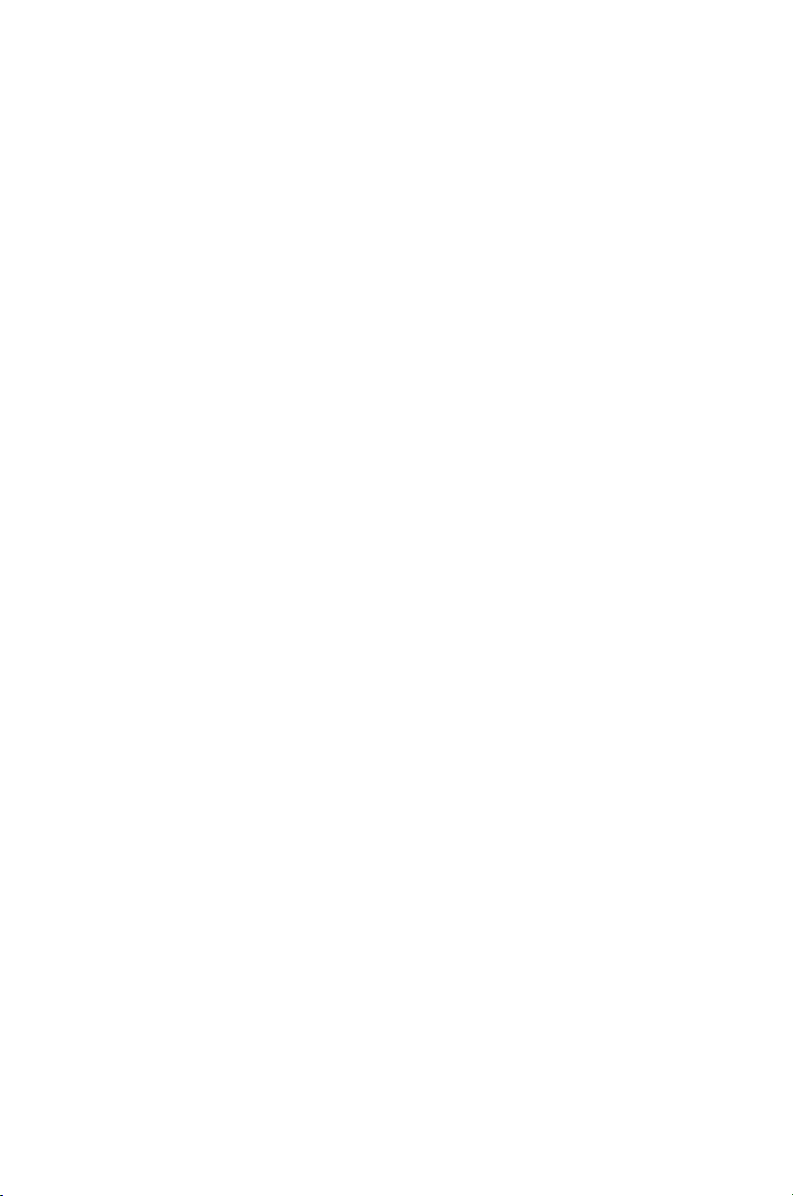
4
Thank you for purchasing the Clarity Professional XL50
Amplified Telephone.
Clarity is proud to offer you the only certified 60dB phone
in the market. The Clarity Professional XL50 offers our
patented Digital Clarity Power that uses digital technology
to enhance the volume and clarity of your phone conversations. This User Guide and Quick Start Guide will provide
you with the information you need to use your XL50
effectively, easily and safely. Read this manual thoroughly
before using your telephone.
Keep the manual near the telephone for easy reference.
INTRODUCTION
Page 5
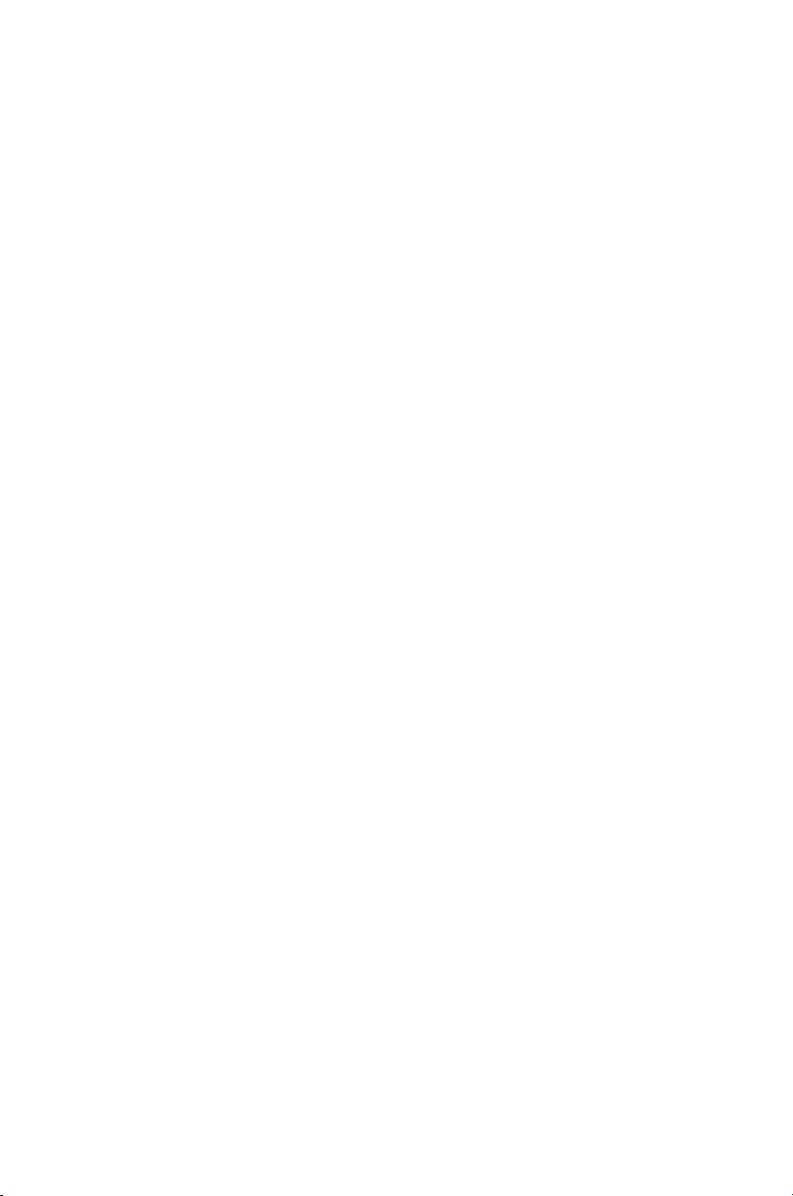
5
FEATURES
Digital Clarity Power™ Technology
With Digital Clarity Power, high frequency sounds are amplified
more than low frequency sounds so words are not just louder,
but clearer and easier to understand. It also provides intelligent
amplification to make soft sounds audible, while keeping loud
sounds bearable.
Tone Selection
Another added benefit of our patented Digital Clarity Power
is the ability to customize the phones performance to your
specific hearing needs. The XL50 has four available tone settings
that each provide different solutions to help you better hear
phone conversations.
Smart-Plexing Technology
Smart-Plexing is the new and advanced way that the XL50 deals
with possible feedback issues and is unique to Clarity phones.
Feedback occurs when the sound coming out of the earpiece is
detected by the microphone on the handset and is reprocessed
by the telephone. This causes the telephone to squeal or howl.
Most phones will temporarily shut off the microphone to fix this
problem, but that results in only one person being able to talk
at a time. The Clarity Professional XL50 uses a “smart plexing”
system where it enables full functionality on both ends of the
conversation at all times. Only Clarity offers such a solution
that will allow full conversation while controlling feedback.
Notification Accessories
A Wireless Lamp Flasher and Bed Shaker can be connected
to the phone to allow for a variety of ways to alert the user
that the phone is ringing. The Wireless Lamp Flasher will cause
any connected light source to flash when the phone rings. The
Bed Shaker is an accessory that will begin to vibrate when the
phone rings.
Page 6
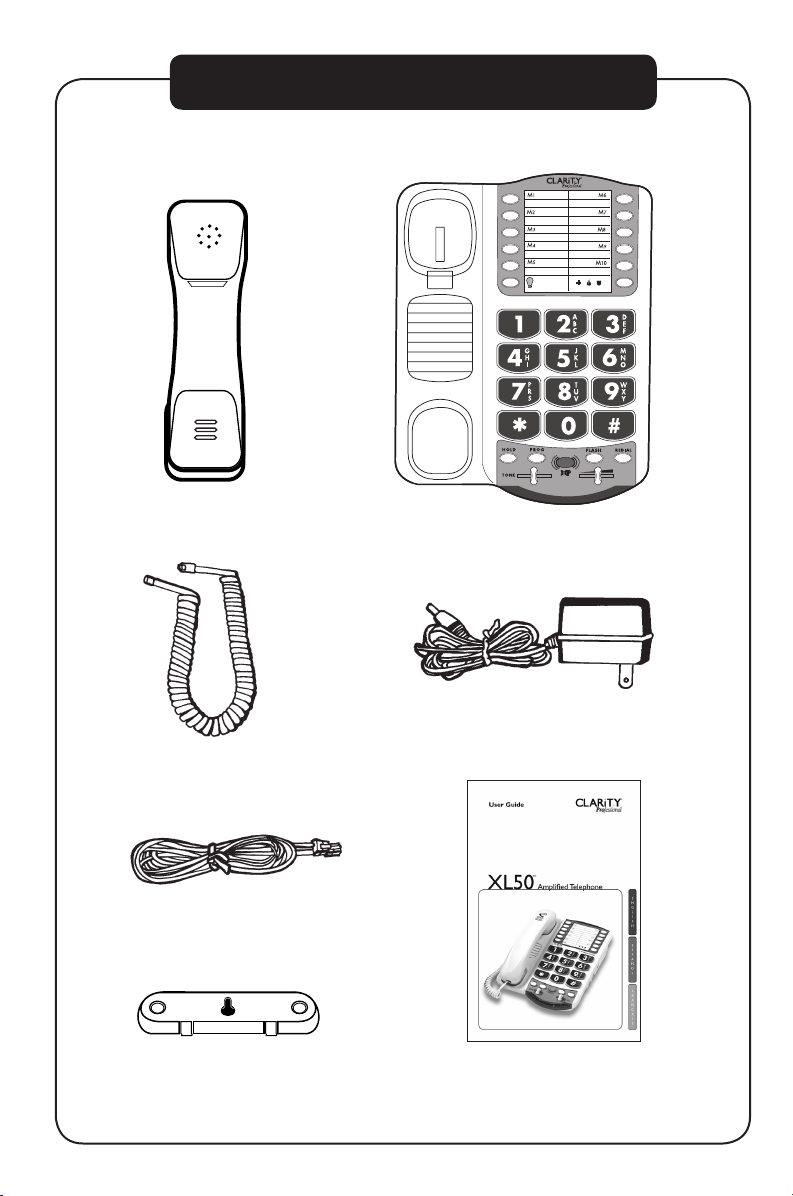
6
CONTENTS & PARTS CHECKLIST
User guideMounting bracket
Telephone line cord
Handset coil cord
Handset
AC adapter
Base unit
BOOST
VOLUME
1 2 3 4
LAMP
AMERIPHONE
®
XL50
Page 7
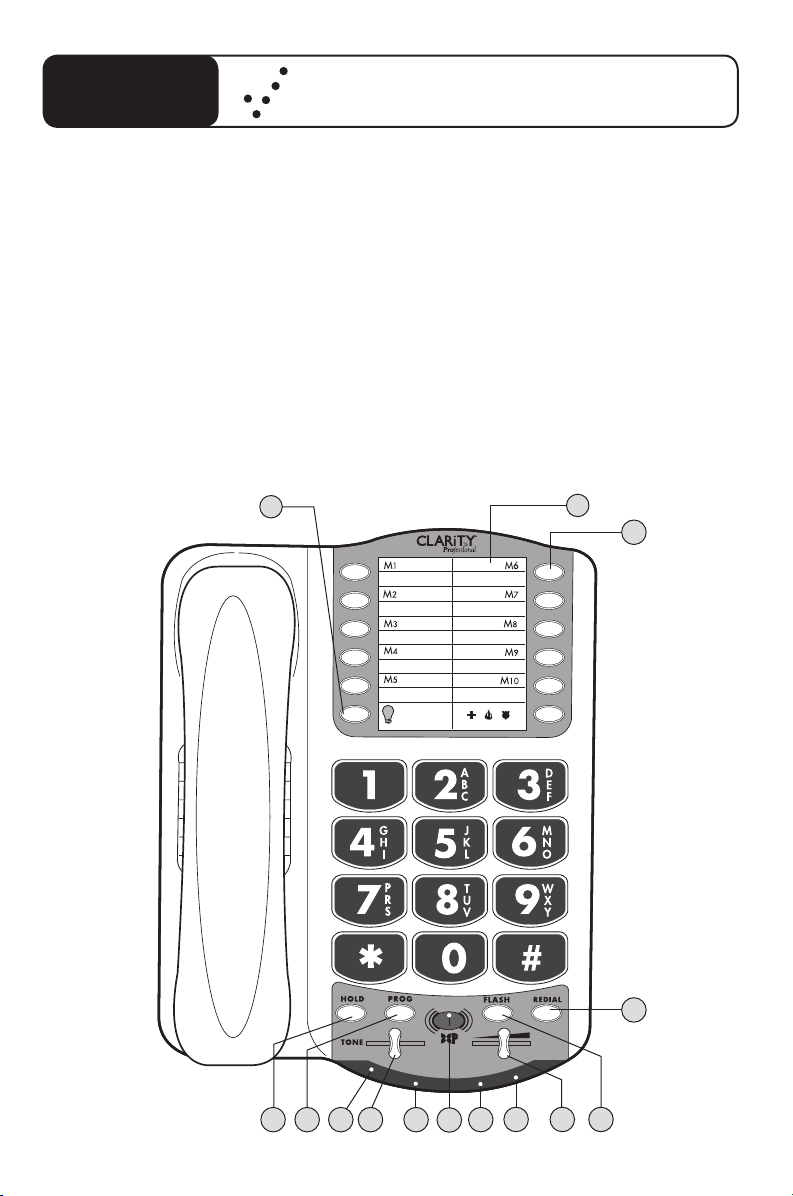
7
XL50
Quick Reference Guide
FEATURES
1 Phone Number Directory
2 Memory Button
3 Redial Button
4 Flash Button
5 Volume Slider
6 Low Battery Indicator
7 Visual Ringer
8 Boost Button
9 Boost/Missed calls
Voice Mail/Extension
10 Tone Control
11 Hold Indicator
12 Program Button
13 Hold Button
14 Lamp Flasher Button
1
BOOST
VOLUME
1 2 3 4
LAMP
AMERIPHONE
®
XL50
3
2
6
7 9 11
45
8
10 12 13
14
Page 8
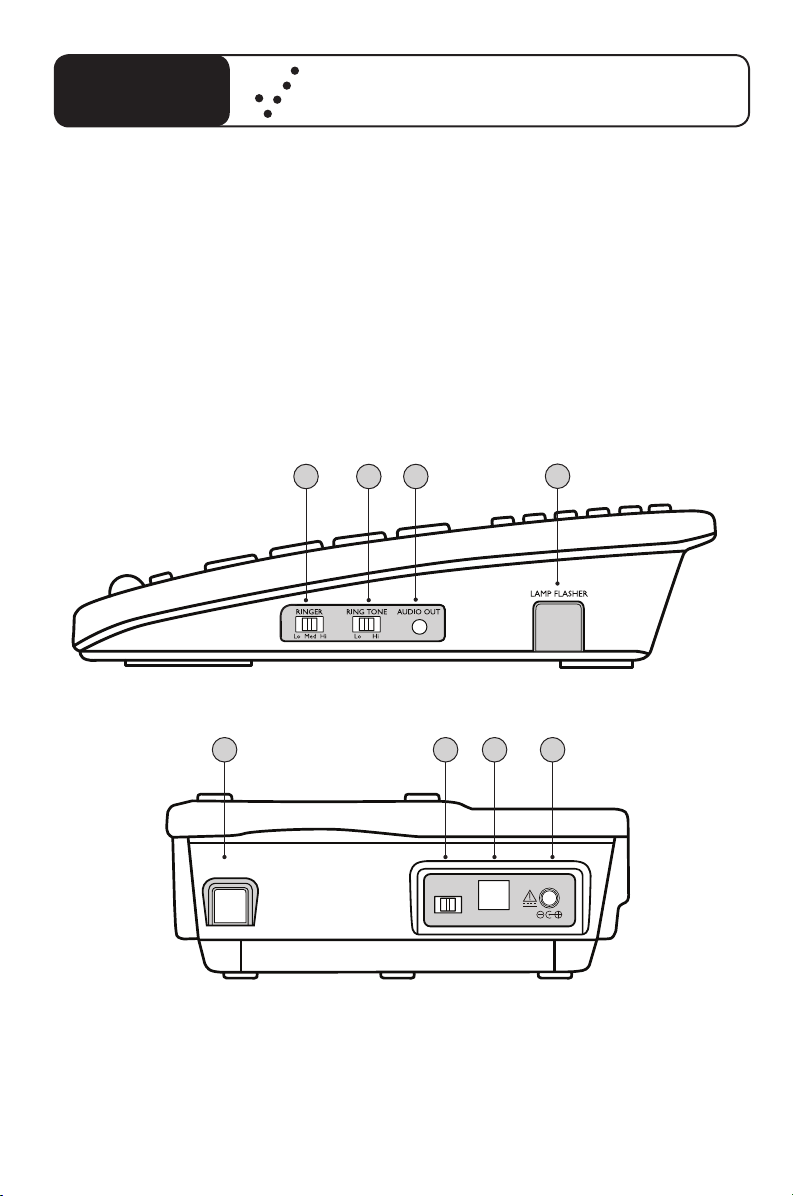
8
XL50
Quick Reference Guide
FEATURES
1 Ringer Volume Switch
2 Ring Tone Switch
3 Audio Output Port
4 Wireless Lamp Flasher Port
1 2 3
4
5 Bed Shaker Port
6 Pulse/Tone Switch
7 Phone Line Connection
8 AC Adapter Connection
DIAL
BED SHAKER
LINE
P T
DC12V
SIDE VIEW
BACK VIEW
5 6 7 8
Page 9
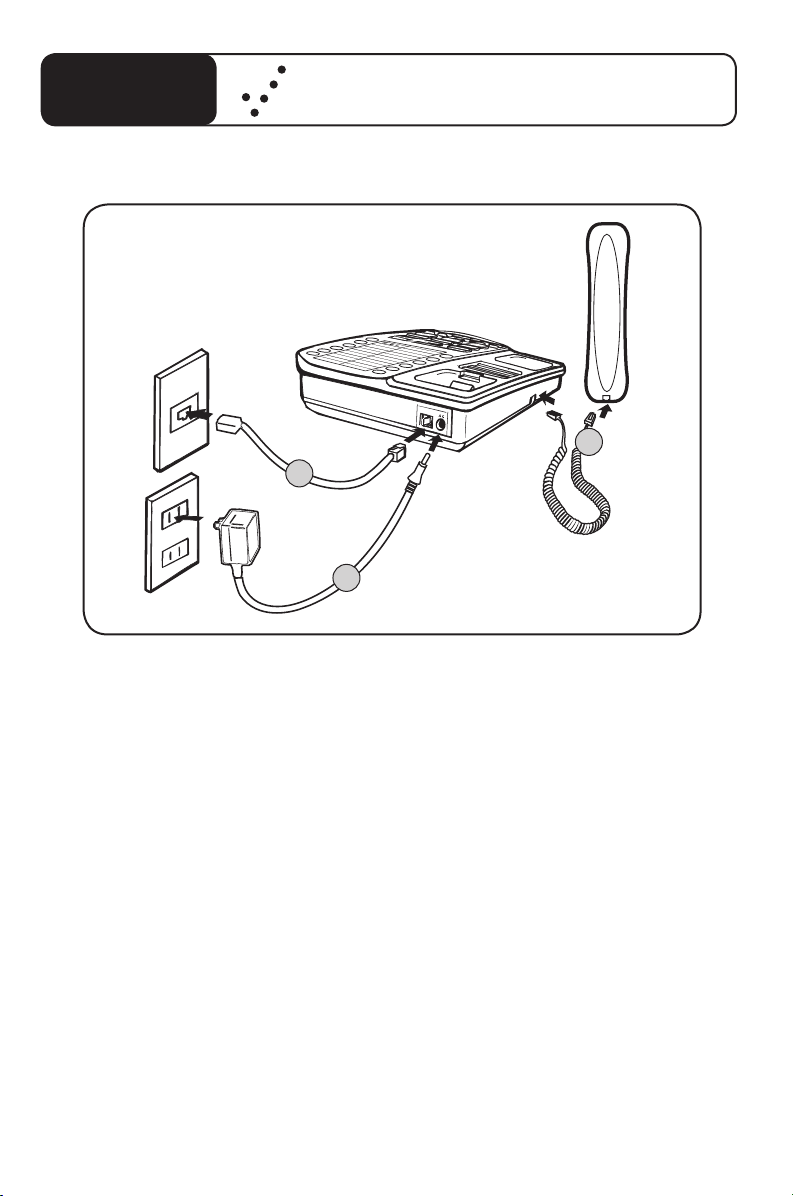
9
HOW TO CONNECT THE XL50 PHONE FOR DESKTOP USE
XL50
Quick Reference Guide
1. Connect one end of the telephone line cord to the “Line” jack on the
back of the XL50 and the other end to the phone outlet on your wall.
2. Connect the handset cord to the telephone as shown above.
3. Plug the other end into the AC jack on the telephone. Plug the AC
adapter into an electric outlet.
4. Lift the handset and listen for a dial tone. The phone is ready to use.
The XL50 phone may also be used as a wall mounted phone.
(Please see page 16 of this guide for instructions.)
M
1
M
2
M
5
M
6
M
7
M
8
M
9
M
10
M
1
1
M
3
M
4
1
2
3
Page 10
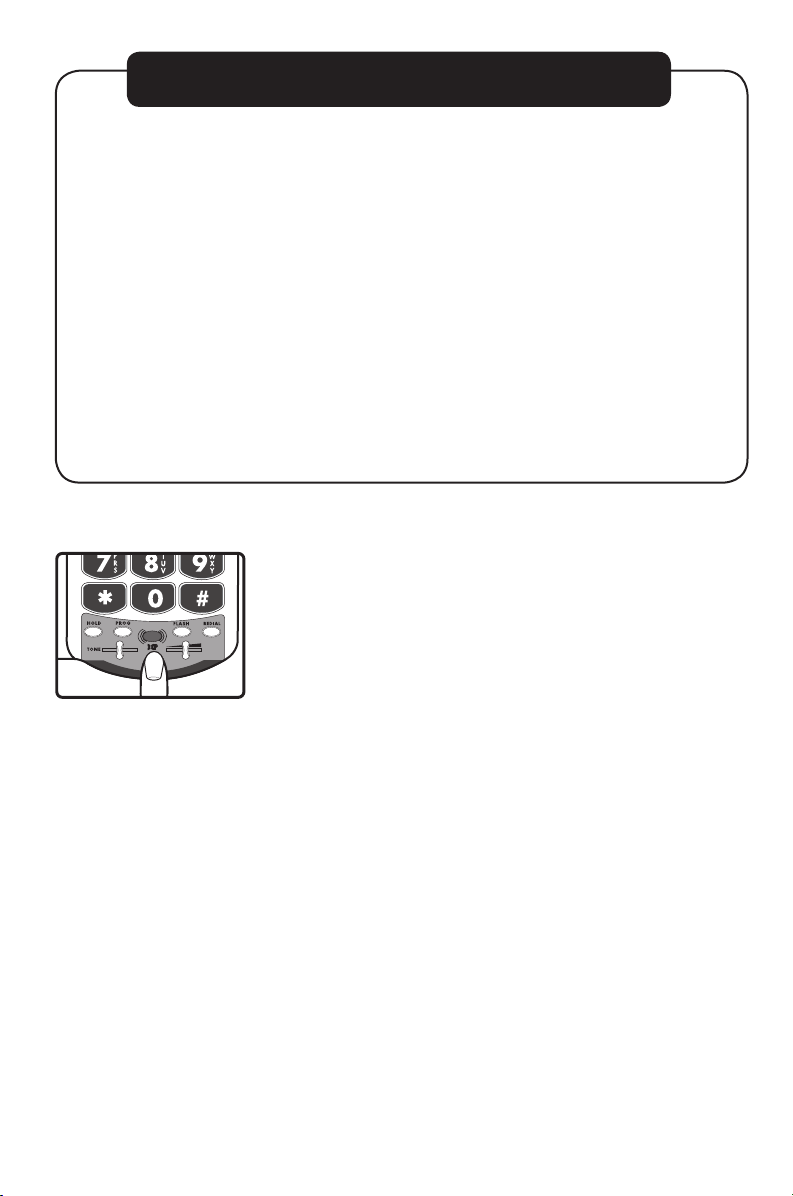
10
BOOST
VOLUME
1 2 3 4
Figure A
INTRODUCTION TO DIGITAL CLARITY POWER
Digital Clarity Power™ Technology
With Digital Clarity Power, the high frequency sounds are amplified
more than the low frequency sounds so words are not just louder,
but clearer and easier to understand. It also provides intelligent
amplification to make soft sounds audible while keeping loud
sounds tolerable.
To enable this type of technology, there is actually a computer
running information inside the phone. Each time the handset is
picked up, the computer will take a little less than a second to
engage. This means that any numbers that are dialed or words that
are spoken before the computer engages, will not be recognized
or heard by the phone.
Clarity Power BOOST Button
The XL50 has a BOOST button that controls the
loudness of the receiver. See Figure A. Once the BOOST
button is pressed, an extra level of amplification is added
over the entire range of the Volume Control. During a
call, the BOOST button can toggle the Clarity Power
function on or off according to the user’s needs. The
BOOST button will reset automatically every time the
phone is hung up for at least 5 seconds. The BOOST light
will illuminate while the BOOST function is activated.
See Page 23.
Warning: Volume may be at a high level. To protect
hearing, lower the Clarity Power Volume Control before
using the phone.
Page 11
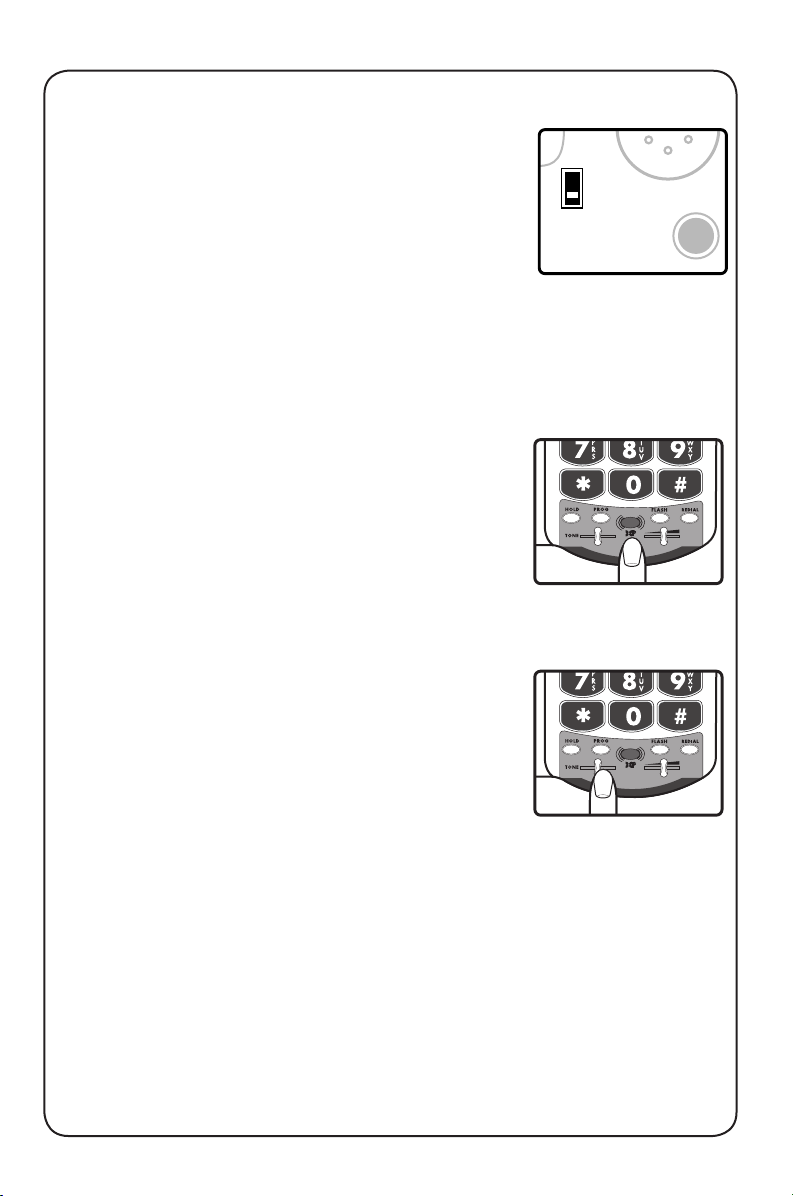
11
-OFF
ON
-
Volume
Reset
Override
Volume Reset Override
On the bottom of the XL50, there is a Volume Reset
Override switch. When this is set to “On” the
Boost function is automatically enabled every time
the phone is picked up. In standard use, when the
Override is set to “Off ” the Boost function will turn
off after the phone is hung up. Setting this switch
to “On” is suggested if all the users of the phone
need the amplification. Setting this switch to “Off”
is useful when people with varying hearing ability use
the phone. See Figure B.
Clarity Power Volume Control
The Clarity Power Volume Control adjusts the level
of volume the handset both in Boost or non-Boost
modes. The volume dial provides up to 15dB of
volume before the BOOST button is activated. Once
the BOOST button is pressed, the XL50 will provide
up to 60dB of gain. See Figure C.
TONE Switch
Adjusting the TONE switch allows you to customize
your hearing experience. Since we all have different
hearing preferences we suggest exploring each
setting to find the one most comfortable for you.
The available settings are: low frequency amplification, flat amplification, Clarity Power (high frequency)
amplification, and Multi-band Compression (high
frequency) amplification. See Figure D and the overview of tone settings featured on pages 12-13.
BOOST
VOLUME
1 2 3 4
Figure C
Figure B
BOOST
VOLUME
1 2 3 4
Figure D
Page 12
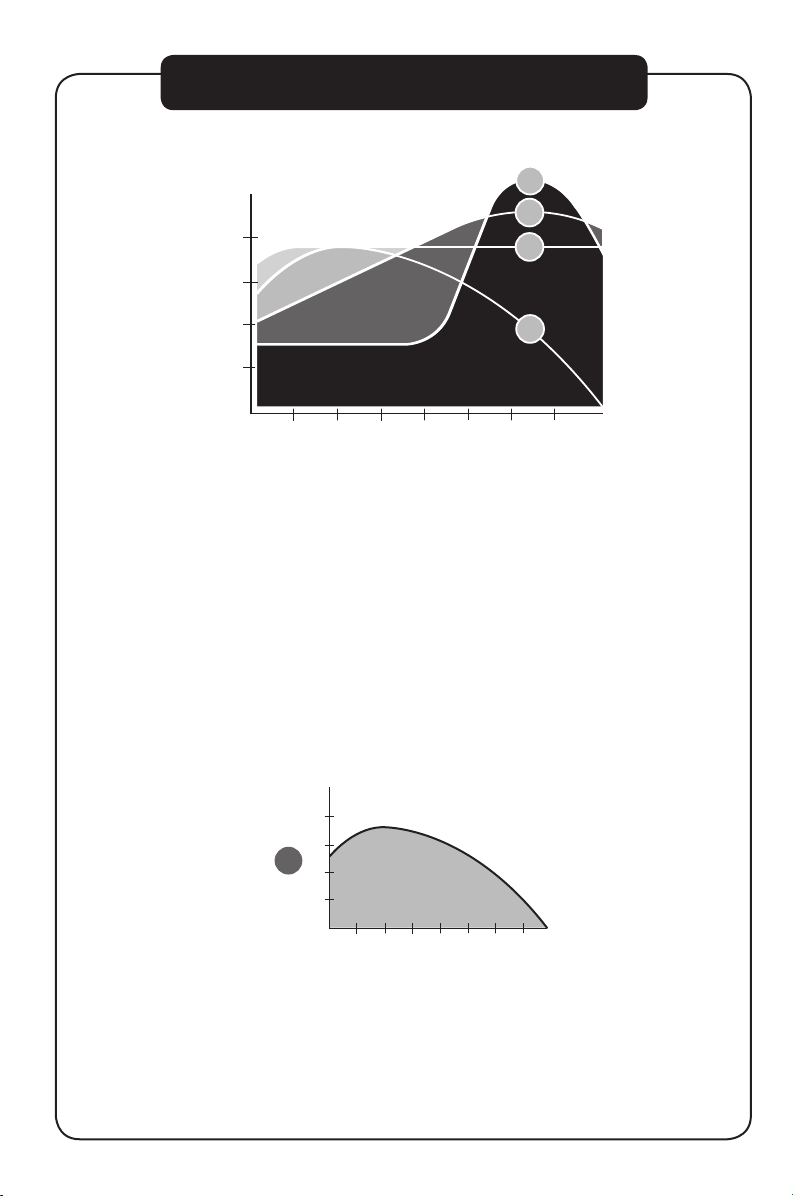
12
OVERVIEW OF XL50 TONE SETTINGS
The XL50 offers four different tone settings to provide an experience that
may be customized to fit a specific users need. The illustration above shows
how the four settings relate to each other and the amount of amplification
they give to the different frequencies of sound.
The following charts illustrate each tone setting separately. Read each
explanation and examine the charts to help decide what setting will be most
beneficial. In addition, make sure to listen to each setting while making a decision. The best way to choose between the settings is to listen to them all and
decide which one provides the best telephone conversation experience.
1
High
Amplification
Low
Amplification
The first tone setting is one that emphasizes the low frequency sounds. This
is for those who have a hard time hearing lower pitched sounds.
Low Frequency
High Frequency
Low
Amplification
High
Amplification
1
2
3
4
Page 13
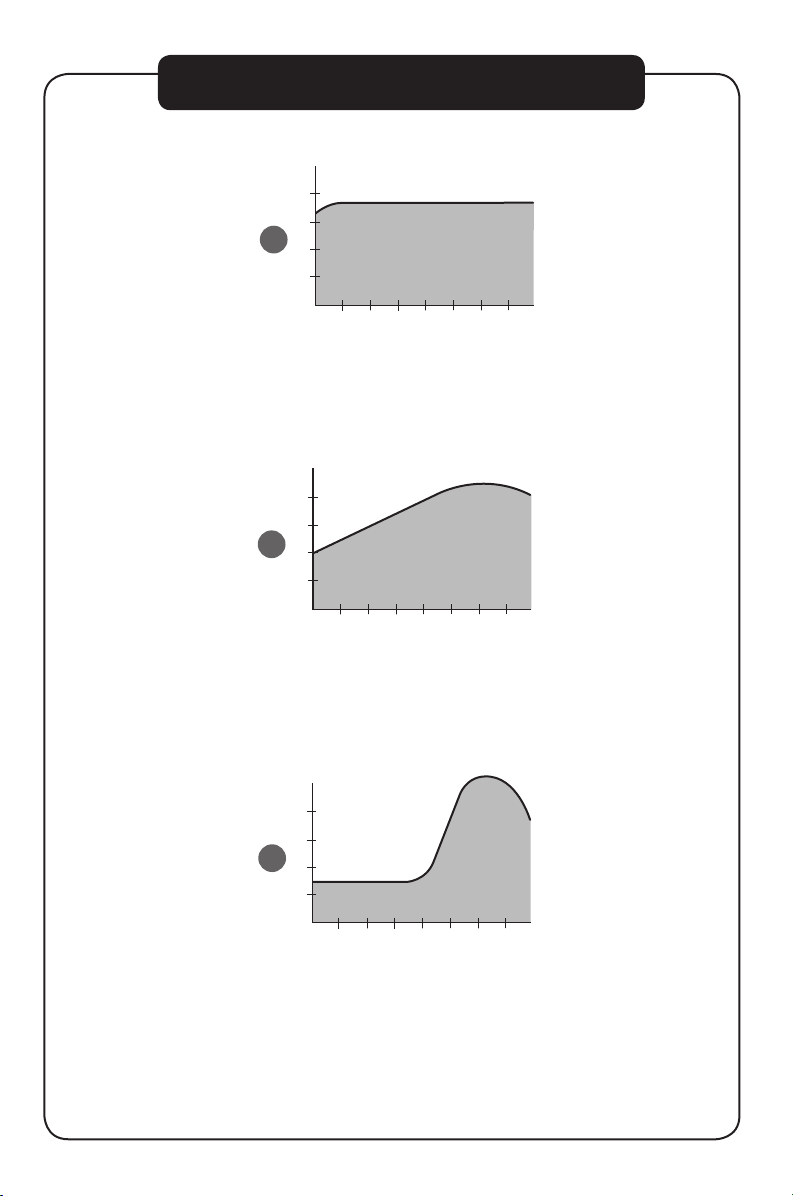
13
Low Frequency
High Frequency
Low
Amplification
High
Amplification
2
The second tone is a flat amplification of all sounds. This is for the user who
wants full volume amplification for every type of sound. This is suggested if
the user is wearing a digital hearing aid while using the phone.
The third tone setting is our set Clarity Power that begins to focus more
on the higher frequency sounds and add speech intelligibility. It is a medium
between tone setting two (2) and four (4).
Low Frequency
High Frequency
Low
Amplification
High
Amplification
3
Low Frequency
High Frequency
Low
Amplification
High
Amplification
4
OVERVIEW OF XL50 TONE SETTINGS
The fourth tone setting provides full emphasis on speech intelligibility using
Clarity’s Multi-Band Compression. Clarity MBC also enables the phone to
amplify the soft sounds to an audible level while controlling the louder sounds,
keeping them bearable. This is for the user who may be able to hear the words
being spoken, but does not understand or cannot distinguish what is being said.
Page 14
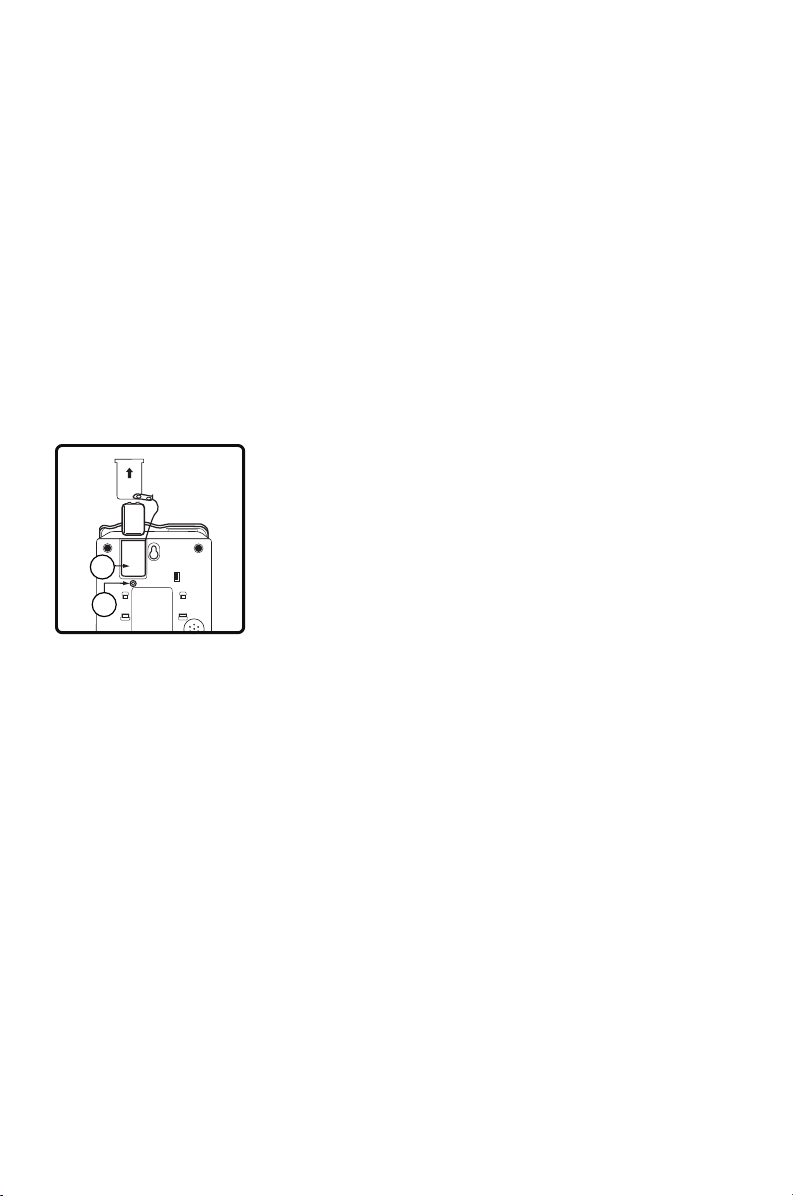
14
GETTING STARTED
There are five initial steps involved in setting up
your XL50
1. Insert four AA alkaline batteries for back-up in case of
AC power outage. See below.
2. Decide if you want the phone to sit on a desk or hang
on the wall.
3. Connect the telephone components. Pages 15-16.
4. Program up to eleven (11) telephone numbers to call
with the press of a memory button. See Page 18.
5. Set up Notification Options. See Page 20.
Installing the Backup Batteries
If there is a power outage, the XL50 will operate for up
to 48 hours with four AA alkaline backup batteries (not
included). If the phone is not in use, the batteries will stay
charge for several months. See Figure 1.
To install new batteries:
1. Slide open the battery compartment cover on the
bottom of the telephone. To open the battery
compartment, use a pen or similar fine point instru ment to press into small opening below the compart
ment door. This opening is pointed out with the #2
in Figure 1.
2. Install four fresh batteries. Be sure to observe battery
polarity as imprinted on the base of the compartment.
The battery indicator on the top panel will light up if
the batteries are running low.
The phone operates as a regular phone if there is no
power or battery. Certain functions of the phone do
require power however. If no power is being supplied to
the phone, it will have no indicator lights, the loud ringer
will be disabled, there will be no amplification, and the
lighted keypad will not be lit.
2
1
Figure 1
Page 15
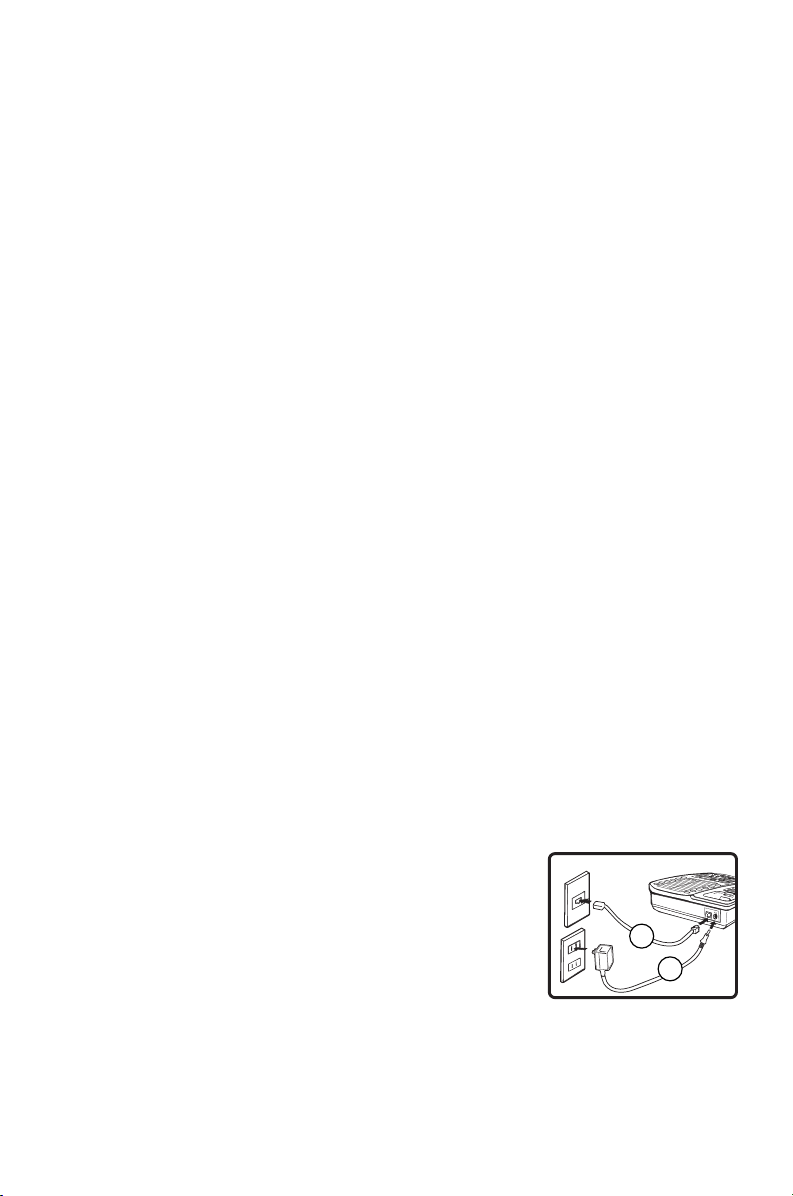
15
M
1
M
2
M
5
M
6
M
7
M
8
M
9
M
1
0
M
1
1
M
3
M
4
1
2
Connecting your Telephone
1. Carefully remove your telephone from its box. If there
is any visible damage, do not attempt to operate this
equipment. Return it to the place of purchase.
2. Check to be sure that you have all items that come
with your XL50 telephone. You should have a Hand
set, Base Unit, AC Adapter, Mounting Bracket, Han dset
Line Cord, and Telephone Line Cord.
Choosing a Location
• The XL50 requires a modular phone jack and a
standard 120 Volt outlet for operation.
• The unit should be located in an area where it is easy
to see the visual display and lighted ringer.
• Choose a location that is out of the way of normal
activities.
• The unit can be used as a desk top phone or wall
mount phone.
CAUTION: Always connect the AC adapter to the phone
before you connect it to the AC power. When you finish,
disconnect the AC power before you disconnect it from
the telephone.
Desk Mounting Instructions
Follow these instructions to place the phone on a desk or
table top using the supplied bracket.
1. Plug one end of the long flat telephone line cord into
the jack marked LINE located on the back of the
telephone. Plug the other end into the telephone wall
jack. See Figure 2
2. Insert the plug of the AC adapter into the jack marked
DC 9V located on the back of the base unit. Then plug
AC adapter into wall outlet. See Figure 2.
GETTING STARTED
Figure 2
Page 16
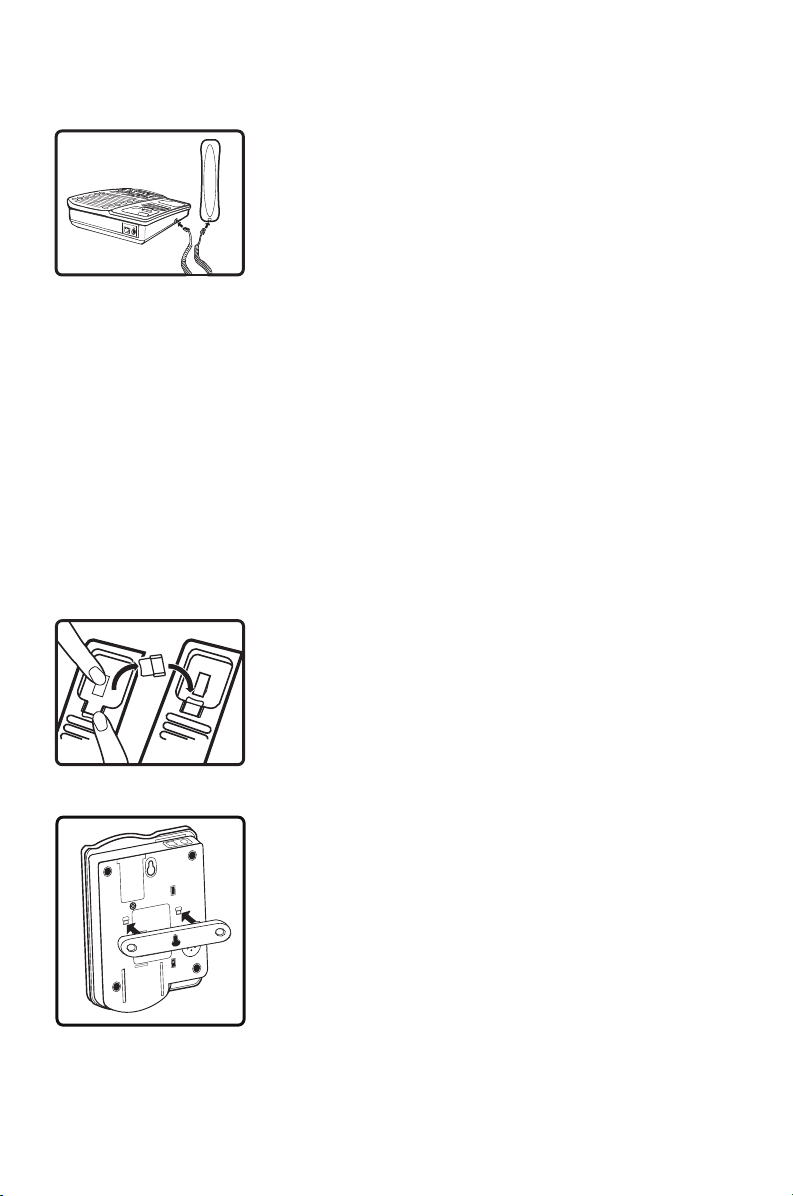
16
GETTING STARTED
3. Plug one end of the modular coiled handset cord into
the hand set. Plug the other end into the jack located
on the left side of the telephone. Place the handset in
the cradle. See Figure 3.
4. Set the TONE/PULSE switch located on the back
of the base to correct dialing mode. Please check with
your local telephone company if uncertain of the type
of service.
5. Lift the handset and listen for a dial tone. The phone is
ready to use.
Warning: Use only the power adapter provided with
this telephone. Use of any other adapter may damage the
product and result in injury.
Wall Mounting Instructions
The phone unit may be mounted on a standard wall plate.
The mounting bracket will mount on the telephone with
the larger tabs towards the bottom of the phone.
1. Pull the handset hook out of the base and reverse its
position so that the hook points up and will hold the
handset when you hang up. See Figure 4.
2. Plug one end of the short flat telephone line cord into
the jack marked LINE located on the back of the
telephone. Then run the cord through the groove on
the back of the phone.
3. Insert the tabs of the mounting bracket into the slots
in the back of the phone. Push the mounting bracket in
and down firmly until it snaps into place. See Figure 5.
M
A
N
U
A
L
AU
T
O
Figure 5
Figure 4
M
1
M
2
M
5
M
6
M
7
M
8
M
9
M
1
0
M
1
1
M
3
M
4
Figure 3
Page 17
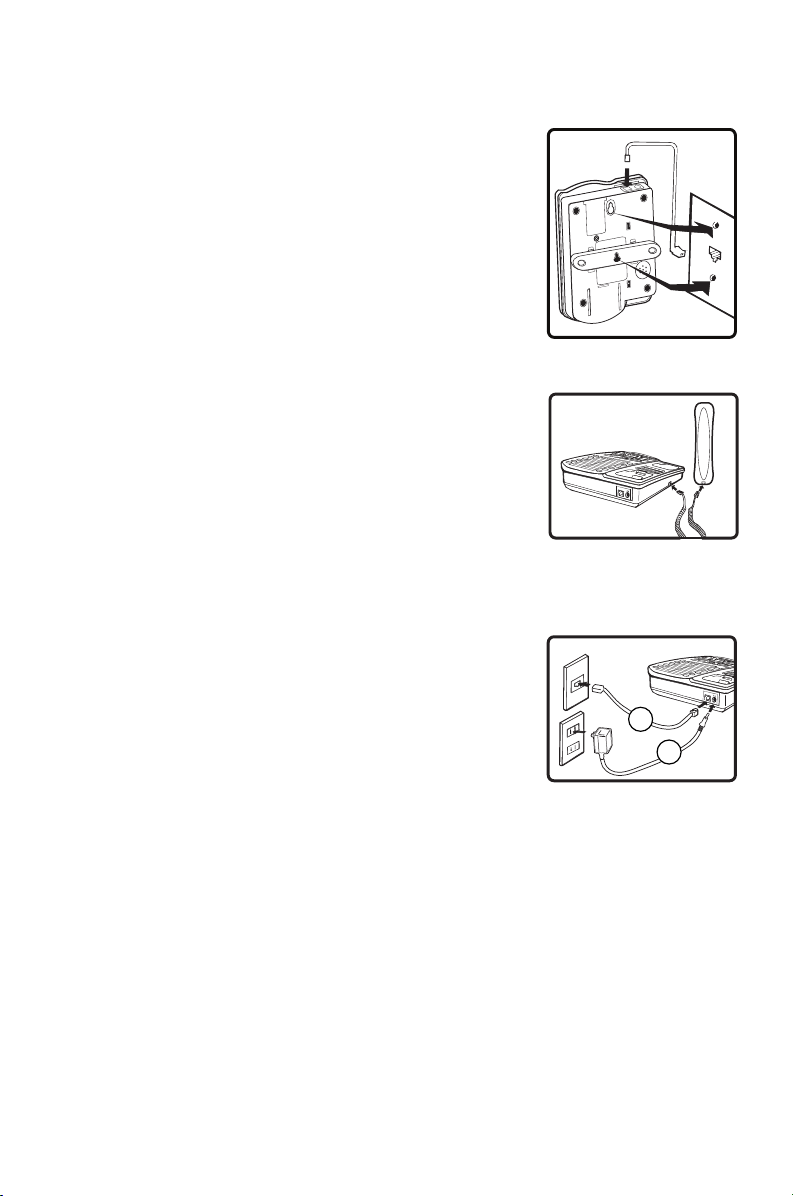
17
GETTING STARTED
4. Plug the flat telephone line cord into the wall plate
jack, then align the mounting bracket’s keyhole slots
with the wall plate studs and slide the base of the
phone downward to secure it on the wall.
See Figure 6.
5. Plug one end of the coiled handset cord into the
bottom of the handset. Plug the other end of the
handset into the modular jack marked HANDSET
located on the left side of the phone. Place receiver in
the cradle. See Figure 7.
6. Set the TONE/PULSE switch located on the back
of the base to correct dialing mode. Please check with
your local telephone company if uncertain of the type
of service.
7. Insert the plug of the AC adapter into the jack marked
DC 9V located on the back of the base unit. Then plug
the AC adapter into a wall outlet. See Figure 8.
8. Locate the small hook on the handset cradle on the
base. Pull the hook out and turn around so the small
lip faces upward to support the handset.
9. Lift the handset and listen for a dial tone. The phone is
ready to use.
Placing a Call
1. Lift the handset and dial the number you wish to call.
2. Press the BOOST button and turn the Clarity Power
dial to adjust volume. The BOOST button will illumi nate to indicate amplification is on.
M
1
M
2
M
5
M
6
M
7
M
8
M
9
M
1
0
M
1
1
M
3
M
4
Figure 7
M
1
M
2
M
5
M
6
M
7
M
8
M
9
M
1
0
M
1
1
M
3
M
4
1
2
Figure 8
1. Plug one end of the long
flat telephone line cord
into the jack marked
LINE located on the
back of the telephone.
2. Insert the plug of the
AC adapter into the jack
marked DC 9V located
on the back of the
base unit.
M
A
N
U
A
L
A
U
T
O
Figure 6
Page 18
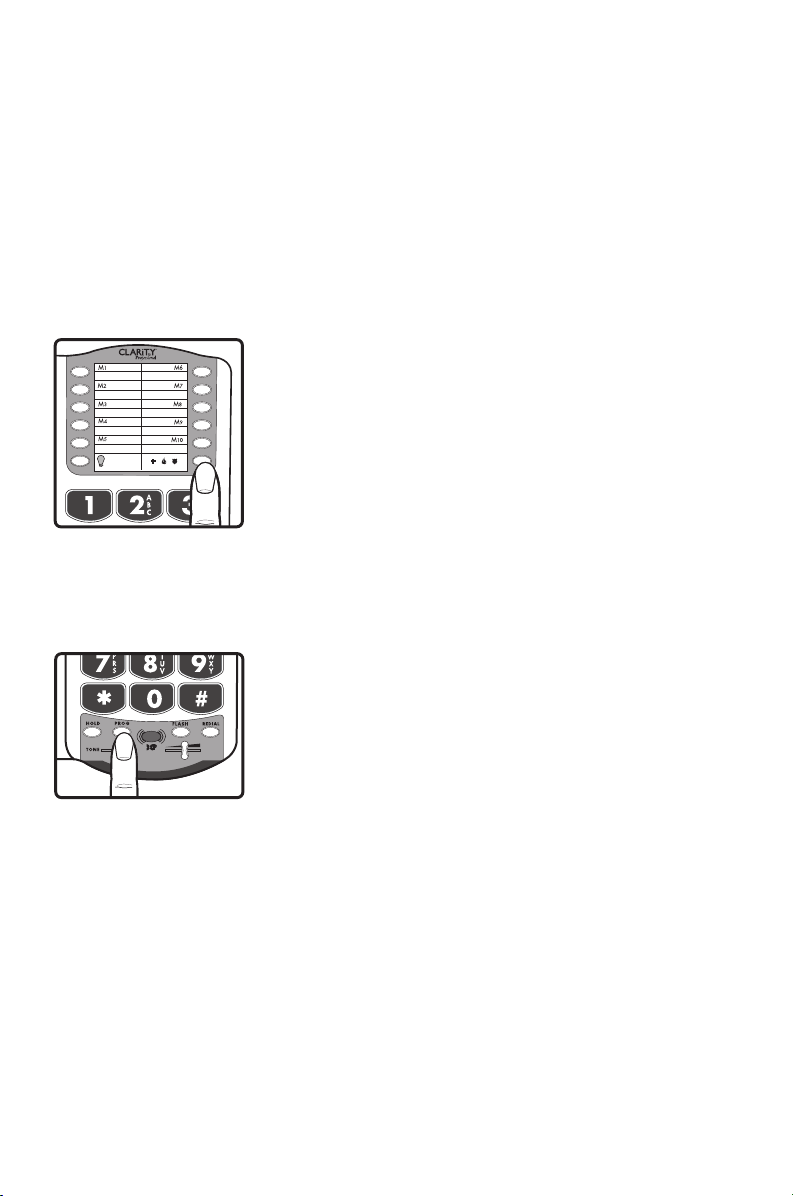
18
LAMP
AMERIPHONE
®
XL50
Figure 9
TELEPHONE OPERATIONS
Receiving a Call
When a call is received, the audible ringer will sound and
the visual ringer will flash to alert you of an incoming call.
To answer the call, lift the handset or use the headset (if a
headset is connected).
FEATURES
Memory Storage
Phone numbers can be stored into the phones memory
to enable one button dialing. The phone directory allows
space for eleven (11) different phone numbers. One space
is marked to be used to store an emergency number.
See Figure 9.
It is important to not store 911 into your phone.
This will prevent inadvertently calling an emergency
call center. Only store emergency numbers such as a
doctor, hospital, the local fire department or local
police station numbers.
Adding a Memory Location
1. Pick up the handset.
2. Press the PROG button. See Figure 10.
3. Enter the telephone number you wish to store.
4. Press the PROG button.
5. Press the desired memory location (M1- M10
and Emergency) to store the number to.
6. Place the handset back in the cradle.
Note: No audio notification will occur after the
number has been stored properly.
To change a Memory Location, reprogram using the
same procedure with the button to be changed.
Dialing a Memory Location
1. Pick up the handset.
2. Press the number on the dial pad where the
desired number has been stored.
3. The call will automatically dial.
Figure 10
BOOST
PROG
HOLD
BOOST
VOLUME
1 2 3 4
Page 19
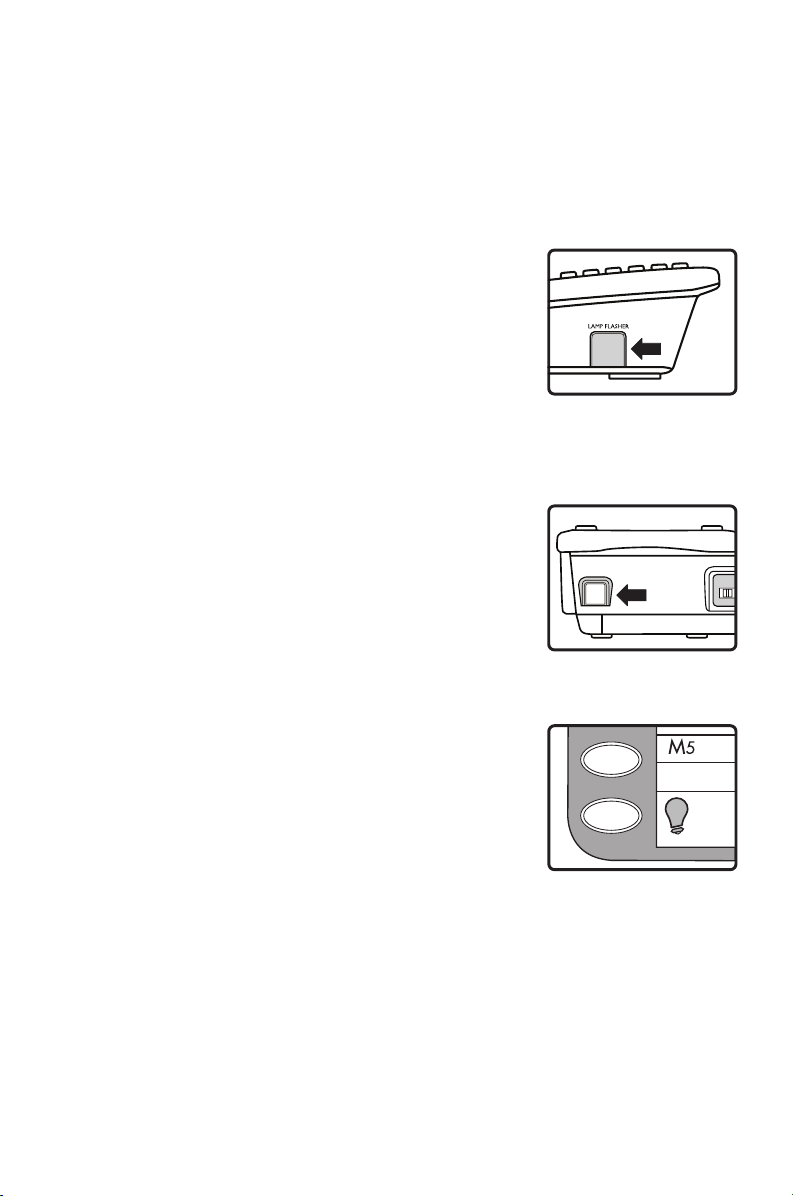
19
TELEPHONE OPERATIONS
Lamp Flasher / Bed Shaker Notification
A Wireless Lamp Flasher and Bed Shaker can be connected to the phone to allow for a variety of ways to
alert the user that the phone is ringing. The Wireless
Lamp Flasher will cause any connected light source to
flash when the phone rings. The Bed Shaker is an accessory that will begin to vibrate when the phone rings.
This function is only available with the optional Lamp
Flasher or Bed Shaker Notification Accessories.
First connect the Lamp Transmitter to the telephone and
the Lamp Switch to a nearby lamp. See Figure11.
Connect the Bed Shaker to the proper port in the phone
for use. See Figure 12.
Lamp Control
This function is only available with the optional Lamp
Flasher Notification Accessory. This button can be used to
turn on or off the light source to which the Lamp Flasher
is connected. See Figure 13.
Figure 13
DIAL
BED SHAKER
P
Figure 12
LAMP
Figure 11
Page 20
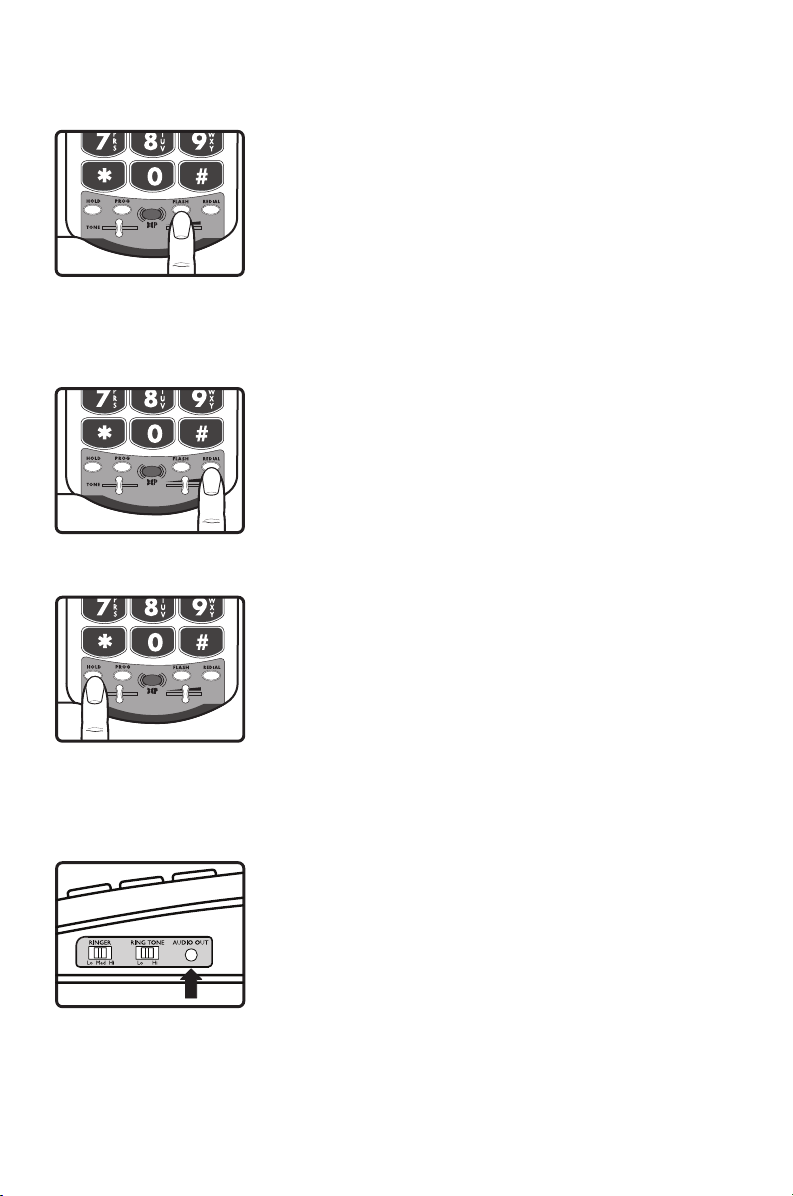
20
TELEPHONE OPERATIONS
Flash
Flash is a feature that enables you to answer a call if you
have call waiting. Please contact your local telephone
company for information on subscribing to this feature.
Pressing the FLASH button while you are having a phone
conversation will pick up the second conversation and
place the first call on hold. Press the FLASH button again
to continue your conversation with the first caller.
See Figure 14.
Last Number Redial
Redial allows you to automatically redial the last telephone number you called (up to 32 digits).To use this
feature, listen for dial tone and press the REDIAL button
once. Your call will be dialed. The last number dialed will
be stored in the XL50 for you until you dial another
phone number. See Figure 15.
Hold
To put the line on hold, press the HOLD button and
return the handset to its cradle. You will notice the HOLD
indicator light comes on. To take the phone call off HOLD,
press the HOLD button again. See Figure 16.
Note: If you pick up an extension phone on the same line
when the XL50 is on HOLD, the XL50 will release the
HOLD, and you can continue your conversation on the
extension phone.
Audio Output
The AUDIO OUTPUT socket allows you to connect the
XL50 to a hearing aid, neck loop, cochlear implant or
other assistive listening devices. See Figure 17.
It is important to remember that devices compatible
with this port are intended to be used for listening only.
The phone still requires speaking into the handset for
conversation.
To use this port, plug in a compatible cable and connect it
to your assistive listening device. Speak into the handset
when you use the Audio Output connection.
Figure 17
BOOST
VOLUME
1 2 3 4
Figure 16
Figure 15
BOOST
VOLUME
1 2 3 4
BOOST
VOLUME
1 2 3 4
Figure 14
Page 21
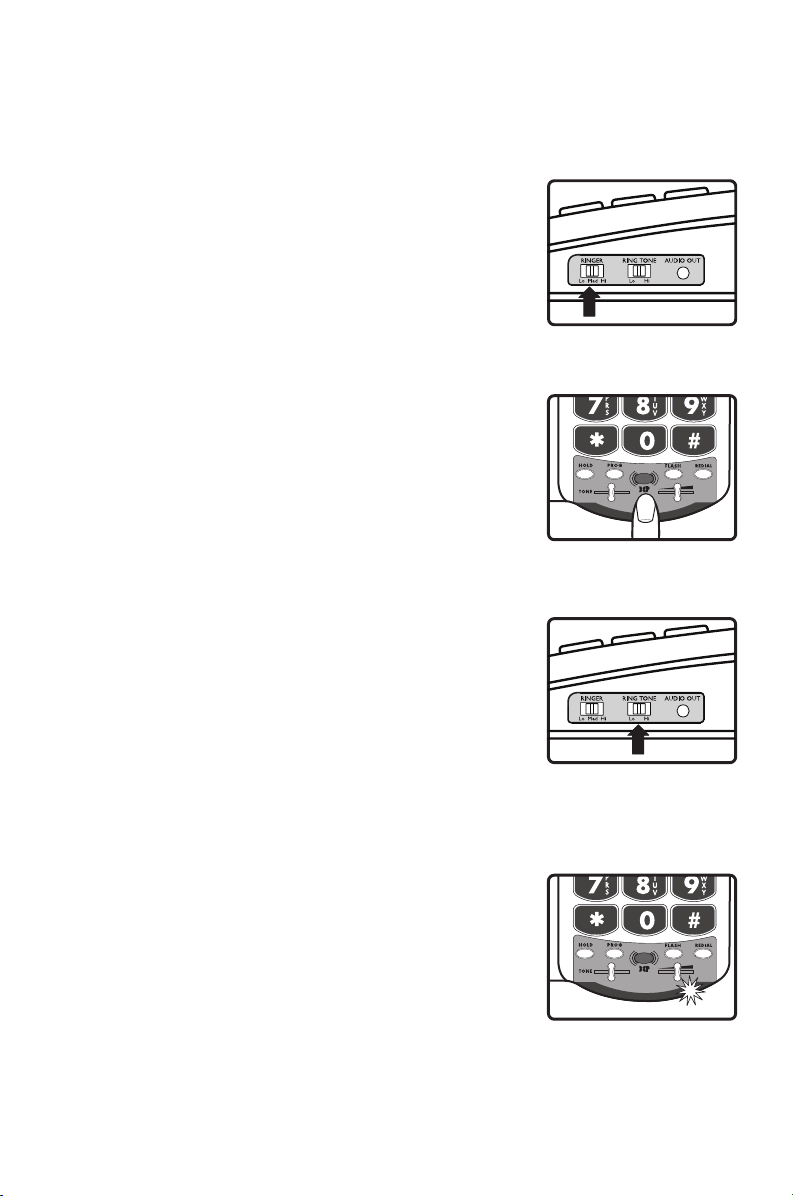
21
NOTIFICATION OPTIONS
Ringer Volume
Ringer Volume can be set to one of three (3) positions
by pressing the RINGER VOLUME UP or DOWN switch
located on the right side of the telephone. See Figure 18.
The ringer settings can be checked without making the
ringer sound by pressing and holding the BOOST button
for three (3) seconds. See Figure 19.
Ringer Tone
The ringer can be set to ring at two different tones, a low
frequency sound or a high frequency sound. This provides
the user the ability to select a more favorable ringer, one
that is distinguishable and heard more easily. See Figure 20.
WARNING : RINGER VOLUME IS VERY LOUD
AND CAN DAMAGE YOUR HEARING. NEVER
PUT YOUR EAR CLOSE TO THE RINGER.
XL50 Low Battery Indicator
If the batteries are weak or not installed, the Low Battery
indicator will light up. Install fresh batteries according to
the directions above. See Figure 21.
TELEPHONE OPERATIONS
Figure 18
BOOST
VOLUME
1 2 3 4
Figure 19
Figure 21
Figure 20
BOOST
VOLUME
1 2 3 4
Page 22
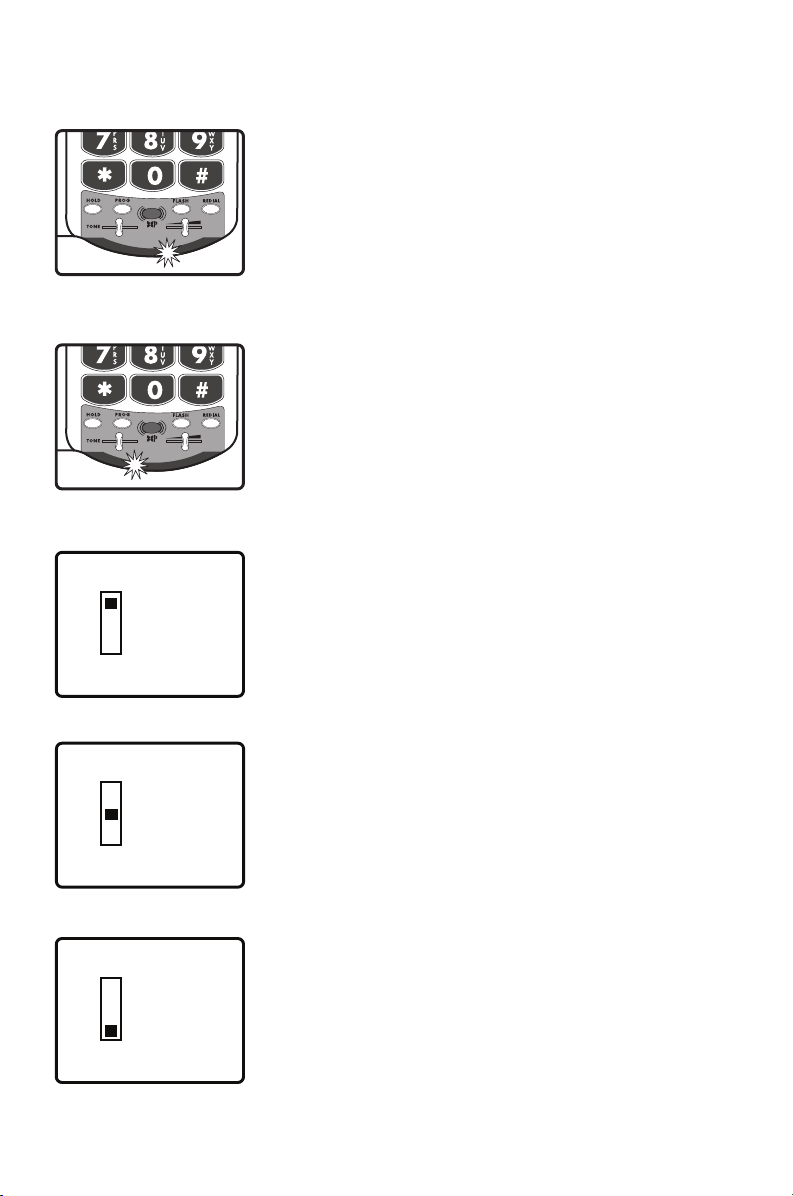
22
Figure 25
VM A IL
MI S SE D C ALL
OF F
Figure 26
TELEPHONE OPERATIONS
Visual Ringer
With the DC power source attached, the visual ringer
will flash to alert of an incoming call.
With the backup batteries inserted, the visual ringer will
appear brighter. See Figure 22.
Missed Call / Voice Mail Message Light
This light can flash when you have either a missed call or a
new voice mail message, or it can be turned off.
See Figure 23.
This function of the light will initially be set to off.
Note: This light will also light up if the phone line
is disconnected.
This setting is determined by the switch on the bottom
of the phone. Turn the phone over and on the bottom is
a switch with three positions. The choices are “VMAIL”,
“MISSED CALL” and “OFF.” See Figure 24.
Note: To use for voice mail notification, you must
first subscribe to voice mail messaging with your
telephone company.
If you do not have voice mail service, the same indicator
functions as a missed call indicator. It flashes if an incoming call is not answered by a person or an answering
machine after one (1) ring, provided that you set the
switch underneath the phone to Missed Calls. The light
will continue to flash until the handset is lifted or AC
power is disconnected. See Figure 25.
Note: This feature does not require any optional tele-
phone company services.
It is useful when you are away for a short time while
expecting a call. If you don’t want any notification, set
the switch on OFF. See Figure 26.
VM A IL
MI S SE D C ALL
OF F
VM A IL
MI S SE D C ALL
OF F
Figure 24
BOOST
VOLUME
1 2 3 4
Figure 23
Figure 22
BOOST
VOLUME
1 2 3 4
Page 23
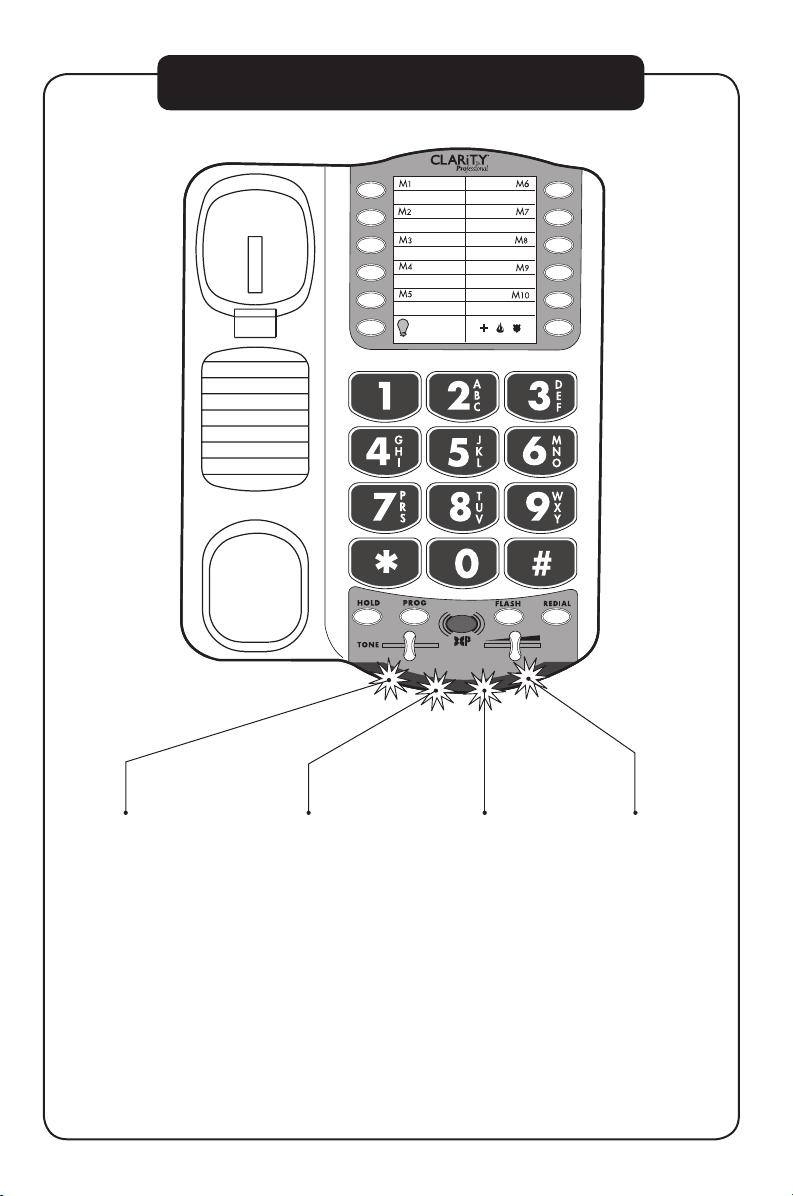
23
BOOST
VOLUME
1 2 3 4
LAMP
AMERIPHONE
®
XL50
PHONE INDICATOR LIGHTS
HOLD
Indicator Light
This light will
illuminate when the
phone call is put on
HOLD. To take off
of HOLD, press the
HOLD button again.
Boost-Missed
Call-VMail
Indicator
This light will flash
when you have
either a missed
call or a new voice
mail message, or it
can be turned off.
Visual Ringer
With the DC power
source attached,
the visual ringer will
flash to alert of an
incoming call.
Low Battery
Indicator
This light will
illuminate to indicate
the backup battery
power is low. The
batteries should be
replaced to allow
the phone to be fully
functional in case
the phone stops
receiving power.
Page 24
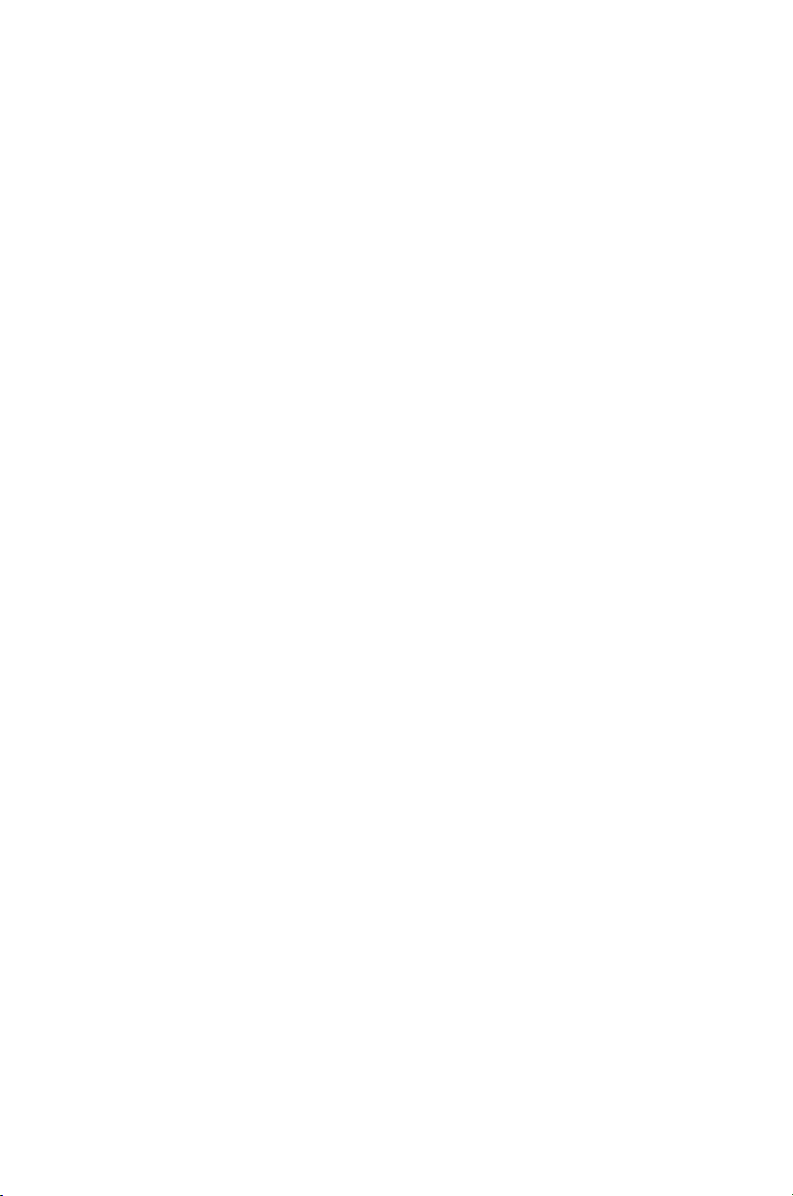
24
TROUBLESHOOTING
No Dial Tone/Phone Will Not Operate
1. Check all phone cords and connections. Make sure they are
plugged in securely.
2. Plug unit into a different phone jack to help determine if the
difficulty is with the phone or the phone jack.
3. Switch out handset or telephone line cords.
4. Disconnect any other equipment that may be attached to
the phone.
Unable To Dial Out
1. Make sure TONE/PULSE switch is set correctly.
2. Phone may be at the end of a long line of phones (loop). Phone
may not be getting enough power from the phone line. It may be
necessary to wait for a few seconds after lifting the handset to
begin dialing.
3. The XL50 is not compatible with Digital PBX Systems. If a
standard, single line phone works on the system, your XL50
should also.
The Person On The Other End Cannot Hear You
1. There is an advanced computer running inside the XL50.
Sometimes after the handset is picked up, it will take a little less
than a second to engage the phone. Since it is not immediate, if
you dial a number before the computer engages, it will not receive
the entire phone number that is dialed.
2. Too many phones or phone devices on the line may effect your
phone’s transmission. As a guideline, more than five (5) phones
or phone devices may overload the phone line. Disconnect one
(1) or two (2) devices to see if that eliminates the problem. If not,
contact your local phone company for load guidelines.
3. You may not be speaking directly into the transmitter. Always speak
directly into the mouth piece in your normal tone of voice.
Page 25
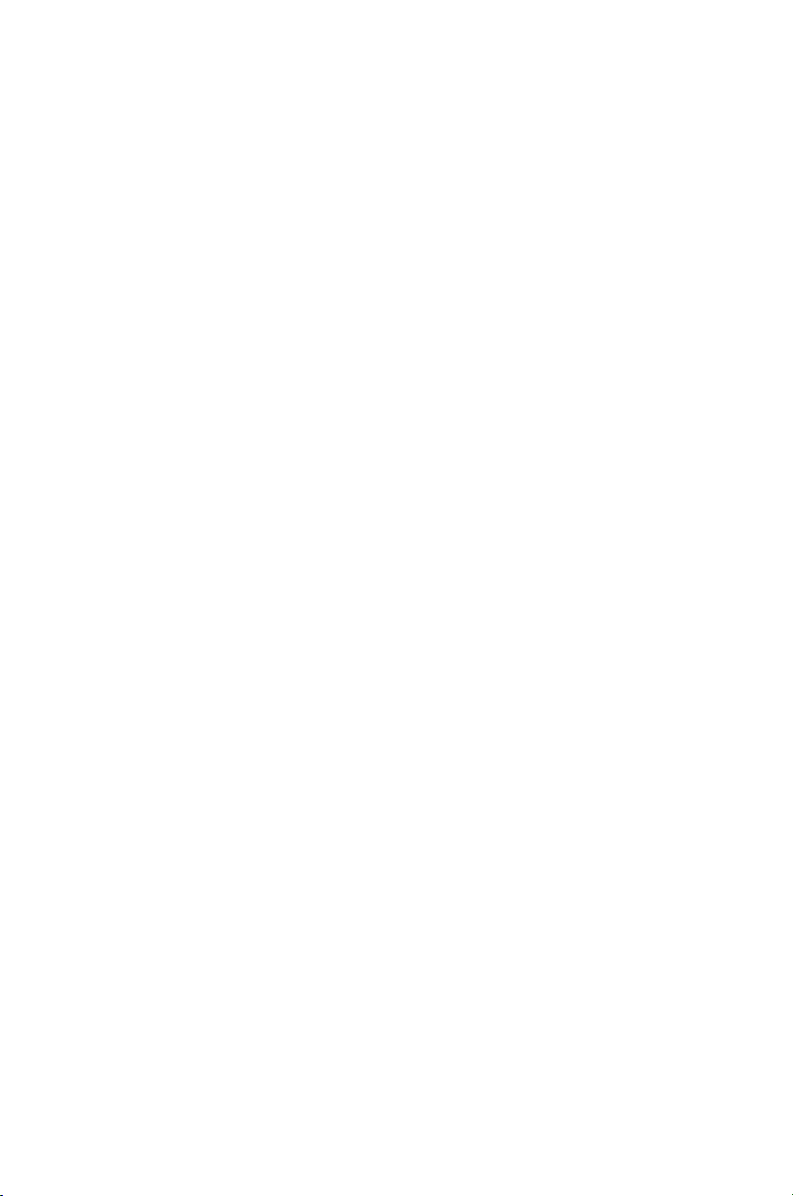
25
TROUBLESHOOTING
Unable To Hear Phone Ringer
1. Too many phone or phone devices on a line may cause your phone
to not ring. Disconnect one (1) or two (2) of the devices to see
if the problem is eliminated. If not, contact your local phone company
for load guide lines.
2. If power is not being supplied to the phone, the extra loud ringer,
will not work.
Volume Control Does Not Work
BOOST must be activated to turn on the additional amplification.
Static On The Line
1. Your phone may be located near a touch lamp, microwave,
refrigerator or other household appliances. Try relocating your
phone to another area.
2. A cordless phone on your line may cause static. Try disconnecting
the cordless phone. This may eliminate the problem.
3. Extra devices attached to the telephone, such as CID units and
answering machines may cause static. Disconnecting the devices
may eliminate the problem.
4. If there is also a DSL service in the home, this will cause interference
on the line. That interference is then amplified by the phone, causing
a less than optimal quality of conversation. Install the phone line filter
provided by the DSL service provider to reduce the amount of
interference on the line.
Interference
1. Check cords and connections. Frayed or poorly connected cords
can cause interference. Swap cords if necessary.
2. A RFI (Radio Frequency Interference) filter can be placed on the
line to help minimize or eliminate radio or CB transmissions. Try
relocating the telephone to another area.
Page 26
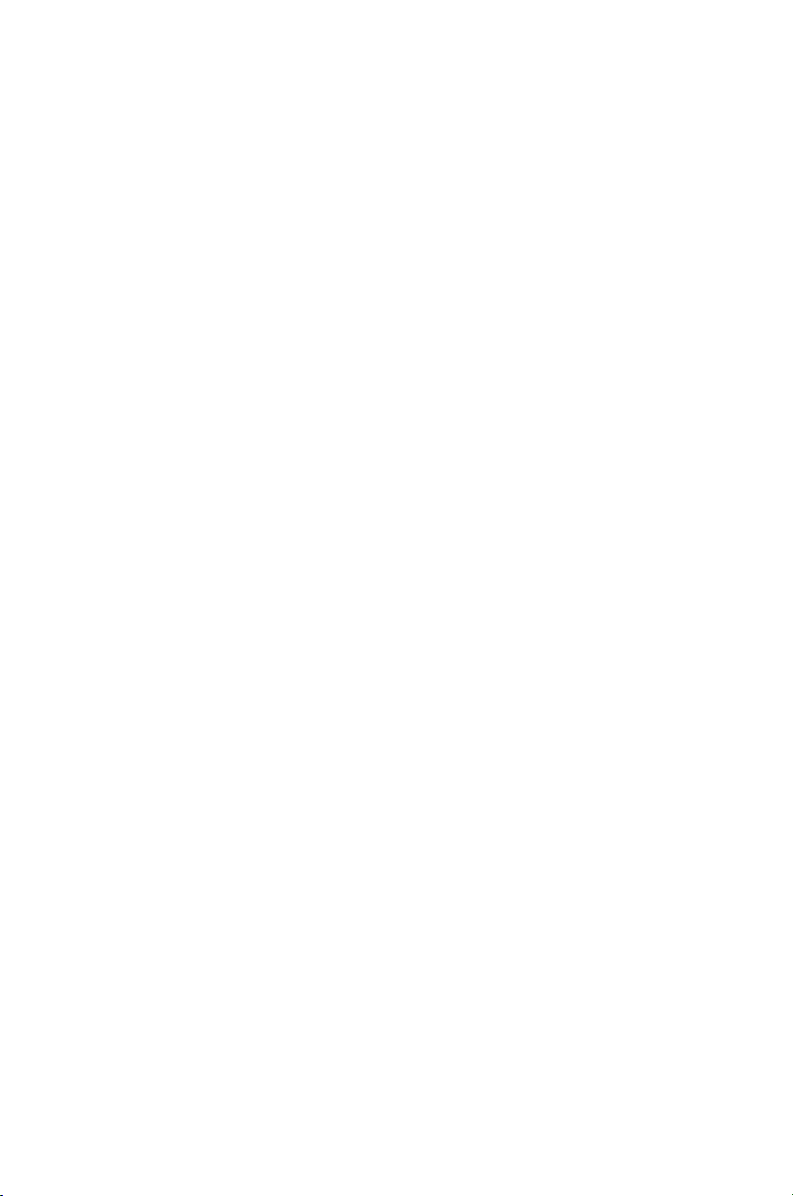
26
Unable to Access Automated Systems
Automated systems used by banks, long distance voice mail and other
applications require that a phone be set to “tone” dialing. Check
the switch on the back of the phone labeled “T/P” and set to “T.”
This will enable the phone to be compatible with these automated
systems. Compatibility
If No Power is being Supplied to the Phone.
1. If the power goes out, or the AC Adapter is not properly connected to the phone, several functions of the phone will not work.
The amplification, extra loud ringer, and the lighted keypad will not
function properly.
2. The phone will drain the backup batteries very quickly. This will
cause the need for the batteries to be changed frequently and the
Low Battery indicator light to constantly illuminate.
Do I Need to Install Batteries?
Batteries are optional. They provide backup in case of a power outage. They are recommended in areas of frequent power outages. This
phone uses four (4) alkaline batteries. They will sustain the following
functions: amplification, keypad backlighting, and loud ringer volume.
Still Not Working?
If, after going through this checklist, the XL50 is still not functioning
properly, call Clarity at 1-800-426-3738.
TROUBLESHOOTING
Page 27
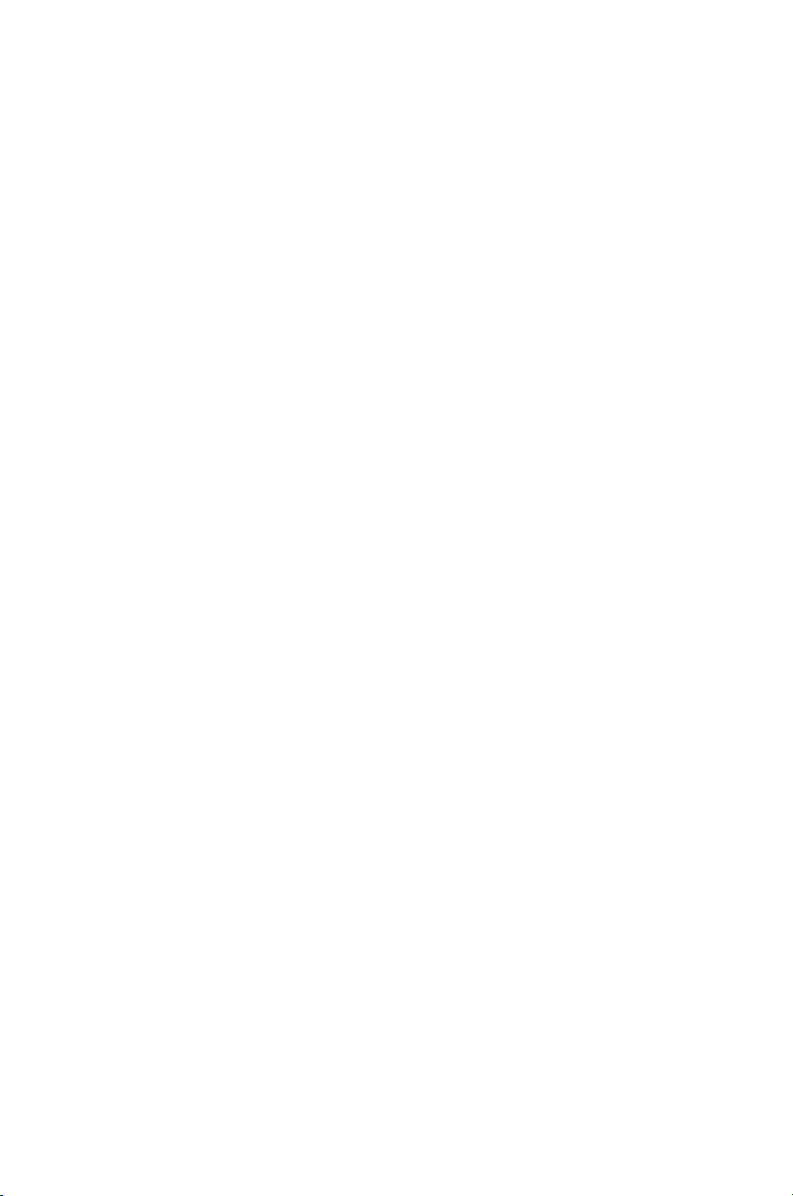
27
TECHNICAL SPECIFICATIONS
Amplified dB Level
60dB/118 dBSPL
Tone control range
Full range: 300 to 3000Hz using one slide control.
Dimensions
Size: 9 1/2” x 7” x 3 1/4” (24.13cm x 17.78cm x 8.25cm)
Weight: 2.52 lbs. (1.14 kg)
Power Requirements
AC Adapter: 9VDC, 300 mA
Batteries: 4 AA alkaline batteries (not included)
Page 28
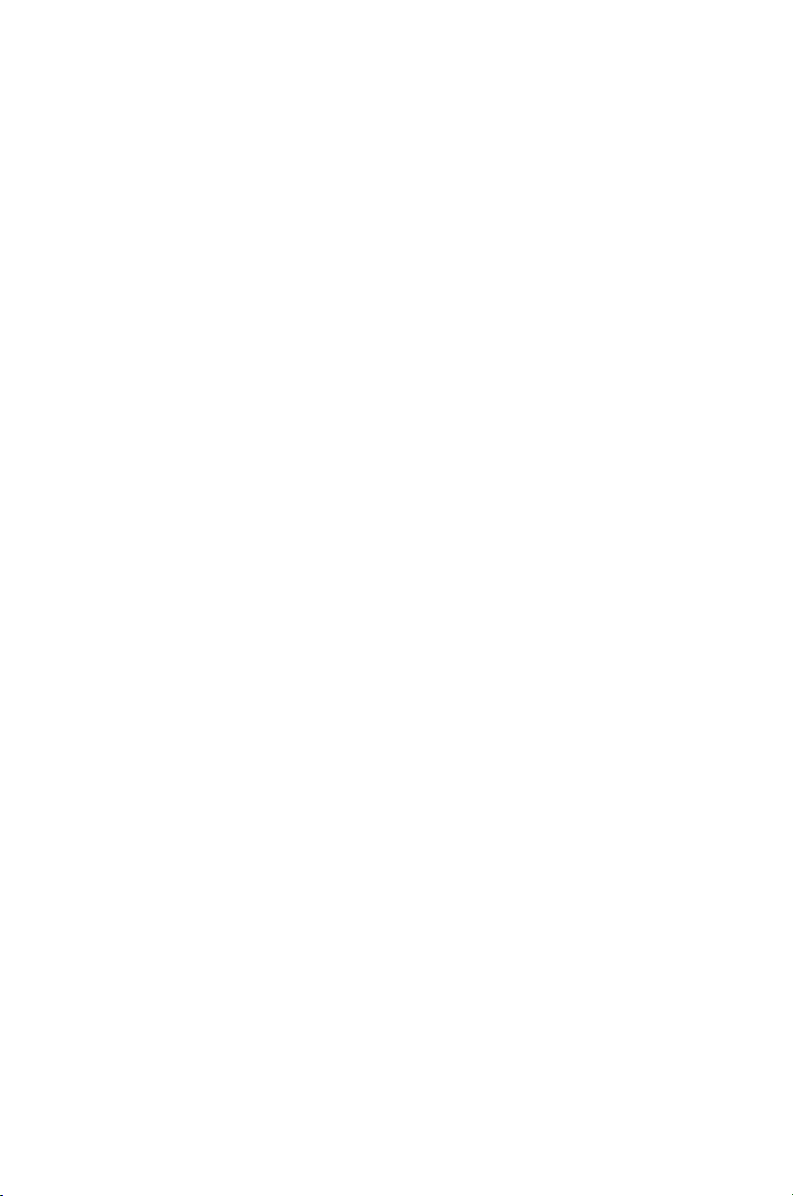
28
SAVE THESE INSTRUCTIONS
IMPORTANT SAFETY INSTRUCTIONS
When using your telephone equipment,
basic safety precautions should always
be followed to reduce the risk of fire,
electric shock and injury to persons
including the following:
1. Read and understand all instructions.
2. Follow all warnings and instructions
marked on the telephone.
3. Do not use this telephone near a
bathtub, wash basin, kitchen sink
or laundry tub, in a wet basement,
near a swimming pool or any where
else there is water.
4. Avoid using a telephone (other than
a cordless type) during a storm.
There may be a remote risk of
electrical shock from lightning.
5. Do not use the telephone to report
a gas leak in the vicinity of the leak.
6. Unplug this telephone from the wall
outlets before cleaning. Do not use
liquid cleaners or aerosol cleaners
on the telephone. Use a damp cloth
for cleaning.
7. Place this telephone on a stable
surface. Serious damage and/or injury
may result if the telephone falls.
8. Do not cover the slots and open ings on this telephone. This tele phone should never be placed near
or over a radiator or heat register.
This telephone should not be placed
in a built-in installation unless proper
ventilation is provided.
9. Operate this telephone using the
electrical voltage as stated on the
base unit or the owner’s manual. If
you are not sure of the voltage in
your home, consult your dealer or
local power company.
10. Do not place anything on the power
cord. Install the telephone where no
one will step or trip on the cord.
11. Do not overload wall outlets or
extension cords as this can increase
the risk of fire or electrical shock.
12. Never push any objects through the
slots in the telephone. They can
touch dangerous voltage points or
short out parts that could result
in a risk of fire or electrical shock.
Never spill liquid of any kind on
the telephone.
13. To reduce the risk of electrical
shock, do not take this phone apart.
Opening or removing covers may
expose you to dangerous voltages
or other risks. Incorrect reassembly
can cause electric shock when the
appliance is subsequently used.
14. Unplug this product from the wall
outlet and refer servicing to the
manufacturer under the following
conditions:
A. When the power supply cord
or plug is frayed or damaged.
B. If liquid has been spilled into
the product.
C. If the telephone has been exposed
to rain or water.
Page 29
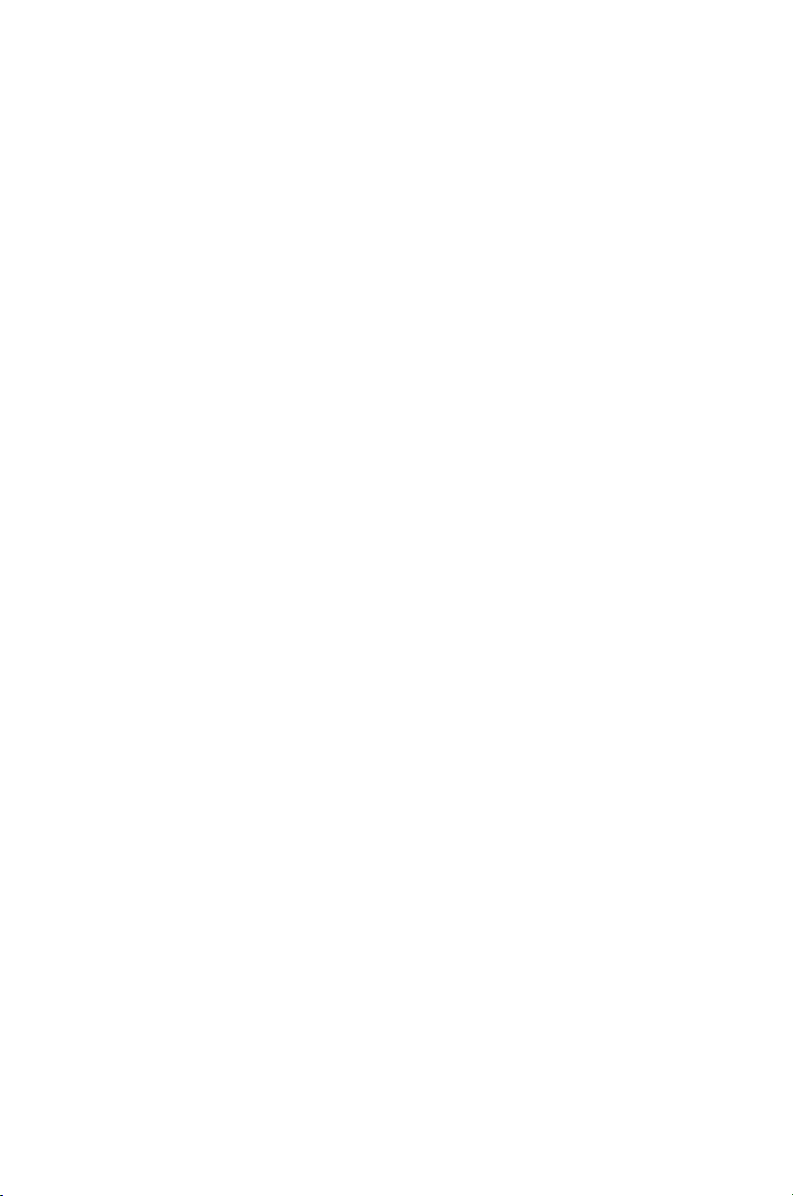
29
IMPORTANT SAFETY INSTRUCTIONS
D. If the telephone does not
operate normally by following
the operating instructions.
Adjust only those controls that
are covered by the operating
instructions. Improper adjustment
may require extensive work by
a qualified technician to restore
the telephone to normal
operation.
E. If the telephone has been
dropped or the case has been
damaged.
F. If the telephone exhibits a
distinct change in performance.
15. Never install telephone wiring during
a lightning storm.
16. Never install telephone jacks in wet
locations unless the jack is specifcally
designed for wet locations.
17. Never touch uninsulated telephone
wires or terminals unless the tele
phone line has been disconnected at
the network interface.
18. Use caution when installing or
modifying telephone lines.
SAFETY INSTRUCTIONS
FOR BATTERIES
Caution: Risk of explosion if battery is
replaced by an incorrect type.
Dispose of used batteries according
to the instructions.
1. Use only the approved battery
pack in the handset of your
cordless phone.
For Handset Unit: 3.6V
600mAHr NiMH
Rechargeable Battery
Sanik Battery Co. Ltd.:
3SNAAA60HSJ1
GPI International Ltd.:
GP60AAAH3BMJZ
For Base Unit:
Four (4) AA alkaline batteries
2. Do not dispose of the battery in a
fire as it may explode. Check with
local codes for possible special
disposal instructions.
3. Do not open or mutilate the battery.
Released electrolyte is corrosive and
may cause damage to the eyes and
skin. It may be toxic if swallowed.
4. Exercise care in handling batteries
in order not to short the battery
with conducting materials such as
rings, bracelets and keys. The battery
or conduction material may over heat and cause burns.
5. Charge the battery (ies) provided
with or identified for use with this
product only in accordance with the
instructions and limitations specified
in this manual.
6. Observe proper polarity orienta tion between the battery pack
and the battery charger.
SAVE THESE INSTRUCTIONS
Page 30
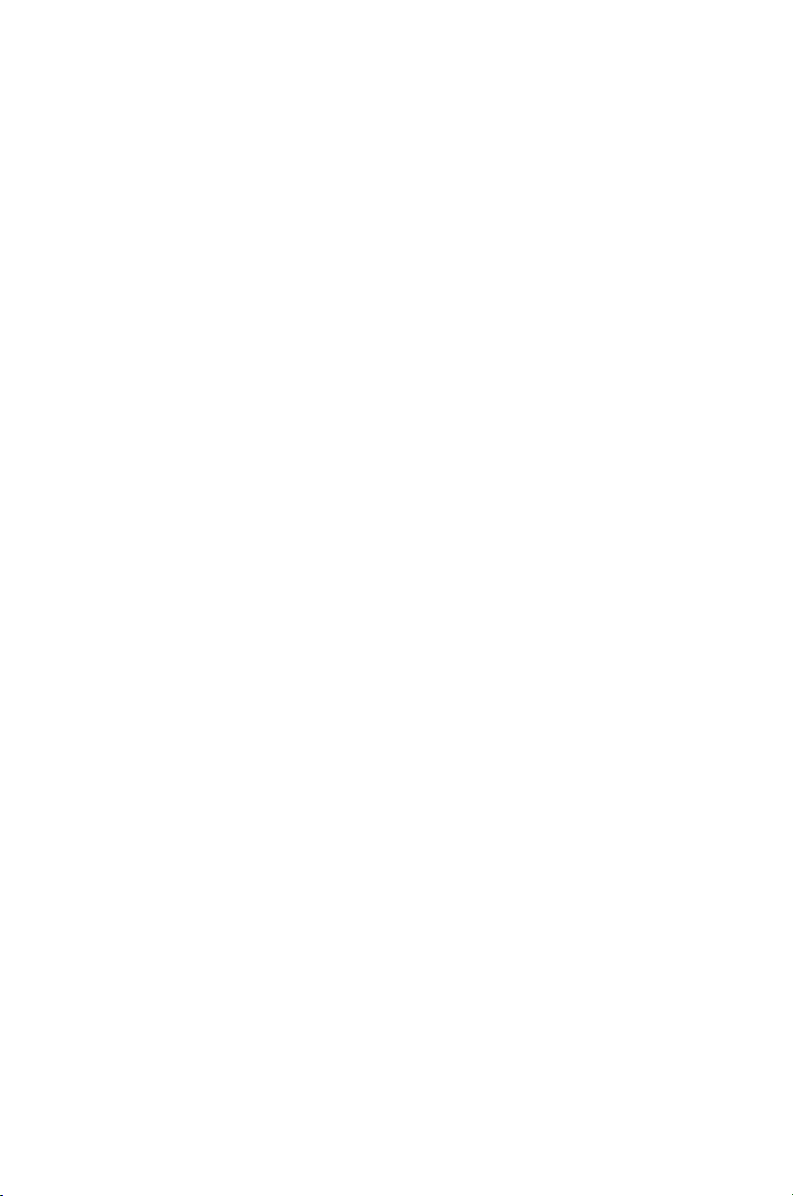
30
Part 68 of FCC Rules
Information
a) This equipment complies with Part
68 of the FCC rules and the requirements adopted by the ACTA. On the
bottom of this equipment is a label that
contains, among other information, a
product identifier in the format US:
AAAEQ##TXXXX. If requested, this
number must be provided to the telephone company.
b) A plug and jack used to connect this
equipment to the premises wiring and
telephone network must comply with the
applicable FCC Part 68 rules and requirements adopted by the ACTA. A compliant
telephone cord and modular plug, RJ11C
USOC, is provided with this product. It is
designed to be connected to a compatible modular jack that is also compliant.
See installation instructions for details.
c) The REN is used to determine the
number of devices that may be connected
to a telephone line. Excessive RENs on a
telephone line may result in the devices
not ringing in response to an incoming
call. In most but not all areas, the sum of
RENs should not exceed five (5.0). To be
certain of the number of devices that may
be connected to a line, as determined
by the total RENs, contact the local telephone company. For products approved
after July 23, 2001, the REN for this product is part of the product identifier that
has the format US:AAAEQ##TXXXX.
The digits represented by ## are the
REN without a decimal point (e.g., 03 is
a REN of 0.3). For earlier products, the
REN is separately shown on the label.
d) If this telephone equipment causes
harm to the telephone network, the
telephone company will notify you in
advance that temporary discontinuance of service may be required. But
if advance notice isn’t practical, the
telephone company will notify the
customer as soon as possible. Also, you
will be advised of your right to file a
complaint with the FCC if you believe
it is necessary.
e) The telephone company may make
changes in its facilities, equipment,
operations or procedures that could
affect the operation of the equipment.
If this happens the telephone company
will provide advance notice in order for
you to make necessary modifications to
maintain uninterrupted service.
f) If trouble is experienced with this
telephone equipment, for repair or
warranty information, please contact
Clarity, 1-800-552-3368. If the equipment is causing harm to the telephone
network, the telephone company may
request that you disconnect the equipment until the problem is resolved.
g) This telephone equipment is not
intended to be repaired and it contains
no repairable parts. Opening the equipment or any attempt to perform repairs
will void the warranty. For service or
repairs, call 1-800-552-3368.
h) Connection to party line service is
subject to state tariffs. Contact the state
public utility commission, public service
commission or corporation commission
for information.
REGULATORY COMPLIANCE
Page 31

31
REGULATORY COMPLIANCE
i) If your home has specially wired alarm
equipment connected to the telephone
line, ensure the installation of this telephone equipment does not disable your
alarm equipment. If you have questions
about what will disable alarm equipment,
consult your telephone company or a
qualified installer.
j) This telephone equipment is hearing
aid compatible.
Customer-Owned Coin/Credit
Card Phones:
To comply with state tariffs, the telephone company must be given notification prior to connection. In some states,
the state public utility commission, public service commission or corporation
commission must give prior approval
of connection.
Part 15 of FCC Rules
Information
This device complies with Part 15 of the
FCC Rules. Operation is subject to the
following two conditions: (1) This device
may not cause harmful interference, and
(2) this device must accept any interference received, including interference
that may cause undesired operation.
Your equipment has been tested and
found tocomply with the limits of a
Class B digital device, pursuant to
Part 15 of FCC rules. These limits are
designed to provide reasonable protection against harmful interference in
residential installation.
This equipment generates, uses and can
radiate radio frequency energy and, if
not installed and used in accordance
with the instructions, may cause harmful
interference to radio communications.
However, there is no guarantee that
interference will not occur in a particular installation; if this equipment does
cause harmful interference to radio
or television reception, which can be
determined by turning the equipment
off and on, you are encouraged to try
to correct the interference by one of
the following measures:
1. Where it can be done safely,
reorient the receiving television
or radio antenna.
2. To the extent possible, relocate
the television, radio or other
receiver with respect to the
telephone equipment. (This
increases the separation between
the telephone equipment and
the receiver.)
3. Connect the telephone equip-
ment into an outlet on a circuit
different from that to which
the television, radio, or other
receiver is connected.
4. Consult the dealer or an experi enced Radio/TV Technician
for help.
CAUTION: Changes or modifications
not expressly approved by the manufacturer responsible for compliance could
void the user’s authority to operate
the equipment.
Page 32

32
Industry Canada Technical
Specifications
This product meets the
applicable Industry Canada
technical specifications.
Before installing this equipment, users
should ensure that it is per- missible
to be connected to the facilities of the
local telecommunications company. The
equipment must also be installed using
an acceptable method of connection. In
some cases, the company’s inside wiring
associated with a single line individual
service may be extended by means of
a certified connector assembly (telephone extension cord). The customer
should be aware that compliance with
the above conditions may not prevent
degradation of service in some situations. Repairs to certified equipment
should be made by an authorized
Canadian maintenance facility designated by the supplier.
Any repairs or alterations made by the
user to this equipment, or equipment
malfunctions, may give the telecommunications company cause to request the
user to disconnect the equipment.
Users should ensure for their own
protection that the electrical ground
connections of the power utility, telephone lines and internal metallic water
pipe system, if present, are connected
together. This precaution may be particularly important in rural areas.
CAUTION: Users should not
attempt to make such connections
themselves, but should contact the
appropriate electrical inspection
authority, or electrician, as appropriate.
The Ringer Equivalence Number is an
indication of the maximum number of
terminals allowed to be connected to a
telephone interface. The termination on
an interface may consist of any combination of devices subject only to the
requirement that the sum of the Ringer
Equivalence Numbers of all the devices
does not exceed five.
(The term “IC:” before the certification/
registration number only signifies that
the Industry Canada technical specifications were met.)
The party responsible for
regulatory compliance:
Clarity, A Division of Plantronics, Inc.
4289 Bonny Oaks Drive, Suite 106
Chattanooga, TN 37406
Phone: 1-800-552-3368
REGULATORY COMPLIANCE
Page 33

33
WARRANTY & SERVICE
The following warranty and service
information applies only to products
purchased and used in the U.S. and
Canada. For warranty information in
other countries, please contact your
local retailer or distributor.
Limited Warranty
Clarity, a division of Plantronics, Inc.
(“Clarity”) warrants to the original
consumer purchaser that, except for
limitations and exclusions set forth
below, this product shall be free from
defects in materials and workmanship
for a period of one (1) year from the
date of original purchase (“Warranty
Period”). The obligation of Clarity
under this warranty shall be at Clarity‘s
option, without charge, of any part or
unit that proves to be defective in
material or workmanship during the
Warranty Period.
Exclusions from Warranty
This warranty applies only to defects in
factory materials and factory workmanship. Any condition caused by accident,
abuse, misuse or improper operation,
violation of instructions furnished by
Clarity, destruction or alteration, improper electrical voltages or currents,
or repair or maintenance attempted
by anyone other than Clarity or an
authorized service center, is not a defect
covered by this warranty. Telephone
companies manufacture different types
of equipment and Clarity does not
warrant that its equipment is compatible with the equipment of a particular
phone company.
Implied Warranties
Under state law, you may be entitled to
the benefit of certain implied warranties.
These implied warranties will continue
in force only during the warranty period.
Some states do allow limitations on how
long an implied warranty lasts, so the
above limitation may not apply to you.
Incidental or
Consequential Damages
Neither Clarity nor your retail dealer or
selling distributors has any responsibility for any incidental or consequential
damages including without limitation,
commercial loss or profit, or for any
incidental expenses, expenses, loss of
time, or inconvenience. Some states
do not allow exclusion or limitation of
incidental or consequential damage, so
the above limitation or exclusion may
not apply to you.
Other Legal Rights
This warranty gives you specific legal
rights and you may also have other
rights which vary from state to state.
Page 34

34
How to Obtain
Warranty Service
To obtain warranty service, please
prepay shipment and return the
unit to the appropriate facility
listed below.
In the United States
Clarity Service Center
4289 Bonny Oaks Drive, Suite 106
Chattanooga, Tennessee 37406
Tel: (423) 622-7793 or
(800) 426-3738
Fax: (423) 622-7646 or
(800) 325-8871
In Canada
Plantronics Service Center
8112 Trans-Canada Hwy.
Ville St. Laurent. Que.
Canada H4S 1M5
Tel: (800) 540-8363
(514) 956-8363
Fax: (514) 956-1825
Please use the original container, or
pack the unit(s) in a sturdy carton with
sufficient packing material to prevent
damage.
Include the following
information:
1. A proof-of-purchase indicating
model number and date of
purchase.
2. Bill-to address.
3. Ship-to address.
4. Number and description of
units shipped.
5. Name and telephone number
of person to call, should contact
be necessary.
6. Reason for return and descrip-
tion of the problem.
Damage occurring during shipment is
deemed the responsibility of the carrier,
and claims should be made directly with
the carrier.
WARRANTY & SERVICE
Page 35

Guía del usuario
TM
XL50
Teléfono Amplificado
E
S
P
A
Ñ
O
L
Page 36

ÍNDICE
Introducción .....................................................................................37
Componentes ...................................................................................39
Guía rápida de referencia ............................................................ 40
Conexión del teléfono ...............................................................42
Introducción a Digital Clarity Power ........................................ 43
Amplificación Clarity Power .......................................................43
Configuración de tono ................................................................ 45
Introducción
Instalación de baterías de respaldo .............................................47
Montaje en el escritorio y en la pared .....................................48
Hacer y recibir llamadas..............................................................50
Características
Almacenamiento de memoria .................................................... 51
Agregar un número a la memoria.............................................. 51
Salida de audio ..............................................................................53
Opciones de notificación .............................................................54
Resolución de problemas ............................................................ 57
Especificaciones técnicas ........................................................... 60
Instrucciones de seguridad .........................................................61
Requisitos y normas de la FCC ................................................. 64
Garantía y servicio técnico ......................................................... 67
Page 37

37
Gracias por comprar el teléfono amplificado
Clarity Professional XL50
Clarity tiene el orgullo de ofrecerle el único teléfono
certificado de 60 dB del mercado. Clarity Professional
XL50 le ofrece el sistema patentado Digital Clarity Power
que utiliza tecnología digital para mejorar el volumen y
claridad de sus conversaciones telefónicas.
Esta Guía del Usuario y la Guía rápida de referencia le
brindarán la información necesaria para usar el XL50 de
manera efectiva, fácil y segura. Lea todo este manual antes
de usar su teléfono.
Mantenga el manual cerca del teléfono para usarlo
como referencia.
INTRODUCCIÓN
Page 38

38
FUNCIONES
Tecnología Digital Clarity PowerTM
Con la tecnología Digital Clarity Power, los sonidos de alta frecuencia
se amplifican más que los sonidos de baja frecuencia a fin de que no
sean sólo más altos, sino más claros y fáciles de comprender. También
brinda amplificación inteligente para escuchar sonidos suaves y para
mantener los sonidos altos en niveles aceptables.
Selección de tono
Otro beneficio adicional de nuestra tecnología patentada Digital
Clarity Power es la posibilidad de adaptar el rendimiento del teléfono
a sus necesidades auditivas específicas. El XL50 tiene cuatro configuraciones de tono disponibles para brindarle diversas soluciones a las
dificultades auditivas a través del teléfono.
Tecnología Smart-Plexing
Smart-Plexing es la nueva y avanzada tecnología con la cual el XL50
soluciona posibles problemas de retroalimentación y es única en los
teléfonos Clarity.
La retroalimentación se presenta cuando el sonido que proviene del
receptor es detectado por el micrófono del auricular y es reprocesada por el teléfono. Esto hace que el teléfono emita chirridos o pitidos.
La mayoría de los teléfonos desconecta el micrófono para solucionar
este problema, pero de esa manera sólo una persona pueda hablar
por vez. Clarity Professional XL50 utiliza el sistema “smart plexing”
que permite total funcionalidad en ambos puntos de la conversación
todo el tiempo. Sólo Clarity ofrece esta solución que permite plena
conversación, mientras controla la retroalimentación.
Accesorios de notificación
Se puede conectar al teléfono una lámpara intermitente inalámbrica y
un vibrador para brindar al usuario diversas formas de alerta cuando
el teléfono suena. La lámpara intermitente inalámbrica encenderá toda
fuente de luz conectada cuando suene el teléfono. El vibrador es un
accesorio que comenzará a vibrar cuando suene el teléfono.
Page 39

39
Guía del usuario del
soporte de montaje
Soporte de Montaje
Cable de línea telefónica
Cable en espiral para
el auricular
Auricular
Adaptador de CA
Unidad base
BOOST
VOLUME
1 2 3 4
LAMP
AMERIPHONE
®
XL50
COMPONENTES
Page 40

40
XL50
Guía de referencia rápida
FUNCIONES
1 Directorio telefónico
2 Botón de memoria
3 Botón de rediscado
4 Botón Flash
5 Control de volumen
6 Indicador de batería baja
7 Timbre visual
8 Botón de amplificación (Boost)
9 Llamadas amplificadas/perdidas
Correo de voz/Extensión
10 Control de tono
11 Indicador de retención (Hold)
12 Botón Programar
13 Botón Retener (Hold)
14 Botón de lámpara intermitente
1
BOOST
VOLUME
1 2 3 4
LAMP
AMERIPHONE
®
XL50
3
2
6
7 9 11
45
8
10 12 13
14
Page 41

41
XL50
Guía de referencia rápida
FUNCIONES
1 Interruptor de volumen de timbre
2 Interruptor de tono de timbre
3 Puerto de salida de audio
4 Puerto de lámpara intermitente
inalámbrica
1 2 3
4
5 Puerto de vibrador
6 Interruptor Pulso/Tono
7 Conexión de la línea telefónica
8 Conexión del adaptador de CA
DIAL
BED SHAKER
LINE
P T
DC12V
VISTA LATERAL
VISTA
POSTERIOR
5 6 7 8
Page 42

42
CÓMO CONECTAR EL XL50 PARA USARLO EN EL ESCRITORIO
XL50
Guía de referencia rápida
1. Conecte uno de los extremos del cable de línea telefónica al conector
de “Línea” que se encuentra en la parte posterior del XL50 y el otro
extremo a la salida telefónica de la pared.
2. Conecte el cable en espiral del auricular al teléfono como se muestra
a continuación.
3. Enchufe el otro extremo al conector de CA del teléfono. Conecte el
adaptador de CA en el enchufe de la pared.
4. Levante el auricular y aguarde el tono de discado. El teléfono está listo
para usar.
El XL50 también se puede usar montándolo en la pared. (Vea la página 16
de esta guía para más instrucciones.)
M
1
M
2
M
5
M
6
M
7
M
8
M
9
M
10
M
1
1
M
3
M
4
1
2
3
Page 43

43
BOOST
VOLUME
1 2 3 4
Figura A
TECNOLOGÍA DIGITAL CLARITY POWER
TM
Con la tecnología Digital Clarity Power, los sonidos de alta frecuencia se
amplifican más que los sonidos de baja frecuencia a fin de que no sean
sólo más altos, sino más claros y fáciles de comprender. También brinda
amplificación inteligente para escuchar sonidos suaves y para mantener
los sonidos altos en niveles aceptables.
Para hacer posible este tipo de tecnología, dentro del teléfono hay un
sistema computarizado de información. Cada vez que levanta el auricular,
la computadora se enciende en menos de un segundo. Esto significa que
si disca números o habla antes de que la computadora se encienda, el
teléfono no los reconocerá.
Botón BOOST de Clarity Power
El XL50 tiene un botón de amplificación (BOOST) que
controla la intensidad del receptor. Ver Figura A. Una vez
que presiona el botón BOOST, se agregan niveles adicionales de amplificación a todo el rango de control de volumen.
Durante una llamada, el botón BOOST puede activar o
desactivar la función Clarity Power según las necesidades
del usuario. El botón BOOST se configurará automáticamente cada vez que descuelgue el teléfono por al menos
15 segundos. La luz BOOST se iluminará mientras la
función BOOST esté activada. Ver Página XX.
Advertencia: Es posible que el volumen esté alto. Para
proteger la audición, baje el Control de volumen Clarity
Power antes de usar el teléfono.
Page 44
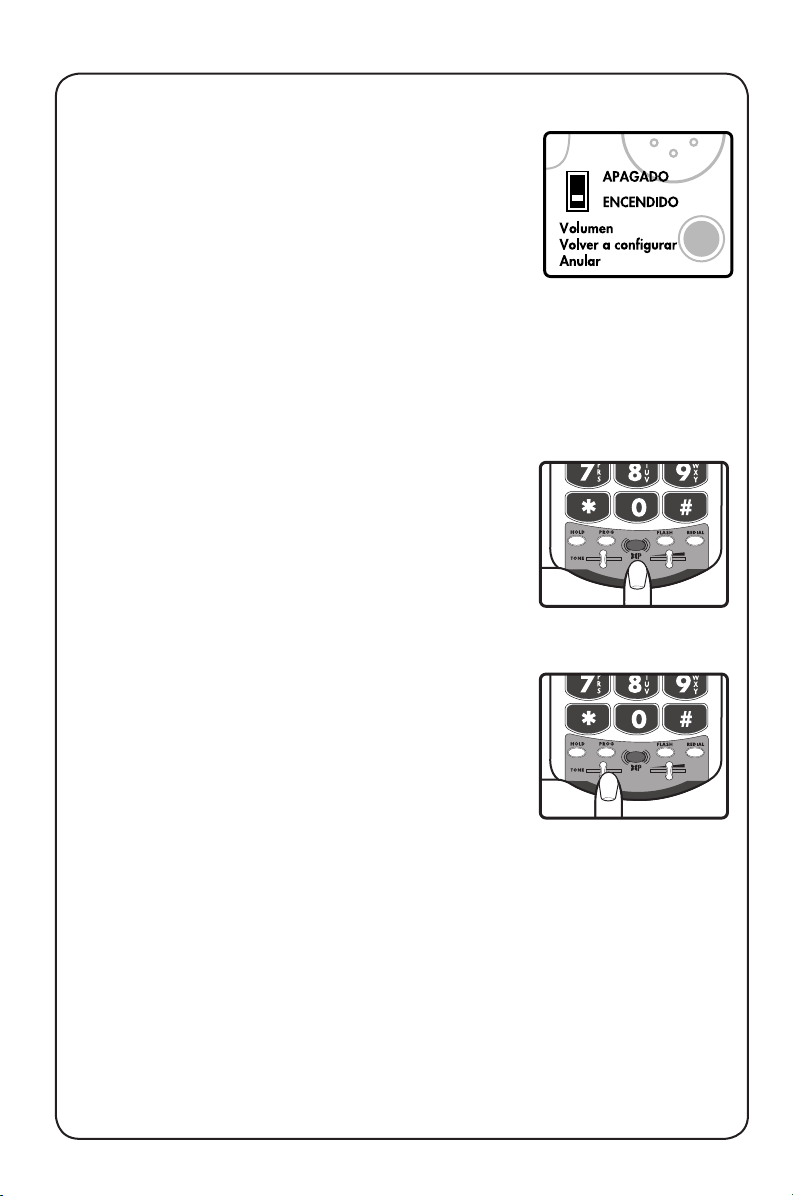
44
-
-
BOOST
VOLUME
1 2 3 4
Figura C
Figura B
BOOST
VOLUME
1 2 3 4
Figura D
Anular configuración de volumen
En la parte inferior del XL50 hay un interruptor para
anular la configuración de volumen (Volume Reset
Override). Cuando el botón está en “On” (activado)
la función Boost se habilita automáticamente cada
vez que levanta el teléfono. En uso estándar, cuando
el botón Override está en “Off ” (desactivado) la
función Boost se apaga una vez que cuelga el teléfono.
Se sugiere colocar este interruptor en “On” cuando
todos los usuarios necesiten amplificación. Se sugiere
colocar el interruptor en “Off” cuando los usuarios
tengan distintas capacidades auditivas. Ver Figura B.
Control de volumen Clarity Power
El control de volumen Clarity Power ajusta el nivel de
volumen del auricular en los modos con y sin amplificación. La perilla de volumen provee hasta 15 dB de
volumen antes de que se active el botón BOOST. Una
vez que presiona el botón BOOST, el XL50 proporciona hasta 60 dB de amplificación. Ver Figura C.
Interruptor de TONO
El ajuste del interruptor de TONO le permite personalizar su experiencia auditiva. Dado que todos
tenemos diferentes preferencias auditivas, le sugerimos
que examine todas las opciones para encontrar la que
le resulte más cómoda.
Las configuraciones disponibles son: amplificación
de baja frecuencia, amplificación plana, amplificación
Clarity Power (alta frecuencia) y amplificación de
compresión de banda múltiple (alta frecuencia). Ver
Figura D y resumen de configuración de tonos en las
páginas 12-13.
Page 45

45
RESUMEN DE CONFIGURACIÓN DE TONOS DEL XL50
El XL50 le ofrece cuatro configuraciones distintas de tono para brindarle la
posibilidad de personalizarla a fin de adaptarla a las necesidades del usuario.
La siguiente ilustración muestra cómo se relacionan entre sí las cuatro
configuraciones y el grado de amplificación que brindan a las diferentes
frecuencias de sonido.
Los siguientes cuadros ilustran cada configuración de tono por separado. Lea
cada explicación y examine los cuadros para decidir cuál es la configuración
más beneficiosa. Además, asegúrese de escuchar cada configuración mientras
toma una decisión.
1
Alta
Amplificación
Baja
Amplificación
La primera configuración de tono es la que resalta los sonidos de baja
frecuencia. Se utiliza para quienes tienen dificultad para escuchar sonidos de
tonos más bajos.
Baja Frequencia
Alta Frequencia
Baja
Amplificación
Alta
Amplificación
1
2
3
4
Page 46

46
Baja Frecuencia
Alta Frecuencia
Baja
Amplificación
Alta
Amplificación
2
El segundo tono amplifica en forma plana todos los sonidos. La utilizan los
usuarios que desean plena amplificación de volumen para todo tipo de
sonidos. Se sugiere esta opción si el usuario utiliza audífonos digitales
mientras usa el teléfono.
La tercera configuración de tono es Clarity Power que comienza focalizándose
más en sonidos de alta frecuencia y agrega inteligibilidad telefónica. Es el tono
intermedio entre la configuración dos (2) y la cuatro (4).
Baja Frequencia
Alta Frequencia
Baja
Amplificación
Alta
Amplificación
3
Baja Frequencia
Alta Frequencia
Baja
Amplificación
Alta
Amplificación
4
El cuarto tono brinda pleno énfasis en la inteligibilidad telefónica utilizando la
compresión de banda múltiple de Clarity. Esto también permite que el teléfono
amplifique sonidos suaves a un nivel audible mientras controla los sonidos
más altos, manteniéndolos en un nivel aceptable. Es ideal para el usuario que
puede escuchar la conversación, pero no comprende o no puede distinguir lo
que se dice.
RESUMEN DE CONFIGURACIÓN DE TONOS DEL XL50
Page 47

47
INTRODUCCIÓN
2
1
Figura 1
Hay cinco pasos iniciales para configurar su XL50
1. Inserte cuatro baterías alcalinas AA de respaldo en caso
de interrupción del suministro de CA. Ver abajo.
2. Decida si quiere poner el teléfono en un escritorio o
colgarlo en la pared.
3. Conecte los componentes del teléfono. Páginas 15-16.
4. Programe hasta once (11) números telefónicos para
llamar con el botón de memoria. Ver Página 18.
5. Configure las opciones de notificación. Ver Página 20.
Instalación de las baterías de respaldo
Cuando la corriente de energía se interrumpa, el XL50
operará hasta 48 horas con cuatro baterías alcalinas AA
de respaldo (no provistas). Si el teléfono no se utiliza, las
baterías continuarán cargadas por varios meses. Ver
Figura 1.
Cómo instalar baterías nuevas:
1. Abra el compartimiento de baterías que se encuentra en
la parte inferior del teléfono. Para abrirlo, utilice una lapicera o instrumento de punta fina similar para presionar la
pequeña abertura debajo de la cubierta del compartimiento.
Esta operación se indica en el #2 de la Figura 1.
2. Coloque cuatro baterías nuevas. Asegúrese de respetar
la polaridad de las baterías que está impresa en la base del
compartimiento.
El indicador de batería del panel superior se encenderá
cuando las baterías tengan poca carga.
El teléfono opera como un aparato normal cuando no
tiene corriente o baterías. Sin embargo, algunas funciones
requieren de corriente. Si el teléfono no tiene corriente, no
tendrá indicadores de luz, el timbre alto estará inhabilitado,
no habrá amplificación y no se encenderá el teclado.
Page 48

48
M
1
M
2
M
5
M
6
M
7
M
8
M
9
M
1
0
M
1
1
M
3
M
4
1
2
Figura 2
INTRODUCCIÓN
Cómo conectar el teléfono
1. Quite cuidadosamente el teléfono de la caja. Si hay daño
visible, no intente operar el equipo. Devuélvalo al lugar de
compra.
2. Asegúrese de tener todas las piezas que vienen con su
teléfono XL50. Debe tener un auricular, una unidad base,
un adaptador de CA, un soporte de montaje, un cable en
espiral para el auricular y el cable de línea telefónica.
Lugar de colocación
• El XL50 requiere un enchufe telefónico modular y un
enchufe estándar de 120 voltios para su operación.
• La unidad debe colocarse en un área desde la cual sea
fácil ver la pantalla y el timbre luminoso.
• Elija un lugar donde el teléfono no interfiera con las
actividades normales.
• La unidad se puede utilizar como teléfono de escritorio o
se puede montar en la pared.
ADVERTENCIA: Conecte siempre el adaptador de CA
al teléfono antes de enchufarlo a la pared. Cuando finalice,
desconecte la fuente de CA antes de desconectarlo del
teléfono.
Instrucciones de montaje en el escritorio
Siga estas instrucciones para colocar el teléfono sobre un
escritorio o mesa utilizando el soporte provisto.
1. Conecte el extremo del cable plano y largo de línea telefónica en el conector que tiene la leyenda LINE ubicado en
la parte posterior del teléfono. Conecte el otro extremo al
enchufe telefónico de la pared. Ver Figura 2.
2. Introduzca el enchufe del adaptador de CA en el
conector que tiene la leyenda DC 9V, ubicado en la parte
posterior de la unidad base. Luego, conecte el adaptador de
CA en el enchufe de la pared. Ver Figura 2.
Page 49

49
INTRODUCCIÓN
3. Conecte uno de los extremos del cable modular en
espiral al auricular. Conecte el otro extremo en el conector que se encuentra en el lado izquierdo del teléfono.
Coloque el auricular en la horquilla. Ver Figura 3.
4. Coloque el interruptor TONO/PULSO, ubicado en
la parte posterior de la base, en el modo correcto de
discado. Consulte con su compañía telefónica local si no
está seguro del tipo de servicio.
5. Levante el auricular y aguarde el tono de discado. El
teléfono está listo para usar.
Advertencia: Utilice sólo el adaptador de corriente
proporcionado con este teléfono. El uso de cualquier otro
adaptador puede dañar el producto y provocar lesiones.
Instrucciones de montaje en la pared
El teléfono se puede montar en una placa estándar
de pared.
El soporte de montaje se colocará en el teléfono con las
lengüetas más largas hacia la parte inferior del teléfono.
1. Quite la perilla del auricular fuera de la base e invierta
su posición de modo que quede hacia arriba y sostenga el
auricular cuando usted cuelgue. Ver Figura 4.
2. Conecte el extremo del cable corto y plano de línea
telefónica en el conector que tiene la leyenda LINE
ubicado en la parte posterior del teléfono. Luego guíe el
cable por la ranura que se encuentra en la parte posterior
del teléfono.
3. Inserte las lengüetas del soporte de montaje en las ranuras que se encuentran en la parte posterior del teléfono.
Inserte el soporte de montaje y bájelo en forma firme
hasta que quede fijo en su lugar. Ver Figura 5.
M
A
N
U
A
L
AU
T
O
Figura 5
Figura 4
M
1
M
2
M
5
M
6
M
7
M
8
M
9
M
1
0
M
1
1
M
3
M
4
Figure 3
Page 50

50
4. Conecte el cable telefónico plano en el receptáculo de la
pared; luego, alinee las ranuras del soporte de pared con los
pernos de la placa de pared y deslice la base del teléfono
hacia abajo para asegurarla en la pared. Ver Figura 6.
5. Conecte uno de los extremos del cable en espiral en
la parte inferior del auricular. Conecte el otro extremo
del auricular en el conector modular que tiene la leyenda
HANDSET ubicado en el lado izquierdo del teléfono.
Coloque el receptor en la horquilla. Ver Figura 7.
6. Coloque el interruptor TONO/PULSO, ubicado en la
parte posterior de la base, en el modo correcto de discado.
Consulte con su compañía telefónica local si no está seguro
del tipo de servicio.
7. Introduzca el enchufe del adaptador de CA en el conector que tiene la leyenda DC 9V, ubicado en la parte posterior de la unidad base. Luego, conecte el adaptador de CA
en el enchufe de la pared. Ver Figura 8.
8. Ubique la pequeña perilla de la horquilla del auricular en
la base. Quite la perilla y gírela para que la pequeña lengüeta
mire hacia arriba y sostenga el auricular.
9. Levante el auricular y aguarde el tono de discado. El
teléfono está listo para usar.
Cómo hacer una llamada
1. Levante el auricular y disque el número al que desea
llamar.
2. Presione el botón BOOST y utilice la perilla Clarity
Power para ajustar el volumen. El botón BOOST se encenderá para indicar que la amplificación está activada.
M
1
M
2
M
5
M
6
M
7
M
8
M
9
M
1
0
M
1
1
M
3
M
4
Figura 7
M
1
M
2
M
5
M
6
M
7
M
8
M
9
M
1
0
M
1
1
M
3
M
4
1
2
Figura 8
M
A
N
U
A
L
A
U
T
O
Figura 6
1. Conecte el extremo del
cable plano y largo de línea
telefónica en el conector que tiene la leyenda
LINE ubicado en la parte
posterior del teléfono.
2. Introduzca el enchufe
del adaptador de CA en
el conector que tiene la
leyenda DC 9V, ubicado
en la parte posterior de la
unidad base.
INTRODUCCIÓN
Page 51

51
OPERACIÓN DEL TELÉFONO
Cómo recibir una llamada
Cuando recibe una llamada, el timbre audible sonará y el
timbre visual parpadeará para indicarle que tiene
una llamada.
Para contestar la llamada, levante el auricular o utilice los
audífonos si están conectados.
FUNCIONES
Almacenamiento de memoria
Se pueden almacenar números en los botones de memoria
para poder discar presionando un solo botón. El directorio
telefónico puede almacenar once (11) números telefónicos
distintos. Se incluye un botón para almacenar un número de
emergencia. Ver Figura 9.
Es importante no almacenar el 911 en su teléfono.
Ello evitará llamar equivocadamente a un centro de emer-
gencia. Sólo almacene números de emergencia como los de
su médico, el hospital, el departamento local de bomberos
o la estación de policía local.
Cómo agregar un número a la memoria
1. Levante el auricular.
2. Presione el botón PROG (Programar). Ver Figura 10.
3. Ingrese el número telefónico que desea almacenar.
4. Presione el botón PROG (Programar).
5. Presione el botón de memoria (M1 – M10 y Emergencia)
donde desea almacenar el número.
6. Coloque nuevamente el auricular en la horquilla.
Nota: No tendrá sonido de notificación una vez que
haya almacenado un número exitosamente. Para cambiar
un botón de memoria, vuelva a programarlo utilizando el
mismo procedimiento con el botón que desea cambiar.
LAMP
AMERIPHONE
®
XL50
Figura 9
Figura 10
BOOST
PROG
HOLD
BOOST
VOLUME
1 2 3 4
Page 52

52
Cómo discar un número de la memoria
1. Levante el auricular.
2. Presione el número del teclado en el que almacenó
el número.
3. La llamada se efectuará automáticamente.
Notificación de Lámpara intermitente/Vibrador
Se puede conectar al teléfono una lámpara intermitente
inalámbrica y un vibrador para brindar al usuario diversas
formas de alerta cuando el teléfono suena. La lámpara
intermitente inalámbrica encenderá toda fuente de
luz conectada cuando suene el teléfono. El vibrador es
un accesorio que comenzará a vibrar cuando suene
el teléfono.
Esta función sólo está disponible con los accesorios de
notificaciones opcionales de lámpara intermitente y
vibrador.
Primero conecte el transmisor de la lámpara al teléfono y
el interruptor de la lámpara a una lámpara cercana.
Ver Figura 11.
Conecte el vibrador al puerto apropiado del teléfono.
Ver Figura 12.
Control de la lámpara
Esta función sólo está disponible con el accesorio de notificación opcional de lámpara intermitente. Este botón se
puede utilizar para encender o apagar la fuente de luz a la
cual está conectada la lámpara intermitente. Ver Figura 13.
OPERACIÓN DEL TELÉFONO
Figura 13
DIAL
BED SHAKER
P
Figura 12
LAMP
Figura 11
Page 53

53
OPERACIÓN DEL TELÉFONO
Flash
Flash es una función que le permite contestar una llamada
si tiene servicio de llamada en espera. Contáctese con su
compañía telefónica local para obtener más información
sobre este servicio.
Al presionar el botón FLASH mientras está hablando, contestará la segunda llamada y pondrá en espera a la primera.
Presione nuevamente el botón FLASH para restablecer la
conversación con la primera llamada. Ver Figura 14.
Discado del último número
La función de rediscado le permite discar automáticamente
el último número que marcó (hasta 32 dígitos). Para utilizar
esta función, aguarde el tono de discado y presione una vez
el botón REDIAL. Su número volverá a discarse. El último
número marcado quedará almacenado en el XL50 hasta que
disque otro número. Ver Figura 15.
Hold (retener llamadas)
Para retener la línea, presione el botón HOLD y vuelva a
colocar el auricular en la horquilla. Notará que el indicador HOLD se enciende. Para retomar la llamada vuelva a
presionar el botón HOLD. Ver Figura 16.
Nota: Si levanta una extensión telefónica en la misma línea
cuando el XL50 está en HOLD, el aparato liberará la llamada
y podrá continuar su conversación en la extensión.
Salida de audio
El enchufe de SALIDA DE AUDIO le permite conectar el
XL50 a un audífono, dispositivo de manos libres, implante
coclear u otro dispositivo de asistencia auditiva. Ver
Figura 17.
Es importante recordar que los dispositivos compatibles
con este puerto sólo deben utilizarse para escuchar. Aún así,
para oír la conversación debe utilizar el auricular.
Para usar este puerto, enchúfelo a un cable compatible y
conéctelo a su dispositivo de asistencia auditiva. Hable en el
auricular cuando utilice la conexión de salida de audio.
Figura 17
BOOST
VOLUME
1 2 3 4
Figura 16
Figura 15
BOOST
VOLUME
1 2 3 4
BOOST
VOLUME
1 2 3 4
Figura 14
Page 54

54
OPCIONES DE NOTIFICACIÓN
Volumen del timbre
El volumen del timbre se puede fijar en una de tres (3)
posiciones presionando el interruptor RINGER VOLUME
UP o DOWN que se encuentra en el lado derecho del
teléfono. Ver Figura 18.
La configuración del timbre se puede verificar sin hacerlo
sonar manteniendo presionado el botón BOOST durante
tres (3) segundos. Ver Figura 19.
Estilo del timbre
El timbre se puede fijar en dos estilos diferentes: un sonido
de baja frecuencia y otro de alta frecuencia. Esto posibilita
que el usuario seleccione el estilo más conveniente que
se pueda distinguir y escuchar con mayor facilidad. Ver
Figura 20.
ADVERTENCIA: EL VOLUMEN DEL TIMBRE ES
MUY ALTO Y PUEDE DAÑAR SU AUDICIÓN.
NUNCA PONGA SU OÍDO CERCA DEL TIMBRE.
XL50 Indicador de batería baja
El indicador de batería baja se encenderá cuando las
baterías tengan poca carga o no estén instaladas. Coloque
baterías nuevas siguiendo las instrucciones mencionadas
anteriormente. Ver Figura 21.
Figura 18
BOOST
VOLUME
1 2 3 4
Figura 19
Figura 21
Figura 20
BOOST
VOLUME
1 2 3 4
OPERACIÓN DEL TELÉFONO
Page 55

55
OPERACIÓN DEL TELÉFONO
Timbre visual
Con la fuente de alimentación CC conectada, el timbre
visual parpadeará para indicarle que tiene una llamada.
Con las baterías de soporte colocadas, el timbre visual será
más luminoso. Ver Figura 22.
Luz de llamada perdida/mensaje de correo de voz
Esta luz puede parpadear cuando se haya perdido una
llamada o cuando tenga un mensaje de voz nuevo; también
puede desactivarse. Ver Figura 23.
Esta función de luz estará inicialmente desactivada.
Nota: La luz también se encenderá si la línea telefónica
está desconectada.
Esta configuración se activa con el interruptor del teléfono.
Gire el teléfono y en la parte inferior observará un botón
con tres posiciones. Las opciones son “VMAIL” (correo de
voz), “MISSED CALL” (llamada perdida) y “OFF” (desactivar). Ver Figura 24.
Nota: Para utilizar la notificación de correo de voz
primero debe suscribirse al servicio de correo de voz de su
compañía telefónica.
Si no cuenta con el servicio de correo de voz, el indicador
funciona como un indicador de llamadas perdidas. Parpadea
si la llamada entrante no es contestada por una persona
o por el contestador después de un (1) timbre, siempre
que haya fijado el interruptor del teléfono en la opción
de llamadas perdidas (Missed Calls). La luz continuará
parpadeando hasta que levante el auricular o hasta que se
desconecte la CA. Ver Figura 25.
Nota: Esta función no requiere de servicios adicionales
provistos por la compañía telefónica.
Es útil cuando está fuera por un período corto de tiempo
mientras espera una llamada. Si no desea recibir ninguna
notificación, coloque el interruptor en OFF. Ver Figura 26.
Figura 25
Opción VMAIL
(correo de voz)
Opción MISSED CALL
(llamada perdida)
Opción OFF
(desactivado)
Figura 26
Opción VMAIL
(correo de voz)
Opción MISSED CALL
(llamada perdida)
Opción OFF
(desactivado)
Opción VMAIL
(correo de voz)
Opción MISSED CALL
(llamada perdida)
Opción OFF
(desactivado)
Figura 24
BOOST
VOLUME
1 2 3 4
Figura 23
Figura 22
BOOST
VOLUME
1 2 3 4
Page 56

56
BOOST
VOLUME
1 2 3 4
LAMP
AMERIPHONE
®
XL50
LUCES DEL INDICADOR DEL TELÉFONO
HOLD
Indicador de luz
Esta luz se encenderá cuando retenga
la llamada (HOLD).
Para retomar la
llamada vuelva a
presionar el botón
HOLD.
Indicador
Boost-Llamada
Perdida-Correo
de voz
Esta luz parpadeará
cuando se haya
perdido una llamada
o cuando tenga
un mensaje de voz
nuevo; también
puede desactivarse.
Timbre visual
Con la fuente de
alimentación CC
conectada, el timbre
visual parpadeará
para indicarle que
tiene una llamada.
Indicador
Batería baja
Esta luz se encenderá
para indicarle que la
batería de soporte
tiene poca carga.
Las baterías deben
reemplazarse para
que el teléfono funcione perfectamente
en caso de que se
corte la energía.
Page 57

57
RESOLUCIÓN DE PROBLEMAS
No hay tono de discado/El teléfono no funciona
1. Controle todos los cables y las conexiones. Asegúrese de que estén
bien conectados.
2. Conecte la unidad a otro enchufe telefónico para poder determinar si
el problema es del aparato o del enchufe.
3. Cambie los cables del auricular o de la línea telefónica.
4. Desconecte cualquier otro equipo que pueda estar conectado
al teléfono.
No se puede discar
1. Asegúrese de que el selector TONO/PULSO esté en la posición correcta.
2. Es posible que el teléfono esté al final de una larga serie de teléfonos
(bucle). Es posible que el teléfono no reciba señal de la línea telefónica.
Tal vez sea necesario esperar unos segundos antes de levantar el
auricular para comenzar a discar.
3. El XL50 no es compatible con sistemas digitales PBX. Si en el sistema
funciona una sola línea telefónica estándar, también debería funcionar
el XL50.
La persona a la que llama no lo puede escuchar
1. El XL50 cuenta con un sistema computarizado avanzado. A veces después
de que levanta el auricular, el teléfono funciona en menos de un segundo.
Dado que no es inmediato, si disca el número antes de que la computa
dora funcione, ésta no recibirá todo el número que disca.
2. Demasiados teléfonos o dispositivos en la línea pueden afectar la
transmisión telefónica. Como regla general, más de cinco (5) teléfonos
o dispositivos pueden sobrecargar la línea telefónica. Desconecte uno
(1) o dos (2) dispositivos para ver si con eso se elimina el problema. En
caso contrario, contacte a su compañía telefónica local para consultar las
pautas relativas a cargas en la línea.
3. Es posible que no esté hablando directamente en el transmisor. Siempre
hable directamente hacia el transmisor en su tono normal de voz.
Page 58

58
No se puede escuchar el timbre del teléfono
1. Demasiados teléfonos o dispositivos en la línea pueden hacer que el
teléfono no suene. Desconecte uno (1) o dos (2) dispositivos para
ver si con eso se elimina el problema. En caso contrario, contacte a su
compañía telefónica local para consultar las pautas relativas a cargas en
la línea.
2. Si el teléfono no recibe corriente, el timbre alto adicional no funcionará.
El control de volumen no funciona
La función BOOST debe estar activada para utilizar la amplificación
adicional.
Estática en la línea
1. Es posible que el teléfono esté cerca de una lámpara de contacto, horno
microondas, refrigerador u otros electrodomésticos. Trate de colocar el
teléfono en otro lugar.
2. Los teléfonos inalámbricos pueden provocar estática. Intente desconec
tar el teléfono inalámbrico. Esto puede eliminar el problema.
3. Los dispositivos adicionales conectados al teléfono, como las unidades
de identificación de llamadas y los contestadores automáticos pueden
provocar estática. Desconectar estos dispositivos puede eliminar
el problema.
4. También puede existir interferencia en la línea a causa de los servicios
DSL (línea de abonado digital). Esta interferencia es amplificada por
el teléfono provocando menor calidad en la conversación. Para reducir
la interferencia en la línea, instale un filtro en la línea telefónica
suministrado por su proveedor de servicios DSL.
Interferencia
1. Controle los cables y las conexiones. Los cables pelados o mal conecta
dos pueden provocar interferencias. Cambie los cables si es necesario.
2. Para minimizar o eliminar las transmisiones de radio o Banda Civil
puede instalar un filtro de interferencia por radiofrecuencia (RFI - Radio
Frequency Interference). Trate de colocar el teléfono en otro lugar.
RESOLUCIÓN DE PROBLEMAS
Page 59

59
RESOLUCIÓN DE PROBLEMAS
No se puede acceder a los sistemas automatizados
Los sistemas automatizados que usan los bancos, el correo de voz de
larga distancia y otras aplicaciones requieren que el teléfono esté en la
opción de “tono”. Asegúrese de que el interruptor que se encuentra en la
parte posterior del teléfono y que tiene una etiqueta “T/P” esté en “T”.
Esto permitirá que el teléfono sea compatible en estos sistemas automatizados. Compatibilidad
Si no llega corriente al teléfono
1. Si hay interrupción de energía o el adaptador de CA no está
correctamente conectado al teléfono, las distintas funciones del
teléfono no funcionarán. La amplificación, el timbre alto adicional y
el teclado luminoso no funcionarán adecuadamente.
2. El teléfono agotará las baterías de soporte rápidamente. Esto
provocará la necesidad de cambio frecuente de baterías y el indicador
de batería baja se encenderá constantemente.
¿Necesito colocar baterías?
Las baterías son opcionales. Brindan soporte en caso de interrupción de
la energía. Se recomienda su uso en zonas donde los cortes de energía
son frecuentes. Este aparato utiliza cuatro (4) baterías alcalinas. Las baterías tienen las siguientes funciones: amplificación, iluminación del teclado
y mayor volumen del timbre.
El problema continúa
Si, luego de seguir todos los pasos anteriores, el XL50 no funciona de
manera apropiada, llame a Clarity al 1-800-426-3738.
Page 60

60
ESPECIFICACIONES TÉCNICAS
Nivel de dB amplificado:
60 dB/118 dBSPL
Rango de control de tono
Rango amplio: 300 a 3000Hz utilizando un control deslizante.
Dimensiones
Tamaño: 9 1/2” x 7” x 3 1/4” (24.13 cm x 17.78 cm x 8.25 cm)
Peso:
2.52 libras (1.14 kg)
Requisitos de energía
Adaptador de CA: 9VDC, 300 mA
Baterías:
4 baterías alcalinas AA (no provistas).
Page 61

61
Cuando utilice su aparato telefónico,
debe tomar precauciones básicas de
seguridad para reducir los riesgos de
incendio, descarga eléctrica y lesiones a
las personas, entre las que se incluyen
las siguientes:
1. Lea y comprenda todas las
instrucciones.
2. Siga todas las instrucciones y adver tencias marcadas en el teléfono.
3. No utilice este teléfono cerca de
una bañera, lavatorio, lavabo o el
fregadero, en un subsuelo húmedo,
cerca de una piscina o cualquier
otro lugar con agua.
4. Evite utilizar un teléfono (que no sea
inalámbrico) durante una tormenta.
Existe el riesgo remoto de sufrir una
descarga eléctrica por rayos.
5. No utilice el teléfono para avisar de
una pérdida de gas, si se encuentra
cerca a la pérdida.
6. Desenchufe el teléfono de la pared
antes de limpiarlo. No utilice limpia dores líquidos o en aerosol para
limpiar el teléfono. Utilice un trapo
húmedo para limpiar ela parato.
7. Coloque este teléfono sobre una
superficie firme. Si el teléfono se
cayera, podría causar daños y/o
lesiones graves.
8. No cubra las ranuras o aberturas del
teléfono. Este teléfono nunca deberá
colocarse cerca o sobre un radiador
o fuente de calor. Este teléfono no
debería instalarse en una instalación
empotrada a menos que cuente con
la ventilación apropiada.
9. Utilice este teléfono al voltaje
indica do en la unidad base o en
el manual del propietario. Si no
está seguro del voltaje en su hogar,
consulte con su distribuidor o con
la compañía de energía locales.
10. No coloque nada sobre el cable de
energía. Instale el teléfono de manera
que nadie pise o se tropiece con
el cable.
11. No sobrecargue las tomas en la
pared o los cables alargadores, ya
que esto puede aumentar el riesgo
de descarga eléctrica o incendio.
12. Nunca fuerce ningún objeto por
as ranuras del teléfono. Podría
tocar puntos con voltaje peligroso
o hacer cortocircuito en elementos
que generen el riesgo de descarga
eléctrica o incendio. Nunca vuelque
ningún tipo de líquido sobre el
teléfono.
13. Para reducir el riesgo de descarga
eléctrica, no desarme el teléfono.
Quitar o abrir las carcasas puede
exponerlo a voltajes peligrosos u
otros riesgos. El re-armado
incorrecto puede causar descarga
eléctrica luego, cuando se utilice el
aparato.
INSTRUCCIONES
GUARDE ESTAS INSTRUCCIONES
Page 62

62
14. Ante alguna de las siguientes
condiciones, desconecte del toma
en la pared, y contáctese con el
fabricante para reparaciones:
A. Cuando el cable de suministro
de energía o enchufe están
dañados o desgastado.
B. Si se volcó líquido en el interior
del producto.
C. Si el teléfono se vio expuesto a la
lluvia o al agua.
D. Si el teléfono no funciona
normalmente siguiendo las
instrucciones de operación.
Sólamente ajuste los controles
que se expliquen en las instruc ciones de operación. Un ajuste
incorrecto puede resultar en
trabajos complejos de un técnico
calificado para restaurar el telé fono a las condiciones de
operación normal.
E. Si se cayó el teléfono o la carcasa
está dañada.
F. Si se nota un cambio notable en
el funcionamiento del teléfono.
15. Nunca instale cableado telefónico
durante una tormenta eléctrica.
16. Nunca instale tomas de teléfono
en áreas húmedas, a menos que el
toma esté diseñado para soportar
áreas húmedas.
17. Nunca toque el cable telefónico
desnudo o las terminales a menos
que la línea telefónica esté desco nectada en la boca de red.
18. Tenga precaución cuando instale o
modifique líneas telefónicas.
19. Sólo use las baterías y cable de
energía indicados en el manual. No
descarte las baterías en el
fuego. Puede explotar. Verifique
las normas locales, ya que pueden
existi instrucciones de eliminación
especiales.
20. Conecte el adaptador de CA al
toma más accesible y cercano al
teléfono.
INSTRUCCIONES DE
SEGURIDAD PARA
LAS BATERÍAS
Precaución: Si las baterías son reem-
plazadas por un tipo incorrecto existe
el riesgo de que exploten. Descarte las
baterías usadas según las instrucciones.
1. Use sólo el pack de baterías
aprobado para la unidad inalámbrica.
Para la Unidad Inalámbrica: 3,6V
600mAHr NiMH
Batería Recargable
Sanik Battery Co. Ltd.:
3SNAAA60HSJ1
GPI International Ltd.:
GP60AAAH3BMJZ
INSTRUCCIONES
GUARDE ESTAS INSTRUCCIONES
Page 63

63
Para la Unidad Base:
Cuatro (4) pilas alcalinas AA
2. No descarte las baterías en el
fuego, ya que pueden explotar.
Verifique las normas locales, ya que
pueden existir instrucciones de
eliminación especiales.
3. No abra ni mutile las baterías. El
electrolito liberado es corrosivo y
puede causar daños en los ojos y la
piel. Si se ingiere puede ser tóxico.
4. Tenga cuidado en el manejo de las
baterías para que no hagan corto
circuito con materiales conductores
como anillos, pulseras o llaves. El
material conductivo puede
recalentarse y causar quemaduras.
5. Cargue las batería(s) provistas con
este producto o que estén
debidamente identificadas para
usar en este producto solamente de
acuerdo con las instrucciones y
restricciones especificadas en
este manual.
6. Observe la correcta orientación de
los polos entre el pack de baterías y
el cargador de baterías.
INSTRUCCIONES
GUARDE ESTAS INSTRUCCIONES
Page 64

64
Sección 68 de la Normativa de la
FCC Información
a) Este equipo cumple con la Sección
68 de la normativa de la FCC y los
requisitos adoptados por la ACTA. En
la base de este equipo hay una etiqueta,
donde consta entre otra información, un
identificador de producto en el formato
US: AAAEQ##TXXXX. De ser solicitado, este número debe facilitárselo a la
compañía telefónica.
b) El enchufe y toma utilizados para
conectar este equipo al cableado local
y red telefónica deben cumplir con Sección 68 de la normativa de la FCC y los
requisitos adoptados por la ACTA según
corresponda. Con este producto se
suministra un cable telefónico y conector RJ11C USOC que cumplen con esta
normativa. Está diseñado para conectarlo
a un toma que también debe cumplir
con la normativa. Vea Instrucciones de
Instalación, donde hallará más detalles.
c) El REN se utiliza para determinar la
cantidad de aparatos que pueden conectarse a una línea telefónica. Un REN
excesivo en una línea telefónica puede
dar como resultado que los aparatos
no suenen cuando entre una llamada.
En la mayoría de las áreas, aunque no
en todas, la suma de los RENs no debe
ser mayor a cinco (5). Para estar seguro
de la cantidad de aparatos que pueden
conectarse a una línea, determinando el
número total de RENs, contáctese con
la compañía local de teléfonos. En los
productos aprobados con posterioridad
al 23 de julio de 2001, el número de
REN de este producto es parte del
ACATAMIENTO A LA NORMATIVA
identificador de producto que posee el
formato US: AAAEQ##TXXXX.
Los dígitos que representa ## son el
REN sin el decimal (Por Ej.: 03 es un
REN de 0,3). En productos anteriores,
el REN se muestra por separado en la
etiqueta.
d) Si este teléfono genera daños en la
red telefónica, la compañía telefónica deberá avisarle con antelación que posiblemente se necesite suspender el servicio
temporalmente. De no ser practicable
el aviso con antelación, la compañía de
teléfonos notificará al cliente lo antes
posible. También le deberán informar de
su derecho de presentar una denuncia
ante la FCC si usted lo considera
necesario.
e) La compañía telefónica puede realizar
cambios en sus instalaciones, equipos,
operaciones o procedimientos que
podrían afectar la operación del equipo.
De ocurrir esto, la compañía telefónica
deberá notificarle los cambios con antelación para que usted pueda llevar a cabo
los cambios necesarios para mantener el
servicio ininterrumpido.
f) Si tiene problemas con el teléfono,
contáctese con Clarity para información
sobre reparaciones y garantía al 1-800552-3368. Si el equipo genera daños en
la red telefónica, la compañía telefónica
puede solicitarle que lo desconecte hasta
que se solucione el problema.
g) Este teléfono no debe ser reparado
y no contiene partes que puedan ser
reparadas por usted. Cualquier intento
de reparación, así como la apertura del
Page 65

65
equipo anularán la garantía. Para información sobre service y reparaciones
llame al 1-800-552-3368.
h) La conexión a servicios de línea está
sujeta a tarifas estatales. Contáctese con
la comisión de servicios públicos estatal,
o la comisión corporativa para más
información.
i) Si su hogar tiene una alarma con
cableado especial conectada a la línea
telefónica, asegúrese que la instalación
de este teléfono no inhabilita el sistema
de alarmas. Si tiene dudas sobre qué
puede inhabilitar su equipo de alarmas,
contáctese con la compañía telefónica o
con un instalador calificado.
j) Este teléfono es compatible con
elementos de asistencia de la audición.
Teléfono con Tarjeta de Crédito o
Monedas Propiedad del Cliente:
Para que se cumpla con las tarifas
estatales, debe notificarse a la compañía
telefónica antes de la conexión. En
algunos estados, la comisión de servicios
públicos estatal, o la comisión corporativa deben otorgar su aprobación antes
de la conexión.
Sección 15 de la Normativa de la
FCC Información
Este aparato cumple con la Sección 15
de la Normativa de la FCC. El funcionamiento está sujeto a las siguientes dos
condiciones: (1) Este aparato no debe
generar interferencia dañinas, y (2) este
aparato debe aceptar cualquier interferencia, incluyendo aquella que pudiera
causar funcionamiento indebido.
Se ha probado su equipo y cumple con
los límites de un aparato digital Clase
B, según la normativa de la FCC, Sección 15. Estos límites están diseñados
para proporcionar protección razonable contra la interferencia dañina en
instalaciones residenciales.
Este equipo genera, utiliza y puede irradiar energía de frecuencias de radio, y
si no se instala de acuerdo a las instrucciones, puede causar interferencias
dañinas a las comunicaciones radiales. Sin
embargo, no existen garantías de que no
habrá interferencias en una instalación
determinada; si este equipo causa
en verdad interferencias dañinas a la
recepción radial o televisiva, que puede
determinarse apagando y encendiendo
el equipo; se le insta a intentar corregir
la interferencia tomando alguna de las
siguientes medidas:
1. Donde se pueda hacer con seguri
dad, reoriente la antena de televisión
o radio.
2. Dentro de lo posible, reubique el
televisor, la radio u otro receptor
con respecto al equipo telefónico.
(Esto aumenta la separación entre el
teléfono y el receptor).
3. Conecte el teléfono en un toma que
se encuentre en un circuito diferente
al que esté conectado el televisor,
radio u otro receptor.
4. Consulte al distribuidor o a un Téc
nico experimentado en Radio y
Televisión para más ayuda.
PRECAUCIÓN : Los cambios o
modificaciones que no estén aprobados
ACATAMIENTO A LA NORMATIVA
Page 66

66
explícitamente por el fabricante responsable del cumplimiento podrían anular la
autoridad del usuario para operar
el equipo.
Especificación Técnica de
Industry Canada
Este producto cumple con las
especificaciones técnicas aplicables
de Industry Canada
Luego de instalar este equipo, los usuarios deben asegurarse que está permitido
conectarlo a las instalaciones de la
empresa telefónica local. El equipo debe
además instalarse utilizando un método
de conexión aceptable. En algunos casos,
el cableado telefónico interior asociado
a un servicio individual de línea única
puede extenderse mediante un conector certificado (cable telefónico de
alargue). El cliente deberá saber que el
cumplimiento de las condiciones arriba
descritas en algunas situaciones puede
no evitar la degradación del servicio.
Las reparaciones al equipo certificado
deberán ser realizadas por una instalación de mantenimiento canadiense
autorizada, designada por el proveedor.
Cualquier reparación o modificaciones
realizada por el usuario a este equipo, o
funcionamiento defectuoso del equipo,
puede darle razones a la compañía de
telecomunicaciones de solicitarle al
usuario que desconecte el equipo.
Los usuarios deberán asegurarse por
su propia seguridad que las conexiones
de puesta a tierra de la electricidad, la
línea eléctrica y los sistemas de cañerías
internos metálicos estén conectados
entre sí. Esta precaución puede ser de
importancia especial en zonas rurales.
PRECAUCIÓN : Los usuarios no
deberán intentar realizar dicha conexión
ellos mismos, sino que deberán contactarse con un electricista o autoridad de
inspección eléctrica adecuados, según
corresponda.
El Número de Equivalencia de Repiques
(REN) es una indicación del número
máximo de terminales permitido por
línea telefónica. El extremo de la línea
telefónica puede consistir cualquier
combinación de aparatos, atendiendo al requisito de que la suma de los
Números de Equivalencia de Repiques
de todos los aparatos no sea mayor a
cinco.
(El término “IC” antes del número de
certificado/registro sólo significa que
se cumplieron con las especificaciones
técnicas de Industry Canada).
La división responsable por el
cumplimiento normativo:
Clarity, A Division of Plantronics, Inc.
4289 Bonny Oaks Drive, Suite 106
Chattanooga, TN 37406
Teléfono: 1-800-552-3368
ACATAMIENTO A LA NORMATIVA
Page 67

67
La siguiente garantía e información de
servicio sólo es aplicable a productos
adquiridos y utilizados en los Estados
Unidos y Canadá. Contáctese con su distribuidor o vendedor local para mayor
información acerca de la información de
garantía en otros países.
Garantía Limitada
Clarity, una división de Plantronics, Inc.
(“Clarity”) garantiza al comprador usuario original que, salvo las limitaciones y
excepciones delineadas más abajo, este
producto estará libre de defectos de materiales y mano de obra por un período
de un (1) año a partir de la fecha original
de compra (“Período de Garantía”). La
obligación de Clarity según la presente
garantía será elección de Clarity, sin
cargo, de cualquier parte o unidad que
sea en efecto defectuosa por materiales
o mano de obra durante el Período
de Garantía.
Excepciones a la Garantía
Esta garantía sólo es aplicable a defectos en los materiales de fabricación y
mano de obra de fabricación. Cualquier
condición que haya sido causada por
accidentes, abuso, mal uso u operación
inadecuada, violación a las instrucciones
provistas por Clarity, destrucción o
modificación, corrientes o voltajes
inapropiados, o reparación o mantenimiento a cargo de alguien distinto
a Clarity o sus centros de servicios
autorizados, no es un defecto cubierto
por la presente garantía. Las compañías
telefónicas fabrican distintos tipos de
equipos y Clarity no garantiza que este
equipo sea compatible con los equipos
de determinada compañía telefónica.
Garantías Implícitas
Según la ley estatal, puede tener derecho a ciertas garantías implícitas. Estas
garantías implícitas continuarán en vigor
sólo durante el período de garantía. En
algunos estados las garantías implícitas
no prescriben, por lo que las limitaciones
arriba descritas pueden no ser aplicables
a usted.
Daños Incidentales o Consecuentes
Ni Clarity ni su vendedor local o distribuidores tienen ninguna responsabilidad
sobre daños Incidentales o consecuentes,
incluyendo, sin límites, lucro cesante o
pérdidas comerciales, o de cualquier
gasto, pérdida de tiempo o inconveniente
incidental. En algunos estados los daños
incidentales o consecuentes no tienen
excepciones o limitaciones, por lo que
las limitaciones arriba descritas pueden
no ser aplicables a usted.
Otros Derechos Legales
Esta garantía le confiere derechos legales
específicos y puede tener otros derechos que varían de estado en estado.
GARANTÍA Y SERVICIO
Page 68

68
GARANTÍA Y SERVICIO
Cómo Conseguir el Service
En Garantía
Para obtener service en garantía, por
favor pague el envío por adelantado y
envíe la unidad a la instalación adecuada
abajo listada:
En los Estados Unidos
Clarity Service Center
4289 Bonny Oaks Drive, Suite 106
Chattanooga, Tennessee 37406
Tel: (423) 622-7793 o
(800) 426-3738
Fax: (423) 622-7646 o
(800) 325-8871
En Canadá
Plantronics Service Center
8112 Trans-Canada Hwy.
Ville St. Laurent. Que.
Canada H4S 1M5
Tel: (800) 540-8363
(514) 956-8363
Fax: (514) 956-1825
Por favor utilice la caja original, o
embale la(s) unidad(es) en una caja de
cartón embalada de tal forma que no se
dañe(n). Incluya la siguiente información:
1. Comprobante de compra indicando
número de modelo y fecha
de compra.
2. Dirección para enviar la factura.
3. Dirección para enviar la reparación.
4. Cantidad y descripción de las
unidades enviadas.
5. Nombre y número de teléfono de
una persona a la que se pueda
contactar de ser necesario.
6. Razón de la devolución y descripción
del problema.
Los daños que ocurran durante el envío
serán considerados responsabilidad
del transportista, y los reclamos
deberán efectuarse directamente con
el transportista.
Page 69

Guide d’utilisation
TM
XL50
Téléphone amplifié
F
R
A
N
Ç
A
I
S
Page 70

70
TABLE DES MATIÈRES
Introduction ..........................................................................................71
Liste des composants .......................................................................73
Guide de référence rapide .............................................................74
Branchement du téléphone ...........................................................76
Introduction à Digital Clarity Power ..........................................77
Amplificateur Clarity Power .........................................................77
Réglages de la tonalité ....................................................................79
Pour débuter
Installation des piles de secours ..................................................81
Installation sur bureau ou murale ................................................82
Effectuer et recevoir des appels...................................................85
Caractéristiques
Mise en mémoire ............................................................................85
Mise en mémoire d’un nouveau numéro ...................................86
Sortie audio ......................................................................................88
Options d’alertes ................................................................................88
Dépannage .............................................................................................92
Caractéristiques techniques .........................................................95
Consignes de sécurité ......................................................................96
Exigences et réglementations du FCC ....................................99
Garantie et entretien .................................................................... 102
Page 71

71
INTRODUCTION
Nous vous remercions d’avoir acheté le téléphone amplifié
Clarity Professional XL50.
Clarity est fière de vous offrir le seul téléphone certifié 60 dB
sur le marché. Le Clarity Professional XL50 est doté de notre
technologie numérique Digital Clarity Power brevetée permettant d’augmenter le niveau sonore et la clarté de vos conversations téléphoniques.
Ces Guide d’utilisation et Guide de démarrage vous offriront les
renseignements dont vous avez besoin pour utiliser votre XL50
efficacement, facilement et en toute sécurité. Lisez attentivement
ces documents avant d’utiliser votre téléphone.
Conservez-les près du téléphone pour une consultation facile.
Page 72

72
FONCTIONNALITÉS
Technologie Digital Clarity Power
MC
Grâce à la technologie Digital Clarity Power, les sons de haute
fréquence sont davantage amplifiés comparativement aux sons de
basse fréquence. Ainsi, le niveau sonore des mots est non seulement
plus élevé, ceux-ci sont plus clairs et plus faciles à comprendre. Elle
procure également une amplification intelligente permettant de
rendre les sons faibles plus audibles tout en gardant les sons forts à
un niveau acceptable.
Sélection de la tonalité
La capacité de personnaliser la performance des téléphones à vos
besoins auditifs particuliers est un autre avantage de la technologie
brevetée Digital Clarity Power. Le XL50 dispose de quatre réglages
de la tonalité, procurant chacun différentes solutions aux problèmes
associés à la difficulté d’entendre ce qui se dit au téléphone.
Technologie Smart-Plexing
Unique aux téléphones Clarity, le Smart-Plexing est la nouvelle
méthode avancée permettant au XL50 de traiter les problèmes
éventuels de rétroaction. Ce phénomène survient lorsque le son
provenant de l’oreillette est détecté par le microphone du combiné
et traité de nouveau par le téléphone. Le téléphone fait alors entendre un cri ou hurlement. La plupart des téléphones désactiveront
automatiquement le microphone pour régler ce problème, une seule
personne pouvant par conséquent parler à un moment donné. Le
Clarity Professional XL50 utilise un système de « multiplexage intelligent » permettant aux deux interlocuteurs de parler simultanément.
Seul Clarity offre une solution rendant possible une conversation
complète tout en contrôlant la rétroaction.
Accessoires d’alertes
Un clignoteur de lumière sans fil ou dispositif de vibration peut
être branché au téléphone afin d’alerter l’utilisateur de différentes
façons lorsque le téléphone sonne. Le clignoteur de lumière sans fil
provoquera le clignotement de toute source de lumière branchée
au téléphone lorsque la sonnerie de ce dernier se fait entendre.
Le dispositif de vibration est un accessoire qui se mettra à vibrer
lorsque le téléphone sonne.
Page 73

73
CONTENU ET LISTE DES COMPOSANTS
Guide d’utilisation du
support de fixation
Guide d’utilisation du
support de fixation
Cordon de raccordement
du téléphone
Cordon enroulé
du combiné
Combiné
Adaptateur CA
Unité de base
BOOST
VOLUME
1 2 3 4
LAMP
AMERIPHONE
®
XL50
Page 74

74
XL50
Guide de référence rapide
FONCTIONNALITÉS
1 Répertoire téléphonique
2 Touche Mémoire
3 Touche Recomposition
4 Touche Commutateur
5 Curseur du volume
6 Indicateur de décharge
des piles
7 Sonnerie visuelle
8 Touche Amplificateur
9 Amplificateur/Appels manqués
Messagerie vocale/Poste
10 Contrôle de la tonalité
11 Indicateur de mise en attente
12 Touche Programmation
13 Touche Mise en attente
14 Touche Clignoteur de lumière
1
BOOST
VOLUME
1 2 3 4
LAMP
AMERIPHONE
®
XL50
3
2
6
7 9 11
45
8
10 12 13
14
Page 75

75
XL50
Guide de référence rapide
FONCTIONNALITÉS
1 Commutateur du volume de la sonnerie
2 Commutateur du niveau de la sonnerie
3 Port de sortie audio
4 Port du clignoteur de lumière sans fil
1 2 3
4
5 Bed Shaker Port
6 Commutateur Impulsion/Tonalité
7 Branchement de la ligne téléphonique
8 Branchement de l’adaptateur CA
DIAL
BED SHAKER
LINE
P T
DC12V
VUE LATÉRALE
VUE ARRIÈRE
5 6 7 8
Page 76
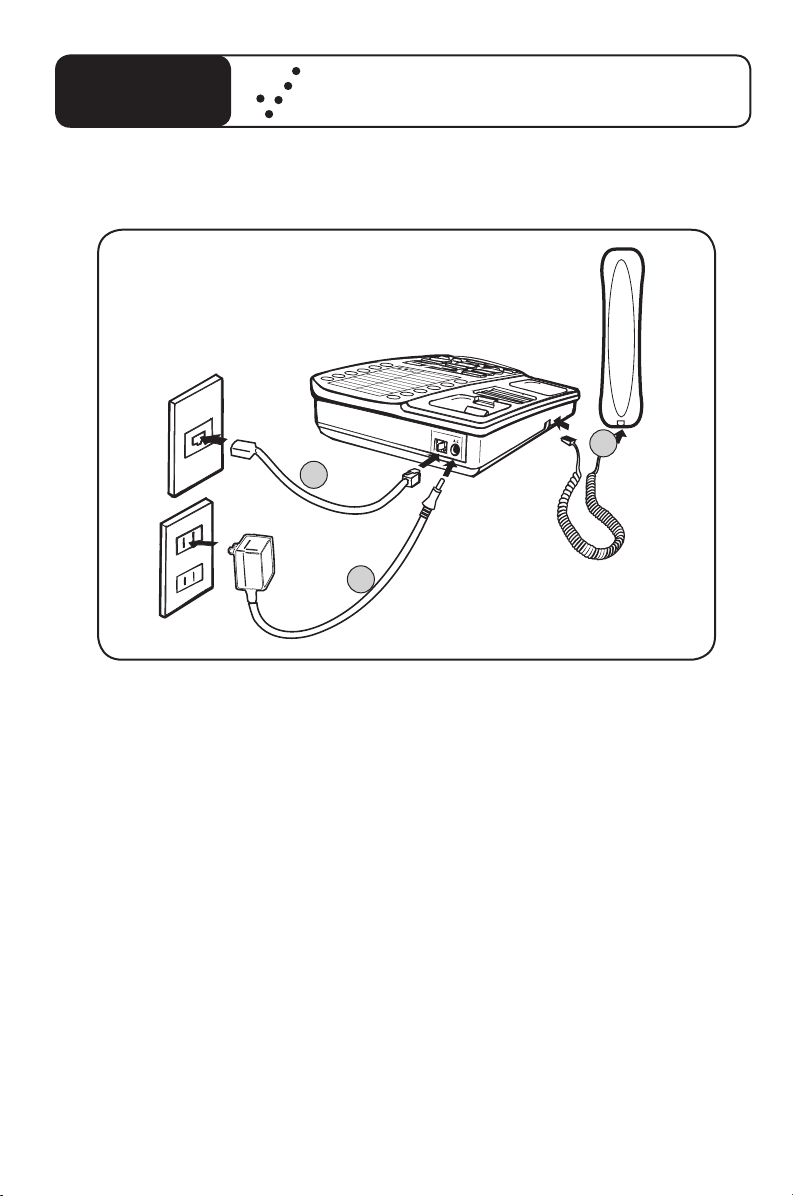
76
COMMENT BRANCHER LE TÉLÉPHONE XL50
POUR UN USAGE SUR BUREAU
XL50
Quick Reference Guide
1. Branchez une extrémité du cordon de raccordement du téléphone
dans la prise « Line » située à l’arrière du XL50 et l’autre extrémité à
la prise téléphonique murale.
2. Branchez le cordon du combiné au téléphone, tel qu’il est illustré
ci-dessous.
3. Branchez l’autre extrémité dans la prise CA du téléphone. Branchez
l’adaptateur CA dans la prise électrique.
4. Soulevez le combiné et vérifiez la présence d’une tonalité. Le
téléphone est prêt à être utilisé.
Le téléphone XL50 peut également être utilisé en tant que téléphone mural
(consultez la page 16 de ce guide pour les instructions).
M
1
M
2
M
5
M
6
M
7
M
8
M
9
M
10
M
1
1
M
3
M
4
1
2
3
Page 77

77
BOOST
VOLUME
1 2 3 4
Figure A
INTRODUCTION TO DIGITAL CLARITY POWER
Technologie Digital Clarity Power
MC
Grâce à la technologie Digital Clarity Power, les sons de haute fréquence
sont davantage amplifiés comparativement aux sons de basse fréquence. Ainsi,
le niveau sonore des mots est non seulement plus élevé, ceux-ci sont plus
clairs et plus faciles à comprendre. Elle procure également une amplification
intelligente permettant de rendre les sons faibles plus audibles tout en gardant
les sons forts à un niveau acceptable. Un ordinateur traitant les renseignements à l’intérieur du téléphone permet ce type de technologie. Dès que vous
soulevez le combiné, l’ordinateur prend moins d’une seconde pour se mettre
en fonction. Cela signifie que tout numéro que vous composez ou mot que
vous prononcez avant que l’ordinateur ne se mette en fonction ne sera pas
reconnu ou entendu par le téléphone.
Touche Amplificateur Clarity Power
Le XL50 dispose d’une touche Amplificateur (BOOST)
contrôlant le niveau sonore du récepteur. Voir la Figure
A. Lorsque vous appuyez sur la touche Amplificateur
(BOOST), un niveau d’amplification supplémentaire s’ajoute
à l’étendue de la commande de volume. Au cours d’un
appel, la touche Amplificateur (BOOST) peut activer ou
désactiver la fonction Clarity Power selon les besoins
de l’utilisateur. La touche Amplificateur (BOOST) se
réinitialisera automatiquement dès que le téléphone est
raccroché pendant plus de 5 secondes. Le voyant « BOOST
» s’illuminera lorsque la fonction d’amplification est activée.
Voir la page 91.
Avertissement : le niveau sonore peut être très élevé.
Pour protéger votre audition, réduisez la commande de
volume Clarity Power avant d’utiliser le téléphone.
Page 78

78
-
ON (MARCHE)
-
Volume
Reset
Override
OFF (ARRET)
(Volume
Réinitialiser
Annuler)
BOOST
VOLUME
1 2 3 4
Figure C
Figure B
BOOST
VOLUME
1 2 3 4
Figure D
Annuler la réinitialisation du volume
Vous trouverez un commutateur Annuler la réinitialisation du volume au bas du XL50. Lorsque ce
commutateur est en position de marche, la fonction
d’amplification est automatiquement activée dès que
vous décrochez le téléphone. Lors d’une utilisation
standard, si le commutateur Annuler est en position
d’arrêt, la fonction d’amplification se désactivera après
que vous aurez raccroché le téléphone. Il est recommandé de régler le commutateur à « MARCHE »
(ON) si tous les utilisateurs du téléphone ont besoin
de l’amplification. Il est commode de régler le commutateur à « ARRÊT » (OFF) lorsque des personnes
ayant différentes capacités auditives utilisent le
téléphone. Voir la Figure B.
Commande de volume Clarity Power
La commande de volume Clarity Power ajuste
le niveau sonore du combiné lorsque le mode
d’amplification est activé ou désactivé. Le sélecteur de
volume procure jusqu’à 15 dB de niveau sonore avant
que la touche Amplificateur (BOOST) ne soit activée.
Lorsque vous appuyez sur la touche Amplificateur
(BOOST), le XL50 offrira un gain de 60 dB. Voir la
Figure C.
Commutateur Tonalité (TONE)
L’ajustement du commutateur Tonalité (TONE) vous
permet de personnaliser votre expérience d’écoute.
Puisque nous avons tous différentes préférences
d’écoute, nous suggérons d’explorer chaque réglage
pour trouver celui qui vous convient le mieux. Les
réglages disponibles sont : amplification des basses
fréquences, amplification uniforme, amplification
Clarity Power (hautes fréquences) et amplification de
la compression multibandes (hautes fréquences). Voir
Figure D et l’aperçu des réglages de la tonalité stipulés
aux pages 79 à 80.
Page 79

79
1
Basse fréquence
Haute fréquence
Basse
Amplification
Élevée
Amplification
Le XL50 offre quatre réglages de tonalité différents afin de procurer une
expérience pouvant être personnalisée de manière à répondre au besoin
particulier de l’utilisateur. L’illustration ci-dessous démontre comment les
quatre réglages sont intereliés et le niveau d’amplification offert aux différentes fréquences sonores. Les schémas suivants illustrent chacun des réglages
de tonalité de façon distincte. Lisez toutes les explications et consultez les
schémas pour décider du réglage qui sera le plus avantageux. Assurez-vous
de plus d’écouter chaque réglage avant de prendre une décision. La meilleure
façon de choisir parmi les réglages est de tous les écouter et décider lequel
procure l’expérience téléphonique la plus satisfaisante.
Le premier réglage de la tonalité met l’emphase sur les sons à basse
fréquence. Il est utile pour les utilisateurs qui ont des difficultés à entendre
les sons plus sourds.
1
2
3
4
Basse fréquence
Haute fréquence
Basse
Amplification
Élevée
Amplification
APERÇU DES RÉGLAGES DE LA TONALITÉ DU XL50
Page 80

80
2
Basse fréquence
Haute fréquence
Basse
Amplification
Élevée
Amplification
3
Basse fréquence
Haute fréquence
Basse
Amplification
Élevée
Amplification
4
Basse fréquence
Haute fréquence
Basse
Amplification
Élevée
Amplification
APERÇU DES RÉGLAGES DE LA TONALITÉ DU XL50
La seconde tonalité correspond à une amplification uniforme de tous les sons. Il
est utile pour les utilisateurs qui souhaitent obtenir une amplification complète
de tous les types de sons. Il est recommandé pour les utilisateurs portant une
prothèse auditive numérique lorsqu’ils utilisent le téléphone.
Le troisième réglage de tonalité correspond à notre ensemble Clarity Power qui
se concentre davantage sur les sons à fréquence élevée et l’intelligibilité de la
conversation. Il s’agit d’un intermédiaire entre les réglages deux (2) et quatre (4).
Le quatrième réglage de la tonalité se concentre essentiellement sur
l’intelligibilité de la conversation grâce à la compression multibandes de Clarity.
Cette dernière permet également au téléphone d’amplifier les sons faibles à un
niveau audible tout en contrôlant les sons plus forts, les rendant plus faciles à
supporter. Ce réglage est recommandé pour les utilisateurs pouvant entendre
les mots prononcés, sans comprendre ou pouvoir distinguer ce qu’ils signifient
exactement.
Page 81

81
POUR DÉBUTER
2
1
Figure 1
Le réglage de votre LX50 comprend cinq
étapes initiales.
1. Insérez quatre piles alcalines AA pour une alimentation
auxiliaire advenant une panne de courant. Voir ci-dessous.
2. Décidez si vous souhaitez installer le téléphone sur le
bureau ou l’accrocher au mur.
3. Branchez les composants du téléphone. Pages 15 à 16.
4. Programmez jusqu’à onze (11) numéros de téléphone en
appuyant sur la touche Mémoire. Voir la page 18.
5. Configurez les options d’alertes. Voir la page 20.
Installation des piles de secours
Advenant une panne de courant, le XL50 fonctionnera
jusqu’à 48 heures grâce aux quatre piles alcalines AA de
secours (non comprises). Si le téléphone n’est pas utilisé,
les piles resteront chargées pendant plusieurs mois.
Voir la Figure 1.
Pour installer de nouvelles piles :
1. Faites glisser le couvercle du logement des piles au bas
du téléphone. Pour ouvrir le logement des piles, utilisez un
crayon ou autre article pointu similaire et appuyez dans la
petite ouverture située sous le logement de piles. Cette
ouverture est indiquée au point 2 de la Figure 1.
2. Installez quatre piles neuves. Assurez-vous d’observer
la polarité des piles imprimée sur la base du logement.
L’indicateur de décharge des piles retrouvé sur le panneau
supérieur s’allumera si les piles sont faibles. Le téléphone
fonctionne comme un téléphone régulier en l’absence de
courant ou de piles. Certaines fonctions du téléphone exigent cependant une alimentation en courant. Si le téléphone
n’est pas alimenté en courant, aucun indicateur lumineux
ne s’allumera, la sonnerie à volume élevé sera désactivée,
aucune amplification ne s’effectuera et le clavier lumineux
ne sera pas éclairé.
Page 82

82
M
1
M
2
M
5
M
6
M
7
M
8
M
9
M
1
0
M
1
1
M
3
M
4
1
2
POUR DÉBUTER
Brancher votre téléphone
1. Retirez soigneusement votre téléphone de la boîte. S’il
présente le moindre signe de dommage, ne tentez pas
de le faire fonctionner. Retournez-le à l’endroit où vous
l’avez acheté.
2. Assurez-vous de disposer de tous les composants relatifs
à votre téléphone XL50. Vous devriez disposer d’un combiné, d’une unité de base, d’un adaptateur CA, d’un support
de fixation, du cordon de raccordement du combiné et du
cordon de raccordement du téléphone.
Choisir un emplacement
• Pour fonctionner, le XL50 a besoin d’une prise téléphonique modulaire et d’une prise de courant de 120 volts.
• L’unité doit être située dans un endroit où il est facile de
voir l’afficheur et la sonnerie lumineuse.
• Optez pour un endroit à distance des activités
quotidiennes.
• L’unité peut être utilisée sur un bureau ou en tant que
téléphone mural.
MISE EN GARDE : branchez toujours l’adaptateur CA
au téléphone avant de le brancher au bloc d’alimentation à
courant alternatif. Après avoir terminé, débranchez le bloc
d’alimentation à courant alternatif avant de le débrancher
du téléphone.
Instructions de montage sur bureau
Suivez ces instructions pour installer le téléphone sur un
bureau ou une table à l’aide du support fourni.
1. Branchez une extrémité du long cordon de raccordement plat du téléphone dans la prise marquée LINE située
à l’arrière du téléphone. Branchez l’autre extrémité dans la
prise téléphonique murale. Voir la Figure 2.
2. Insérez la fiche de l’adaptateur CA dans la prise marquée
DC 9V située à l’arrière de l’unité de base. Branchez
ensuite l’adaptateur CA dans la prise de courant. Voir la
Figure 2.
Figure 2
Page 83

83
POUR DÉBUTER
3. Branchez une extrémité du cordon modulaire enroulé
dans le combiné. Branchez l’autre extrémité dans la prise
située dans la paroi latérale du téléphone. Déposez le
combiné dans la station d’accueil. Voir la Figure 3.
4. Réglez le commutateur Impulsion/Tonalité à l’arrière de la
base selon le mode de numérotation désiré. Veuillez vérifier
auprès de votre compagnie de téléphone locale si vous avez
le moindre doute quant au type de service.
5. Soulevez le combiné et vérifiez la présence de tonalité. Le
téléphone est prêt à être utilisé.
Avertissement : n’utilisez que l’adaptateur de courant fourni
avec ce téléphone. L’utilisation d’un autre adaptateur pourrait endommager le produit et causer des blessures.
Instructions de montage mural
Le téléphone peut être fixé à une plaque murale standard.
Le support de fixation s’adaptera au téléphone grâce aux
larges onglets retrouvés au bas du téléphone.
1. Retirez le crochet de retenu du combiné à partir de la
base et renversez sa position de manière à ce qu’il pointe
vers le haut et maintienne le combiné en place lorsque vous
le raccrochez. Voir la Figure 4.
2. Branchez une extrémité du petit cordon de raccordement plat du téléphone dans la prise marquée LINE située
à l’arrière du téléphone. Faites ensuite glisser le cordon à
travers la rainure à l’arrière du téléphone.
3. Insérez les onglets du support de fixation dans les fentes
à l’arrière du téléphone. Appuyez fermement sur le support
de fixation jusqu’à ce qu’il soit bien fixé. Voir la Figure 5.
M
A
N
U
A
L
AU
T
O
Figura 5
Figura 4
M
1
M
2
M
5
M
6
M
7
M
8
M
9
M
1
0
M
1
1
M
3
M
4
Figure 3
Page 84

84
4. Branchez le cordon de raccordement plat du téléphone
dans la prise murale, puis alignez les fentes du support de
fixation aux tiges de la plaque murale et faites glisser la
base du téléphone vers le bas pour le fixer au mur. Voir la
Figure 6.
5. Branchez l’autre extrémité du cordon modulaire enroulé
dans la partie inférieure du combiné. Branchez l’autre
extrémité dans la prise modulaire marquée HANDSET
située sur la paroi gauche du téléphone. Placez le récepteur
dans la station d’accueil. Voir la Figure 7.
6. Réglez le commutateur Impulsion/Tonalité à l’arrière
de la base selon le mode de numérotation désiré. Veuillez
vérifier auprès de votre compagnie de téléphone locale si
vous avez le moindre doute quant au type de service.
7. Insérez la fiche de l’adaptateur CA dans la prise marquée
DC 9V située à l’arrière de l’unité de base. Branchez
ensuite l’adaptateur CA dans une prise de courant. Voir la
Figure 8.
8. Repérez le petit crochet sur la station d’accueil du
combiné retrouvé sur la base. Retirez le crochet et faites
pivoter de manière à ce que la petite bride pointe vers le
haut de manière à soutenir le combiné.
9. Soulevez le combiné et vérifiez la présence de tonalité.
Le téléphone est prêt à être utilisé.
POUR DÉBUTER
M
1
M
2
M
5
M
6
M
7
M
8
M
9
M
1
0
M
1
1
M
3
M
4
Figure 7
M
1
M
2
M
5
M
6
M
7
M
8
M
9
M
1
0
M
1
1
M
3
M
4
1
2
Figure 8
1. Branchez une extrémité
du long cordon de raccordement plat du téléphone
dans la prise marquée
LINE située à l’arrière du
téléphone.
2. Insérez la fiche de
l’adaptateur CA dans la
prise marquée DC 9V située
à l’arrière de l’unité de base.
M
A
N
U
A
L
A
U
T
O
Figure 6
Page 85

85
FONCTIONNEMENT DU TÉLÉPHONE
Effectuer un appel
1. Soulevez le combiné et composez le numéro que vous
souhaitez appeler.
2. Appuyez sur la touche Amplificateur (BOOST) et faites
pivoter le sélecteur Clarity Power pour ajuster le volume.
La touche Amplificateur BOOST s’illuminera pour indiquer
que l’amplificateur est activé.
Recevoir un appel
Lorsque vous recevez un appel, la sonnerie sonore se fera
entendre et la sonnerie lumineuse clignotera pour vous
informer de l’arrivée d’un appel entrant. Pour répondre à
l’appel, soulevez ou utilisez le combiné (si un combiné est
branché).
Mise en mémoire
Les numéros de téléphone peuvent être enregistrés dans
la mémoire du téléphone afin de permettre la composition
à l’aide d’une seule touche. Le répertoire téléphonique
permet de mettre en mémoire onze (11) numéros de téléphone différents. Un espace est réservé à l’enregistrement
d’un numéro d’urgence. Voir la Figure 9.
Il est important de ne pas mettre 911 en mémoire dans
votre téléphone.
Ceci vous permettra d’éviter d’appeler par inadvertance un
centre d’appels d’urgence. N’enregistrez que des numéros
d’urgence tels que les numéros d’un médecin, d’un hôpital,
le service d’incendie local ou le poste de police de votre
quartier.
Mise en mémoire d’un nouveau numéro
1. Soulevez le combiné.
2. Appuyez sur la touche PROG. Voir la Figure 10.
3. Saisissez le numéro de téléphone que vous souhaitez
mettre en mémoire.
LAMP
AMERIPHONE
®
XL50
Figure 9
Figure 10
BOOST
PROG
HOLD
BOOST
VOLUME
1 2 3 4
Page 86

86
4. Appuyez sur la touche PROG.
5. Appuyez sur l’emplacement (M1 à M10 et Urgence) dans
lequel vous souhaitez enregistrer le numéro.
6. Redéposez le combiné dans la station d’accueil.
Remarque : aucune notification sonore ne se fera
entendre une fois le numéro enregistré correctement. Pour
changer un numéro en mémoire, procédez à la reprogrammation à partir de la même procédure et utilisez une
touche différente.
Composer à partir d’un numéro en mémoire
1. Soulevez le combiné.
2. Appuyez sur le numéro du clavier de numérotation dans
lequel le numéro désiré a été enregistré.
3. Le numéro sera automatiquement composé.
Alerte par clignoteur de lumière/dispositif
de vibration
Un clignoteur de lumière sans fil ou dispositif de vibration
peut être branché au téléphone afin d’alerter l’utilisateur
de différentes façons lorsque le téléphone sonne. Le clignoteur de lumière sans fil provoquera le clignotement de
toute source de lumière branchée au téléphone lorsque ce
dernier sonne. Le dispositif de vibration est un accessoire
qui se mettra à vibrer lorsque le téléphone sonne. Cette
fonction n’est disponible qu’avec les accessoires d’alerte
pour clignoteur de lumière ou dispositif de vibration en
option. Branchez d’abord le transmetteur pour lampe au
téléphone, puis le commutateur à une lampe avoisinante.
Voir Figure 11.
Branchez le dispositif de vibration au port approprié du
téléphone pour en faire l’utilisation. Voir la Figure 12.
FONCTIONNEMENT DU TÉLÉPHONE
DIAL
BED SHAKER
P
Figure 12
Figure 11
Page 87

87
FONCTIONNEMENT DU TÉLÉPHONE
Contrôle de lampe
Cette fonction n’est disponible qu’avec l’accessoire
d’alerte pour clignoteur de lumière en option. Cette
touche peut être utilisée pour activer ou désactiver la
source de lumière à laquelle le clignoteur de lumière a été
branché. Voir la Figure 13.
Commutateur (Flash)
Le Commutateur (Flash) est une fonction vous permettant de répondre à un appel lorsque vous disposez de la
mise en attente. Veuillez contacter votre compagnie de
téléphone locale pour plus de renseignements concernant
l’abonnement à cette fonction. Appuyez sur la touche
Commutateur (FLASH) lorsqu’une conversation téléphonique est en cours pour répondre à ce second appel
et mettre le premier en attente. Appuyez sur la touche
Commutateur (FLASH) de nouveau pour poursuivre
votre conversation avec le premier interlocuteur. Voir
la Figure 14.
Recomposition du dernier numéro
La recomposition vous permet de recomposer automatiquement le dernier numéro de téléphone composé
(jusqu’à 32 chiffres). Pour utiliser cette fonction, obtenez
une tonalité, puis appuyez sur la touche Recomposition
(REDIAL) à une reprise. Votre numéro sera composé. Le
dernier numéro composé sera enregistré dans le XL50
jusqu’à ce que vous en composiez un nouveau. Voir la
Figure 15.
Mise en attente
Pour mettre la ligne en attente, appuyez sur la touche Mise
en attente (HOLD) et replacez le combiné dans sa station
d’accueil. Vous noterez que l’indicateur lumineux HOLD
s’allume. Pour reprendre l’appel, appuyez sur la touche
Mise en attente (HOLD) de nouveau. Voir la Figure 16.
Figure 13
LAMP
BOOST
VOLUME
1 2 3 4
Figure 16
Figure 15
BOOST
VOLUME
1 2 3 4
BOOST
VOLUME
1 2 3 4
Figure 14
Page 88

88
Figure 17
Remarque : si vous décrochez un autre combiné branché
sur la même ligne alors qu’un appel est en attente sur le
XL50, ce dernier désactivera la mise en attente et vous
pourrez poursuivre votre conversation à partir de cet
autre combiné.
Sortie Audio
La prise AUDIO OUTPUT vous permet de brancher le
XL50 à une prothèse auditive, un récepteur au cou, un
implant cochléaire ou toute autre aide de suppléance à
l’audition. Voir Figure 17. Il est important de se rappeler
que les appareils compatibles avec ce port ne doivent être
utilisés qu’à des fins d’écoute seulement. Le téléphone
exige tout de même que vous parliez dans le combiné.
Pour utiliser ce port, branchez un câble compatible à votre
aide de suppléance à l’audition. Parlez dans le combiné
lorsque vous utilisez le branchement de sortie audio.
OPTIONS D’ALERTES
Volume de la sonnerie
Le volume de la sonnerie peut être réglé à l’une des trois
(3) positions en faisant glisser, vers le haut ou vers le bas, le
commutateur Volume de la sonnerie (RINGER VOLUME)
situé sur le côté droit du téléphone. Voir Figure 18. Les
réglages de la sonnerie peuvent être vérifiés sans que la
sonnerie ne se fasse entendre en appuyant sur la touche
Amplificateur (BOOST) et en la maintenant enfoncée
pendant trois (3) seconds. Voir la Figure 19.
FONCTIONNEMENT DU TÉLÉPHONE
Figure 18
BOOST
VOLUME
1 2 3 4
Figure 19
Page 89

89
FONCTIONNEMENT DU TÉLÉPHONE
Niveau de sonnerie
La sonnerie peut être réglée de manière à utiliser deux
différents niveaux, une sonnerie à basse fréquence ou une à
haute fréquence. Cela procure à l’utilisateur la possibilité de
sélectionner une sonnerie plus agréable, distinctive et facile
à entendre. Voir la Figure 20.
AVERTISSEMENT : LE VOLUME DE LA SONNERIE EST TRÈS ÉLEVÉ ET PEUT ENDOMMAGER VOTRE AUDITION. NE PLACEZ JAMAIS
LE TÉLÉPHONE PRÈS DE VOTRE OREILLE
LORSQUE LA SONNERIE SE FAIT ENTENDRE.
Indicateur de décharge des piles du XL50
Si les piles sont faibles ou n’ont pas été installées,
l’indicateur de décharge des piles s’allumera. Installez de
nouvelles piles conformément aux directives mentionnées
précédemment. Voir la Figure 21.
Sonnerie visuelle
Lorsque le bloc d’alimentation à courant continu est
branché, la sonnerie visuelle clignotera pour vous informer
de l’arrivée d’un appel entrant. Lorsque les piles de secours
sont en place, la sonnerie visuelle paraîtra plus lumineuse.
Voir la Figure 22.
Indicateur d’appel manqué/de message vocal
Cet indicateur peut clignoter lorsque vous avez un appel
manqué ou un nouveau message vocal. Il peut également
être désactivé. Voir Figure 23. Cette fonction sera initialement désactivée.
Figure 21
Figure 20
BOOST
VOLUME
1 2 3 4
Figure 22
BOOST
VOLUME
1 2 3 4
BOOST
VOLUME
1 2 3 4
Figure 23
Page 90

90
Remarque : cet indicateur s’allumera également si la ligne
téléphonique est débranchée. Ce réglage est déterminé
par le commutateur au bas du téléphone. Retournez le
téléphone et vous y trouverez un commutateur à trois
positions. Les choix sont « VMAIL » (Messagerie vocale) «
MISSED CALL » (Appel manqué) et « OFF » (Arrêt). Voir
la Figure 24.
Remarque : pour utiliser à des fins de notification lors
de l’arrivée de messages vocaux, vous devez d’abord vous
abonner au service de messagerie vocale auprès de votre
compagnie de téléphone. Si vous ne disposez pas d’un
service de messagerie vocale, le même indicateur fonctionnera en tant qu’indicateur d’appels manqués. Il clignotera si
un appel entrant n’a pas été répondu par une personne ou
un répondeur après une (1) sonnerie, à condition que vous
régliez le commutateur sous le téléphone à Appels manqués
(MISSED CALLED). L’indicateur clignotera jusqu’à ce que
vous souleviez le combiné ou que le bloc d’alimentation à
courant alternatif soit débranché. Voir la Figure 25.
Remarque : cette fonction n’exige aucun service optionnel
de la part de la compagnie de téléphone. Cela s’avère pratique lorsque vous vous absentez pour une courte période
et que vous attendez un appel. Si vous ne souhaitez pas
recevoir d’alertes, réglez le commutateur à ARRÊT (OFF).
Voir la Figure 26.
Figure 25
(VMAIL)
Messagerie vocale
MISSED CALL
Appel mangué
ARRET
Figure 26
(VMAIL)
Messagerie vocale
MISSED CALL
Appel mangué
ARRET
(VMAIL)
Messagerie vocale
MISSED CALL
Appel mangué
ARReT
Figure 24
FONCTIONNEMENT DU TÉLÉPHONE
Page 91

91
BOOST
VOLUME
1 2 3 4
LAMP
AMERIPHONE
®
XL50
INDICATEURS LUMINEUX DU TÉLÉPHONE
MISE EN ATTENTE
Indicateur lumineux
Cet indicateur
s’allumera lorsque
l’appel est mis en
attente. Pour
désactiver la mise
en attente, appuyez
sur la touche Mise
en attente (HOLD)
de nouveau.
Indicateur
Amplificateur/
Appels manqués/
Messagerie vocale
Cet indicateur
clignotera lorsque
vous avez un appel
manqué ou un nouveau message vocal. Il
peut également être
désactivé.
Sonnerie visuelle
Lorsque le bloc
d’alimentation à
courant continu est
branché, la sonnerie
visuelle clignotera
pour vous informer
de l’arrivée d’un
appel entrant.
Indicateur de
décharge des piles
Cet indicateur
s’allumera pour indiquer que l’alimentation
par piles de secours
est faible. Les piles
doivent être remplacées pour permettre
au téléphone d’être
complètement fonctionnel advenant une
panne de courant.
Page 92

92
DÉPANNAGE
Aucune tonalité/Téléphone ne fonctionne pas
1. Vérifiez tous les cordons et les branchements. Assurez-vous qu’ils sont
bien branchés.
2. Branchez l’unité à une autre prise téléphonique afin de déterminer si le
problème est lié au téléphone ou à la prise téléphonique.
3. Interchangez les cordons de raccordement du combiné et du téléphone.
4. Débranchez tout autre équipement pouvant être rattaché au téléphone.
Impossible d’obtenir un accès externe
1. Assurez-vous que le commutateur Tonalité/Impulsion (TONE/PULSE)
est réglé correctement.
2. Le téléphone peut se trouver à l’extrémité d’une longue file de télé phones (boucle). L’alimentation en courant transmise par la ligne
téléphonique pourrait ne pas être suffisante. Il pourrait être nécessaire
d’attendre quelques secondes après avoir soulevé le combiné avant
de composer.
3. Le XL50 n’est pas compatible avec les systèmes d’autocommutateur
privé numériques. Si un seul téléphone à ligne unique fonctionne sur le
système, votre LX50 devrait également fonctionner.
Mon interlocuteur ne peut m’entendre
1. Le XL50 est doté d’un ordinateur avancé. Parfois, lorsque vous soulevez
le combiné, l’ordinateur prend moins d’une seconde pour se mettre
en fonction. Puisque cela n’est pas immédiat, si vous composez un
numéro avant que l’ordinateur ne se mette en fonction, il ne recevra pas
la totalité du numéro de téléphone que vous composez.
2. Si un trop grand nombre de téléphones ou appareils téléphoniques
partagent une même ligne, la transmission de votre téléphone peut
s’en voir touchée. En général, plus de cinq (5) téléphones ou appareils
téléphoniques peuvent surcharger la ligne téléphonique. Débranchez un
(1) ou deux (2) appareils afin de voir si cela résout le problème. Si ce
n’est pas le cas, contactez votre compagnie de téléphone locale pour les
directives en matière de chargement.
Page 93

93
DÉPANNAGE
3. Vous ne parlez pas directement dans le transmetteur. Parlez toujours
directement dans le microphone du combiné en utilisant votre ton de
voix habituel.
Impossible d’entendre la sonnerie du téléphone
1. Il est possible que votre téléphone ne sonne pas si un trop grand
nombre de téléphones ou appareils téléphoniques se partagent une
même ligne. Débranchez un (1) ou deux (2) appareils afin de voir si cela
résout le problème. Si ce n’est pas le cas, contactez votre compagnie de
téléphone locale pour les directives en matière de chargement.
2. La sonnerie à volume très élevé ne fonctionnera pas si le téléphone
n’est pas alimenté en courant.
La commande de volume ne fonctionne pas
L’Amplificateur (BOOST) doit être activé pour mettre en fonction
l’amplification supplémentaire.
Parasites sur la ligne
1. Votre téléphone pourrait être situé près d’une lampe à effleurement,
un micro-ondes, un réfrigérateur ou autres appareils électroménagers.
Déplacez votre téléphone à un autre endroit.
2. Les parasites pourraient être causés par un téléphone sans fil branché
sur la même ligne. Débranchez le téléphone sans fil. Le problème
pourrait être réglé.
3. Les parasites pourraient être causés par des appareils supplémentaires
rattachés au téléphone, tels que des unités à indicatif de circuit et des
répondeurs. Le problème pourrait être réglé si vous débranchez
les appareils.
4. Il est possible que vous rencontriez des interférences si votre domicile
dispose également d’un service de ligne d’abonné numérique. Ces
interférences sont alors amplifiées par le téléphone, provoquant une
conversation de qualité inférieure. Installez le filtre de ligne téléphonique
offert par le fournisseur du service de ligne d’abonné numérique de
manière à réduire les interférences sur la ligne.
Page 94

94
Interférences
1. Vérifiez les cordons et les branchements. Des cordons effilochés ou ina
déquatement branchés pourraient être la source des interférences.
Changez les cordons au besoin.
2. Un filtre pour perturbation radioélectrique peut être placé sur la ligne
afin de minimiser ou éliminer les transmissions radio ou bande publique.
Déplacez le téléphone à un autre endroit.
Impossible d’accéder aux systèmes automatisés
Les systèmes automatisés utilisés par les banques, la messagerie vocale
interurbaine et autres applications requièrent que le téléphone utilise une
composition à tonalité. Vérifiez le commutateur à l’arrière du téléphone
intitulé « T/P » et réglez-le à « T ». Cela permettra au téléphone d’être
compatible avec ces systèmes automatisés.
Si le téléphone n’est pas alimenté en courant.
1. Advenant une panne de courant ou si l’adaptateur CA n’est pas
adéquatement branché au téléphone, plusieurs fonctions du téléphone
ne fonctionneront pas. L’amplification, la sonnerie à volume très élevé et
le clavier lumineux ne fonctionneront pas de façon appropriée.
2. Le téléphone drainera rapidement les piles de secours, nécessitant un
remplacement fréquent des piles et provoquant l’allumage constant de
l’indicateur de décharge des piles.
Dois-je installer des piles?
L’installation des piles est facultative. Elles procurent une alimentation de
secours advenant une panne de courant. Elles sont recommandées dans
les régions où surviennent de fréquentes pannes de courant. Ce téléphone
utilise quatre (4) piles alcalines. Elles rempliront les fonctions suivantes :
l’amplification, le rétroéclairage du clavier et la sonnerie à volume élevé.
L’appareil ne fonctionne toujours pas?
Si le XL50 ne fonctionne toujours pas correctement après avoir passé en
revue la liste de vérification, contactez Clarity au 1-800-426-3738.
DÉPANNAGE
Page 95

95
CARACTÉRISTIQUES TECHNIQUES
Niveau amplifié de dB
60 dB/118 dBSPL
Portée du contrôle de la tonalité
Portée complète : 300 à 3 000 Hz à l’aide d’un réglage par curseur.
Dimensions
Dimension : 9 1/2 x 7 x 3 1/4 po (24,13 cm x 17,78 cm x 8,25 cm)
Poids : 2,52 lb (1,14 kg)
Puissance requise
Adaptateur CA : 9 VCC, 300 mA
Piles : 4 piles alcalines AA (non comprises)
Page 96

96
Quand vous utilisez votre équipement
téléphonique, des mesures de sécurité
simple devraient toujours être suivis pour réduire le risque de feu, choc
électrique et blessures aux personnes
incluant:
1. Lire et comprendre toutes mode
d’emploi.
2. Suivre tout les avis et les modes
d’emploi indiqués sur le téléphone.
3. Ne pas utiliser ce téléphone près
d’un bain, un lavabo, un évier de
cuisine ou un bac, dans une cave
mouillée, près d’une piscine ou aux
endroits ou il y à de l’eau.
4. Évitez l’utilisation d’un téléphone
(autre qu’un type sans fil) durant un
orage. Il y a une chance de recevoir
un choc électrique d’un éclair.
5. Ne pas employer le téléphone pour
signaler une fuite de gaz dans les
environs de la fuite.
6. Débranchez ce téléphone de la
prise de courant murale avant de le
nettoyer. Ne pas utiliser des produits
nettoyant liquide ou aérosol sur
le téléphone. Employez un étoffe
humecter pour nettoyer.
7. Placez ce téléphone sur une surface
bien équilibrée. Des dommages
sérieux et/ou blessures peuvent
résulter si le téléphone tombe.
8. Ne pas couvrir les fentes et les
ouvertures sur ce téléphone. Ce
téléphone ne devrait jamais être
placé sur ou proche d’une
chaufferette ou d’un registre de
chaleur. Ce téléphone ne devrait
pas être placé dans une installation
encastrée à moins qu’une ventilation
correcte soit fournie.
9. Faites fonctionner ce téléphone
en utilisant la tension électrique
déclarée sur la base de l’unité ou
dans le manuel d’utilisateur. Si vous
n’êtes pas certains de la tension
dans votre maison, consultez votre
distributeur ou votre compagnie de
pouvoir régional.
10. Ne placez rien sur le cordon
d’alimentation. Installez le téléphone
ou personne ne marchera ou
trébuchera sur le cordon.
11. Ne pas surcharger les prises de
courant murales ou les cordons
prolongateurs comme ceci peut
augmenter le risque de feu ou de
choc électrique.
12. Ne jamais pousser des objets dans
les fentes du téléphone. Ils peuvent
toucher des points de tensions
dangereuses ou causer des courts circuits qui pourraient résulter en
incendie ou choc électrique. Ne
jamais renverser du liquide de
n’importe quel genre sur le
téléphone.
13. Pour réduire le risque de choc
électrique, ne pas démonter ce
téléphone. Ouvrir ou enlever des
couvertures peut vous exposez
à de dangereuses tensions ou à
GARDEZ CE MODE D’EMPLOI
MESURES DE SÉCURITÉ
Page 97

97
d’autres risques. Un remontage
incorrect peut causer un choc
électrique quand l’appareil est utilisé
par la suite.
14. Débranchez cet appareil de la prise
de courant murale et envoyez le
service d’entretient au fabricant sous
les conditions suivantes:
A. Quand le cordon d’alimentation
ou la prise est effiloché ou
endommagé.
B. Si du liquide a été renversé
dans l’appareil.
C. Si le téléphone a été exposé à
la pluie ou à de l’eau.
D. Si le téléphone ne fonctionne
pas comme d’habitude, même
en suivant le mode d’emploi.
Seulement régler les com-
mandes traitées dans le Mode
D’emploi. Un réglage incorrect
peut exiger un travail vaste
par un technicien qualifié pour
rétablir le téléphone à une
opération normale.
E. Si le téléphone a tombé ou si
l’étui est endommagé.
F. Si le téléphone indique un
changement distinct dans
l’exécution.
15. Ne jamais installer une connexion
téléphonique pendant un orage
électrique.
16. Ne jamais installer de prises tél
phoniques dans des emplacements
mouillés à moins que la prise est
spécifiquement conçue pour des
emplacements mouillés.
17. Ne jamais toucher de fils télépho niques non isolés ou de bornes à
moins que la ligne téléphonique a
été débranchée à l’interface
de réseau.
18. Utilisez de la prudence en installant
ou en modifiant des lignes
téléphoniques.
19. Utilisez seulement le cordon
d’alimentation et les piles indiquées
dans ce mode d’emploi. Ne pas
jeter les piles dans un feu. Elles
peuvent exploser. Vérifiez les
réglementations locales pour des
instructions de décharge spéciales.
20. Branchez l’adaptateur CA dans la
prise de courant qui est la plus
proche et la plus accessible au
téléphone.
Mesures de Sécurité pour Piles
Avertissement: Il y a un risque
d’explosion si la pile est remplacée avec
un type incorrect.
Disposez les piles usagées selon les
directives.
1. Utilisez seulement le bloc-piles
approuvé dans le combiné de votre
téléphone sans fil.
Pour le Combiné:
3,6V 600mAHr NiMH
Pile Rechargeable:
Sanik Battery Co. Ltd.:
3SNAAA60HSJ1
MESURES DE SÉCURITÉ
GARDEZ CE MODE D’EMPLOI
Page 98

98
GPI International Ltd.:
GP60AAAH3BMJZ
Pour la Base:
Quatre (4) piles alcaline AA
2. Ne pas jeter les piles dans un feu,
elles peuvent exploser. Vérifiez
les réglementations locales pour des
instructions de décharge spéciales.
3. Ne pas ouvrir ou dégrader les piles.
L’électrolyte relâché est corrosif et
peut causer des blessures aux yeux
et à la peau. Ceci peut être toxique
si avalé.
4. Faites attention durant le maniement
des piles afin de ne pas causer un
court-circuit à la pile avec des
matériaux sous courants tels que
les bagues, les bracelets et les clefs.
La pile ou le matériel de conduction
peut surchauffer et peut causer
des brûlures.
5. Rechargez la pile (les piles) fourni
avec ou seulement identifié pour
l’usage avec ce produit, conformé ment aux instructions et aux
limitations indiqués dans ce
mode d’emploi.
6. Assurez-vous qu’il y a une
orientation correcte de polarité
entre le bloc-piles et le chargeur
de pile.
MESURES DE SÉCURITÉ
GARDEZ CE MODE D’EMPLOI
Page 99

99
Partie 68 de L’information des
Règlements du FCC
a) Cet équipement conforme avec Partie
68 des règlements et des conditions du
FCC adoptées par l’ACTA. Sur le fond
de cet équipement est une étiquette qui
contient, parmi d’autre information, un
identificateur de produit dans le format
US:AAAEQ##TXXXX. Si demander, ce
numéro doit être fourni à la compagnie
téléphonique.
b) La prise et la fiche utilisée pour
connecter cet équipement à la connexion et au réseau téléphonique sur
place doivent se conformer à la Partie
68 des règlements et les conditions du
FCC adoptées par l’ACTA. Une corde
téléphonique conforme et une fiche
modulaire, RJ11 USOC, est fournie avec
ce produit. Il est conçu pour être connecté à une prise modulaire compatible
qui est aussi conforme. Voir les directives
de montage pour des renseignements.
c) Le IES est employé pour déterminer
le nombre d’appareils qui peuvent être
connectés à une ligne téléphonique. Les
IES excessifs sur une ligne téléphonique
peut avoir comme résultat que les appareils ne sonnent pas en réponse à un
appel entrant. Dans la plupart, mais pas
tous les endroits, la somme des IES ne
doit pas dépasser cinq (5,0). Pour être
certain du nombre d’appareils qui peuvent être connectés à une ligne, comme
déterminé par le total de IES, contactez
la compagnie téléphonique locale. Pour
les produits approuvés après le 23 juillet
2001, le IES pour ce produit fait partie
de l’identificateur de produit qui a le
format US:AAAEQ##TXXXX.
Les nombres représentés par ## sont
les IES sans une virgule (ex., 03 est un
IES de 0,3). Pour les produits précédents, le IES est montré séparément sur
l’étiquette.
d) Si cet équipement téléphonique provoque du dommage au réseau téléphonique, la compagnie téléphonique vous
notifierez en avance qu’une interruption
temporaire de service peut être exigé.
Mais si le préavis n’est pas pratique, la
compagnie téléphonique notifiera le
client aussi tôt que possible. En outre,
vous serez conseillé de vos droits de
déposer une plainte avec le FCC si vous
croyez que c’est nécessaire.
e) La compagnie téléphonique peut
faire des changements dans ses facilités,
son équipement, ses opérations ou
ses procédures qui pourraient affecter
l’opération de l’équipement. Si ceci arrive, la compagnie téléphonique fournira
le préavis pour que vous fassiez les
modifications nécessaires pour maintenir le service ininterrompu.
f) Si un problème est éprouvé avec
cet équipement téléphonique, pour
de l’information de réparation ou de
garantie, veuillez contacter Clarity au
1-800-552-3368. Si l’équipement cause
du tort au réseau téléphonique, la
compagnie téléphonique peut vous
demandez de débrancher l’équipement
jusqu’à ce que le problème soit résolu.
g) Cet équipement téléphonique n’est
pas prévu pour être réparé et ne
contient aucune pièce réparable.
L’ouverture de l’équipement ou
n’importe quelle tentative pour exécuter des réparations annulera la garantie.
CONFORMITÉ RÉGLEMENTAIRE
Page 100

100
Pour les services ou les réparations,
appelez 1-800-552-3368.
h) Une connexion au service de ligne
de parti est objet à la déclaration des
tarifs. Contactez la commission d’utilité
publique de l’État, la commission de service public ou la commission de société
commerciale pour de l’information.
i) Si votre maison a de l’équipement de
sécurité spécifiquement connecté à la
ligne téléphonique, assurez vous que
l’installation de cet équipement téléphonique ne désactivera pas votre système
de sécurité. Si vous avez des questions
au sujet de ce qui désactivera votre
système de sécurité, veuillez contacter
votre compagnie téléphonique ou un
installateur qualifié.
j) Ce téléphone est compatible avec les
appareils auditifs.
Téléphone Public à Pièces de Monnaies/Carte de Crédit:
Pour se conformer aux tarifs des États,
la compagnie téléphonique doit être
donnée une notification avant la connexion. Dans quelques États, la commission
d’utilité publique de l’État, la commission
de service public ou la commission
de société commerciale doit donner
l’approbation préalable à une connexion.
Partie 15 de L’information des
Règlements du FCC
Cet appareil conforme avec partie
15 des Règlements du FCC. Le fonctionnement est sujet au deux conditions
suivantes: (1) Cet appareil ne peut causer de l’interférence nuisible, et (2) cet
appareil doit accepter de l’interférence
reçue, y compris l’interférence qui peut
causer un fonctionnement non désiré.
Votre équipement téléphonique a été
testé et a été trouvé de se conformer
aux limites d’un dispositif numérique de
Classe B, conformément à la Partie 15
des règlements du FCC. Ces limites sont
conçues pour fournir une protection
raisonnable contre l’interférence nuisible
dans une installation résidentielle.
Cet équipement donne, utilise, et
peut manifester de l’énergie de radio
fréquence et, si pas bien installé et utilisé
conformément aux instructions, peut
causer de l’interférence nuisible aux
communications de radio. Cependant, il
n’y a pas de garantie que cette interférence n’aura pas lieu dans une installation particulière; Si cet appareil cause
de l’interférence nuisible à la réception
de radio ou de télévision, qui peut être
déterminé en éteignant et allumant
l’appareil, vous êtes encouragé d’essayer
de corriger l’interférence par une des
mesures suivantes:
1. Où il peut être fait sans accident,
orientez la télévision de réception
ou l’antenne de radio.
2. À l’étendue possible, déménagez
la télévision, la radio ou autre
récepteur par rapport à l’appareil
téléphonique. (Ceci augmente la
séparation entre l’appareil télépho nique et le récepteur téléphonique.)
3. Connectez l’appareil téléphonique
dans une prise de courant et sur un
circuit différent à lequel la télévision,
CONFORMITÉ RÉGLEMENTAIRE
