Page 1

User Guide
™
C35
Amplifi ed Telephone
E
N
G
L
I
S
H
E
S
P
A
Ñ
O
L
F
R
A
N
Ç
A
I
S
Page 2
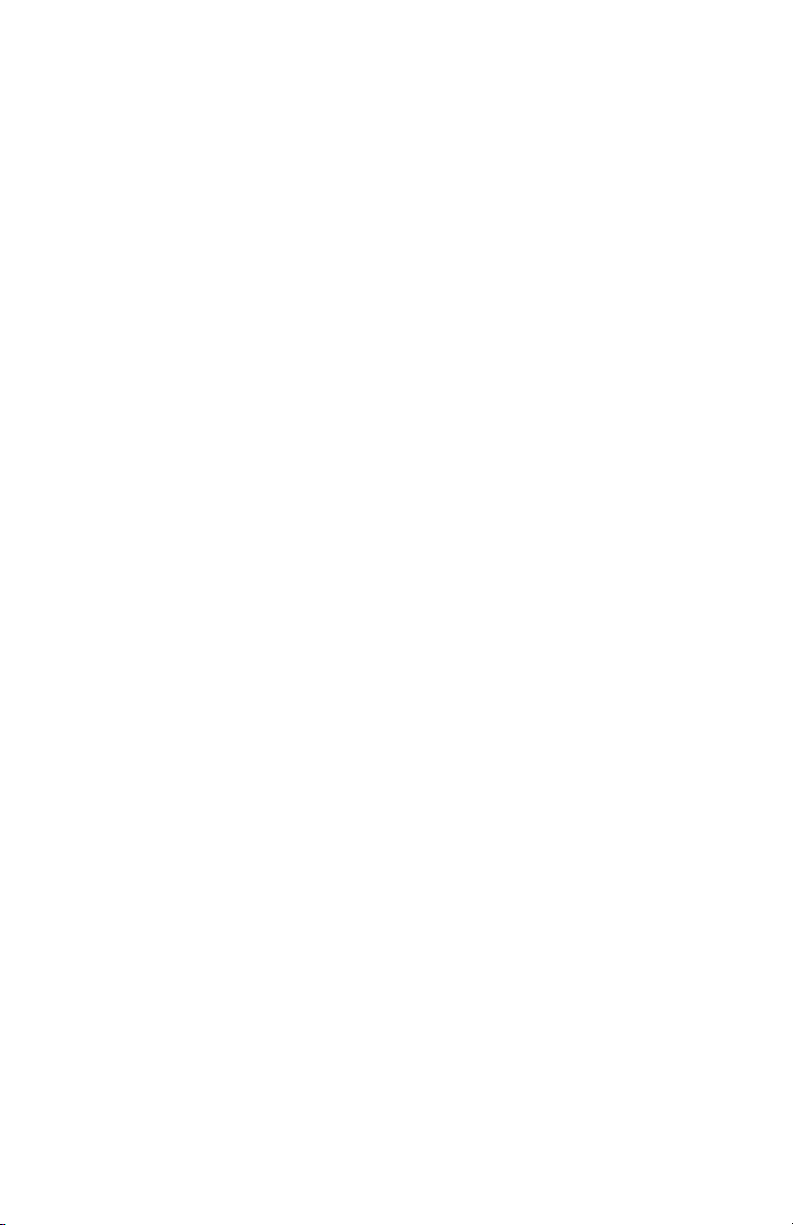
TABLE OF CONTENTS
Introduction ........................................................................................3
Parts Checklist .................................................................................. 4
Quick Reference Guide .................................................................. 5
Connecting the phone ................................................................. 7
Introduction to Clarity Power .................................................... 8
Clarity Power Boost ..................................................................... 8
Getting Started
Installing backup batteries ........................................................... 9
Desktop and Wall Mount Installations ................................... 10
Placing and receiving calls ..........................................................13
Features
Memory Storage ..........................................................................13
Adding a memory location ........................................................13
Notifi cation Options .....................................................................15
Troubleshooting .............................................................................. 17
Techn ical Spe cifi cations .............................................................19
Safety Instructions ......................................................................... 20
FCC Requirements and Regulations ....................................... 22
Warranty and Service ..................................................................25
Page 3
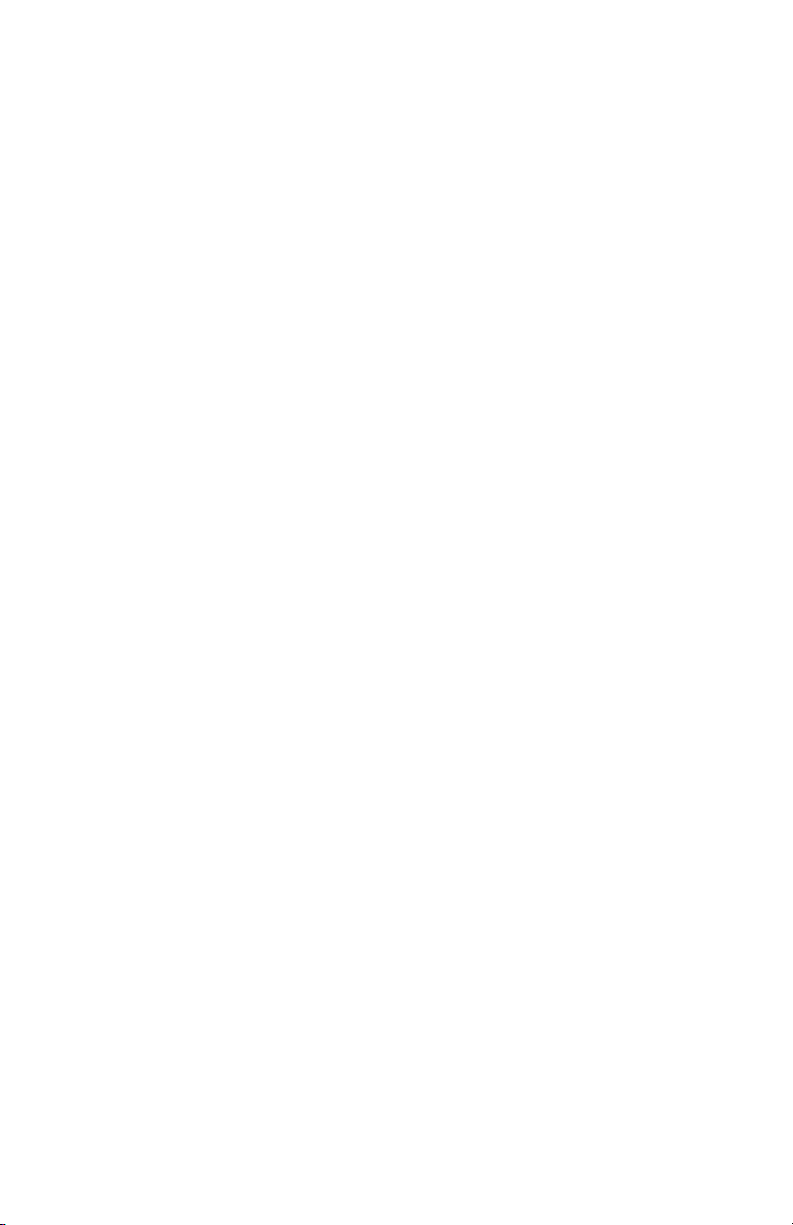
INTRODUCTION
Thank you for purchasing the Clarity C35 Amplifi ed Telephone.
Operating Instructions and the associated Quick Reference
Guide will provide you with the information you need to
use your C35 effectively, easily and safely. Read this manual
thoroughly before using your telephone.
Keep the manual near the telephone for easy reference.
Page 4
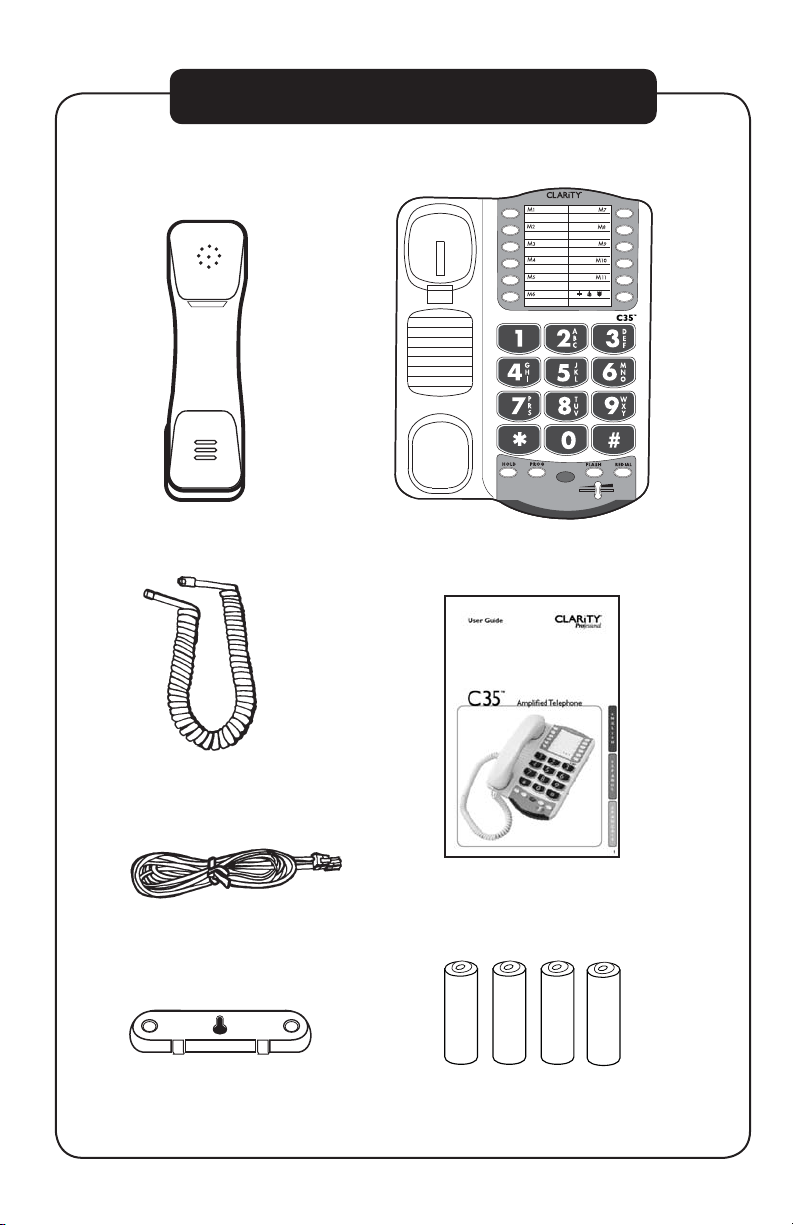
CONTENTS & PARTS CHECKLIST
Handset Base unit
BOOST
VOLUME
Handset coil cord
User guide
Telephone line cord
Mounting bracket
4 AA batteries
4
Page 5
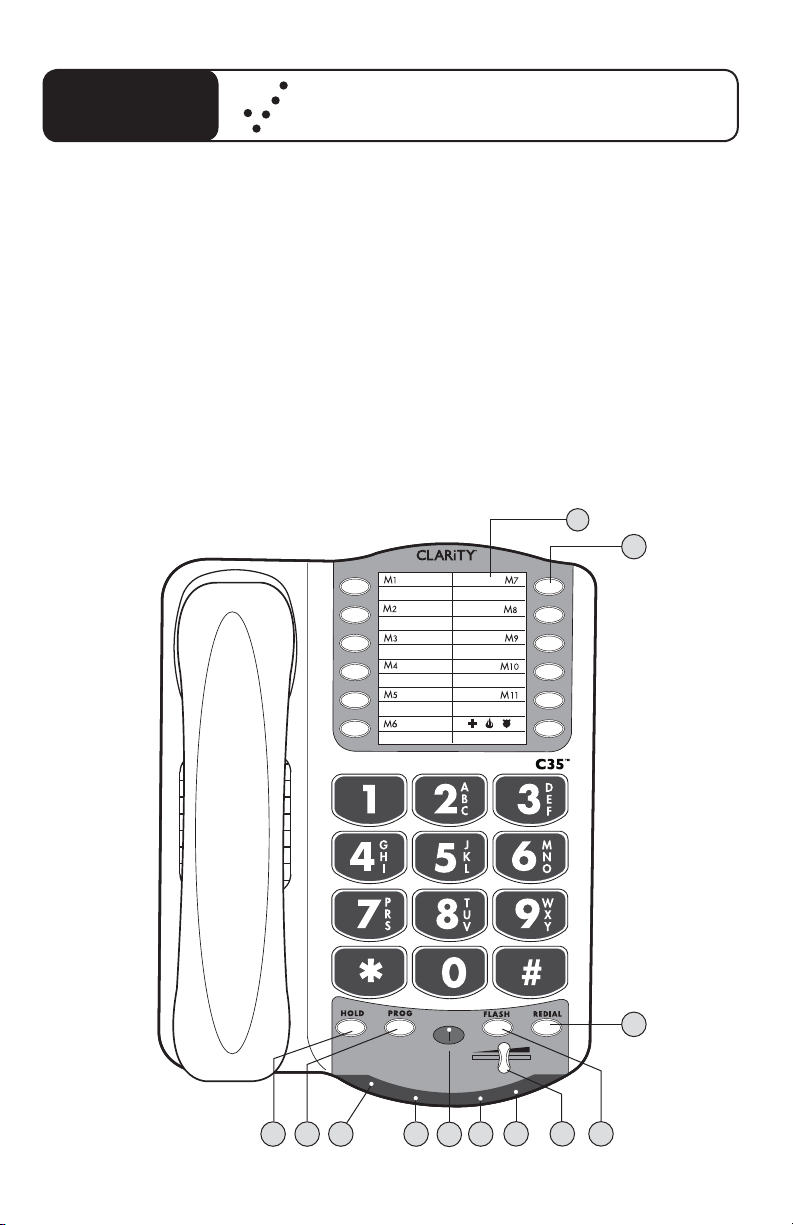
C35
FEATURES
Quick Reference Guide
1 Phone Number Directory
2 Memory Button
3 Redial Button
4 Flash Button
5 Volume Slider
6 Low Battery Indicator
7 Visual Ringer
8 Boost Button
9 BOOST Indicator
10 Hold Indicator
11 Program Button
12 Hold Button
1
2
BOOST
VOLUME
6
11 12
7 9 10
8
3
45
5
Page 6
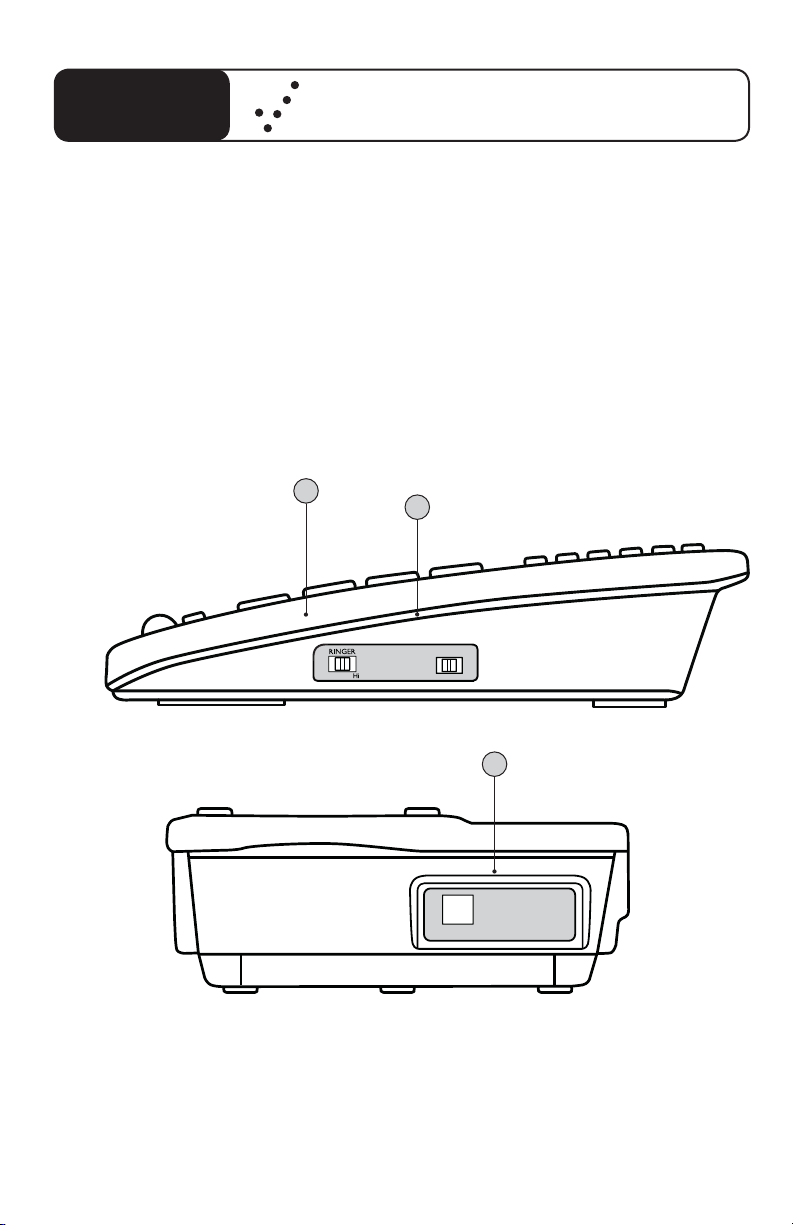
C35
FEATURES
1 Ringer Volume Switch
2 Pulse/Tone Switch
3 Phone Line Connection
Quick Reference Guide
SIDE VIEW
BACK VIEW
1
Off Lo
2
DIAL
PT
3
LINE
6
Page 7
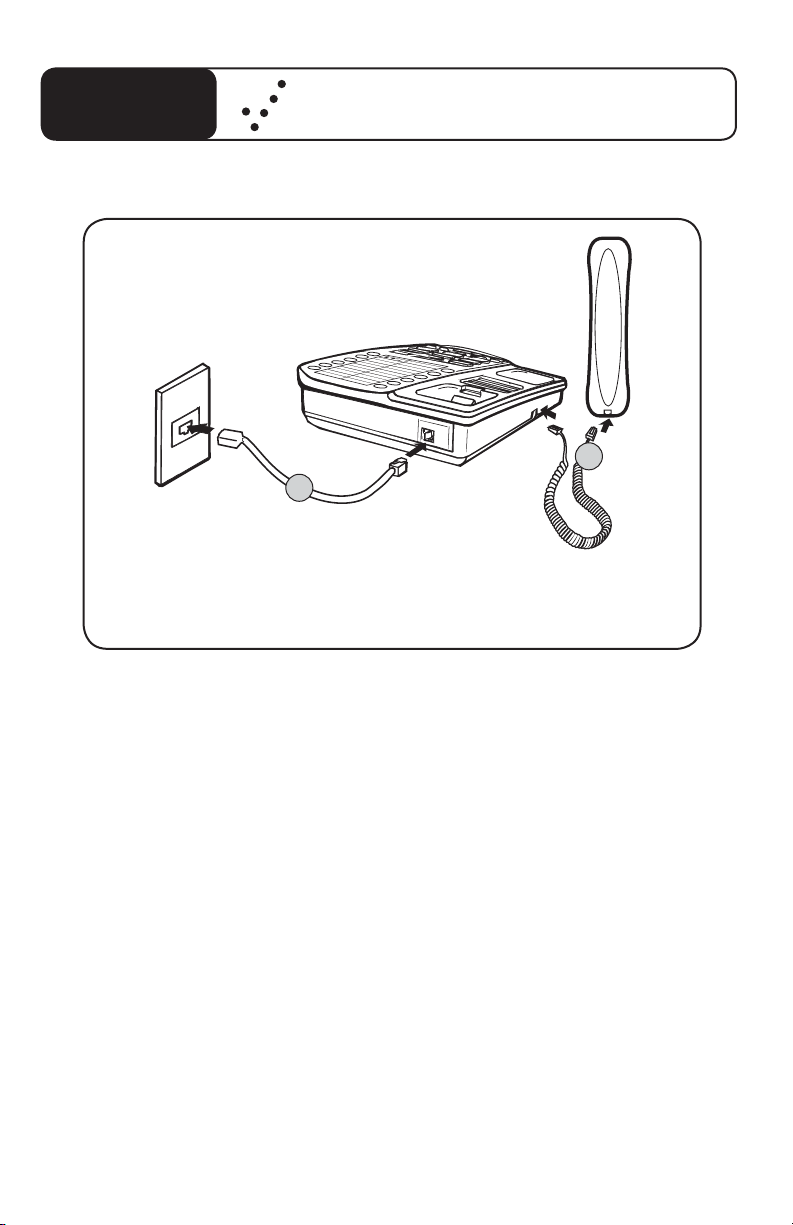
C35
Quick Reference Guide
HOW TO CONNECT THE C35 PHONE FOR DESKTOP USE
11
M
10
M
9
M
8
M
7
M
1
M
1
6
M
5
M
4
M
3
M
2
M
2
1. Install the 4 AA batteries.
2. Connect one end of the telephone line cord to the “Line” jack on the
back of the C35 and the other end to the phone outlet on your wall.
3. Connect the handset cord to the telephone as shown above.
4. Lift the handset and listen for a dial tone. The phone is ready to use.
The C35 phone may also be used as a wall mounted phone.
(Please see page 12 of this guide for instructions.)
7
Page 8
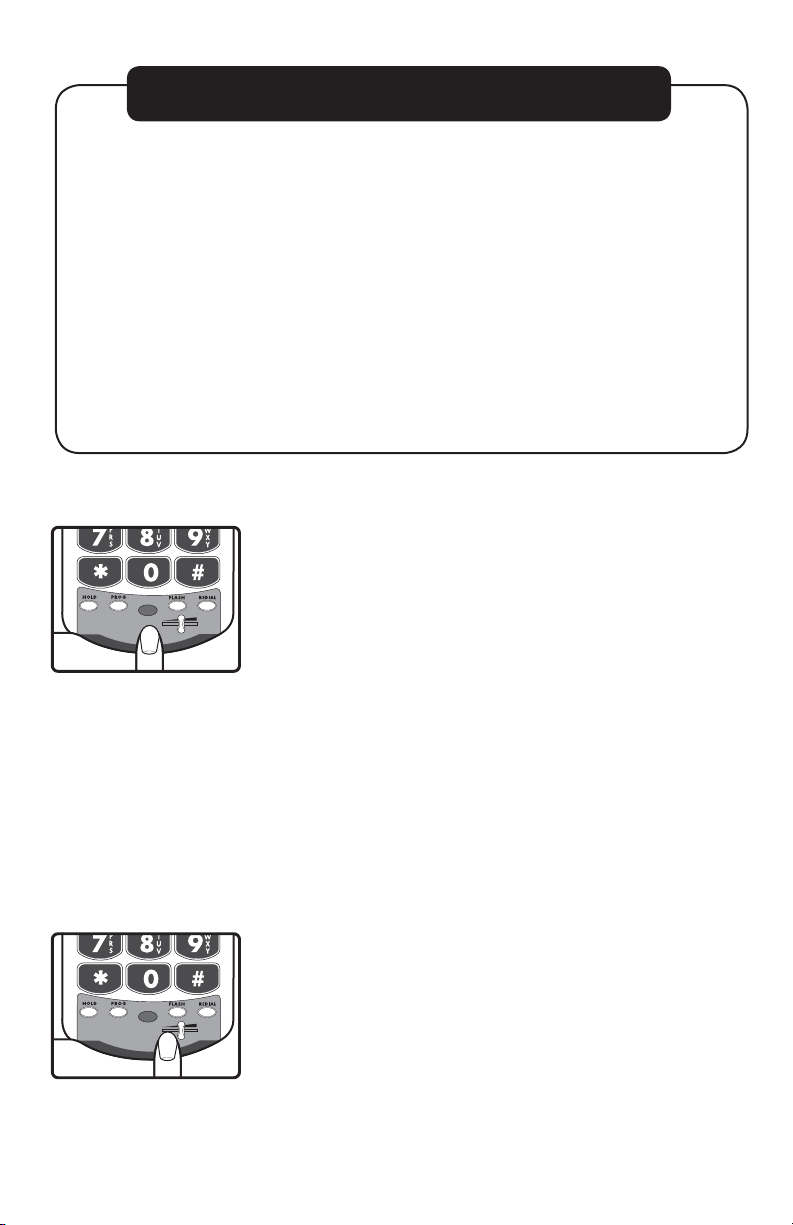
Figure A
INTRODUCTION TO CLARITY POWER
Clarity Power™ Technology
Clarity P
ower not only makes calls louder, but also easier to
understand. The patented Clarity Power technology amplifi es and
shapes high frequencies to enhance communications for the millions
of people who experience high frequency hearing loss, the most
common type of hearing loss.
The Clarity C35 has a maximum amplifi cation level of 40dB louder
than a regular telephone when the included batteries are inserted.
This combined with Clarity Power enhances the sounds being heard
through the telephone line, resulting in comfortable and enjoyable
conversations.
Clarity Power BOOST Button
The C35 has a BOOST button that controls the loud-
BOOST
VOLUME
ness of the receiver. See Figure A. Once the BOOST
button is pressed, an extra level of amplifi cation is added
over the entire range of the Volume Control. During a
call, the BOOST button can toggle the Clarity Power
function on or off according to the user’s needs. The
BOOST button will reset automatically every time the
phone is hung up for at least 5 seconds. The BOOST light
will illuminate while the BOOST function is activated.
See Page 13.
Warning: Volume may be at a high level. To protect
hearing, lower the Clarity Power Volume Control before
using the phone.
8
Figure B
Clarity Power Volume Control
The Clarity Power Volume Control adjusts the level of
BOOST
VOLUME
volume the handset both in Boost or non-Boost modes.
The volume dial provides up to 15dB of volume before
the BOOST button is activated. Once the BOOST button is pressed, the C35 will provide up to 40dB of gain
when the batteries are inserted. See Figure B.
Page 9

GETTING STARTED
There are four initial steps involved in setting up
your C35
1. Insert four AA alkaline batteries for maximum amplifi cation. See below.
2. Decide if you want the phone to sit on a desk or hang
on the wall.
3. Connect the telephone components. Pages 11-12.
4. Program up to twelve (12) telephone numbers to call
with the press of a memory button. See Page 13.
To install new batteries:
1. Slide open the battery compartment cover on the
bottom of the telephone. This opening is pointed out
with the #2 in Figure 1. To open the battery compart-
1
2
ment, use a pen or similar fi ne point instrument to
press into small opening below the compartment door.
Figure 1
2. Install four fresh batteries. Be sure to observe battery
polarity as imprinted on the base of the compartment.
The battery indicator on the top panel will light up if the
batteries are running low.
The batteries are required to reach the maximum
amplifi cation and to fully operate certain functions on the
phone. If the low battery indicator appears, please replace
with new batteries.
9
Page 10

GETTING STARTED
Connecting your Telephone
1. Carefully remove your telephone from its box. If there
is any visible damage, do not attempt to operate this
equipment. Return it to the place of purchase.
2. Check to be sure that you have all items that come
with your C35 telephone. You should have a Hand set, Base Unit, Mounting Bracket, Handset Line Cord,
and Telephone Line Cord, User Guide and 4 AA batter ies.
Choosing a Location
• The C35 requires a modular phone jack
• The unit should be located in an area where it is easy
to see the lighted ringer.
• Choose a location that is out of the way of
normal activities.
• The unit can be used as a desk top phone or wall
mount phone.
Desk Mounting Instructions
Follow these instructions to place the phone on a desk or
table top using the supplied bracket.
1. Plug one end of the long fl at telephone line cord into
the jack marked LINE located on the back of the
telephone. Plug the other end into the telephone wall
jack. See Figure 2
2. Plug one end of the modular coiled handset cord into
the handset. Plug the other end into the jack located
on the left side of the telephone. Place the handset in
the cradle. See Figure 3.
10
Figure 2
8
M
7
M
Figure 3
1
1
M
0
1
M
9
M
6
M
8
M
5
M
7
M
4
M
3
M
2
M
1
M
1
1
1
M
0
1
M
9
M
6
M
5
M
4
M
3
M
2
M
1
M
Page 11

Figure 4
GETTING STARTED
3. Set the TONE/PULSE switch located on the right side
of the base to correct dialing mode. Please check with
your local telephone company if uncertain of the type
of service.
4. Lift the handset and listen for a dial tone. The phone is
ready to use.
Wall Mounting Instructions
The phone unit may be mounted on a standard wall plate.
The mounting bracket will mount on the telephone with
the larger tabs towards the bottom of the phone.
1. Pull the handset hook out of the base and reverse its
position so that the hook points up and will hold the
handset when you hang up. See Figure 4.
2. Plug one end of the short fl at telephone line cord into
the jack marked LINE located on the back of the
telephone. Then run the cord through the groove on
the back of the phone.
3. Insert the tabs of the mounting bracket into the slots
in the back of the phone. Push the mounting bracket in
and down fi rmly until it snaps into place. See Figure 5.
Figure 5
MANUAL
AUTO
11
Page 12

GETTING STARTED
4. Plug the fl at telephone line cord into the wall plate
jack, then align the mounting bracket’s keyhole slots
with the wall plate studs and slide the base of the
phone downward to secure it on the wall.
See Figure 6.
5. Plug one end of the coiled handset cord into the
bottom of the handset. Plug the other end of the
handset into the modular jack marked HANDSET
located on the left side of the phone. Place receiver in
the cradle. See Figure 7.
6. Set the TONE/PULSE switch located on the back
of the base to correct dialing mode. Please check with
your local telephone company if uncertain of the type
of service.
7. Locate the small hook on the handset cradle on the
base. Pull the hook out and turn around so the small
lip faces upward to support the handset.
8. Lift the handset and listen for a dial tone. The phone is
ready to use.
Figure 6
8
7
M
Figure 7
MANUAL
AUTO
1
1
M
0
1
M
9
M
6
M
M
5
M
4
M
3
M
2
M
1
M
12
1
1
M
0
1
M
9
M
6
M
8
M
5
M
7
M
4
M
3
M
2
M
1
M
1
Figure 8
1. Plug one end of the long
fl at telephone line cord
into the jack marked
LINE located on the
back of the telephone.
Page 13

Figure 9
TELEPHONE OPERATIONS
Placing a Call
1. Lift the handset and dial the number you wish to call.
2. Press the BOOST button and turn the Clarity Power
slider to adjust volume. The BOOST button will illumi nate to indicate amplifi cation is on.
Receiving a Call
When a call is received, the audible ringer will sound and
the visual ringer will fl ash to alert you of an incoming call.
To answer the call, lift the handset.
FEATURES
Memory Storage
Phone numbers can be stored into the phones memory
to enable one button dialing. The phone directory allows
space for twelve (12) different phone numbers. One space
is marked to be used to store an emergency number.
See Figure 9.
It is important to not store 911 into your phone.
This will prevent inadvertently calling an emergency
call center. Only store emergency numbers such as a
doctor, hospital, the local fi re department or local
police station numbers.
Figure 10
234
BOOST
VOLUME
Adding a Memory Location
1. Pick up the handset.
2. Press the PROG button. See Figure 10.
3. Enter the telephone number you wish to store.
4. Press the PROG button.
5. Press the desired memory location (M1- M11
and Emergency) to store the number to.
6. Place the handset back in the cradle.
Note: No audio notifi cation will occur after the
number has been stored properly.
To change a Memory Location, reprogram using the
same procedure with the button to be changed.
13
Page 14

Figure 11
Figure 12
BOOST
BOOST
TELEPHONE OPERATIONS
Dialing a Memory Location
1. Pick up the handset.
2. Press the memory button where the desired number
has been stored.
3. The call will automatically dial.
Flash
Flash is a feature that enables you to answer a call if you
VOLUME
VOLUME
have call waiting. Please contact your local telephone
company for information on subscribing to this feature.
Pressing the FLASH button while you are having a phone
conversation will pick up the second conversation and
place the fi rst call on hold. Press the FLASH button again
to continue your conversation with the fi rst caller.
See Figure 11.
Last Number Redial
Redial allows you to automatically redial the last telephone number you called (up to 32 digits).To use this
feature, listen for dial tone and press the REDIAL button
once. Your call will be dialed. The last number dialed will
be stored in the C35 for you until you dial another phone
number. See Figure 12.
14
1
Figure 13
BOOST
VOLUME
Hold
To put the line on hold, press the HOLD button and
return the handset to its cradle. You will notice the HOLD
indicator light comes on. To take the phone call off HOLD,
press the HOLD button again. See Figure 13.
Note: If you pick up an extension phone on the same
line when the C35 is on HOLD, the C35 will release the
HOLD, and you can continue your conversation on the
Page 15

TELEPHONE OPERATIONS
extension phone.
NOTIFICATION OPTIONS
Ringer Volume
Ringer Volume can be set to one of three (3) positions
by pressing the RINGER VOLUME UP or DOWN switch
located on the right side of the telephone. See Figure 14.
Off Lo
Figure 14
C35 Low Battery Indicator
If the batteries are weak, the Low Battery indicator will
light up. Install fresh batteries according to the directions
above. See Figure 15.
The batteries are required to reach the maximum
amplifi cation and to fully operate certain functions on
the phone.
Visual Ringer
The visual ringer LED lights up during an incoming call.
See Figure 16.
BOOST
VOLUME
Figure 15
BOOST
VOLUME
Figure 16
15
Page 16

PHONE INDICATOR LIGHTS
BOOST
VOLUME
HOLD
Indicator Light
This light will
illuminate when the
phone call is put on
HOLD. To take off
of HOLD, press the
HOLD button again.
16
BOOST
Indicator
This light will
illuminate when the
BOOST feature is
activated.
Visual Ringer
The visual ringer will
fl ash to alert of an
incoming call.
Low Battery
Indicator
This light will illuminate to indicate the
battery power is low.
The batteries should
be replaced to allow
the phone to be fully
functional in case
the phone stops
receiving power.
Page 17

TROUBLESHOOTING
No Dial Tone/Phone Will Not Operate
1. Check all phone cords and connections. Make sure they are
plugged in securely.
2. Plug unit into a different phone jack to help determine if the
diffi culty is with the phone or the phone jack.
3. Switch out handset or telephone line cords.
4. Disconnect any other equipment that may be attached to
the phone.
Unable To Dial Out
1. Make sure TONE/PULSE switch is set correctly.
2. Phone may be at the end of a long line of phones (loop). Phone
may not be getting enough power from the phone line. It may be
necessary to wait for a few seconds after lifting the handset to
begin dialing.
3. The C35 is not compatible with Digital PBX Systems. If a
standard, single line phone works on the system, your C35
should also.
The Person On The Other End Cannot Hear You
1. Too many phones or phone devices on the line may effect your
phone’s transmission. As a guideline, more than fi ve (5) phones
or phone devices may overload the phone line. Disconnect one
(1) or two (2) devices to see if that eliminates the problem. If not,
contact your local phone company for load guidelines.
2. You may not be speaking directly into the transmitter. Always speak
directly into the mouth piece in your normal tone of voice.
17
Page 18

TROUBLESHOOTING
Unable To Hear Phone Ringer
1. Too many phone or phone devices on a line may cause your phone
to not ring. Disconnect one (1) or two (2) of the devices to see
if the problem is eliminated. If not, contact your local phone
company for load guide lines.
2. If batteries are not placed in the phone, the extra loud ringer,
will not work.
Volume Control Does Not Work
BOOST must be activated to turn on the additional amplifi cation.
Static On The Line
1. Your phone may be located near a touch lamp, microwave,
refrigerator or other household appliances. Try relocating your
phone to another area.
2. A cordless phone on your line may cause static. Try disconnecting
the cordless phone. This may eliminate the problem.
3. Extra devices attached to the telephone, such as CID units and
answering machines may cause static. Disconnecting the devices
may eliminate the problem.
4. If there is also a DSL service in the home, this will cause interference
on the line. That interference is then amplifi ed by the phone, causing
a less than optimal quality of conversation. Install the phone line fi lter
provided by the DSL service provider to reduce the amount of
interference on the line.
18
Interference
1. Check cords and connections. Frayed or poorly connected cords
can cause interference. Swap cords if necessary.
2. A RFI (Radio Frequency Interference) fi lter can be placed on the
line to help minimize or eliminate radio or CB transmissions. Try
relocating the telephone to another area.
Page 19

TROUBLESHOOTING
Unable to Access Automated Systems
Automated systems used by banks, long distance voice mail and other applications require that a phone be set to “tone” dialing. Check the switch
on the back of the phone labeled “T/P” and set to “T.” This will enable
the phone to be compatible with these automated systems. Compatibility
Do I Need to Install Batteries?
To reach the maximum amplifi cation of 40dB, and to fully operate certain
functions on the phone, the batteries need to be installed. This phone
uses four (4) AA batteries.
Still Not Working?
If, after going through this checklist, the C35 is still not functioning
properly, call Clarity at 1-800-426-3738.
TECHNICAL SPECIFICATIONS
Amplifi ed dB Level
40dB/118 dBSPL
Dimensions
Size: 9 1/2” x 7” x 3 1/4” (24.13cm x 17.78cm x 8.25cm)
Weight: 2.52 lbs. (1.14 kg)
Power Requirements
Batteries: 4 AA alkaline batteries (included)
19
Page 20

IMPORTANT SAFETY INSTRUCTIONS
When using your telephone equipment,
basic safety precautions should always
be followed to reduce the risk of fi re,
electric shock and injury to persons
including the following:
1. Read and understand all instructions.
2. Follow all warnings and instructions
marked on the telephone.
3. Do not use this telephone near a
bathtub, wash basin, kitchen sink
or laundry tub, in a wet basement,
near a swimming pool or any where
else there is water.
4. Avoid using a telephone (other than
a cordless type) during a storm.
There may be a remote risk of
electrical shock from lightning.
5. Do not use the telephone to report
a gas leak in the vicinity of the leak.
6. Unplug this telephone from the wall
outlets before cleaning. Do not use
liquid cleaners or aerosol cleaners
on the telephone. Use a damp cloth
for cleaning.
7. Place this telephone on a stable
surface. Serious damage and/or injury
may result if the telephone falls.
8. Do not cover the slots and open ings on this telephone. This tele phone should never be placed near
or over a radiator or heat register.
This telephone should not be placed
in a built-in installation unless proper
ventilation is provided.
9. Operate this telephone using the
electrical voltage as stated on the
base unit or the owner’s manual. If
you are not sure of the voltage in
your home, consult your dealer or
local power company.
10. Install the telephone where no
one will step or trip on the cord.
11. Do not overload wall outlets or
extension cords as this can increase
the risk of fi re or electrical shock.
12. Never push any objects through the
slots in the telephone. They can
touch dangerous voltage points or
short out parts that could result
in a risk of fi re or electrical shock.
Never spill liquid of any kind on
the telephone.
13. To reduce the risk of electrical
shock, do not take this phone apart.
Opening or removing covers may
expose you to dangerous voltages
or other risks. Incorrect reassembly
can cause electric shock when the
appliance is subsequently used.
14. Unplug this product from the wall
outlet and refer servicing to the
manufacturer under the following
conditions:
A. When the phone cord or plug is
frayed or damaged.
B. If liquid has been spilled into
the product.
C. If the telephone has been exposed
to rain or water.
D. If the telephone does not
20
SAVE THESE INSTRUCTIONS
Page 21

IMPORTANT SAFETY INSTRUCTIONS
operate normally by following
the operating instructions.
Adjust only those controls that
are covered by the operating
instructions. Improper adjustment
may require extensive work by
a qualifi ed technician to restore
the telephone to normal
operation.
E. If the telephone has been
dropped or the case has been
damaged.
F. If the telephone exhibits a
distinct change in performance.
15. Never install telephone wiring during
a lightning storm.
16. Never install telephone jacks in wet
locations unless the jack is specifcally
designed for wet locations.
17. Never touch uninsulated telephone
wires or terminals unless the tele
phone line has been disconnected at
the network interface.
18. Use caution when installing or
modifying telephone lines.
2. Do not dispose of the battery in a
fi re as it may explode. Check with
local codes for possible special
disposal instructions.
3. Do not open or mutilate the battery.
Released electrolyte is corrosive and
may cause damage to the eyes and
skin. It may be toxic if swallowed.
4. Exercise care in handling batteries
in order not to short the battery
with conducting materials such as
rings, bracelets and keys. The battery
or conduction material may over heat and cause burns.
5. Observe proper polarity orienta tion between the battery pack
and the battery charger.
SAFETY INSTRUCTIONS
FOR BATTERIES
Caution:
replaced by an incorrect type.
Dispose of used batteries according
to the instructions.
1. Use only 4 AA alkaline batteries.
For Base Unit:
Four (4) AA alkaline batteries
Risk of explosion if battery is
SAVE THESE INSTRUCTIONS
21
Page 22

REGULATORY COMPLIANCE
Part 68 of FCC Rules
Information
a) This equipment complies with Part
68 of the FCC rules and the requirements adopted by the ACTA. On the
bottom of this equipment is a label that
contains, among other information, a
product identifi er in the format US:
AAAEQ##TXXXX. If requested, this
number must be provided to the telephone company.
b) A plug and jack used to connect this
equipment to the premises wiring and
telephone network must comply with the
applicable FCC Part 68 rules and requirements adopted by the ACTA. A compliant
telephone cord and modular plug, RJ11C
USOC, is provided with this product. It is
designed to be connected to a compatible modular jack that is also compliant.
See installation instructions for details.
c) The REN is used to determine the
number of devices that may be connected
to a telephone line. Excessive RENs on a
telephone line may result in the devices
not ringing in response to an incoming
call. In most but not all areas, the sum of
RENs should not exceed fi ve (5.0). To be
certain of the number of devices that may
be connected to a line, as determined
by the total RENs, contact the local telephone company. For products approved
after July 23, 2001, the REN for this product is part of the product identifi er that
has the format US:AAAEQ##TXXXX.
The digits represented by ## are the
REN without a decimal point (e.g., 03 is
a REN of 0.3). For earlier products, the
REN is separately shown on the label.
d) If this telephone equipment causes
harm to the telephone network, the
telephone company will notify you in
advance that temporary discontinuance of service may be required. But
if advance notice isn’t practical, the
telephone company will notify the
customer as soon as possible. Also, you
will be advised of your right to fi le a
complaint with the FCC if you believe
it is necessary.
e) The telephone company may make
changes in its facilities, equipment,
operations or procedures that could
affect the operation of the equipment.
If this happens the telephone company
will provide advance notice in order for
you to make necessary modifi cations to
maintain uninterrupted service.
f) If trouble is experienced with this
telephone equipment, for repair or
warranty information, please contact
Clarity, 1-800-552-3368. If the equipment is causing harm to the telephone
network, the telephone company may
request that you disconnect the equipment until the problem is resolved.
g) This telephone equipment is not
intended to be repaired and it contains
no repairable parts. Opening the equipment or any attempt to perform repairs
will void the warranty. For service or
repairs, call 1-800-552-3368.
h) Connection to party line service is
subject to state tariffs. Contact the state
public utility commission, public service
commission or corporation commission
for information.
22
Page 23

REGULATORY COMPLIANCE
i) If your home has specially wired alarm
equipment connected to the telephone
line, ensure the installation of this telephone equipment does not disable your
alarm equipment. If you have questions
about what will disable alarm equipment,
consult your telephone company or a
qualifi ed installer.
j) This telephone equipment is hearing
aid compatible.
Customer-Owned Coin/Credit
Card Phones:
To comply with state tariffs, the telephone company must be given notifi cation prior to connection. In some states,
the state public utility commission, public service commission or corporation
commission must give prior approval
of connection.
Part 15 of FCC Rules
Information
This device complies with Part 15 of the
FCC Rules. Operation is subject to the
following two conditions: (1) This device
may not cause harmful interference, and
(2) this device must accept any interference received, including interference
that may cause undesired operation.
Your equipment has been tested and
found tocomply with the limits of a
Class B digital device, pursuant to
Part 15 of FCC rules. These limits are
designed to provide reasonable protection against harmful interference in
residential installation.
This equipment generates, uses and can
radiate radio frequency energy and, if
not installed and used in accordance
with the instructions, may cause harmful
interference to radio communications.
However, there is no guarantee that
interference will not occur in a particular installation; if this equipment does
cause harmful interference to radio
or television reception, which can be
determined by turning the equipment
off and on, you are encouraged to try
to correct the interference by one of
the following measures:
1. Where it can be done safely,
reorient the receiving television
or radio antenna.
2. To the extent possible, relocate
the television, radio or other
receiver with respect to the
telephone equipment. (This
increases the separation between
the telephone equipment and
the receiver.)
3. Connect the telephone equip-
ment into an outlet on a circuit
different from that to which
the television, radio, or other
receiver is connected.
4. Consult the dealer or an experi enced Radio/TV Technician
for help.
CAUTION: Changes or modifi cations
not expressly approved by the manufacturer responsible for compliance could
void the user’s authority to operate
the equipment.
23
Page 24

REGULATORY COMPLIANCE
Industry Canada Technical
Specifi cations
This product meets the
applicable Industry Canada
technical specifi cations.
Before installing this equipment, users
should ensure that it is per- missible
to be connected to the facilities of the
local telecommunications company. The
equipment must also be installed using
an acceptable method of connection. In
some cases, the company’s inside wiring
associated with a single line individual
service may be extended by means of
a certifi ed connector assembly (telephone extension cord). The customer
should be aware that compliance with
the above conditions may not prevent
degradation of service in some situations. Repairs to certifi ed equipment
should be made by an authorized
Canadian maintenance facility designated by the supplier.
Any repairs or alterations made by the
user to this equipment, or equipment
malfunctions, may give the telecommunications company cause to request the
user to disconnect the equipment.
Users should ensure for their own
protection that the electrical ground
connections of the power utility, telephone lines and internal metallic water
pipe system, if present, are connected
together. This precaution may be particularly important in rural areas.
CAUTION: Users should not
attempt to make such connections
themselves, but should contact the
appropriate electrical inspection
authority, or electrician, as appropriate.
The Ringer Equivalence Number is an
indication of the maximum number of
terminals allowed to be connected to a
telephone interface. The termination on
an interface may consist of any combination of devices subject only to the
requirement that the sum of the Ringer
Equivalence Numbers of all the devices
does not exceed fi ve.
(The term “IC:” before the certifi cation/
registration number only signifi es that
the Industry Canada technical specifi cations were met.)
The party responsible for
regulatory compliance:
Clarity, A Division of Plantronics, Inc.
4289 Bonny Oaks Drive, Suite 106
Chattanooga, TN 37406
Phone: 1-800-552-3368
24
Page 25

WARRANTY & SERVICE
The following warranty and service
information applies only to products
purchased and used in the U.S. and
Canada. For warranty information in
other countries, please contact your
local retailer or distributor.
Limited Warranty
Clarity, a division of Plantronics, Inc.
(“Clarity”) warrants to the original
consumer purchaser that, except for
limitations and exclusions set forth
below, this product shall be free from
defects in materials and workmanship
for a period of one (1) year from the
date of original purchase (“Warranty
Period”). The obligation of Clarity
under this warranty shall be at Clarity‘s
option, without charge, of any part or
unit that proves to be defective in
material or workmanship during the
Warranty Period.
Exclusions from Warranty
This warranty applies only to defects in
factory materials and factory workmanship. Any condition caused by accident,
abuse, misuse or improper operation,
violation of instructions furnished by
Clarity, destruction or alteration, improper electrical voltages or currents,
or repair or maintenance attempted
by anyone other than Clarity or an
authorized service center, is not a defect
covered by this warranty. Telephone
companies manufacture different types
of equipment and Clarity does not
warrant that its equipment is compatible with the equipment of a particular
phone company.
Implied Warranties
Under state law, you may be entitled to
the benefi t of certain implied warranties.
These implied warranties will continue
in force only during the warranty period.
Some states do allow limitations on how
long an implied warranty lasts, so the
above limitation may not apply to you.
Incidental or
Consequential Damages
Neither Clarity nor your retail dealer or
selling distributors has any responsibility for any incidental or consequential
damages including without limitation,
commercial loss or profi t, or for any
incidental expenses, expenses, loss of
time, or inconvenience. Some states
do not allow exclusion or limitation of
incidental or consequential damage, so
the above limitation or exclusion may
not apply to you.
Other Legal Rights
This warranty gives you specifi c legal
rights and you may also have other
rights which vary from state to state.
25
Page 26

WARRANTY & SERVICE
How to Obtain
Warranty Service
To obtain warranty service, please
prepay shipment and return the
unit to the appropriate facility
listed below.
In the United States
Clarity Service Center
4289 Bonny Oaks Drive, Suite 106
Chattanooga, Tennessee 37406
Tel: (423) 622-7793 or
(800) 426-3738
Fax: (423) 622-7646 or
(800) 325-8871
In Canada
Plantronics Service Center
8112 Trans-Canada Hwy.
Ville St. Laurent. Que.
Canada H4S 1M5
Tel: (800) 540-8363
(514) 956-8363
Fax: (514) 956-1825
Please use the original container, or
pack the unit(s) in a sturdy carton with
suffi cient packing material to prevent
damage.
Include the following
information:
1. A proof-of-purchase indicating
model number and date of
purchase.
2. Bill-to address.
3. Ship-to address.
4. Number and description of
units shipped.
5. Name and telephone number
of person to call, should contact
be necessary.
6. Reason for return and descrip-
tion of the problem.
Damage occurring during shipment is
deemed the responsibility of the carrier,
and claims should be made directly with
the carrier.
26
