Page 1
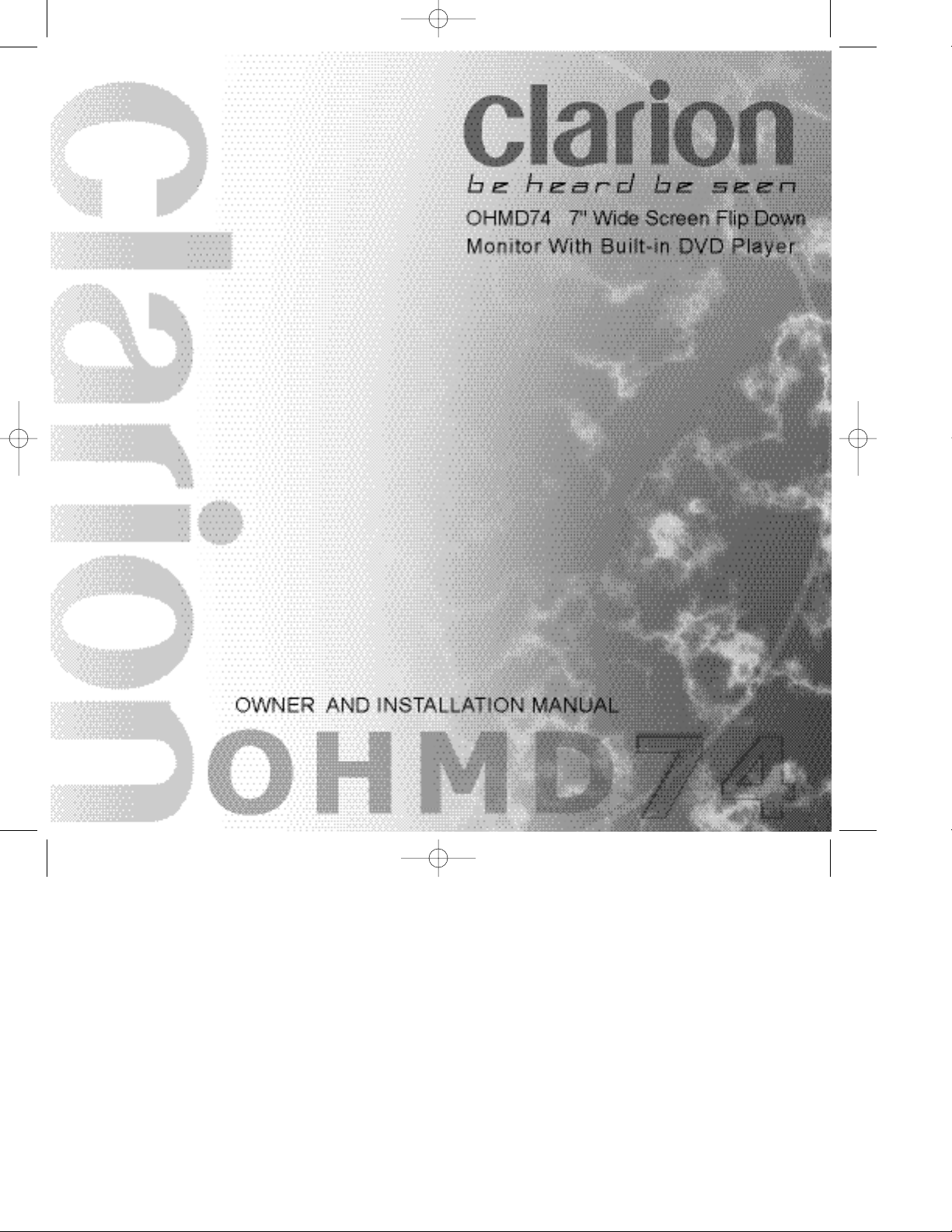
OHMD74 Final Manual.qxd 6/17/2004 5:32 PM Page 1
Page 2
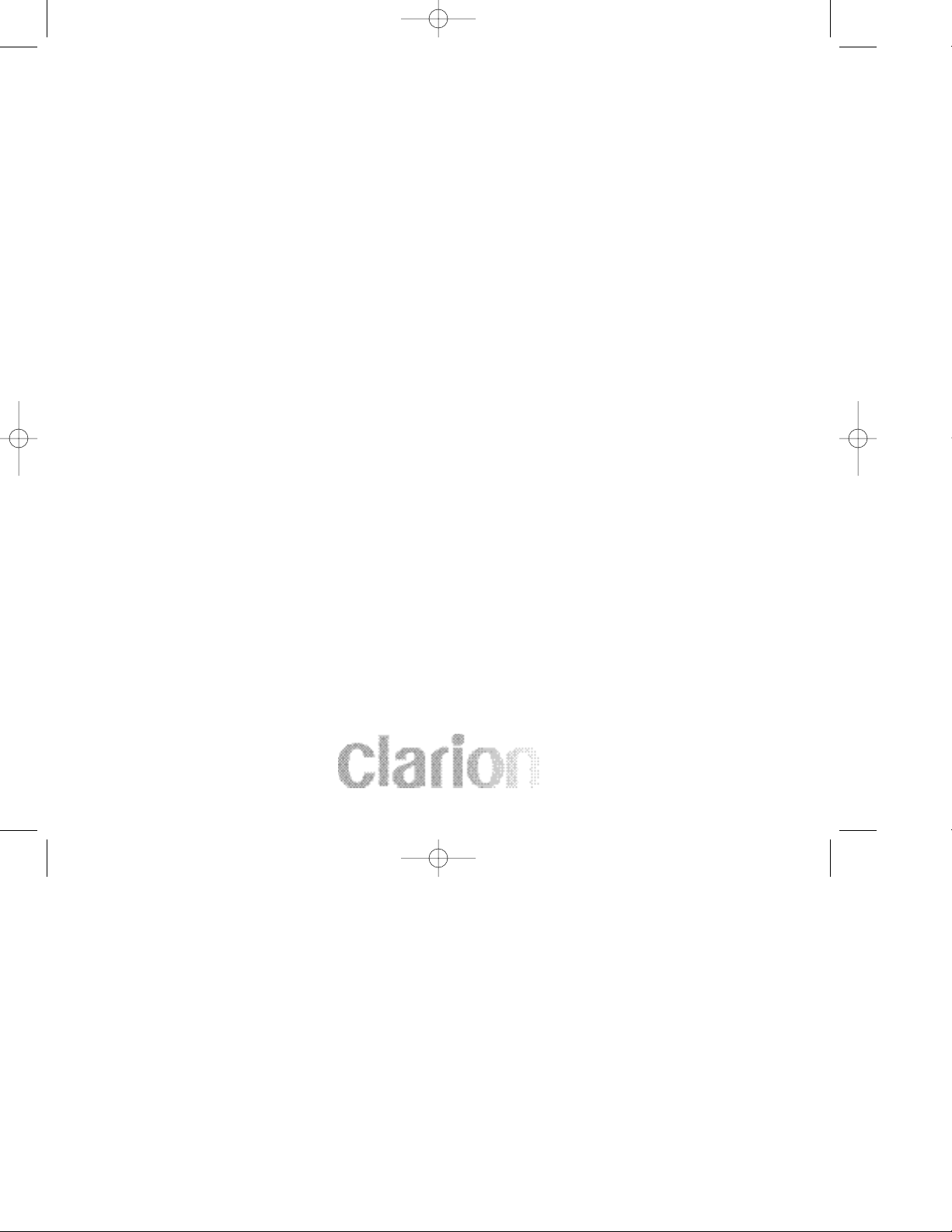
2
Welcome!
Thank you for purchasing the Clarion OHMD74 overhead monitor system. This
monitor is engineered with advanced technological designs and components for the
best picture quality and convenience.
Warning!
The Clarion OHMD74 overhead monitor system is designed strictly for rear-seat
entertainment. Viewing the monitor while operating a motor vehicle can result in
serious injury and/or property damage. Clarion is not responsible for any injury and/or
property damage as a result of the improper use or viewing of the monitor.
Features:
• 7” Wide-Screen Flip Down Monitor with TFT Active Matrix Display with 16:9/4:3 format
• Built-in CD/DVD/MP3 Player
• Selectable screen modes: Normal, Zoom, Full, and Wide Screen
• 1 - Audio/Video input
• Audio/Video Game Port
• Video output for additional monitors
• Front panel menu, picture, source, and DVD controls
• OSD (On-Screen Display)
• Built-in IR transmitter for WH104 wireless headphones (2 headphones included)
• FM modulator control (FM200 not included)
• Built-in dome lights
• IR remote control
• Supports both NTSC and PAL video formats
OHMD74 Final Manual.qxd 6/17/2004 5:32 PM Page 2
Page 3
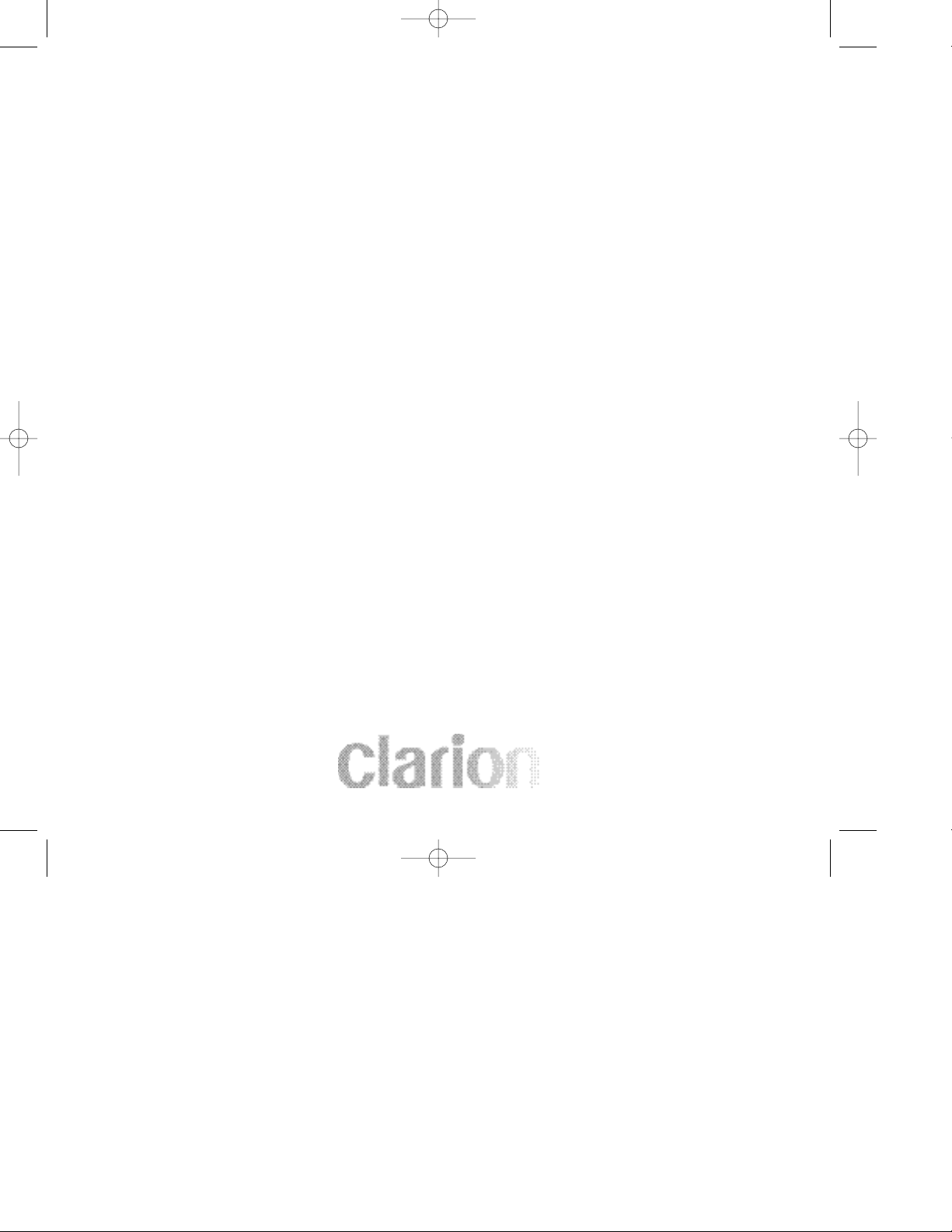
3
Introduction
The Clarion OHMD74 is a full-featured overhead entertainment center featuring
DVD, CD, and MP3 playback. This system combines flexibility, reliability, and
expandability all in one. Designed primarily for rear seat entertainment, the audio
from the OHMD74 can be enjoyed privately through wireless headphones and/or
incorporated into any head unit. And with the ability to access all the features
and functions through an IR remote control, the rear passengers won’t have to
leave the comfort and safety of their seats.
Since Clarion has always been an innovator in the mobile entertainment industry,
a lot of responsibilities follow suit. One of the major emphasizes incorporated
into the OHMD74 is reliability. This was achieved by using high-grade electronic
components and heightened electronic connections. As the mobile environment
is extremely harsh, these technological advances insure years of unrelenting
operation.
Given that the OHMD74 is the centerpiece of the entertainment center, it
features a built-in A/V switcher allowing for multiple A/V sources to be added.
Included with the OHMD74, is a Game Port Station, which also can be used for
a temporary device, such as a camcorder or game station, to be enjoyed in the
vehicle.
With everything that Clarion has to offer with the OHMD74, it truly lives up to
Clarion’s motto, BE SEEN, BE HEARD!
OHMD74 Final Manual.qxd 6/17/2004 5:32 PM Page 3
Page 4
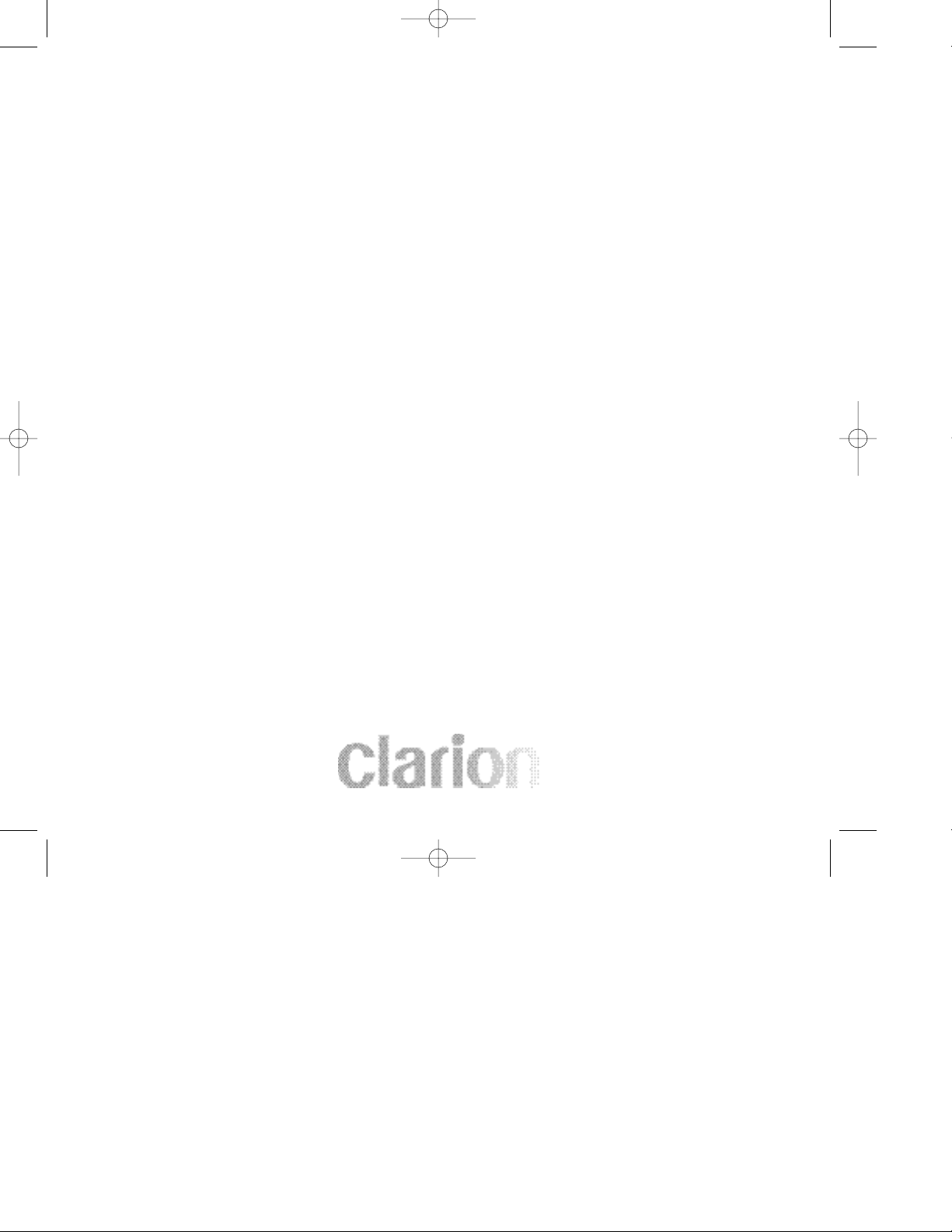
4
FCC Approval
The Clarion OHMD74 have been tested and found to comply within the limits of
a Class B digital device, pursuant of Part 15 of the FCC rules. These limitations
are designed to provide reasonable protection against harmful interference in
a vehicle installation. This equipment generates and uses radio frequency
energy and if not installed and used in accordance with the instructions, it may
cause harmful interference to radio communications.
There is no guarantee that interference will not occur in a particular installation.
If this equipment does cause harmful interference to a radio or television
reception, turn off the equipment and contact a local Clarion dealer for
assistance. Changes or modifications to this product not approved by the
manufacturer will void the warranty and violate FCC Approval.
OHMD74 Final Manual.qxd 6/17/2004 5:32 PM Page 4
Page 5
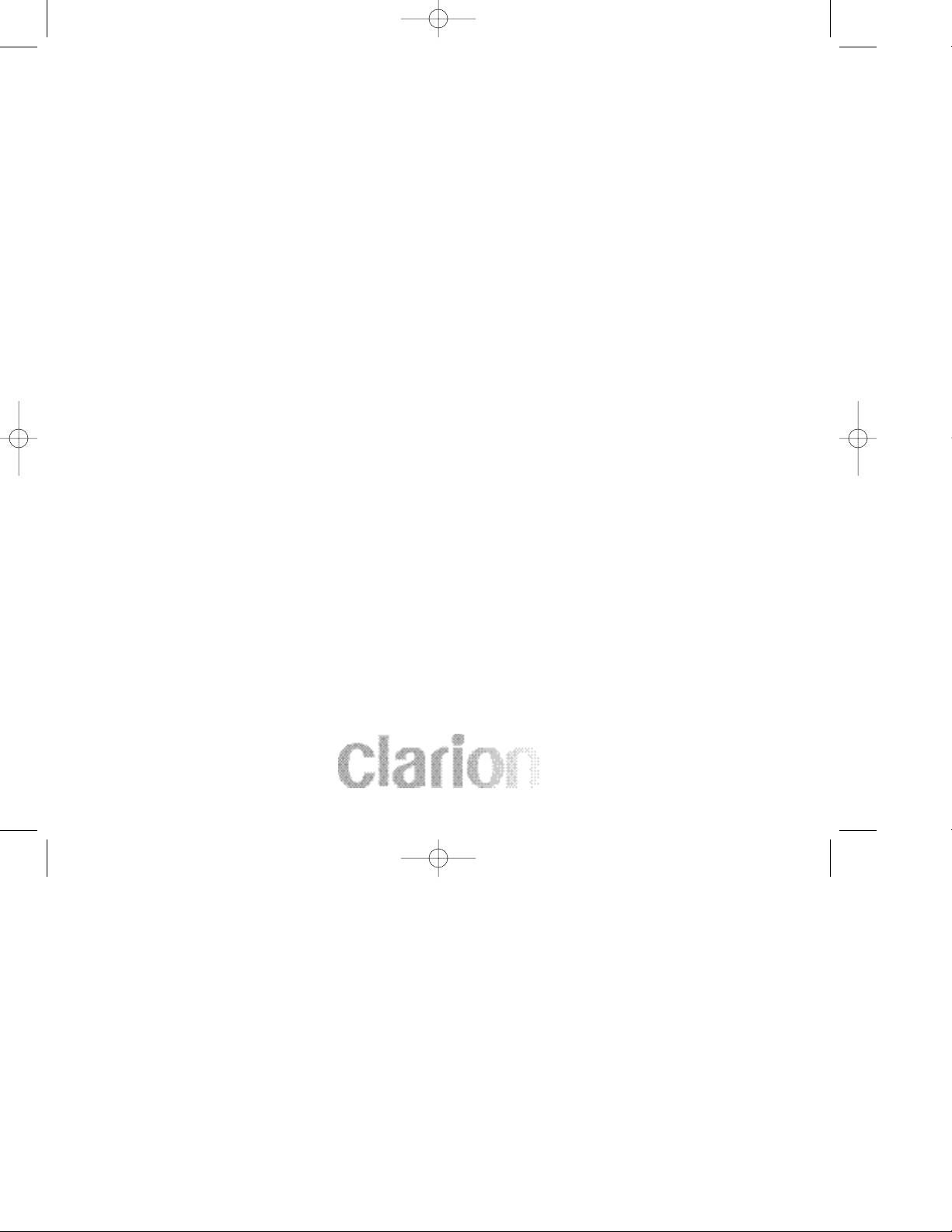
5
Table Of Contents
Introduction and Precautions . . . . . . . . . . . . 2-6
Care and Maintenance . . . . . . . . . . . . . . . . . 6-8
Operating OHMD74 Monitor . . . . . . . . . . . . . 9-16
About Disc Formats . . . . . . . . . . . . . . . . . . . 17-18
Operating the Remote Control . . . . . . . . . . . 19-21
Changing Display Settings . . . . . . . . . . . . . . 22-28
Replacing the Remote Battery . . . . . . . . . . . 29
Operating the Headphones . . . . . . . . . . . . . 30
Installation Instructions . . . . . . . . . . . . . . . . . 31-37
Package Contents . . . . . . . . . . . . . . . . . . . . 38
Troubleshooting . . . . . . . . . . . . . . . . . . . . . . 39-40
Specifications . . . . . . . . . . . . . . . . . . . . . . . . 40
Warranty Information . . . . . . . . . . . . . . . . . . 41-42
OHMD74 Final Manual.qxd 6/17/2004 5:32 PM Page 5
Page 6
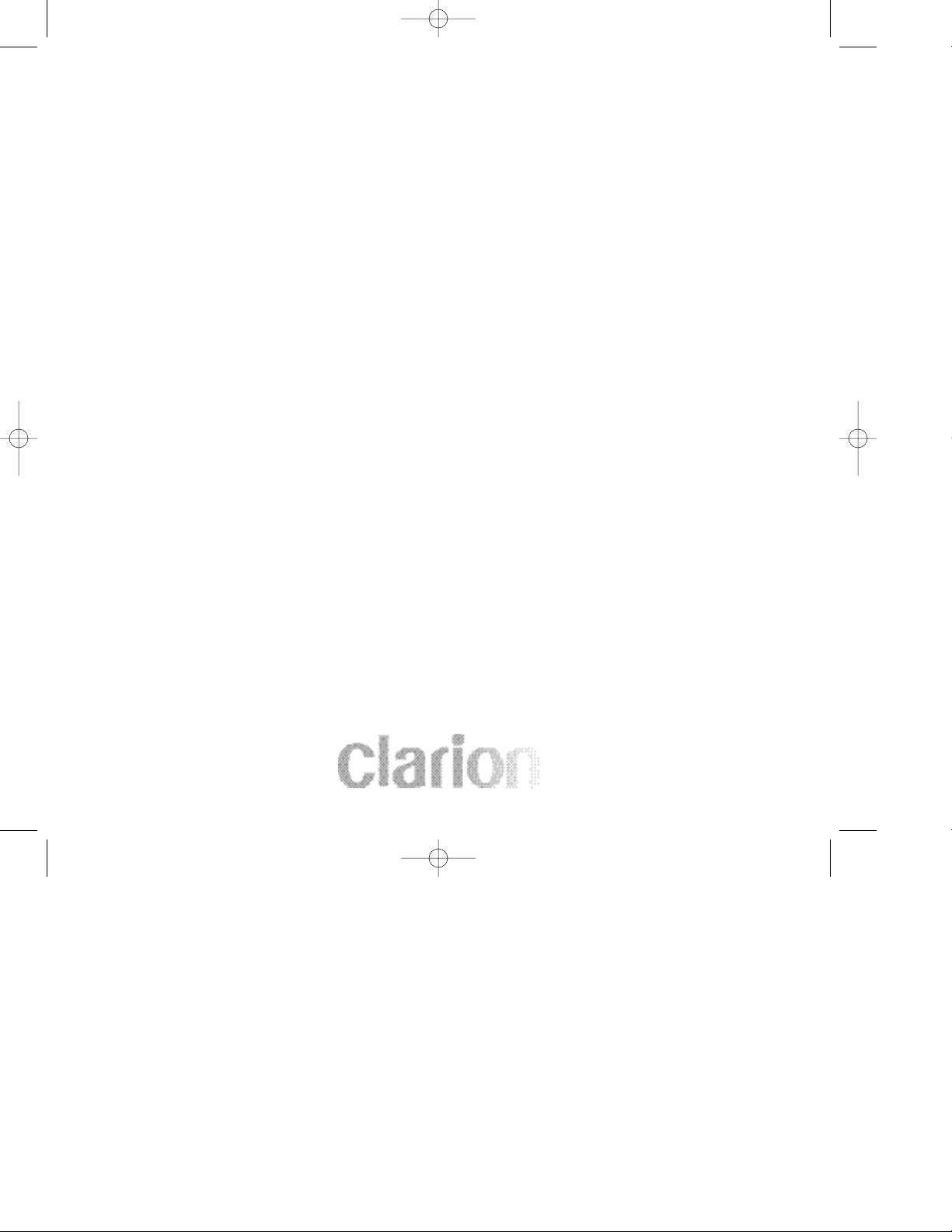
6
Precautions
• This overhead monitor system is designed for use in 12V DC negative
ground vehicles.
• Do not operate the overhead monitor system in ways other than described in this
manual. Doing so may result in damage to the monitor system and/or the vehicle,
voiding the warranty of this product.
• SAFETY FIRST! This overhead monitor system is designed for rear-seat
entertainment only. Do not install in/on dashboard or anywhere else that would
allow the operator of the vehicle to view the monitor.
• Do not disable or modify the overhead monitor system. Doing so may damage the
monitor system, and void the warranty.
• Keep all liquids away from the overhead monitor system.
• Do not leave the overhead monitor system open when not in use. Direct sunlight can
cause the monitor not to function properly.
• In extreme cold temperatures, the movement of the picture may appear to move slow
and dark. The overhead monitor system will function properly once the temperature
rises.
• Do not hang or hang items from overhead monitor system.
If you have any questions or problems concerning the monitor that are not cover
in this manual, please consult a local Clarion dealer for assistance.
Before installing this overhead monitor system, please check your local traffic
laws and regulations.
Care And Maintenance
Keep all liquids away from the OHMD74 overhead monitor system. Liquids inside the
monitor will damage the electronics, and can result in electrical shock or fire. In the
event that the unit should become wet, turn off the power and contact a local Clarion
dealer for assistance.
OHMD74 Final Manual.qxd 6/17/2004 5:32 PM Page 6
Page 7
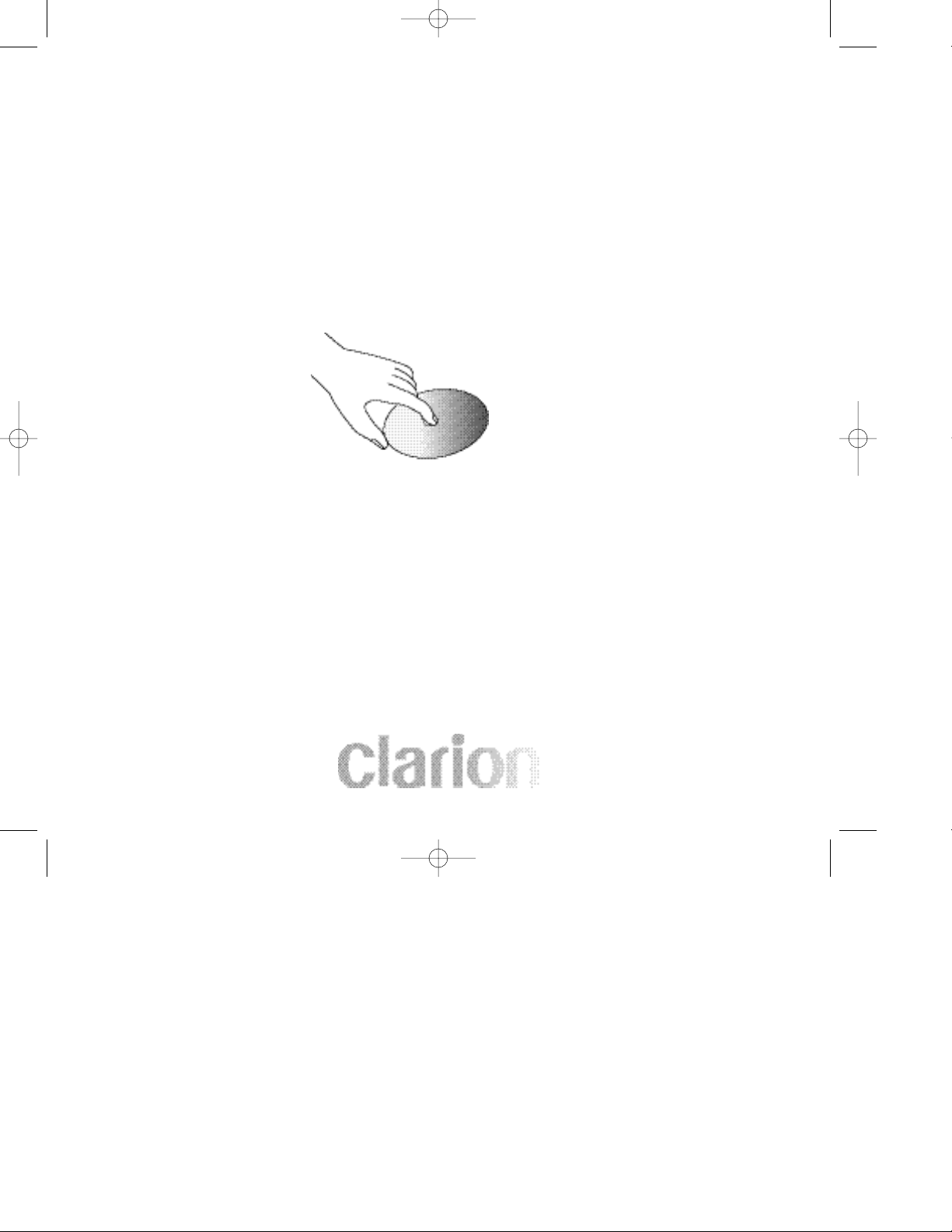
7
To clean the monitor, use a clean soft cloth and gently wipe the screen. If possible,
use specially designed “monitor wipes” to clean the screen.
Handling Discs
Always handle a disc by its edges. Never touch the surface of the disc directly.
To remove inadvertent fingerprints and dust, use a soft cloth and wipe in a straight line
from the center of the disc to the outside edge. Never use liquid or aerosol cleaners,
anti-static spray, or thinner to clean the disc surface.
Do not place discs in the following places: direct sunlight; dirty, dusty and damp areas;
near car heaters; on the seats or dashboard. Avoid using adhesive labels on discs.
Servicing the OHMD74 Overhead Monitor System
In the event a problem arises with the OHMD74 overhead monitor system, do not
attempt to disassemble or repair the monitor yourself. Opening or attempting to service
the monitor will void the warranty; instead, contact a local Clarion dealer for assistance.
The internal parts are not serviceable by the user. The OHMD74 is a Class 1 Laser
product, using a laser which could cause hazardous radiation exposure if improperly
disassembled.
All warranty service should be performed by an authorized Clarion service center.
CAUTION! Changes or modifications to this product not approved by the manufacturer
will void the warranty and will violate FCC approval.
OHMD74 Final Manual.qxd 6/17/2004 5:33 PM Page 7
Page 8
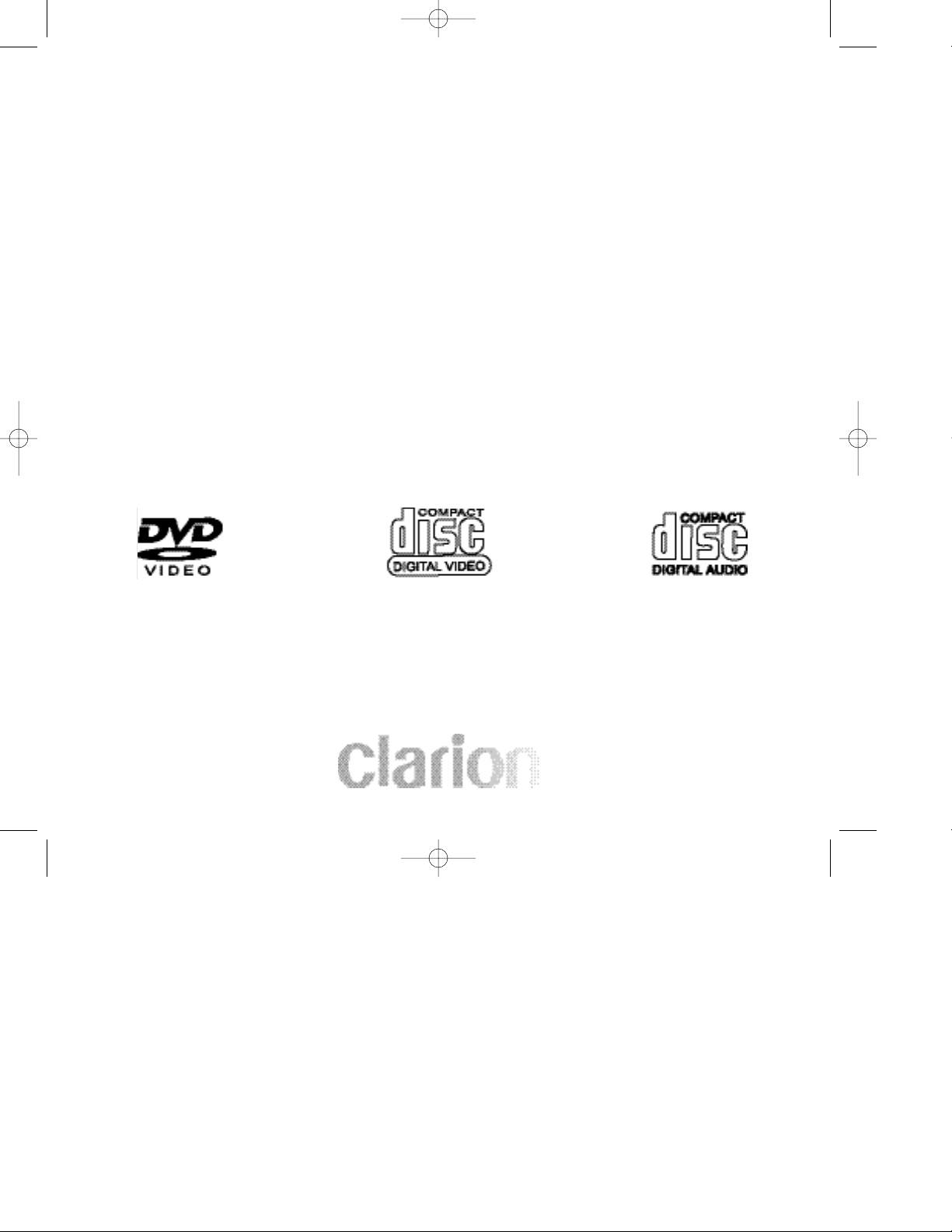
8
Temperature and Moisture
If the player is used while the interior of the vehicle is very cold, condensation may
form on the disc or on the internal optical pickup system and prevent proper playing of
the disc. If you suspect that condensation is an issue, eject the disc and inspect the
playing surface. If necessary, remove the condensation with a clean soft cloth as
described above. If you still experience problems with playback, you will need to wait
for approximately one hour to allow the OHMD74 to warm up, and for the condensation
to evaporate. If playback issues continue, please see your authorized Clarion dealer.
Discs Compatible with OHMD74
The OHMD74 supports and plays DVD (Region 1), VCD, CD, CD-R, and MP3 formats.
Although the OHMD74 is designed to play DVD’s, DVD’s are manufactured to respond
to the particular Region Management Information they are created in. The OHMD74 is
compatible with Region 1 and “ALL” Region DVD’s.
The DVD/CD mechanism can accept both 5” (12cm) and 3” (8 cm) single sided discs. It
is recommend when “burning” your discs; to use CD-R’s versus CD-RW’s.
The encryption process on the CD-RW is not as deep, which can cause skipping
and/or error messages on the OHMD74.
OHMD74 Final Manual.qxd 6/17/2004 5:33 PM Page 8
Page 9

9
Disc Playback
DVD playback will often begin automatically when the disc is inserted. With some DVD
discs, you will need to press [ENTER] or [ ] to begin playback.
CD-Audio discs will begin playback automatically. CDs with MP3 files may
require you to navigate the file structure menu. For more information, see MP3
Playback on CD-R Discs.
Stopping Playback
There are two ways to stop playback: Pressing [ ] once will stop playback, and the
OHMD74 will store the location last played on the disc. Playback can be resumed at
the same point on the disc by pressing [ ]. Pressing [ ] twice will stop playback
and clear the OHMD74 memory of the last point played on the disc. Pressing [ ] at
this point will cause the OHMD74 to begin playback from the beginning of the disc.
Selecting a Track or Chapter
Selecting tracks or chapters can be accomplished by either using the IR remote
or front mounted controls. These controls allow the operator to skip over
undesired tracks or repeat a particular track.
Advancing Tracks / Chapter: Press the insert up arrow until desired track /
chapter is found.
Repeating Previous Tracks / Chapter: Press the insert down arrow until
desired track / chapter is found.
Note: For some VCD 2.0 discs, the insert up arrow and insert down arrow
functions may not be available.
OHMD74 Final Manual.qxd 6/17/2004 5:33 PM Page 9
Page 10
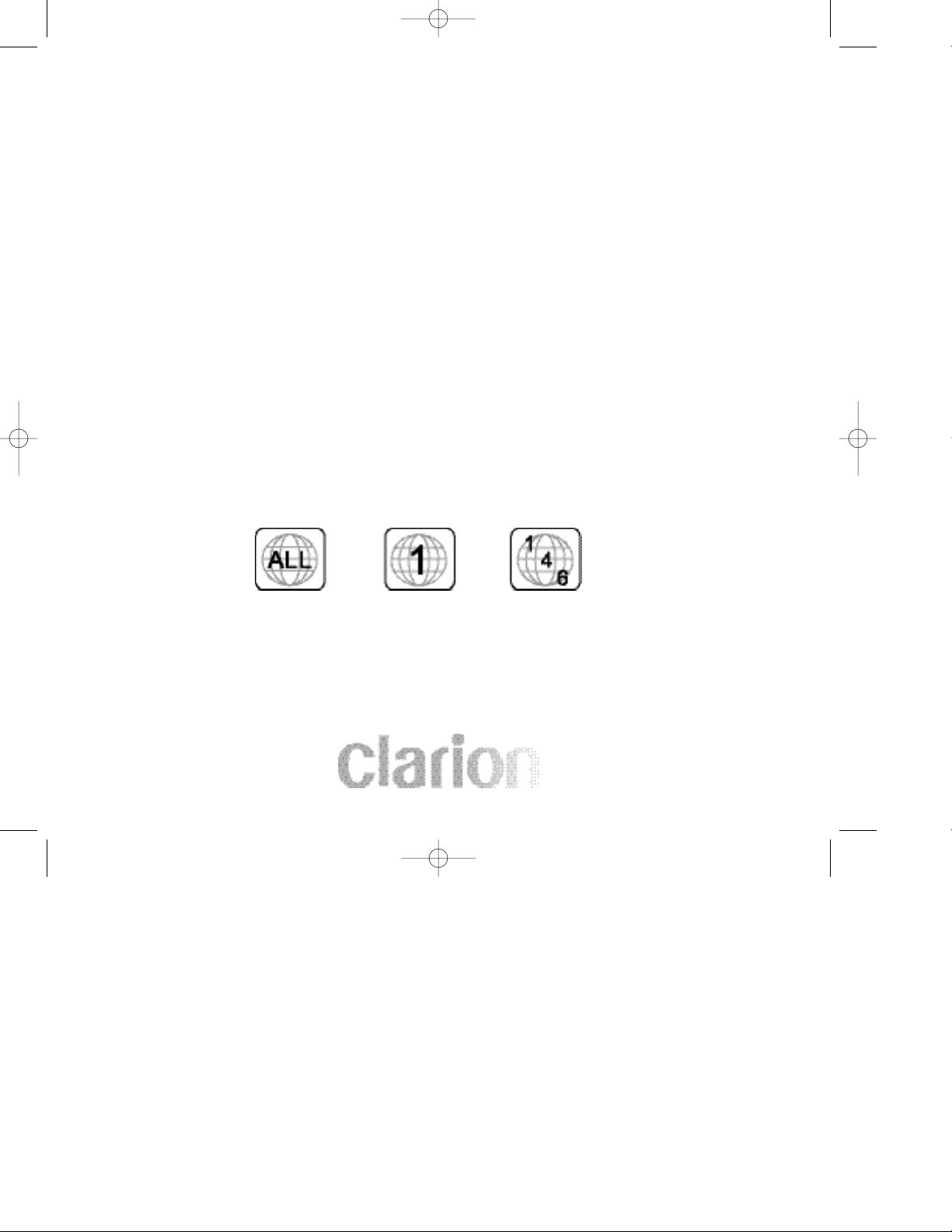
10
Discs Incompatible with OHMD74
The following disc types are incompatible with the OHMD74:
• DVD-ROM/ DVD-R/DVD-RW/DVD-RAM
• Photo CD/CD-RW
• CD-ROM(excluding most CD-Recordable discs using MP3 or CD-A Formats)
• Any DVD with a region number other than “1” and “ALL”
• CD audio manufactured with certain copyright methods
Note: 8cm discs are NOT compatible. Please do NOT insert 8cm discs.
DVD Regions
This digital media player is designed and manufactured to respond to the Region
Management Information that is recorded on a DVD disc. If the Region number
described on the DVD disc does not correspond to the region number of this
player (Region 1), this player will not be able to play the disc. Some DVDs are
manufactured to operate in “ALL” zones, and those discs are compatible with the
OHMD74.
OHMD74 Final Manual.qxd 6/17/2004 5:33 PM Page 10
Page 11
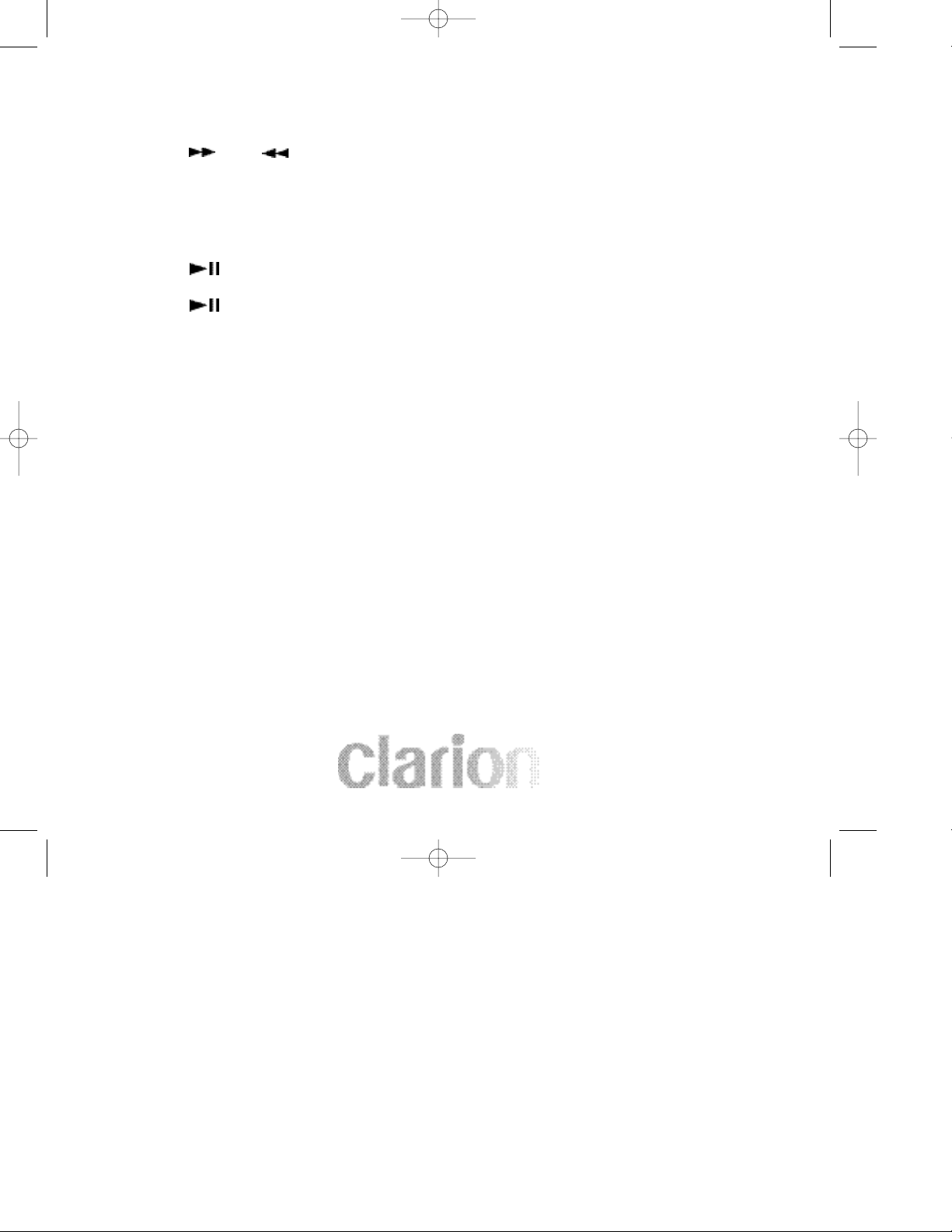
11
Searching During Playback
Press [ ] and [ ] during playback to rapidly search for a particular section of a
DVD or CD. Each time a fast-search button is pressed, the speed of the fast search
changes as follows:
Standard Speed - 2X - 4X - 6X - 8X
Pausing Playback
Press [ ] during playback will pause, and the frame displayed at the point pause
mode was entered will be displayed on the screen.
Press [ ] again to return to normal playback mode.
Repeat Mode
Press the [REPEAT] button to select from the following repeat modes.
DVD Playback Modes:
Repeat 1 - Repeat All- Repeat Off
While in DVD playback mode, pressing the [REPEAT] button once causes the
current chapter to be replayed. Pressing it twice enables the DVD disc to be
continuously replayed.
CD Playback Mode
Pressing the [REPEAT] button once causes the current track to be replayed.
Pressing it twice enables the disc to be continuously replayed.
Viewing Angles
The Angle Mark appears during scenes that offer multiple viewing angles. (Not all DVD
discs support this function.) Use the [ANGLE] button to select from the various angles
available.
OHMD74 Final Manual.qxd 6/17/2004 5:33 PM Page 11
Page 12
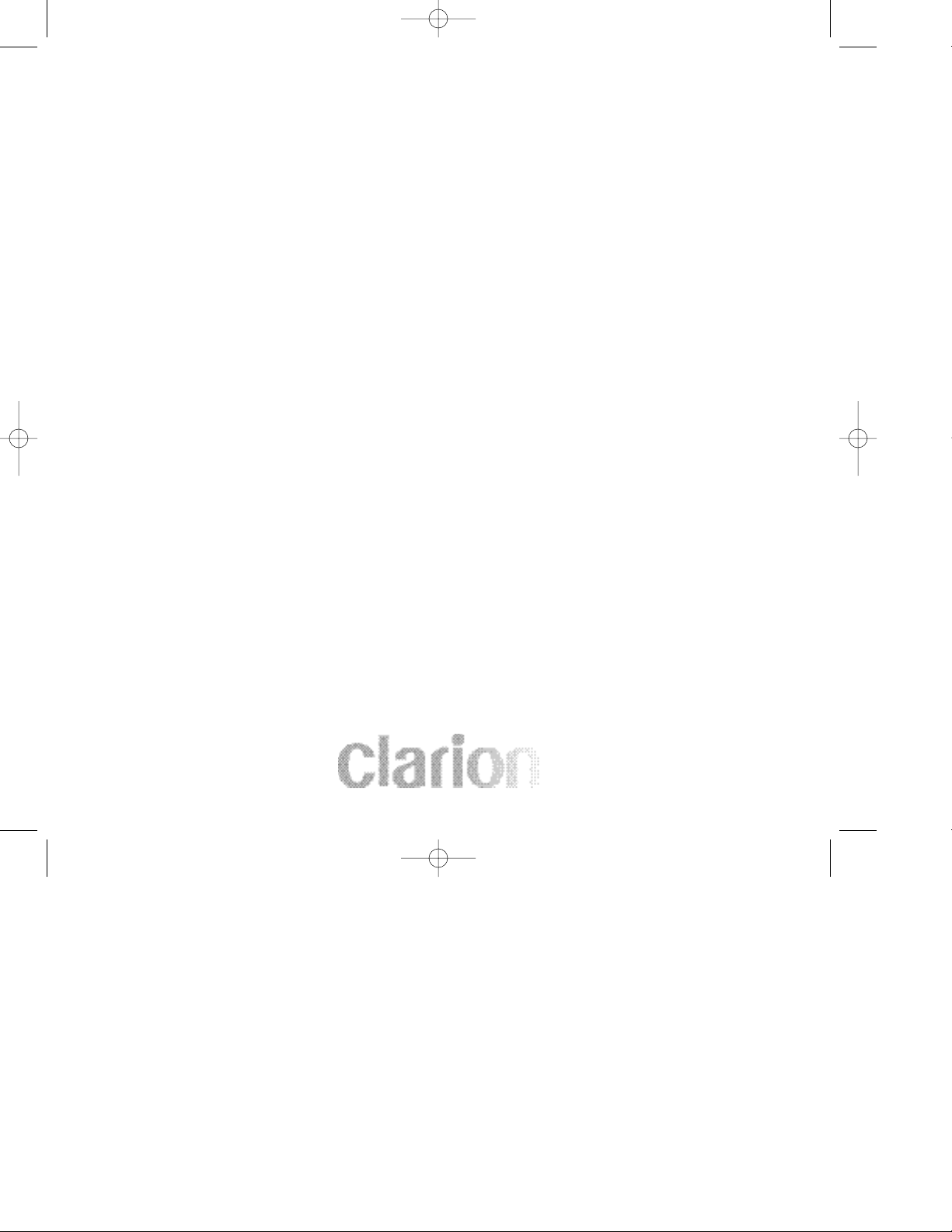
12
Monitor Control Panel Layout
1. Power Button
Switches the OHMD74 ON/OFF.
2. Play/Pause Button
Begins and pauses playback
3. Stop Button
Press to stop playback
4. Rewind Button
Use for high speed search within a chapter or track.
Moves the cursor left and right within the menu.
5. Eject Button
Ejects Discs
6. Forward Button
Use for high speed search within a chapter or track.
Moves the cursor left and right within the menu.
7. Mode Button
Press to change the screen format:
Normal, Full, Zoom, and Wide.
8. Menu Button
Press the menu button to access the monitor adjustments.
9. Source Button
Switches Audio/Video Sources
OHMD74 Final Manual.qxd 6/17/2004 5:33 PM Page 12
Page 13
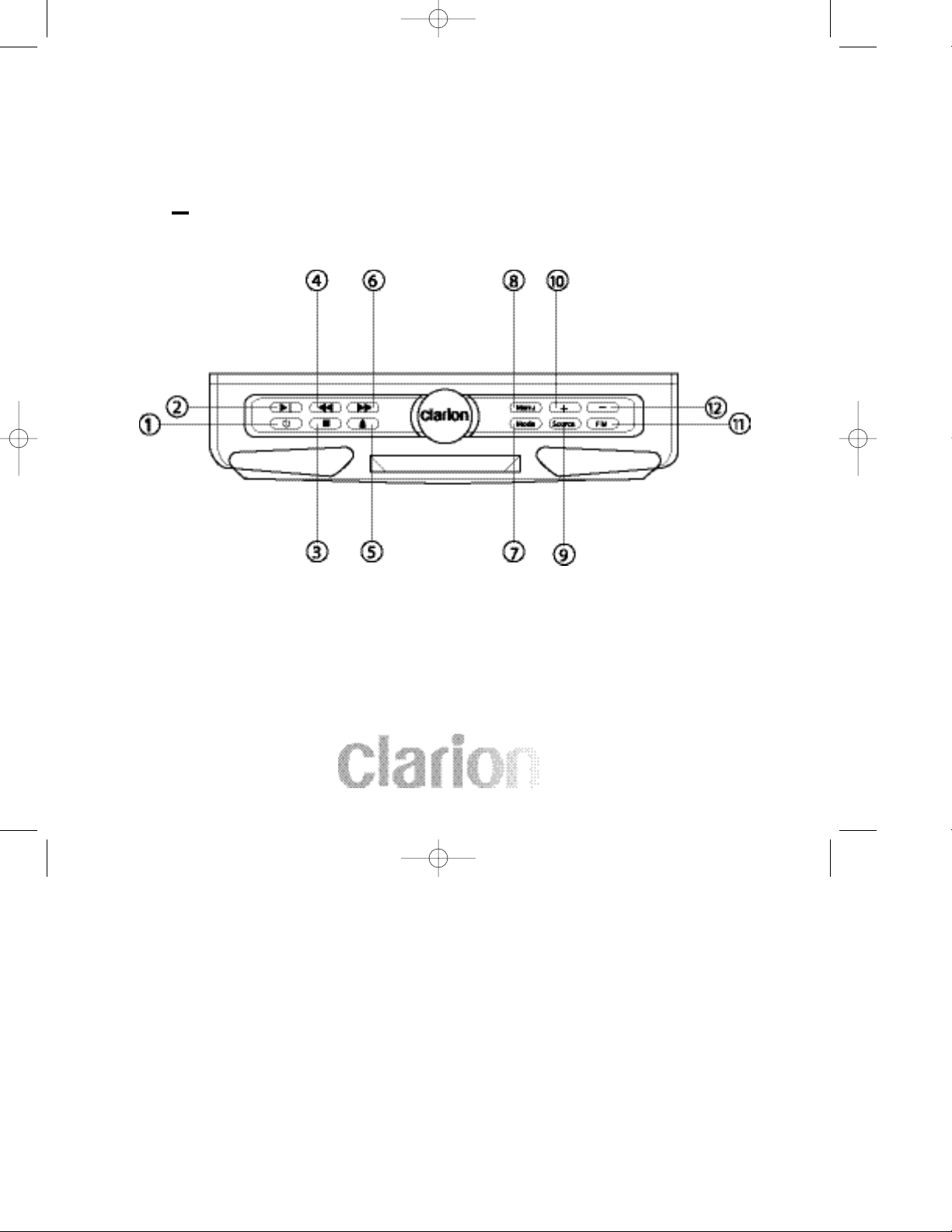
13
10. + Button
Selects the items to be adjusted
11. FM ON/OFF Button
Press to turn ON/OFF FM Modulator
12. Button
Selects the items to be adjusted
OHMD74 Final Manual.qxd 6/17/2004 5:33 PM Page 13
Page 14
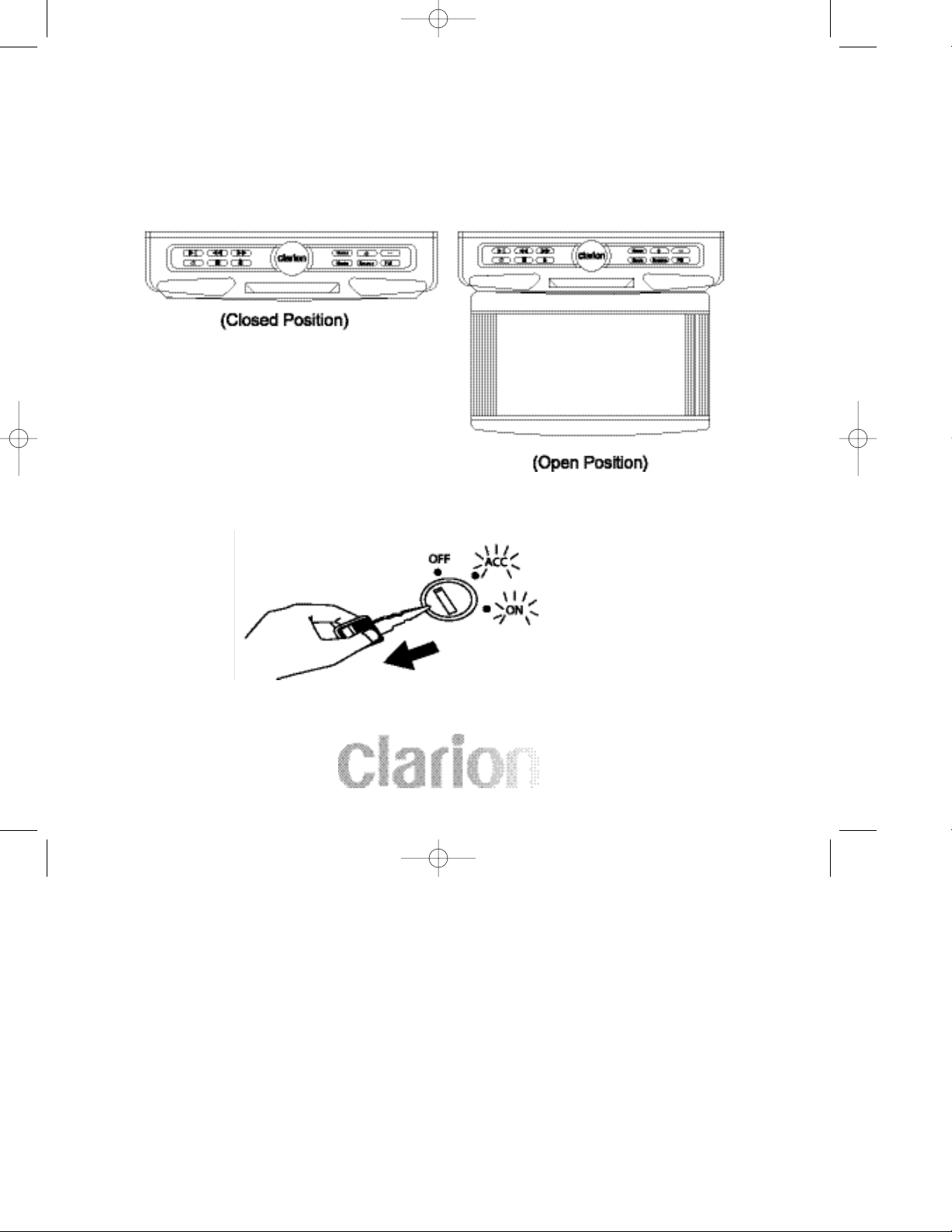
14
Opening the Overhead Monitor
Press the “OPEN” button to release the overhead monitor. Gently push down
on the bottom of the monitor until it reaches the desired position. The monitor
will turn on automatically when it is fully open.
Note: The vehicle’s ignition key must be “ON” or Accessory position for the
monitor to have power.
OHMD74 Final Manual.qxd 6/17/2004 5:33 PM Page 14
Page 15

15
Closing the Overhead Monitor
Gently push the backside of the monitor until it clicks into the overhead monitor housing.
The monitor will turn off automatically when it is returned to the closed position.
Note: Do not place any objects between the monitor and the monitor housing,
this can result in serious damage to the monitor.
Setting the Screen Mode
The OHMD74 has 4 different screen modes:
NORMAL, FULL, ZOOM, and WIDE. Pressing the MODE button on the front control
panel or the remote control can access the different screen modes.
The current mode is displayed on the screen first. Each time the MODE button
is pressed, the screen mode switches in the following sequence:
OHMD74 Final Manual.qxd 6/17/2004 5:33 PM Page 15
Page 16

16
Note: The screen mode will set after 5 seconds, pending that the MODE button
is not pressed. The display image may appear coarse or grainy when viewed in
Zoom mode.
OHMD74 Final Manual.qxd 6/17/2004 5:33 PM Page 16
Page 17

17
MP3 Playback On CD
What is MP3?
MP3 is an audio compression method. This audio compression method has
become a standard format with many PC users. MP3 allows the original digital
audio data to be compressed to about 10 percent of its initial file size while still
retaining high sound quality. This means that about 10 music CDs can be
recorded on a CD-R disc, thus allowing longer listening time without having to
change CDs.
Precautions When Creating an MP3 Disc
Supported MP3 File Formats:
1. ISO 9660, 9006 level 1 and level 2 (the most common type of MP3 format)
2. Joliet (a version of ISO 9660, 9006 that supports longer file names)
3. Romeo (a format used by some CD-creating software)
File Extensions
Always add a file extension .MP3 or .mp3 to an MP3 file by using single-byte
letters. If you add a different file extension, or forget to add the file extension
.MP3 or .mp3, the file cannot be played. In addition, if you use upper case and
lower case letters (capital and small letters) mixed together for file extensions,
normal play may not be possible.
OHMD74 Final Manual.qxd 6/17/2004 5:33 PM Page 17
Page 18

18
File and Folder Structure
The folder name and file name can be displayed as the title during MP3 play.
However, the title must be within 31 and 27 single-byte alphabetical letters
and numerals for the folder name and file name, respectively (not including an
extension). Entering more letters or numerals than specified may cause an
incorrect display. Adisc with a folder having more than 8 hierarchical levels will
conflict with MP3 system requirements and playback will be impossible.
A total of 255 filers and folders are allowed. When the number of and folders
is more than 255, playback of tracks in excess of that number is impossible.
There is a maximum of 31 files in each folder. File tracks are played in the order
that they were recorded onto a disc. (Files might not always be played in the order
displayed on the PC.)
Sound Quality
Some noise might be audible - this depends on the type of encoder software used
while recording. It is not noise created by the OHMD74.
Bit Rates
The OHMD74 supports the following bit rates: 32kHz, 44.1kHz, 48kHz, and 96kHz.
In case of a track recorded at VBR (variable bit rate), the display for the play time of
the track may be slightly different from the actual playtime. Also, the recommended
value for VBR ranges from 32 kbps to 320 kbps.
ID3V1 and ID3V2 Tags Support
Both ID3V1 and ID3V2 tags are supported. These allow up to 30 characters per
song name and 30 characters per artist name.
OHMD74 Final Manual.qxd 6/17/2004 5:33 PM Page 18
Page 19
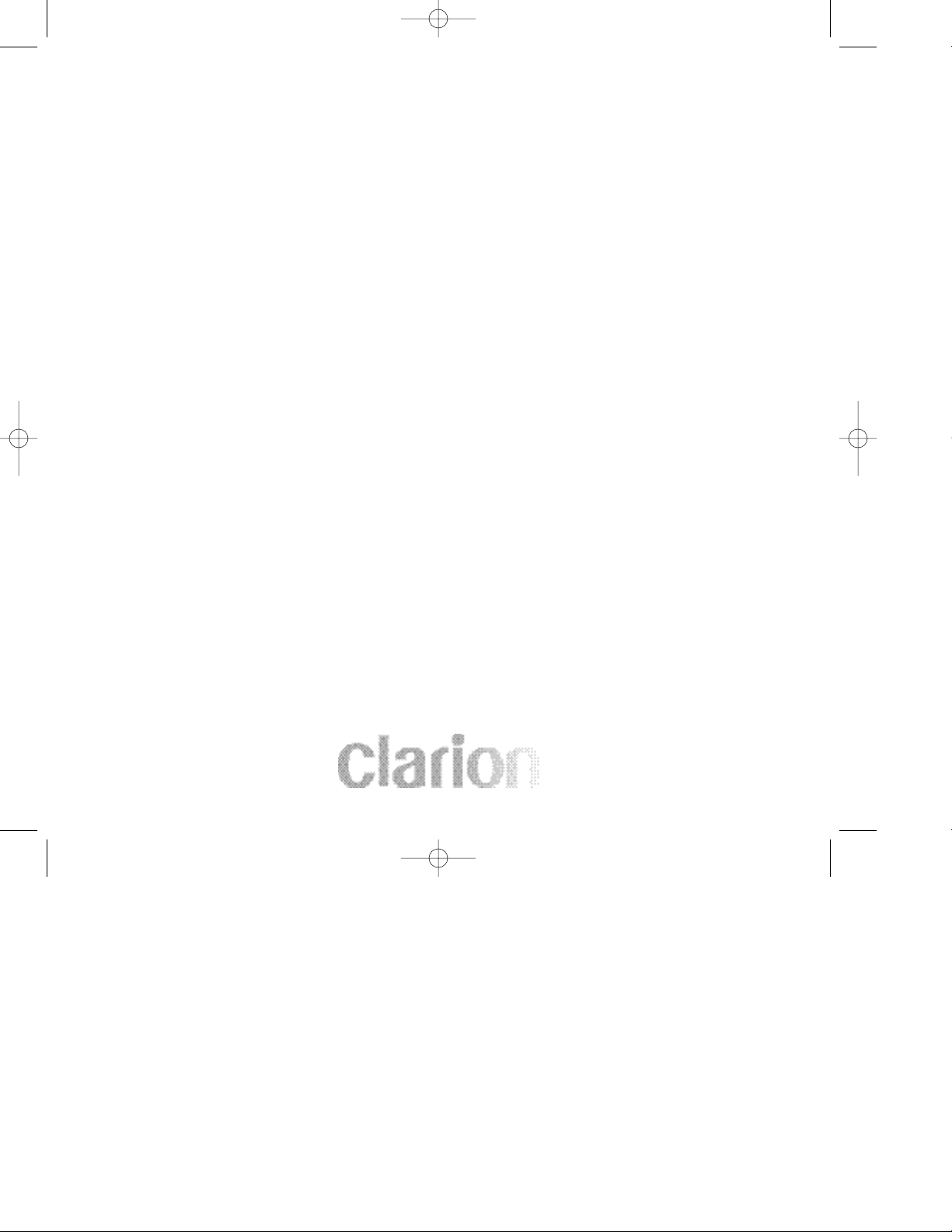
19
Remote Control
1. Power Button
Turns the monitor ON/OFF.
2. 0-9 Buttons
Used with various functions
3. ILL/Goto Button
Enables direct access to a defined point within a track or chapter during playback.
4. Stop
Stops playback.
5. Fast Reverse/Fast Forward
Use for high-speed search within a track or chapter. Moves the cursor left and right
within the menu.
6. Next/Previous
Steps to the next or previous chapter/track.
Moves the cursor up and down within the menu.
7. Subtitle Button
Accesses the various subtitle functions on the DVD discs with multilingual support.
8. Setup Button
Accesses the SETUP menu of the OHMD74
9. Title Button
Accesses the TITLE menu of the DVD disc.
10. Display Button
Display or conceals the on-screen display status line during playback.
11. Repeat Button
Selects among the three repeat modes, 1, all, and off.
12. Play/Pauses Button
Begins and pauses playback.
OHMD74 Final Manual.qxd 6/17/2004 5:33 PM Page 19
Page 20

20
13. Input Button
Switches between the internal disc player and the auxiliary audio/video input.
14. Enter Button
Used to select a highlighted menu item.
15. Audio Button
Accesses the various language audio tracks on DVD disc with multilanguage
support.
16. Angle Button
Selects among the various camera angles on DVD discs with multi-angle support.
17. Menu Button
Accesses the MAIN menu of the DVD.
18. FM Button
Switches ON/OFF the FM Modulator
19. Mode Button
Press to change the Screen Format
20. Eject Button
Ejects the Disc
21. Button
Selects the items to be adjusted
OHMD74 Final Manual.qxd 6/17/2004 5:33 PM Page 20
Page 21

21
OHMD74 Final Manual.qxd 6/17/2004 5:33 PM Page 21
Page 22
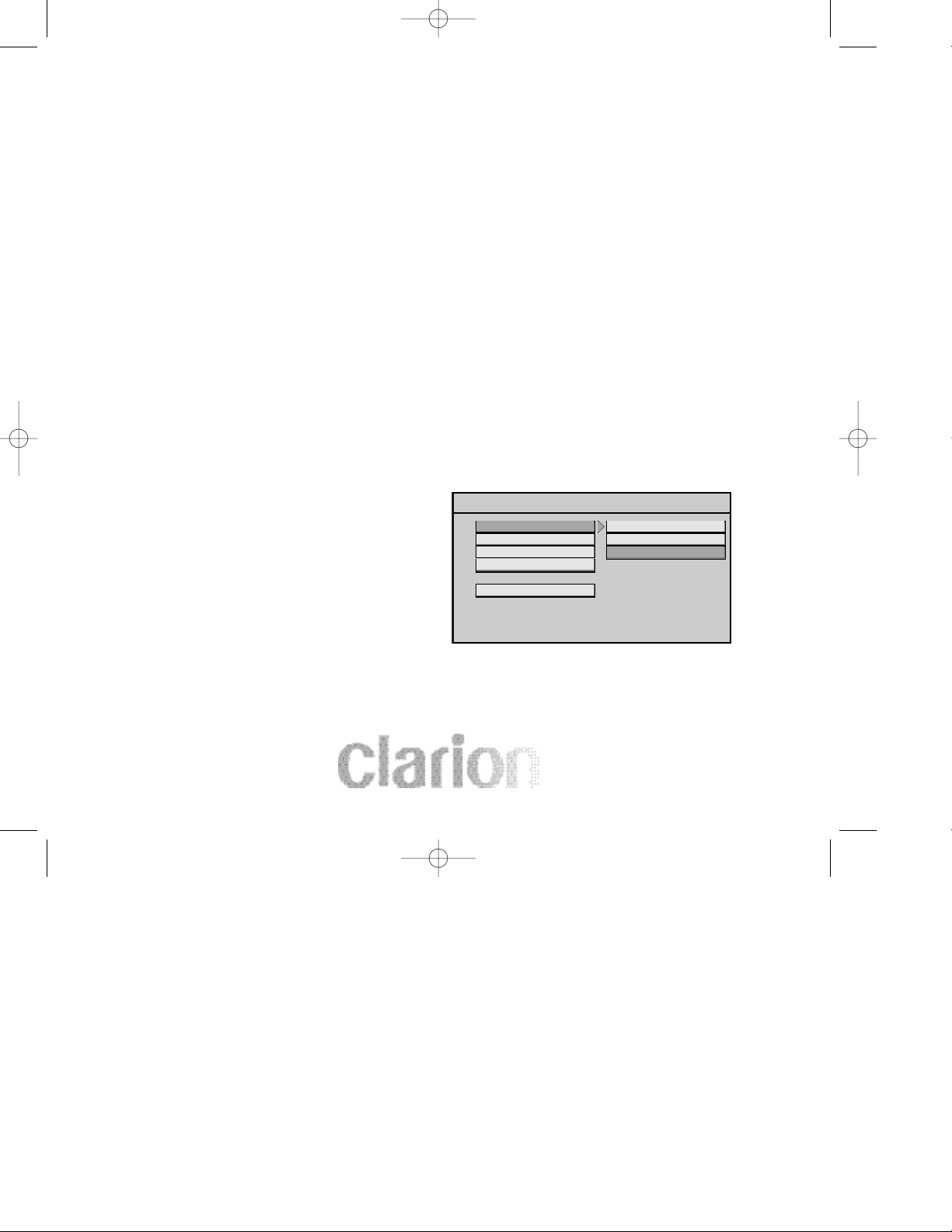
22
Settings and Adjustments
This chapter describes how to setup and how to adjust using the on-screen SETUP
menu.
Using the Setup Menu
Using the setup menu, you can do the initial setup, adjust the picture quality, and set
the various outputs. You can also set a language for the on-screen display, the setup
display and limit playback by children.
1) Press the SETUP button to display the "setup menu" on the display screen.
2) Select the main item you want using the cursor buttons and then press the ENTER
button.
To Cancel Using the Setup Display
Press the SETUP button on the remote.
Settings for Display
Press the SETUP button and select Display. The DISPLAY SETUP allows you to
adjust screen setting (aspect ratio). Press and then use the cursor buttons to select
the appropriate settings.
4:3 / PS (Pan + Scan)
This displays the wide picture on the
screen with a portion of the left & right side
removed.
4:3 / LB (Letter Box)
This displays the wide picture with black
bands on the upper and lower portions of
the screen.
16:9
This displays a picture with black bands on
the upper and lower portion of the screen.
Then press ENTER to confirm your selection.
OHMD74 Final Manual.qxd 6/17/2004 5:33 PM Page 22
-- GENERAL PAGE --
TV DISPLAY
ANGLE MARK
OSD LANG
CAPTIONS
MAIN PAGE
NORMAL/PS
NORMAL/LB
WIDE
GENERAL SETUP
Page 23

23
Setting the Language for On-Screen Display
Press the SETUP button and using the cursor buttons select "OSD LANGUAGE".
OSD (On-Screen Display) Language Menu
The OSD Language Menu allows the
user to select the language for the onscreen display. Press and then use
the cursor buttons to select the desired
language. The user can select either
English, Chinese, French, Japanese or
Spanish for the OSD language.
Defaults Settings
Press the SETUP button and select Defaults. The DEFAULTS SETUP allows you to
reset ALL options to factory defaults.
Press and then press Enter to
implement the reset.
Note: This function will not effect the
Parental setting.
OHMD74 Final Manual.qxd 6/17/2004 5:33 PM Page 23
-- GENERAL PAGE --
TV DISPLAY
TV TYPE
ANGLE MARK
OSD LANG
CAPTIONS
MAIN PAGE
SET OSD LANGUAGE
-- PREFERENCES PAGE --
AUDIO
SUBTITLE
DISC MENU
PARENTAL
PASSWORD
DEFAULTS
SMART NAV
LOAD FACTORY SETTINGS
ENGLISH
CHINESE
FRENCH
JAPANESE
SPANISH
RESET
Page 24

24
Settings for Parental (Parental Control)
This section of the SETUP Menu allows user to control the content of movie playback
from G to Adult.
The Parental Control function allows you to limit viewing to your preference.
1. Use the cursor buttons to select from:
G (Children)
PG
PG 13
R
NC-17
ADULT (Adult)
Note: The lower the value, the more
strict the limitation.
Press the Enter button to confirm the
selection.
2. Input a password in 4 digits using the numeric buttons then press the Enter button.
The Default password is 3308.
Settings for Password (Parental Control Password)
Press the SETUP button and select PASSWORD. The PASSWORD SETUP allows
you to change the parental control password. Press and then press Enter.
OLD PASSWORD
Input the old password or the default
password (3308).
NEW PASSWORD
Input a new password (4 digits) using
numeric buttons.
CONFIRM PWD
Confirm the new Ppssword by entering
the same new password again.
Then press Enter to implement it.
OHMD74 Final Manual.qxd 6/17/2004 5:33 PM Page 24
-- PREFERENCES PAGE --
AUDIO
SUBTITLE
DISC MENU
PARENTAL
PASSWORD
DEFAULTS
SMART NAV
SET PARENTAL CONTROL
1 G
2
3 PG
4 PG-13
5
6 PG-R
7 NC-17
8 ADULT
CHANGE PASSWORD
-- PREFERENCES PAGE --
AUDIO
SUBTITLE
DISC MENU
PARENTAL
PASSWORD
DEFAULTS
SMART NAV
CHANGE
Page 25
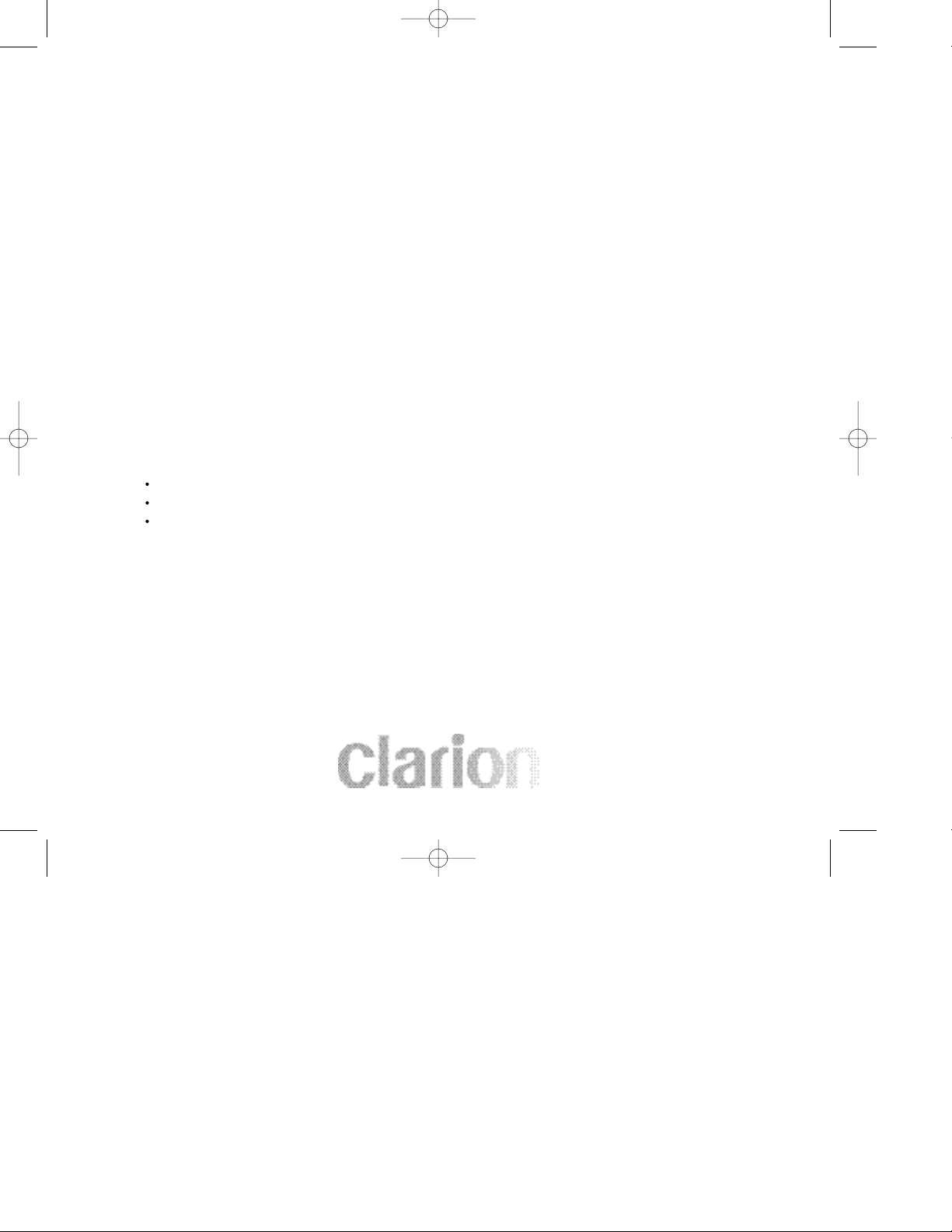
25
Playing Audio CDs
When playing an audio CD, the DISPLAY Banner appears automatically. It displays
the current track and the amount of the time for that track playing, the total amount of
time on the disc and the current time running on the disc.
Press the DISPLAY button on the remote to display the DISPLAY Banner.
The options below show you what happens when you press the DISPLAY button.
Press DISPLAY 1x SINGLE ELAPSED appears along with the current track playing
and the time of that track.
Press DISPLAY 2x SINGLE REMAIN appears along with the current track playing the
and the amount of time left.
Press DISPLAY 3x TOTAL ELAPSED appears along with the current track playing the
total time playing on the CD.
Press DISPLAY 4x TOTAL REMAIN appears along with the current track playing and
the amount of time left on the CD.
Press DISPLAY 5x Turns off the DISPLAY Banner.
Using the REPEAT Feature
The default mode for the Repeat feature is OFF. Pressing REPEAT consecutively
changes the repeat options:
REP-ONE - repeats the track that is playing.
REP-ALL - repeats the disc that is playing.
REPEAT OFF
As you toggle through the options, the repeat option changes at that time. The tracks,
for example, repeats once that tracks has ended. The selected repeat option loops
repeatedly until you turn it off.
OHMD74 Final Manual.qxd 6/17/2004 5:33 PM Page 25
Page 26
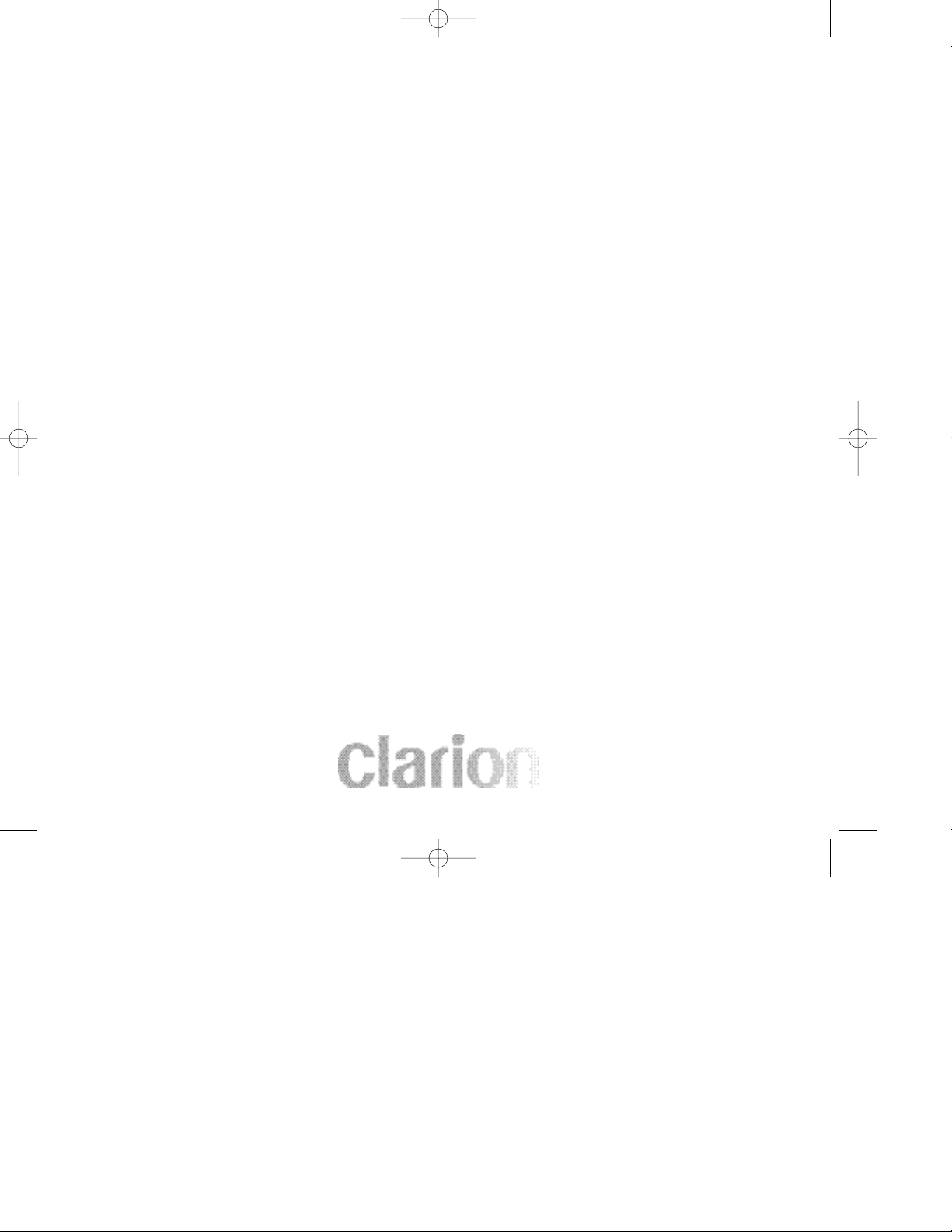
26
Playing MP3 Discs
MP3 is a format for storing digital audio. An audio CD-quality song can be compressed into the MP3 format with very little loss of quality, while taking up much less
space. CD-R discs that have been encoded in MP3 format can be played on your
DVD player.
Press the DISPLAY button on the remote to DISPLAY Banner. The options below
show you what happens when you press the DISPLAY button.
Press DISPLAY 1x TIME ELAPSED appears along with the amount of time the song
has played. TIME ELAPSED and the time will remain on-screen until you press
DISPLAY again.
Press DISPLAY 2x TIME REMAIN appears along with the amount of time left in the
song that is playing.
TIME REMAIN and the time that is left remain on-screen until you press DISPLAY
again.
Press DISPLAY 3x OFF appears along with the amount of time the song has played.
The time remains on-screen until you press DISPLAY again to see the time left in the
song that is playing or you press STOP.
TIME ELAPSED appears along with the amount of time the song has played. TIME
ELAPSED and the time will remain on-screen until you press DISPLAY again.
Selecting Folders and Songs
When an MP3 disc is inserted in the player, the Smart Nav screen appears automatically. You can change folders and songs through Smart Nav. The DVD player plays
the songs in order they were burned on to the disc.
1. If a disc is playing, press STOP. Press the up or down arrow button to go through
the folder list on the right side of the Smart Nav screen.
2. Once the folder you want is highlighted, press Enter (the folder list shifts to the left
side of the screen and the songs in the folder appear on the right).
3. Press the up or down arrow button to go through the song list and highlight the
song you want. Press Enter to begin playback of the highlighted song.
OHMD74 Final Manual.qxd 6/17/2004 5:33 PM Page 26
Page 27

27
Skipping Songs
Use the cursor button on the remote control to move to the next song. Use the
Previous cursor button to move to the beginning of the currently playing song. Press
the button 2 times to move to the previous song.
Using The Repeat Feature
The default mode for the Repeat feature is OFF. Pressing REPEAT consecutively
changes the repeat options:
REP-ONE - repeats the songs that is playing.
FOLDER REP - repeats the folder that is playing.
FOLDER - turns off repeat and returns to regular play mode.
Selecting a Play Mode
The FOLDER play mode is the default. To access the play mode options, press STOP
if the disc is playing. Press the right arrow button until the PLAY MODE option is highlighted.
Use the up or down arrow to choose an option. The play mode options are:
SINGLE: Play a selected song.
REP_ONE: Repeats the song that is playing.
FOLDER: Plays the folder in the order the songs were recorded.
FOLDER REP: Repeats the folder that is playing.
DISC SCAN: Plays the song for 10 second for each song in the disc.
DISC: Plays the entire disc.
DISC REP: Repeats the disc that is playing.
OHMD74 Final Manual.qxd 6/17/2004 5:33 PM Page 27
Page 28
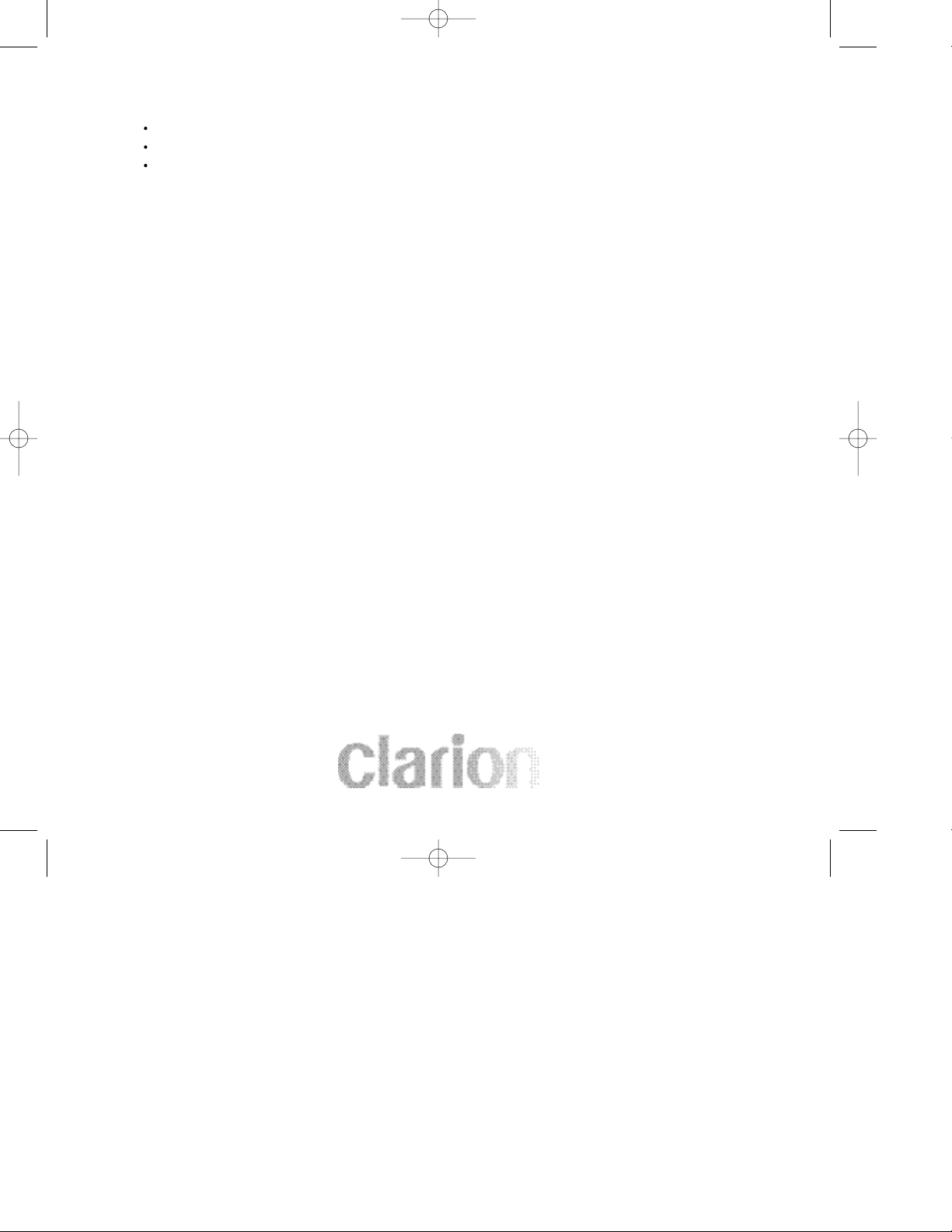
28
RANDOM: Plays the songs in the random order.
SHUFFLE ON: Plays the songs in random order (from within the selected folder).
PROG-END (Program End): Plays the songs on the disc in the order you have
programmed (you must create a play list to set the order you want the tracks on the
disc to play). When you are creating a play list, this option changes to PROGRAM
PO.
Program Play
To use the Program Play option, you must create a playlist of songs in the order you
want them to play.
Note: Once you begin adding songs from a folder to create your play list, you cannot
add songs from a different folder.
1. Choose the PROG-END option for PLAY MODE.
2. Highlight and enter the folder you want to program.
3. Add songs to the program list by pressing ENTER once the song is highlighted.
The song you have chosen and the number of songs you have chosen appear at the
top of the screen. For example, if you choose the number five song within the folder
and it is the first song you have chosen, PROGRAM P01:05 appears.
4. You can continue to add songs to the list from within the same folder by using the
up or down arrow button and then pressing ENTER to add it to the list.
5. When you are done creating the list, press STOP to end the programming. Then
press PLAY to begin the program play mode.
Deleting the Playlist
To delete the entire playlist, press STOP while the disc is playing and change to other
play mode.
OHMD74 Final Manual.qxd 6/17/2004 5:33 PM Page 28
Page 29
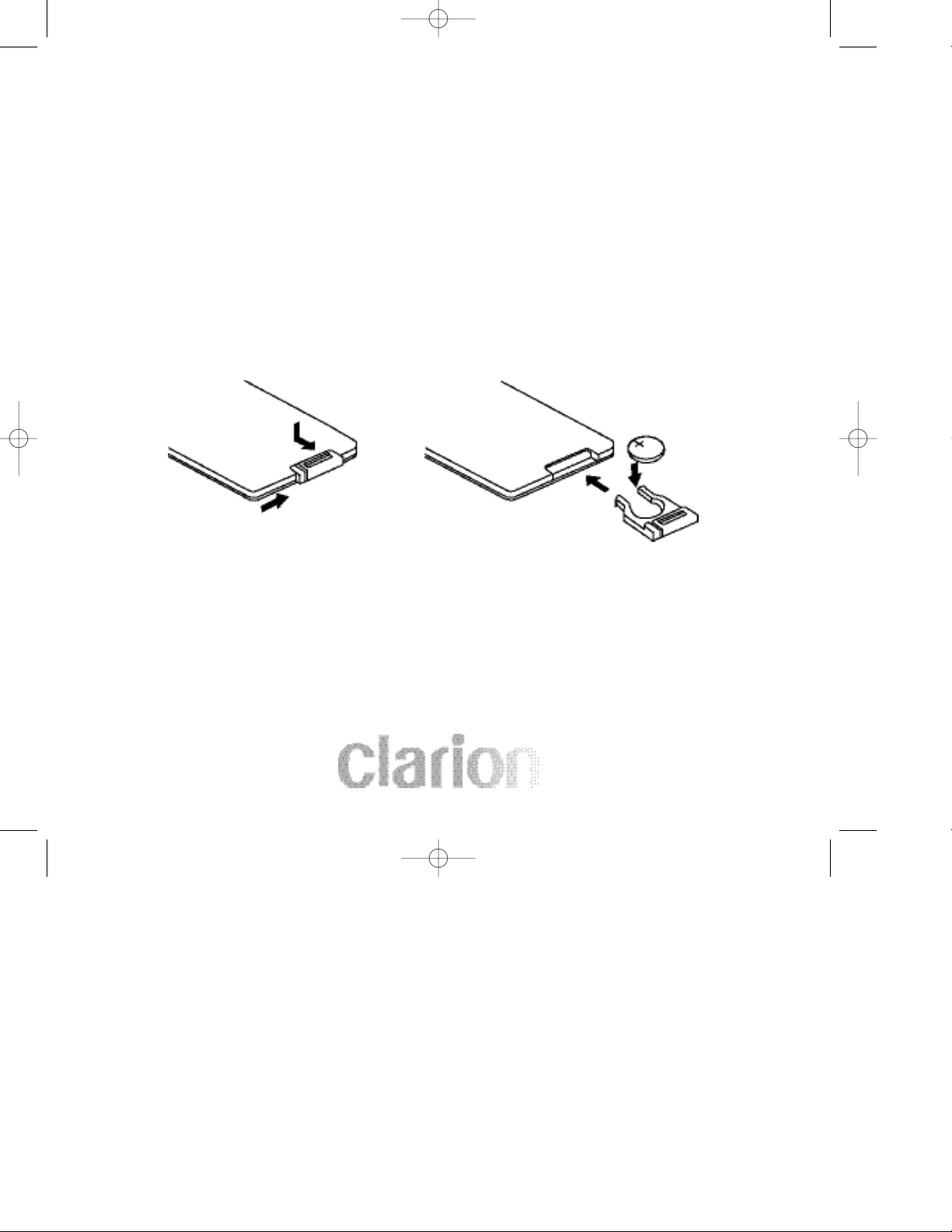
29
Battery Installation
1. Slide the battery-retaining clip in, while sliding the battery tray out.
2. Insert the CR2025 lithium battery into the tray with the “+” facing upwards.
3. Slide the battery tray back into the remote control.
Note: Under normal conditions the battery should last approximately one year.
When the battery becomes weak, the transmitting range of the remote control will
shorten.
Replacing the battery with anything other then a CR2025 battery can damage the
remote control.
OHMD74 Final Manual.qxd 6/17/2004 5:33 PM Page 29
Page 30
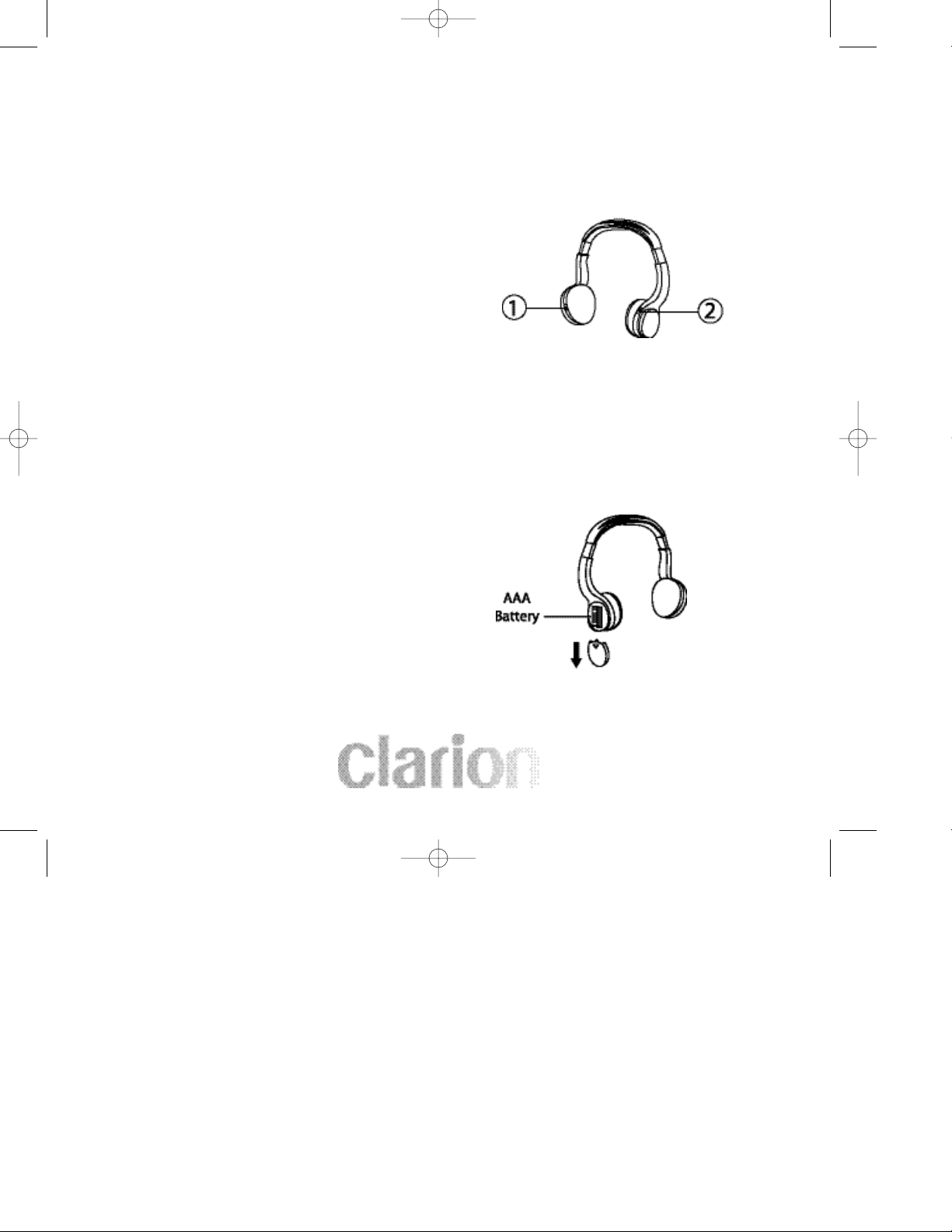
30
Operating Headphones
1. Power Switch
Press to activate the headphones. The power on the headphones will turn off
automatically if an audio signal is not detected for over a minute.
2. Volume Adjustment Switch
Adjusts the volume of the sound
in the headphones.
Note:
• Headphones are not to be worn by the operator of the vehicle when driving.
• Do not leave the headphones in a place subject to direct sunlight or extreme
temperatures.
• If the headphones are exposed to direct sunlight for an extended period of time, the
sensitivity of the IR receiver maybe affected causing poor sound quality. Allow
headphones to cool off before using.
Battery Installation
1. Slide the battery cover door downwards.
2. Insert new “AAA” batteries into battery holder
following diagram inside the battery holder.
3. Slide the battery cover door back onto the
headphones.
Note:When the batteries become weak in the
headphones, the audio can sound
distorted or cut in and out.
OHMD74 Final Manual.qxd 6/17/2004 5:33 PM Page 30
Page 31

31
Installation
About the Installation
The installation of the OHMD74 overhead monitor system requires experience in both
mechanical and electrical procedures. If you do not posses the necessary experience or
tools to attempt this installation, contact a local Clarion dealer for assistance. Improper
installation can result damage to the monitor and/or the vehicle.
This manual provides basic installation tips and techniques to aid in the installation of the
OHMD74 overhead monitor system. The installation instructions are not vehicle specific,
it’s a guideline on how to perform the installation.
Prior to Beginning Installation
• Verify that all of the functions of the vehicle work properly (i.e.: power windows, power
door locks, air conditioning, lights, etc.)
• Verify the monitor will not interfere with the operation of the sunroof, if applicable.
• Test fit the location of the overhead monitor system to ensure it will not interfere with the
safe operation of the vehicle.
• Determine the location of the AV source(s).
• This unit is exclusively for vehicles with a negative ground, 12V power supply.
• Do not open the case, there are no serviceable parts inside. If you drop anything into
the unit during installation, consult with your dealer or an authorized Clarion service
center.
WARNING!
Be sure to disconnect the battery (-) negative terminal before starting.
This is to prevent short circuits during the installation.
OHMD74 Final Manual.qxd 6/17/2004 5:33 PM Page 31
Page 32

32
Installation Procedure
1. Identify the polarity of the dome light circuit and set the switch on the bottom of the
overhead monitor housing.
2. Test fit the overhead monitor system on the ceiling of the vehicle, verifying it is not going
to interfere with the safe operation of the vehicle.
3. Once the mounting location of the overhead monitor system has been determined,
carefully mark the location with masking tape.
4. Lower the vehicle’s headliner down to see if a roof support beam is available to screw
the mounting bracket to. If a support beam is not available to screw into, use a ¾”
piece of plywood cut to the appropriate size. Attach the plywood to the roof of the
vehicle using silicone allowing adequate drying time.
5. Screw the mounting bracket in the vehicle. DOUBLE CHECK THE LENGTH OF THE
SCREWS PRIOR TO MOUNTING THE BRACKET.
6. Cut a 1” hole in the headliner along the backside of the mounting bracket for the cables
to pass through.
7. Route cables through the hole to the predetermined location of the AV source(s).
8. Identify the dome light wires in the vehicle and connect them to the corresponding
dome light wires on the overhead monitor system.
9. Plug in the AV cables and power harness into the overhead monitor system.
OHMD74 Final Manual.qxd 6/17/2004 5:33 PM Page 32
Page 33

33
10.Carefully hold the overhead monitor system to the mounting bracket aligning the
mounting holes while screwing in the screws. (Make sure the wires and cables are not
in the way while mounting the monitor).
11.Connect the Red wire of the power harness to the Accessory wire in the ignition
harness.
12.Ground the Black wire of the power harness to a clean ground spot.
Note: Make sure you keep the ground wire of the OHMD74 and video source as
short as possible to prevent any type of unwanted vehicle noise.
OHMD74 Final Manual.qxd 6/17/2004 5:33 PM Page 33
Page 34

34
Connecting Diagram
If you are uncertain as to what the proper connections are.
Please contact a qualified Clarion technician for further installation assistance.
A/V Cable
A/V Input Connector
Pin Function
1 Audio Left Input
2 NC
3 Audio Right Input
4 NC
5 Video Input
6NC
7 IR Output
8 NC
GND A/V GND Shielding
OHMD74 Final Manual.qxd 6/17/2004 5:33 PM Page 34
Page 35

35
FM Modulator Cable
A/V Input 8-Pin Connector
Pin Function
1 NC
2 NC
3 NC
4 NC
5 FM Mod ON/OFF
6 Audio Left Output
7 FM Mod Ground
8 Audio Right Output
GND A/V GND Shielding
Wiring the OHMD74
Read the following precautions before wiring your system.
• Disconnect the negative battery terminal before making any wiring connections.
• Be particularly careful where you route wires. Keep them away from the engine,
exhaust system, etc. Heat may damage wires. If the fuse blows, make sure all
connections are correct and no wires are damaged before replacing the fuse. Always
use fuses that are the same amperage value as the original. When replacing a fuse,
never let the battery side touch any metal part or any other wire.
WARNING!
Always use great care when attaching anything to a vehicle! Visually inspect
all sides of any potential screw location, to insure no damage will occur. If you have
questions about this process, see your authorized Clarion dealer.
OHMD74 Final Manual.qxd 6/17/2004 5:33 PM Page 35
Page 36

36
Complete System Diagram
OHMD74 Final Manual.qxd 6/17/2004 5:33 PM Page 36
Page 37

37
Sample Installation
Warning!
Make sure that the screws you use to mount the bracket, monitor, or optional
spacers are not to long!
If the screws are to long, they will damage the roof of the vehicle. Take great
care when planning this part of the installation.
OHMD74 Final Manual.qxd 6/17/2004 5:33 PM Page 37
Page 38
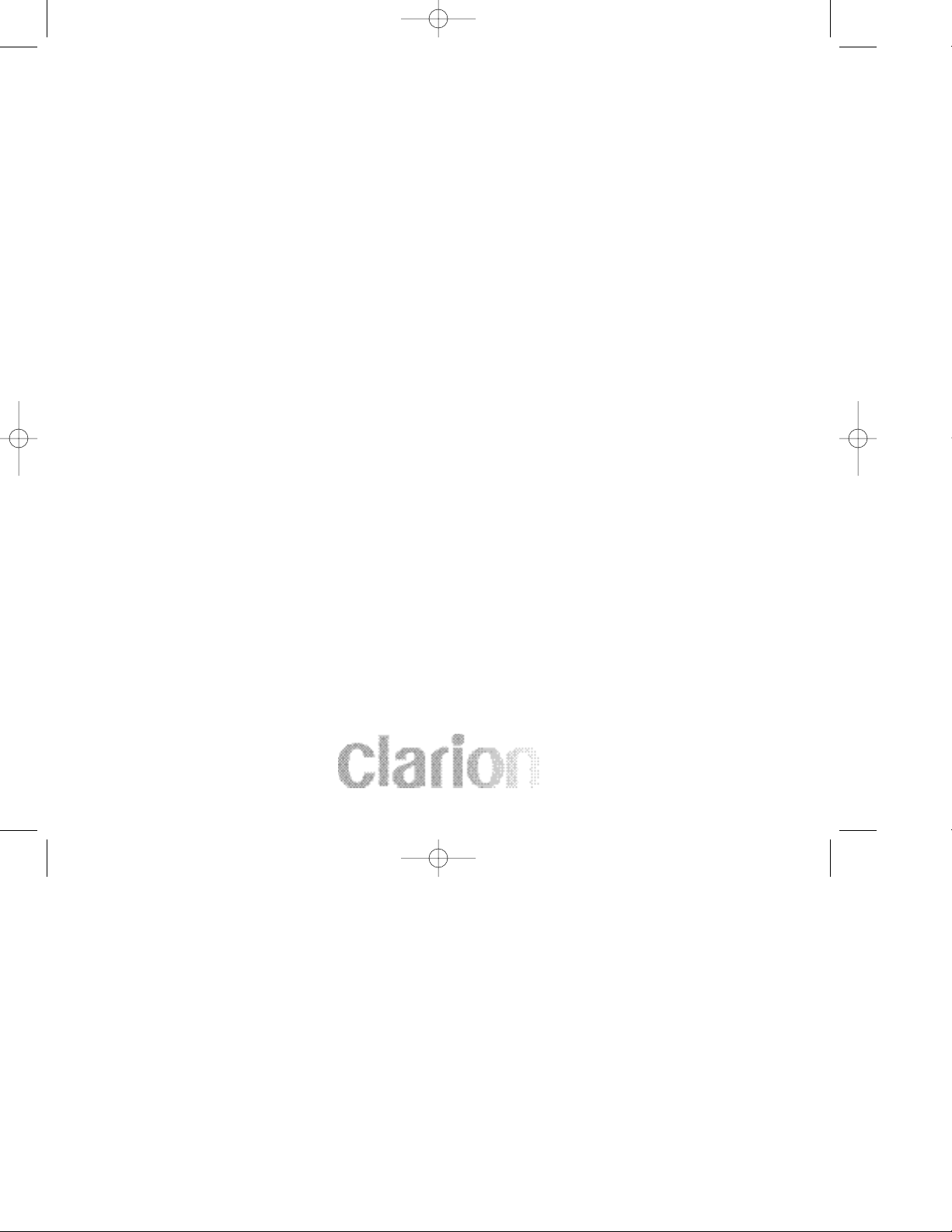
38
Package Contents
1 OHMD74
1 Audio Video RCAAccessories
1 Audio Video Din Cables
1 Convenient External Game Port
1 Audio Output Din Cable
1 Three Pin Power Harness
1 Metal Mounting Bracket
4 Screws For Metal Mounting Bracket
1 Soft Black Rubber Gasket
1 Remote Control
OHMD74 Final Manual.qxd 6/17/2004 5:33 PM Page 38
Page 39

39
Troubleshooting
No Picture
Press the POWER and SOURCE buttons to make sure the monitor is on and the
proper input is selected. If there is still no picture press the PICTURE button. If the
menu appears, check the source unit and video connections. If NO MENU appears,
check all fuses and power connections to the OHMD74.
No Picture and Sound
Press the [ A/V ] button to make sure you are not in A/V output.
Picture Rolls
Check that the T.V. type setting is correct for the monitors and DVDs being used (see
changing the Video Output mode). PAL video oftens rolls on NTSC monitors.
NOTE:
The OHMD74 has an operating temperature of apr. 5 degrees C to 40 degrees C
(41 degrees F to 104 degrees F). If the temperature is outside this operating range,
the unit will turn on, or the screen may be slow to react to image changes.
The monitor will function normally once it returns to its proper operating
temperature range.
With a DVD player and a widescreen DVD disc, there are black bars on the screen.
Change the TV display mode to “WIDE” in the DVD player’s setup menu. After changing
this setting, if there are still black bars, press the MODE button on the OHMD74 remote
control.
OHMD74 Final Manual.qxd 6/17/2004 5:33 PM Page 39
Page 40

40
With a widescreen 16:9 monitor, I have black bars on the screen?
Change the T.V. display mode to “Wide”.
Unit does not eject?
Make sure the OHMD74 is powered “ON”
Specifications
Supply: 12V DC (10V-16V)
Test Voltage: 12V, Negative Ground
Current Consumption: 1.8 Amp
Max Current Consumption: 2 Amps
Operating Temperature: 0 ~70 C
Storage Temperature: -30 ~80 C
Video System: NTSC
Screen: 7" Diagonal
Resolution: 1440(W) x 234(H)
Weight: 5.2 lbs
Video Signal: 1Vp-p with 75-ohm load
OHMD74 Final Manual.qxd 6/17/2004 5:33 PM Page 40
Page 41

41
WARRANTY INFORMATION
This product is warranted against all defects in material workmanship for a period
of one year from the date of original purchase. Clarion ProAudio products, except
for speakers, are covered by a two year limited warranty when installed by an authorized
Clarion dealer. The conditions of this limited warranty and the extent of responsibility of
Clarion Corporation of America (“Clarion”) under this limited warranty are as follows:
1. PROOF OF DATE OF PURCHASE WILL BE REQUIRED FOR WARRANTY
SERVICE OF THIS PRODUCT. IN THE CASE OF THE TWO (2) YEAR LIMITED
WARRANTY FOR CLARION PROAUDIO PRODUCT, PROOF OF INSTALLATION BY AN
AUTHORIZED DEALER IS REQUIRED. INFORMATION ABOUT CLARION
AUTHORIZED WARRANTY SERVICE CENTERS MAY BE OBTAINED BY CONTACTING
OR WRITING CLARION AT THE ADDRESS LISTED BELOW.
2. This limited warranty will become void if service performed by anyone other than an
approved Clarion Warranty Service Center results in damage to the product.
3. This limited warranty does not apply to any product which has been subject to misuse,
neglect or accident, or which has had the serial number altered, defaced or removed, or
which has been connected, installed, adjusted or repaired, other than in accordance with
the instructions furnished by Clarion.
4. This limited warranty does not cover car static or other electrical interferences, tape
head or laser pick-up cleaning or adjustments, or labor costs for the removal or reinstallation of the unit for repair.
5. The sole responsibility of Clarion under this limited warranty shall be limited to the repair
of the product or replacement of the product, at the sole discretion of Clarion.
6. Product must be shipped in its original carton or equivalent carton, fully insured, with
shipping charges prepaid. Clarion will not assume any responsibility for any loss or
damage incurred in shipping.
OHMD74 Final Manual.qxd 6/17/2004 5:33 PM Page 41
Page 42
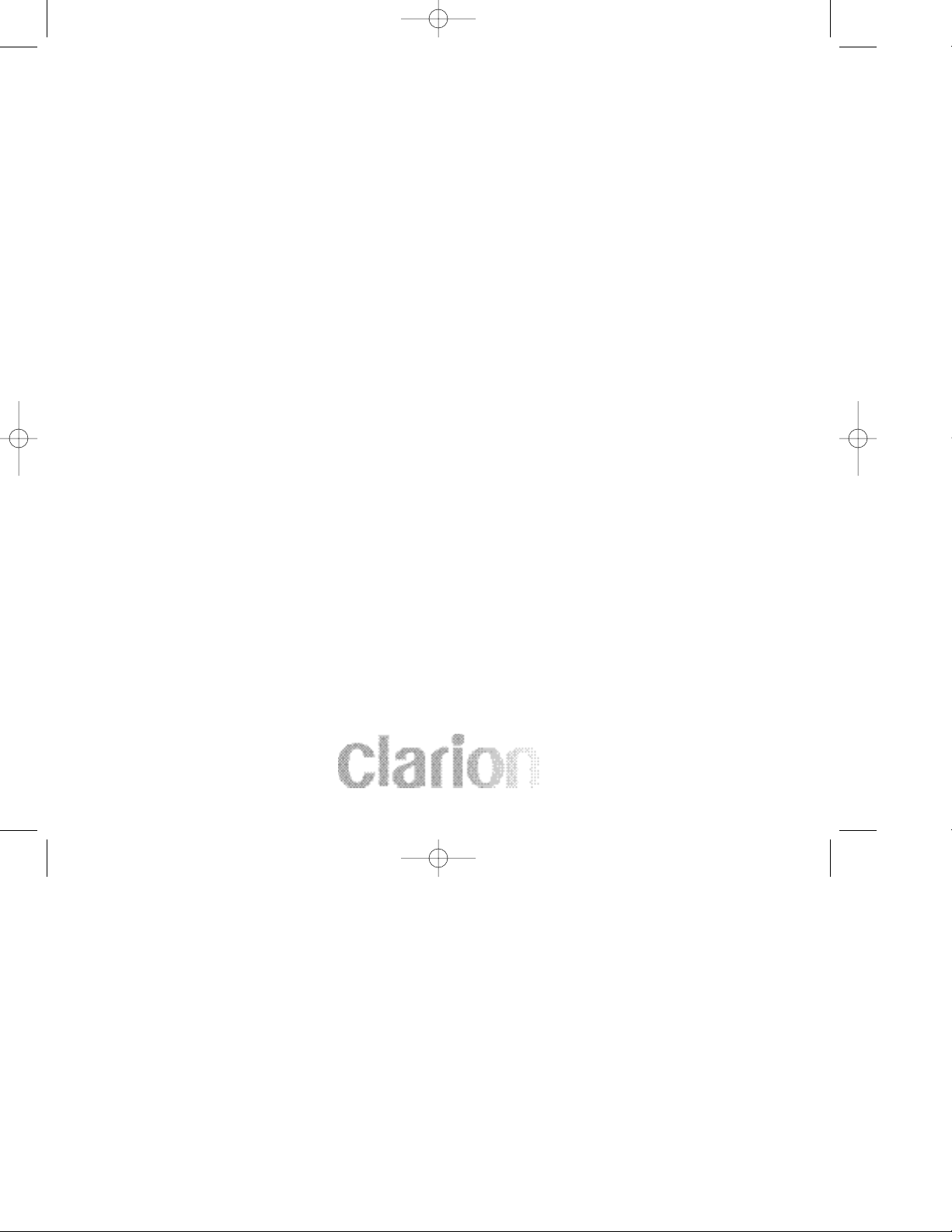
42
7. ALL IMPLIED WARRANTIES EXCEPT TO THE EXTENT PROHIBITED BY
APPLICABLE LAW SHALL HAVE NO GREATER DURATION THAN THE WARRANTY
PERIOD SET FORTH ABOVE. UNDER NO CIRCUMSTANCES SHALL CLARION BE
LIABLE FOR ANY LOSS OR DAMAGE, DIRECT OR CONSEQUENTIAL, ARISING
OUT OF THE USE OR INABILITY TO USE THE PRODUCT. BECAUSE SOME STATES
DO NOT ALLOW LIMITATIONS ON HOW LONG AN IMPLIED WARRANTY LASTS OR
EXCLUSIONS OR LIMITATIONS OF INCIDENTAL OR CONSEQUENTIAL DAMAGES,
THE ABOVE LIMITATIONS OR EXCLUSIONS MAY NOT APPLY TO YOU.
8. THIS LIMITED WARRANTY GIVES YOU SPECIFIC LEGAL RIGHTS, AND YOU MAY
ALSO HAVE OTHER RIGHTS WHICH VARY FROM STATE TO STATE.
9. Should you have any dificulties with the performance of this product during the warranty
period, please call or visit our web site for a listing of Authorized Warranty Service Centers
in your area. You may also contact the Clarion Customer Service at the address listed
below for any service help you may need with Clarion products.
CLARION CORPORATION OF AMERICA
ATTN: CUSTOMER SERVICE MANAGER
661 WEST REDONDO BEACH BLVD.
GARDENA, CA 90247
1 - 800 - GO - CLARION
(310) 327 - 9100
www.clarion.com
OHMD74 Final Manual.qxd 6/17/2004 5:33 PM Page 42
Page 43

OHMD74 Final Manual.qxd 6/17/2004 5:33 PM Page 43
Page 44

44
CLARION CORPORATION OF AMERICA
661 WEST REDONDO BEACH BLVD.
GARDENA, CA 90247
www.clarion.com
OHMD74 Final Manual.qxd 6/17/2004 5:33 PM Page 44
