Page 1
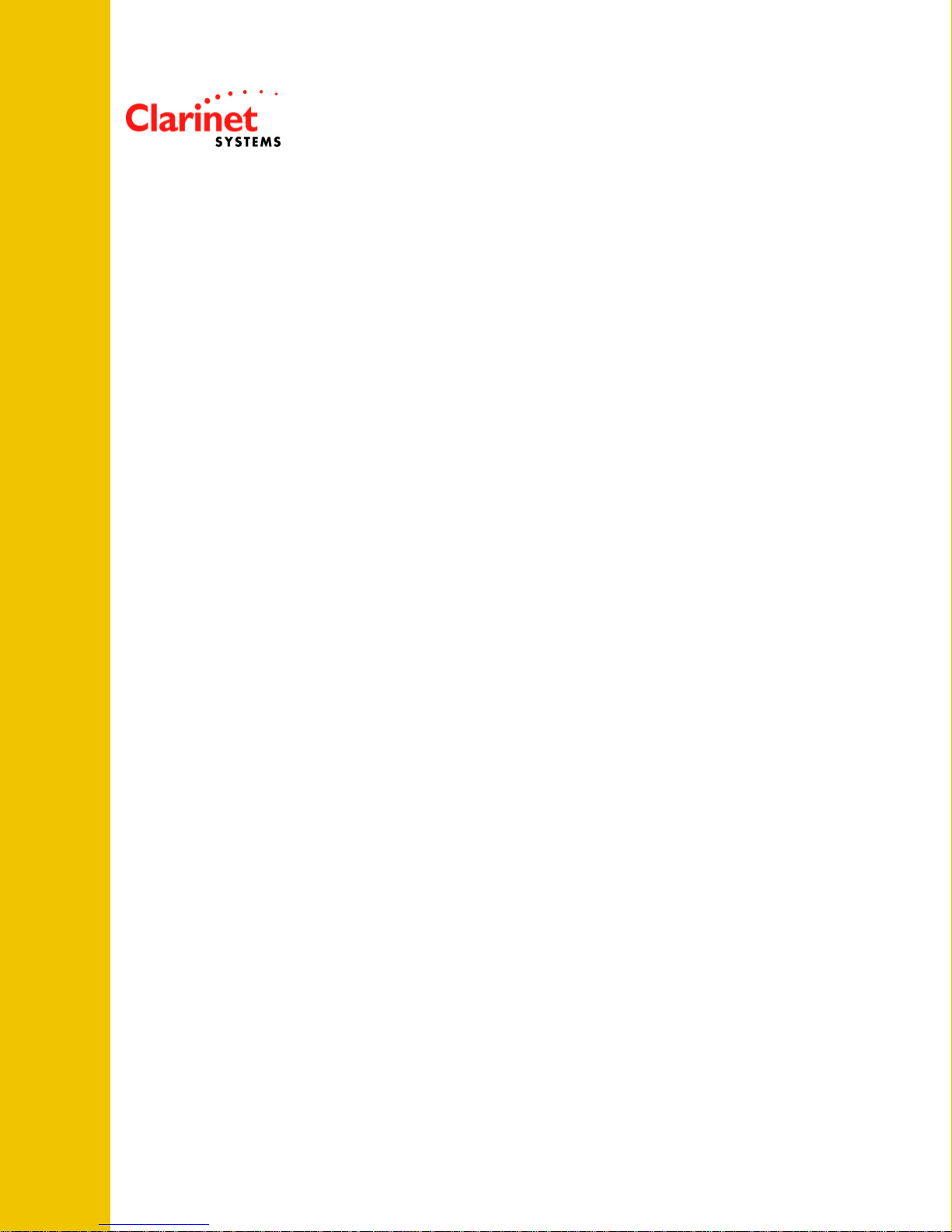
HP iPAQ1940 IR Patch
Page 2

Note to all users:
Copyright
without notice. The software described in this manual is furnished under a license agreement. No part of
this publication may be transmitted, transcribed , reproduced, stored in any retrieval system or translated
into any language or computer language in any form or by any means, mechanical, electronic, optical,
chemical, manual or otherwise, without the prior written permission of ClarinetSys, Inc., 44040 Fremont
Blvd. Fremont, CA 94538
Modified: 12/17/03
Version: 1.0
Clarinet Systems and ClarinetSys are trademarks of ClarinetSys Incorporated. iPAQ is a trademark of
Compaq Computer Corporation registered in the U.S. and other countries. Windows and PocketPC are
either a registered trademark or a trademark of Microsoft Corporation.
All other company and product names are trademarks or registered trademarks of their respective owners.
(c) 2003 ClarinetSys, Inc. All rights reserved. Information in this document is subject to change
Page 3
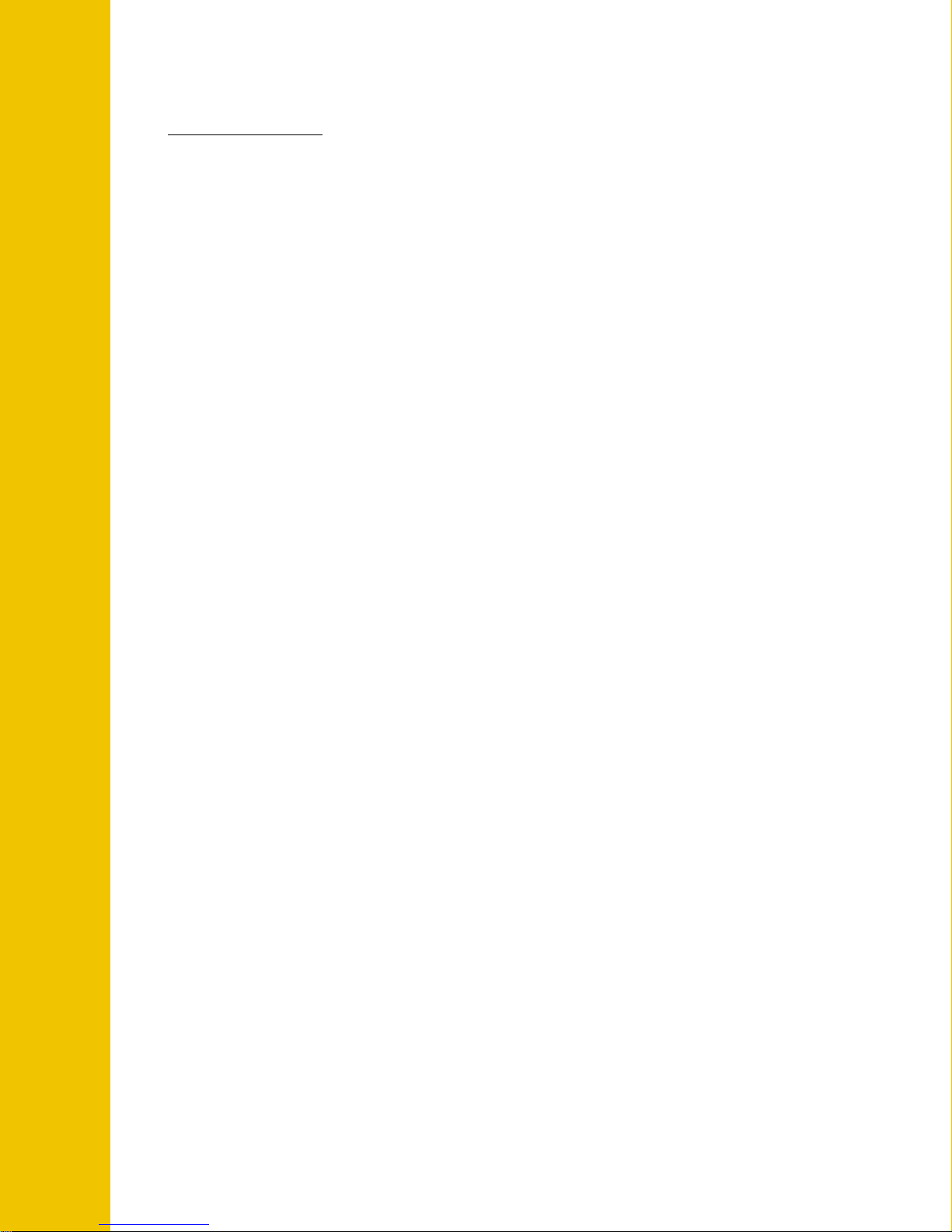
Table of Contents
Introduction......................................................................................................................... 1
Installation Procedure ......................................................................................................... 2
A. Install patch software to your desktop....................................................................2
B. Install patch to iPAQ............................................................................................... 2
C. Enable patch installed on iPAQ.............................................................................. 4
Uninstall Procedure (if you decide to take out iPAQ1940 IR Patch) ................................. 6
A. Disable patch installed on iPAQ............................................................................. 6
B. Uninstall patch from iPAQ ..................................................................................... 7
C. Uninstall patch software from your desktop........................................................... 9
Page 4
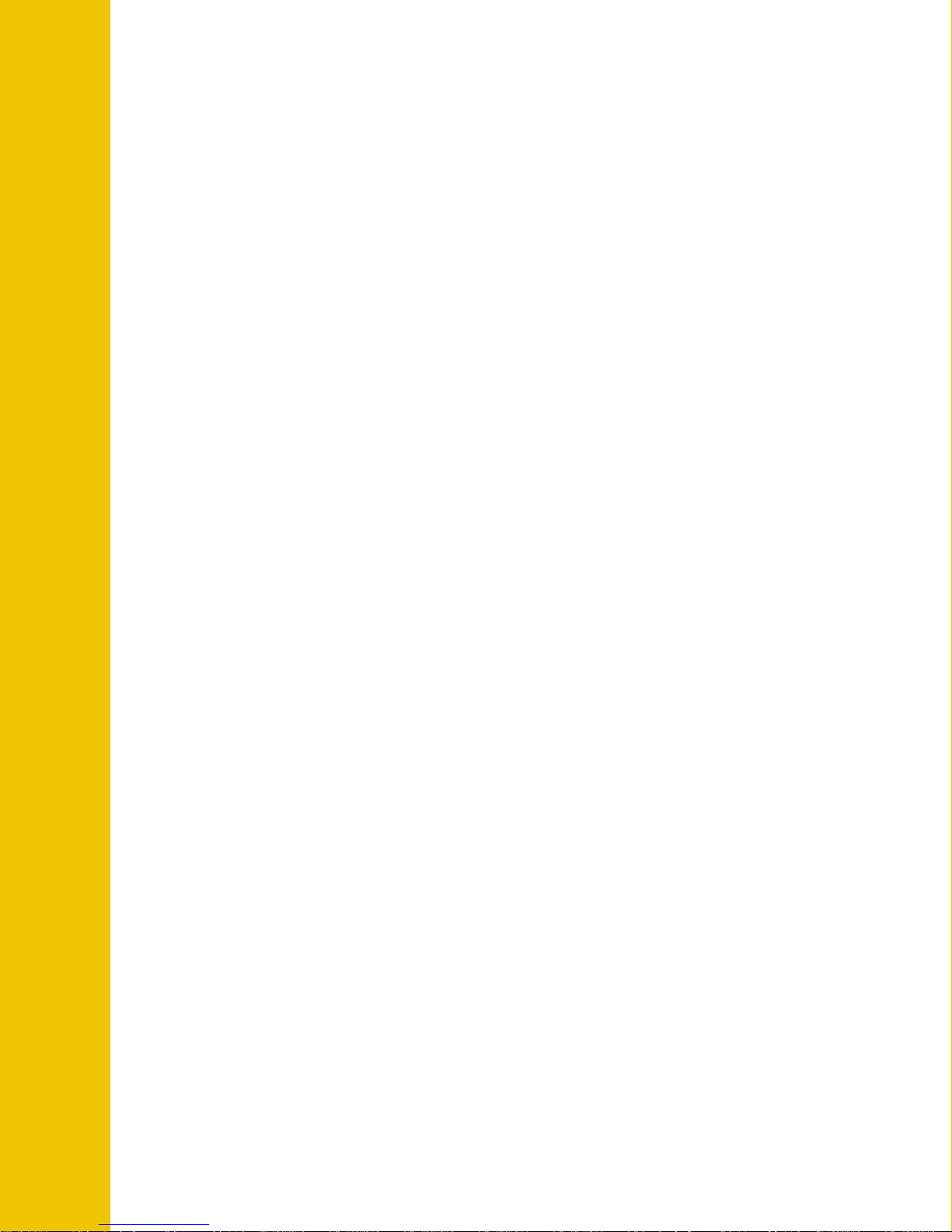
Introduction
The HP iPAQ1940 IR Patch corrects a communication incompatibility
between iPAQ1940 and Clarinet Systems' multiport EthIR LAN systems such
as ESB208, ESB216, and ES608 products. This patch will not affect
iPAQ1940 infrared communication with other devices.
The user will have the option to enable or disable the patch once it is
installed.
1
Page 5

Installation Procedure
A. Install patch software to your desktop
1. Place your iPAQ device in the cradle and launch the installation file.
2. Follow the on-screen instruction to complete the software installation.
B. Install patch to iPAQ
1. If the iPAQ device is already in your cradle, skip to step 2. If not, place your
iPAQ device in the cradle. Launch ActiveSync and select Add/Remove
Programs as displayed below.
2
Page 6

2. Check the Clarinet iPAQ1940 IR Patch box on the Add/Remove Program
window of the ActiveSync and click on OK to complete the installation to
your iPAQ device.
3
Page 7

C. Enable patch installed on iPAQ
1. Get a list of program menu by click on the windows icon on the upper-left of
your display window. Then, select Programs from the menu list as shown
below.
2. In the Programs menu, launch iPAQ1940 IR Patch application.
4
Page 8

3. In the application main window shown below, select Enable IR patch.
4. A Setting Confirmation window will come up as shown below. Click YES
to activate the change and reboot your iPAQ device.
5
Page 9
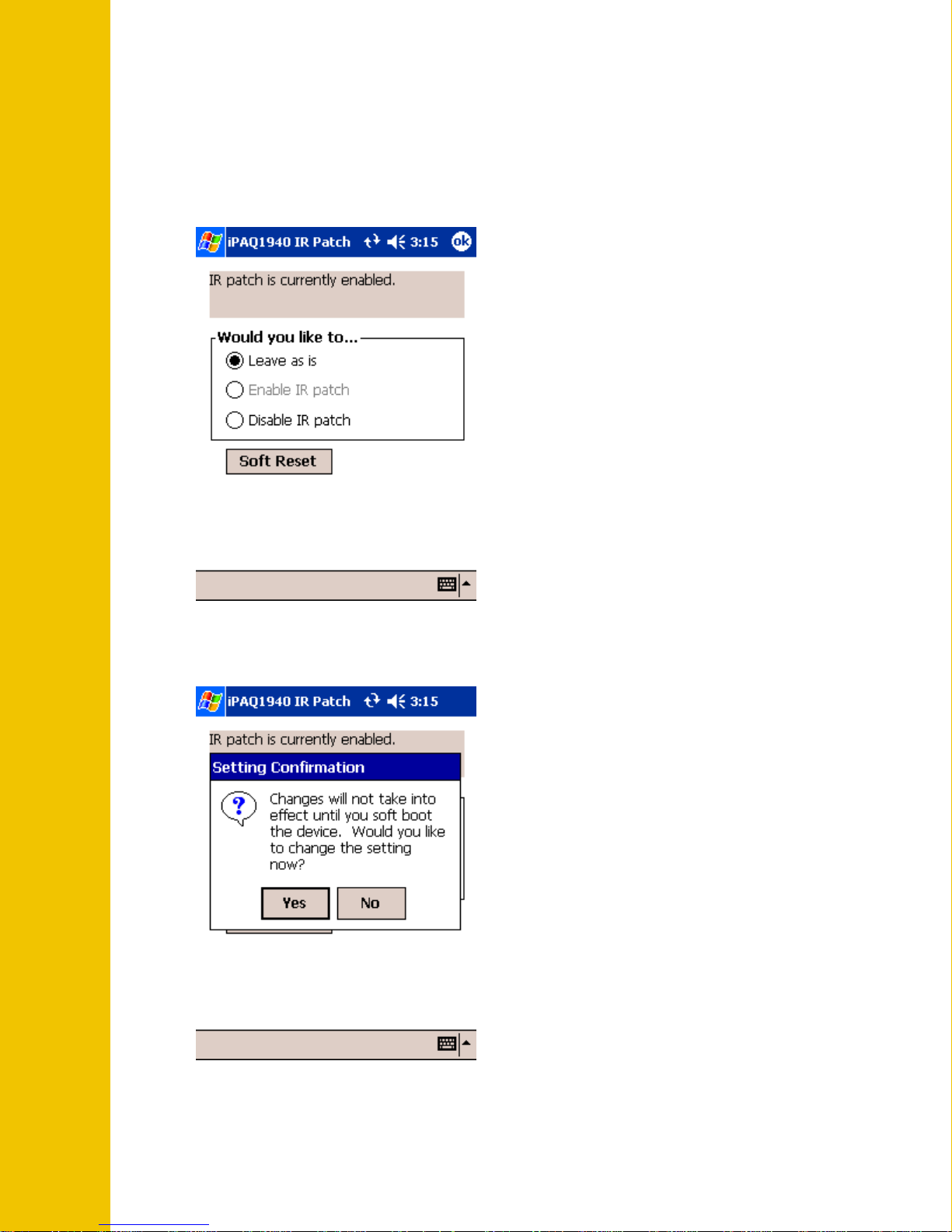
Uninstall Procedure (if you decide to take out iPAQ1940 IR Patch)
A. Disable patch installed on iPAQ
1. Launch the iPAQ1940 IR Patch in the Program menu. In the application main window
shown below, select Disable IR patch.
2. A Setting Confirmation window will come up as shown below. Click YES to activate
the change and reboot your iPAQ device.
6
Page 10

B. Uninstall patch from iPAQ
1. Place your iPAQ device in the cradle. Launch ActiveSync and select Add/Remove
Programs as displayed below.
7
Page 11

2. Uncheck the Clarinet iPAQ1940 IR Patch box on the Add/Remove Program window
of the ActiveSync and click on OK to remove the software from your iPAQ device.
8
Page 12
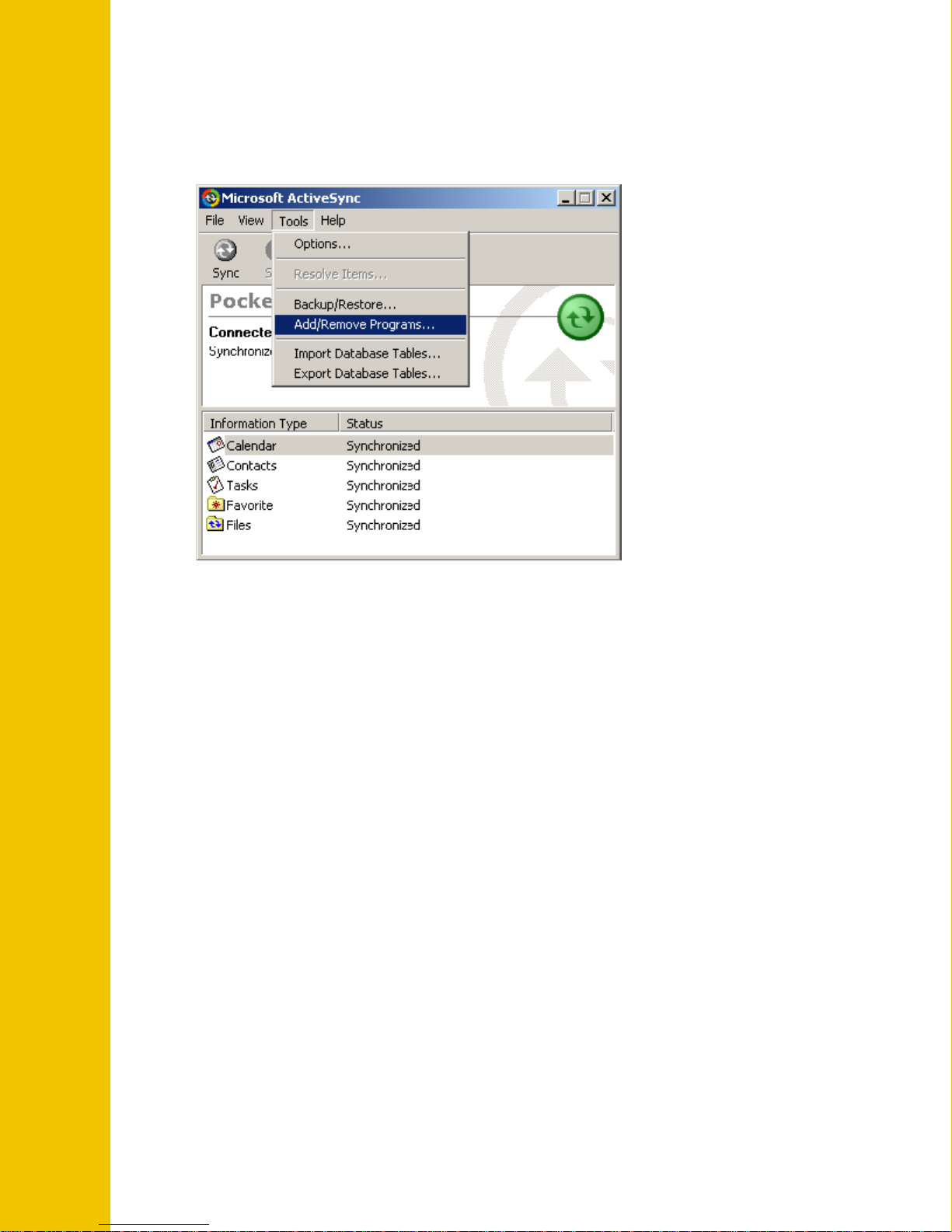
C. Uninstall patch software from your desktop
1. Place your iPAQ device in the cradle. Launch ActiveSync and select Add/Remove
Programs as displayed below.
9
Page 13
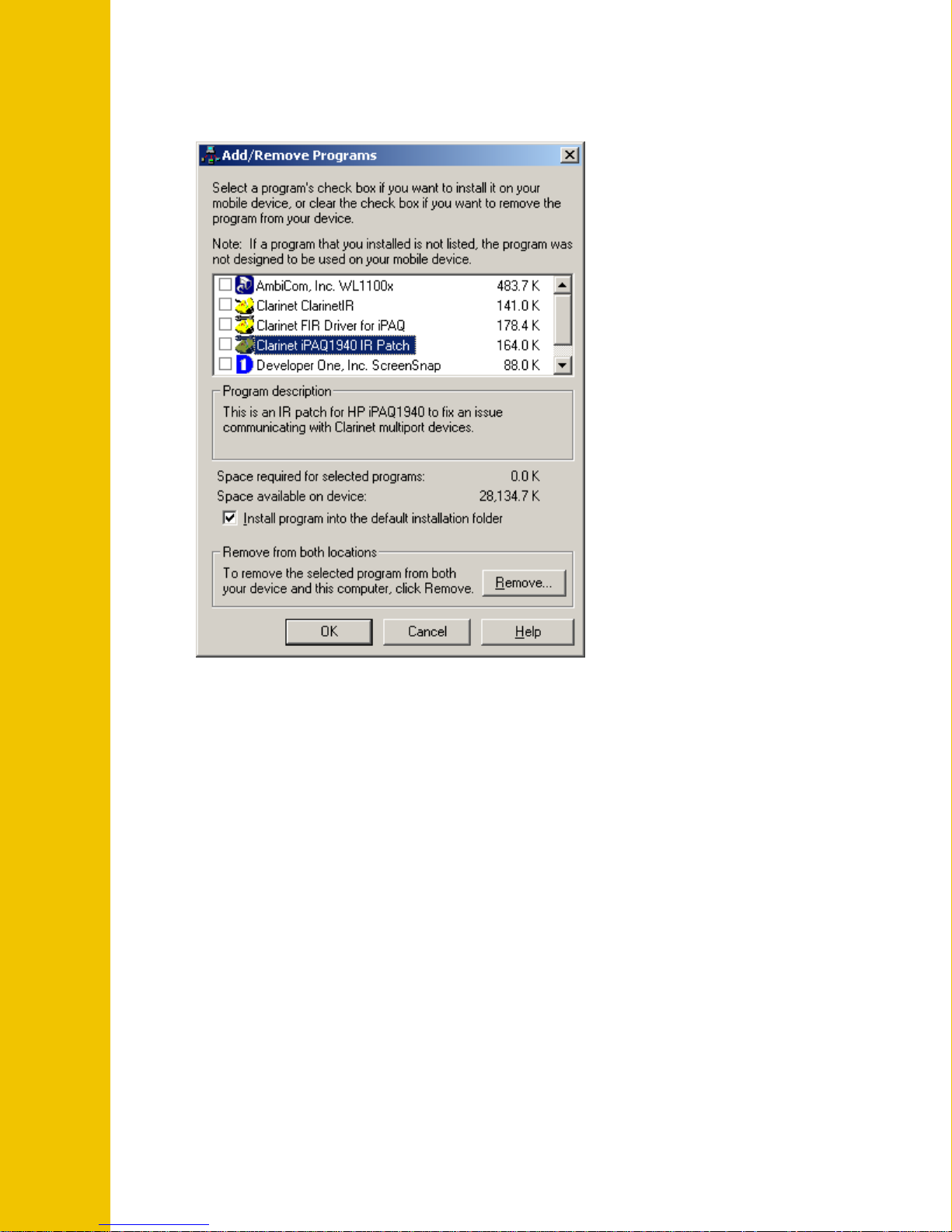
2. Highlight the Clarinet iPAQ1940 IR Patch box on the Add/Remove Program window
of the ActiveSync and click on Remove… button to uninstall the application.
10
