Page 1

ClareVision
Network Video Record
Installation Guide
Model
Doc ID 2015-01-621 • Rev 02
CV-M161620-04
er
Page 2
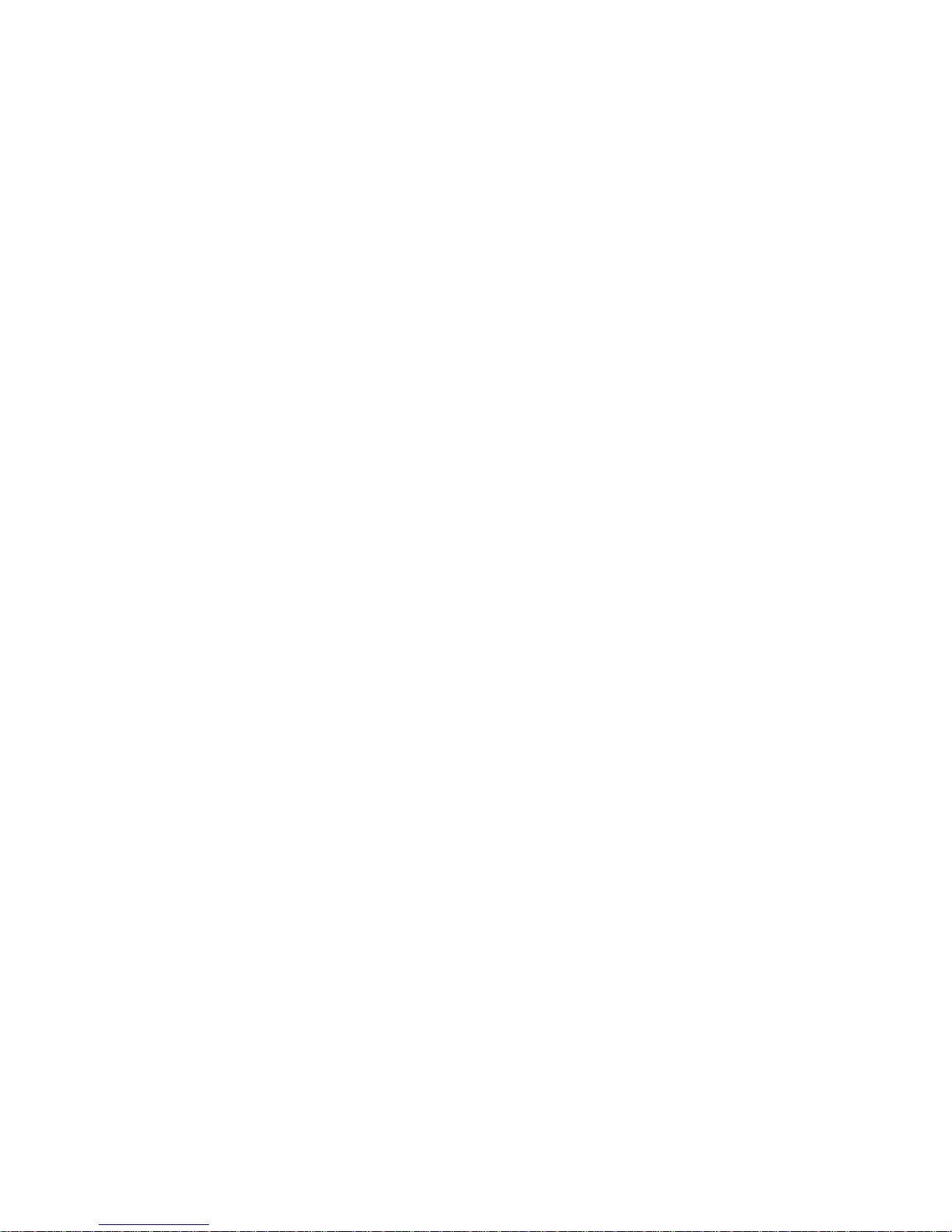
Copyright
© 13JAN15 Clare Controls, Inc. All rights reserved.
This document may not be copied in whole or in part or otherwise
reproduced without prior written con se n t from Clare Controls, Inc.,
except where specifically permitted under US and international
copyright law.
Trademarks
The ClareVision name is a trademark of Clare Controls, Inc.
Other trade names used in this document may be trademarks or
registered trademarks of the ma nu fa ctu re rs o r ve n do rs of the
respective products.
Version
This document applies to CV-M161620-04 ClareVision Network
Video Recorder Rev 2.0.
Contact information
For contact information, see www.clarecontrols.com.
Note: The figures shown in this manual are for reference only. The appearance
and interface of the device are subject to the actual model.
Page 3
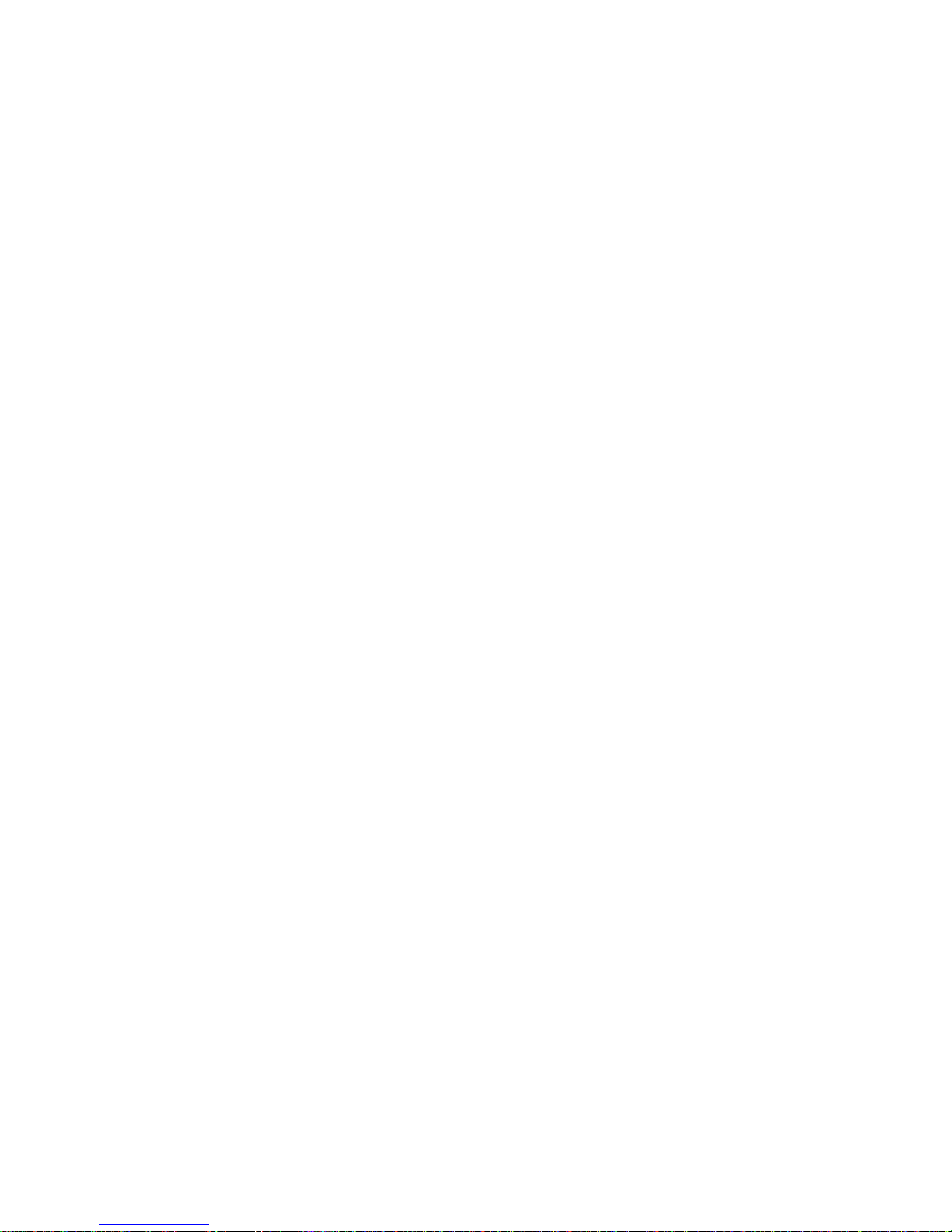
ClareVision Network Video Recorder Installation Guide i
Content
Package contents...1!
NVR pre-installation...1!
NVR installation...1!
Hard disk installation (optional)...2!
Front panel...4!
Rear panel...7!
Peripheral connections...8!
Wiring of alarm input...8!
Wiring of alarm output...8!
Using of alarm connectors...9!
Controller connection...9!
HDD storage calculation chart...10!
Menu operation...11!
Menu structure...11!
Startup and shutdown...11!
Using the Setup Wizard...12!
Live View...16!
Adding and configuring IP cameras...16!
Configuring basic parameters of IP cameras...17!
PTZ control...18!
PTZ settings...18!
PTZ control...19!
Playback...20!
Instant playback by channel...20!
Playback by channel...20!
Backup...21!
Understanding camera capacity in an NVR...23!
Streaming video types...23!
Adjusting settings...24!
Specifications...25!
Page 4

ii ClareVision Network Video Recorder Installation Guide
Page 5
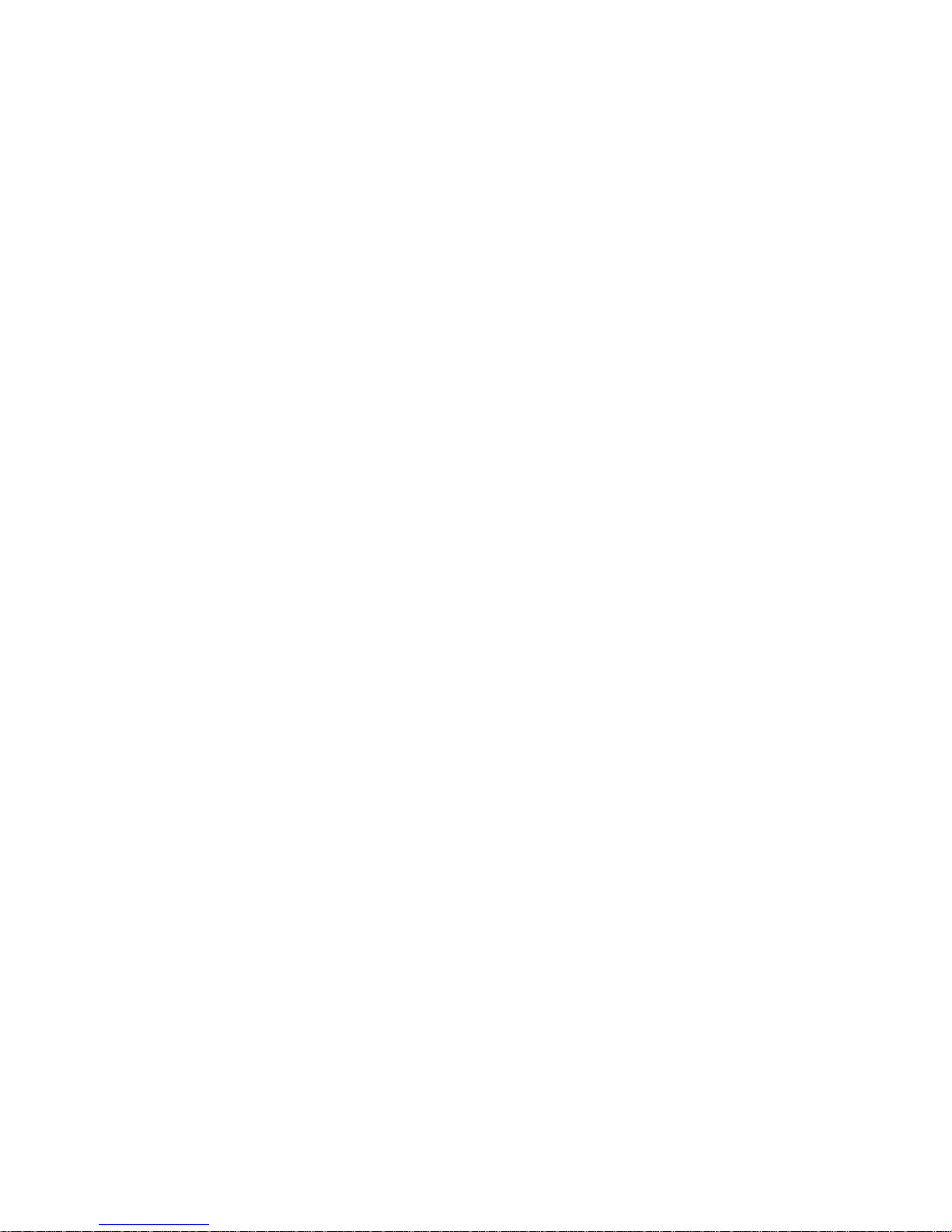
ClareVision Network Video Recorder Installation Guide 1
Package contents
1 X 16 channel NVR appliance
1 X AC power cord
1 X optical mouse
1 X remote control
2 X rack mount ears
16 X mounting screws
1 X 2 ft. hard drive cable
2 X 1 ft. hard drive cable
NVR pre-installation
This NVR is a piece of highly advanced surveillance equipment that should be
installed with care. Follow these precautionary steps before the installation of the
NVR.
• Keep all liquids away from the NVR.
• Install the NVR in a well-ventilated and dust-free area.
• Ensure environmental conditions meet factory specifications.
• Install a manufacturer recommended HDD.
NVR installation
When installing the NVR:
• Use brackets for rack mounting.
• Ensure there that there is ample room for audio and video cables.
• When routing cables, ensure that the bend radius of the cables are no less
than five times than its diameter.
• Connect both the alarm and RS-485 cable. (Optional)
• Allow at least .75 in. (2 cm) of space between racks mounted devices.
• Ensure that the NVR is grounded.
• Environmental temperature should be within the range of 14 to 131 ºF
(-10 to 55
ºC).
• Environmental humidity should be within the range of 10 to 90%.
Page 6

2 ClareVision Network Video Recorder Installation Guide
Hard disk installation (optional)
Additional SATA hard disks can be installed in your NVR. Disconnect the power
from the NVR before installing a hard disk drive (HDD). A factory recommended
HDD should be used for this installation.
Up to 8 SATA hard disks can be installed on your NVR.
Tools required: Philips head screwdriver.
To install the hard disk drive into the NVR:
1. Remove the cover from the NVR by unfastening the screws on the back and
side panel.
When installing a SATA hard disk drive, we recommend that the installer wear
anti-static gloves and a grounding wrist-strap.
2. Connect one end of the data cable to the motherboard of the NVR and the
other end to the HDD.
3. Connect the power cable to the HDD.
Page 7
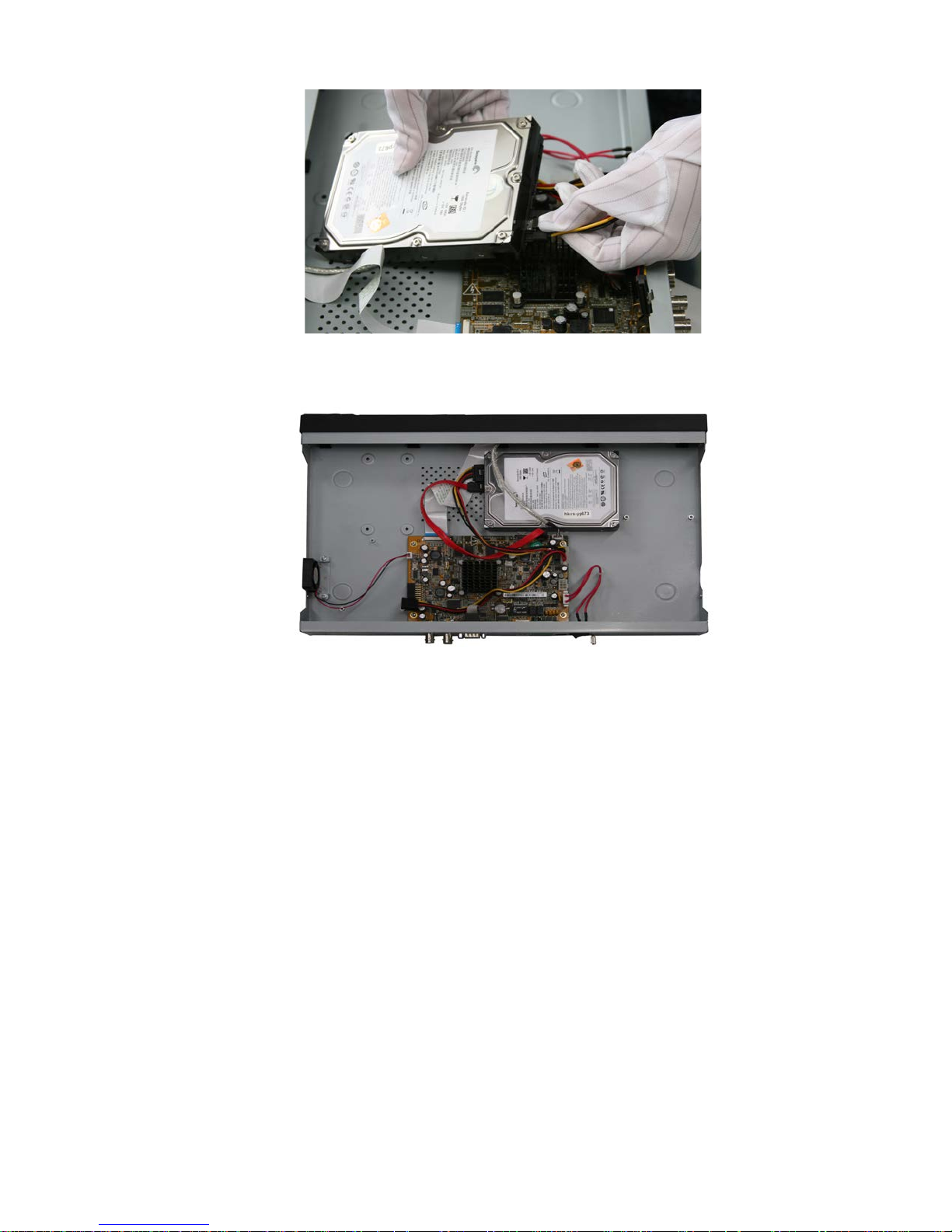
ClareVision Network Video Recorder Installation Guide 3
4. Place the HDD on the bottom of the device, and then fasten the screws on
the bottom to attach the HDD.
Page 8
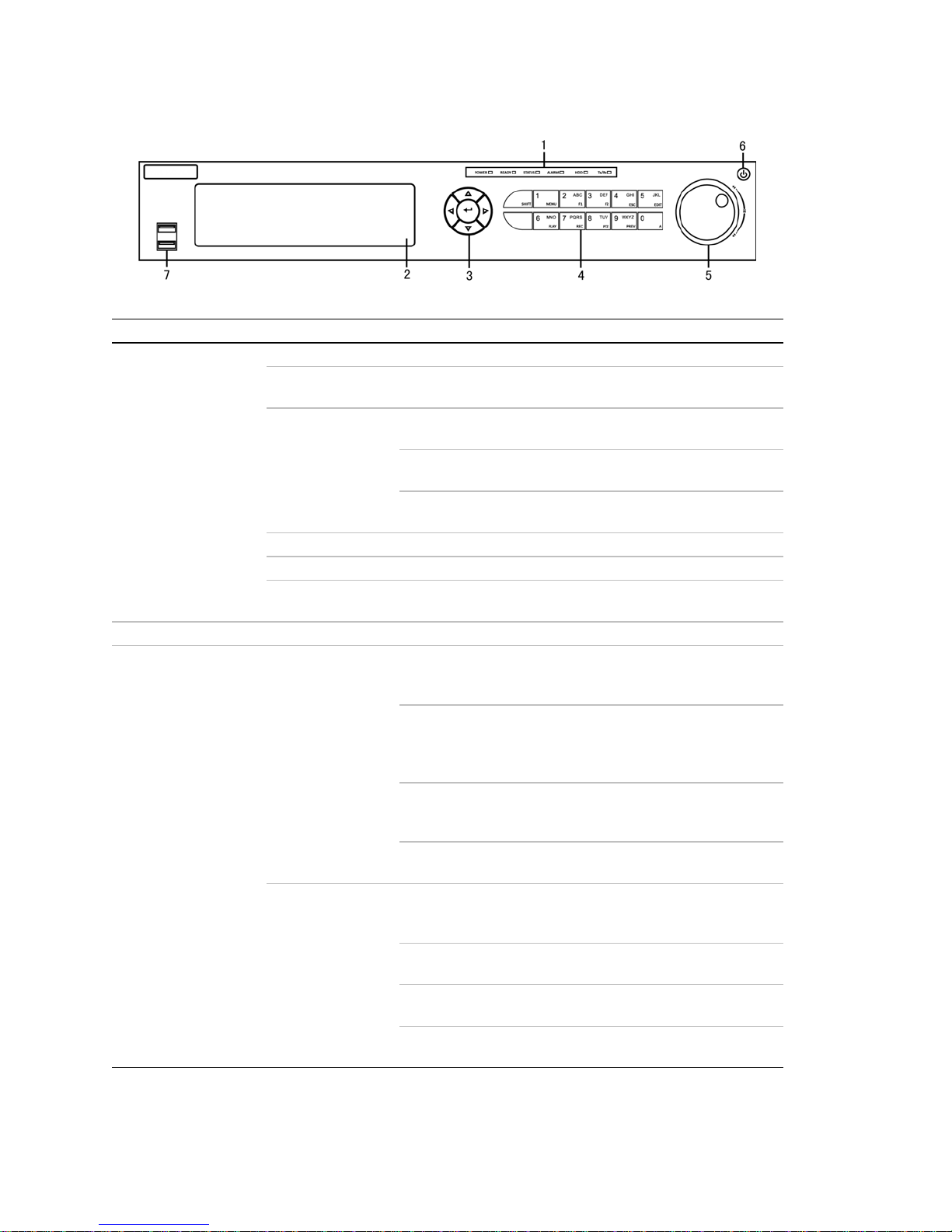
4 ClareVision Network Video Recorder Installation Guide
Front panel
No.
Name
Setting
Function Description
1
Status
indicators
POWER
Turns green when the NVR is powered up.
READY
The LED is green when the device is running
normally.
STATUS
The light is green when the IR remote control is
enabled.
The light is red when the function o f th e c o mposite
keys (SHIFT) are used.
The light is out when none of the above conditions are
met.
ALARM
The light is red when there is an alarm occurring.
HDD
Blinks red when the HDD is reading/writing.
Tx/Rx
Blinks green when the network connection is
functioning normally.
2
DVD-R/W
Slot for the DVD-R/W
3
Control
buttons
DIRECTION
In Menu mode, the direction buttons are used to
navigate between different fields and items and select
setting parameters.
In Playback mode, th e Up and Down button s a r e used
to speed up and slow d o wn record playing, and th e
Left and Right buttons are used to move the recording
30 seconds forwards or backwards.
In the image setting interface, the Up and Down
button can adjust the level bar of the image
parameters.
In Live View mod e , th ese buttons can be us e d to
switch channels.
ENTER
The Enter button is used to confirm the selection in
menu mode; or used to select the checkbox fields and
the ON/OFF switch.
In Playback mode, it c a n be used to play or pa u s e the
video.
In Single-frame Play mode, pressing the En t e r b u t to n
will play the video by a single frame.
In Auto Sequence View mode, the butto n s c an be
used to pause or resume auto sequence.
Page 9
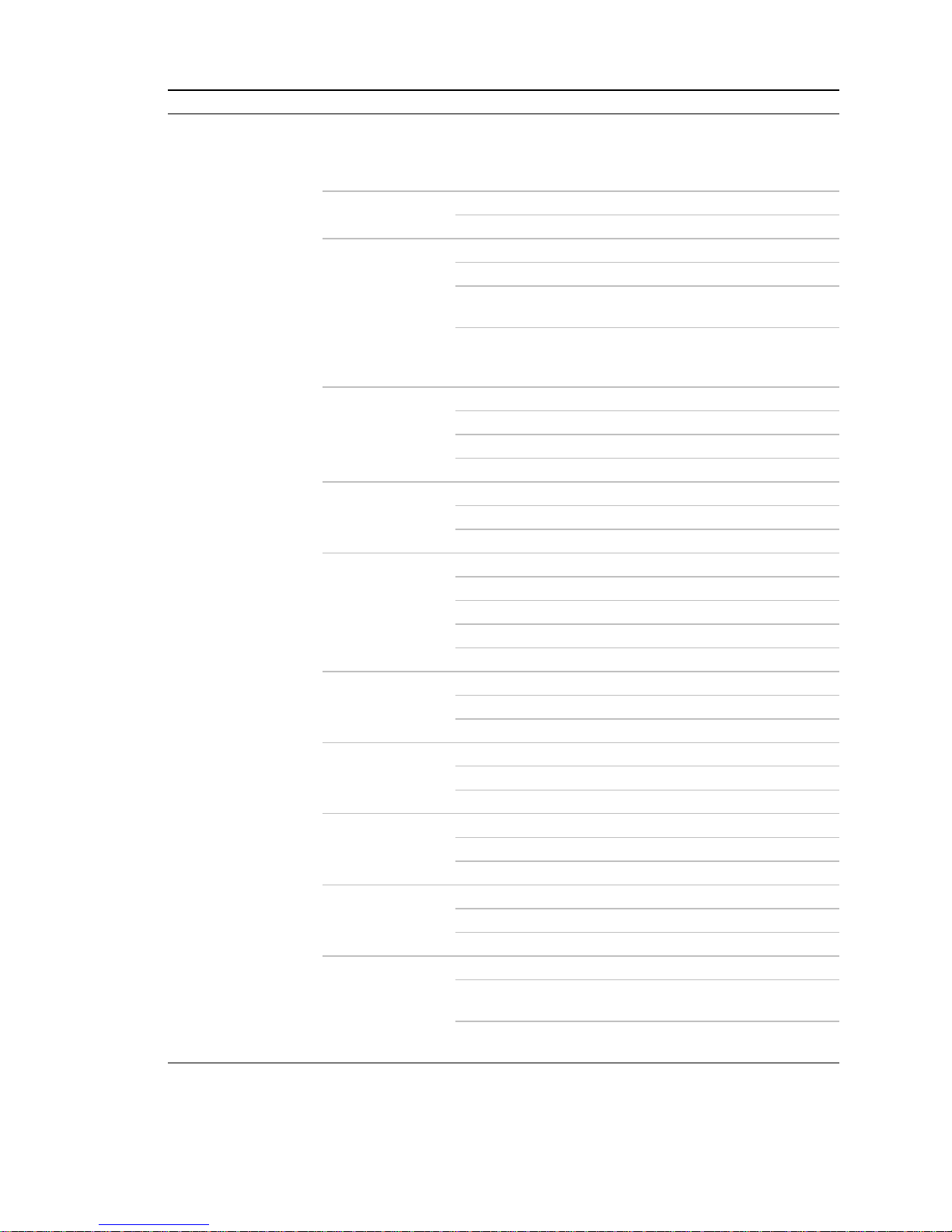
ClareVision Network Video Recorder Installation Guide 5
No.
Name
Setting
Function Description
4
Composite
keys
SHIFT
Switch between the numeric or letter input and
functions of the compo s ite k e y s . (Input the letters or
numbers when the light is out; realize functions when
the light is red.)
1/MENU
Enter the numeral “1”
Access the main menu interface.
2/ABC/F1
Enter the numeral “2”.
Enter the letters “ABC”.
The F1 button, when used in a list field, will select all
items in the list.
In PTZ Control mode , it will turn PTZ light on/off and
when the image is zoomed in, the key is used to zoom
out.
3/DEF/F2
Enter the numeral “3”.
Enter the letters “DEF”.
The F2 button is used to change the tab pages.
In PTZ control mode , it zo oms into the image.
4/GHI/ESC
Enter the numeral “4”.
Enter the letters “GHI”.
Exit back to the previous menu.
5/JKL/EDIT
Enter the numeral “5”.
Enter the letters “JKL”.
Delete characters before cursor.
Select the checkbox and select the ON/OFF switch.
Start/stop the record clipping in playback.
6/MNO/PLAY
Enter the numeral “6”.
Enter the letters “MNO”.
Playback, for direct access to playback interface.
7/PQRS/REC
Enter the numeral “7”.
Enter the letters “PQRS”.
Open the manual record interface.
8/TUV/PTZ
Enter the numeral “8”.
Enter the letters “TUV”.
Access the PTZ control interface.
9/WXYZ/PREV
Enter the numeral “9”.
Enter the letters “WXYZ”.
Multi-channel display in the Live View.
0/A
Enter the numeral “0”.
Shift the input methods in the editing text field. (Upper
and lowercase, alphabet, symbols or numeric input).
Double press the button to switch the main and
auxiliary output.
Page 10
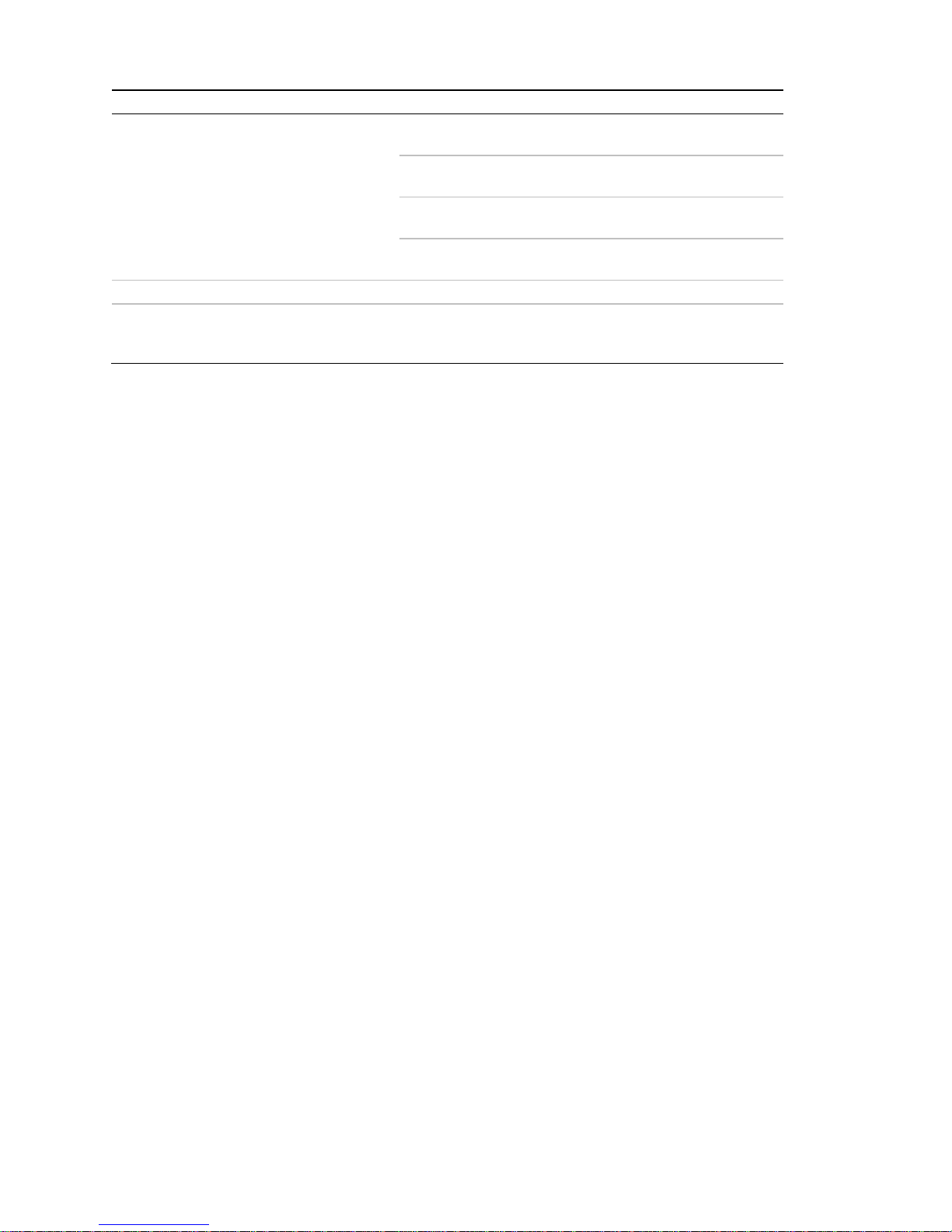
6 ClareVision Network Video Recorder Installation Guide
No.
Name
Setting
Function Description
5
JOG SHUTTLE control
Move the active selection in a menu. It will move the
selection up and down.
In Live View mode, it ca n b e used to cycle through
different channels.
In the Playback mod e , it c a n be used to jump 3 0
seconds forward/backward in v id e o files.
In PTZ control mode , it ca n control the movemen t o f
the PTZ camera.
6
POWER ON/OFF
Power on/off switch.
7
USB interfaces
Universal Serial Bus (USB) ports for additional
devices such as USB mouse and USB Hard Disk
Drive (HDD).
Page 11

ClareVision Network Video Recorder Installation Guide 7
Rear panel
No.
Item
Description
1
eSATA (Optional)
Connects an external hard drive.
2
RS-232 Interface
Connector for the RS-232 devices.
3
VIDEO OUT
BNC connector for the video output.
4
VGA
VGA output 15 pin connector. Displays the local video output and the
menu.
5
LINE IN
BNC connector for the audio input.
6
Termination Switch
RS-485 termination switch.
The up position is not terminated.
The down position is terminated with 120 Ω resistance.
7
RS-485 Interface
Connector for the RS-485 devices. The T+ and T- pins connect to
the R+ and R- pins of the PTZ receiver respectively.
Controller Port
The D+, and the D- pin connects to the Ta, and the Tb pin of the
controller. For cascading devices, the first NVR’s D+, D- pin should
be connected with the D+, D- pin of the next NVR.
ALARM IN
Connector for alarm input.
ALARM OUT
Connector for alarm output.
8
Network Interfaces with PoE
function
Network interfaces for the cameras and to provide power over
Ethernet (PoE).
9
CVBS AUDIO OUT
BNC connector for the audio output. This connector is synchronized
with the CVBS video output.
VGA AUDIO OUT
BNC connector for the audio output. This connector is synchronized
with the VGA video output.
10
HDMI
HDMI video output.
11
USB interface
Universal Serial Bus (USB) ports for additional devices such as USB
mouse and USB Hard Disk Drive (HDD).
12
LAN Interface
One network interface provided.
13
GROUND
Ground (must be connected when the NVR starts.)
14
AC 100 V to 240 V
AC 100 V to 240 V power input.
15
POWER
Switch for turning the device on/off.
1 2
3 4
5
9 10 11 12 13
6 7 8
161514
eSATA
RS-485 KB ALARM IN
SW
ON
ALARM OUT
(1)
(2) (3) (4)
(5)
(6) (7)
(8)
(9) (10) (11) (12) (13) (14) (15)
Page 12

8 ClareVision Network Video Recorder Installation Guide
Peripheral connections
Wiring of alarm input
The alarm input is an open/closed relay. To connect the alarm input to the
device, use the following diagram.
Note: If the alarm input is not an open/close relay, connect an external relay
between the alarm input and the device.
Wiring of alarm output
Note: Connect to a security system zone.
To connect to an alarm output (AC or DC load), use the following diagram.
DC Load Connection Diagram AC Load Connection Diagram
For DC load, the jumpers can be used within the limit of 12 V/1A safely.
To connect an AC load, the jumpers should be left open (you must remove the
jumper on the motherboard in the NVR). Use an external relay for safety (as
shown in the figure above).
There are four jumpers (JP1, JP2, JP3, and JP4) on the motherboard, each
corresponding with one alarm output. By default, jumpers are connected. To
connect an AC load, the jumpers should be removed.
Example:
If you connect an AC load to the alarm output 3 of the NVR, then you must
remove the JP3 jumper.
RS-485 KB ALARM IN
ALARM OUT
Alarm Input
Alarm Input
Alarm Output
Alarm Output
Page 13

ClareVision Network Video Recorder Installation Guide 9
Using of alarm connectors
To connect alarm devices to the NVR:
1. Disconnect the terminal block from the ALARM IN/ ALARM OUT port.
2. Unfasten the stop screws from the terminal block, insert signal cables into the
slots, and then fasten the stop screws. Ensure the signal cables are tight.
3. Connect the terminal block back into the port.
Controller connection
To connect a controller to the NVR:
1. Disconnect the terminal block from the port.
2. Unfasten the stop screws from the D+, D- terminal block, insert the signal
cables into the slots, and then fasten the stop screws. Ensure the signal
cables are in tight.
3. Connect Ta on the controller to D+ on the terminal block and Tb on the
controller to D- on the terminal block. Fasten the stop screws.
4. Connect the terminal block back into the port.
Note: Make sure both the controller and NVR are grounded.
1 2
3 4
5
9 10
11 12
13
6 7 8
1615
14
eSATA
RS-485 ALARM IN
SW
ON
ALARM OUT
RS-485
NVR
Page 14

10 ClareVision Network Video Recorder Installation Guide
HDD storage calculation chart
The following chart shows an estimation of storage space used based on
recording at one channel for an hour at a fixed bit rate.
Table 1: Storage calculation cha rt
Bitrate
Storage Used
96 K
42 M
128 K
56 M
160 K
70 M
192 K
84 M
224 K
98 M
256 K
112 M
320 K
140 M
384 K
168 M
448 K
196 M
512 K
225 M
640 K
281 M
768 K
337 M
896 K
393 M
1024 K
450 M
1280 K
562 M
1536 K
675 M
1792 K
787 M
2048 K
900 M
4096 K
1800 M
8192 K
3600 M
16384 K
7200 M
Note: The values supplied for the storage space used is only for reference. The
storage values in the chart are estimated by formulas and may be different from
the actual value.
Page 15

ClareVision Network Video Recorder Installation Guide 11
Menu operation
Menu structure
Startup and shutdown
Proper startup and shutdown procedures are crucial to expanding the life of the
NVR.
To start your NVR:
1. Connect to a monitor and use VGA or HDMI.
2. Check that the power supply is plugged into an electrical outlet, and then flip
the power switch on the back of the NVR to ON. We highly recommend that
you use an Uninterruptible Power Supply (UPS) in conjunction with the
device.
3. Press the POWER button on the front panel. The Power LED should turn
green as the unit starts.
To shut down the NVR:
1. Enter the Shutdown menu (Menu > Shutdown).
Page 16

2. Select Shutdown.
3. Click Yes.
Using the Setup Wizard
By default, the Setup Wizard starts once the NVR has loaded.
To operate the Setup Wizard:
1. The Setup Wizard can walk you through some important settings of the NVR.
If you don’t want to use the Setup Wizard at this time, click Cancel. You can
also choose to use the Setup Wizard the next time by selecting the Start
wizard when device starts? checkbox.
12 ClareVision Network Video Recorder Installation Guide
Page 17

2. Click Next on the Wizard window to enter the Login window.
3. Enter the Admin Password. By default, this password is “secure7.”
Note: We strongly recommend changing the admin password the first time
you use the device. Record your new password and store in a secure place. If
the new password if lost, a factory reset is required to gain access to the
NVR.
4. To change the Admin Password, select the New Admin Password
checkbox. Enter the new password and confirm the password in the given
fields.
5. Click Next to enter the date and time settings window.
6. Enter the correct time zone, date, and time for your location in their
corresponding fields.
7. Click Next to enter to the Network Setup window.
ClareVision Network Video Recorder Installation Guide 13
Page 18

The internal NIC IPv4 address should be configured for the cameras
connecting to the PoE network interface of the NVR.
8. Click Next to enter the HDD Management window.
9. To initialize the desired HDD, select its corresponding checkbox. Click Init.,
initialization removes all of the data saved in the HDD.
Note: The HDDs are initialized at the factory and ready to record out of the
box.
10. Click Next. You will enter the Adding IP Camera interface.
11. Click Search to find the online IP Camera.
12. Select the IP camera to be added, and then click Add.
14 ClareVision Network Video Recorder Installation Guide
Page 19

13. Click the Next button. Configure the recording settings for the searched IP
Cameras.
14. Click Copy to copy the settings to other channels.
15. Click OK to complete the Setup Wizard and return to Live View.
ClareVision Network Video Recorder Installation Guide 15
Page 20

Icon
Live View
Some icons are provided on screen in Live View mode to indicate different
camera status. Icons appear at the top right of the screen for each channel. They
show the status of the record and alarm in the channel so that you can identify
problems quickly.
Table 2: Live View icons
Description
Alarm (video loss, tampering, motion detection or sensor alarm)
Record (manual record, schedule record, motion detection or alarm triggered
record)
Alarm and Record
Adding and configuring IP cameras
You should add and configure the online IP cameras to enable the Live View and
Recording function.
You can search and add the online IP cameras by following the Startup wizard,
or according to the following steps.
To add IP cameras:
1. Right click to enter the Camera Management interface (Menu > Camera >
Camera).
To add the online cameras with same network segment:
1. Click Search to search for the online cameras.
16 ClareVision Network Video Recorder Installation Guide
Page 21

Icon
2. Select the checkboxes for the cameras to be added.
3. Click Quick Add to add the cameras.
To add other IP cameras:
1. In the left side of the window, enter the IP address, protocol, management
port, and other information for the IP camera.
2. Click Add to add the camera.
Configuring basic parameters of IP cameras
After the adding the IP camera, the basic information displays on the page. You
can configure the basic parameters of the IP camera.
Table 3: Basic icons
Description
Edit basic parameters of the camera
Delete the IP camera
To configure basic parameters:
1. Click the icon to edit the parameters. You can edit the IP address, protocol,
and other parameters.
Get the live view of the camera
ClareVision Network Video Recorder Installation Guide 17
Page 22

2. Click Apply to save the settings, and then click OK to exit the editing
interface.
To edit more parameters:
1. Click the Advance Set icon.
2. You can edit the network information and the password of the camera.
3. Click Apply to save the settings, and then click OK to exit the interface.
PTZ control
Before you begin, ensure the PTZ is properly connected to the NVR through
RS-485 interface.
PTZ settings
To set PTZ:
1. Enter the PTZ Settings interface (Menu > Camera > PTZ).
18 ClareVision Network Video Recorder Installation Guide
Page 23

Icon
2. Choose the camera for the desired PTZ setting in the Camera drop-down.
3. Enter the parameters of the PTZ camera.
Note: All of the parameters should match the PTZ camera parameters.
4. Click Copy if you want to copy the same settings to other PTZ cameras.
5. Click Apply to save and exit the interface.
PTZ control
To enter the PTZ panel in the Live View mode, press the PTZ Control button on
the front panel or on the remote, or choose the PTZ Control icon .
Table 4: PZT control icons
Description
Direction button and the auto-cycle button
The speed of the PTZ movement
3D-Zoom
Patrol
Previous item
ClareVision Network Video Recorder Installation Guide 19
Stop the patrol or pattern movement
Zoom+, Focus+, Iris+
Page 24

Light on/off
Image centralization
Pattern
Next item
Minimize windows
Zoom-, Focus-, Iris-
Wiper on/off
Preset
Menu
Start pattern/patrol
Exit
Playback
Play back the record files of a specific channel in the Live View menu.
Instant playback by channel
Choose a channel under Live View using the mouse, and then click the button
in the shortcut operation menu.
Note: Only the record files recorded during the last five minutes on this channel
will be played back.
Playback by channel
To playback by channel:
1. Enter the Playback menu.
Mouse: Right-click a channel in Live View mode and select from the menu.
20 ClareVision Network Video Recorder Installation Guide
Page 25

Front Panel: Press PLAY to play back record files of the channel under
single-screen Live View.
Under multi-screen Live View, record files of the selected channel will be
played back.
Note: Pressing numerical buttons will switch the playback to related channels
during the playback process.
Playback management
The toolbar in the bottom part of Playback interface can be used to control the
playback process.
Check the channel or channels to switch playback to another channel or execute
simultaneous playback of multiple channels.
Backup
Recorded files can be backed up to various devices, such as USB flash drives,
USB HDDs, or a DVD writer.
To back up recorded files:
1. Enter Video Export interface (Menu > Export > Normal).
2. Select the channel(s) you want to back up, set search condition, and then
click Search to enter the search result interface.
ClareVision Network Video Recorder Installation Guide 21
Page 26

3. In the Search Result interface, select the record files to back up and click
Export.
4. Enter the Export interface, choose a backup device, and then click Export to
start exporting.
Note: You can choose to export the record file(s) and the related log file(s), or
the player.
5. Check the backup results. Choose the record file in the Export interface, and
then press to check it.
22 ClareVision Network Video Recorder Installation Guide
Page 27

ClareVision Network Video Recorder Installation Guide 23
Understanding camera capacity in an NVR
When setting up your NVR and cameras, you may notice that some of the
camera images may not display in Live View. This most often occurs when you
are displaying images in 1+5 mode, or 1+7 mode because the total bit rate for all
cameras is exceeding the NVR’s capacity. The actual capacity depends on the
total bit rate from all the cameras. However, it is good practice to allow some
headroom for machine operations, such as remote streaming.
NVR model
Capacity
4-channel
20 Mb
8-channel
40 Mb
16-channel
80 Mb
32-channel
160 Mb
64-channel
160 Mb
To fully understand NVR capacity, it is necessary to understand the concepts of
streaming video, resolution, quality, and bit rate. Streaming video is content sent
in compressed form over a network and processed in real time, that is, as it is
received.
Streaming video types
• Main Stream: the high quality video that is being recorded and may be
streamed.
• Sub Stream: never recorded; intended for streaming only. Default is
704 × 480, 584 Kbps at 8 fps.
• This can be video alone, or video and audio compressed together. Audio
requires very little bandwidth.
The combination of the main stream and sub streams make up the total bit rate
of each camera. This is expressed in Kbps (kilobits per second) or Mbps
(megabits per second).
Bit rate is determined by the selected resolution (1280 × 720, 1920 × 1080,
2560 × 1920, etc.), frame rate (frames per second), and video quality (the
amount of compression being applied to each camera).
Example
32 channels of 720P cameras at 15 fps with good image quality will have
32 x (1536 + 512) = 65536 Kbps (about 66Mbps), so the 32-channel NVR can
support them.
Page 28

24 ClareVision Network Video Recorder Installation Guide
Each channel can support a different camera, as long as they do not exceed the
total bit rate limit. It is entirely possible to mix 5 MP cameras with 4CIF IP
cameras, etc. Generally, 5 MP at 30 fps requires around 20 Mbps for best
quality. A 4-channel NVR is currently limited to 16 Mbps.
Adjusting settings
Be aware of your NVR’s capacity and make adjustments, if necessary. Adjust the
bit rate by lowering the resolution, frame rate, or video quality setting.
To adjust the setting:
1. Enter the Live View settings interface.
2. Adjust the Resolution, Frame Rate, and Video Quality settings.
Page 29

ClareVision Network Video Recorder Installation Guide 25
Specifications
Video/Audio
input
IP video input
16-ch
Two-way audio
1-ch, BNC (2.0 Vp-p, 1k Ω)
Video/Audio
output
Recording resolution
5 MP /3 MP /1080P /UXGA /720P /VGA /4CIF /DCIF
/2CIF /CIF /QCIF
Frame rate
Main stream: 25 fps (P) / 30 fps (N)
Sub-stream: 25 fps (P) / 30 fps (N)
CVBS output
1-ch, BNC (1.0 Vp-p, 75 Ω)
Resolution: 704 × 576 (PAL); 704 × 480 (NTSC)
HDMI output
1-ch, resolution:
1920 × 1080P / 60 Hz, 1920 × 1080P / 50 Hz,
1600 × 1200 / 60 Hz, 1280 × 1024 / 60 Hz,
1280 × 720 / 60 Hz, 1024 × 768 / 60 Hz
VGA output
1-ch, resolution:
1920 × 1080P / 60 Hz, 1600 × 1200 / 60 Hz,
1280 × 1024 / 60 Hz, 1280 × 720 / 60 Hz,
1024 × 768 / 60 Hz
Audio output
2-ch, BNC (linear, 600 Ω)
Playback resolution
5 MP /3 MP /1080P /UXGA /720P /VGA /4CIF /DCIF
/2CIF /CIF /QCIF
Synchronous playback
16-ch
Hard disk
SATA
4 SATA interfaces for 2 HDDs + 1 DVD-R/W,
or 4 HDDs
eSATA
1 eSATA interface
Capacity
Up to 4 TB capacity for each HDD
External
interface
Network interface
1 RJ-45 10 /100 /1000 Mbps self-adaptive Ethernet
interface
16 independent 100 Mbps PoE network in te r faces
Serial interface
RS-232; RS-485; Keyboard
USB interface
3 × USB 2.0
Alarm in
16
Alarm out
4
Page 30

26 ClareVision Network Video Recorder Installation Guide
Others
Power supply
100 to 240 VAC, 6.3 A, 50 to 60 Hz
Consumption
(without hard disk
or DVD-R/W)
≤ 40 W
Working temperature
14 to 131ºF (-10 to 55 ºC).
Working humidity
10 to 90 %
Chassis
19-inch rack-mounted 2U chassis
Dimensions
(W × D × H)
17.5 × 15.4 × 3.5 (44.5 × 39.0 × 9.0 cm)
Weight
≤ 8.82 lb (4 Kg) (without hard disk or DVD-R/W)
Page 31

Page 32

2 ClareVision Network Video Recorder Installation Guide
