Clare Controls Clare Video Doorbell Version 2 User Manual

Clare Video Doorbell
Version 2 User Manual

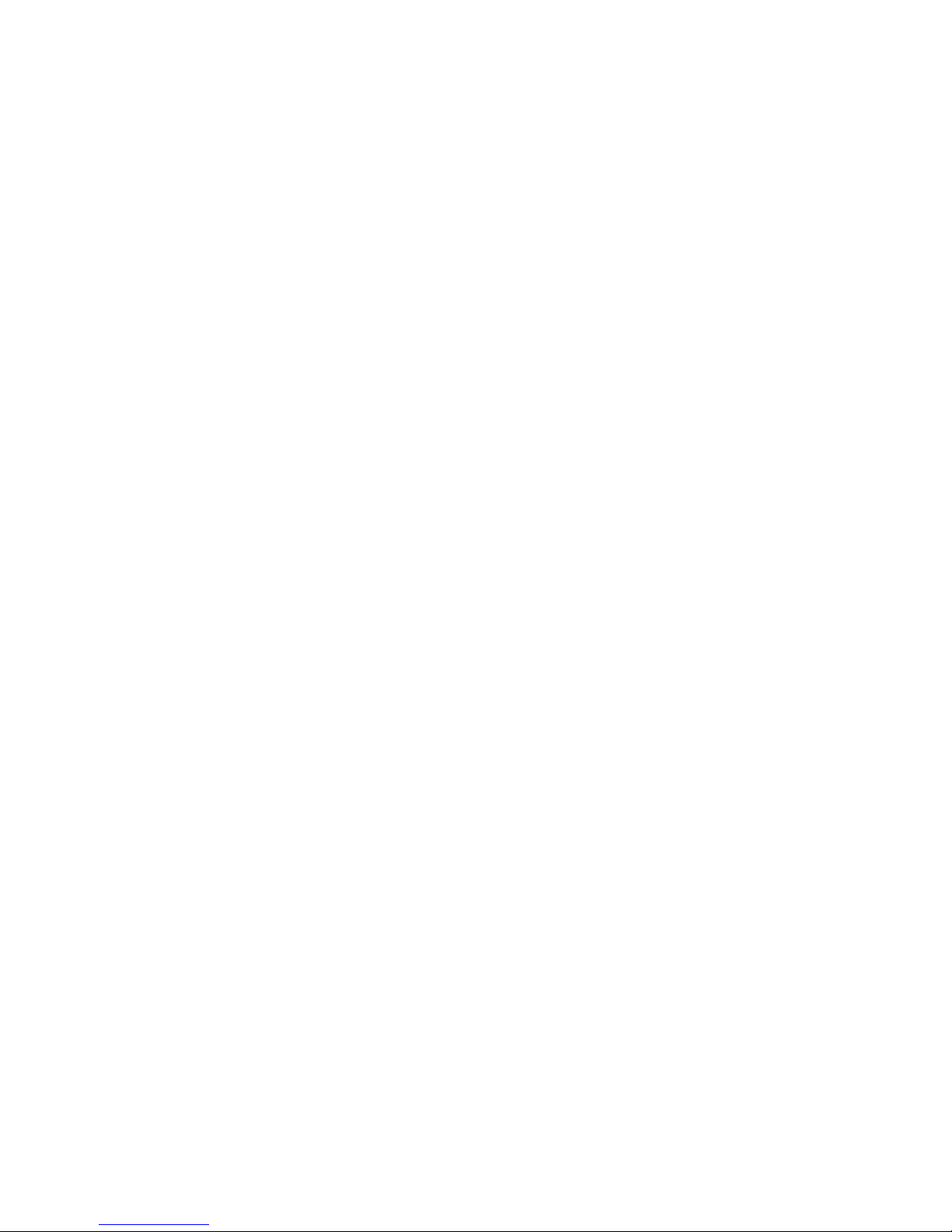
Index
Doorbell buttons and features ............................................................................3
What’s included in the box ....................................................................................4
Clare Video Doorbell power requirements ..................................................5
Wi-Fi signal strength requirements .................................................................. 6
Getting started .............................................................................................................. 7
Preparing the Video Doorbell for wall mounting .................................... 8
Connecting power to the Video Doorbell ................................................... 9
Mounting the Video Doorbell and restoring power........................... 10
Installation when using a digital doorbell chime ................................. 11
Getting started with the ClareVision Plus App ....................................... 12
Setting up the Video Doorbell in the ClareVision Plus App .... 13-14
Installing the faceplate and restoring power .......................................... 15
Troubleshooting and Light Status ................................................................. 16
Conguring the motion detection area ..................................................... 17
Adjusting the sensitivity of the motion detection area .................... 18
Using the ClareVision Plus App.........................................................................19
Frequently asked questions ............................................................................... 20
Customer and technical support ................................................................... 21
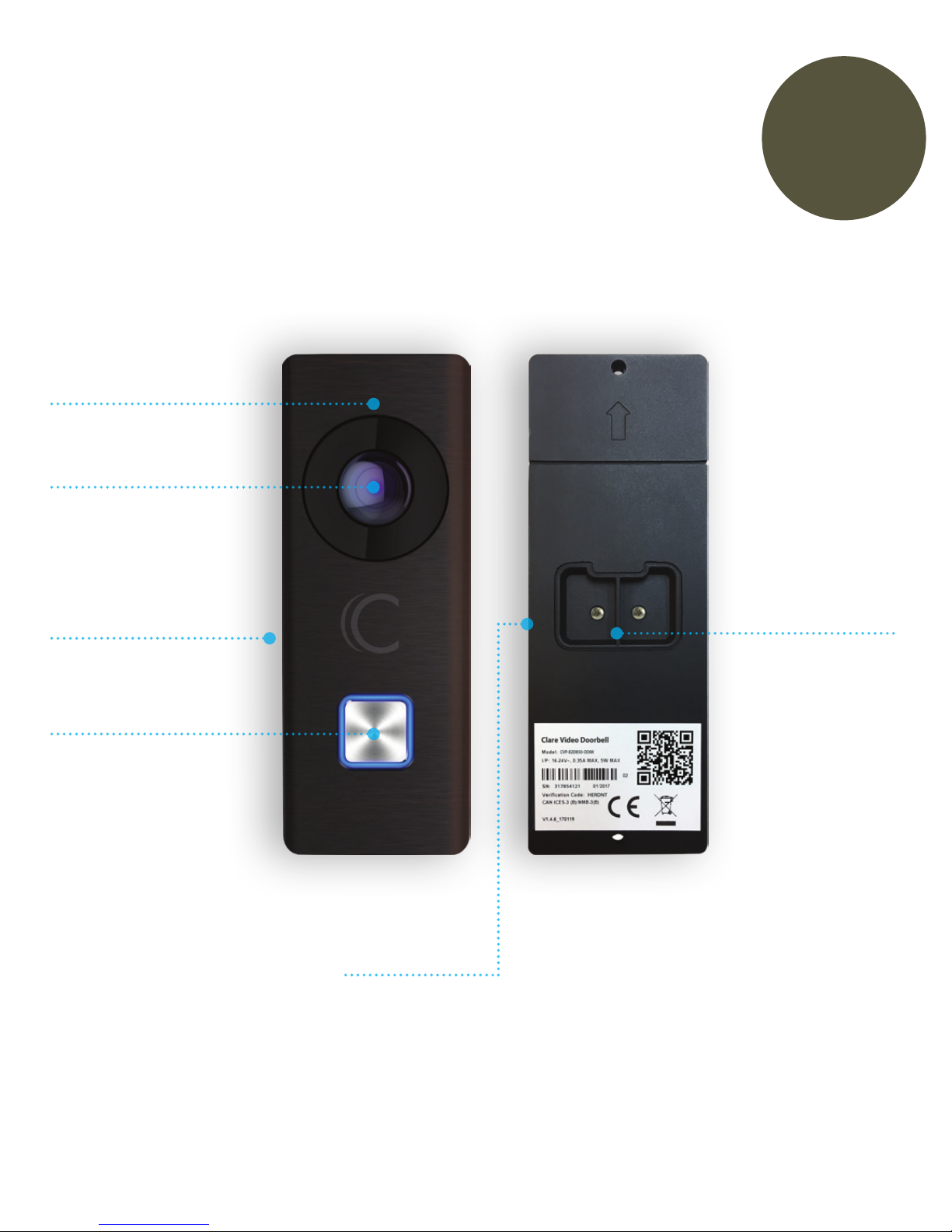
Welcome To Your New Clare
Video Doorbell
180º 2MP HD Camera
Omni-directional
Microphone
Doorbell Button
Mode Button
Uses Existing
Doorbell Wiring
Micro-SD card
Getting
Started
3

Getting
Started
Check Out What’s Included
In The Box.
4 Interchangeable
faceplates
Mounting
template
Clare Video
Doorbell camera
4 Terminal
screws
3 Mounting
screws
2 Wire extensions 2 Security
screws
3 Wall anchors 1 Security key1 Drill bit4 Wire connectors 1 Resistor
Wedge and spacer
3 Wedge or
spacer screws
4
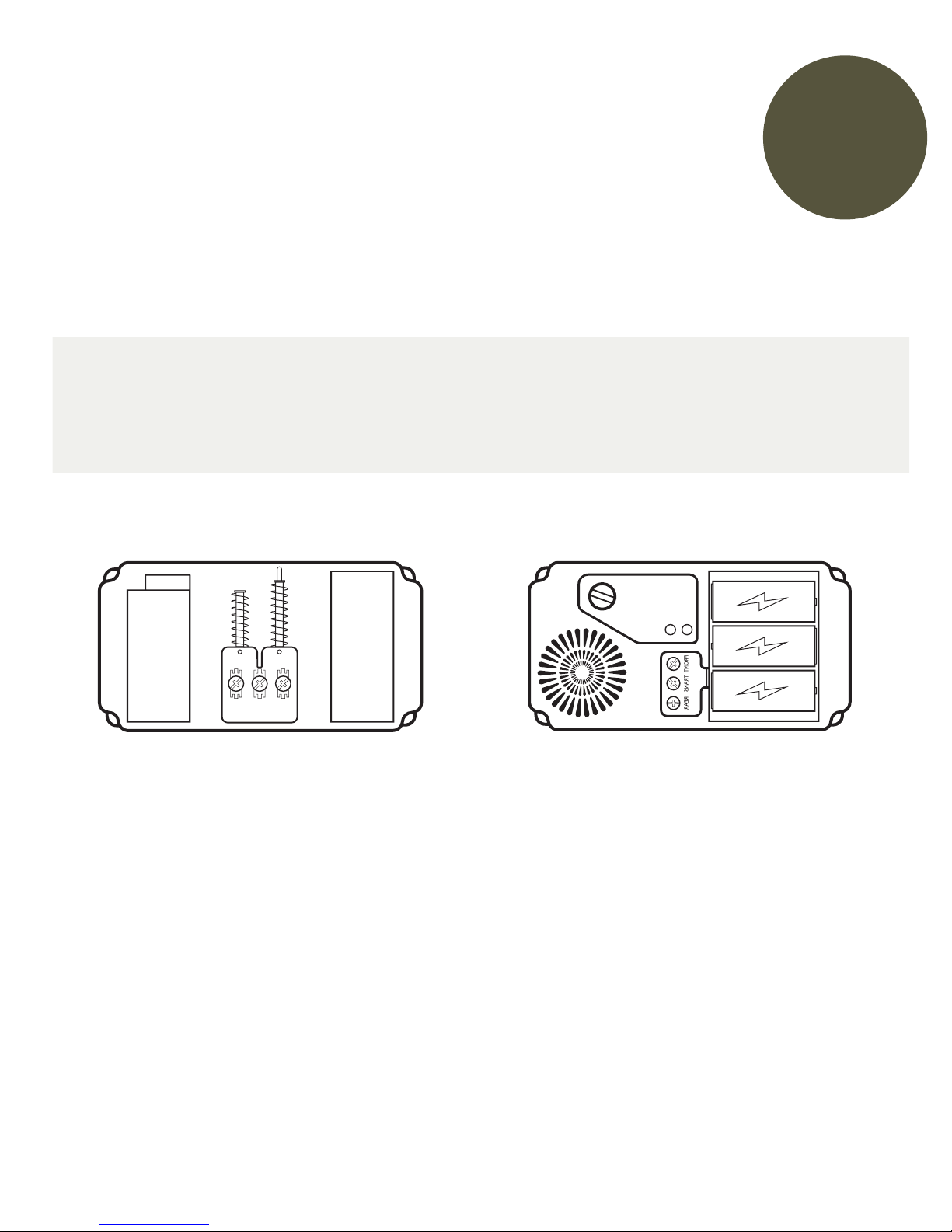
Getting
Started
The easiest way to know if you currently have a mechanical or digital
doorbell, is to listen to the tone your doorbell makes when you ring it.
If it makes the standard ding-dong sound, it is most likely a mechanical
doorbell. If your doorbell plays a dierent tone or melody, it’s most likely
a digital doorbell and you must install the supplied resistor. Refer to
Install Step 4 for more information on installing the resistor.
Mechanical vs. Digital Doorbells
The Clare Video Doorbell will work with mechanical
and digital doorbells that use 16-24VAC power only.
NOTE: If you are unsure what voltage your doorbell uses, please
consult your original doorbell packaging or a licensed electrician.
Clare Video Doorbell
Power Requirements
Mechanical Digital
FRONT TRANS REAR
5

The Clare Video Doorbell can only be connected to a
2.4GHz wireless network, and requires a minimum of -60dBm of
Wi-Fi signal strength at the installation location.
We recommend downloading a Wi-Fi analysis tool for your phone or
tablet to check signal strength. Stand in the location of where the video
doorbell will be installed, and test the strength of the Wi-Fi. If a -60dBM
signal or better is not achievable, we recommend installation of a Wi-Fi
range extender or Wireless Access Point (WAP) to ensure proper video
and audio streaming.
Wi-Fi Signal Strength
Requirements
For a list of recommended Wi-Fi signal
strength Apps and tools, visit the link
below.
For a list of compatible mechanical
and digital doorbell chimes, visit the
link below.
http://bit.ly/2xoCAt5http://bit.ly/2sVmsOG
Getting
Started
6

Getting
Started
Before starting installation,
make sure to shut o the power
being supplied to your doorbell at
the breaker panel.
Next, remove your existing
doorbell and disconnect the wires
connected to the screws on the
back.
Install
Step 1
Diagram 1
7
