
Water Specialist
1” Control Valve Series Model: WS1CS
1.25” Control Valve Series Model: WS1.25CS
Operation and Instruction Manual for OEM Only.
Please Note: This operation and instruction manual is for the training of the
OEM and for the OEM to use to train their customers. This document is not
to be used as the complete system manual.
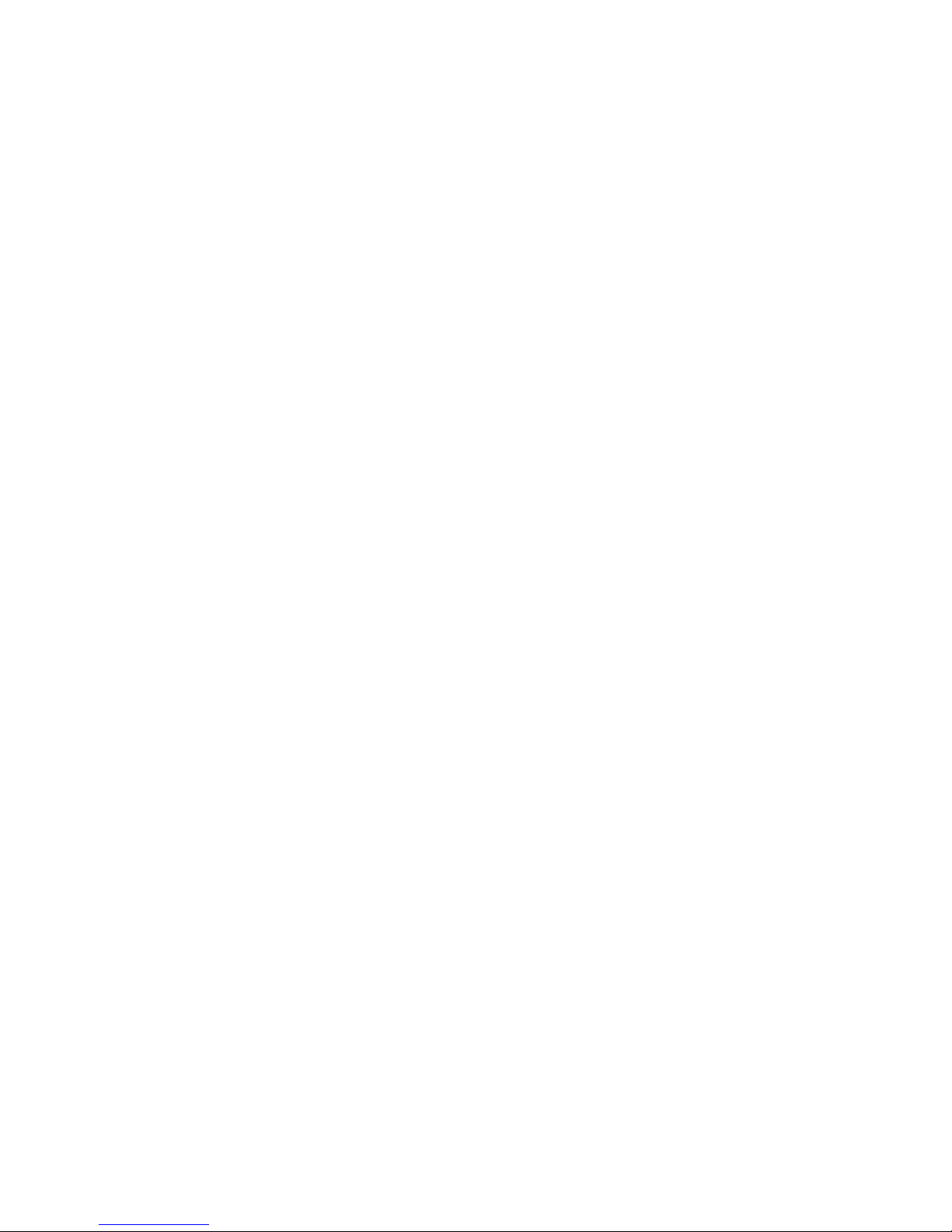

WS1CS & WS1.25CS Manual Page 3
Table of Contents
Control Valve Function and Cycles of Operation ....................................................................................................4
OEM General Instructions .......................................................................................................................................8
OEM Softener System Setup ...................................................................................................................................9
Setting Options Table .............................................................................................................................................10
OEM Filter System Setup ......................................................................................................................................11
Installer Display Settings .......................................................................................................................................12
User Displays Settings ...........................................................................................................................................12
Diagnostics ............................................................................................................................................................14
Valve History .........................................................................................................................................................15
CS Front Cover and Drive Assembly ....................................................................................................................16
FOR INFORMATION COMMON TO ALL 1” & 1.25” CONTROL VALVES REFER TO THE
WS1 AND WS1.25 DRAWINGS AND SERVICE MANUAL
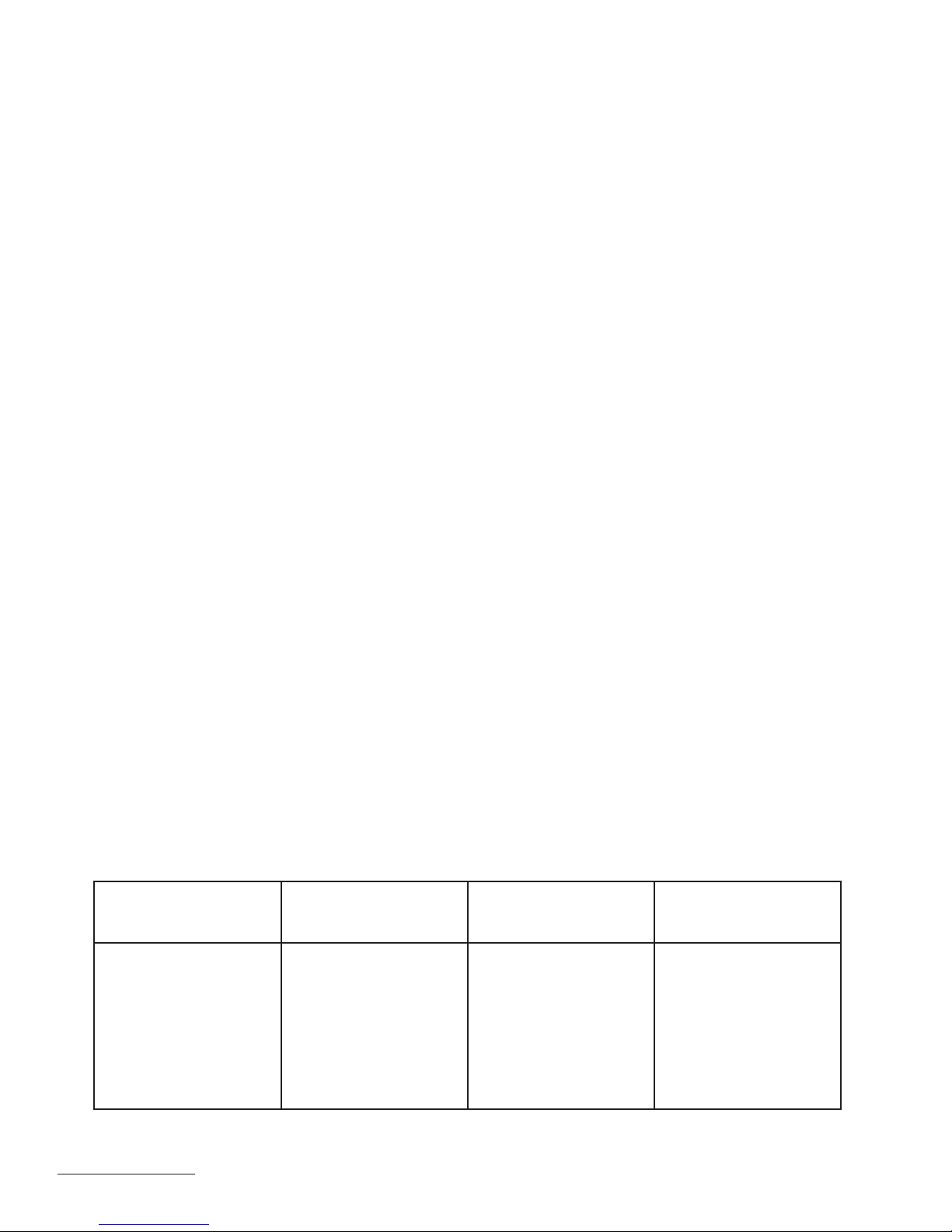
Page 4 WS1CS & WS1.25CS Manual
Control Valve Function and Cycles of Operation
This glass fi lled Noryl1 (or equivalent) fully automatic control valve is designed as the primary control center to direct and regulate
all cycles of a water softener or fi lter. When the WS1CS or WS1.25 control valve is manufactured as a softener, the control valve
can be ordered to perform downfl ow or upfl ow regeneration. When the WS1CS or WS1.25CS control valve is set up as a fi lter,
the control valve can be set to perform downfl ow regeneration or simply backwash. The control valve can be set to regenerate on
demand (consumption of a predetermined amount of water) and/or as a time clock (passage of a particular number of days). The
control valve can be set so that a softener can meet the Water Quality As so ci a tion (WQA) Standard S100 or NSF/ANSI Standard 44
effi ciency rating.
It is not recommended to change control valves from downfl ow to upfl ow brining or vice versa in the fi eld. The valve bodies
for downfl ow and upfl ow are unique to the regeneration type and and should not be interchanged. A mismatch of valve body
and regeneration piston will result in hard water bypass during service.
The control valve is compatible with a variety of regenerants and resin cleaners. The control valve is capable of routing the fl ow
of water in the necessary paths to regenerate or backwash water treatment systems. The injector regulates the fl ow of brine or
other regenerants. The control valve regulates the fl ow rates for backwashing, rinsing, and the replenishing of treated water into a
regenerant tank, when applicable.
The control valve uses no traditional fasteners (e.g. screws); instead clips, threaded caps and nuts and snap type latches are used.
Caps and nuts only need to be fi rmly hand tightened because radial seals are used. Tools required to service the valve include one
small blade screw driver, one large blade screw driver, pliers and a pair of hands. A plastic wrench is available which eliminates the
need for screwdrivers and pliers. Disassembly for servicing takes much less time than com pa ra ble products currently on the market.
Control valve in stal la tion is made easy because the distributor tube can be cut ½” above to ½” below the top of tank thread. The
distributor tube is held in place by an o-ring seal and the control valve also has a bayonet lock feature for upper distributor baskets.
The AC adapter power pack comes with a 15 foot power cord and is designed for use with the control valve. The AC adapter power
pack is for dry location use only. The control valve remembers all settings for up to 8 hours if the power goes out and the battery
is not depleted. After 8 hours, the only item that needs to be reset is the time of day; other values are permanently stored in the
nonvolatile memory. If a power loss lasts less than 8 hours and the time fl ashes on and off, the time of day should be reset and the
non rechargeable battery should be replaced.
Table 1 shows the order of the cycles when the valve is set up as a softener. The OEM has the option of having the regenerant refi ll
after the rinse cycle or have the regenerant prefi ll before regeneration. If the OEM chooses to have the regenerant prefi ll before
regeneration, the prefi ll starts two hours before the regeneration time set. During the 2-hour period in which the brine is being made,
treated (softened) water is still available. For example: regeneration time = 2:00 am, prefi ll option selected, downfl ow softener.
Fill occurs at 12:00 a.m., start of backwash cycle occurs at 2:00 a.m. Tables 2 and 3 show the length of the cycles when different
program codes are selected.
Table 1
Regeneration Cycles Softening
WS1CS & WS1.25CS
Downfl ow Regenerant
Refi ll After Rinse
st
1
Cycle: Backwash
nd
2
Cycle: Regenerate
rd
3
Cycle: Second
Backwash*
th
4
Cycle: Rinse
th
5
Cycle: Fill/Dissolve
th
6
Cycle: Service
WS1CS & WS1.25CS
Downfl ow Regenerant
Prefi ll
st
1
Cycle: Fill
nd
2
Cycle: Service
rd
3
Cycle: Backwash
th
4
Cycle: Regenerate
th
5
Cycle: Second
Backwash*
th
6
Cycle: Rinse
th
7
Cycle: Service
WS1CS & WS1.25CS
Upfl ow Regenerant
Refi ll After Rinse
st
1
Cycle: Regenerate
nd
2
Cycle: Backwash
rd
3
Cycle: Rinse
th
4
Cycle: Fill/Dissolve
th
5
Cycle: Service
WS1CS & WS1.25CS
Upfl ow Regenerant
Prefi ll
st
1
Cycle: Fill
nd
2
Cycle: Service
rd
3
Cycle: Regenerate
th
4
Cycle: Backwash
th
5
Cycle: Rinse
th
6
Cycle: Service
*Second Backwash is optional
1
Noryl is a trademark of Sabic Innovative Plastics IP B.V. Company
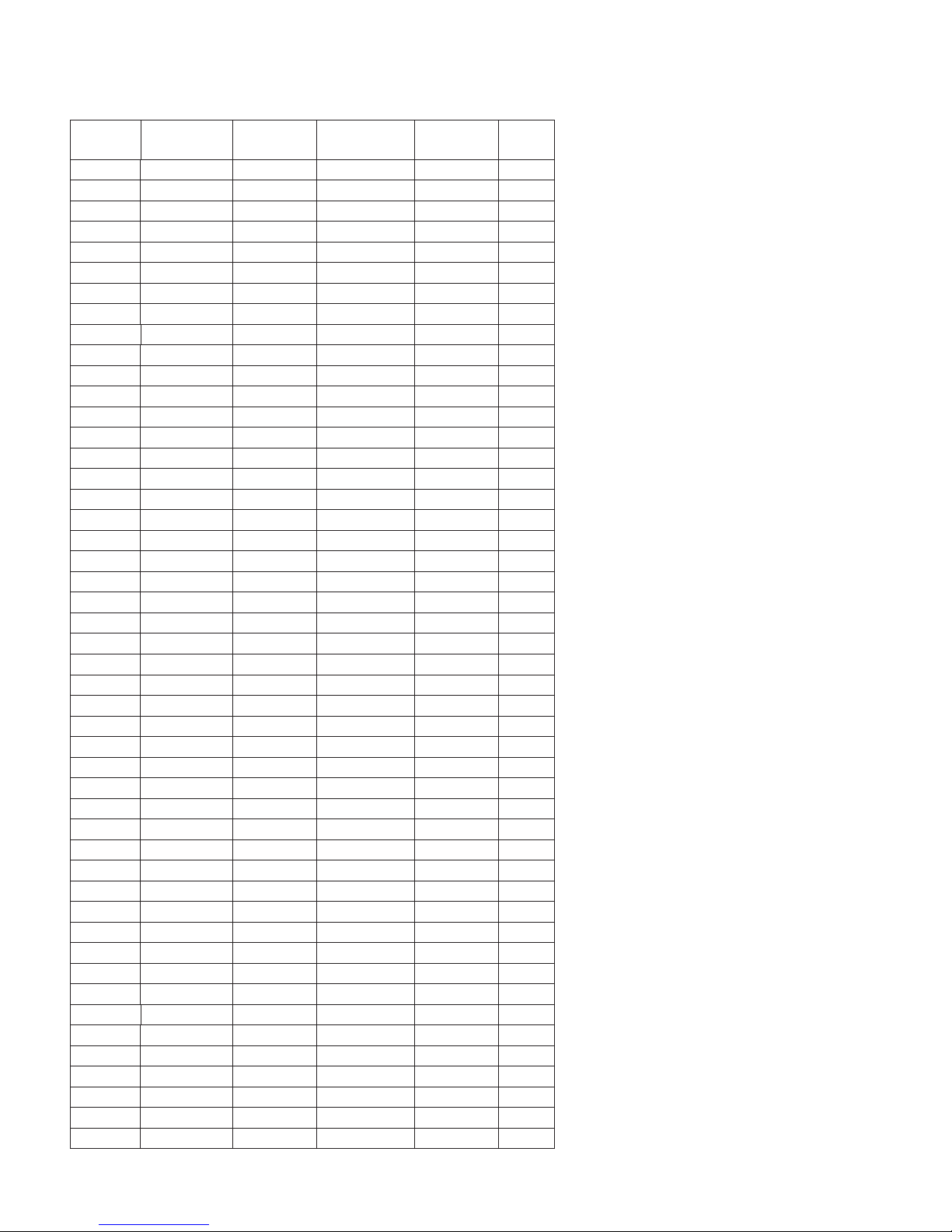
WS1CS & WS1.25CS Manual Page 5
Table 2
Downfl ow Softener Program Codes for WS1CS or WS1.25CS
Program
Code
Main Piston
1st
Backwash
Brine/Slow
Rinse
2nd
Backwash
P1 Down Flow 3 40 3 3
P2 Down Flow 3 45 3 3
P3 Down Flow 4 45 4 3
P4 Down Flow 4 60 4 3
P5 Down Flow 5 60 4 4
P6 Down Flow 5 60 5 4
P7 Down Flow 6 45 4 3
P8 Down Flow 6 60 5 4
P9 Down Flow 6 60 6 5
P10 Down Flow 7 50 5 4
P11 Down Flow 7 60 6 6
P12 Down Flow 7 65 7 7
P13 Down Flow 8 45 5 4
P14 Down Flow 8 60 6 6
P15 Down Flow 8 60 8 8
P16 Down Flow 8 65 8 6
P17 Down Flow 8 65 8 7
P18 Down Flow 8 75 8 5
P19 Down Flow 9 50 5 5
P20 Down Flow 9 60 5 4
P21 Down Flow 9 65 8 5
P22 Down Flow 10 45 4 4
P23 Down Flow 10 60 5 4
P24 Down Flow 10 65 8 8
P25 Down Flow 10 65 6 5
P26 Down Flow 10 75 7 5
P27 Down Flow 12 45 4 4
P28 Down Flow 12 60 6 4
P29 Down Flow 12 60 8 8
P30 Down Flow 12 65 6 6
P31 Down Flow 12 65 8 8
P32 Down Flow 12 65 12 8
P33 Down Flow 12 75 6 6
P34 Down Flow 14 45 5 4
P35 Down Flow 14 60 6 5
P36 Down Flow 14 60 8 8
P37 Down Flow 14 65 7 6
P38 Down Flow 14 65 8 8
P39 Down Flow 14 65 12 8
P40 Down Flow 14 75 8 7
P41 Down Flow 16 60 7 5
P42 Down Flow 16 65 8 6
P43 Down Flow 16 65 8 8
P44 Down Flow 16 65 12 8
P45 Down Flow 16 75 9 7
P50 Down Flow 6 45 3 3
P51 Down Flow 8 60 8 4
P52 Down Flow 8 75 10 6
Fast
Rinse
Table 4 shows the order of the cycles when the
valve is set up as a fi lter. If the control valve is set
to regenerate for a fi lter, the OEM has the option
of having the regenerant refi ll after the rinse cycle
or have the regenerant prefi ll before regeneration.
If the OEM chooses to have the regenerant prefi ll
before regeneration, the prefi ll starts two hours
before the regeneration time set. During the
2-hour period in which the regenerant is being
made, treated water is still available. For example:
regeneration time = 2:00 am, prefi ll option
selected, downfl ow fi lter. Fill occurs at 12:00 a.m.,
start of backwash cycle occurs at 2:00 a.m.
When the control valve is used as a nonregenerating fi lter, the OEM has the option to
specify one backwash or two backwashes. If two
backwashes are specifi ed, two rinses occur. Tables
5 and 6 show the length of the cycles when the
valve is set up as a fi lter. When used as a non-
regenerating fi lter, the downfl ow piston must be
installed, the regenerant piston removed, injector
plugs must be installed in both the DN and UP
injector locations and the refi ll elbow must be
replaced with a refi ll port plug.
NOTE: The program codes listed on this page
and the following page should be used only as a
guideline. Any program code listed can be applied
to a softener or fi lter application for WS1CS
valves.

Page 6 WS1CS & WS1.25CS Manual
Table 3
Upfl ow Softener Program Codes for WS1CS or WS1.25CS
Program
Code
P60 Upfl ow N/A 45 6 4
P61 Upfl ow N/A 45 8 6
P62 Upfl ow N/A 60 10 6
P63 Upfl ow N/A 60 12 8
P64 Upfl ow N/A 75 10 6
P65 Upfl ow N/A 75 12 8
Main
Piston
1st
Backwash
Brine/Slow
Rinse
2nd
Backwash
Table 4
Regeneration Cycles Filtering for WS1CS or WS1.25CS
Fast
Rinse
Downfl ow
Regenerant Refi ll After Rinse
st
1
Cycle: Backwash
nd
2
Cycle: Regenerate
rd
3
Cycle: Second Backwash*
th
4
Cycle: Rinse
th
5
Cycle: Fill
th
6
Cycle: Service
*Second Backwash is optional in some Program Codes
Regenerating Filter Program Codes for WS1CS or WS1.25CS
Program
Code
P70 Downfl ow62066
P71 Downfl ow 12 10 N/A 12
P72 Downfl ow 4 50 N/A 4
P73 Downfl ow 10 50 N/A 6
P74 Downfl ow 12 60 N/A 10
P75 Downfl ow 12 75 N/A 10
Downfl ow Regenerant Prefi ll No Regenerant
st
1
Cycle: Fill
nd
2
Cycle: Service
rd
3
Cycle: Backwash
th
4
Cycle: Regenerate
th
5
Cycle: Second Backwash*
th
6
Cycle: Rinse
th
7
Cycle: Service
Main Piston 1st
Backwash
Table 5
Brine/
Slow
Rinse
st
1
nd
2
rd
3
th
4
th
5
2nd
Backwash
Cycle: Backwash
Cycle: Rinse
Cycle: Second Backwash*
Cycle: Second Rinse
Cycle: Service
Fast
Rinse
Non-Regenerant Filter Program Codes for WS1CS or WS1.25CS
Program
Main Piston 1st
Code
P80 Downfl ow 8 8 N/A N/A
P81 Downfl ow 12 6 N/A N/A
P82 Downfl ow 14 8 N/A N/A
P83 Downfl ow 14 10 N/A N/A
P84 Downfl ow 16 10 N/A N/A
P85 Downfl ow 18 10 N/A N/A
P86 Downfl ow 20 10 N/A N/A
P90 Downfl ow 8 6 10 8
P91 Downfl ow 12 6 12 10
Note: For non-regenerant fi lters: 1) The regenerant piston is removed; 2) injector
plugs are installed in both the UP and DN holes under the injector cap.
Backwash
Table 6
Fast Rinse
st
1
2nd
Backwash
nd
2
Fast Rinse
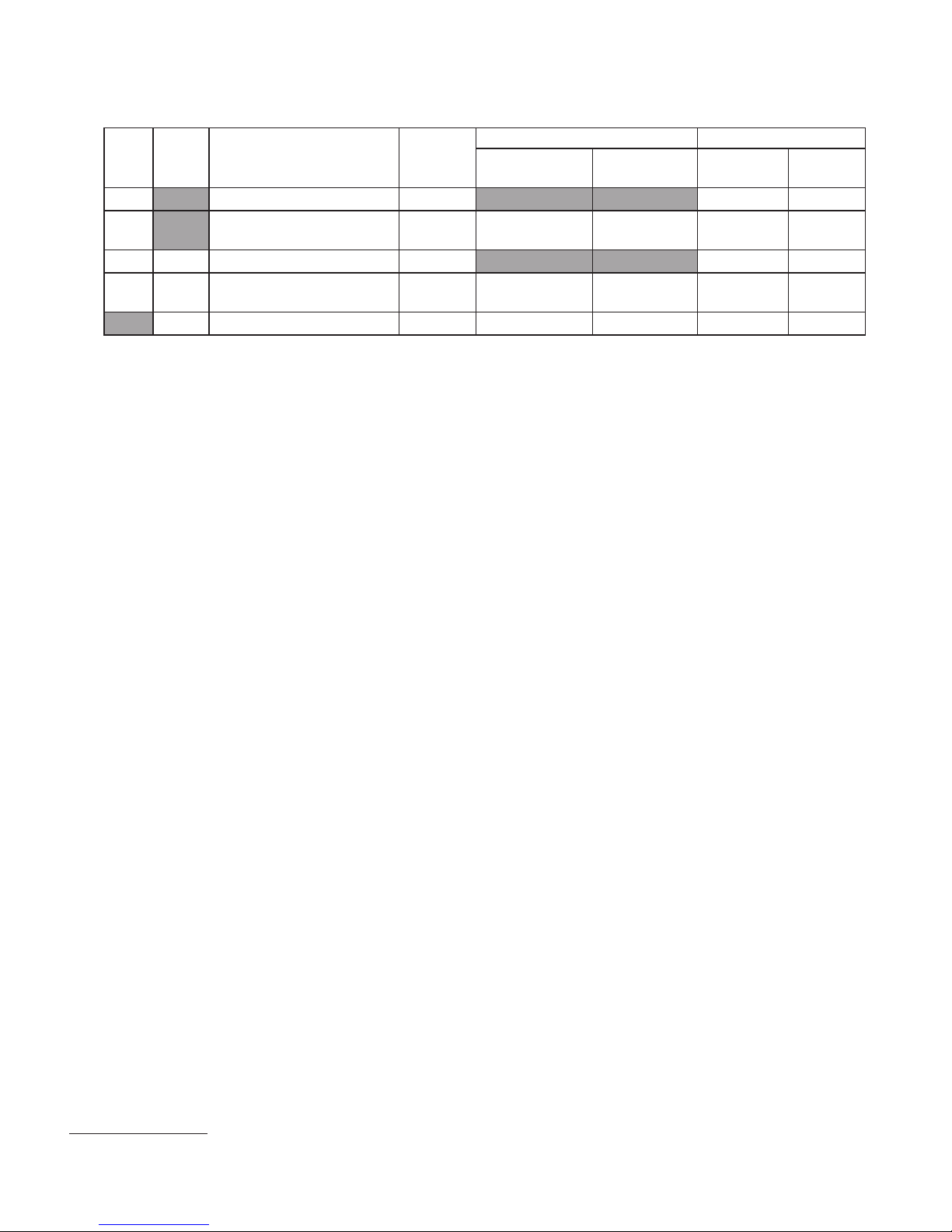
WS1CS & WS1.25CS Manual Page 7
Table 7
DIR/Time Clock Options
Filter Settings
Backwash
Only
Day
Override
DIR
Time
Clock
Reserve Capacity Softener
Regenerant
Yes Automatically calculated Yes Off Auto
Ye s
If desired enter a value less
than estimated capacity
Ye s Ye s Ye s O f f
Yes Yes Automatically calculated Yes Any Number Auto
Ye s Ye s
If desired enter a value less
than estimated capacity
Yes Yes Yes Any Number
Yes None Yes Yes Yes Any Number Off
The control valve with a water meter can be set for Demand Initiated Regeneration (DIR) only, Time Clock operation only or DIR and
Time Clock which ever comes fi rst, depending upon what settings are selected for Day Override and Gallon Capacity.2 See Table 7.
If a control valve does not contain a meter, the valve can only act as a time clock, and day override should be set to any number and gallon
capacity should be set to off.
For DIR Softeners, there are two options for setting the Gallons Capacity. The Gallons Capacity is automatically calculated if set to AUTO.
Reserve Capacity is automatically estimated based on water usage if AUTO is used. The other option is to set the Gallons Capacity to a
specifi c number. If a specifi c number is set, reserve capacity is zero, unless the value is manually set (i.e. the
manufacturer intentionally sets the gallon capacity number below the calculated capacity of the system).
3
Gallon
Capacity
Any
Number
Any
number
The control valve can also be set to regenerate immediately or at the next regeneration time by changing the Regeneration Time Option.
There are three choices for settings:
1. “NORMAL” means regeneration will occur at the preset regeneration time.
2. “on 0” means regeneration will occur when the gallons capacity reaches zero.
3. “NORMAL + on 0” means the regeneration will occur at the preset regeneration time unless the gallons capacity reaches zero. If the
gallons capacity reaches zero the regeneration will begin 10 minutes after no water usage.
The user can initiate manual regeneration. The user has the option to request the manual regeneration at the delayed regeneration time or to
have the regeneration occur immediately:
1. Pressing and release REGEN. “Regen Today” will fl ash on the display and the regeneration will occur at the delayed regeneration
time. The user can cancel the request by pressing and releasing REGEN. This method of manually initiating regeneration is not
allowed when the system is set to “on 0,” i.e. immediately regenerate when the gallon capacity reaches zero.
2. Pressing and holding REGEN for approximately 3 seconds will immediately start the regeneration. The user cannot cancel this
request, except by resetting the control by pressing NEXT and REGEN simultaneously for 3 seconds.
A unique feature of this control valve is the ability to display actual water usage for the last 63 days. The values are initially stored as
“----”. This means the value is unknown. As days pass values are stored as “0” for no fl ow or the actual number of gallons. The counting
of the gallons starts at the regeneration time. If no regeneration time can be set (i.e. when the valve is set for immediate regeneration) the
counting of gallons starts at 12 a.m. Day 1 is yesterday, day 2 the day before yesterday, etc.
Another unique feature is that the valve automatically calculates a reserve capacity when set up as a softener with “Gallons
Capacity” set to “AUTO” and the “Regeneration Time Option” set to “Normal” or “Normal + on 0”. The actual reserve capacity is
compared to the gallons capacity remaining immediately prior to the preset regeneration time. A regeneration will occur if the actual
reserve capacity is less than the gallons capacity remaining. The actual reserve capacity is calculated by using the estimated reserve
capacity and adjusting it up or down for actual usage.
The estimated reserve capacity for a given day of the week is the maximum value stored for the last three non-trivial water usages (i.e.
more than 20 gallons/day) in seven day intervals.
2
See Installer Display Settings Step 3I, OEM Softener Setup Step 7S and OEM Filter Setup Step 6F for explanations of Day
Override and Gallon Capacity.
3
Day Override and Gallon Capacity cannot be set to “oFF” at the same time.

Page 8 WS1CS & WS1.25CS Manual
OEM General Instructions
The control valve offers multiple procedures that allow the valve to be modifi ed to suit the needs of the installation. These
procedures are:
• OEM Softener Setup
• OEM Filter Setup
• Installer Displays & Settings
• User Displays & Settings
• Diagnostics
• Valve History
These procedures can be accessed in any order. Details on each of the procedures are provided on the following pages.
At the discretion of the manufacturer, the fi eld technician can access all settings. To “lock out” access to diagnostic and valve
history displays and modifi cations to settings except hardness, day override, time of regeneration and time of day by anyone but
the manufacturer, press ▼, NEXT, ▲, and SET CLOCK in sequence after settings are made. To “unlock”, so other displays can be
viewed and changes can be made, press ▼, NEXT, ▲, and SET CLOCK in sequence.
When in operation normal user displays such as time of day, gallons remaining or days remaining before regeneration are shown.
When stepping through a procedure, if no buttons are pressed within fi ve minutes the display returns to a normal user display. Any
changes made prior to the fi ve minute time out are incorporated. The one exception is current fl ow rate display under the diagnostic
procedure. The current fl ow rate display has a 30 minute time out feature.
To quickly exit OEM Softener Setup, OEM Filter Setup, Installer Display Settings, Diagnostic or Valve History press SET CLOCK.
Any changes made prior to the exit are incorporated.
When desired, all information in Diagnostics may be reset to zero when the valve is installed in a new location. To reset to
zero, press NEXT and ▼ simultaneously to go to the Service/OEM 1 screen, and release. Press ▲ and ▼ simultaneously to
reset diagnostic values to zero. Screen will return to User Display.
Sometimes it is desirable to have the valve initiate and complete two regenerations within 24 hours and then return to the preset
regeneration procedure. It is possible to do a double regeneration if the control valve is set to “NORMAL” or “NORMAL + on 0” in
Step 8S or Step 7F. To do a double regeneration:
1. Press REGEN once. REGEN TODAY will fl ash on the display.
2. Press and hold REGEN for three seconds until the valve regeneration initiates.
Once the valve has completed the immediate regeneration, the valve will regenerate one more time at the preset regeneration time.

WS1CS & WS1.25CS Manual Page 9
STEP 1S
STEP 2S
STEP 3S
STEP 4S
OEM Softener System Setup
This is a quick reference setup procedure. See OEM Softener System Setup Detail for more
information on available settings.
STEP 1S – Press NEXT and ▼ simultaneously for 3 seconds. If screen in step 2S does not
appear in 5 seconds the lock on the valve is activated. To unlock press ▼, NEXT, ▲, and
SET CLOCK in sequence, then press NEXT and ▼ simultaneously for 3 seconds.
STEP 2S – Choose Softening using ▼ or ▲. Press NEXT to go to Step 3S. Press REGEN
to exit OEM Softener System Setup.
STEP 3S – Set Refi ll option using ▼ or ▲:
• “PoST” to refi ll the brine tank after the fi nal rinse; or
• “PrE” to refi ll the brine tank two hours before the regeneration time set.
Press NEXT to go to Step 4S. Press REGEN to return to previous step.
STEP 4S – Program Code: Enter the desired program code from Table 2 or Table 3.
Prior to selecting a Program Code, verify the correct valve body, main piston, regenerant
piston, and stack are being used, and that the injector or injector plug(s) are in the correct
locations. See Compliance Table in WS1 and WS1.25 Drawings and Service Manual.
Press NEXT to go to Step 5S. Press REGEN to return to previous step.
RETURN TO
NORMAL
MODE
STEP 5S
STEP 6S
STEP 7S
STEP 8S
STEP 5S – Enter the ion exchange capacity in grains of hardness as calcium carbonate for
the system based on test data using ▼ or ▲. Press NEXT to go to Step 6S. Press REGEN to
return to previous step.
STEP 6S – Enter the pounds of salt per regeneration using ▼ or ▲.
Press NEXT to go to Step 7S. Press REGEN to return to previous
step.
STEP 7S – Set Gallons Capacity using ▼ or ▲:
• “AUTO” (reserve capacity automatically estimated and gallons capacity
automatically calculated from grains capacity and water hardness);
• “oFF” (regeneration based on day override); or
• number of gallons (20 to 50,000).
See Setting Options Table for more detail. Press NEXT to go to Step 8S. Press REGEN to
return to previous step.
STEP 8S – Set Regeneration Time Option using ▼ or ▲:
• “NORMAL” means regeneration will occur at the preset time;
• “on 0” means regeneration will occur immediately when the gallons capacity reaches
0 (zero); or
• “NORMAL + on 0” means regeneration will occur at one of the following:
the preset time when the gallons capacity falls below the reserve or the specifi ed number of
• days between regenerations is reached whichever comes fi rst; or
• after 10 minutes of no water usage when the gallon capacity reaches 0 (zero).
See Setting Options Table for more detail. Press NEXT to exit OEM Softener System
Setup. Press REGEN to return to previous step.

Page 10 WS1CS & WS1.25CS Manual
Setting Options Table
Filters should only use shaded options
Volume
Capacity
Regeneration
Time Option
Day
Override
AUTO NORMAL oFF
AUTO NORMAL
Any
number
NORMAL oFF
oFF NORMAL
Any
number
NORMAL
Any
number
Any
number
Any
number
AUTO On 0 oFF
4
Result
Reserve capacity automatically estimated.
Regeneration occurs when volume capacity falls below the reserve
capacity at the next Regen Set Time
Reserve capacity automatically estimated.
Regeneration occurs at the next Regen Set Time when volume capacity
falls below the reserve capacity or the specifi ed number of days between
regenerations is reached.
Reserve capacity not automatically estimated.
Regeneration occurs at the next Regen Set Time when volume
capacity reaches 0.
Reserve capacity not automatically estimated.
Regeneration occurs at the next Regen Set Time when the specifi ed
number of days between regenerations is reached.
Reserve capacity not automatically estimated.
Regeneration occurs at the next Regen Set Time when volume
capacity reaches 0 or the specifi ed number of days between
regenerations is reached.
Reserve capacity not automatically estimated.
Regeneration occurs immediately when volume capacity reaches 0.
Time of regeneration will not be allowed to be set because regeneration
will always occur when volume capacity reaches 0.
Any
number
On 0 oFF
AUTO NORMAL + on 0 oFF
AUTO NORMAL + on 0
Any
number
NORMAL + on 0
Any
number
Any
number
Reserve capacity not automatically estimated.
Regeneration occurs immediately when volume capacity reaches 0.
Time of regeneration will not be allowed to be set because regeneration
will always occur on 0.
Reserve capacity automatically estimated.
Regeneration occurs when volume capacity falls below the reserve
capacity at the next Regen Set Time or regeneration occurs after 10
minutes of no water usage when volume capacity reaches 0.
Reserve capacity automatically estimated.
Regeneration occurs at the next Regen Set Time when volume capacity
falls below the reserve capacity or the specifi ed number of days between
regenerations is reached or regeneration occurs after 10 minutes of no
water usage when volume capacity reaches 0.
Reserve capacity not automatically estimated.
Regeneration occurs at the next Regen Set Time when the specifi ed
number of days between regenerations is reached or regeneration occurs
after 10 minutes of no water usage when volume capacity reaches 0.
4
Reserve capacity estimate is based on history of water usage.
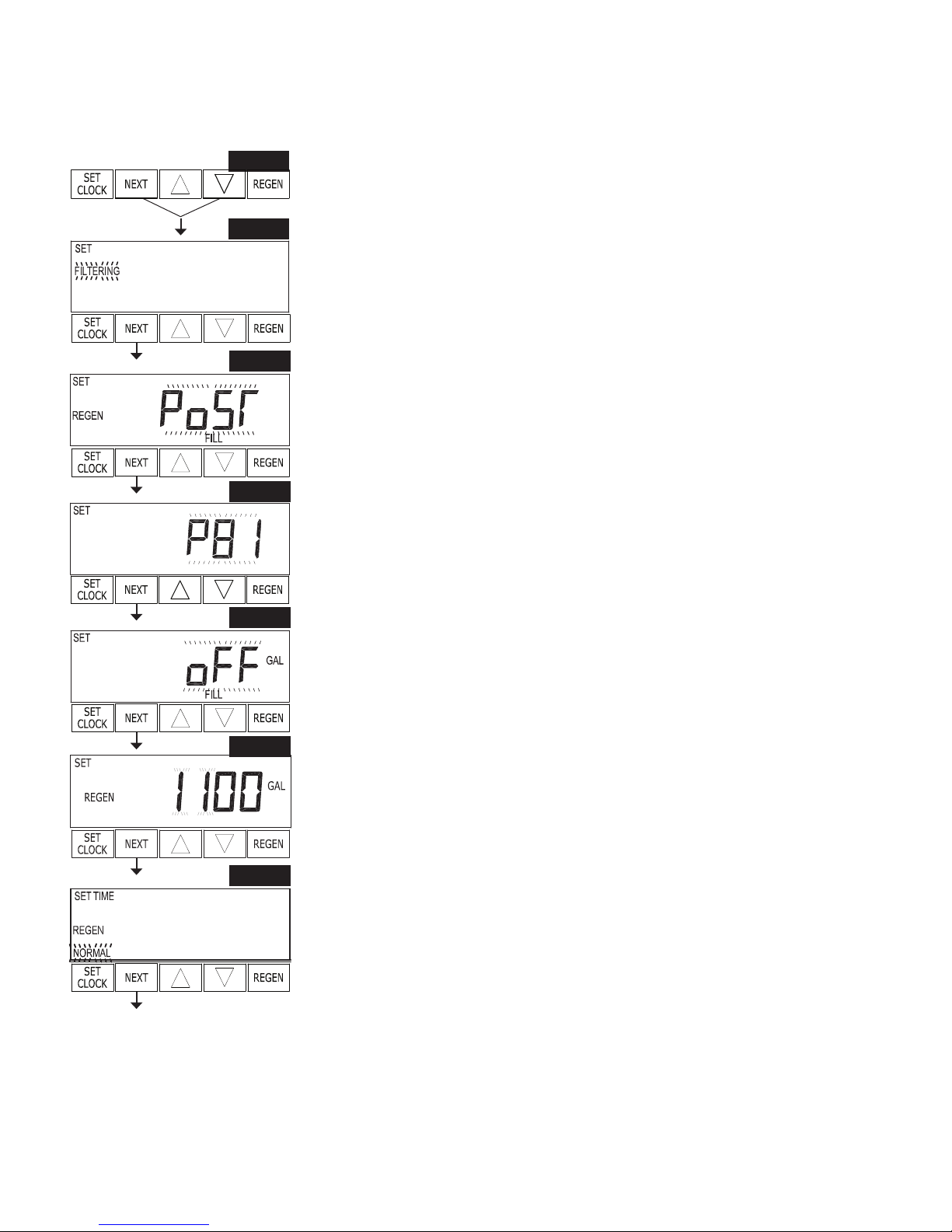
WS1CS & WS1.25CS Manual Page 11
OEM Filter System Setup
This is a quick reference setup procedure. See OEM Filter System Setup Detail for more
information on available settings.
STEP 1F
STEP 2F
STEP 3F
STEP 4F
STEP 1F – Press NEXT and ▼ simultaneously for 3 seconds. If screen in step 2F does not
appear in 5 seconds the lock on the valve is activated. To unlock press ▼, NEXT, ▲, and
SET CLOCK in sequence, then press NEXT and ▼ simultaneously for 3 seconds.
STEP 2F – Choose Filtering using ▼ or ▲. Press NEXT to go to step 3F. Press REGEN to
exit OEM Filter System Setup.
STEP 3F – Set Refi ll option using ▼ or ▲:
• “PoST” to refi ll the brine tank after the fi nal rinse; or
• “PrE” to refi ll the brine tank two hours before the regeneration time set.
Press NEXT to go to step 4F. Press REGEN to return to previous step.
STEP 4F – Program code: Enter the desired program code from Table 2, Table 5 or Table 6.
Prior to selecting a Program Code, verify the correct valve body, main piston, regenerant
piston, and stack are being used, and that the injector or injector plug(s) are in the correct
locations. See Compliance Table in WS1 and WS1.25 Drawings and Service Manual. Press
NEXT to go to Step 5F. Press REGEN to return to previous step.
RETURN TO
NORMAL
MODE
STEP 5F
STEP 6F
STEP 7F
STEP 5F – Enter “oFF” if regenerant is not used (i.e. backwash only) or enter the refi ll
volume (in gallons) using ▼ or ▲. Press NEXT to go to step 6F. Press REGEN to return to
previous step.
STEP 6F – Set Gallons Capacity using ▼ or ▲:
• “oFF” (regeneration based on day override); or
• number of gallons (20 to 50,000).
See Setting Options Table for more detail. Press NEXT to go to step 7F. Press REGEN to
return to previous step.
STEP 7F – Set Regeneration Time Option using ▼ or ▲:
• “NORMAL” means regeneration will occur at the preset time;
• “on 0” means regeneration will occur immediately when the gallons capacity reaches
0 (zero); or
• “NORMAL + on 0” means regeneration will occur at one of the following:
• the preset time when the specifi ed number of days between regenerations is
reached; or
• after 10 minutes of no water usage when the gallon capacity reaches 0 (zero).
This display will not appear is Step 6F is set to oFF. See Setting Options Table for more
detail. Press NEXT to exit OEM Filter System Setup. Press REGEN to return to previous
step.

Page 12 WS1CS & WS1.25CS Manual
Installer Display Settings
RETURN TO
NORMAL
MODE
General Operation
STEP 1I
STEP 2I
STEP 3I
STEP 4I
STEP 5I
STEP 1I - Press NEXT and ▲ simultaneously for 3 seconds.
STEP 2I – Hardness: Set the amount of hardness in grains of hardness as calcium
carbonate per gallon using ▼ or ▲. The default is 20 with value ranges from 1 to 150 in 1
grain increments. Note: The grains per gallon can be increased if soluble iron needs to be
reduced. This display will show “–nA–” if “FILTER” is selected in Step 2F or if ‘AUTO’
is not selected in Step 7S. Press NEXT to go to step 3I. Press REGEN to exit Installer Display Settings.
STEP 3I – Day Override: When gallon capacity is set to off, sets the number of days
between regenerations. When gallon capacity is set to AUTO or to a number, sets the
maximum number of days between regenerations. If value set to “oFF” regeneration
initiation is based solely on gallons used. If value is set as a number (allowable range from
1 to 28) a regeneration initiation will be called for on that day even if suffi cient number of
gallons were not used to call for a regeneration. Set Day Override using ▼ or ▲:
• number of days between regeneration (1 to 28); or
• “oFF”.
See Setting Options Table for more detail on setup. Press NEXT to go to step 4I. Press
REGEN to return to previous step.
STEP 4I – Next Regeneration Time (hour): Set the hour of day for regeneration using ▼ or
▲. AM/PM toggles after 12. The default time is 2:00 a.m. This display will show “REGEN
on 0 GAL” if “on 0” is selected in Step 8S or Step 7F. Press NEXT to go to step 5I. Press
REGEN to return to previous step.
STEP 5I – Next Regeneration Time (minutes): Set the minutes of day for regeneration
using ▼ or ▲. This display will not be shown if “on 0” is selected in Step 8S or Step
7F. Press NEXT to exit Installer Display Settings. Press REGEN to return to previous
step.
To initiate a manual regeneration immediately, press and hold REGEN for three seconds.
The system will begin to regenerate immediately. The control valve may be stepped
through the various regeneration cycles by pressing REGEN .
User Display Settings
When the system is operating one of two displays will
be shown. Pressing NEXT will alternate between the
displays. One of the displays is always the current time
of day. The second display is one of the following: days
remaining or gallons remaining. Days remaining is the
number of days left before the system goes through a
regeneration cycle. Capacity remaining is the number of
gallons that will be treated before the system goes through
a regeneration cycle. The user can scroll between the
displays as desired.
If the system has called for a regeneration that will occur
at the preset time of regeneration, the words REGEN
TODAY will appear on the display.
When water is being treated (i.e. water is fl owing through
the system) the word “Softening” or “Filtering” fl ashes on
the display if a water meter is installed.
OR
REGEN TODAY will
show if a regeneration
is expected “Tonight.”

WS1CS & WS1.25CS Manual Page 13
Regeneration Mode
Typically a system is set to regenerate at a time of low water usage. An example of a time with
low water usage is when a household is asleep. If there is a demand for water when the system
is regenerating, untreated water will be used.
When the system begins to regenerate, the display will change to include information about the step of the regeneration process and
the time remaining for that step to be completed. The system runs through the steps automatically and will reset itself to provide
treated water when the regeneration has been completed.
Manual Regeneration
Sometimes there is a need to regenerate the system sooner than when the system calls for it, usually
referred to as manual regeneration. There may be a period of heavy
water usage because of guests or a heavy laundry day.
To initiate a manual regeneration at the preset delayed regeneration
time, when the regeneration time option is set to “NORMAL” or
“NORMAL + on 0”, press and release REGEN. The words “REGEN
TODAY” will fl ash on the display to indicate that the system will
regenerate at the preset delayed regeneration time. If you pressed REGEN in error, pressing the
button again will cancel the request. Note: If the regeneration time option is set to “on 0” there is no set delayed regeneration time
so “REGEN TODAY” will not activate if “REGEN” button is pressed.
REGEN TODAY will
Flash if a regeneration
is expected “Tonight.”
To initiate a manual regeneration immediately, press and hold REGEN for three seconds. The system will begin to regenerate
immediately. The request cannot be cancelled.
Note: For softeners, if brine tank does not contain salt, fi ll with salt and wait at least two hours before regenerating.
STEP 1U
Set Time of Day
The user can also set the time of day. Time of day should only need to be set after power
STEP 2U
outages lasting more than 8 hours, if the battery has been depleted and a power outage
occurs, or when daylight saving time begins or ends. If a power outage lasting more than 8
hours occurs, the time of day will fl ash on and off which indicates the time of day should
be reset. If a power outage lasts less than 8 hours and the time of day fl ashes on and off, the
time of day should be reset and the battery replaced.
STEP 3U
STEP 1U – Press SET CLOCK.
STEP 2U - Current Time (hour): Set the hour of the day using ▼ or ▲. AM/PM toggles after
12. Press NEXT to go to step 3U.
STEP 3U - Current Time (minutes): Set the minutes of the day using ▼ or ▲. Press NEXT
to exit Set Clock. Press REGEN to return to previous step.
Power Loss
If the power goes out, the system will keep time for up to 8 hours or until the battery is
depleted. If a power outage of more than 8 hours occurs, the time of day will fl ash on and off
which indicates the time of day should be reset. The system will remember the rest. If a power
outage lasts less than 8 hours and the time of day fl ashes on and off, the non rechargeable
battery should be replaced.
Error Message
If the word “ERROR” and a number are alternately fl ashing on the display contact the OEM
for help. This indicates that the valve was not able to function properly.

Page 14 WS1CS & WS1.25CS Manual
STEP 1D
Diagnostics
STEP 1D – Press ▼ and ▲ simultaneously for three seconds. If screen in step 2D does not appear
STEP 2D
in 5 seconds the lock on the valve is activated. To unlock press ▼, NEXT, ▲, and SET CLOCK in
sequence, then press ▲ and ▼ simultaneously for 3 seconds.
STEP 2D – Days, since last regeneration: This display shows the days since the last
regeneration occurred. Press NEXT to go to Step 3D. Press REGEN to exit Diagnostics.
STEP 3D
STEP 4D
STEP 5D
STEP 6D
STEP 7D
STEP 3D – Gallons, since last regeneration: This display shows the number of gallons that
have been treated since the last regeneration. This display will equal zero if a water meter is not
installed. Press NEXT to go to Step 4D. Press REGEN to return to previous step.
STEP 4D – Gallons, reserve capacity used for last 7 days: If the valve is set up as a softener, a meter
is installed and Set Gallons Capacity is set to “Auto,” this display shows 0 day (for today) and
fl ashes the reserve capacity. Pressing ▲ will show day
1 (which would be yesterday) and fl ashes the reserve
capacity used. Pressing ▲ again will show day 2 (the day
before yesterday) and the reserve capacity. Keep pressing
▲ to show the gallons for days 3, 4, 5 and 6. ▼ can be
pressed to move backwards in the day series. Press NEXT
at any time to go to Step 5D. Press REGEN to return to
previous step.
STEP 5D - Gallons, 63 day usage history: This display
shows day 1 (for yesterday) and fl ashes the number of
gallons treated yesterday. Pressing ▲ will show day 2
(which would be the day before yesterday) and fl ashes the
number of gallons treated on that day. Continue to press
▲ to show the maximum number of gallons treated for the last 63 days. This display will show
dashes if a water meter is not installed. Press NEXT at any time to go to Step 6D. Press REGEN
to return to previous step.
STEP 6D – Flow rate, current: Turn the water on at one or more taps in the building. The fl ow
rate in gallons per minute will be displayed. If fl ow stops the value will fall to zero in a few
seconds. This display will equal zero if a water meter is not installed. Press NEXT to go to Step
7D. Press REGEN to return to previous step.
STEP 7D – Flow rate, maximum last seven days: The maximum fl ow rate in gallons per minute
STEP 8D
that occurred in the last seven days will be displayed. This display will equal zero if a water meter
is not installed. Press NEXT to go to Step 8D. Press REGEN to return to previous step.
STEP 8D – Gallons, total used since last reset: The total number of gallons used since last reset
will be displayed. This display will equal zero if a water meter is not installed. Press NEXT to go
to Step 9D. Press REGEN to return to previous step.
STEP 9D
STEP 9D – Days, total number since last reset: The total number of days the control valve has
been in service since last reset will be displayed. Press NEXT to go to Step 10D. Press REGEN to
return to previous step.
STEP 10D – Regenerations, total number since last reset: The total number of regenerations that
have occurred since last reset will be displayed. Press NEXT to exit Diagnostics. Press REGEN to
STEP 10D
return to previous step.
When desired, all information in Diagnostics may be reset to zero when the valve is installed
in a new location. To reset to zero, press NEXT and ▼ simultaneously to go to the Service/
OEM screen, and release. Press ▼ and ▲ simultaneously to reset diagnostic values to zero.
Screen will return to user display.
RETURN TO
NORMAL MODE
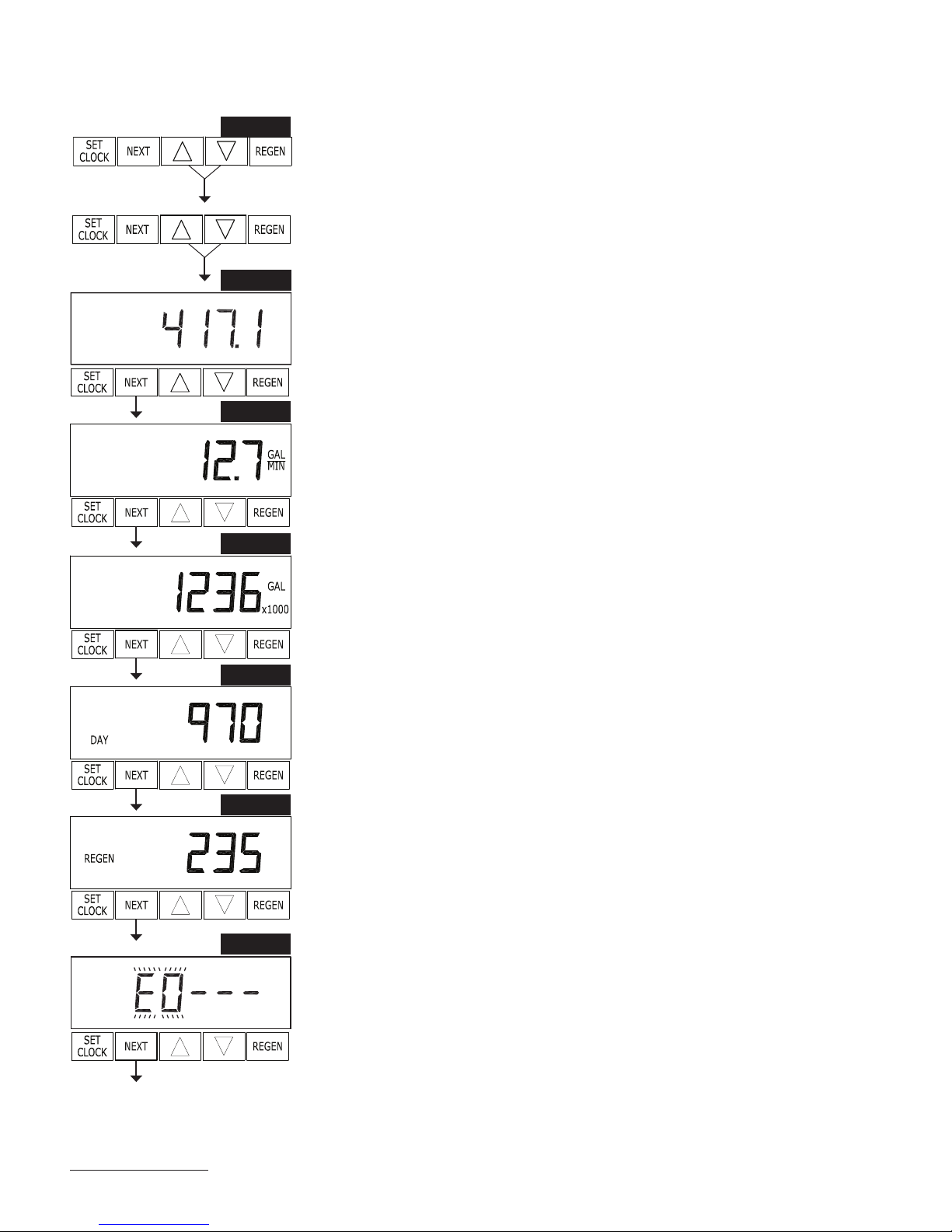
WS1CS & WS1.25CS Manual Page 15
Valve History
STEP 1VH
STEP 2VH
STEP 3VH
STEP 4VH
STEP 1VH – Press ▼ and ▲ simultaneously for three seconds and release. Then
press ▼ and ▲ simultaneously and release. If screen in step 2VH does not appear in
5 seconds the lock on the valve is activated. To unlock press ▼, NEXT, ▲, and SET
CLOCK in sequence, then press ▼ and ▲ simultaneously for 3 seconds and release.
Then press ▼ and ▲ simultaneously and release.
STEP 2VH – Software Version: This display shows the software version of the valve.
Press NEXT to go to Step 3VH. Press REGEN to exit Valve History.
STEP 3VH
5
– Flow rate, maximum since startup: This display shows the maximum
fl ow rate in gallons per minute that has occurred since startup. This display will equal
zero if a water meter is not installed. Press NEXT to go to Step 4VH. Press REGEN
to return to previous step.
STEP 4VH – Gallons, total used since start-up: This display shows the total gallons
treated since startup. This display will equal zero if a water meter is not installed.
Press NEXT to go to Step 5VH. Press REGEN to return to previous step.
RETURN TO
NORMAL
MODE
STEP 5VH
STEP 6VH
STEP 7VH
STEP 5VH – Days, total since start-up: This display shows the total days since
startup. Press NEXT to go to Step 6VH. Press REGEN to return to previous step.
STEP 6VH – Regenerations, total number since start-up: This display shows the total
number of regenerations that have occurred since startup. Press NEXT to go to Step
7VH. Press REGEN to return to previous step.
STEP 7VH – Error Log: This display shows a history of the last 10 errors generated
by the control during operation. Press ▼ or ▲ to review each error recorded. Press
NEXT to exit Valve History. Press REGEN to return to previous step.
5
Values in steps 3VH through 7VH cannot be reset.

Page 16 WS1CS & WS1.25CS Manual
CS Front Cover and Drive Assembly
Drawing No. Order No. Description Quantity
1 V3175-01 WS1 FRONT COVER ASY 1
2 V3107-01 WS1 MOTOR 1
3 V3002-A WS1 DRIVE BRACKET ASY 1
4 V3108CS-03BOARD WS1/125 CS PCB XMEGA SMT REPL 1
5 V3110 WS1 DRIVE REDUCING GEAR 12X36 3
6 V3109 WS1 DRIVE GEAR COVER 1
7 V3106-01* WS1 DRIVE BRACKET & SPRING CLIP 1
Not Shown V3186-05 WS1 POWER SUPPLY 15VDC VI 1
* Drawing number parts 2, 5, 6 and 7 may be purchased as a complete assembly, part V3002.
AC Adapter U.S. International
Supply Voltage 120 V AC 230V AC
Supply Frequency 60 Hz 50 Hz
Output Voltage 15VDC 15VDC
Output Current 500 mA 500 mA
When replacing the battery, align
positives and push down to fully seat.
Battery Fully Seated
1
Correct
Battery
Orientation
3
7
Battery replacement is
3 volt lithium coin cell
type 2032.
4
6
5
2

WS1CS & WS1.25CS Manual Page 17

Page 18 WS1CS & WS1.25CS Manual

WS1CS & WS1.25CS Manual Page 19

Page 20 WS1CS & WS1.25CS Manual
Revision History:
1/27/2017
PAGE 16:
* Drawing number parts 2, 3, 5 and 6 may be purchased as a complete assembly, part V3002.
9/21/2017
PAGE 4:
Updates to table and drawing - Bracket and Spring Clip / Power Supply
Form No. V3115CS • 9/21/2017
U.S. Patents: 6,402,944 • 6,444,127 • 6,776,901
