Page 1
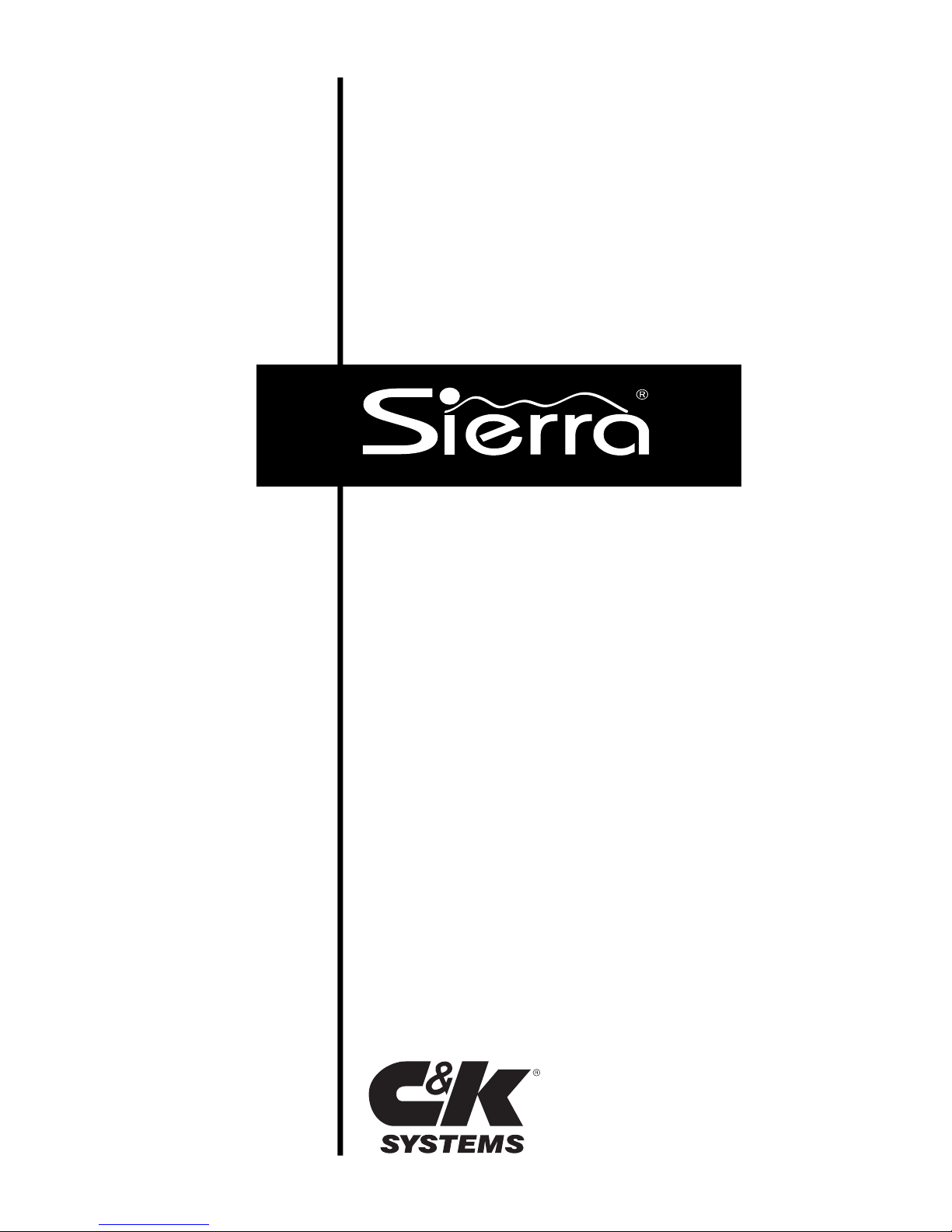
Using Your
Security
System
With LED Keypad
S5030, S5031, S5032
Technical Manuals Online! - http://www.tech-man.com
Page 2
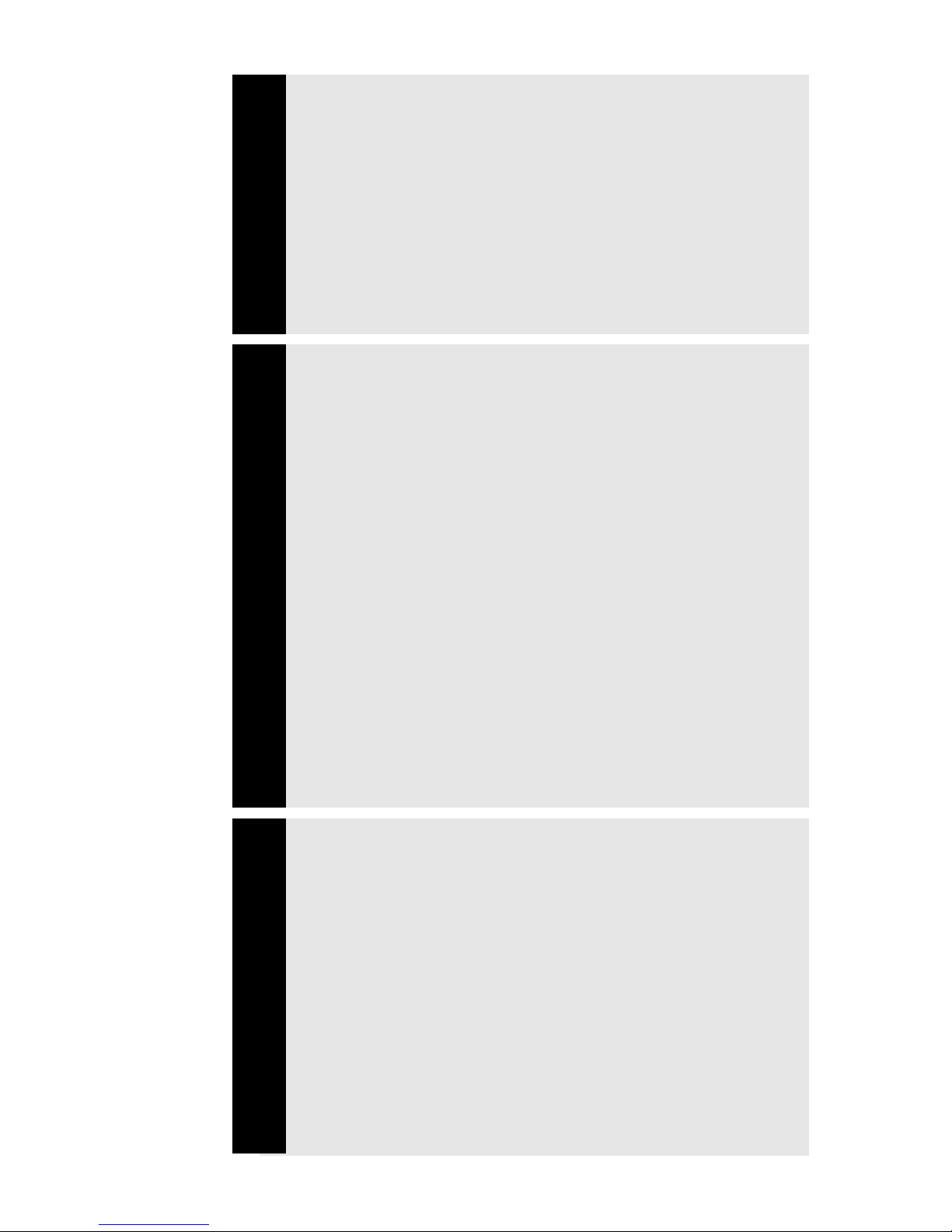
Contents
1 Overview
Your Security System ....................................... 1
How Your Security System Works ................... 2
Your System's Programming ........................... 3
Getting Used to Your System........................... 3
Quick Guide to Your Keypad ............................ 4
Understanding the Lights (LEDs ...................... 5
Emergency Keys .............................................. 6
2 User Codes and Privileges
About User Codes and User Numbers ............ 7
How to Enter a User Code ............................... 7
How to Assign or Change User Codes ............ 8
How to Correct a User Code Entry ................ 10
How to Delete a User Code ........................... 10
Types of User Codes...................................... 11
Master User Code .......................................... 11
Basic User Code ............................................ 11
Kidwatch Code ............................................... 12
Maid Code ...................................................... 14
Temporary Maid Code .................................... 15
Duress Code .................................................. 16
Relay Code ..................................................... 16
Selecting the Right User Number .................. 17
3 Arming and Bypassing
How the Arming Modes Differ ........................ 18
Quick Arming Modes...................................... 18
Exit Delay ....................................................... 19
Full Arming ..................................................... 19
Quick Full-Arming........................................... 19
Home Arming ................................................. 20
Quick Home-Arming....................................... 20
Instant Home-Arming ..................................... 21
Quick Instant Home-Arming........................... 21
Automatic (Timed) Arming ............................. 22
Technical Manuals Online! - http://www.tech-man.com
Page 3
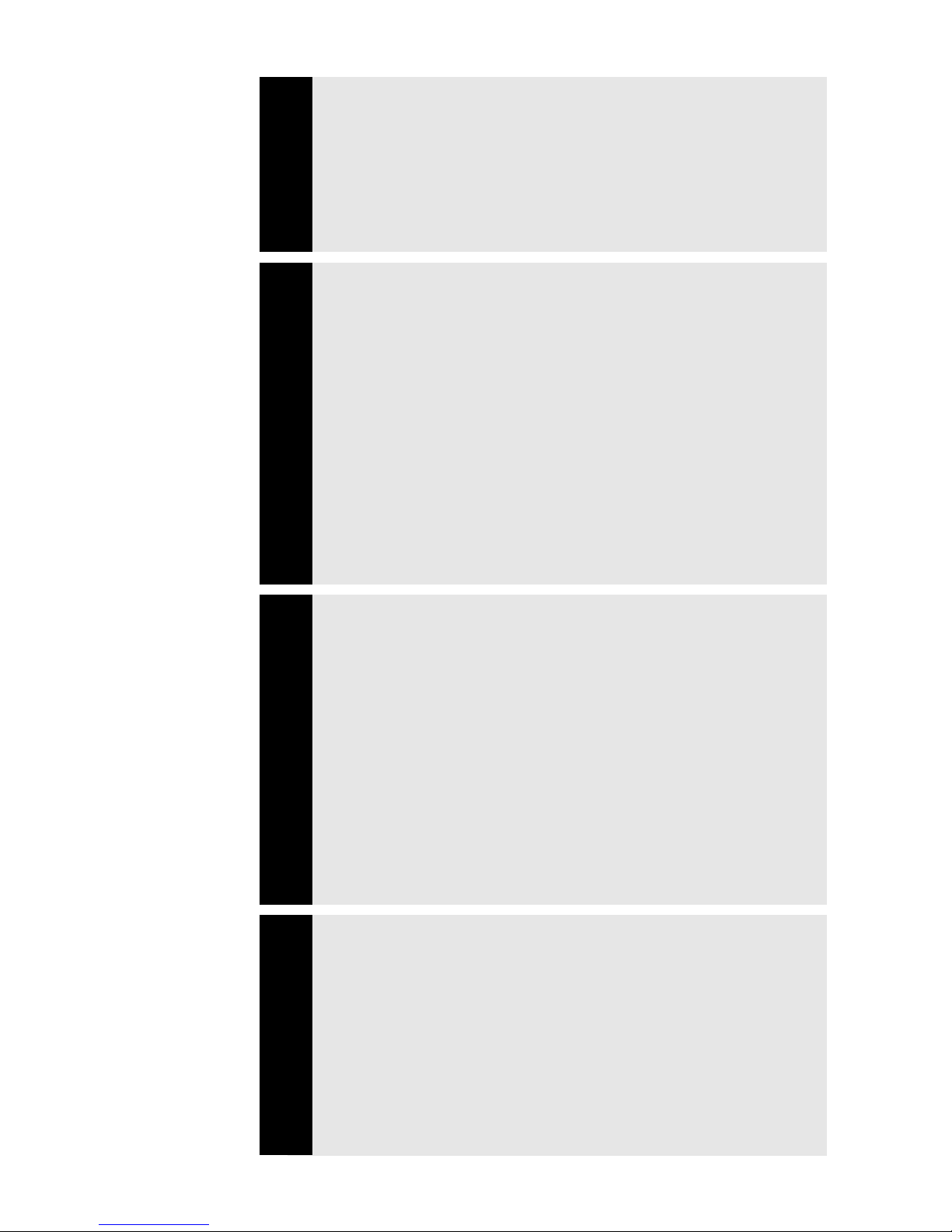
Arming with Not-Ready Zones ....................... 23
Bypassing ....................................................... 24
Quick Bypassing ............................................ 25
Optional Arming Features .............................. 26
Canceling an Arming Sequence .................... 27
4 Disarming and Alarms
Entry Delays ................................................... 28
Disarming ....................................................... 28
Automatic (Timed) Disarming ........................ 29
Canceling an Alarm ........................................ 30
After an Alarm ................................................ 30
How to Prevent False Alarms ........................ 31
Optional Alarm Features ................................ 32
5 System Settings
How to Set the Calendar and Clock............... 33
How to Turn the Warning Tone On/Off........... 35
How to Turn the Chimes On/Off..................... 35
How to Turn the Backlight On/Off .................. 36
How to Change the Relay 1 Days .................. 37
How to Change the Relay 2 Days .................. 38
How to Change the Relay 3 Days .................. 39
How to Change the Relay 4 Days .................. 39
6 System Maintenance
How to Walk-Test the System........................ 40
How to Use Event Memory ............................ 41
How to Test the Bells and Sirens ................... 44
To Start a Remote Programming Session .... 45
How to Test the Battery .................................. 46
Technical Manuals Online! - http://www.tech-man.com
Page 4
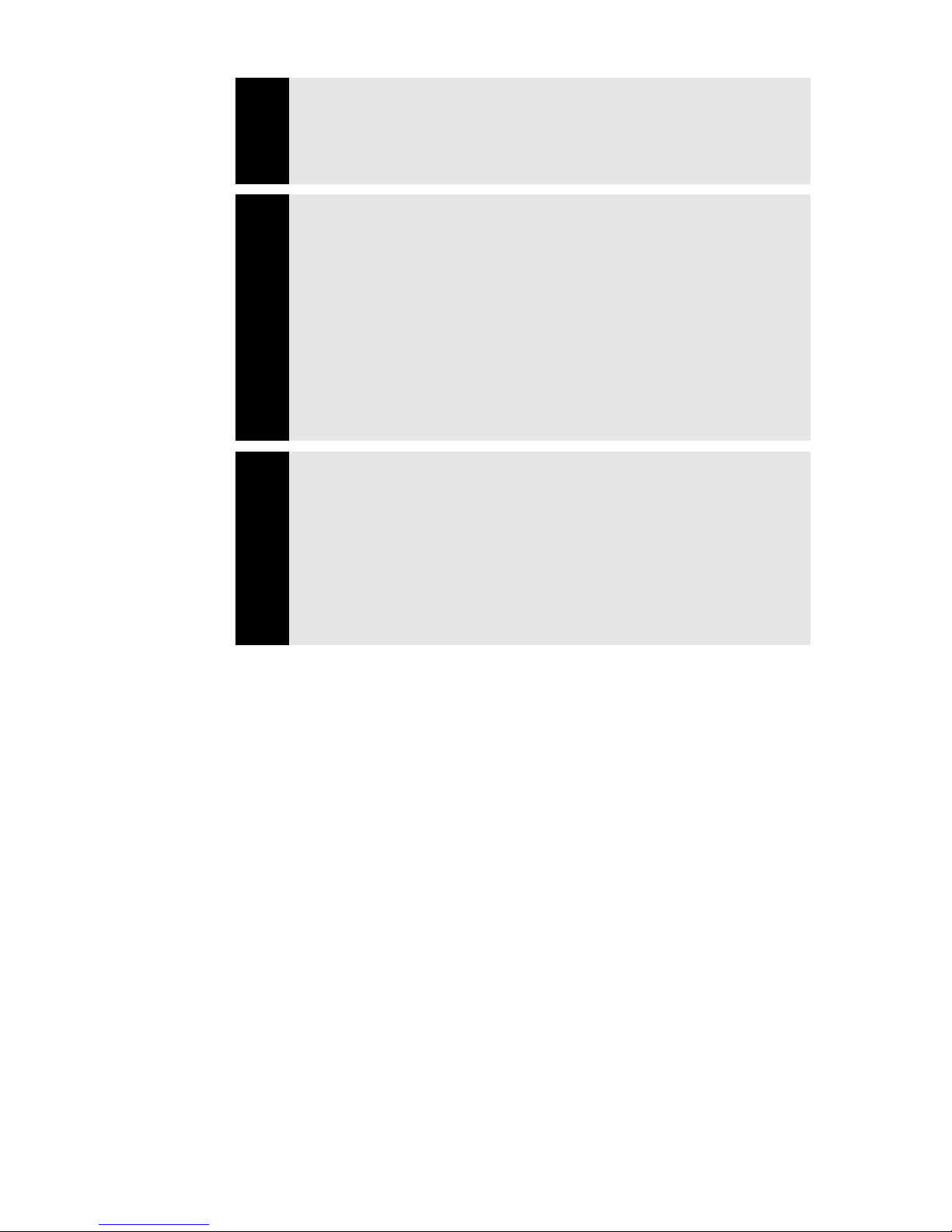
Common System Messages.......................... 47
Troubleshooting Service Conditions .............. 48
7 Partitioning
What Areas Do.............................................. 51
How Areas Affect User Codes ....................... 53
Pre-Assigned User Numbers ......................... 54
Changing Area User Codes ........................... 54
How Areas Affect the System ........................ 55
8 Notes
System Configurations ................................... 56
Where to Place Smoke Detectors ................. 58
How to Evacuate in an Emergency................ 59
Glossary of Terms .......................................... 61
Technical Manuals Online! - http://www.tech-man.com
Page 5
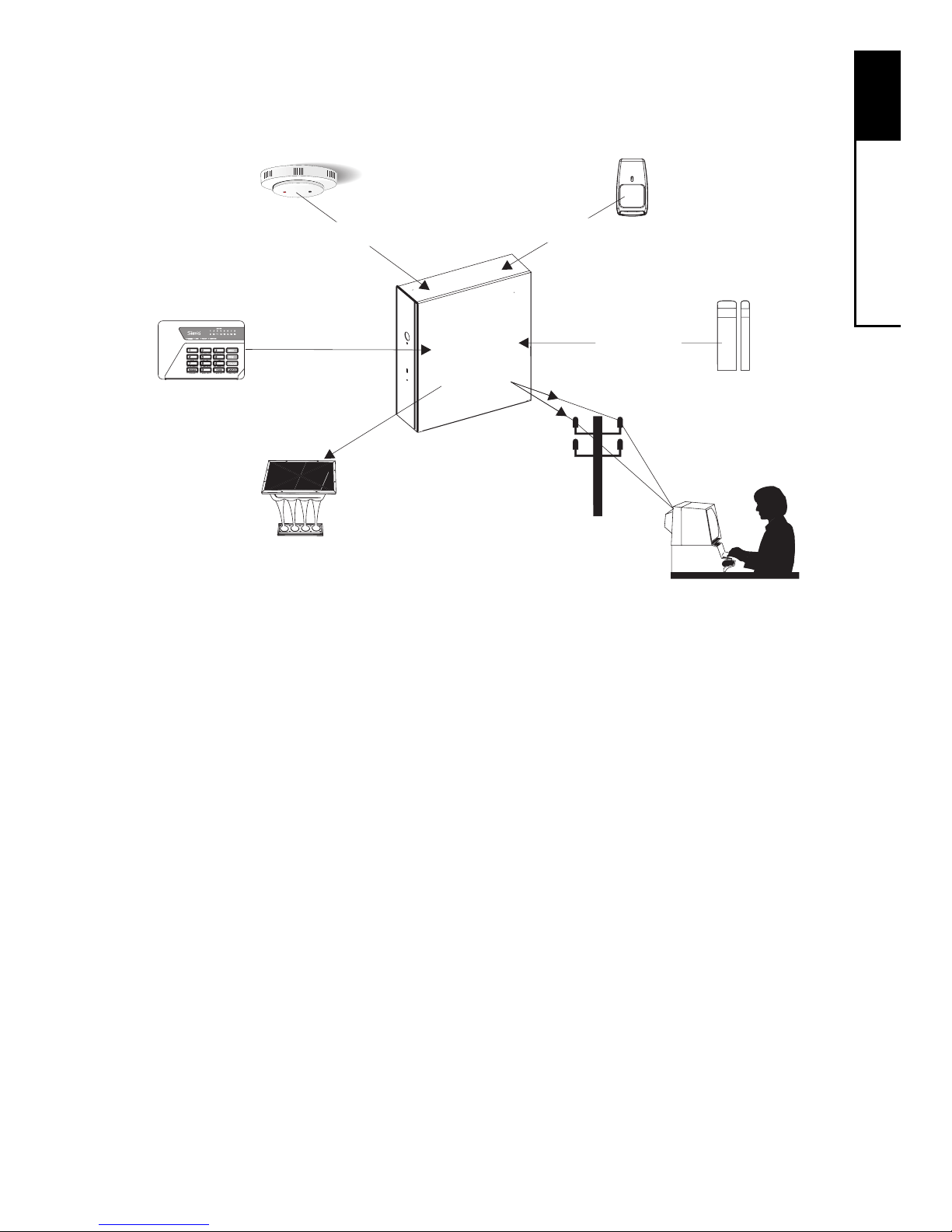
1
Overview
1
Your Security System
Y our security system includes a number of detection devices, such
as magnetic contacts, glassbreak detectors, smoke detec-
tors, and motion sensors. These devices identify alarm conditions and report them to the control panel. If programmed, the
control panel sounds an alarm. The control panel also communicates with you (through the keypad) and with a monitoring sta-
tion (through a telephone hook-up).
Each region monitored by a sensor (or group of sensors) is known
as a zone. Most zones will trigger an alarm only when the system is armed. Other sensors, such as smoke detectors, can trigger an alarm at any time. Your system's zones are identified on a
label placed inside the door of your keypad.
Monitoring station personnel respond to system messages, and
notify emergency personnel as needed. A monitoring service is
an optional part of a security system.
Smoke Detector
Motion Sensor
(Interior Protection)
ZONE
ZONE
ZONE
Magnetic Contact
Glassbreak Detector
(Perimeter Protection)
Keypad
CONTROL
PANEL
Siren (Alarm)
Monitoring Station
Technical Manuals Online! - http://www.tech-man.com
Page 6
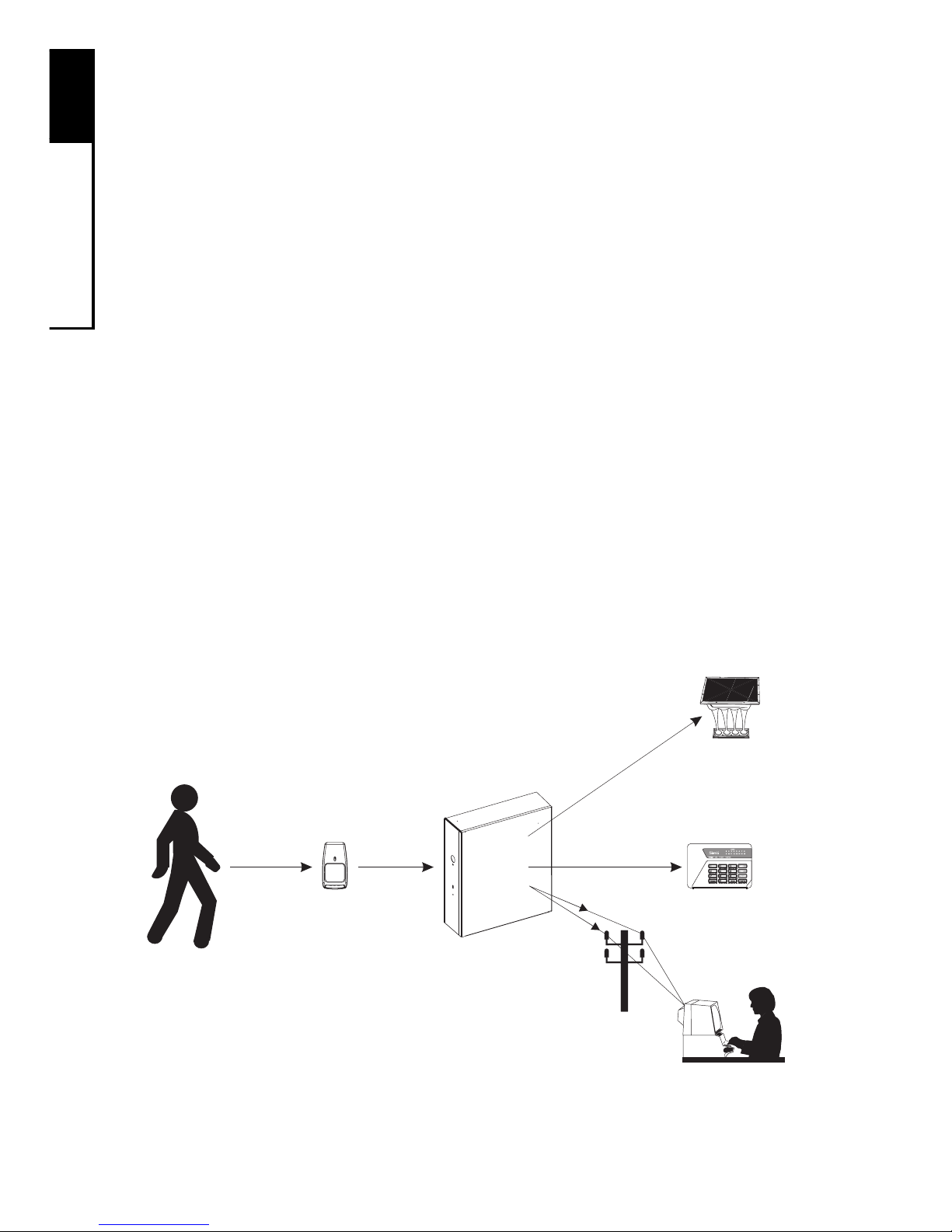
1
Overview
2
How Your Security System Works
When an intruder enters the building, a detection device is triggered. The device sends a message to the control panel. The
device may have LEDs (lights) that flash.
The control panel responds by sounding the alarm. (Alarm sounds
vary. If your system is programmed for silent alarms, no bells
sound.) A message is sent to the keypad and, if connected, to
the monitoring station.
The keypad blinks its LEDs. Personnel at the monitoring station
confirm the alarm and respond accordingly.
Some alarms can be canceled before the siren sounds and the
monitoring station is notified. See Section 4 for more information.
Intruder
Sensor
Triggers Alarm
CONTROL
PANEL
Siren
Sounds Alarm
Keypad
Issues Warnings
Monitoring
Station Is
Notified
Technical Manuals Online! - http://www.tech-man.com
Page 7
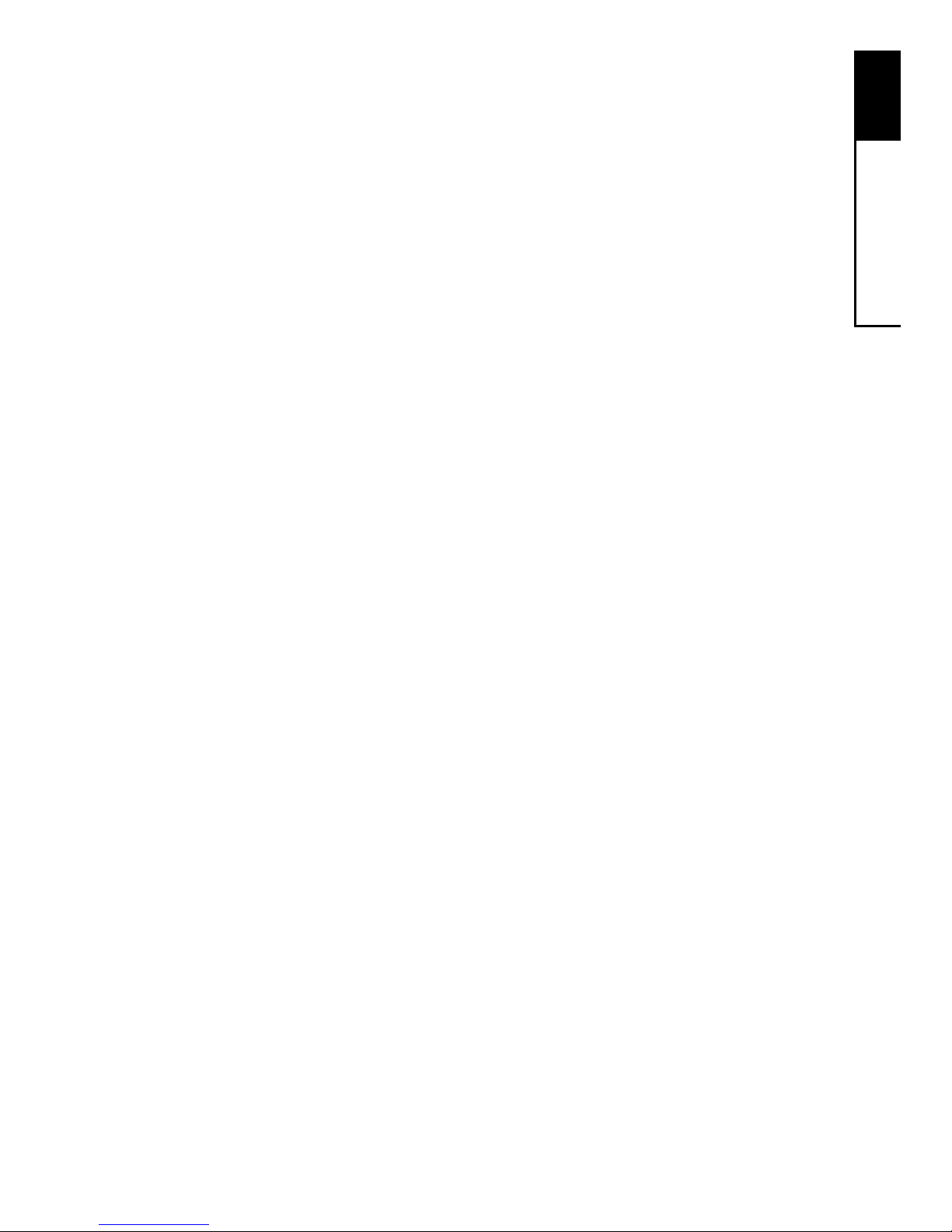
1
Overview
3
Your System's Programming
Your Sierra security system has been customized to suit your
needs. Besides selecting the best equipment for your building,
your installer has programmed your system to operate in a way
that reflects your lifestyle. For example, your system may be
programmed to recognize special user codes, to arm and disarm
automatically, or to report to a monitoring station.
Throughout this manual, you will find descriptions of features that
may have been programmed into your system. To see how your
system was programmed, refer to the checklist in Section 8.
Getting Used to Your System
Your security system can be programmed for a learning period
that can last from one to 31 days. With this option, you can practice using your system without causing any false alarms. Refer to
Section 8 to see if this learning period was programmed into
your system.
During the learning period, your system does two things differently. First, during an alarm, you do not hear any sirens or bells.
Second, if you have a monitoring station hook-up, your system
does not notify the station of an alarm.
After the learning period is over, your system automatically begins to function normally. If programmed, sirens and bells sound
during an alarm, and the monitoring station receives information
over the telephone hook-up.
IMPORTANT: Your building is not fully protected from actual
alarms during the learning period.
Technical Manuals Online! - http://www.tech-man.com
Page 8
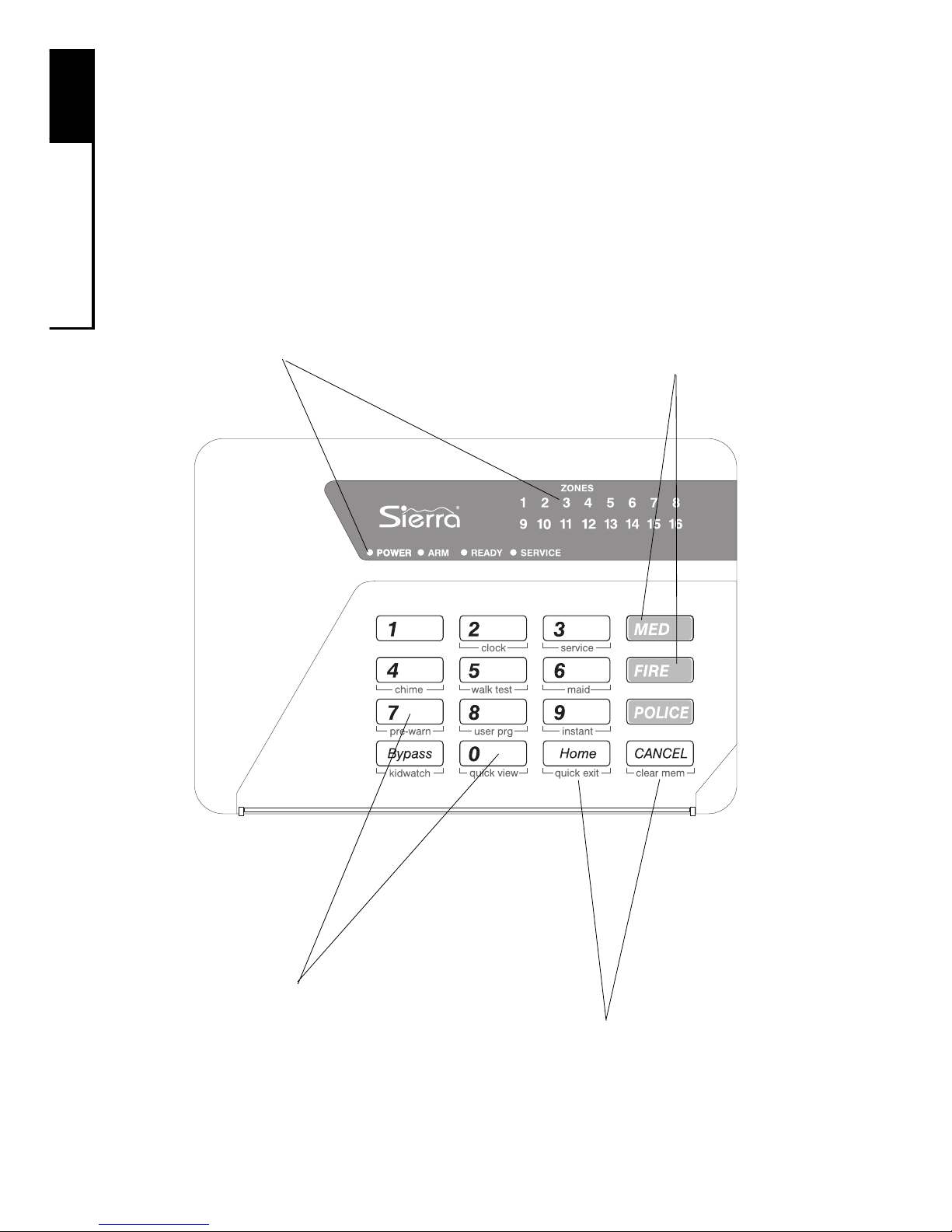
1
Overview
4
Quick Guide To Your Keypad
The drawing below identifies and explains the important features
of your LED keypad.
Numeric Keys
Used to enter codes and
perform other functions
Secondary Function "Keys"
Consists of the labels beneath the numeric
keys. These keys allow you to change
system settings. To activate, press and hold
the numeric key above the label for two
seconds until you hear two beeps.
Keypad Lights (LEDs)
Describes the system's status, such as:
—if the system is ready to arm
—if an alarm has occurred
—if a zone is faulted
—other specialized information
(See next page.)
Emergency Keys
To notify your monitoring
station of an emergency ,
press and hold these keys
for two seconds until you
hear an alarm. (Keys must
be pre-programmed.)
Technical Manuals Online! - http://www.tech-man.com
Page 9

1
Overview
5
Understanding the Lights (LEDs)
Zone LEDs
If off
, the zone is normal.
If on
, a sensor in the zone detects a
problem. (The zone is said to be faulted.)
If blinking fast
, a sensor in the zone is
signaling an alarm, or the zone's sensor
has been tampered with.
If blinking slowly
, the zone is bypassed.
If blinking unevenly
, a sensor in the zone
may need service. (This is called a
trouble zone.)
Power LED
If on
, the system's power
supply is normal.
If off
, the keypad is drawing
power from the battery .
If blinking slowly
, the battery is
low (call for service).
Service LED
If on
, a system
component is
malfunctioning and
may need service.
If off
, all system
components are
normal.
Arm LED
If on
, the system is armed.
If off
, the system is disarmed.
If blinking fast,
the system is about
to arm; leave the building.
If blinking slowly
, you have time to
cancel an alarm, before it
sounds.
If blinking unevenly
, system is
armed with instant arming.
Your keypad has a number of LEDs that summarize the status of
your security system. Each LED can convey several different messages by being on, off, or blinking. The illustration shows what
messages the lights communicate.
LED Blink Rates
Slow: light blinks twice every three seconds
Fast: light blinks three times every two seconds
Uneven: light blinks for three seconds, then pauses for two seconds
Ready LED
If on
, the system can
be armed.
If off
, a problem exists
which may prevent
arming.
If all of the
LEDs are
blinking,
enter your
user code.
Technical Manuals Online! - http://www.tech-man.com
Page 10
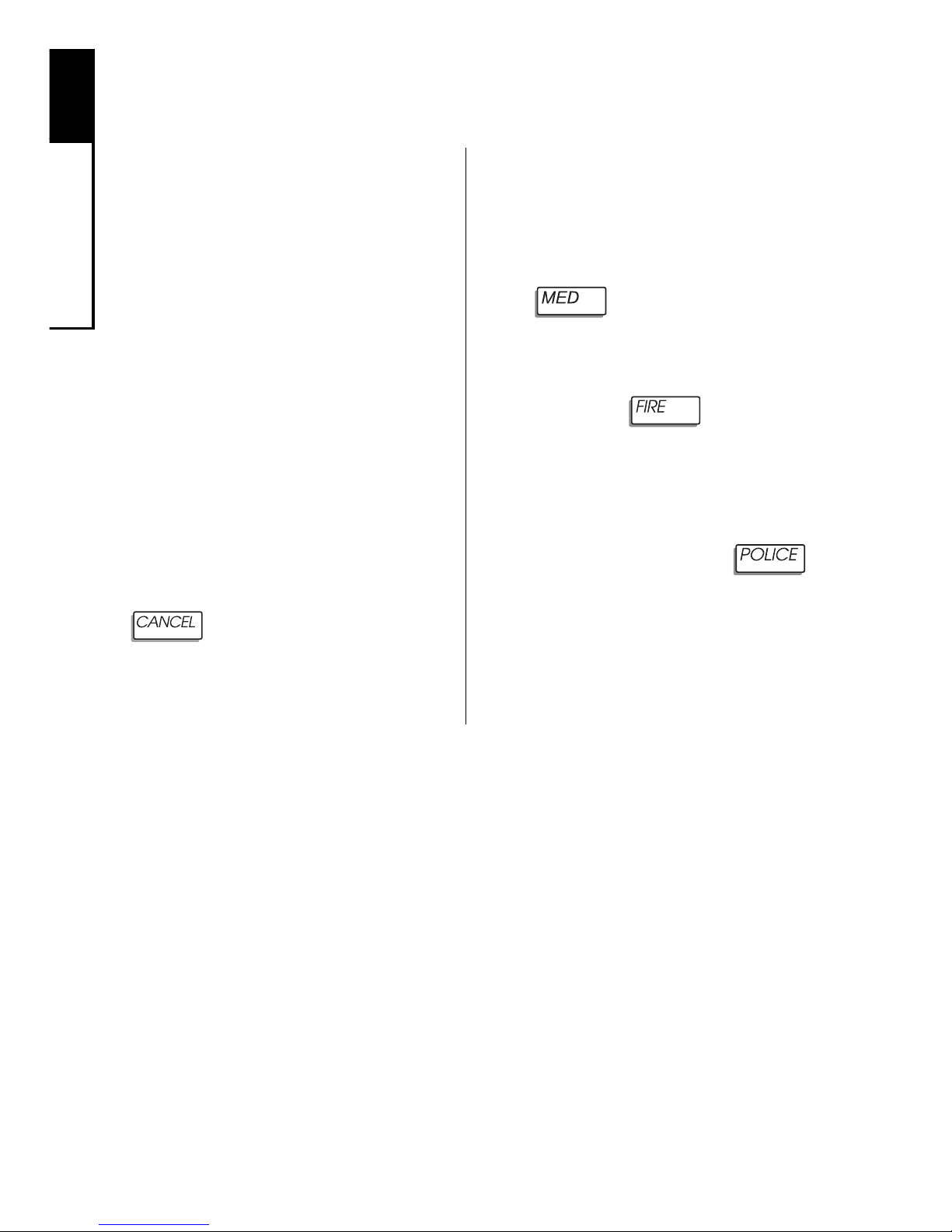
1
Overview
6
Emergency Keys
Your keypad is equipped with
three emergency keys.
The
keys do not function unless
your installer activated them.
If
activated, these keys are a
one-button way to inform your
monitoring station of a medical
emergency, a fire, or a crime
in progress.
Depending upon how your system is programmed, an alarm
may sound when an emergency key is pressed. T o can-
cel the alarm, press the
key and enter your
user code.
To Use Emergency Keys:
1. To report a medical emergency, press and hold the
key for 2 seconds.
2. To report a fire, press and
hold the
key for 2
seconds.
3. T o report a crime in progress,
press and hold the
key for 2 seconds.
Technical Manuals Online! - http://www.tech-man.com
Page 11
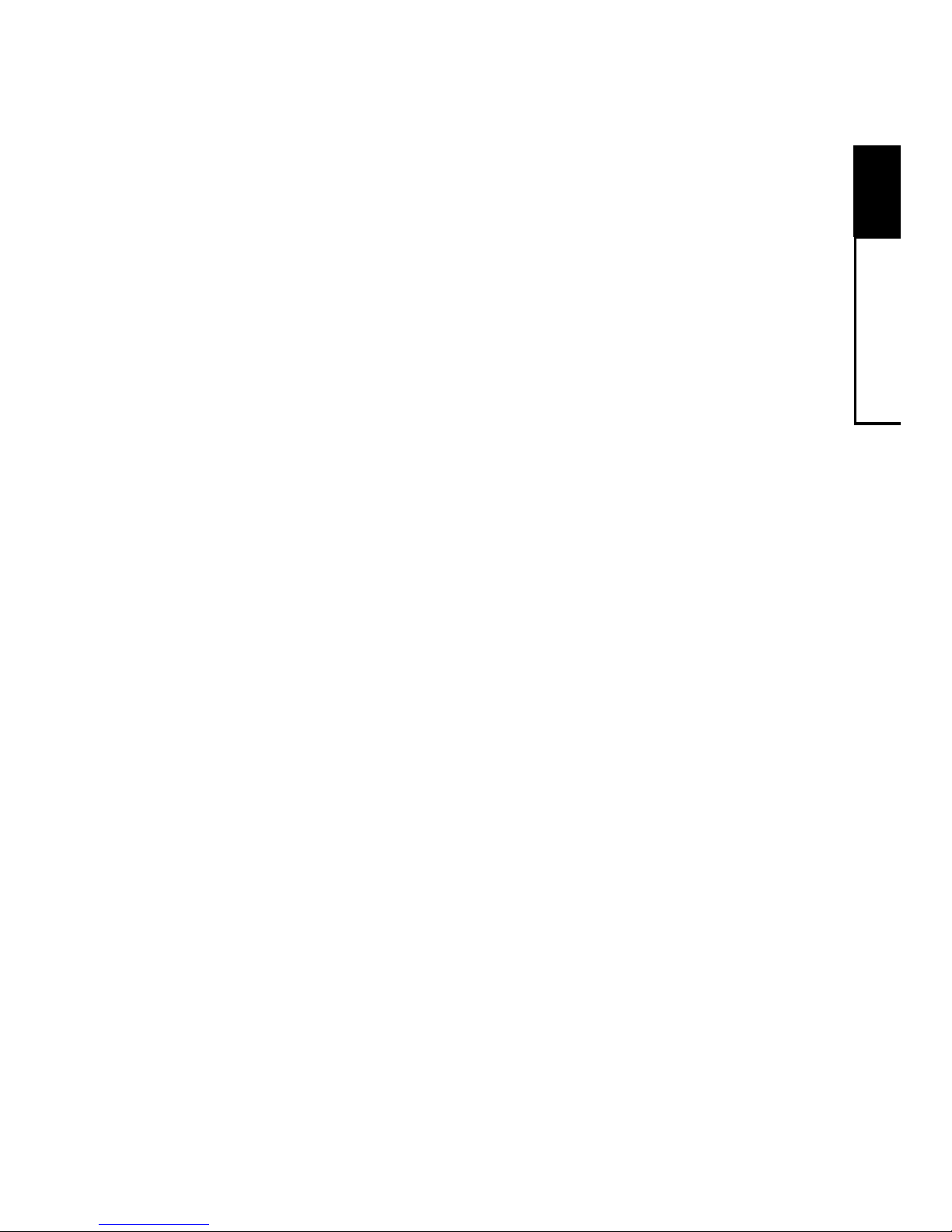
2
User Codes
7
About User Codes and User Numbers
You can assign a different user code and user number to each
person who operates the system. Your security system supports
up to 60 users.
If you prefer, you can assign only one user code and user number to a group of users. This is not recommended, since it will
then be impossible to determine which individual gave a specific
command.
A user code is a secret four-digit number, used to arm and dis-
arm the system, and possibly to make other changes. You cannot assign the same user code to more than one user number . It
is important to remember your user code, and to keep it secret.
Every individual who has a user code is also assigned a two-digit
user number. When you change or delete a user code, you are
asked for the user number.
How to Enter a User Code
To enter a user code, simply press the four numbers in succession. Do not pause for more than five seconds between numbers.
Technical Manuals Online! - http://www.tech-man.com
Page 12
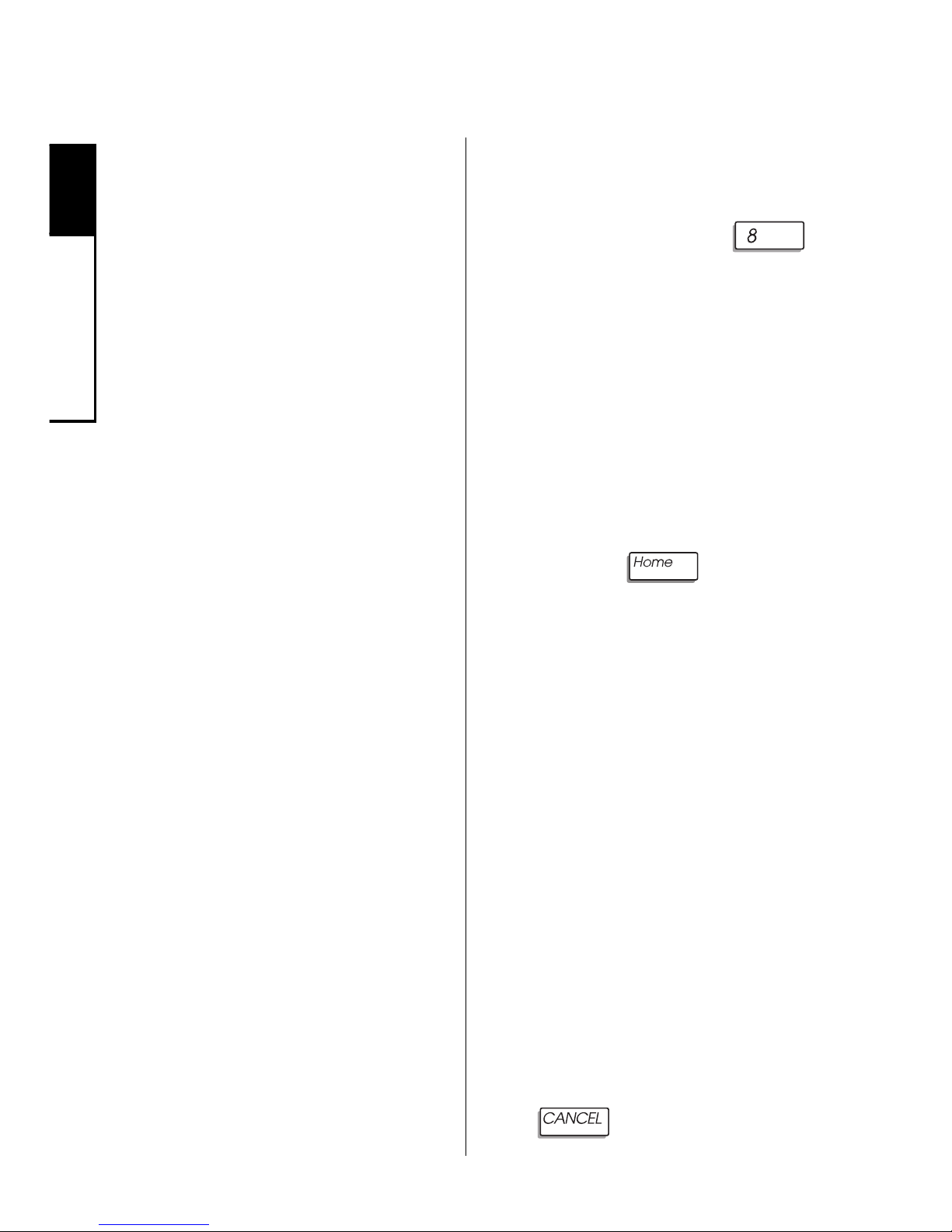
2
User Codes
8
How to Assign or Change User Codes
User codes can be created or
changed as often as you like.
Any code you select must be
four digits long. You cannot
use 0000, or assign the same
code to more than one user
number. Avoid codes that are
easy to guess, like 1234. The
default master user code (user
number 1) is 5832. For security reasons, be sure to change
this code to a different number .
Do not assign the code 5832
to another user.
Y our LED keypad does not display the user code assigned to
a user number. However, if
your system has an alphanumeric or icon keypad, you can
use these keypads to view the
user codes which have been
assigned to the system's users.
If you make a mistake while assigning a user code, you may
correct it by repeating the procedure.
Be sure to record the user
codes, and keep these records
in a safe place.
To Assign or Change
a User Code:
1. Press and hold the
[user prg] key for 2 seconds
until you hear two beeps.
2. Enter the master user
code. Next, enter the 2-digit
user number you wish to
change. To determine the
next available user number,
press the
key.
The zone LEDs light to identify the next available user
number . Compare the pattern
of lit zone LEDs to the chart
on the next page to determine
the user number.
3. Enter the new 4-digit user
code. The display changes to
indicate the next available
user number.
4. To exit, press and hold the
key for 2 seconds.
Technical Manuals Online! - http://www.tech-man.com
Page 13

2
User Codes
9
When you are changing a user code, the zone LEDs light to identify which two-digit user number you have selected. Match your
keypad's LED pattern to the charts below to identify the user number .
No. Lit LED Pattern
No. Lit LED Pattern
Technical Manuals Online! - http://www.tech-man.com
Page 14
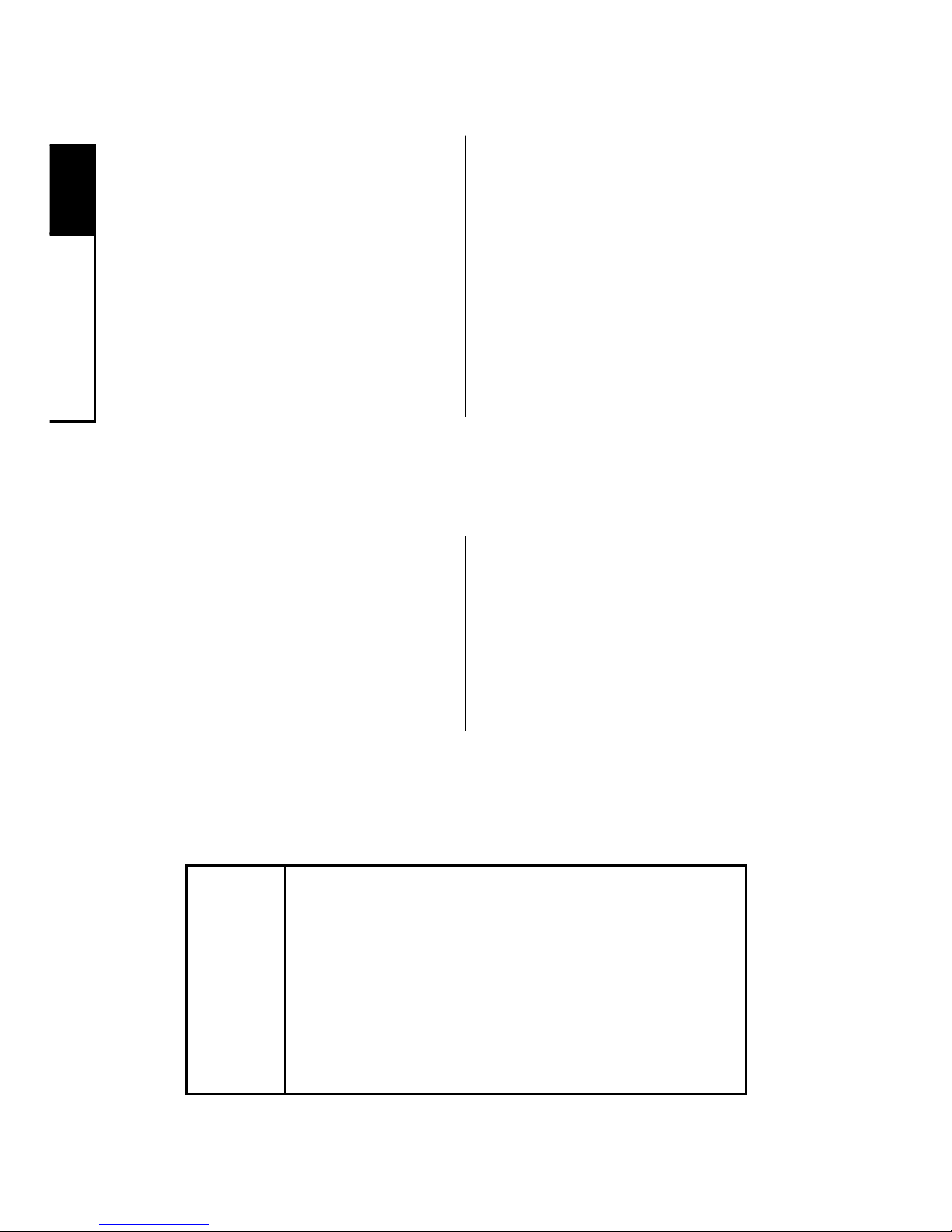
2
User Codes
10
You will know that you entered
an incorrect code when the
system does not complete your
command. As a security feature, your keypad does not
beep when you enter an incorrect user code. If you make a
mistake entering the user code,
simply re-enter the code.
How to Correct a User Code Entry
To Correct a User
Code Entry:
1. Re-enter code.
How to Delete a User Code
You may delete a code by
changing that code to 0000.
Follow the procedure for assigning or changing a user
code.
To Delete a User Code:
1. Change the user code to
0000, following the procedure for assigning or changing a user code.
Some security systems include wireless keyfobs and remotes, used to
arm and disarm the system. If a
keyfob or remote is lost, you can protect your building by deleting its assigned user code.
TIP
Technical Manuals Online! - http://www.tech-man.com
Page 15
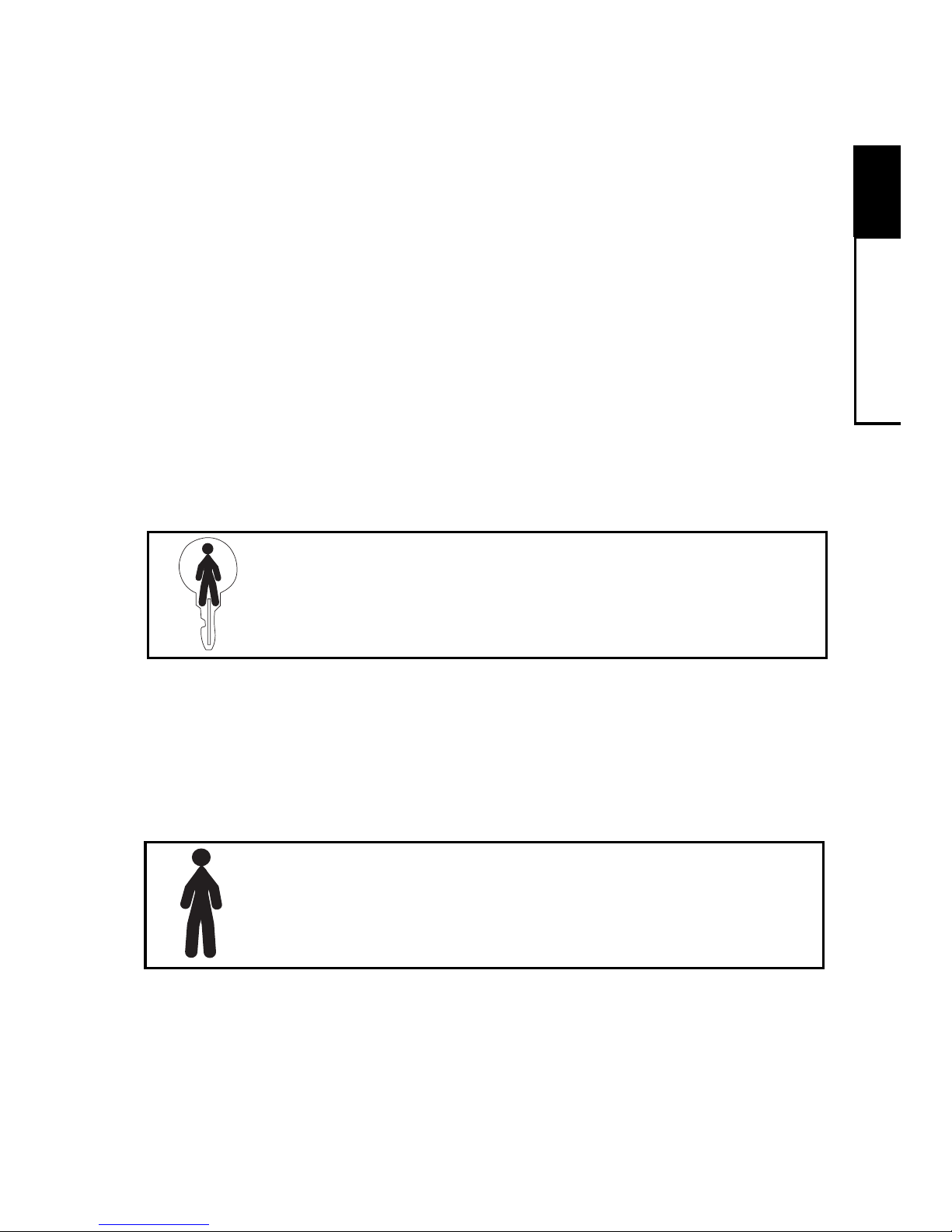
2
User Codes
11
Depending upon how your system was programmed, basic users
may have rights to arm, disarm, or bypass zones.
Basic User
Code
Standard Code _X_
Optional Code ___
Active Certain Days/Times ___
Types of User Codes
This section identifies the types of user codes your system may
recognize. At the top of each user code section, you will see a
checklist like this:
Items on this checklist followed by an "X" are features of the user
code.
The master user can arm and disarm the system, and can make
other changes, such as disabling your system's features, and
changing user codes.
Master User
Code
Standard Code _X_
Optional Code ___
Active Certain Days/Times ___
Standard Code _X_
Optional Code ___
Active Certain Days/Times ___
Technical Manuals Online! - http://www.tech-man.com
Page 16
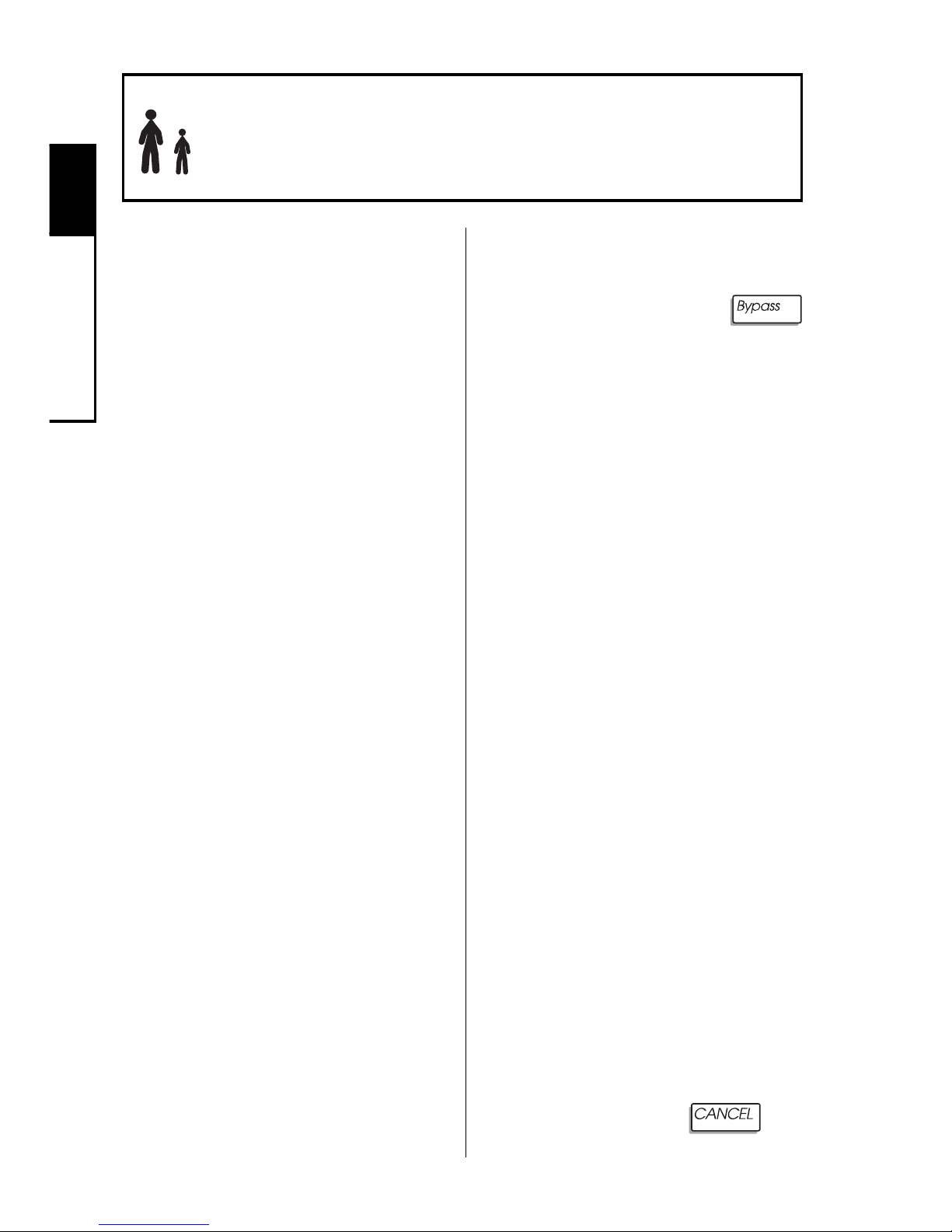
2
User Codes
12
Kidwatch
Code
Standard Code ___
Optional Code _X_
Active Certain Days/Times _X_
(continued)
To Change Kidwatch Days :
1. Press and hold the
[kidwatch] key for 2 seconds
until you hear two beeps. All
of the zone LEDs blink.
2. Enter the master user code.
The zone LEDs of your keypad light to show which days
of the week Kidwatch is active. The zone 1 LED stands
for Sunday; zone 2, for Monday , and so on. If the LED is
lit, the use of the Kidwatch
Code is monitored on that
day.
3. Press the corresponding
number of the day you wish
to switch on or off. The appropriate LED turns on or off,
to reflect the change.
4. To exit, press the
key .
Designed for parents whose
children come home first, this
option allows you to be notified
if your child is not home by a
certain time. You can be notified by pager , by an automated
telephone call, or by your monitoring station. (Not all monitoring stations offer this service.)
The Kidwatch Code is a fourdigit code that you can change
or delete like any other user
code. The code is assigned to
user number 11. It allows your
children to disarm the system,
and can be programmed to allow them to arm or bypass
zones.
How it works. After arriving
home on a day when Kidwatch
is active, your children disarm
the system by entering the
Kidwatch Code. If they do not
enter the code by a given time,
you are notified.
Technical Manuals Online! - http://www.tech-man.com
Page 17
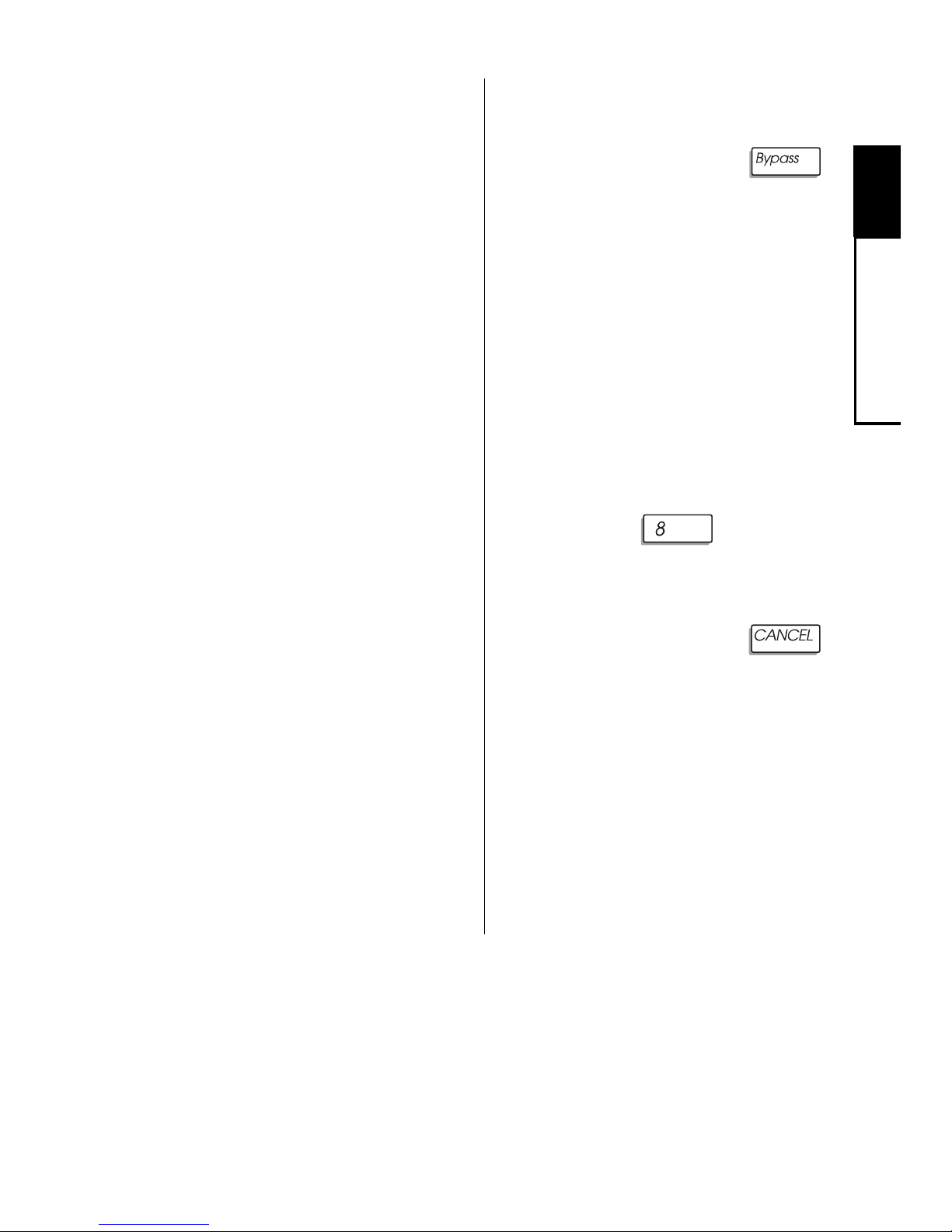
2
User Codes
13
To Turn Kidwatch On/Off:
1. Press and hold the
[kidwatch] key for 2 seconds
until you hear two beeps.
2. Enter the master user code.
If Kidwatch is turned on, the
zone 8 LED is on. If
Kidwatch is turned off, the
zone 8 LED is off.
3. Press the
key to turn
Kidwatch on or off.
4. To exit, press the
key.
Changing Kidwatch Days.
You have the option of changing which days Kidwatch is in
effect. To do so, follow the procedure on the previous page.
Reviewing Kidwatch Use.
You can review the times that
Kidwatch Codes were used to
arm and disarm your system by
viewing Event Memory. See
Section 6 for more information.
Turning Kidwatch On and
Off. Kidwatch can be turned
on and off. When Kidwatch is
turned off, you are no longer
notified of the use of the
Kidwatch Code. Otherwise, the
Kidwatch Code works as before. If you turn Kidwatch on
or off, it remains that way until
you change it back.
Kidwatch Setup. See Section
8 for the specifics of how the
Kidwatch Code was set up on
your system.
Technical Manuals Online! - http://www.tech-man.com
Page 18
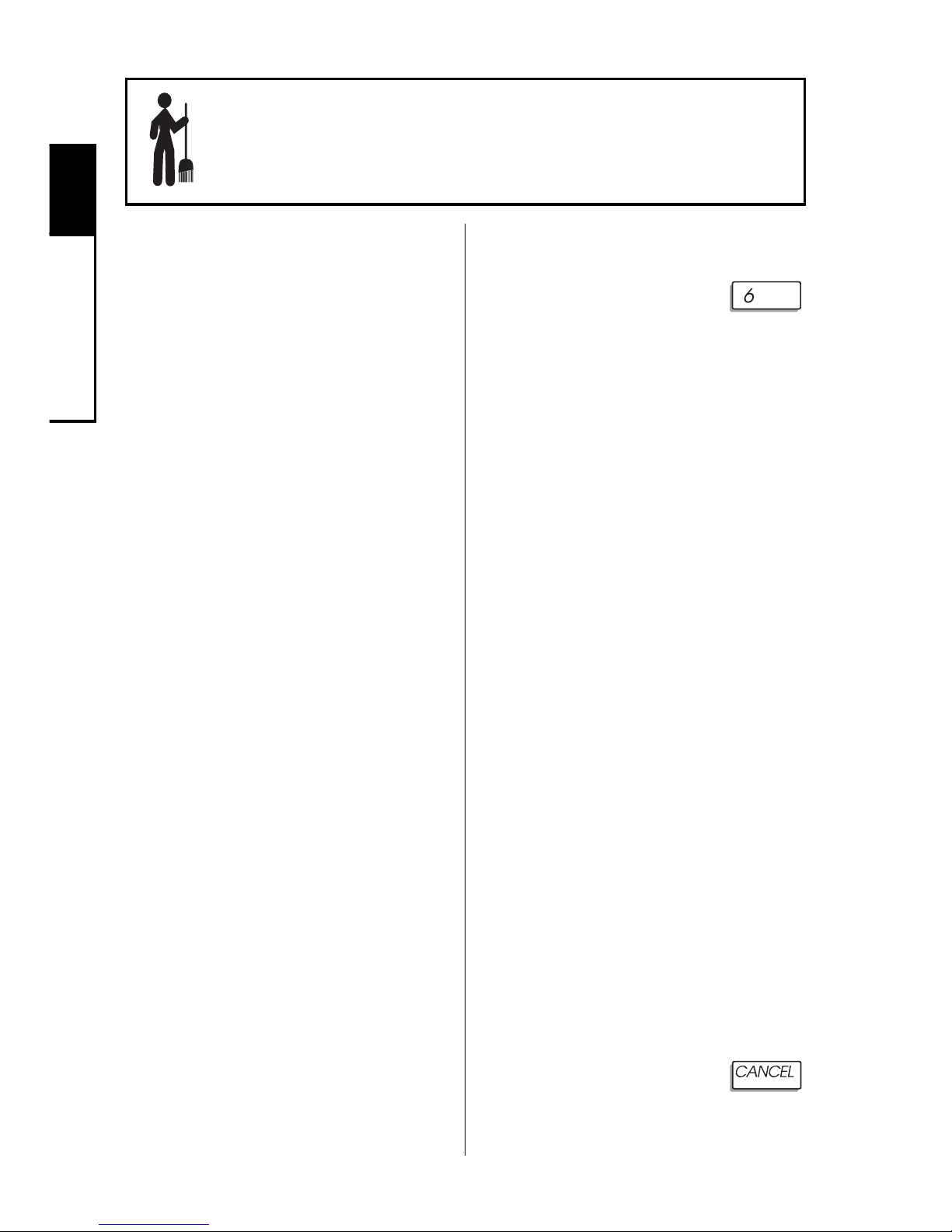
2
User Codes
14
Maid
Code
Standard Code ___
Optional Code _X_
Active Certain Days/Times _X_
To Change Maid Days:
1. Press and hold the
[maid] key for 2 seconds until you hear two beeps. All
of the zone LEDs blink.
2. Enter the master user code.
The zone LEDs of your keypad light to show which days
of the week the Maid Code is
active. The zone 1 LED
stands for Sunday; zone 2, for
Monday, and so on. If the
LED is lit, the code works
that day.
3. Press the corresponding
number of the day(s) you
wish to switch on or off. The
appropriate LED turns on or
off, to reflect the change.
4. To exit, press the
key.
Unlike other user codes, which
work any day of the week, the
Maid Code works only on certain
days of the week.
The Maid Code is a four-digit user
code that you can change or delete like any other user code.
Your installer must have programmed your system to accept
a Maid Code. For systems without multiple areas (as described
in Section 7), the code is assigned to user number 13. It allows an individual to arm and disarm the system on specific days.
How it works. Arriving at the
building during a day when the
Maid Code is active, the maid can
disarm the system by entering
the Maid Code. Upon leaving the
building, the maid can arm the
system by entering the same
code.
For the specifics of how the Maid
Code was set up on your system,
see Section 8.
Technical Manuals Online! - http://www.tech-man.com
Page 19
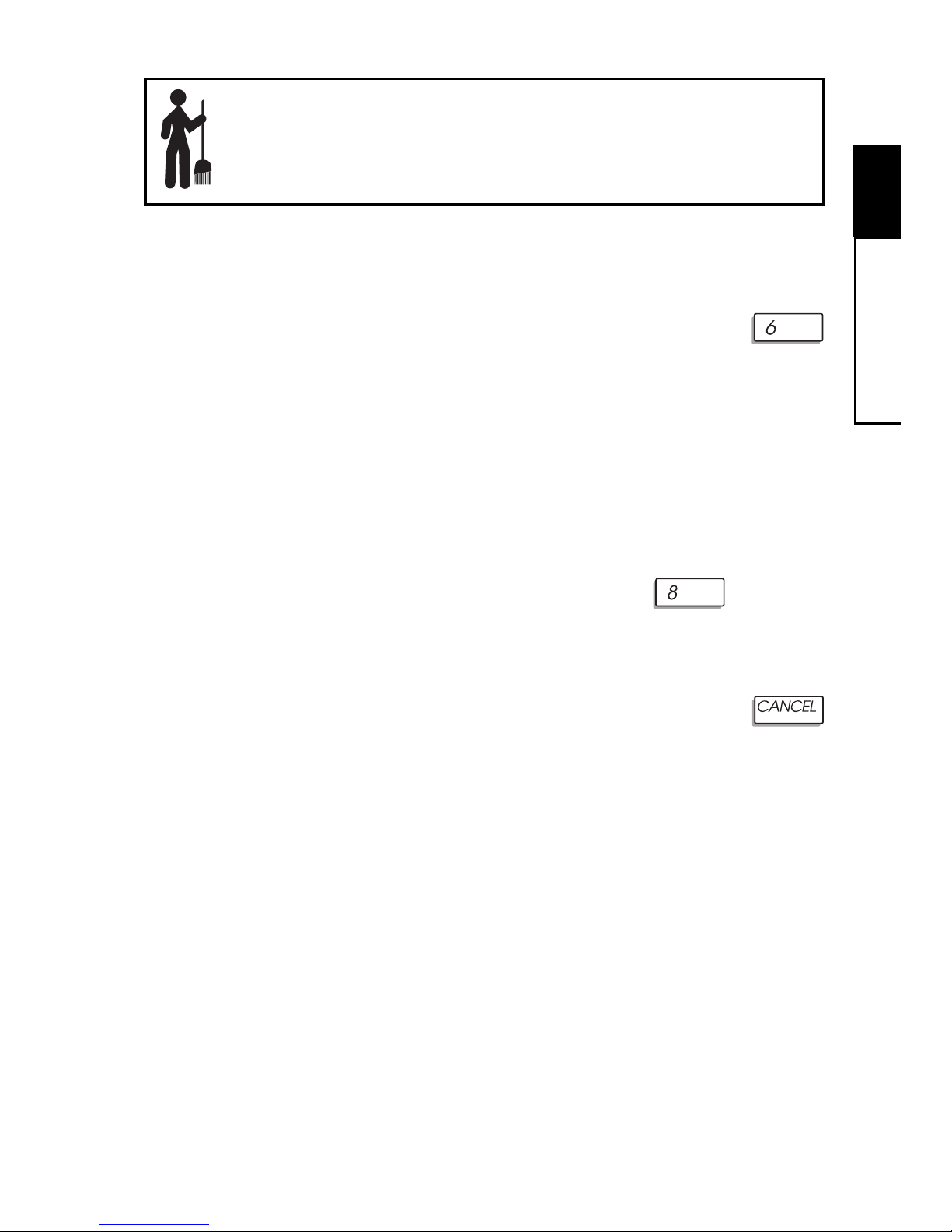
2
User Codes
15
Temporary
Maid Code
Standard Code ___
Optional Code _X_
Active Certain Days/Times _X_
To Start the
Maid Code Timer:
1. Press and hold the
[maid] key for 2 seconds un-
til you hear two beeps. All
of the zone LEDs blink.
2. Enter the master user code.
3. Press the
key until
the Zone 8 LED lights.
4. To exit, press the
key. The Maid Code will
now work for the next few
hours.
As the preceding section
shows, the Maid Code can be
programmed to work on certain
days of the week only. If you
prefer, however, you can set
the Maid Code to work for the
next few hours, regardless of
the day of the week. The number of hours the Maid Code
works depends upon your
system's programming.
The T emporary Maid Code, like
the Maid Code, is assigned to
user number 13.
See Section 8 for the specifics
of how your system was programmed.
Technical Manuals Online! - http://www.tech-man.com
Page 20
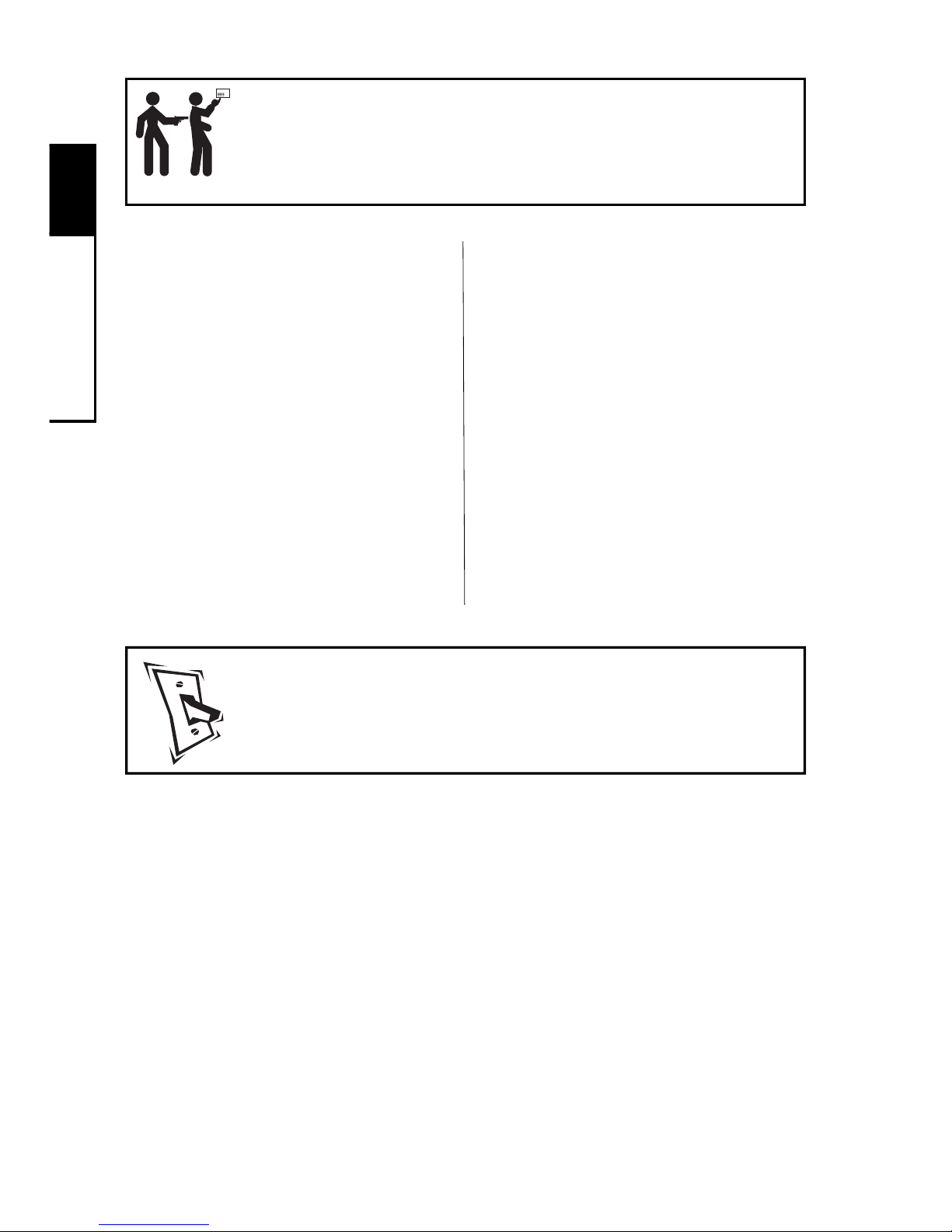
2
User Codes
16
Standard Code ___
Optional Code _X_
Active Certain Days/Times _X_
Duress
Code
A relay code acts like a switch. When you enter this code, a device
that is connected to the control panel is turned on or off. For example, your system can be programmed to switch the exterior lights
of your building on or off when you enter a relay code. Relay codes
must be programmed into your system by the installer.
The relay code is a four-digit code that you can change or delete like
any other user code. If you delete the relay code, you will no longer
be able to use this feature. For systems without multiple areas (as
described in Section 7), the relay code is assigned to user number
14.
Relay
Code
Standard Code ___
Optional Code _X_
Active Certain Days/Times ___
If an intruder forces you to disarm your system, this optional
code sends a silent signal to
alert monitoring station personnel that you are in danger.
For systems without multiple
areas (as described in Section
7), the duress code is assigned
to user number 15. You can
change or delete this code like
any other user code.
To Use the Duress Code:
1. Enter the four-digit code.
Your system appears to disarm normally. However, a
message is sent to your monitoring station that you are in
danger.
Technical Manuals Online! - http://www.tech-man.com
Page 21
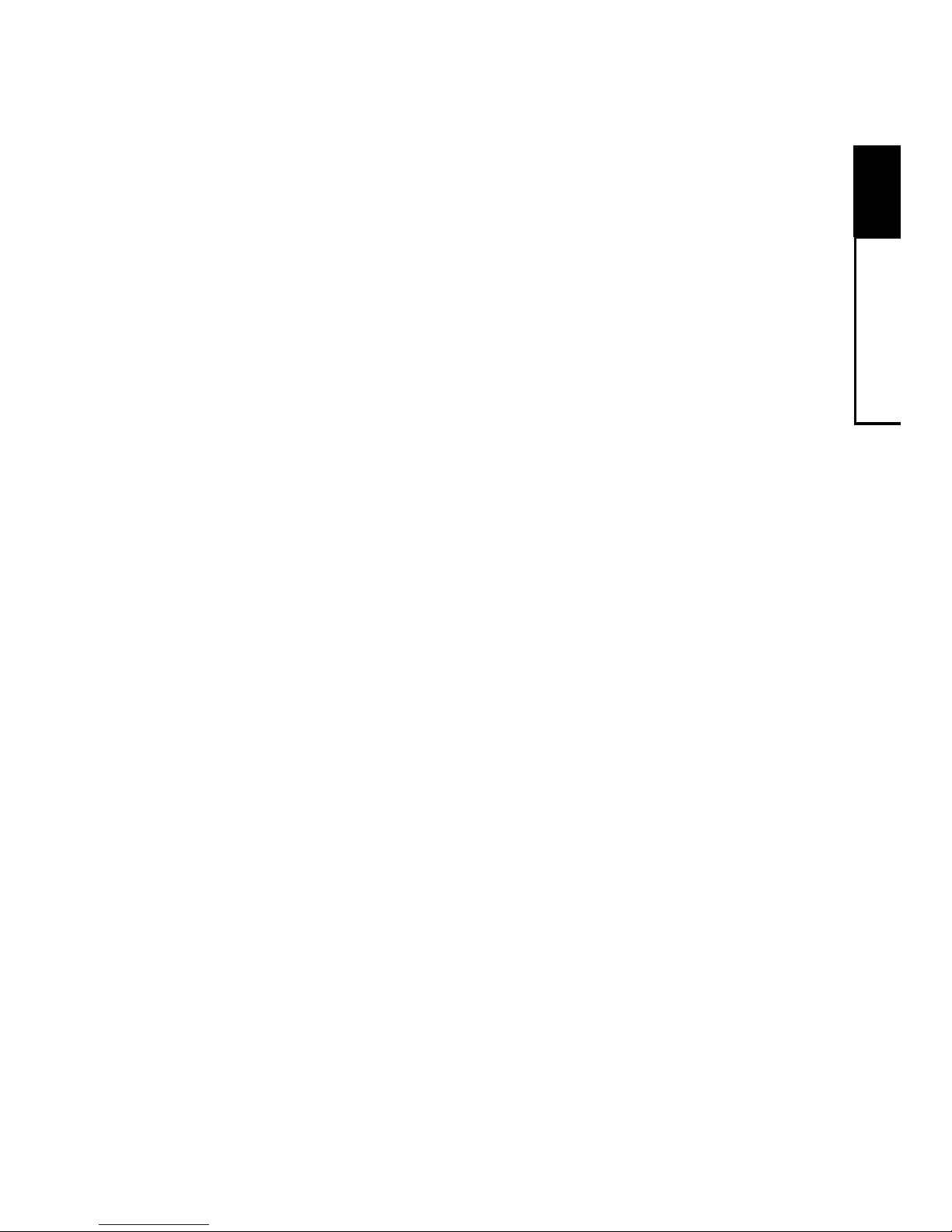
2
User Codes
17
Selecting the Right User Number
At installation, each user number is assigned rights and privileges. For example, user number 18 may have the right to arm,
disarm, and bypass zones. This is true even if, in this example,
there is no user 18 using the system. Thus, when you assign a
user code to a new user,
be sure that you select a user number
with the privileges you want that user to have.
Y our installer should
have provided you with specific information about how your system was configured. Refer to this information to select the proper
user number.
Technical Manuals Online! - http://www.tech-man.com
Page 22

3
Arm/Bypass
18
How the Arming Modes Differ
Your security system can be armed in a number of ways, to suit
different situations. These modes are summarized below.
Full Arming. You cannot be inside the building when it is
armed with full-arming. If sensors detect movement within a
building, or at the building's perimeter, an alarm sounds.
Home Arming (optional): You can be inside the building
when it is armed with home-arming. If someone enters the
building through a protected door , you must enter a user code,
or an alarm sounds.
Instant Home-Arming (optional). You can be inside the
building when it is armed with instant home-arming. If someone enters the building through a protected door, an alarm
sounds instantly.
Automatic Arming (optional). Your system can be pre-programmed to arm and disarm at preset times and days. You
cannot be inside the building when it is automatically armed.
(See Note 1 on page 62.)
Quick Arming Modes
If your system is programmed for quick arming, you do not need
to enter your user code before arming begins. Refer to Section 8
to determine if your system was programmed for quick arming.
Quick arming does not affect how your system behaves once it is
armed. For example, there is no difference in the way a system
armed with home-arming or quick home-arming protects you.
Technical Manuals Online! - http://www.tech-man.com
Page 23

3
Arm/Bypass
19
When your system is armed
with full arming, both the perimeter and interior zones are
armed. You are allowed a specific time to enter or exit the
building before an alarm
sounds. See Section 8 for the
entry and exit delay settings
programmed into your system.
Quick Full-Arming.
If your system is programmed for quick fullarming, you do not need
to enter a user code.
To Arm the System
with Full Arming:
1. Make sure the Ready LED is
lit. Enter your user code.
Exit and secure the building.
To Arm the System with
Quick Full-Arming:
1. Press and hold the
[quick exit] key for 2 seconds
until you hear two beeps.
Exit the building.
Interior armed _X_
Perimeter armed _X_
Exit allowed _X_
Requires user code _X_
Automatically arms ___
No entry allowed ___
Exit Delay
An exit delay is the amount of time you have to exit and secure
the building, once your security system begins to arm. These
delays last from 20 to 255 seconds, depending upon how your
system was programmed.
During the exit delay , the Arm LED blinks. The keypad may beep;
if so, it beeps faster during the last ten seconds. If any zones are
faulted (not ready to be armed), the corresponding zone LED
lights and the Ready LED is off.
Full
Arming
Technical Manuals Online! - http://www.tech-man.com
Page 24

3
Arm/Bypass
20
Home
Arming
To Home Arm the System:
1. Make sure the Ready LED is
lit.
2. Press the
key and enter your user code. If your
system is programmed with
an exit delay, you can now
leave. While the system is
home-armed, the Arm LED is
lit, and the interior LEDs
blink.
To Arm the System with
Quick Home-Arming:
1. Make sure the Ready LED is
lit.
2. Press the
key. If
your system is programmed
with an exit delay, you can
now leave.
With home arming, you can remain inside a building while its
perimeter sensors (such as
doors and windows) are armed.
No alarm sounds if a sensor
detects movement within the
building.
Your system might be programmed for a home arming
exit delay option. This means
that one or more individuals
can leave the building during
the exit delay.
Quick Home-Arming.
If your system is programmed for quick
home-arming, you do
not need to enter a user
code.
Interior armed ___
Perimeter armed _X_
Exit allowed _X_
Requires user code _X_
Automatically arms ___
No entry allowed ___
Technical Manuals Online! - http://www.tech-man.com
Page 25

3
Arm/Bypass
21
Interior armed ___
Perimeter armed _X_
Exit allowed ___
Requires user code _X_
Automatically arms ___
No entry allowed _X_
With instant home-arming, an
alarm sounds the
instant
a sensor on the building's perimeter
detects a problem. The interior sensors are not armed.
Before anyone can open a door
or window , the system must first
be disarmed.
To prevent false alarms, use instant home-arming only when
you are sure no system user will
open a protected door or window.
Quick Instant HomeArming. If your system
is programmed for quick
instant home-arming,
you do not need to enter a user code.
Instant
Home-Arming
To Arm the System with
Instant Home-Arming:
1. Make sure the Ready LED is
lit.
2. Enter your user code, and
press and hold the
[instant] key for 2 seconds
until you hear two beeps. The
keypad beeps twice. The
Arm LED and the interior
zone LEDs blink. Your system is immediately instant
home-armed.
To Arm the System with
Quick Instant Home-Arming:
1. Press and hold the
[instant] key for 2 seconds
until you hear two beeps.
Your system is immediately
instant home-armed.
Technical Manuals Online! - http://www.tech-man.com
Page 26

3
Arm/Bypass
22
Automatic (Timed)
Arming
Interior armed _X_
Perimeter armed _X_
Exit allowed _X_
Requires user code ___
Automatically arms _X_
No entry allowed ___
Your system can automatically
arm itself at preset times of the
day .
At two minutes and again at
one minute before the Automatic Arming sequence begins,
the siren sounds. Then, the exit
delay begins. You must leave
the building during the exit delay, or an alarm sounds.
You can postpone the Automatic Arming sequence by one
hour. When the siren sounds
two minutes before arming occurs, press the
key,
then enter your user code.
You can change the days that
Automatic Arming occurs by
following the procedure to the
right. To stop Automatic Arming, turn off all of the Automatic
Arming days. To change the
times that arming occurs, contact your installer . (See Note 1
on page 62.)
To Change Automatic
Arming Days:
1. Press and hold the
[walk test] key for 2 seconds
until you hear two beeps.
Enter the master user code.
2. Press the key six
times until you see the fol-
lowing:
1 2 3 4 5 6 7 8
3. Press the
key. The
zone LEDs light to indicate
the days when Automatic
Arming occurs. The zone 1
LED represents Sunday, etc.
A lit LED means arming occurs on that day.
4. Press the number of the
day(s) you wish to switch on
or off. To exit, press the
key .
Technical Manuals Online! - http://www.tech-man.com
Page 27

3
Arm/Bypass
23
Arming With Not-Ready Zones
The zones in your system are not always ready to arm. For example, a zone would not be ready to arm if one of its sensors has
been vandalized, needs service, or detects a potential alarm condition. Zones which are not ready to arm are referred to as not-ready
zones.
Your system has been programmed to automatically handle notready zones in one of three ways described below . Refer to Section
8 to see how your system was programmed.
Force Arming. With Force Arming, your system arms, even if
some not-ready zones exist. All not-ready zones are ignored
(bypassed), and therefore, not protected. Exception: Not-ready
Day Buzzer or Day Bell zones must be manually bypassed before arming can occur . These are zones that cause a buzzer or
bell to sound if they are faulted while the system is disarmed.
(See Note 1 on page 62.)
Chirp-Alert Arming. With Chirp Alert Arming, your system does
not arm if a not-ready zone exists. At the end of the exit delay,
your system's sounders chirp. You must re-enter the building
and enter a user code, or an alarm sounds. Then, you must
either correct or manually bypass these zones before the system can be armed.
Goof-Proof Arming. With Goof-Proof Arming, the system does
not arm if there are any not-ready
exit
zones (doors). Instead,
an alarm sounds at the end of the exit delay . You must re-enter
the building and correct the not-ready zones before arming can
occur .
Technical Manuals Online! - http://www.tech-man.com
Page 28

3
Arm/Bypass
24
When you manually bypass a
zone, the security system functions as if that zone does not
exist. Bypassed zones are
not protected.
The master user can bypass
any zone which is programmed
for bypassing. Other users
may have limited rights to bypass zones, depending on your
system's programming.
Restoring bypassed zones. If
you manually bypass a 24-hour
zone, such as a smoke detector, that zone remains bypassed until you restore it.
However, if you manually bypass a zone which is not a 24hour zone, that zone is restored
when you disarm the system.
Bypassing
To Bypass a Zone:
1. When a zone is faulted,
the zone's LED is lit. To
bypass the zone, press the
key. All of the
LEDs are off.
2. Enter the two-digit zone
number. (For zones 1-9,
enter a "0" first.) The
LED of the bypassed zone
blinks. If the zone cannot be bypassed, you hear
a 3-second error tone.
3. Enter your user code. The
zone's LED blinks.
To Restore a Bypassed Zone:
1. Repeat the procedure
above. The zone operates
normally .
Technical Manuals Online! - http://www.tech-man.com
Page 29

3
Arm/Bypass
25
Quick
Bypassing
To Bypass a Zone with
Quick Bypassing:
1. When a zone is faulted, the
zone's LED is lit. To bypass
the zone, press the
key . Enter the two-digit zone
number. For zones 1-9, enter a "0" first.
The keypad beeps twice. The
zone's LED blinks.
To Restore a Bypassed Zone
with Quick Bypassing:
1. Follow the above procedure
to manually bypass a zone.
The zone operates normally.
Quick bypassing allows you to
bypass zones without entering
a user code. This option must
be programmed into your system by the installer.
With quick bypassing, any user
can bypass any bypassable
zone.
IMPORTANT: If your system
is programmed for quick bypassing, anyone can bypass
your system's zones. Since bypassed zones are not protected, this feature increases
the likelihood that your system
may be defeated. (See Note 1
on page 62.)
Technical Manuals Online! - http://www.tech-man.com
Page 30

3
Arm/Bypass
26
Optional Arming Features
Your system offers several optional arming features, described
below. Refer to Section 8 to see which features are installed on
your system.
Extended Exit Delay. This feature automatically resets the exit
delay if you re-enter the building while the system is being armed.
You may re-enter up to four times; each time, the exit delay is
reset to its full value.
Keypad Lockout. Designed to prevent an intruder from guessing a user code, this option causes the system to slow down if a
series of invalid user codes are entered. Before a new code can
be entered, the user must wait through a delay . The delay lengthens as more invalid codes are entered. Depending upon your
system's programming, the keypad lockout may not affect arming.
Keyswitch Arming. This accessory (Sierra S5051 or equivalent) allows you to arm and/or disarm the system with a key. Follow the instructions provided with the switch.
Quick Exit. This option allows you to exit a home-armed building without disarming and re-arming. To start the exit delay , press
and hold the
[quick exit] key for 2 seconds until you hear
two beeps. Then, enter your user code, and exit. (Depending
upon your system's programming, you may not need to enter your
user code.)
Exit Termination. This option allows you to shorten the exit delay to the last five seconds by pressing a button connected to
your keypad.
Technical Manuals Online! - http://www.tech-man.com
Page 31

3
Arm/Bypass
27
Optional Arming Features (continued)
Automatic Home-Arming. Automatic Home-Arming allows you
to remain inside a building while its perimeter sensors (such as
doors and windows) are armed. Arming begins by entering your
user code. If you exit the building during the exit delay, the system arms both the interior and perimeter zones (full arming). However , if you do not exit the building, the system automatically arms
the perimeter zones only (home arming).
Any arming command with an
exit delay may be canceled before the system is armed. To
cancel an arming sequence,
enter your user code during the
exit delay.
To Cancel an Arming
Sequence:
1. Enter your user code.
Canceling an Arming Sequence
Technical Manuals Online! - http://www.tech-man.com
Page 32

4
28
Disarm/Alarms
Entry Delays
Similar to an exit delay , an entry delay is the time you are allowed
to enter the building, walk to the keypad, and enter a user code
before an alarm sounds. This delay lasts from 10 to 255 seconds, depending upon your system's programming. The length
of the delay may differ, depending on which door you use.
During the entry delay, the Arm LED blinks. The keypad may
beep during the delay. If so, it buzzes during the last ten seconds.
Disarming
To Disarm the System:
1. Enter through a door programmed with an entry delay .
2. Enter your user code.
Regardless of which method
was used to arm your system,
the disarming sequence is always the same.
Be sure that the door you use
to enter the building has been
programmed with an entry delay.
Technical Manuals Online! - http://www.tech-man.com
Page 33

4
29
Disarm/Alarms
Automatic (Timed)
Disarming
Interior armed _X_
Perimeter armed _X_
Exit allowed _X_
Requires user code _X_
Automatically arms _X_
No entry allowed ___
Your system can automatically
disarm itself at preset times of
the day. This option must be
programmed into your system
by your installer.
You can change the days that
Automatic Disarming occurs by
following the procedure to the
right. To stop Automatic Disarming, turn off all of the Automatic Disarming Days. To
change the times that Automatic Disarming occurs, contact your installer . (See Note 1
on page 62.)
To Change Automatic-
Disarming Days:
1. Press and hold the
[walk test] key for 2 seconds
until you hear two beeps.
Enter the master user code.
2. Press the
key seven
times until you see the following:
1 2 3 4 5 6 7 8
3. Press the
key. The
zone LEDs light to indicate
when Automatic Disarming
occurs. The zone 1 LED represents Sunday, etc. A lit
LED means disarming occurs
on that day.
4. Press the number of the
day(s) you wish to switch on
or off. To exit, press the
key .
Technical Manuals Online! - http://www.tech-man.com
Page 34

4
30
Disarm/Alarms
Canceling an Alarm
To Cancel an Alarm:
1. The Arm LED blinks and
your system's sirens may
sound. Press the
key
and enter your user code.
The Zone LED blinks to indicate an alarm occurred. T o
clear the display, follow the
instructions below.
If programmed, your system
pauses briefly before sounding
an alarm. This gives you the
opportunity to cancel a false
alarm. You can cancel the
alarms of any sensor, including a smoke detector.
The amount of time you have
to cancel the alarm depends
upon how your installer programmed the system. See the
"Cancel Alarm Time" listing in
Section 8. Your keypad may
beep to warn you that an alarm
is about to occur.
Five seconds after an alarm is
canceled, your system reverts
to normal.
After an Alarm
You should reset your system
after an alarm. This action
clears your keypad's display
and resets your sensors.
To Reset After an Alarm:
1. Press and hold the
key for 2 seconds until you
hear two beeps.
Technical Manuals Online! - http://www.tech-man.com
Page 35

4
31
Disarm/Alarms
How to Prevent False Alarms
False alarms are more than a nuisance—they reduce the reliability of your security system. Here are a few steps you can take
to prevent the annoyance and expense of false alarms.
1. Know your system. Make sure all system users under-
stand how to arm and disarm, and what special functions
they can and cannot do.
2. Remember your user code. Forgotten user codes are
the most common cause of false alarms.
3. If you have an optional keyswitch, be sure you know where
your keys are.
4. Shut doors and windows completely. Before arming
the system, be sure all protected windows and doors are
closed. As you leave the building, shut the exit door completely.
5. Regularly test and maintain your system. Routine testing and maintenance will help you detect a system malfunction early. See Section 6 for more information.
6. Be selective when arming the system for instant
alarms. This setting should not be used when a user might
open a door or window.
7. Keep pets (and other animals) from motion and infra-
red sensors. If you have obtained a pet since your security
system was installed, your system may need to be modified.
Contact your dealer for more information.
Technical Manuals Online! - http://www.tech-man.com
Page 36

4
32
Disarm/Alarms
How to Prevent False Alarms (continued)
8. Bypass trouble zones. If you have one or more trouble
zones (zones with sensors that may need service), bypass
them before arming your system. Have the sensor(s) inspected if the problem continues. Remember that bypassed
zones are not protected.
9. Make sure your system clock and calendar are accu-
rate. Many system functions, such as Kidwatch and Automatic Arming, are time-related. Be sure to adjust your clock
to reflect seasonal time changes (such as Daylight Savings
Time). Also, check your system's clock and calendar after
a power failure. See Section 5 for more information.
Optional Alarm Features
Your system offers additional optional alarm features, described
below. Refer to Section 8 to see which of these options are installed on your system.
Alarm Lockout. The system automatically ignores a sensor that
repeatedly sends alarm signals.
Silent alarm. With this option, no bells or sirens sound during
an alarm, but the monitoring station is notified. If the phone lines
are down, or the monitoring station cannot be reached for some
other reason, the on-site bells or sirens may be reactivated, depending upon how the system is programmed.
Technical Manuals Online! - http://www.tech-man.com
Page 37

33
5
Settings
How to Set the Calendar and Clock
If your system's calendar or clock
is incorrect, it could result in false
alarms. Since many system
functions are time-dependent,
it is important to regularly adjust your system's calendar
and clock.
NOTE: Y our LED keypad does
not display the current date and
time. Therefore, when you set
the date and time, be sure to
enter the numbers carefully.
Reset the calendar and clock
after seasonal time changes,
such as Daylight Savings T ime.
Also, even if your system has
a backup battery, it is best to
check the calendar and clock
following a power failure.
NOTE: your system's clock
uses a 24-hour, or militarystyle, format. For example, in
a 24-hour format, 1:00 p.m. is
expressed as 13:00. When
you enter the hours of the day,
be sure to use this format. (In
24-hour time, midnight is 00:00
and noon is 12:00.)
To Set the Calendar
and Clock:
1. Press and hold the
[clock] key for 2 seconds until you hear two beeps. Enter
the master user code.
2. The zone 1 LED lights.
(Some of the LEDs in the second row of Zone LEDs may
also light; you do not need to
pay attention to these lights.)
Enter the day of the month,
using two numbers. When
done, press the
key .
3. The zone 2 LED lights. Enter the number of the month,
using two numbers. (Enter
"01" for January, etc.) When
done, press the
key.
4. The zone 3 LED lights. Enter the number of the year, using two numbers. (Enter "98"
for 1998, etc.) When done,
press the
key.
Technical Manuals Online! - http://www.tech-man.com
Page 38

34
5
Settings
Calendar and Clock (continued)
5. The Zone 4 LED lights. Enter the hour of the day , using
two numbers. Be sure to use
a 24-hour format (see the
note. When done, press the
key .
6. The zone 5 LED lights. Enter the minutes past the hour ,
using two numbers. When
done, press the
key.
The system returns to its normal mode.
To convert from 24-hour time
to 12-hour time, subtract 12
hours from all times greater
than 12:00; these are p.m.
times.
Technical Manuals Online! - http://www.tech-man.com
Page 39

35
5
Settings
You hear a beeping sound
when the system is about to
arm, disarm, or sound an
alarm. The warning tone reminds you that time remains to
cancel the arming or disarming
sequence, or to cancel the
alarm.
You can turn the tone on or off
by following the instructions to
the right. If the tone is on, the
action turns it off. If the tone is
off, the action turns it on.
To Turn T one On/Off:
1. Press and hold the
[pre-warn] key for 2 seconds
until you hear two beeps. All
of the LEDs blink.
2. Enter the master user code. If
you hear three beeps, the tone
is now on. If you hear one
continuous 3-second beep,
the tone is now off.
How to Turn the Warning Tone On/Off
When your system is set to
chime, you hear three beeps
whenever you enter a protected door or window . Y ou can
turn the chimes on or off by following the instructions to the
right. If the chimes are on, this
action turns them off.
How to Turn the Chimes On/Off
To Turn Chime On/Off:
1. Press and hold the
[chime] key for 2 seconds
until you hear two beeps. All
of the LEDs blink.
2. Enter the master user code. If
you hear three beeps, the tone
is now on. If you hear one
continuous 3-second beep,
the tone is now off.
Technical Manuals Online! - http://www.tech-man.com
Page 40

36
5
Settings
To Turn Backlight On/Off:
1. Press and hold the
[walk test] key for 2 seconds
until you hear two beeps.
Enter the master user code.
The zone 8 LED lights.
2. Press the
key five
times until you see the following pattern of lit zone
LEDs:
1 2 3 4 5 6 7 8
3. Press the key . If you
hear three beeps, the backlight is now on. If you hear
one continuous 3-second
beep, the backlighting is now
off.
4. To exit, press the
key.
Whenever you use your keypad, a light automatically illuminates the keys. This backlight shuts off 60 seconds after
you have finished using the
keypad.
If you wish, you can set the
backlight to shine continuously .
If you turn the backlight on, you
can turn it off again by repeating the procedure to the right.
How to Turn the Backlight On/Off
Technical Manuals Online! - http://www.tech-man.com
Page 41

37
5
Settings
How to Change the Relay 1 Days
Your system can be programmed with up to four relays
that work on the days of the
week you specify. The relays
are numbered 1, 2, 3, and 4.
The relays are programmed to
turn on or off one or more devices which are connected to
your system's control panel.
You can change the days that
Relay 1 works by following the
procedure to the right. To
change the days that Relays 2,
3, and 4 work, see the following pages.
For example, a business may
use a relay to turn on the floodlights near its loading docks
automatically. By using the relay schedule menu, the business owner could turn the lights
off during the business' upcoming holiday.
To change the time of day that
the relays work, contact your
installer.
To Change the Relay 1 Days:
1. Press and hold the
[walk test] key for 2 seconds
until you hear two beeps.
Enter the master user code.
The Zone 8 LED lights.
Press the
key eight
times until you see the following pattern of lit zone
LEDs:
1 2 3 4 5 6 7 8
2. Press the
key. The
zone LEDs of your keypad
light to show when the relay
is active. The zone 1 LED
represents Sunday; the zone
2 LED represents Monday,
etc. If the LED of a particular day is lit, that means that
the relay works on that day.
Press the corresponding
numbers of the day(s) you
wish to switch on or off. The
(continued)
Technical Manuals Online! - http://www.tech-man.com
Page 42

38
5
Settings
To Change the Relay 1 Days
(continued):
Changing Relay 1 Days (continued)
appropriate LED should turn
on or off, to reflect the change.
3. To exit, press the
key.
How to Change the Relay 2 Days
To change the Relay 2 days,
follow the procedure to the
right.
To Change the Relay 2 Days:
1. Press and hold the
[walk test] key for 2 seconds
until you hear two beeps.
Enter the master user code.
Press the
key nine
times until you see:
1 2 3 4 5 6 7 8
2. Follow steps 2 and 3 for
changing the Relay 1 Days.
Technical Manuals Online! - http://www.tech-man.com
Page 43

39
5
Settings
How to Change the Relay 3 Days
To change the Relay 3 days,
follow the procedure to the
right.
To Change the Relay 3 Days:
1. Press and hold the
[walk test] key for 2 seconds
until you hear a beep. Enter
the master user code. Press
the
key ten times
until you see:
1 2 3 4 5 6 7 8
2. Follow steps 2 and 3 for
changing the Relay 1 Days.
How to Change the Relay 4 Days
To change the Relay 4 days,
follow the procedure to the
right.
To Change the Relay 4 Days:
1. Press and hold the
[walk test] key for 2 seconds
until you hear two beeps.
Enter the master user code.
Press the
key 11
times until you see:
1 2 3 4 5 6 7 8
2. Follow steps 2 and 3 for
changing the Relay 1 Days.
Technical Manuals Online! - http://www.tech-man.com
Page 44

6
Maintenance
40
How to W alk-Test the System
A walk-test allows you to test
your system's functions without
causing an alarm. You should
conduct a walk-test once a
week.
The first step of a walk-test is
to place your system in walktest mode. Then, walk in front
of motion sensors, and open
protected doors and windows.
Each time a sensor detects
your presence, the keypad
beeps, and lights the LED of
the most recently faulted zone
in its display.
If your system fails to detect a
sensor , exit the walk-test mode
and make sure the sensor's
zone is not bypassed. (The
LED of a bypassed zone blinks
slowly.) If the zone is bypassed, remove the bypass
and repeat the walk-test. If
your system still fails to detect
the sensor, contact your service representative.
IMPORTANT: during a walktest, your building is not protected against actual alarms.
To Conduct a Walk-Test:
1. Press and hold the
[walk test] key for 2 seconds
until you hear two beeps.
Enter the master user code.
Y ou see the following pattern
of lit zone LEDs:
1 2 3 4 5 6 7 8
2. Press the key.
3. Test your sensors by opening
protected doors and windows, and by walking in front
of motion sensors. The keypad beeps twice each time
you open and close a protected door or window, or a
motion detector senses your
presence. The affected zone
LED lights.
4. When done, press the
key.
Technical Manuals Online! - http://www.tech-man.com
Page 45

6
Maintenance
41
How to Use Event Memory
To Review Event Memory:
1. Press and hold the
[walk test] key for 2 seconds
until you hear two beeps.
Enter the master user code.
2. Press the
key until
you see the following pattern
of lit zone LEDs:
1 2 3 4 5 6 7 8
3. Press the key.
4. To view the oldest events
first, press
. T o view
the latest events first, press
. The keypad beeps
twice. For the next 15 seconds, the zone LEDs display
the earliest or latest event.
5. Press
to view the
next event, or
to
view the previous event.
6. To exit, press the
key .
Your system records important
events, such as alarms, in
Event Memory . Y ou can review
Event Memory to monitor the
status of your system. As
many as 500 events may be recorded, depending upon your
system's configuration.
Within Event Memory, your
keypad's zone LEDs light in
patterns to identify different
events. The table on the next
pages shows the various patterns the keypad uses.
Technical Manuals Online! - http://www.tech-man.com
Page 46

6
Maintenance
42
Lit
Zone LEDs
An alarm occurred.
A system device was deliberately damaged.
A sensor was in need of service.
An alarm condition was corrected.
A zone was bypassed.
A bypass on a zone was removed.
The system was disarmed.
The system was armed.
A walk-test began.
A walk-test ended.
A user canceled an alarm.
An attempt to contact the monitoring station failed.
A communications problem was corrected.
The system lost its AC (house current) power.
The system's AC (house current) power was restored.
The system's backup battery was low.
A low battery condition was corrected.
Not used.
The primary phone line was disconnected.
The primary phone line was reconnected
The secondary phone line was disconnected.
The secondary phone line was reconnected.
A medical emergency alarm occurred.
A medical emergency alarm was restored.
A police emergency alarm occurred.
A police emergency alarm was restored.
A fire alarm occurred.
A fire alarm was restored.
The system was placed in the programming mode
The system was taken out of the programming mode.
A wireless device malfunctioned.
A malfunction in a wireless device was corrected.
A wireless device had a low battery.
A wireless device's low battery was corrected.
The system reset itself, most likely because of a momentary power loss.
The sirens or bells malfunctioned.
A malfunction in the system's sirens or bells was corrected.
An alarm occurred when an exit door was not completely closed during arming.
The duress code was used.
The Kidwatch Code was not entered within the Kidwatch window.
Not used.
Not used.
Not used.
A test report was sent using phone line 1.
A malfunction in a sensor was corrected.
Meaning
1 2 3 4 5 6 7 8
1 2 3 4 5 6 7 8
1 2 3 4 5 6 7 8
1 2 3 4 5 6 7 8
1 2 3 4 5 6 7 8
1 2 3 4 5 6 7 8
1 2 3 4 5 6 7 8
1 2 3 4 5 6 7 8
1 2 3 4 5 6 7 8
1 2 3 4 5 6 7 8
1 2 3 4 5 6 7 8
1 2 3 4 5 6 7 8
1 2 3 4 5 6 7 8
1 2 3 4 5 6 7 8
1 2 3 4 5 6 7 8
1 2 3 4 5 6 7 8
1 2 3 4 5 6 7 8
1 2 3 4 5 6 7 8
1 2 3 4 5 6 7 8
1 2 3 4 5 6 7 8
1 2 3 4 5 6 7 8
1 2 3 4 5 6 7 8
1 2 3 4 5 6 7 8
1 2 3 4 5 6 7 8
1 2 3 4 5 6 7 8
1 2 3 4 5 6 7 8
1 2 3 4 5 6 7 8
1 2 3 4 5 6 7 8
1 2 3 4 5 6 7 8
1 2 3 4 5 6 7 8
1 2 3 4 5 6 7 8
1 2 3 4 5 6 7 8
1 2 3 4 5 6 7 8
1 2 3 4 5 6 7 8
1 2 3 4 5 6 7 8
1 2 3 4 5 6 7 8
1 2 3 4 5 6 7 8
1 2 3 4 5 6 7 8
1 2 3 4 5 6 7 8
1 2 3 4 5 6 7 8
1 2 3 4 5 6 7 8
1 2 3 4 5 6 7 8
1 2 3 4 5 6 7 8
1 2 3 4 5 6 7 8
1 2 3 4 5 6 7 8
(Table continued on next page)
Technical Manuals Online! - http://www.tech-man.com
Page 47

6
Maintenance
43
Lit
Zone LEDs
Meaning
Not used.
A damaged sensor was corrected.
An electrical circuit is shorted. (Ground fault.)
A ground fault condition was corrected.
A partial power loss occurred (brown out).
A partial power loss was corrected.
An accessory device trouble condition occurred.
An accessory device trouble condition was corrected.
A sensor was tampered with.
Problems caused by a sensor being tampered with were corrected.
A keypad was malfunctioning.
A malfunction in a keypad was corrected.
A keypad was tampered with.
Problems caused by a keypad being tampered with were corrected.
A SpreadNet (wireless) keypad did not communicate with the system.
Problems with a SpreadNet (wireless) keypad's communication were corrected.
A SpreadNet (wireless) keypad had a low battery.
Problems with a SpreadNet (wireless) keypad's battery were corrected.
A system user used the Quick Exit feature.
The system's power was turned on.
The system had too many messages to report to the monitoring station.
A wireless keyfob or remote had a low battery.
Problems with a keyfob or remote's low battery were corrected.
A test report was sent using phone line #2.
A memory error occurred.
User code entry problem, keypad lock.
User code entry problem corrected.
A SpreadNet receiver interference problem occurred.
A SpreadNet receiver interference problem was corrected.
1 2 3 4 5 6 7 8
1 2 3 4 5 6 7 8
1 2 3 4 5 6 7 8
1 2 3 4 5 6 7 8
1 2 3 4 5 6 7 8
1 2 3 4 5 6 7 8
1 2 3 4 5 6 7 8
1 2 3 4 5 6 7 8
1 2 3 4 5 6 7 8
1 2 3 4 5 6 7 8
1 2 3 4 5 6 7 8
1 2 3 4 5 6 7 8
1 2 3 4 5 6 7 8
1 2 3 4 5 6 7 8
1 2 3 4 5 6 7 8
1 2 3 4 5 6 7 8
1 2 3 4 5 6 7 8
1 2 3 4 5 6 7 8
1 2 3 4 5 6 7 8
1 2 3 4 5 6 7 8
1 2 3 4 5 6 7 8
1 2 3 4 5 6 7 8
1 2 3 4 5 6 7 8
1 2 3 4 5 6 7 8
1 2 3 4 5 6 7 8
1 2 3 4 5 6 7 8
1 2 3 4 5 6 7 8
1 2 3 4 5 6 7 8
1 2 3 4 5 6 7 8
Technical Manuals Online! - http://www.tech-man.com
Page 48

6
Maintenance
44
How to Test the Bells and Sirens
To Test the Bells and Sirens:
1. Press and hold the
[walk test] key for 2 seconds
until you hear two beeps.
Enter the master user code.
2. Press the
key twice
until you see the following
pattern of lit zone LEDs:
1 2 3 4 5 6 7 8
3. Press the key . Y our
system's bells or sirens ring
for 4 seconds.
4. To exit, press the
key.
You can test your system's
bells and sirens by following
the procedure to the right. (See
Note 2 on page 62.)
Technical Manuals Online! - http://www.tech-man.com
Page 49

6
Maintenance
45
To Start a Remote Programming Session
If you have a monitoring station hookup, your installer may
be able to program your security system through the telephone line. It is not necessary
for a technician to come to your
home or business to make
changes to your system.
At your installer's prompting,
you can initiate a remote programming session by following
the directions to the right.
To Start A Remote
Programming Session:
1. Press and hold the
[walk test] key for 2 seconds
until you hear two beeps.
Enter the master user code.
2. Press the
key three
times until you see the following pattern of lit zone
LEDs:
1 2 3 4 5 6 7 8
3. Press the key.
The remote programming
session begins. Normally, a
remote programming session
takes just a few minutes.
Technical Manuals Online! - http://www.tech-man.com
Page 50

6
Maintenance
46
How to Test the Battery
Your system may include a
backup battery. If it does, the
system will continue to function
during a power failure, because
it will draw power from the battery.
You can test the charge in your
system's battery by following
the procedure to the right.
If your backup battery's charge
is low, the service LED lights.
To investigate the service message, follow the instructions in
"Troubleshooting Service Conditions," later in this section.
To replace your system's battery, contact your service representative. (See Note 2 on
page 62.)
To Test the Battery:
1. Press and hold the
[walk test] key for 2 seconds
until you hear two beeps.
Enter the master user code.
2. Press the
key four
times until you see the following:
1 2 3 4 5 6 7 8
3. Press the
key.
4. Press the
key. The
keypad beeps three times.
The battery test begins. The
test takes approximately 3
minutes. T o clear the display ,
press the
key.
When the test is over, the keypad beeps. If the battery's
charge is low, the service
LED lights.
T o replace your system's battery, call for service.
Technical Manuals Online! - http://www.tech-man.com
Page 51

6
Maintenance
47
Common System Messages
Below is an explanation of the common messages your keypad
might display. Beside each message is a discussion of what responses are appropriate. If you find the response is ineffective,
call your local C&K service representative.
You can get more than one error message at a time. For example, you may note the Zone 3 LED is blinking slowly , the Zone
6 LED is steadily lit, and the Ready LED is unlit. This means that
Zone 3 is bypassed, Zone 6 is faulted, and the system is not
ready to arm.
If you notice: That means: What to do:
Power LED is off
Zone LED is on
Zone LED blinks
unevenly
Zone LED blinks
quickly (3 blinks in 2
seconds)
Zone LED
repeatedly blinks
quickly or unevenly
Ready LED is off
Zone LED blinks
slowly (2 blinks, 3
seconds)
The keypad is not
receiving power, or is
not functioning.
A zone is faulted;
system cannot fully
arm.
A sensor may need
service (trouble zone).
The sensor has been
tampered with, or has
signaled an alarm.
A sensor may need
service.
Any one of your
sensors may be
faulted.
The zone is bypassed.
Verify that the rest of the building is
receiving power; then call for service.
Correct the fault (by closing doors and
windows) or bypass the zone.
Bypass the sensor, or arrange for
repair.
Reset the system, as described in
Section 4. If LED continues to blink,
call for service.
Call for service.
Depending upon your arming type,
your system may be able to arm. If
not, correct any faulted zones and
then attempt to arm.
Remember the zone is unprotected.
You can remove the bypass (see
Section 3) or arm/disarm with bypass
in place.
Technical Manuals Online! - http://www.tech-man.com
Page 52

6
Maintenance
48
Troubleshooting Service Conditions
Your system notifies you if a keypad, sensor, or other system
component, needs service by lighting the Service LED and by
beeping twice every 30 seconds for one minute.
To get more information about the service message, press and
hold the
[service] key for two seconds until you hear two
beeps. One or more of the LEDs of Zones 5, 6, 7, and 8 light. As
the table below shows, different messages are conveyed depending on which LEDs are lit. (In the table, lit LEDs are shown in
black.) Follow the recommended course of action listed in the
table.
To stop the service message warning tone, enter your user code
between the two beeps.
You may have more than one service message. To view the next
message, press the
key again. If there are no new mes-
sages, your keypad exits the Service Message display.
What to doMessageLEDs
(Table continued on next page)
1 2 3 4 5 6 7 8
1 2 3 4 5 6 7 8
1 2 3 4 5 6 7 8
A system component
has been vandalized.
A system component is
not communicating with
the control panel.
A keypad has been
vandalized.
Call for service.
Call for service.
Call for service.
Technical Manuals Online! - http://www.tech-man.com
Page 53

6
Maintenance
49
1 2 3 4 5 6 7 8
1 2 3 4 5 6 7 8
1 2 3 4 5 6 7 8
1 2 3 4 5 6 7 8
1 2 3 4 5 6 7 8
1 2 3 4 5 6 7 8
1 2 3 4 5 6 7 8
1 2 3 4 5 6 7 8
1 2 3 4 5 6 7 8
1 2 3 4 5 6 7 8
What to doMessageLEDs
A wireless keyfob or
remote arming device
has a low battery .
A keypad is malfunctioning.
Phone line 2 is not
working.
Brown out (power loss
short of total failure)
Electrical power from
the system has shortcircuited to the ground
wire.
The external bell/siren
needs service.
Self-diagnostic failure of
a sensor.
Phone line 1 not
working.
There are too many
messages to be sent to
the monitoring station.
The monitoring station
(phone #2) does not
answer.
The second row of zone LEDs
light in a binary pattern to identify
which device has the low battery .
To replace the battery, call for
service.
Call for service.
If line is functioning, call
monitoring station. If not, call
telephone company for service.
When power returns to normal,
the system should revert to
normal functioning. If not, call for
service.
Call for service.
Call for service.
Call for service.
If line is functioning, call
monitoring station. If not, call
telephone company for service.
If the telephone line is functioning,
contact your monitoring station. If
not, report the problem to the
telephone company .
If the telephone line is functioning,
contact your monitoring station. If
not, report the problem to the
telephone company .
(Table continued on next page)
Technical Manuals Online! - http://www.tech-man.com
Page 54

6
Maintenance
50
1 2 3 4 5 6 7 8
1 2 3 4 5 6 7 8
1 2 3 4 5 6 7 8
The control panel's
battery is low .
The monitoring station
(phone #1) does not
answer .
There is a power failure
in progress.
If there has been a recent power
outage, allow the battery to recharge overnight. If the problem
remains, call for service.
If the telephone line is functioning,
contact your monitoring station. If
not, report the problem to the
telephone company .
Look for signs of power failure in
other building equipment; if not
found, call for service. Reset the
calendar and clock, once power is
restored.
What to doMessageLEDs
Technical Manuals Online! - http://www.tech-man.com
Page 55

51
Areas
7
What Areas Do
The S5832 control panel allows
you to divide (or "partition") a
building into as many as eight
areas, regions that can be
armed and disarmed individually. Designed primarily for
commercial settings, areas can
limit an individual's access to
portions of a building.
A building that is divided into
areas may include a common
area, an area most system users can arm and disarm. The
first diagram shows how a
building could be divided to include a common area.
Buildings may also be partitioned without a common area.
As the second diagram shows,
this setup works well for structures with tenant spaces, but
no lobby or shared hallway.
Each system user is assigned
rights to certain areas. Users
can arm and disarm only those
areas to which they have rights.
When a building is divided into
areas, portions of the building
Diagram 1
Partitioned building
with a common area
Technical Manuals Online! - http://www.tech-man.com
Page 56

52
Areas
7
Diagram 2
Partitioned building
with no common area
can be independently armed
and disarmed. In the case of
the first building illustrated, an
employee can work in the repair shop while the showroom,
offices, and warehouse are
armed. Similarly, in the case
of the second illustration, the
restaurant can remain open after the other shops are closed
and armed.
Dividing a building into areas
changes the following system
functions:
1. Users have restricted access to system functions. A
user with access to only one
area cannot issue commands
affecting other areas.
2. Keypads may respond differently, depending upon
where they are located and
how they are programmed.
Your LED keypad is limited to
handling information about its
assigned area only.
Technical Manuals Online! - http://www.tech-man.com
Page 57

53
Areas
7
How Areas Affect User Codes
As described below , some of the user code types function dif ferently
in a partitioned system.
Area
Grand Master User Code. The grand master user
can assign and change user codes, and may be able
to arm and disarm the entire system. Only the grand
master user and your installer can view and change
the grand master user code.
Area Master User Code. Each area has its own
master user. The area master user can make any
user-controlled changes within a given area.
Area Basic User Code. Area basic users can disarm and may be able to arm, bypass, or make other
changes within an area. Users can have rights to
more than one area.
Area Maid Code. Maid Days are assigned to each
area, so if you need to change the Maid Days, you
must make the changes for each area individually.
Kidwatch Code. Your system recognizes only one
Kidwatch Code, regardless of how many areas are
present. The Kidwatch Code is assigned to area 1.
Area Duress Code. One duress code can be assigned to each area.
Area Relay Code. One relay code can be assigned
to each area.
Area
If your building is divided into areas, your system may also recognize one or more of these optional user code types:
Area
Area
Area
Technical Manuals Online! - http://www.tech-man.com
Page 58

54
Areas
7
Pre-Assigned Area User Numbers
As the table below shows, some user numbers are reserved for
specific user types. For example, User 11 is the pre-assigned
Kidwatch user number. If programmed, your system automatically restricts User 11 to the limited Kidwatch privileges.
When your system does not recognize a given user type, the user
number functions like other non-reserved user numbers. If your
building is not divided into areas, user codes reserved for areas
do not apply . Also, if your building is divided into only two or three
areas, codes reserved for the remaining areas do not apply.
No. Reserved User
01 Grand Master User
11 Kidwatch
12 Area 1 Master
13 Area 1 Maid
15 Area 1 Duress
16 Area 2 Master
17 Area 2 Maid
19 Area 2 Duress
20 Area 3 Master
21 Area 3 Maid
23 Area 3 Duress
24 Area 4 Master
25 Area 4 Maid
No. Reserved User
27 Area 4 Duress
28 Area 5 Master
29 Area 5 Maid
31 Area 5 Duress
32 Area 6 Master
33 Area 6 Maid
35 Area 6 Duress
36 Area 7 Master
37 Area 7 Maid
39 Area 7 Duress
40 Area 8 Master
41 Area 8 Maid
43 Area 8 Duress
Changing Area User Codes
In a system with multiple areas, an Area Master User can
only change the codes of the users assigned to that area. If
you attempt to change the code of a user when you do not
have the right to do so, you hear an error tone.
Technical Manuals Online! - http://www.tech-man.com
Page 59

55
Areas
7
How Areas Affect the System
If your building is divided into areas, your LED keypad is assigned
to one area only. From the LED keypad, you can only make
changes that affect that area alone. This is described in more
detail below.
Arming and disarming. Your LED keypad can be used to
arm and disarm its assigned area only. You cannot disarm
other areas from the LED keypad.
Bypassing. You can use the LED keypad to bypass only
those zones within the assigned area.
Obtaining other system information. From the LED keypad, you can get information about the zones within the assigned area only.
Canceling alarms. You can only cancel alarms occurring
within the assigned area.
Technical Manuals Online! - http://www.tech-man.com
Page 60

56
8
Notes
Monitoring Station: ______Yes ______No
Maximum Number of Users: ______
Partitioned: ______Yes ______No
Keypad assigned to area #:_________________________
Alternate Language: ______________________________
Learning Period (days): ______________ Begins: ________
System Configuration
Your installer will fill out these pages, to indicate how your system has been configured.
Setup
Options
_____Quick Bypassing
_____Quick Exit
_____Exit Termination
_____Extended Exit Delay
_____Keypad Lockout
_____Alarm Lockout
_____Silent Alarm
Emergency Keys:
_____Medical
_____Fire
_____Police
_____ Keyfob Arming
_____ Keyswitch Arming
Check if installed:
_____Maid Code
_____Kidwatch Code
_____Duress Code
_____Automatic (Timed) Arming
_____Automatic Disarming
_____Home Arming
_____Quick Home-Arming
_____Quick Full-Arming
_____Automatic Home-Arming
_____Quick Instant Home-Arming
_____Force Arming
_____Goof-Proof Arming
_____Chirp Alert Arming
Technical Manuals Online! - http://www.tech-man.com
Page 61

57
8
Notes
Temporary Maid Code Hours: ________________________
Kidwatch Time: ___________________________________
Entry Delay #1 __________enter through:_______________
Entry Delay #2: __________enter through:_______________
Exit Delay: ________________________________________
Cancel Alarm Time: _________________________________
Automatic Arming Time: _____________________________
Automatic Disarming Time: ___________________________
Device Connected to Relay 1: _________________________
_________________________________________________
Device Connected to Relay 2: _________________________
_________________________________________________
Device Connected to Relay 3: _________________________
_________________________________________________
Device Connected to Relay 4: _________________________
_________________________________________________
Other: ___________________________________________
Customization
Technical Manuals Online! - http://www.tech-man.com
Page 62

58
8
Notes
Where to Place Smoke Detectors
One or more of the zones of your security system can be connected
to a smoke detector. When installing smoke detectors, we recommend that you follow the United States' National Fire Protection
Association's guidelines for smoke detector placement.
For the best early warning, smoke detectors should be installed in
every room. At least one smoke detector should be installed in a
central location, near the bedrooms. In new construction, a smoke
detector must be installed in each bedroom.
Smoke detectors should also be installed in living rooms, closets,
utility and storage rooms, basements, and attached garages. One
detector should be placed on every floor.
For more information, contact the National Fire Protection Association at Batterymarch Park, Quincy, MA 02269. Ask about
Standard
#72, Chapter 2.
BEDROOM
= SMOKE
DETECTOR
Place a smoke
detector near each
group of bedrooms.
Locate the detectors
between the bedrooms and common
areas of the house.
S
BEDROOM
BEDROOM
BATHROOM
LIVING
ROOM
DINING
ROOM
KITCHEN
BATH
ENTRY
CLOSET
Technical Manuals Online! - http://www.tech-man.com
Page 63

59
8
Notes
How to Evacuate in an Emergency
Sample Evacuation Plan
is smoky, stay low to the ground. Crawl and hold your breath, if
possible.
6. Once outside, choose one person to notify emergency personnel. Do not go back into the house for any reason.
LIVING
ROOM
DIN-
ING
KITCHEN
FIRST FLOOR
SECOND FLOOR
BATH
BED-
ROOM
GARAGE
BED-
ROOM
BED-
ROOM
BATH
Every household and business should prepare for a fire by
establishing escape routes and regularly practicing escapes. The
National Fire Protection Association recommends you take the
following steps to develop your own emergency plan:
1. Determine at least two means of escape from every room,
especially bedrooms. Remember that normal exits, such as
doors, may be blocked. Plan for family members to meet outside
at a specific location.
2. Sketch your escape plans (like those below). Post copies of the
escape plan in each room. Keep escape routes free from obstructions.
3. Keep all bedroom
doors shut when
sleeping, to prevent
deadly smoke from
entering the rooms.
4. In the event of a
fire, do not open a
warm or hot door.
Even if a door is cool,
open it with your
shoulder, and be
ready to shut it immediately if hot air
rushes in.
5. Move quickly out
of the house. Do not
panic. If the house
Technical Manuals Online! - http://www.tech-man.com
Page 64

60
8
Notes
Below is a space to sketch how the building is zoned and/
or divided into areas. Be sure to note how the zones and/
or areas are numbered and labeled.
Sketch
Technical Manuals Online! - http://www.tech-man.com
Page 65

61
8
Notes
Glossary of Terms
Area: a region of a building that can be
armed and disarmed independently of
the remainder of the building.
Bypassing: the act of instructing your
security system to ignore a zone. A bypassed zone is not protected.
Entry Delay: The amount of time you
have to enter your armed building, walk
to the keypad, and enter your user code
before an alarm sounds.
Exit Delay: The amount of time you
have to exit and secure your building
before an alarm sounds.
Faulted: describes a condition which, if
the system were armed, would cause an
alarm, such as an opened door or window. Faulted zones must be corrected
or bypassed before arming occurs.
Full Arming: a method of arming that
arms all of your system's sensors, both
along the building's perimeter, and inside the building.
Home Arming: an arming method that
arms only those sensors along the perimeter of your building.
Instant Arming: a method of arming
that triggers an alarm the instant a sensor detects an alarm condition.
Monitoring Station: a service that
monitors the status of your security system through a telephone hook-up.
T amper: describes a sensor, or other
system equipment, that has been deliberately damaged.
T rouble: describes a sensor, or other
system equipment, that may be in need
of service.
User Code: a secret four-digit number
used to arm and disarm the system, and
make other changes.
User Number: a two-digit number assigned to each user.
Zone: a sensor or a group of sensors
protecting a region of your building.
24-Hour Zone: a zone, such as a smoke
detector, which is programmed to detect
alarm conditions whether your system
is armed or disarmed.
Technical Manuals Online! - http://www.tech-man.com
Page 66

62
8
Notes
Notes
1. Some features described in this manual may not be avail-
able due to U.L. or local requirements. Contact your installation company for further information.
2. These tests should be conducted on a weekly basis. Con-
tact your installation company for your particular requirements.
Technical Manuals Online! - http://www.tech-man.com
Page 67

63
8
Notes
Index
Alarm
canceling 30
lockout 32
resetting after 30
silent 32
Area
defined 51
effects on system 55
Area user codes
assigned 54
changing 54
types 53
Arming
automatic 18, 22
automatic home- 27
canceling 27
Chirp-Alert 23
full- 18, 19
Force 23
Goof-Proof 23
home- 18, 20
instant home- 18, 21
quick 18
quick full- 19
quick home- 20
quick instant
home- 21
Backlight, turning on/off 36
Battery test 46
Bell test 44
Bypassing 24
Bypassing, quick 25
Calendar, setting 33
Chimes, turning on/off 35
Clock, setting 33
Date, setting 33
Disarming 28
Disarming, automatic 29
Emergency keys 4, 6
Entry delays 28
Event Memory 41
Exit delay 19
Exit termination 26
Extended exit delay 26
False alarms,
preventing 31
Glossary 59
Keyfob, deleting lost 10
Keypad lockout 26
Keyswitch arming 26
LEDs, understanding 5
Learning period 3
RPS session 45
Relay 1 days, changing 37
Relay 2 days, changing 38
Relay 3 days, changing 39
Relay 4 days, changing 39
Remote, deleting lost 10
Remote Programming
Session 45
Secondary Function
Keys 4
Service conditions 48
Silent Alarm 32
Siren test 44
System messages 47
Quick exit 26
Time, setting 33
Troubleshooting guide 48
User codes, types
basic 11
duress 16
Kidwatch 12
Maid 14
Master User 11
relay 16
Temporary Maid 15
with areas 53
User codes, using
assigning 8
changing 8
deleting 10
entering 7, 10
User numbers 7,17
Walk-test 40
Warning tone, turning
on/off 35
Technical Manuals Online! - http://www.tech-man.com
Page 68

Sierra is a registered trademark
of C&K Systems
C&K is a registered trademark of
C&K Components
http:// www.cksys.com
Copyright 1998, C&K Systems, Inc.
5-051-532-01 Rev B
For service on this system, contact:
Company: ________________________________
Address: ________________________________
________________________________
Telephone: ________________________________
________________________________
Technical Manuals Online! - http://www.tech-man.com
