Page 1
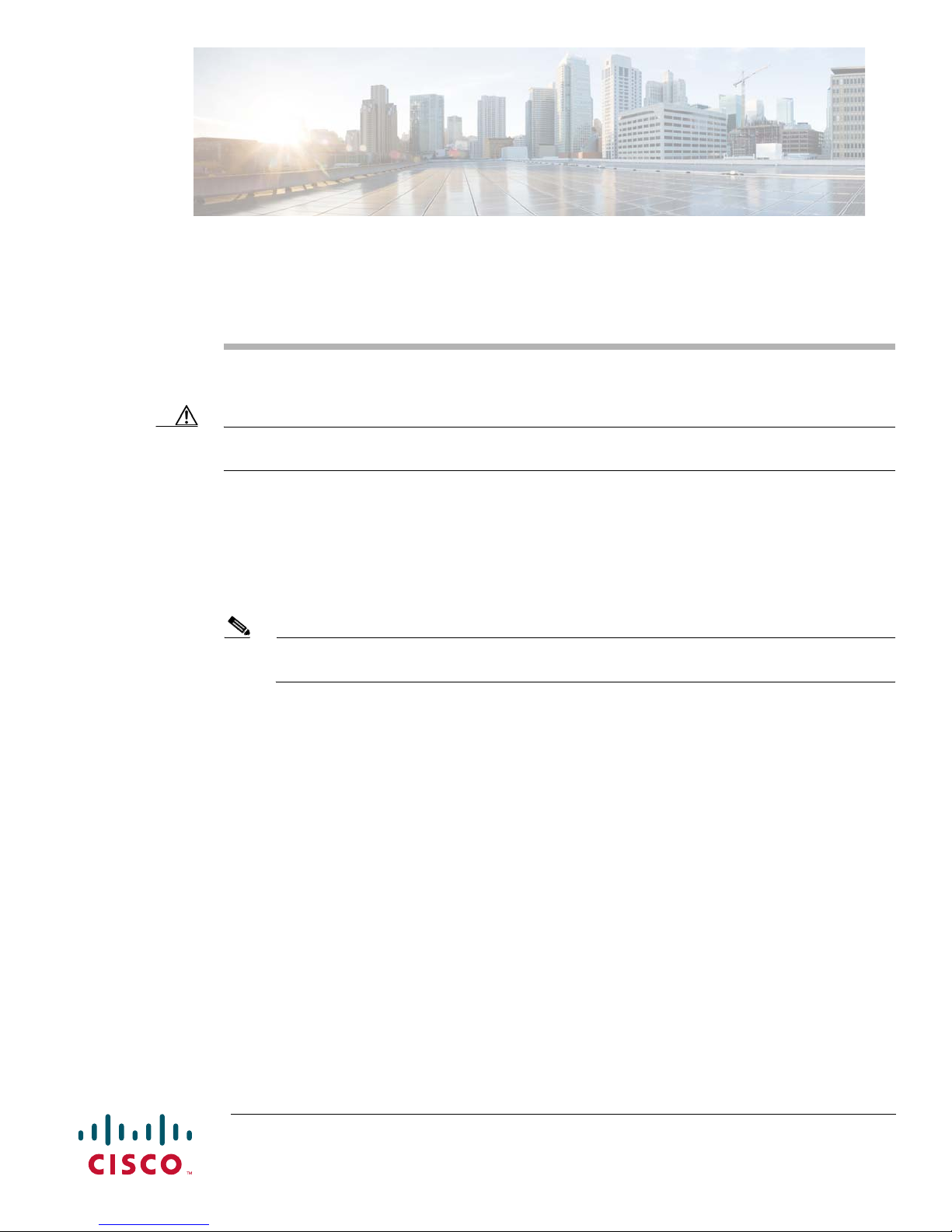
Cisco UCS C-Series Servers Upgrade Guide for
Intel Xeon v3 Series CPUs
Caution You must follow the procedures in this guide when upgrading an existing server to use Intel Xeon v3
Series CPUs. Failure to follow these procedures might result in a non-bootable server.
This document describes the process for successfully upgrading a Cisco UCS C-Series server to use Intel
Xeon v3 Series CPUs. Downgrade scenarios are also covered.
The procedures in this guide support the following server:
• Cisco UCS C460 M4 server
Note To successfully upgrade a Cisco UCS C460 M4 server to use Intel Xeon v3 CPUs, you must also
update the firmware and update the memory risers and DIMMs to DDR4 versions.
This document contains the following sections:
• Minimum Software and Firmware Requirements, page 2
• Upgrading to Intel Xeon v3 Series CPUs, page 4
• Downgrading From Intel Xeon v3 Series CPUs, page 8
• TPM 2.0 Considerations, page 10
Americas Headquarters:
Cisco Systems, Inc., 170 West Tasman Drive, San Jose, CA 95134-1706 USA
Page 2

Minimum Software and Firmware Requirements
Minimum Software and Firmware Requirements
Cisco UCS C460 M4 Minimum Software and Firmware Requirements
The minimum software and firmware versions required for the Cisco UCS C460 M4 server to support
Intel Xeon E7-4800 or E7-8800 v3 Series EX CPUs are as follows:
Table 1 Cisco UCS C460 M4 Minimum Requirements for Intel Xeon v3 CPUs
Software or Firmware Minimum Version
Server Cisco IMC 2.0(6)
Server BIOS 2.0(6)
Low-level server firmware Updated automatically when Cisco IMC is updated using Cisco
Host Upgrade Utility or Cisco UCS Manager. Otherwise, check for
“update available” message as described in Low-Level Firmware
Requirements, page 2.
Cisco UCS Manager
(UCSM-managed system only)
2.2(5)
Low-Level Firmware Requirements
Note You will be directed to this section from the upgrade procedures only for cases in which you are not using
the Cisco Host Upgrade Utility or Cisco UCS Manager to upgrade the server firmware.
Low-level server firmware controls server components such as the power sequencer, field-programmable
gate arrays (FPGAs), and power supply units (PSUs).
Note The low-level firmware must be up-to-date before you upgrade the CPU hardware.
If you update the server BIOS and Cisco IMC management firmware by using the Cisco Host Upgrade
Utility (HUU) or the Cisco UCS Manager as directed in these procedures, the low-level firmware is
updated automatically. If you use any other method such as the Cisco IMC interface, you must manually
initiate the low-level firmware update.
• Initiating a Low-Level Firmware Update Using the Cisco IMC GUI interface, page 2
• Initiating a Low-Level Firmware Update Using the Cisco IMC CLI interface, page 3
Initiating a Low-Level Firmware Update Using the Cisco IMC GUI interface
Step 1 Log into the GUI interface for the server by using a browser and the IP address that was assigned to the
server.
Step 2 If not already powered on, power on the server by using the GUI interface.
Step 3 Power off the server by using the GUI interface.
• If the server’s low-level firmware is not up-to-date, a dialog appears with the following message:
Cisco UCS C-Series Servers Upgrade Guide for Intel Xeon v3 Series CPUs
2
Page 3
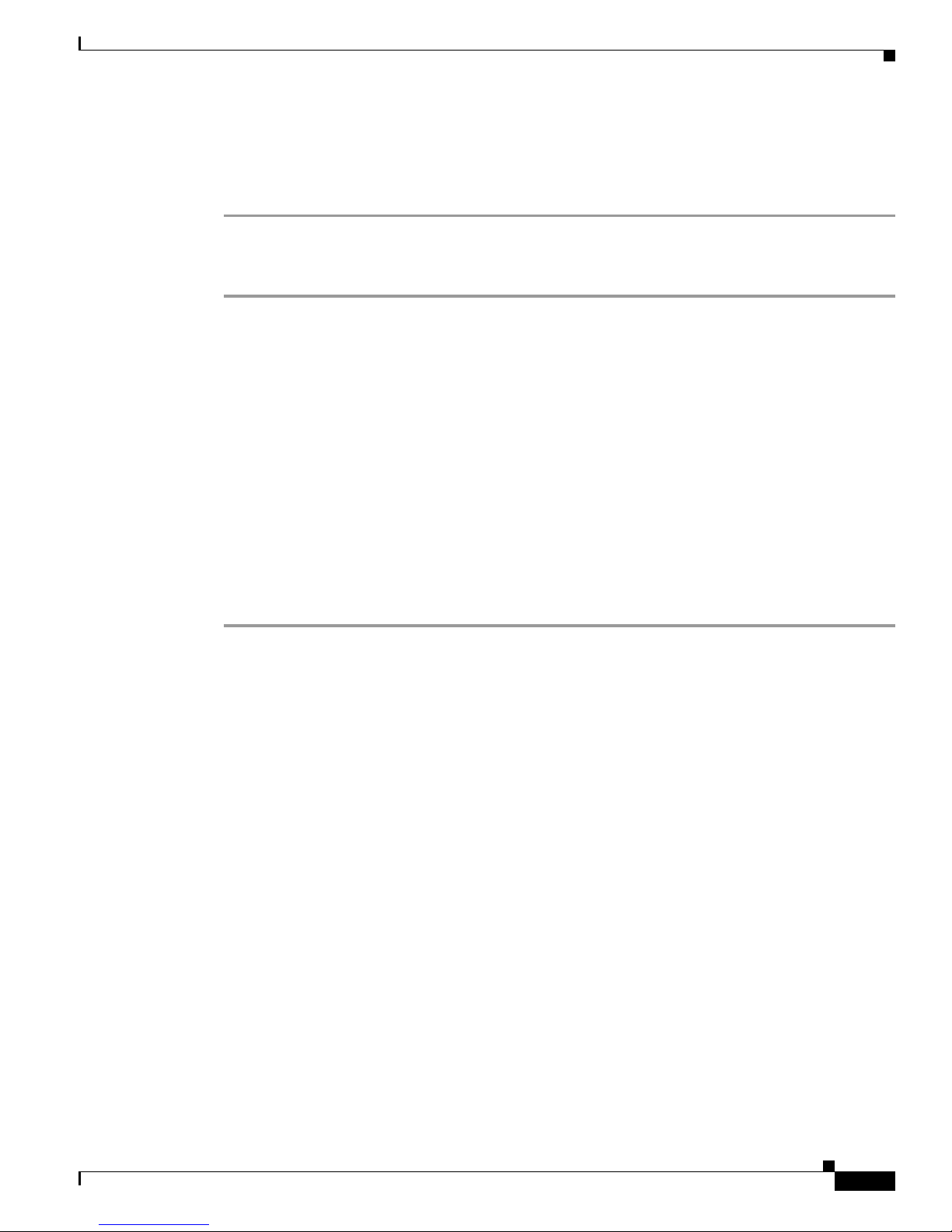
There is an update available for Chassis Firmware, would you like to continue?
• If you do not see this dialog, all components are up-to-date and no further update is required.
Step 4 Click OK to initiate the low-level firmware update.
When the low-level firmware update is finished, you can continue with replacing the hardware.
Initiating a Low-Level Firmware Update Using the Cisco IMC CLI interface
Step 1 Log in to the CLI interface for the server.
Step 2 Enter the following commands and observe the message that is returned:
# scope chassis/firmware
/chassis/firmware # show detail
• If the return is Firmware update not required, all components are up to date, skip to Step 4.
• If the return is Firmware update required on some components, please run update-all,
continue with the following step.
Step 3 Enter the following command:
/chassis/firmware # update-all
Starting firmware update process, this will take a while. Check status using show command.
Minimum Software and Firmware Requirements
Step 4 When the update is done, enter the following commands:
/chassis/firmware # exit
/chassis # exit
The following is an example of these commands used in an update operation.
# scope chassis/firmware
/chassis/firmware # show detail
Firmware update required on some components, please run update-all (under chassis/firmware
scope).
/chassis/firmware # update-all
Starting firmware update process, this will take a while. Check status using show command
/chassis/firmware # show detail
Firmware update process is running, retry to get latest status.
...
/chassis/firmware # show detail
Firmware update completed
/chassis/firmware # show detail
Firmware update not required, all components are up to date
/chassis/firmware # exit
/chassis # exit
Cisco UCS C-Series Servers Upgrade Guide for Intel Xeon v3 Series CPUs
3
Page 4

Minimum Software and Firmware Requirements
Upgrading to Intel Xeon v3 Series CPUs
Note These upgrade procedures require server downtime.
This section contains the following topics:
• Upgrade Scenario 1: UCSM-Managed C-Series Server, page 4
• Upgrade Scenario 2: Standalone Server, page 5
• Upgrade Scenario 3: Standalone Server RMA; BIOS on Spare Server is Earlier Than the Minimum
Version, page 6
Upgrade Scenario 1: UCSM-Managed C-Series Server
This scenario assumes the following conditions:
• The server is managed by Cisco UCS Manager.
• The Cisco UCS Manager software is earlier than the minimum (see Minimum Software and
Firmware Requirements, page 2).
• The C server is at a BIOS/Cisco IMC version earlier than the minimum (see Minimum Software and
Firmware Requirements, page 2).
• The server is using CPUs earlier than Intel Xeon v3 Series.
• The server is using DDR3 memory risers and DIMMs.
In this case, use the following procedure to upgrade the server, CPUs, memory risers, and DIMMs.
Step 1 Upgrade the Cisco UCS Manager software to the minimum version for your server (or later). See
Table 1.
Use the procedures in the appropriate Cisco UCS Manager upgrade guide (depending on your current
software version): Cisco UCS Manager Upgrade Guides.
Step 2 Use Cisco UCS Manager to upgrade and activate the server Cisco IMC to the minimum version for your
server (or later). See Tab le 1.
Use the procedures in the GUI or CLI Cisco UCS Manager Firmware Management Guide for your
release.
Note If you use a method other than Cisco UCS Manager to update the integrated server’s Cisco IMC
firmware, you must also manually initiate a low-level firmware upgrade. See Low-Level Firmware
Requirements, page 2.
Step 3 Use Cisco UCS Manager to upgrade and activate the server BIOS to the minimum version for your server
(or later). See Table 1.
Use the procedures in the Cisco UCS Manager GUI or CLI Cisco UCS Manager Firmware Management
Guide for your release.
Step 4 Decommission and then power off the server.
Step 5 Replace the CPUs with the Intel Xeon v3 Series CPUs.
Use the CPU replacement procedures in the Installation and Service guide for your server: Cisco UCS
C-Series Installation and Upgrade Guides.
Cisco UCS C-Series Servers Upgrade Guide for Intel Xeon v3 Series CPUs
4
Page 5

Step 6 Replace all the DDR3 memory risers and DIMMs in the server with new DDR4 memory risers and
DIMMs.
Use the DIMM and memory riser replacement procedures in the Installation and Service guide for your
server: Cisco UCS C-Series Installation and Upgrade Guides.
Step 7 Power on the server.
Step 8 Wait for Cisco UCS Manager to automatically discover and associate the server.
Upgrade Scenario 2: Standalone Server
This scenario assumes the following conditions:
• The server is in standalone mode.
• The server is at a BIOS/Cisco IMC version earlier than the minimum (see Minimum Software and
Firmware Requirements, page 2).
• The server is using CPUs earlier than Intel Xeon v3 Series.
• The server is using DDR3 memory risers and DIMMs.
In this case, use the following procedure to upgrade the server, CPUs, memory risers, and DIMMs.
Minimum Software and Firmware Requirements
Step 1 Use the Cisco Host Upgrade Utility (HUU) to upgrade and activate the server Cisco IMC and BIOS to
the minimum version for your server (or later).
Use the procedures in the Cisco Host Upgrade Utility User Guide for your minimum release (or later) to
download and use the utility package.
Caution Be sure to update the Cisco IMC and BIOS when you select which components to update. The Cisco
HUU ensures that the firmware is matched. The server will not boot if the Cisco IMC and BIOS become
mismatched.
Note If you use a method other than the Cisco Host Upgrade Utility to update the standalone server’s Cisco
IMC firmware, you must also manually initiate a low-level firmware upgrade. See Low-Level Firmware
Requirements, page 2.
Step 2 Power off the server.
Step 3 Replace the CPUs with the Intel Xeon v3 Series CPUs.
Use the CPU replacement procedures in the Installation and Service guide for your server: Cisco UCS
C-Series Installation and Upgrade Guides.
Step 4 Replace all the DDR3 memory risers and DIMMs in the server with new DDR4 memory risers and
DIMMs.
Use the DIMM and memory riser replacement procedures in the Installation and Service guide for your
server: Cisco UCS C-Series Installation and Upgrade Guides.
Step 5 Power on the server.
Cisco UCS C-Series Servers Upgrade Guide for Intel Xeon v3 Series CPUs
5
Page 6

Minimum Software and Firmware Requirements
Upgrade Scenario 3: Standalone Server RMA; BIOS on Spare Server is Earlier Than
the Minimum Version
This scenario is unique to a field-service situation in which a server that is already running Intel Xeon v3
Series CPUs must be replaced (RMA), but the only replacement server available is running a BIOS
earlier than the minimum version.
This scenario assumes the following conditions:
• The server is in standalone mode.
• The replacement server is using Intel Xeon v3 Series CPUs (after the CPUs are transferred from the
defective server).
• The replacement server is using DDR4 DIMMs and DDR4 memory risers (after the DIMMs and
memory risers are transferred from the defective server).
• The replacement server is using BIOS/Cisco IMC version earlier than the minimum version for your
server (see Minimum Software and Firmware Requirements, page 2).
Use the following procedure to upgrade the replacement server BIOS to the required version:
Step 1 After you transfer the Intel Xeon v3 Series CPUs, DDR4 DIMMs, and DDR4 memory risers from the
defective server to the replacement server, power on the replacement server.
Note The server does not boot because the BIOS is an earlier version than that required for the new
CPUs and memory.
The Cisco Host Upgrade Utility (HUU) that is normally recommended for upgrading the Cisco IMC and
BIOS cannot be used when the CPUs are non-bootable. However, the HUU ISO image contains a Zip
file that has the images required for updating the server through a browser. Continue with the following
steps to upgrade the server BIOS to the minimum version for your server (or later) by using a browser.
Step 2 Download the HUU ISO file for your minimum release (or later) from Cisco.com and save it on a laptop
or other computer.
Use the instructions in the Cisco Host Upgrade Utility User Guide for your release.
Step 3 Mount the ISO image.
Step 4 Extract the Zip file that is contained within the ISO image.
Note To determine the IP address of the target server so that you can log in to its Cisco IMC, you must
connect the server to a DHCP-enabled network, as described in the next step.
Step 5 Determine the IP address of the target server that you are upgrading:
a. Look at the physical MAC address label for the dedicated management port or the LOM1 port,
depending on which port is enabled by default in the target server.
b. Connect an Ethernet cable for your DHCP-enabled network to the dedicated management port or the
LOM 1 port.
Your DHCP server assigns an IP address to the port.
c. Query your DHCP server based on the MAC address of the port that you connected. The IP address
of the port that corresponds to the MAC address is listed.
Step 6 Use the Cisco IMC GUI in a browser to log in as administrator on the IP address of the target server.
Step 7 Use the Cisco IMC GUI to install and activate the Cisco IMC minimum version for your server (or later).
Cisco UCS C-Series Servers Upgrade Guide for Intel Xeon v3 Series CPUs
6
Page 7

Minimum Software and Firmware Requirements
Use the procedures in the Cisco UCS C-Series Integrated Management Controller GUI Configuration
Guide for your release.
Caution When you install new BIOS firmware, it must be from the same software release as the Cisco IMC
firmware running on the server. Do not install new BIOS firmware until after you have activated the
matching Cisco IMC firmware or the server will not boot.
Step 8 While logged in as administrator, use the Cisco IMC GUI to install the BIOS minimum version for your
server (or later).
Use the procedures in the Cisco UCS C-Series Integrated Management Controller GUI Configuration
Guide for your release.
Note If you use a method other than the Cisco Host Upgrade Utility to update the standalone server’s Cisco
IMC firmware, you must also manually initiate a low-level firmware upgrade. See Low-Level Firmware
Requirements, page 2.
.
Cisco UCS C-Series Servers Upgrade Guide for Intel Xeon v3 Series CPUs
7
Page 8

Downgrading From Intel Xeon v3 Series CPUs
Downgrading From Intel Xeon v3 Series CPUs
Note This downgrade procedure requires server downtime.
This section contains the following topics:
• Downgrade Scenario 1: UCSM-Managed Server, page 8
• Downgrade Scenario 2: Standalone Server, page 9
Downgrade Scenario 1: UCSM-Managed Server
This scenario assumes the following conditions:
• The server is managed by Cisco UCS Manager.
• The Cisco UCS Manager software is already at the minimum version or later (see Minimum
Software and Firmware Requirements, page 2).
• The server is already at the BIOS/Cisco IMC minimum version or later.
• The C-Series server is using the Intel Xeon v3 Series CPUs.
• The C-Series server is using DDR4 memory risers and DIMMs.
Use the following procedure to downgrade to earlier supported CPUs, memory risers, and DIMMs.
Step 1 Decommission and then power off the server.
Step 2 Replace the Intel Xeon v3 Series CPUs with the earlier supported CPUs.
Use the CPU replacement procedures in the Installation and Service guide for your server: Cisco UCS
C-Series Installation and Upgrade Guides.
Step 3 Replace the DDR4 memory risers and DIMMs with the earlier supported DDR3 memory risers and
DIMMs.
Use the memory riser and DIMM replacement procedures in the Installation and Service guide for your
server: Cisco UCS C-Series Installation and Upgrade Guides.
Step 4 Power on the server.
Step 5 Wait for Cisco UCS Manager to automatically discover and associate the server.
Note The Cisco IMC bundle, including the server Cisco IMC and BIOS, is backward-compatible with
earlier supported CPUs, so the following firmware downgrade steps are optional.
Step 6 Optional: Downgrade your server Cisco IMC.
Use the Cisco IMC firmware management procedures in the GUI or CLI Integrated Management
Controller Configuration Guide for your release.
Step 7 Optional: Downgrade your server BIOS.
Cisco UCS C-Series Servers Upgrade Guide for Intel Xeon v3 Series CPUs
8
Page 9

Use the Cisco IMC firmware management procedures in the GUI or CLI Integrated Management
Controller Configuration Guide for your release.
Downgrade Scenario 2: Standalone Server
This scenario assumes the following conditions:
• The C-Series server is in standalone mode.
• The C-Series server is using the BIOS/Cisco IMC minimum version or later (seeMinimum Software
and Firmware Requirements, page 2).
• The C-Series server is using the Intel Xeon v3 Series CPUs.
Use the following procedure to downgrade to earlier supported CPUs, memory risers, and DIMMs.
Step 1 Power off the server.
Step 2 Replace the Intel Xeon v3 Series CPUs with the earlier supported CPUs.
Use the CPU replacement procedures in the Installation and Service guide for your server: Cisco UCS
C-Series Installation and Upgrade Guides.
Step 3 Replace the DDR4 memory risers and DIMMs with the earlier supported DDR3 memory risers and
DIMMs.
Use the memory riser and DIMM replacement procedures in the Installation and Service guide for your
server: Cisco UCS C-Series Installation and Upgrade Guides.
Downgrading From Intel Xeon v3 Series CPUs
Step 4 Power on the server.
Note The Cisco IMC bundle, including the server Cisco IMC and BIOS, is backward-compatible with
earlier supported CPUs, so the following firmware downgrade steps are optional.
Step 5 Optional: Downgrade your server Cisco IMC.
Use the Cisco IMC firmware management procedures in the GUI or CLI Integrated Management
Controller Configuration Guide for your release.
Step 6 Optional: Downgrade your server BIOS.
Use the Cisco IMC firmware management procedures in the GUI or CLI Integrated Management
Controller Configuration Guide for your release.
Cisco UCS C-Series Servers Upgrade Guide for Intel Xeon v3 Series CPUs
9
Page 10

TPM 2.0 Considerations
TPM 2.0 Considerations
Trusted platform module (TPM) version 2.0 is supported on Intel v3- or Intel v4-based platforms.
If there is an existing TPM 1.2 installed in the server, you cannot upgrade to TPM 2.0.
If there is no existing TPM in the server, you can install TPM 2.0. You must first upgrade to Intel v4
code, regardless of whether the installed CPU is Intel v3 or v4. TPM 2.0 requires Intel v4 code or later.
Caution If your Intel v3 or Intel v4 system is currently supported and protected by TPM version 2.0, a potential
security exposure might occur if you downgrade the system software and BIOS to a version earlier than
those shown in Table 3 below.
Note If the TPM 2.0 becomes unresponsive, reboot the server.
Table 2 TPM Matrix by Intel CPU Version
TPM Version
Intel CPU
Intel v3 TPM 1.2 2.0(3) 2.2(3)
Supported
TPM 2.0 2.0(10) 2.2(7) or 3.1(1)
Minimum Cisco IMC
Version
Minimum UCS
Manager (UCSM)
Version
Cisco UCS C-Series Servers Upgrade Guide for Intel Xeon v3 Series CPUs
10
