Page 1

Cisco UCS C420 Server
Installation and Service Guide
Covers Server Generation M3
March 03, 2014
Americas Headquarters
Cisco Systems, Inc.
170 West Tasman Drive
San Jose, CA 95134-1706
USA
http://www.cisco.com
Tel: 408 526-4000
800 553-NETS (6387)
Fax: 408 527-0883
Text Part Number: OL-27640-01
Page 2
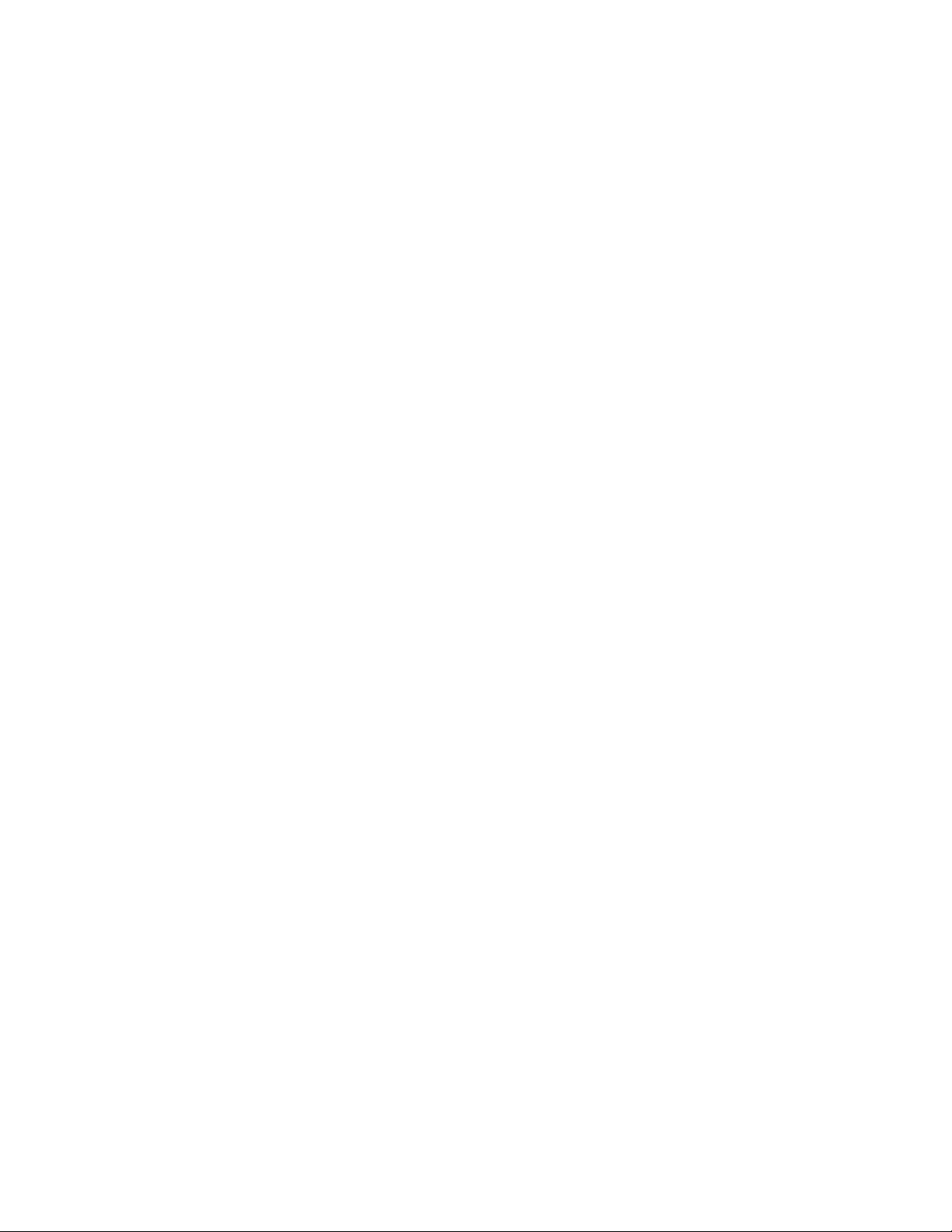
THE SPECIFICATIONS AND INFORMATION REGARDING THE PRODUCTS IN THIS MANUAL ARE SUBJECT TO CHANGE WITHOUT NOTICE. ALL
STATEMENTS, INFORMATION, AND RECOMMENDATIONS IN THIS MANUAL ARE BELIEVED TO BE ACCURATE BUT ARE PRESENTED WITHOUT
WARRANTY OF ANY KIND, EXPRESS OR IMPLIED. USERS MUST TAKE FULL RESPONSIBILITY FOR THEIR APPLICATION OF ANY PRODUCTS.
THE SOFTWARE LICENSE AND LIMITED WARRANTY FOR THE ACCOMPANYING PRODUCT ARE SET FORTH IN THE INFORMATION PACKET THAT
SHIPPED WITH THE PRODUCT AND ARE INCORPORATED HEREIN BY THIS REFERENCE. IF YOU ARE UNABLE TO LOCATE THE SOFTWARE LICENSE
OR LIMITED WARRANTY, CONTACT YOUR CISCO REPRESENTATIVE FOR A COPY.
The following information is for FCC compliance of Class A devices: This equipment has been tested and found to comply with the limits for a Class A digital device, pursuant
to part 15 of the FCC rules. These limits are designed to provide reasonable protection against harmful interference when the equipment is operated in a commercial
environment. This equipment generates, uses, and can radiate radio-frequency energy and, if not installed and used in accordance with the instruction manual, may cause
harmful interference to radio communications. Operation of this equipment in a residential area is likely to cause harmful interference, in which case users will be required
to correct the interference at their own expense.
The following information is for FCC compliance of Class B devices: This equipment has been tested and found to comply with the limits for a Class B digital device, pursuant
to part 15 of the FCC rules. These limits are designed to provide reasonable protection against harmful interference in a residential installation. This equipment generates,
uses and can radiate radio frequency energy and, if not installed and used in accordance with the instructions, may cause harmful interference to radio communications.
However, there is no guarantee that interference will not occur in a particular installation. If the equipment causes interference to radio or television reception, which can be
determined by turning the equipment off and on, users are encouraged to try to correct the interference by using one or more of the following measures:
• Reorient or relocate the receiving antenna.
• Increase the separation between the equipment and receiver.
• Connect the equipment into an outlet on a circuit different from that to which the receiver is connected.
• Consult the dealer or an experienced radio/TV technician for help.
Modifications to this product not authorized by Cisco could void the FCC approval and negate your authority to operate the product.
The Cisco implementation of TCP header compression is an adaptation of a program developed by the University of California, Berkeley (UCB) as part of UCB’s public
domain version of the UNIX operating system. All rights reserved. Copyright © 1981, Regents of the University of California.
NOTWITHSTANDING ANY OTHER WARRANTY HEREIN, ALL DOCUMENT FILES AND SOFTWARE OF THESE SUPPLIERS ARE PROVIDED “AS IS” WITH
ALL FAULTS. CISCO AND THE ABOVE-NAMED SUPPLIERS DISCLAIM ALL WARRANTIES, EXPRESSED OR IMPLIED, INCLUDING, WITHOUT
LIMITATION, THOSE OF MERCHANTABILITY, FITNESS FOR A PARTICULAR PURPOSE AND NONINFRINGEMENT OR ARISING FROM A COURSE OF
DEALING, USAGE, OR TRADE PRACTICE.
IN NO EVENT SHALL CISCO OR ITS SUPPLIERS BE LIABLE FOR ANY INDIRECT, SPECIAL, CONSEQUENTIAL, OR INCIDENTAL DAMAGES, INCLUDING,
WITHOUT LIMITATION, LOST PROFITS OR LOSS OR DAMAGE TO DATA ARISING OUT OF THE USE OR INABILITY TO USE THIS MANUAL, EVEN IF CISCO
OR ITS SUPPLIERS HAVE BEEN ADVISED OF THE POSSIBILITY OF SUCH DAMAGES.
CCVP, the Cisco logo, and Welcome to the Human Network are trademarks of Cisco Systems, Inc.; Changing the Way We Work, Live, Play, and Learn is a service mark of
Cisco Systems, Inc.; and Access Registrar, Aironet, Catalyst, CCDA, CCDP, CCIE, CCIP, CCNA, CCNP, CCSP, Cisco, the Cisco Certified Internetwork Expert logo,
Cisco IOS, Cisco Press, Cisco Systems, Cisco Systems Capital, the Cisco Systems logo, Cisco Unity, Enterprise/Solver, EtherChannel, EtherFast, EtherSwitch, Fast Step,
Follow Me Browsing, FormShare, GigaDrive, HomeLink, Internet Quotient, IOS, iPhone, IP/TV, iQ Expertise, the iQ logo, iQ Net Readiness Scorecard, iQuick Study,
LightStream, Linksys, MeetingPlace, MGX, Networkers, Networking Academy, Network Registrar, PIX, ProConnect, ScriptShare, SMARTnet, StackWise, The Fastest Way
to Increase Your Internet Quotient, and TransPath are registered trademarks of Cisco Systems, Inc. and/or its affiliates in the United States and certain other countries.
All other trademarks mentioned in this document or Website are the property of their respective owners. The use of the word partner does not imply a partnership relationship
between Cisco and any other company. (0711R)
Any Internet Protocol (IP) addresses and phone numbers used in this document are not intended to be actual addresses and phone
output, network topology diagrams, and other figures included in the document are shown for illustrative purposes only. Any use of actual IP addresses or phone numbers in
illustrative content is unintentional and coincidental.
Cisco UCS C420 Server Installation and Service Guide
© 2014 Cisco Systems, Inc. All rights reserved.
numbers. Any examples, command display
Page 3
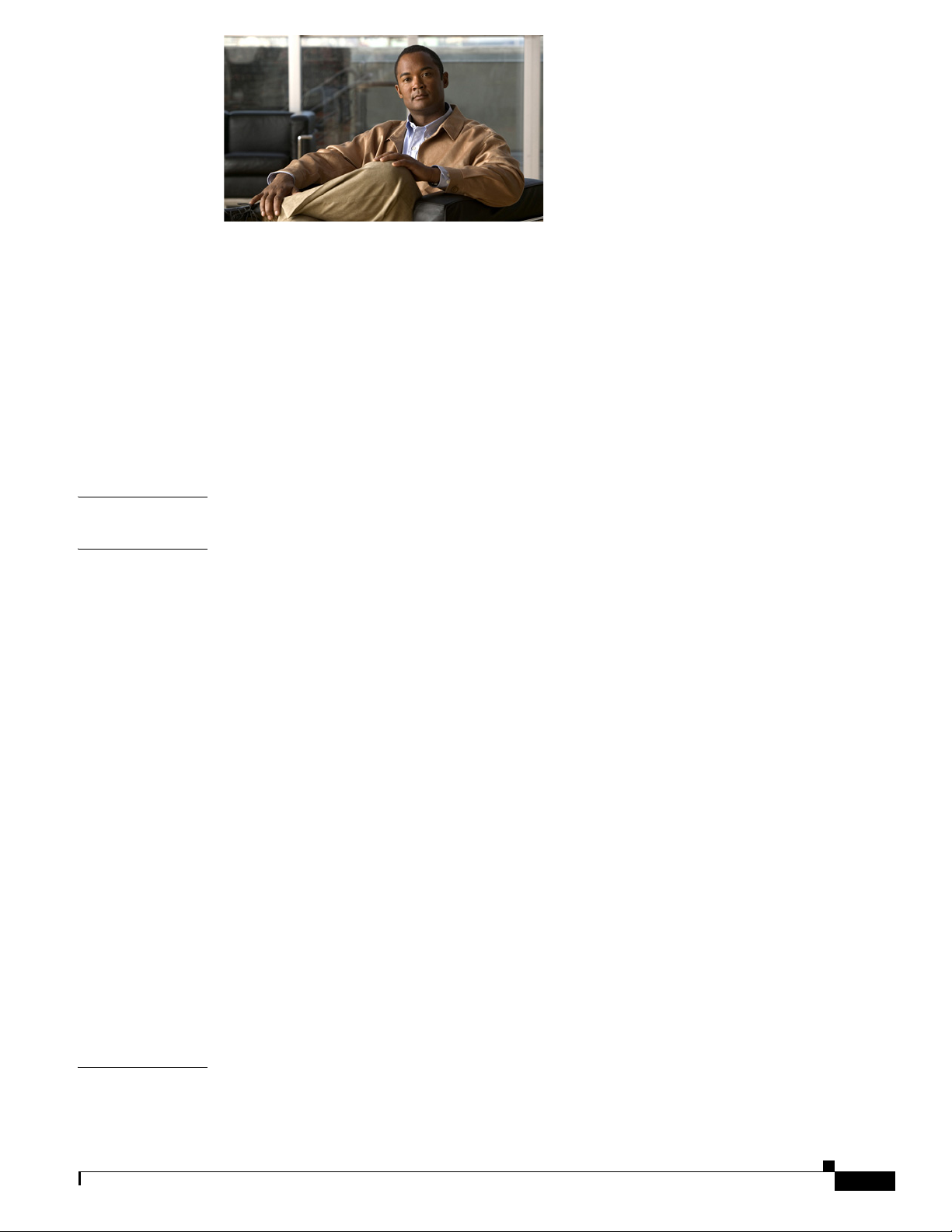
CONTENTS
Preface vii
Audience vii
Organization vii
Conventions viii
Related Documentation xiv
Documentation Feedback xiv
Obtaining Documentation and Submitting a Service Request xiv
xiv
CHAPTER
CHAPTER
1 Overview of the Cisco UCS C420 Server 1-1
2 Installing the Server 2-1
Unpacking and Inspecting the Server 2-2
Preparing for Server Installation 2-3
Installation Guidelines 2-3
Rack Requirements 2-4
Equipment Requirements 2-4
Slide Rail Adjustment Range 2-4
Installing the Server In a Rack 2-5
Initial Server Setup 2-8
Connecting and Powering On the Server (Standalone Mode) 2-8
NIC Modes and NIC Redundancy Settings 2-11
System BIOS and CIMC Firmware 2-12
Updating the BIOS and CIMC Firmware 2-12
Accessing the System BIOS 2-13
Service DIP Switch 2-14
DIP Switch Location on the I/O Riser 2-14
Using the BIOS Recovery DIP Switch 2-15
Procedure 1: Reboot With recovery.cap File 2-15
Procedure 2: Use BIOS Recovery DIP Switch and recovery.cap File 2-16
CHAPTER
OL-24342-01
3 Maintaining the Server 3-1
Server Monitoring and Management Tools 3-1
Cisco UCS C420 Server Installation and Service Guide
iii
Page 4
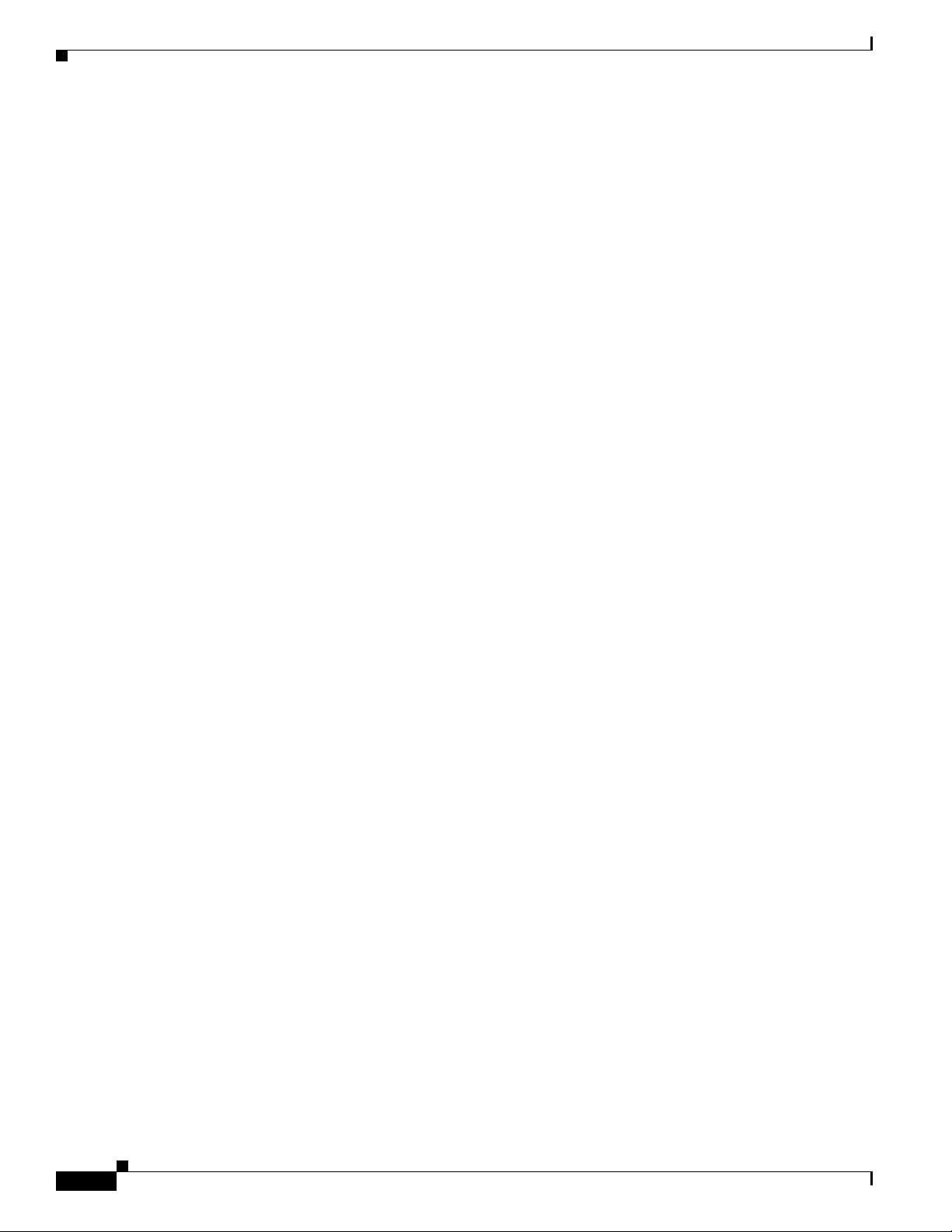
Contents
Cisco Integrated Management Interface 3-1
Server Configuration Utility 3-1
Status LEDs and Buttons 3-2
Front-Panel LEDs 3-2
Rear-Panel LEDs and Buttons 3-4
Internal Diagnostic LEDs 3-7
Preparing for Server Component Installation 3-8
Required Equipment 3-8
Shutting Down and Powering Off the Server 3-8
Removing and Replacing the Server Top Cover 3-9
Replaceable Component Locations 3-10
Color-Coded Touch Points 3-11
Installing or Replacing Server Components 3-11
Replacing Hard Drives or Solid State Drives 3-12
Drive Population Guidelines 3-12
Drive Replacement Procedure 3-13
Replacing a Modular Drive Bay Assembly 3-14
Replacing Fan Modules 3-17
Replacing a Fan Tray 3-19
Replacing DIMMs 3-21
DIMM Performance Guidelines and Population Rules 3-21
DIMM Replacement Procedure 3-26
Replacing CPUs and Heatsinks 3-27
Additional CPU-Related Parts To Order With RMA Replacement Motherboards 3-27
CPU Replacement Procedure 3-28
Replacing the Motherboard RTC Battery 3-33
Replacing a PCIe Riser Assembly 3-35
Replacing an I/O Riser 3-37
Replacing an Internal SD Card 3-39
Replacing a PCIe Card 3-40
PCIe Slots 3-40
PCIe Configuration Guide 3-41
Replacing a PCIe Card in a Riser Slot 3-41
Replacing a PCIe Card in a Motherboard Slot 3-43
Special Considerations for Cisco UCS Virtual Interface Cards 3-45
Installing Multiple PCIe Cards and Resolving Limited Resources 3-46
Replacing the Supercap Power Module (RAID Backup Unit) 3-49
Installing a Trusted Platform Module 3-51
Enabling the Intel Trusted Execution Technology Feature For the TPM 3-52
iv
Cisco UCS C420 Server Installation and Service Guide
OL-24342-01
Page 5

Replacing Power Supplies 3-54
Enabling or Disabling the Internal USB Port 3-55
Contents
APPENDIX
APPENDIX
APPENDIX
A Server Specifications A-1
Physical Specifications A-1
Environmental Specifications A-2
Power Specifications A-2
B Power Cord Specifications B-1
Supported Power Cords and Plugs B-1
AC Power Cord Illustrations B-3
C RAID Controller Considerations C-1
Supported RAID Controllers and Required Cables C-1
Supercap Power Modules (RAID Backup Units) C-2
Mixing Drive Types in RAID Groups C-2
RAID Controller Cabling C-2
Example 1—One Nonexpander and One RAID Controller with Eight Drives C-3
Example 2—Two Nonexpanders and Two RAID Controllers with 16 Drives C-4
Example 3—Two Expanders and One RAID Controller with Sixteen Drives C-5
APPENDIX
Restoring RAID Configuration After Replacing a RAID Controller C-6
For More Information C-6
D Installation for Cisco UCS Integration D-1
OL-24342-01
Cisco UCS C420 Server Installation and Service Guide
v
Page 6
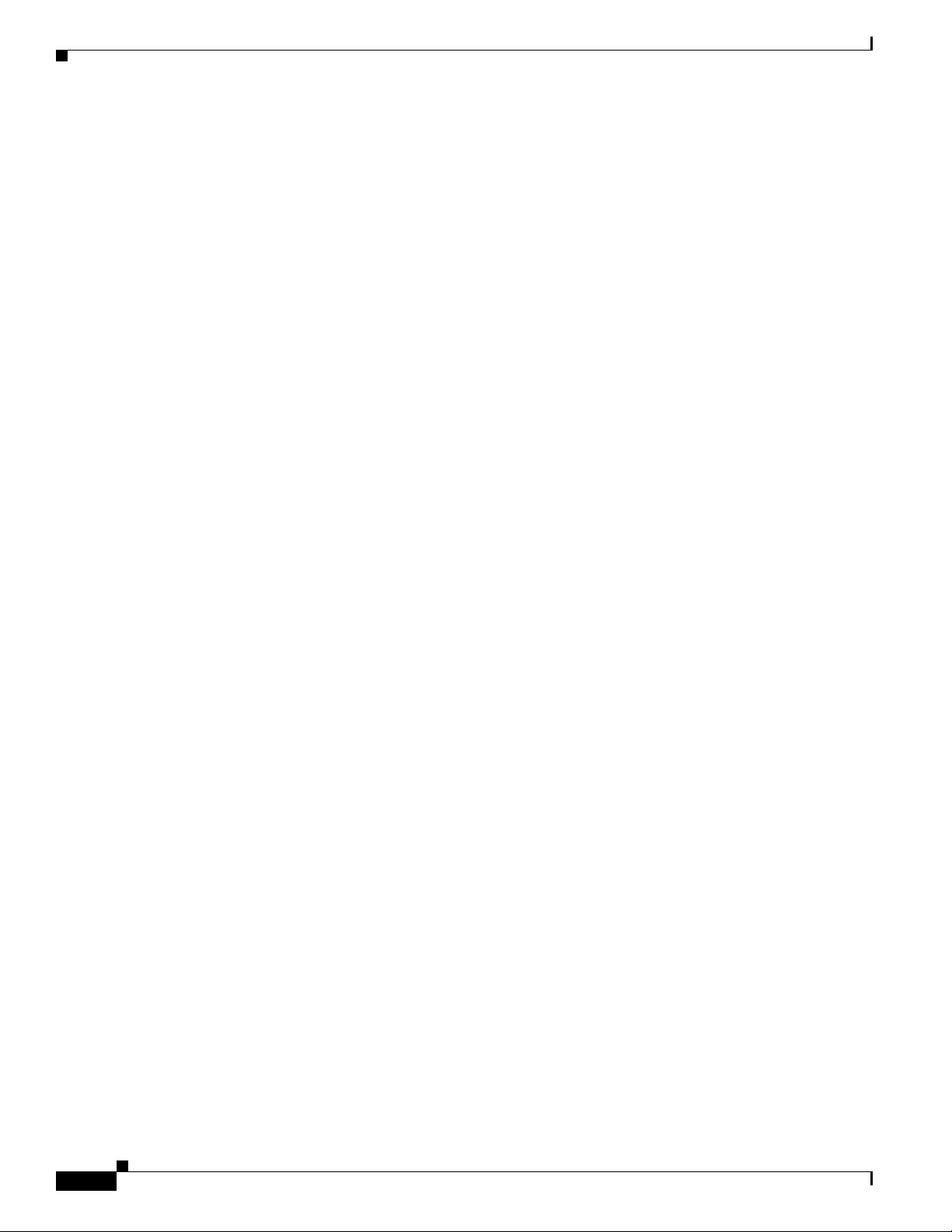
Contents
vi
Cisco UCS C420 Server Installation and Service Guide
OL-24342-01
Page 7
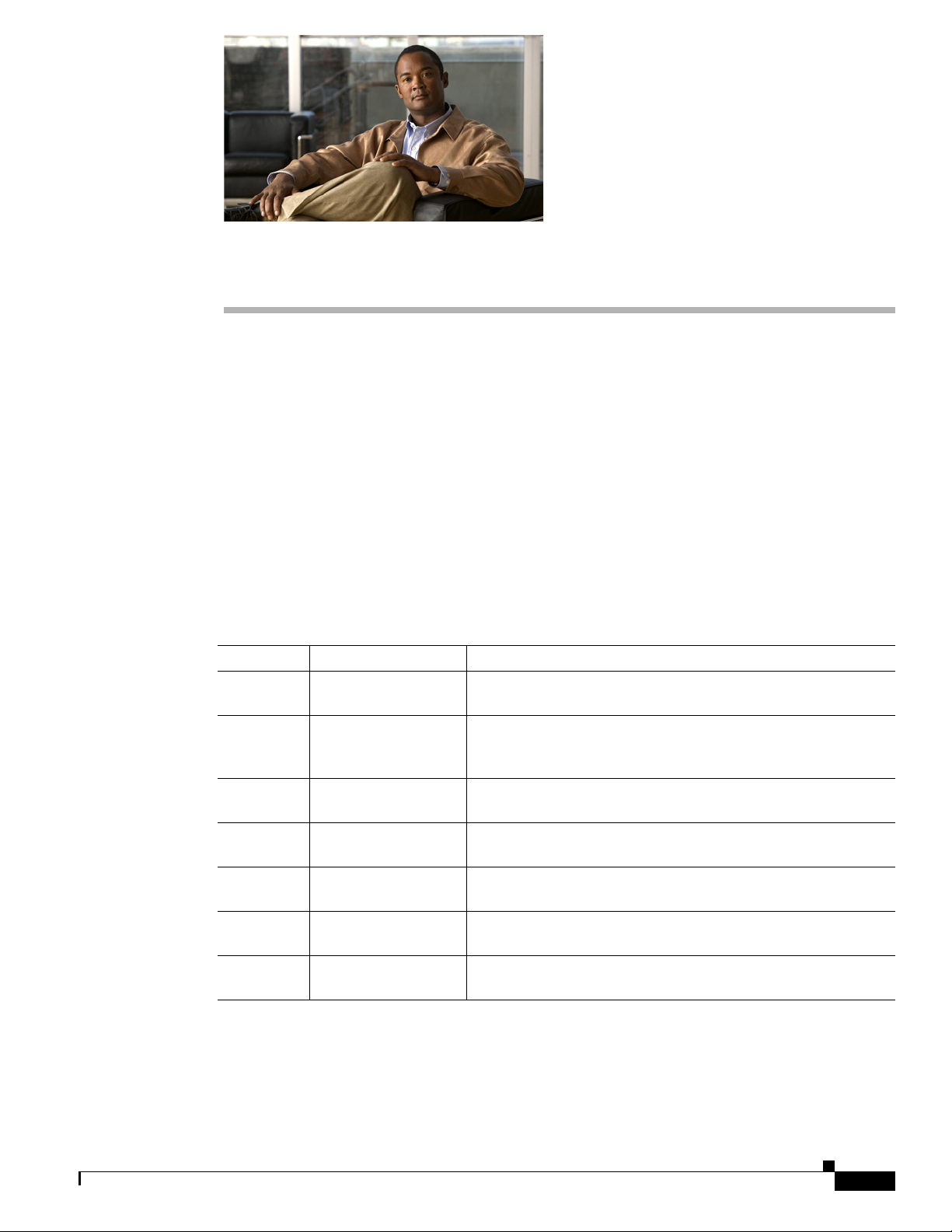
Audience
Preface
This preface describes the audience, organization, and conventions of the Cisco UCS C420 Server
Installation and Service Guide. It also provides information about how to obtain related documentation.
This guide is for experienced network administrators who configure and maintain Cisco servers.
Organization
This guide is organized as follows:
Chapter Title Description
Chapter 1 Overview of the Cisco
Chapter 2 Installing the Server Describes how to install the server in a rack, how to cable and
Chapter 3 Maintaining the
Appendix A Server Specifications Lists physical, environmental, and power specifications for the
Appendix B Power Cord
Appendix C RAID Controller
Appendix D Installation for Cisco
UCS C420 Server
Server
Specifications
Considerations
UCS Integration
Provides an overview of the Cisco UCS (Unified Computing
System) C420 server.
power on the server, and how to initially set up the server in
standalone mode.
Describes the server LEDs and buttons, identifies the replaceable
components of the server, and describes how to replace them.
server.
Lists specifications for the supported international power cords.
Provides server RAID controller information.
This appendix has been replaced with a link to new UCS
Integration Guides.
OL-27640-01
Cisco UCS C420 Server Installation and Service Guide
vii
Page 8
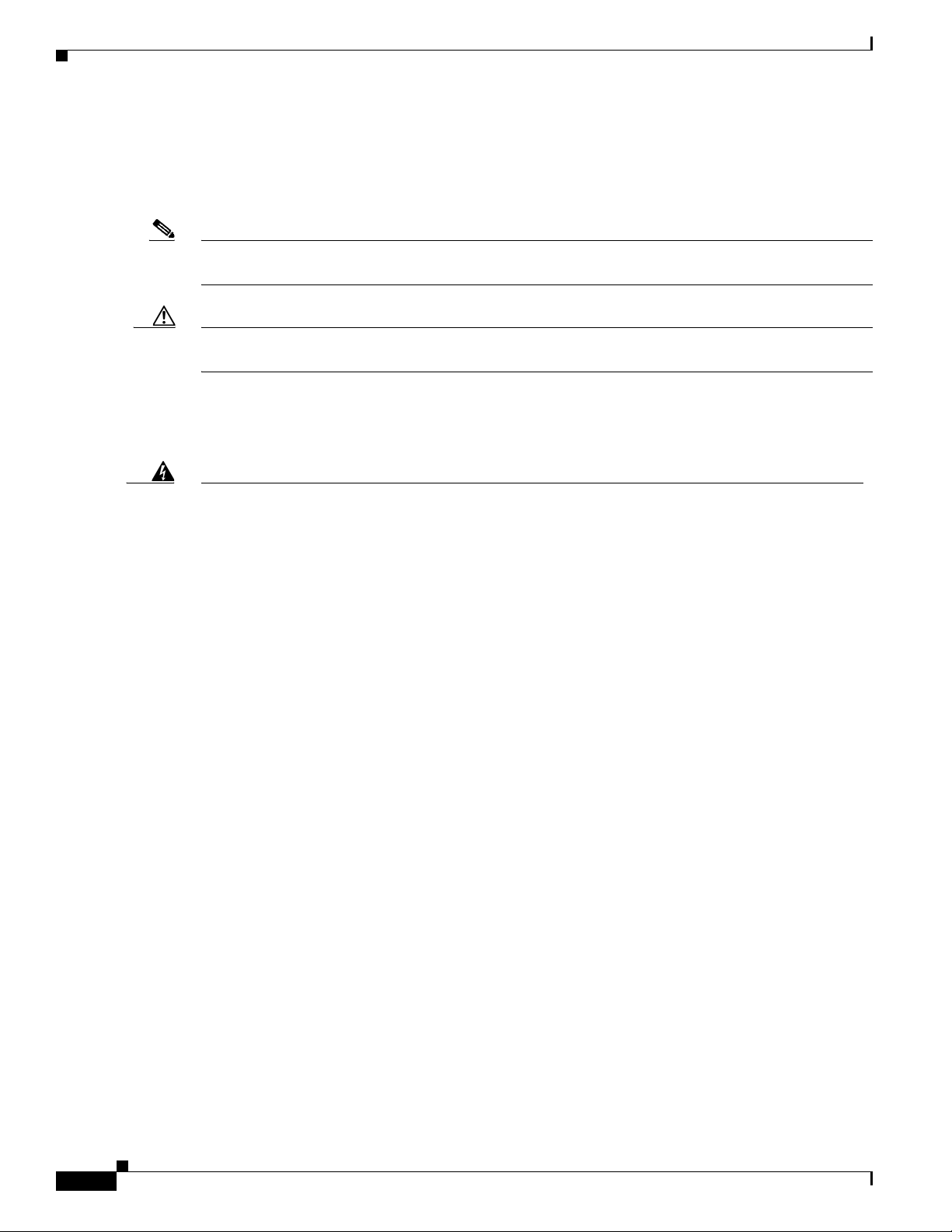
Conventions
This document uses the following conventions for notes, cautions, and safety warnings. Notes and
cautions contain important information that you should know.
Note Means reader take note. Notes contain helpful suggestions or references to material that are not covered
in the publication.
Caution Means reader be careful. Cautions contain information about something you might do that could result
in equipment damage or loss of data.
Safety warnings appear throughout this guide in procedures that, if performed incorrectly, can cause
physical injuries. A warning symbol precedes each warning statement.
Preface
Warning
Waarschuwing
Varoitus
IMPORTANT SAFETY INSTRUCTIONS
This warning symbol means danger. You are in a situation that could cause bodily injury. Before you
work on any equipment, be aware of the hazards involved with electrical circuitry and be familiar
with standard practices for preventing accidents. Use the statement number provided at the end of
each warning to locate its translation in the translated safety warnings that accompanied this
device.
SAVE THESE INSTRUCTIONS
BELANGRIJKE VEILIGHEIDSINSTRUCTIES
Dit waarschuwingssymbool betekent gevaar. U verkeert in een situatie die lichamelijk letsel kan
veroorzaken. Voordat u aan enige apparatuur gaat werken, dient u zich bewust te zijn van de bij
elektrische schakelingen betrokken risico's en dient u op de hoogte te zijn van de standaard
praktijken om ongelukken te voorkomen. Gebruik het nummer van de verklaring onderaan de
waarschuwing als u een vertaling van de waarschuwing die bij het apparaat wordt geleverd, wilt
raadplegen.
BEWAAR DEZE INSTRUCTIES
TÄRKEITÄ TURVALLISUUSOHJEITA
Tämä varoitusmerkki merkitsee vaaraa. Tilanne voi aiheuttaa ruumiillisia vammoja. Ennen kuin
käsittelet laitteistoa, huomioi sähköpiirien käsittelemiseen liittyvät riskit ja tutustu
onnettomuuksien yleisiin ehkäisytapoihin. Turvallisuusvaroitusten käännökset löytyvät laitteen
mukana toimitettujen käännettyjen turvallisuusvaroitusten joukosta varoitusten lopussa näkyvien
lausuntonumeroiden avulla.
Statement 1071
viii
SÄILYTÄ NÄMÄ OHJEET
Cisco UCS C420 Server Installation and Service Guide
OL-27640-01
Page 9
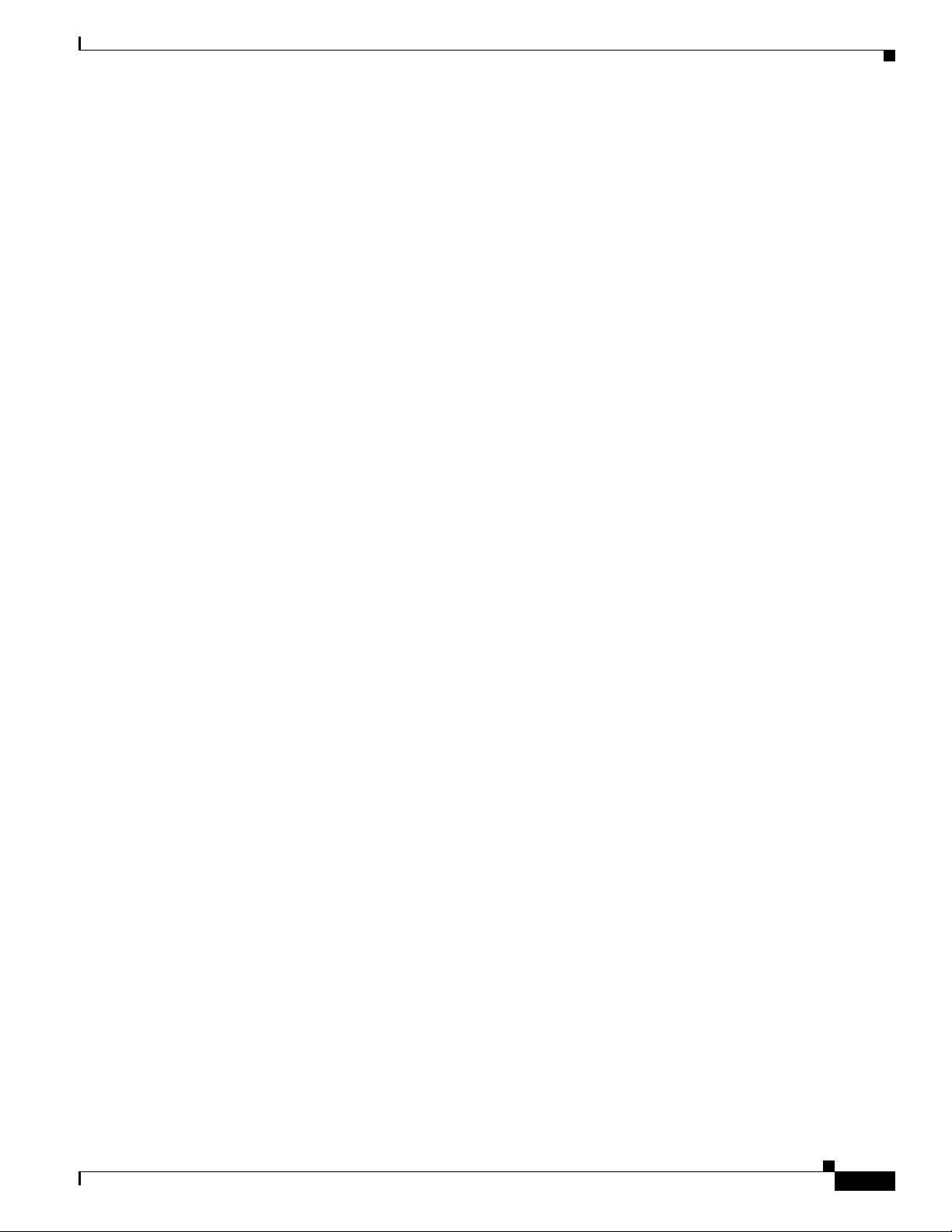
Preface
Attention
Warnung
Avvertenza
IMPORTANTES INFORMATIONS DE SÉCURITÉ
Ce symbole d'avertissement indique un danger. Vous vous trouvez dans une situation pouvant
entraîner des blessures ou des dommages corporels. Avant de travailler sur un équipement, soyez
conscient des dangers liés aux circuits électriques et familiarisez-vous avec les procédures
couramment utilisées pour éviter les accidents. Pour prendre connaissance des traductions des
avertissements figurant dans les consignes de sécurité traduites qui accompagnent cet appareil,
référez-vous au numéro de l'instruction situé à la fin de chaque avertissement.
CONSERVEZ CES INFORMATIONS
WICHTIGE SICHERHEITSHINWEISE
Dieses Warnsymbol bedeutet Gefahr. Sie befinden sich in einer Situation, die zu Verletzungen führen
kann. Machen Sie sich vor der Arbeit mit Geräten mit den Gefahren elektrischer Schaltungen und
den üblichen Verfahren zur Vorbeugung vor Unfällen vertraut. Suchen Sie mit der am Ende jeder
Warnung angegebenen Anweisungsnummer nach der jeweiligen Übersetzung in den übersetzten
Sicherheitshinweisen, die zusammen mit diesem Gerät ausgeliefert wurden.
BEWAHREN SIE DIESE HINWEISE GUT AUF.
IMPORTANTI ISTRUZIONI SULLA SICUREZZA
Questo simbolo di avvertenza indica un pericolo. La situazione potrebbe causare infortuni alle
persone. Prima di intervenire su qualsiasi apparecchiatura, occorre essere al corrente dei pericoli
relativi ai circuiti elettrici e conoscere le procedure standard per la prevenzione di incidenti.
Utilizzare il numero di istruzione presente alla fine di ciascuna avvertenza per individuare le
traduzioni delle avvertenze riportate in questo documento.
Advarsel
Aviso
CONSERVARE QUESTE ISTRUZIONI
VIKTIGE SIKKERHETSINSTRUKSJONER
Dette advarselssymbolet betyr fare. Du er i en situasjon som kan føre til skade på person. Før du
begynner å arbeide med noe av utstyret, må du være oppmerksom på farene forbundet med
elektriske kretser, og kjenne til standardprosedyrer for å forhindre ulykker. Bruk nummeret i slutten
av hver advarsel for å finne oversettelsen i de oversatte sikkerhetsadvarslene som fulgte med denne
enheten.
TA VARE PÅ DISSE INSTRUKSJONENE
INSTRUÇÕES IMPORTANTES DE SEGURANÇA
Este símbolo de aviso significa perigo. Você está em uma situação que poderá ser causadora de
lesões corporais. Antes de iniciar a utilização de qualquer equipamento, tenha conhecimento dos
perigos envolvidos no manuseio de circuitos elétricos e familiarize-se com as práticas habituais de
prevenção de acidentes. Utilize o número da instrução fornecido ao final de cada aviso para
localizar sua tradução nos avisos de segurança traduzidos que acompanham este dispositivo.
GUARDE ESTAS INSTRUÇÕES
OL-27640-01
Cisco UCS C420 Server Installation and Service Guide
ix
Page 10
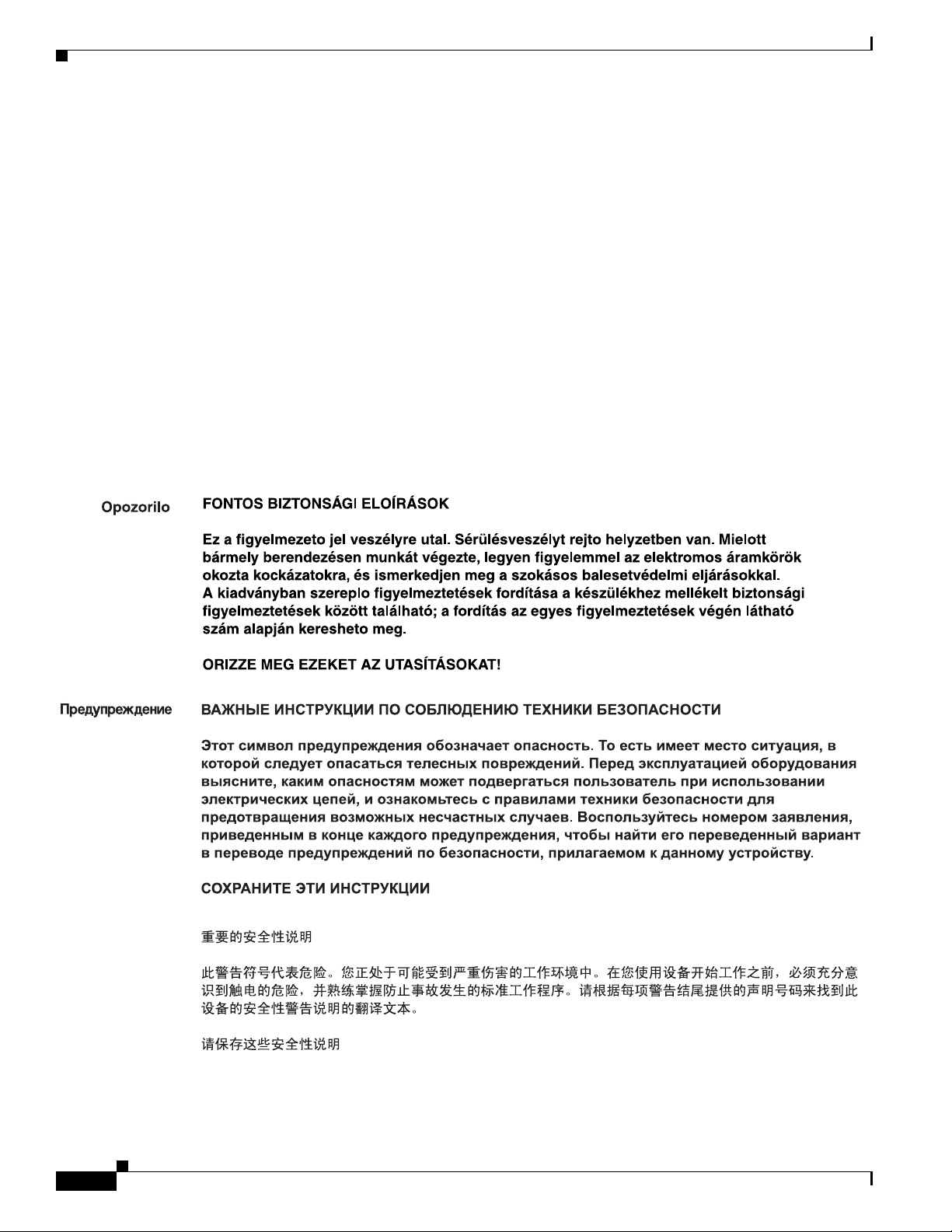
Preface
¡Advertencia!
Varning!
INSTRUCCIONES IMPORTANTES DE SEGURIDAD
Este símbolo de aviso indica peligro. Existe riesgo para su integridad física. Antes de manipular
cualquier equipo, considere los riesgos de la corriente eléctrica y familiarícese con los
procedimientos estándar de prevención de accidentes. Al final de cada advertencia encontrará el
número que le ayudará a encontrar el texto traducido en el apartado de traducciones que acompaña
a este dispositivo.
GUARDE ESTAS INSTRUCCIONES
VIKTIGA SÄKERHETSANVISNINGAR
Denna varningssignal signalerar fara. Du befinner dig i en situation som kan leda till personskada.
Innan du utför arbete på någon utrustning måste du vara medveten om farorna med elkretsar och
känna till vanliga förfaranden för att förebygga olyckor. Använd det nummer som finns i slutet av
varje varning för att hitta dess översättning i de översatta säkerhetsvarningar som medföljer denna
anordning.
SPARA DESSA ANVISNINGAR
Cisco UCS C420 Server Installation and Service Guide
x
OL-27640-01
Page 11
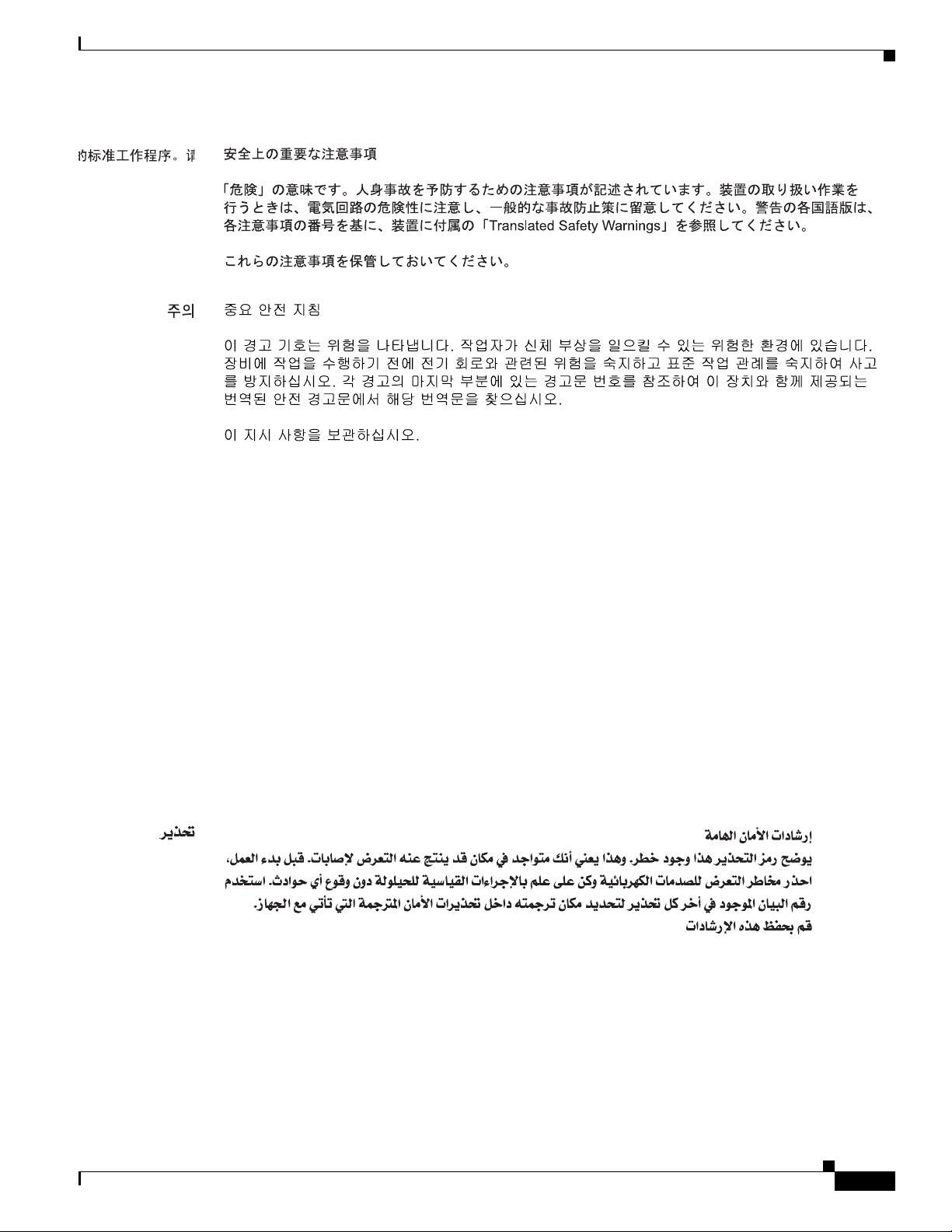
Preface
Aviso
Advarsel
INSTRUÇÕES IMPORTANTES DE SEGURANÇA
Este símbolo de aviso significa perigo. Você se encontra em uma situação em que há risco de lesões
corporais. Antes de trabalhar com qualquer equipamento, esteja ciente dos riscos que envolvem os
circuitos elétricos e familiarize-se com as práticas padrão de prevenção de acidentes. Use o
número da declaração fornecido ao final de cada aviso para localizar sua tradução nos avisos de
segurança traduzidos que acompanham o dispositivo.
GUARDE ESTAS INSTRUÇÕES
VIGTIGE SIKKERHEDSANVISNINGER
Dette advarselssymbol betyder fare. Du befinder dig i en situation med risiko for
legemesbeskadigelse. Før du begynder arbejde på udstyr, skal du være opmærksom på de
involverede risici, der er ved elektriske kredsløb, og du skal sætte dig ind i standardprocedurer til
undgåelse af ulykker. Brug erklæringsnummeret efter hver advarsel for at finde oversættelsen i de
oversatte advarsler, der fulgte med denne enhed.
GEM DISSE ANVISNINGER
OL-27640-01
Cisco UCS C420 Server Installation and Service Guide
xi
Page 12
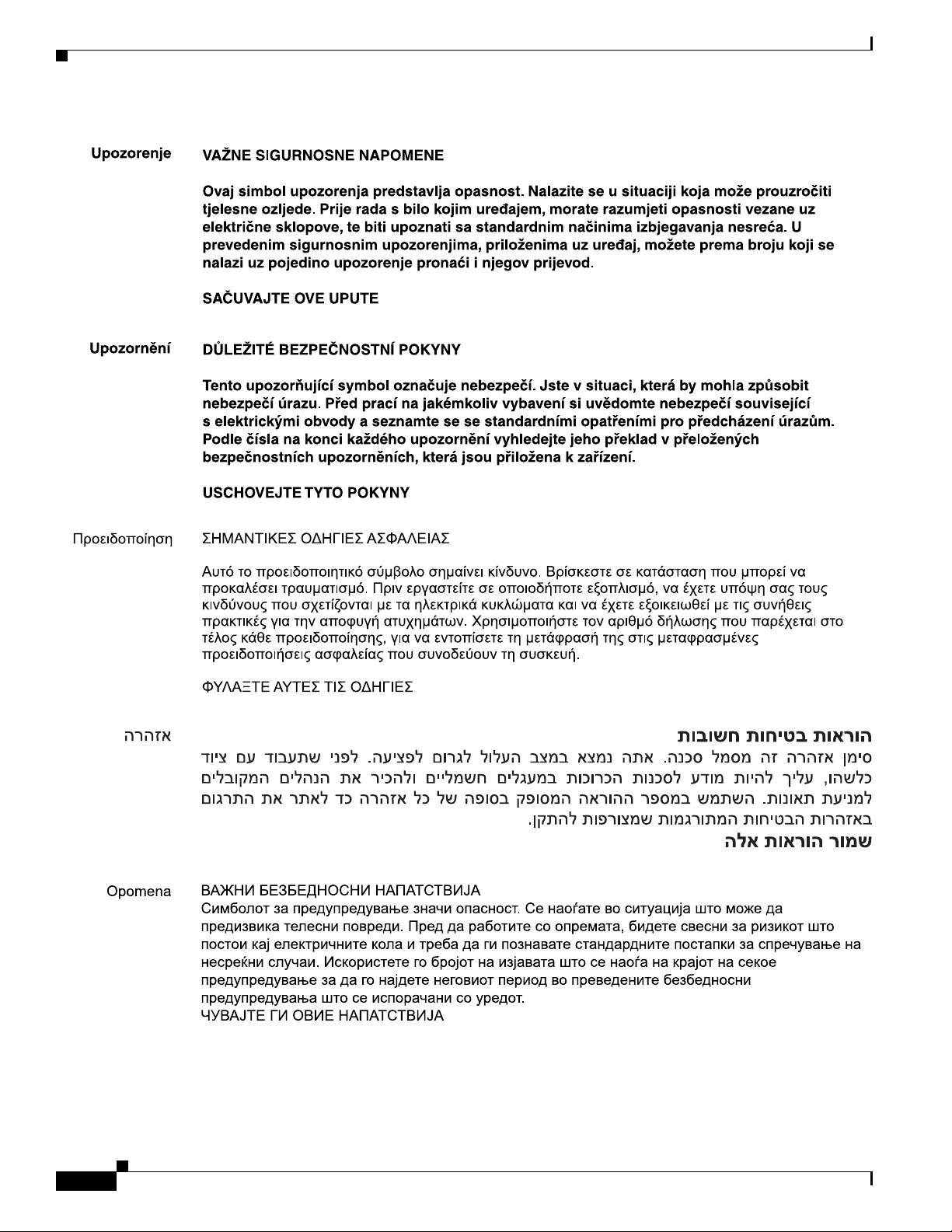
Preface
xii
Cisco UCS C420 Server Installation and Service Guide
OL-27640-01
Page 13
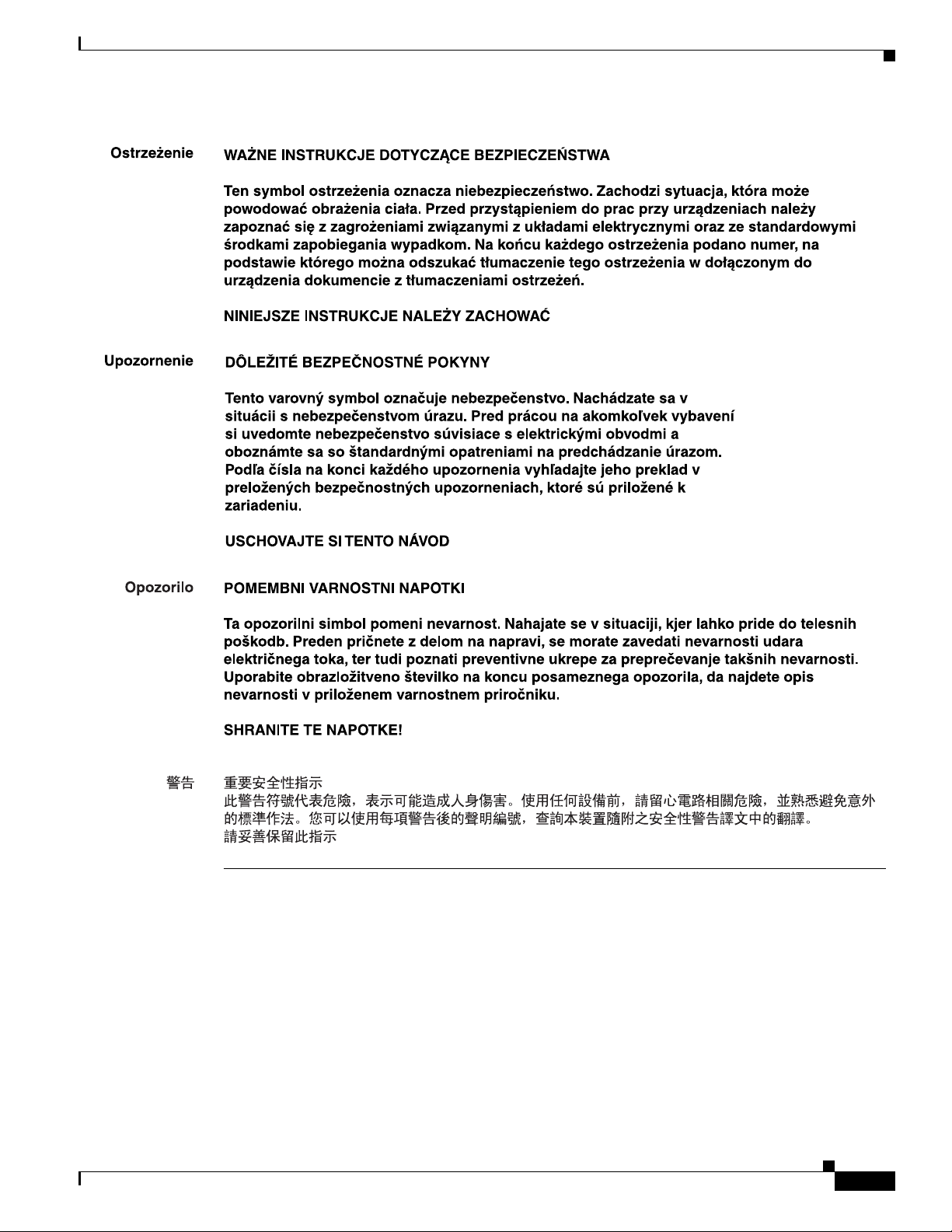
Preface
OL-27640-01
Cisco UCS C420 Server Installation and Service Guide
xiii
Page 14
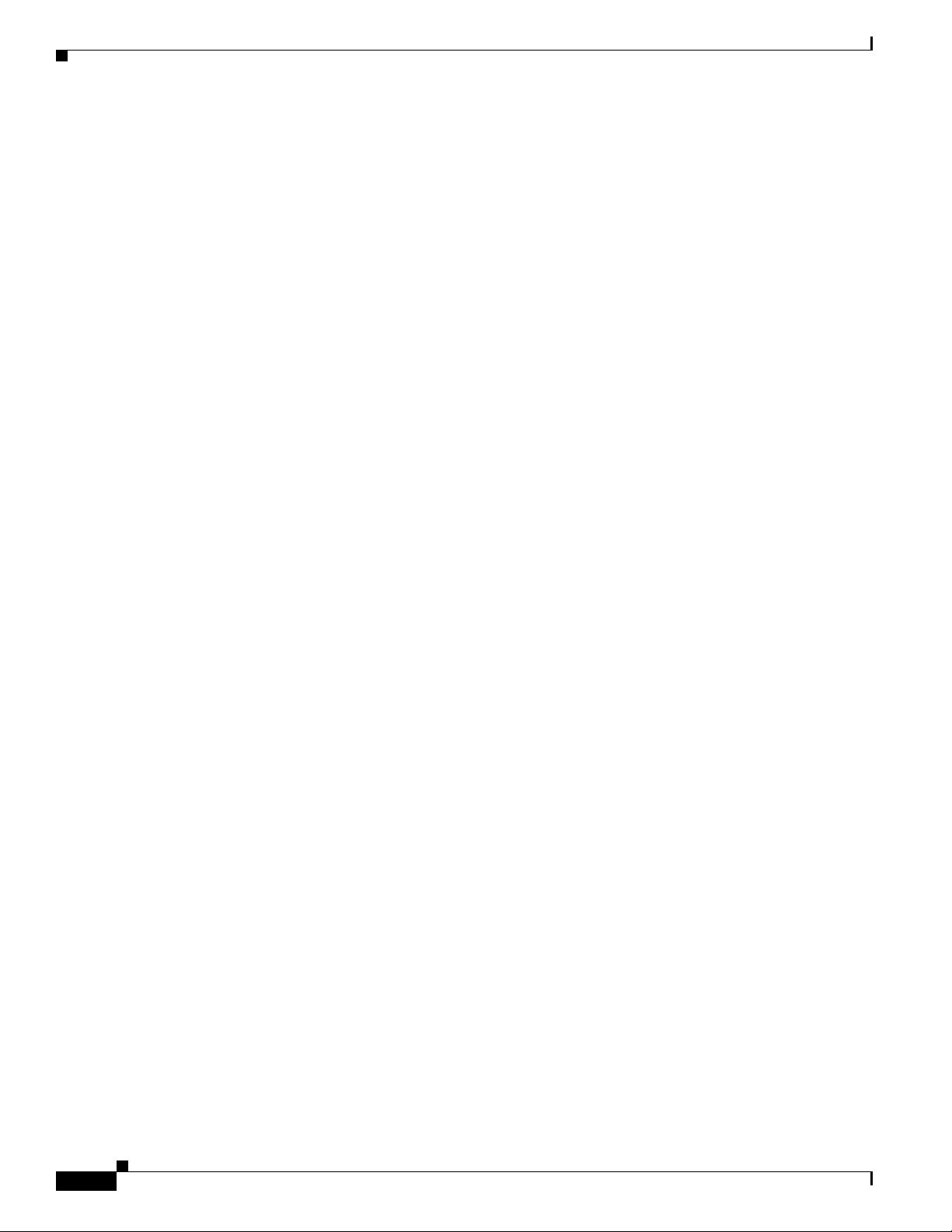
Related Documentation
The documentation set for the Cisco Unified Computing System (UCS) C-Series rack-mount servers is
described in the roadmap document at the following link:
Cisco UCS C-Series Documentation Roadmap
Documentation Feedback
To provide technical feedback on this document, or to report an error or omission, please send your
comments to ucs-docfeedback@external.cisco.com. We appreciate your feedback.
Obtaining Documentation and Submitting a Service Request
For information on obtaining documentation, using the Cisco Bug Search Tool (BST), submitting a
service request, and gathering additional information, see What’s New in Cisco Product Documentation
at: http://www.cisco.com/c/en/us/td/docs/general/whatsnew/whatsnew.html.
Preface
Subscribe to What’s New in Cisco Product Documentation, which lists all new and revised
Cisco technical documentation, as an RSS feed and deliver content directly to your desktop using a
reader application. The RSS feeds are a free service.
xiv
Cisco UCS C420 Server Installation and Service Guide
OL-27640-01
Page 15
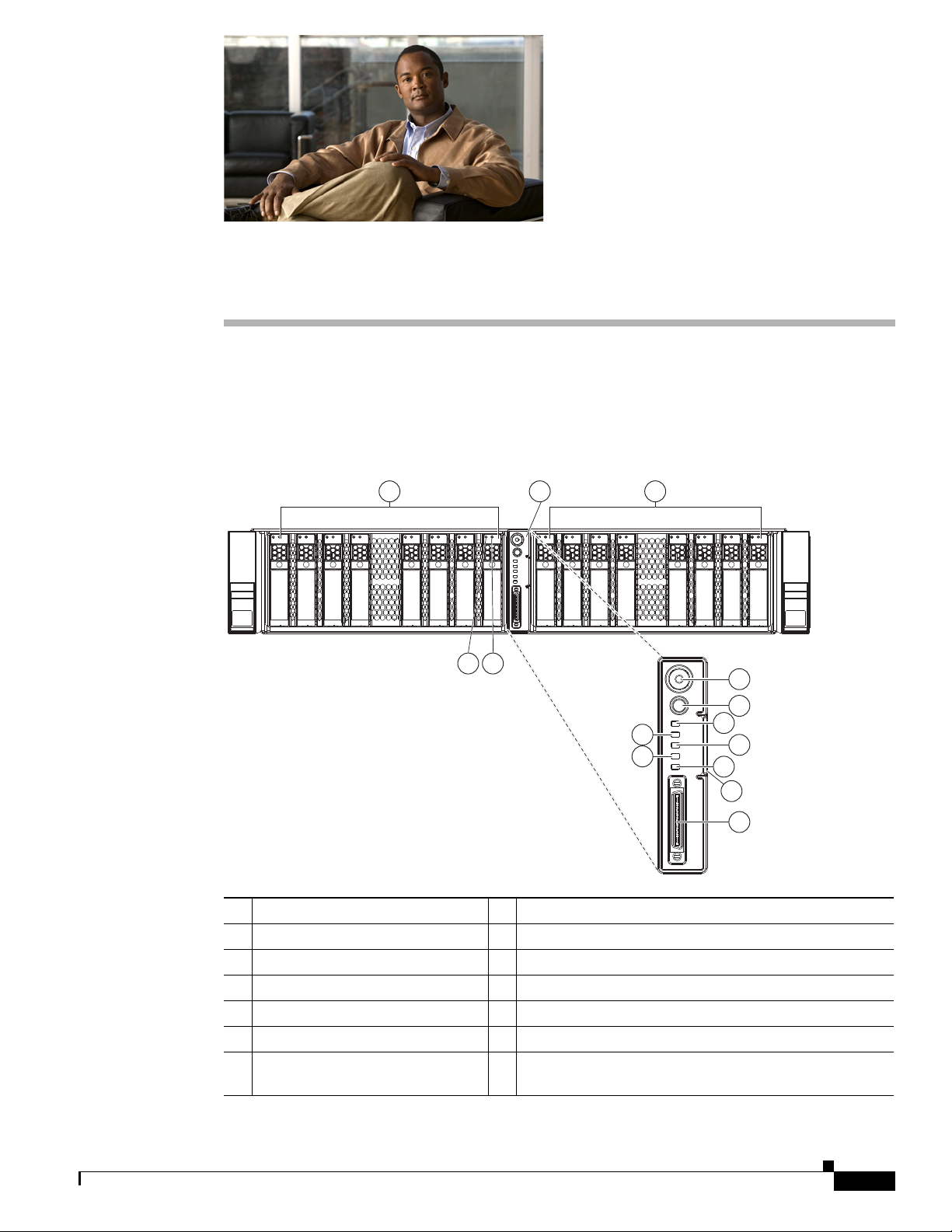
CHA P T ER
1
Overview of the Cisco UCS C420 Server
This chapter provides an overview of the Cisco UCS C420 server. The figures in this chapter show an
overview of external server features. Internal server features are shown in Figure 3-5 on page 3-10.
Figure 1-1 shows the front panel features of the server.
Figure 1-1 Front Panel Features
1 2 3
HDD 1
HDD 2
HDD 3
HDD 4
HDD 5
HDD 6
HDD 7
4 5
HDD 8
HDD 9
HDD 10
HDD 11
HDD 12
HDD 13
HDD 14
HDD 15
HDD 16
6
7
9
11
1 Modular drive bay 1 8 System status LED
2 Operations panel 9 Fan status LED
3 Modular drive bay 2 10 Temperature status LED
4 Hard drive fault LED 11 Power supply status LED
5 Hard drive activity LED 12 Network link activity LED
6 Power button/LED 13 Asset tag (serial number)
7 Identification button and LED 14 KVM console connector (used with a KVM cable that
provides two USBs, one VGA, and one serial connector)
8
10
12
13
14
334348
OL-27640-01
Cisco UCS C420 Server Installation and Service Guide
1-1
Page 16
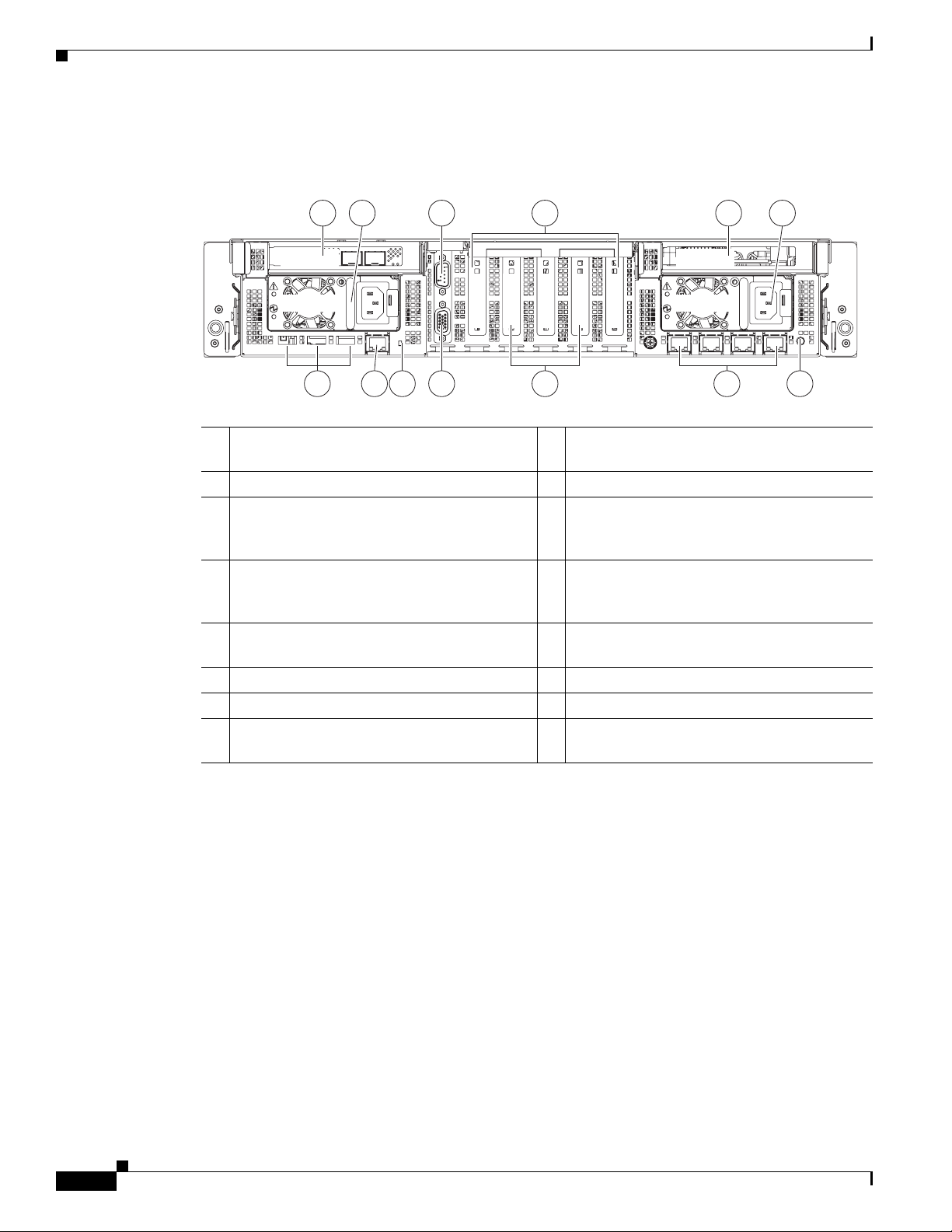
3 42 6
127
10 139
PCle 2
PCle 4
PCle 3
PCle 5
PCle 6
PCle 1
PSU 1
PCle 7
PSU 2
1 5
8
11
334349
Figure 1-2 shows the rear panel features of the server.
Figure 1-2 Rear Panel Features
Chapter 1 Overview of the Cisco UCS C420 Server
1 Horizontal PCIe slot 1 on riser card
9 Rear system fault LED
(full-height, half-length, x16, with NCSI)
2 Power supply 1 10 VGA video connector
3 RS-232 serial connector 11 Optional RAID controller cards
(up to 2, supported in designated
PCIe slots 3 and 5)
4 PCIe slots 2 through 6 on motherboard
12 1-Gb Base-T LOM ports (four, RJ-45)
(five half-height, half-length, x8 slots).
PCIe slot 4 supports NCSI.
5 Horizontal PCIe slot 7 on riser card
13 Rear identification button and LED
(full-height, half-length, x16, with NCSI)
6 Power supply 2
7 USB 2.0 ports (three)
8 10/100/1000 dedicated management Ethernet
port (RJ-45)
Cisco UCS C420 Server Installation and Service Guide
1-2
OL-27640-01
Page 17
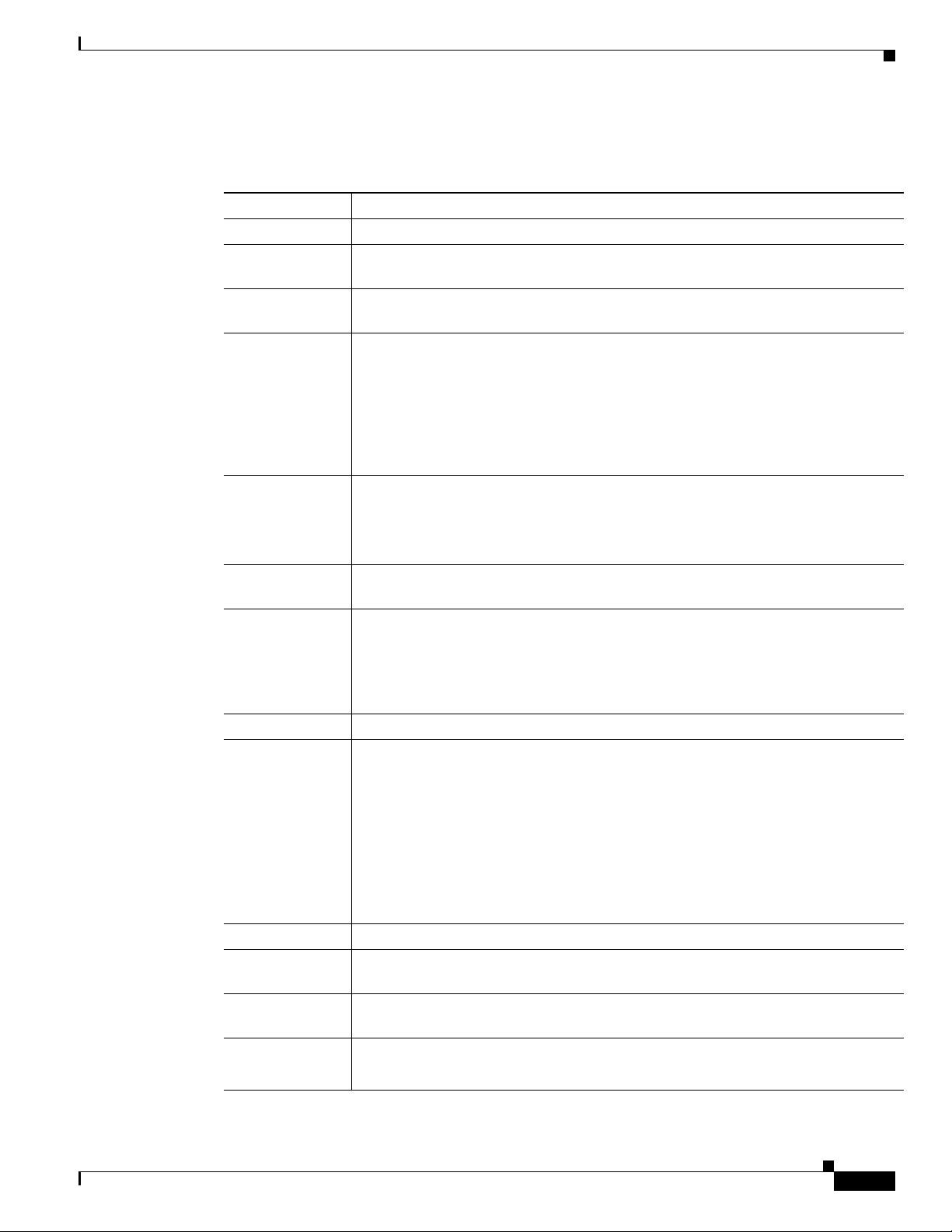
Chapter 1 Overview of the Cisco UCS C420 Server
Table 1-1 lists the features of the server.
.
Table 1-1 Cisco UCS C420 Server Features
Chassis Two rack-unit (2RU) chassis.
Processors Two or four Intel Xeon E5-4600 Series processors.
Memory The server has 48 DIMM sockets on the motherboard. Each of the four CPUs can
Multi-bit error
protection
Storage Drives are installed into configurable (one or two) drive bay modules that provide
Disk
Management
support 12 DIMMs.
This server supports multi-bit error protection.
hot-pluggable front-panel access.
Each drive bay module can hold up to eight 2.5-inch SAS
solid state drives, for a total of 16 drives.
The server also includes an internal USB 2.0 port on the motherboard.
The server also includes two internal bays for SD cards.
For a list of supported RAID controller options, see RAID Controller
Considerations, page C-1.
1
or SATA2 hard drives or
There are also two mounting points inside the chassis for the optional LSI RAID
battery backup units that can be used with the controller cards.
RAID Backup There are two mounting points inside the chassis (on the removable air baffle) that
can be used for Supercap power module backup units.
PCIe I/O Seven PCIe
• Two full-height, half-length, x16 horizontal slots on riser cards
• Five half-height, half-length, x8 slots on motherboard
3
expansion slots:
See Replacing a PCIe Card, page 3-40 for slot specifications.
InfiniBand The bus slots in this server support the InfiniBand architecture.
Network and
management I/O
The server provides these rear panel connectors:
• One 10/100/1000 dedicated management Ethernet port
• Four 1-Gb Base-T Ethernet ports
• One RS-232 serial connector
• One 15-pin VGA
• Three USB
4
connector
5
2.0 connectors
The server also has one front-panel KVM connector that is used with the included
KVM cable, which provides two USBs, one VGA, and one serial connector.
WoL The 1-Gb Base-T Ethernet LAN ports support the wake-on-LAN (WoL) standard.
Power Two power supplies, 1200 W each.
Redundant as 1+1.
ACPI This server supports the advanced configuration and power interface (ACPI) 4.0
standard.
Cooling Six fan modules, hot-swappable, redundant.
In addition, there is 1 fan in each power supply.
OL-27640-01
Cisco UCS C420 Server Installation and Service Guide
1-3
Page 18
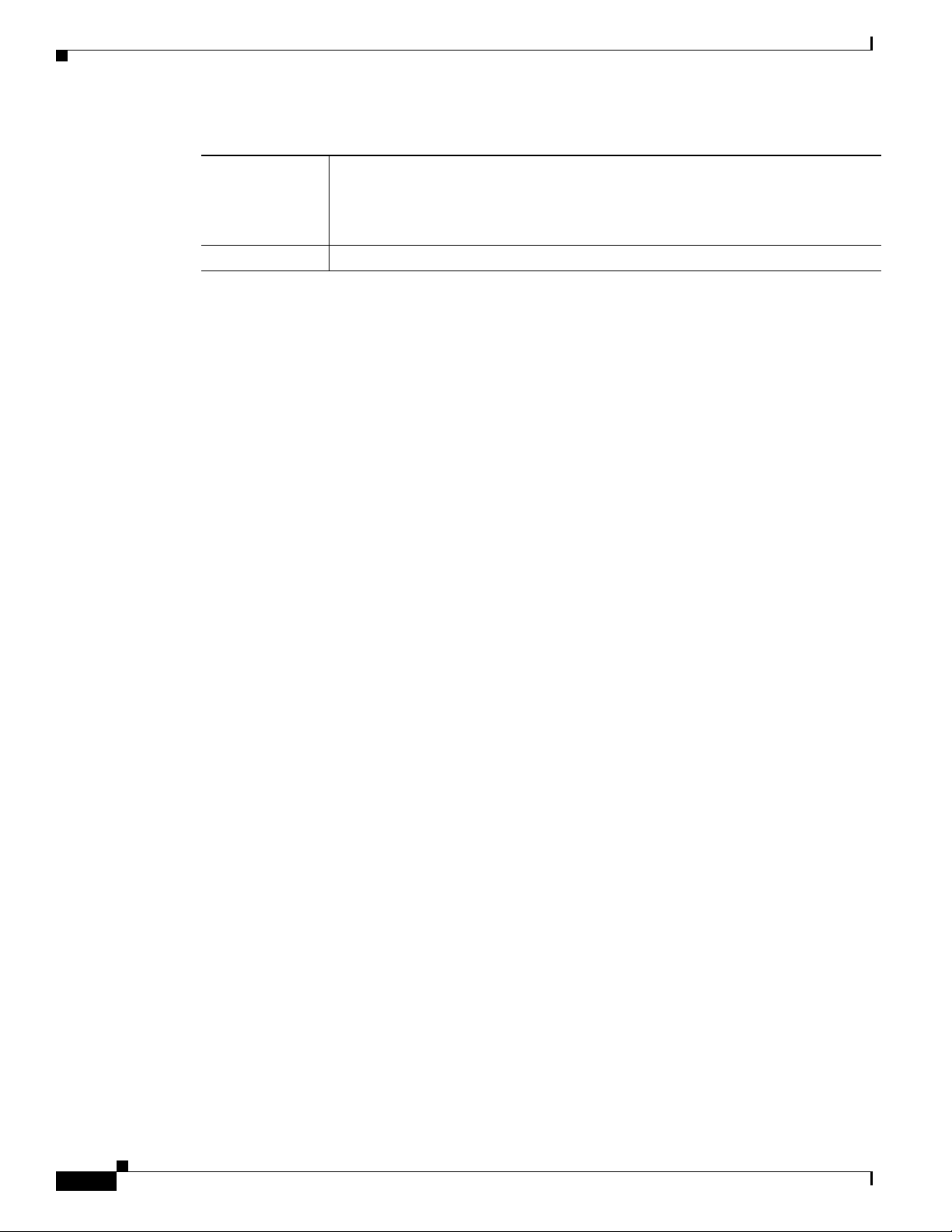
Table 1-1 Cisco UCS C420 Server Features (continued)
Chapter 1 Overview of the Cisco UCS C420 Server
Baseboard
management
Pilot III BMC, running Cisco Integrated Management Controller (CIMC) firmware.
Depending on your CIMC settings, the CIMC can be accessed through the
10/100/1000 dedicated management ports, the 1-Gb LOM ports, or a Cisco virtual
interface card.
Video Resolution up to 1600 x1200, 16 bpp at 60 Hz. Up to 256 MB of video memory.
1. SAS = serial attached SCSI
2. SATA = serial advanced technology attachment
3. PCIe = peripheral component interconnect express
4. VGA = video graphics array
5. USB = universal serial bus
1-4
Cisco UCS C420 Server Installation and Service Guide
OL-27640-01
Page 19

CHA P T ER
2
Installing the Server
This chapter describes how to install the server, and it includes the following sections:
• Unpacking and Inspecting the Server, page 2-2
• Preparing for Server Installation, page 2-3
• Installing the Server In a Rack, page 2-5
• Initial Server Setup, page 2-8
• System BIOS and CIMC Firmware, page 2-12
• Service DIP Switch, page 2-14
Note Before you install, operate, or service a server, review the Regulatory Compliance and Safety
Information for Cisco UCS C-Series Servers for important safety information.
Warning
IMPORTANT SAFETY INSTRUCTIONS
This warning symbol means danger. You are in a situation that could cause bodily injury. Before you
work on any equipment, be aware of the hazards involved with electrical circuitry and be familiar
with standard practices for preventing accidents. Use the statement number provided at the end of
each warning to locate its translation in the translated safety warnings that accompanied this device.
Statement 1071
SAVE THESE INSTRUCTIONS
OL-27640-01
Cisco UCS C420 Server Installation and Service Guide
2-1
Page 20
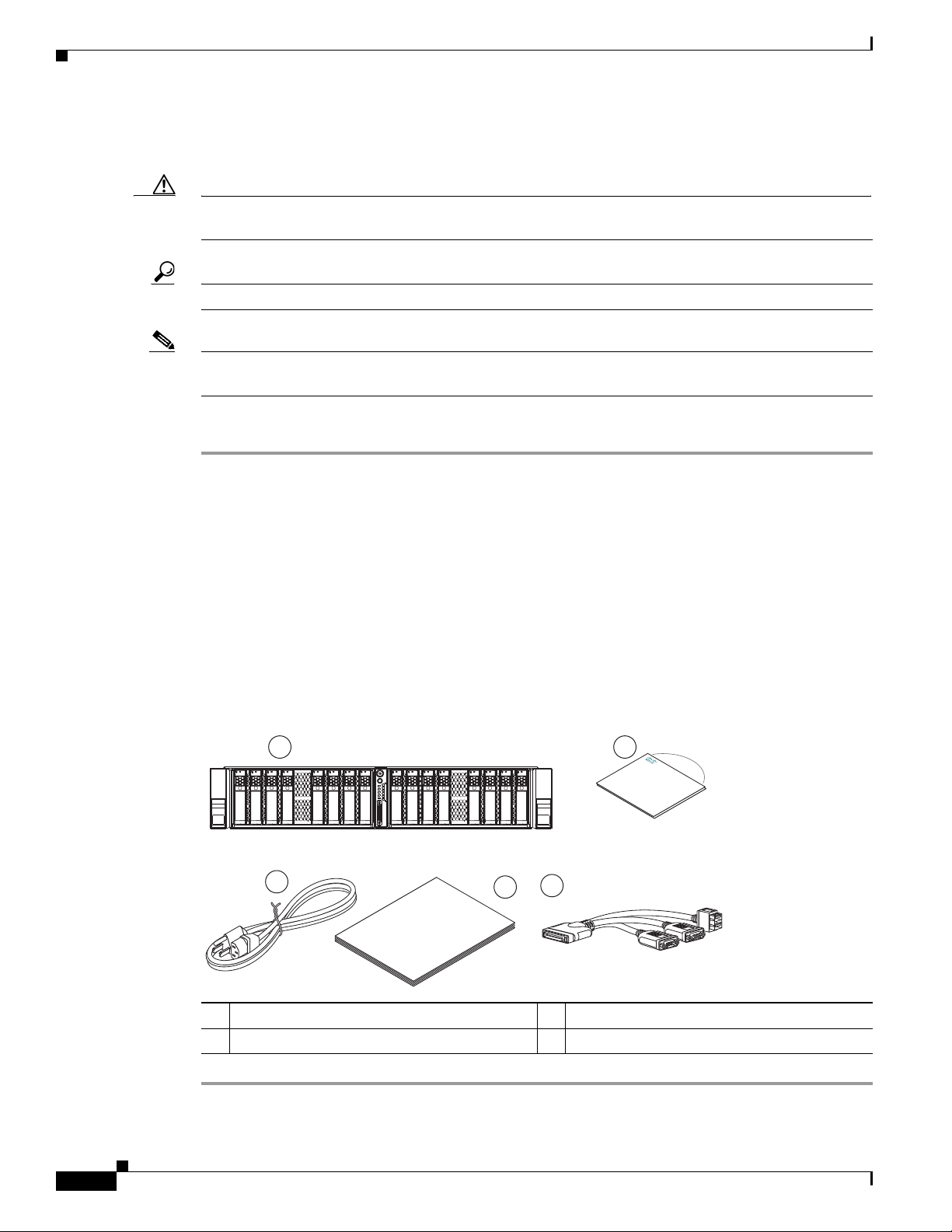
Unpacking and Inspecting the Server
Cisco
Nexus 1010
Cisco
UCS C-Series
Cisco
UCS C-Series
1 2
3
4
5
330037
Unpacking and Inspecting the Server
Caution When handling internal server components, wear an ESD strap and handle modules by the carrier edges
only.
Tip Keep the shipping container in case the server requires shipping in the future.
Note The chassis is thoroughly inspected before shipment. If any damage occurred during transportation or
any items are missing, contact your customer service representative immediately.
To inspect the shipment, follow these steps:
Step 1 Remove the server from its cardboard container and save all packaging material.
Step 2 Compare the shipment to the equipment list provided by your customer service representative and
Figure 2-1. Verify that you have all items.
Chapter 2 Installing the Server
Step 3 Check for damage and report any discrepancies or damage to your customer service representative. Have
the following information ready:
• Invoice number of shipper (see the packing slip)
• Model and serial number of the damaged unit
• Description of damage
• Effect of damage on the installation
Figure 2-1 Shipping Box Contents
1 Server 3 Documentation
2 Power cord (up to two) 4 KVM cable
Cisco UCS C420 Server Installation and Service Guide
2-2
OL-27640-01
Page 21
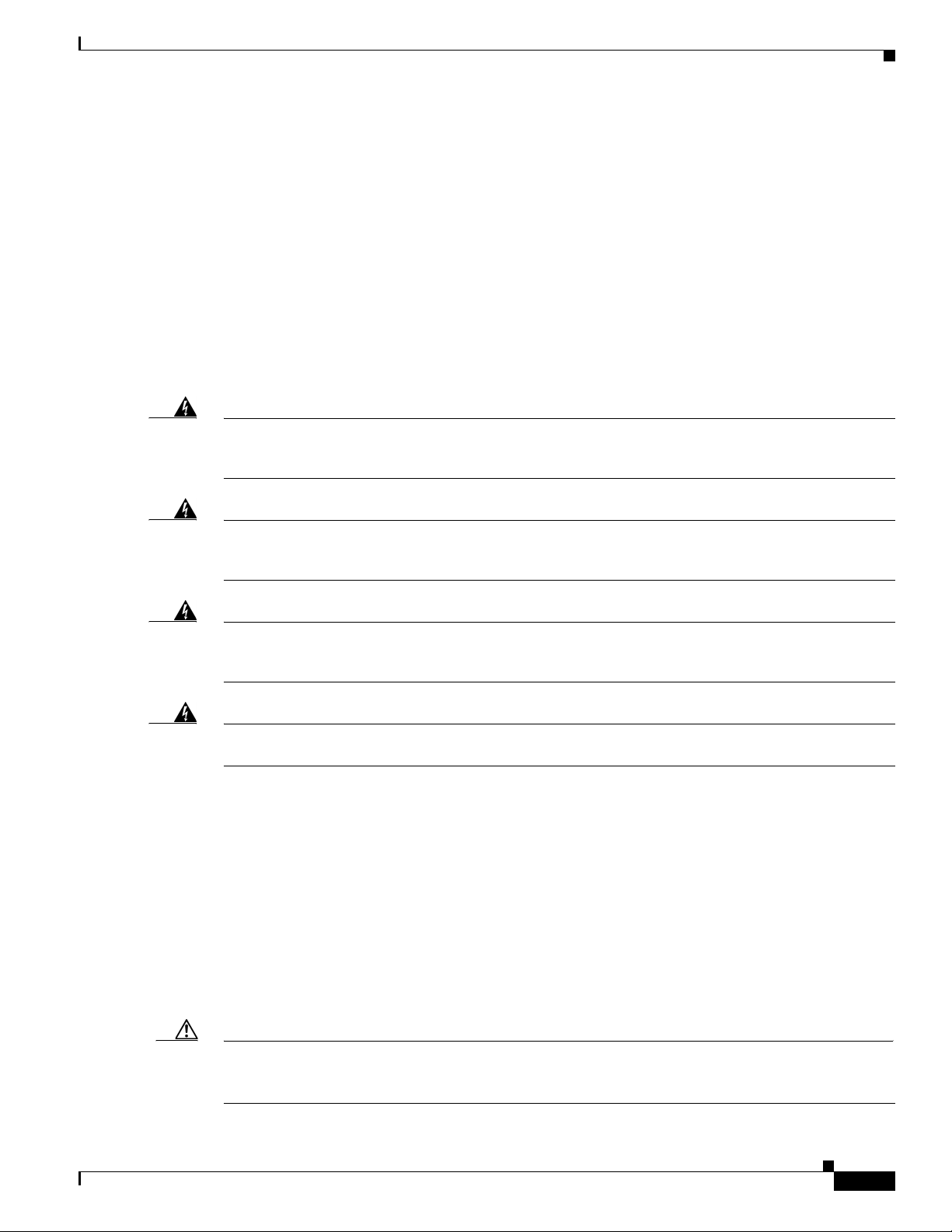
Chapter 2 Installing the Server
Preparing for Server Installation
This section provides information about preparing for server installation, and it includes the following
topics:
• Installation Guidelines, page 2-3
• Rack Requirements, page 2-4
• Equipment Requirements, page 2-4
• Slide Rail Adjustment Range, page 2-4
Installation Guidelines
Preparing for Server Installation
Warning
Warning
Warning
Warning
To prevent the system from overheating, do not operate it in an area that exceeds the maximum
recommended ambient temperature of: 35° C (95° F).
Statement 1047
The plug-socket combination must be accessible at all times, because it serves as the main
disconnecting device.
Statement 1019
This product relies on the building’s installation for short-circuit (overcurrent) protection. Ensure that
the protective device is rated not greater than: 250 V, 15 A.
Statement 1005
Installation of the equipment must comply with local and national electrical codes.
Statement 1074
When you are installing a server, use the following guidelines:
• Plan your site configuration and prepare the site before installing the server. See the Cisco UCS Site
Preparation Guide for the recommended site planning tasks.
• Ensure that there is adequate space around the server to allow for servicing the server and for
adequate airflow. The airflow in this server is from front to back.
• Ensure that the air-conditioning meets the thermal requirements listed in the Server Specifications.
OL-27640-01
• Ensure that the cabinet or rack meets the requirements listed in the “Rack Requirements” section on
page 2-4.
• Ensure that the site power meets the power requirements listed in the Server Specifications. If
available, you can use an uninterruptible power supply (UPS) to protect against power failures.
Caution Avoid UPS types that use ferroresonant technology. These UPS types can become unstable with systems
such as the Cisco UCS, which can have substantial current draw fluctuations from fluctuating data traffic
patterns.
Cisco UCS C420 Server Installation and Service Guide
2-3
Page 22
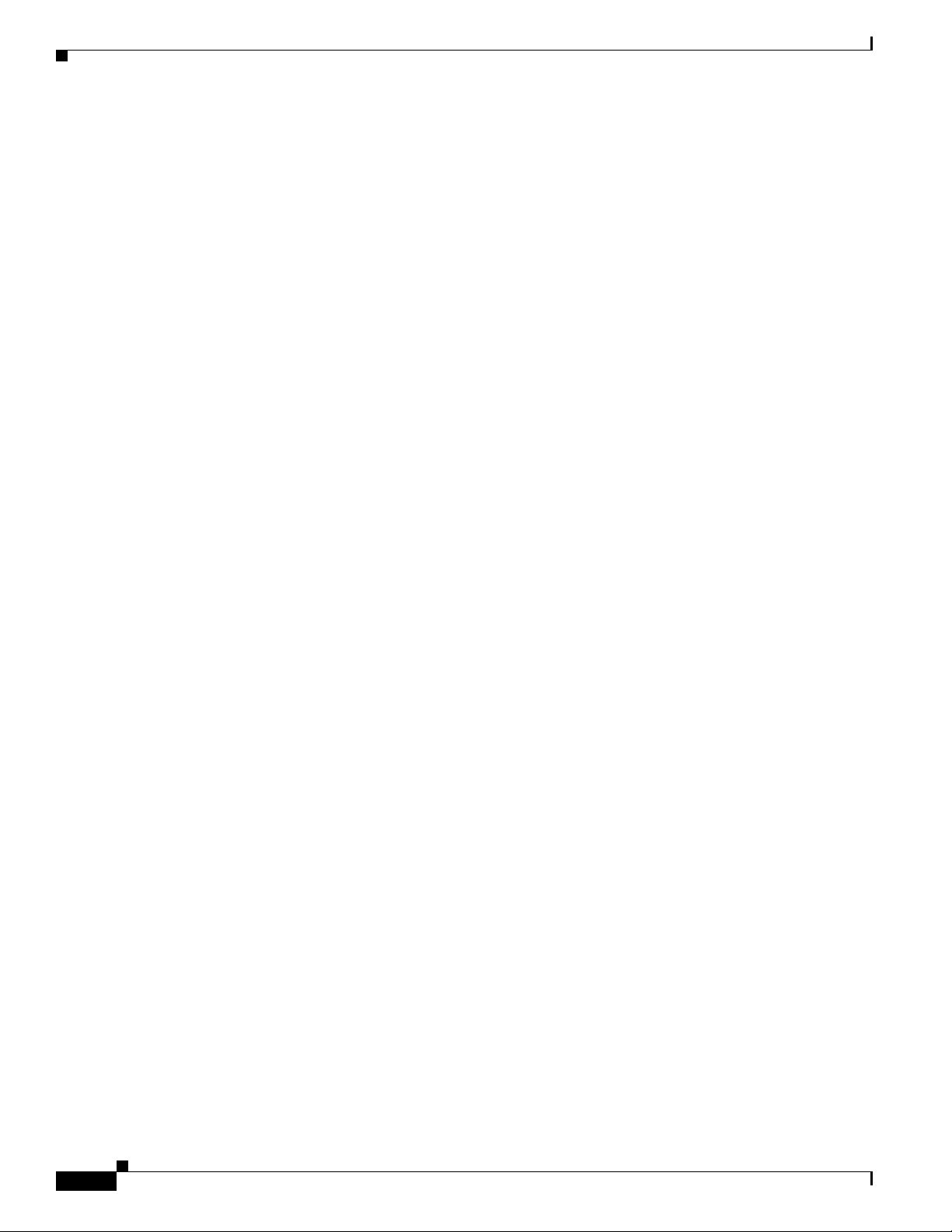
Preparing for Server Installation
Rack Requirements
This section provides the requirements for the standard open racks, assuming an external ambient air
temperature range of 41° F to 95° F (5° C to 35° C).
The rack must be of the following type:
• A standard 19-in. (48.3-cm) wide, four-post EIA rack, with mounting posts that conform to English
universal hole spacing, per section 1 of ANSI/EIA-310-D-1992.
• The rack post holes can be square 0.38-inch (9.6 mm), round 0.28-inch (7.1 mm), #12-24 UNC, or
#10-32 UNC when you use the supplied slide rails.
• The minimum vertical rack space per server must be two RUs, equal to 3.5 in. (88.9 mm).
Equipment Requirements
The slide rails supplied by Cisco Systems for this server do not require tools for installation if you install
them in a rack that has square 0.38-inch (9.6 mm), round 0.28-inch (7.1 mm), or #12-24 UNC threaded
holes. The inner rails (mounting brackets) are preattached to the sides of the server.
However, if you install the slide rails in a rack that has #10-32 round holes, a flat-bladed screwdriver is
required to remove the larger square or round mounting pegs from the front of the slide rails.
Chapter 2 Installing the Server
Slide Rail Adjustment Range
The slide rails for this server have an adjustment range of 26 to 36 inches (660 to 914 mm).
2-4
Cisco UCS C420 Server Installation and Service Guide
OL-27640-01
Page 23
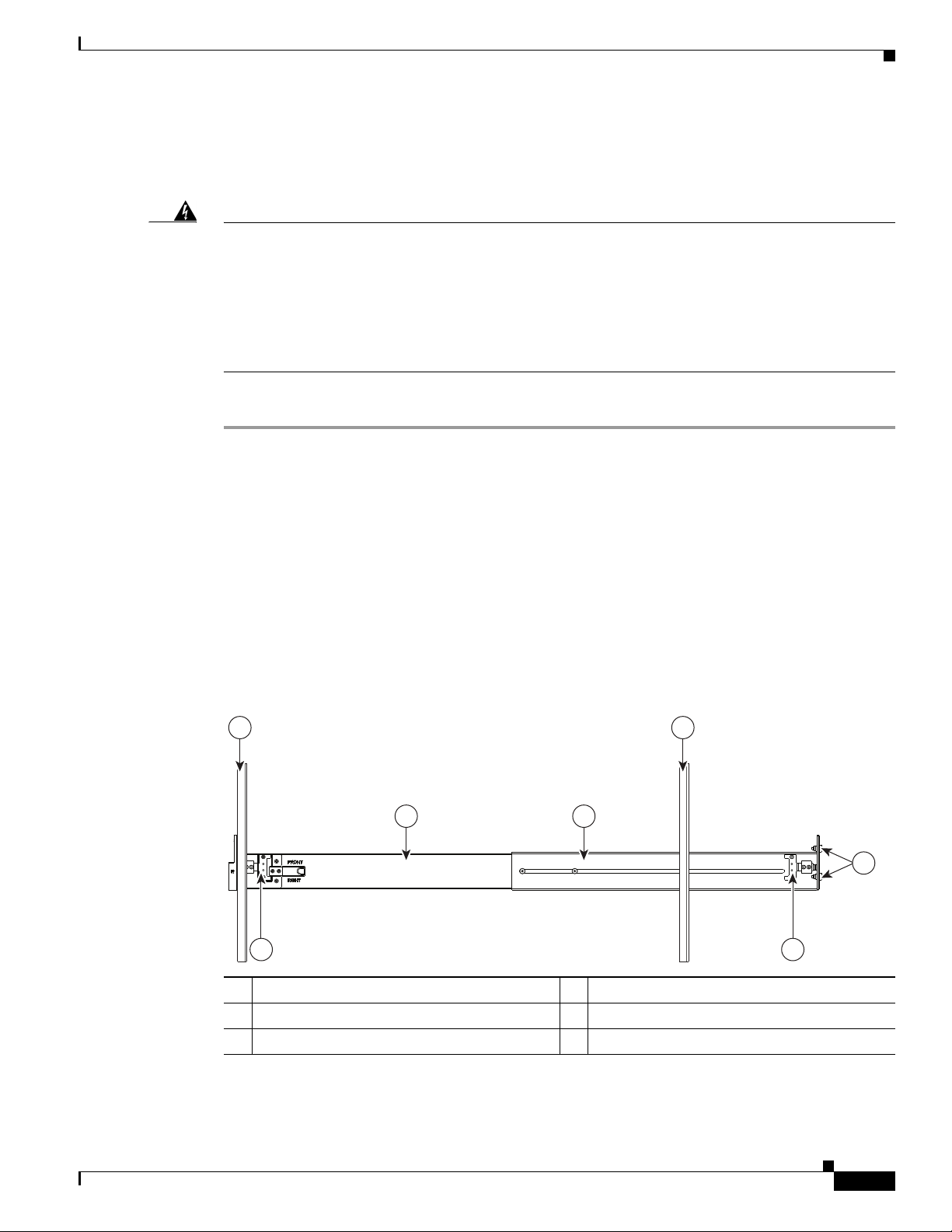
Chapter 2 Installing the Server
Installing the Server In a Rack
This section describes how to install the server in a rack.
Installing the Server In a Rack
Warning
To prevent bodily injury when mounting or servicing this unit in a rack, you must take special
precautions to ensure that the system remains stable. The following guidelines are provided to ensure
your safety:
This unit should be mounted at the bottom of the rack if it is the only unit in the rack.
When mounting this unit in a partially filled rack, load the rack from the bottom to the top with the heaviest component
at the bottom of the rack.
If the rack is provided with stabilizing devices, install the stabilizers before mounting or servicing the unit in the rack.
Statement 1006
To install the slide rails and the server into a rack, follow these steps:
Step 1 Install the slide rails into the rack (see Figure 2-2):
a. Align the slide-rail assembly inside the rack posts with the length-adjustment bracket (Figure 2-2,
item 4) toward the rear of the rack.
b. Compress the length-adjustment bracket until the mounting pegs (item 5) and locking clips (item 6)
on the slide-rail assembly engage the desired rack holes on the front and rear rack posts:
–
The mounting pegs fit square 0.38-inch (9.6 mm), round 0.28-inch (7.1 mm), or #12-24 UNC
threaded holes. They fit the shape of the hole when the pegs are compressed.
–
The smaller #10-32 round mounting pegs are enclosed in the center of the compressible rear
pegs. However, to use the #10-32 pegs, you must use a flat-bladed screwdriver to remove the
square or round front pegs.
Figure 2-2 Attaching a Slide-Rail Assembly to the Rack Posts
1 2
3
4
5
66
1 Front-right rack post 4 Length-adjustment bracket
2 Rear-right rack post 5 Mounting pegs (two on each end of assembly)
3 Slide-rail assembly 6 Locking clip (one on each end of assembly)
Attach the second slide-rail assembly to the opposite side of the rack. Ensure that the two slide-rail
c.
assemblies are level and at the same height with each other.
330499
OL-27640-01
Cisco UCS C420 Server Installation and Service Guide
2-5
Page 24

Installing the Server In a Rack
d. Pull the inner slide rails on each assembly out toward the rack front until they hit the internal stops
Step 2 Insert the server into the slide rails (see Figure 2-3):
Caution This server weighs approximately 86 pounds (39 kilograms) when fully loaded with components. We
recommend that you use a minimum of two people when lifting the server. Attempting this procedure
alone could result in personal injury or equipment damage.
Note The inner rails are preattached to the sides of the server at the factory. You can order replacement
a. Align the inner rails that are attached to the server sides with the front ends of the empty slide rails.
b. Push the server into the slide rails until it stops at the internal stops.
c. Push in the slide rail locking clip (item 2) on each inner rail, and then continue pushing the server
Chapter 2 Installing the Server
and lock in place.
inner rails if these are damaged or lost (Cisco PID UCSC-RAIL-2U-I).
into the rack until its front flanges latch onto the rack posts.
Figure 2-3 Inserting the Server into the Slide Rails
3
2
1
4
330534
1 Inner rail on server 3 Slide rail assembly on rack post
2 Slide rail locking clip 4 Right-front rack post
Step 3 Attach the (optional) cable management arm (CMA) to the rear of the slide rails (see Figure 2-4):
2-6
Note The CMA is reversible left to right so that you can attach it to either slide rail.
a. With the server pushed fully into the rack, insert the CMA tab that is labeled OUTER RAIL (items
1 and 6) into the clip inside the rear of the outer slide rail. Insert the tab into the clip until it clicks
and locks.
b. Pull outward on the spring-loaded peg that is on the CMA tab that is labeled INNER RAIL (items 2
and 5). You can turn this peg 90 degrees to lock it in the open position.
Cisco UCS C420 Server Installation and Service Guide
OL-27640-01
Page 25
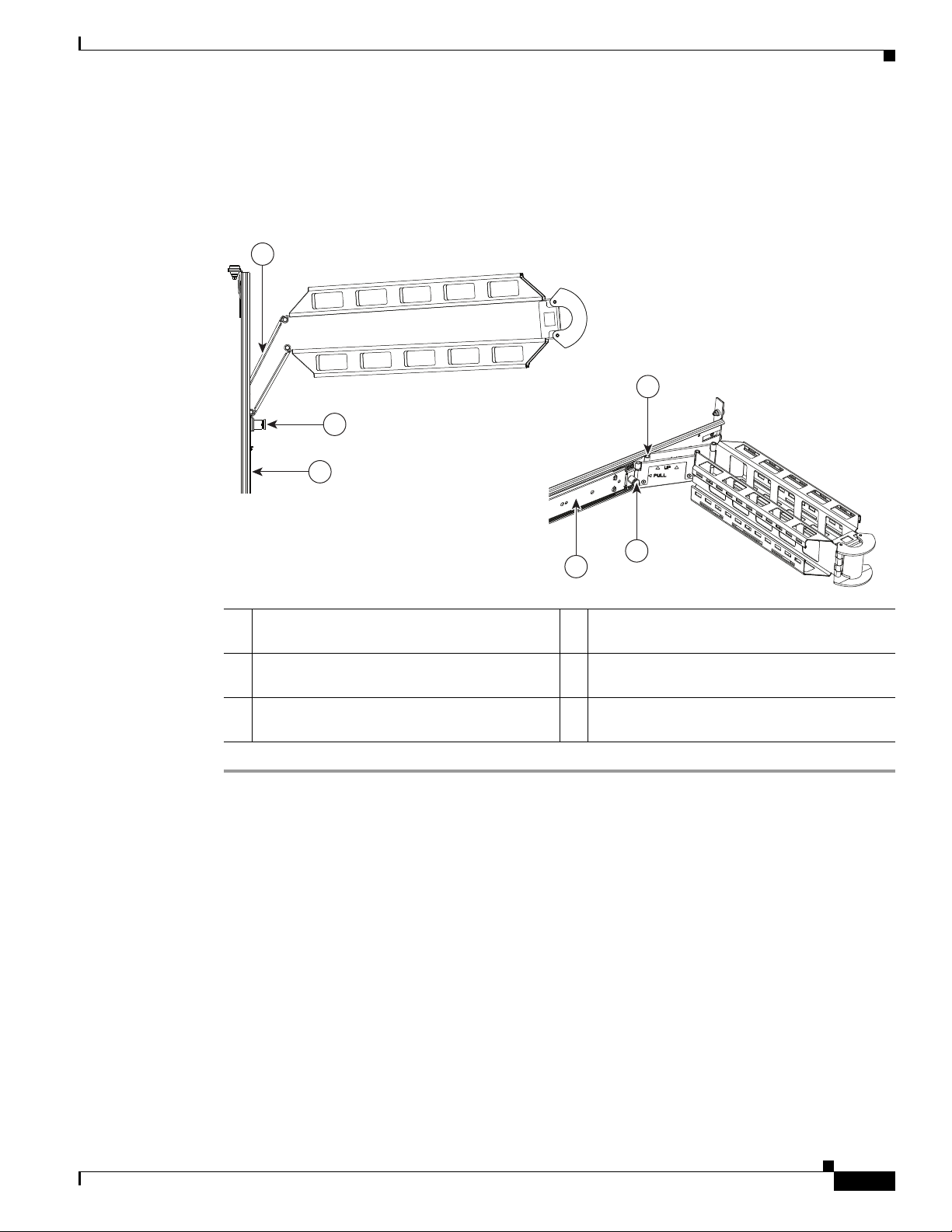
Chapter 2 Installing the Server
6
4
5
1
2
3
Top View
Side View
c. Push the CMA tab that is labeled INNER RAIL over the end of the inner rail that is attached to the
Figure 2-4 Attaching the Cable Management Arm
Installing the Server In a Rack
server, and then release the spring-loaded peg. The peg must align with and enter the hole in the
mounting bracket to lock the CMA in place.
1 OUTER RAIL CMA tab attached to outer
4 Rear of left slide rail assembly
slide rail
2 INNER RAIL CMA tab attached to inner slide
rail on server
5 INNER RAIL CMA tab attached to inner slide
rail on server
3 Rear of left slide rail assembly 6 OUTER RAIL CMA tab attached to outer
slide rail
OL-27640-01
Cisco UCS C420 Server Installation and Service Guide
2-7
Page 26
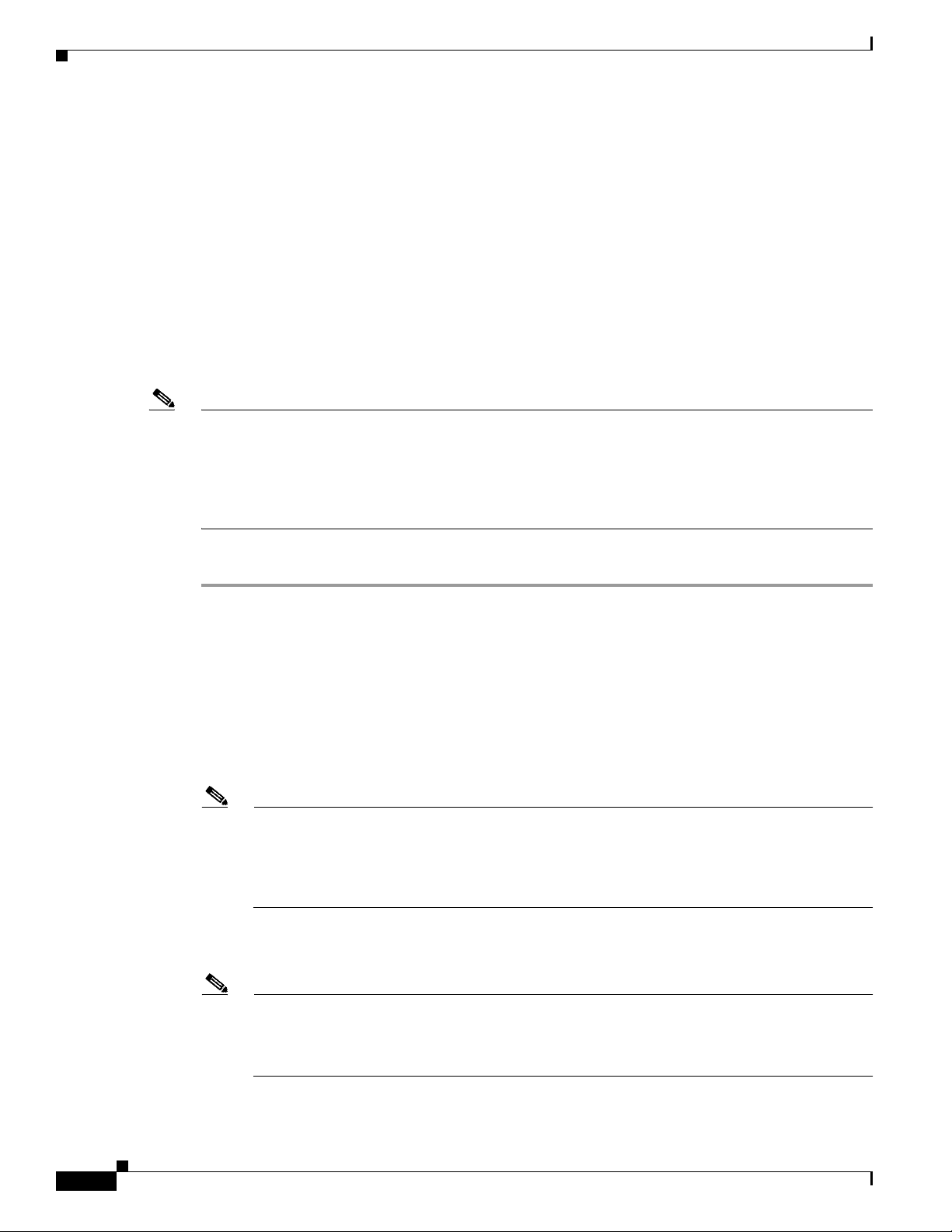
Initial Server Setup
Initial Server Setup
This section includes the following topics:
• Connecting and Powering On the Server (Standalone Mode), page 2-8
• NIC Modes and NIC Redundancy Settings, page 2-11
Connecting and Powering On the Server (Standalone Mode)
This section describes how to power on the server, assign an IP address, and connect to server
management when using the server in standalone mode. To use the server in a Cisco UCS integration,
specific cabling and settings are required. See Installation for Cisco UCS Integration, page D-1.
Note The server is shipped with a default NIC mode called Shared LOM EXT, default NIC redundancy is
active-active, and DHCP is enabled. Shared LOM EXT mode enables the 1-Gb Ethernet ports and the
ports on any installed Cisco virtual interface card (VIC) to access the Cisco Integrated Management
Interface (CIMC). If you want to use the 10/100 dedicated management ports to access the CIMC, you
can connect to the server and change the NIC mode as described in Step 4 of the following procedure.
In that step, you can also change the NIC redundancy and set static IP settings.
Chapter 2 Installing the Server
To perform initial setup of the server, follow these steps:
Step 1 Attach a supplied power cord to each power supply in your server, and then attach the power cord to a
grounded AC power outlet. See the Power Specifications, page A-2 for power specifications.
Wait for approximately two minutes to let the server boot in standby power during the first bootup.
You can verify the power status by looking at the Power Status LED (see Figure 1-1 on page 1-1):
• Off—There is no AC power present in the server.
• Amber—The server is in standby power mode. Power is supplied only to the CIMC and some
motherboard functions.
• Green—The server is in main power mode. Power is supplied to all server components.
Note During bootup, the server beeps once for each USB device that is attached to the server. Even if
there are no external USB devices attached, there is a short beep for each virtual USB device
such as a virtual floppy drive, CD/DVD drive, keyboard, or mouse. A beep is also emitted if a
USB device is hot-plugged or hot-unplugged during a BIOS power-on self test (POST), or while
you are accessing the BIOS Setup utility or the EFI shell.
Step 2 Connect a USB keyboard and VGA monitor by connecting the supplied KVM cable to the KVM
connector on the front panel (see Figure 1-1 on page 1-1).
2-8
Note Alternatively, you can use the VGA and USB ports on the rear panel. However, you cannot use
the front panel VGA and the rear panel VGA at the same time. If you are connected to one VGA
connector and you then connect a video device to the other connector, the first VGA connector
is disabled.
Step 3 Connect Ethernet cables to the server ports or card ports that you want to use.
Cisco UCS C420 Server Installation and Service Guide
OL-27640-01
Page 27
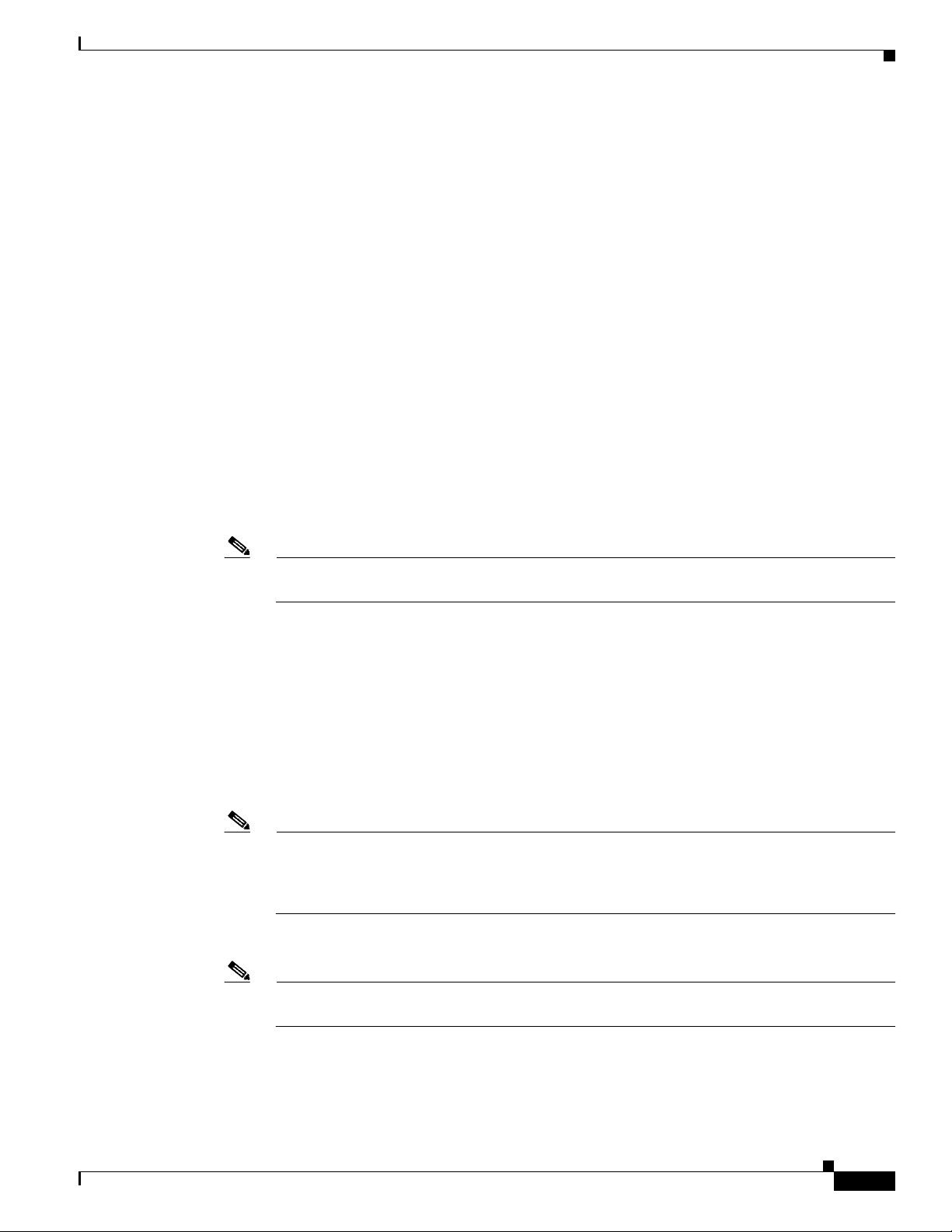
Chapter 2 Installing the Server
Step 4 Set NIC mode and NIC redundancy, and choose whether to enable DHCP or set static network settings:
a. Press the Power button to boot the server. Watch for the prompt to press F8.
b. During bootup, press F8 when prompted to open the BIOS CIMC Configuration Utility.
c. Set the NIC mode to your choice for which ports to use to access the CIMC for server management
• Shared LOM EXT (default)—This is shared LOM extended mode. This is the factory-default
• Dedicated—The 10/100 management port is used to access the CIMC. You must select a NIC
• Shared LOM—The 1-Gb Ethernet ports are used to access the CIMC. You must select a NIC
Initial Server Setup
(see Figure 1-2 on page 1-2 for identification of the ports):
setting, along with Active-active NIC redundancy and DHCP-enabled. With this mode, the shared
LOM and Cisco Card interfaces are both enabled.
In this mode, DHCP replies are returned to both the shared LOM ports and the Cisco card ports. If
the system determines that the Cisco card connection is not getting its IP address from a Cisco UCS
Manager system because the server is in standalone mode, further DHCP requests from the Cisco
card are disabled. Use the Cisco Card NIC mode if you want to connect to the CIMC through a Cisco
card in standalone mode.
redundancy and IP setting.
redundancy and IP setting.
• Cisco Card—The ports on an installed Cisco UCS virtual interface card (VIC) are used to access the
CIMC. You must select a NIC redundancy and IP setting.
Note Cisco Card NIC mode is currently supported only with a Cisco UCS VIC that is installed in PCIe
slot 1, 4, or 7. See also Special Considerations for Cisco UCS Virtual Interface Cards, page 3-45.
d. Use this utility to change the NIC redundancy to your preference. This server has three possible NIC
redundancy settings:
–
None—(Available only with the Shipping NIC mode) The Ethernet ports operate independently
and do not fail over if there is a problem.
–
Active-standby—If an active Ethernet port fails, traffic fails over to a standby port.
–
Active-active—All Ethernet ports are used simultaneously. See NIC Modes and NIC
Redundancy Settings, page 2-11 for more information.
e. Choose whether to enable DHCP for dynamic network settings, or to enter static network settings.
Note Before you enable DHCP, your DHCP server must be preconfigured with the range of MAC
addresses for this server. The MAC address is printed on a label on the rear of the server. This
server has a range of six MAC addresses that are assigned to the CIMC. The MAC address
printed on the label is the beginning of the range of six contiguous MAC addresses.
f. (Optional) Use this utility to make VLAN settings, and to set a default CIMC user password.
OL-27640-01
Note Changes to the settings take effect after approximately 45 seconds. Press F5 to refresh the screen
and wait until the new settings appear before you reboot the server in the next step.
g. Press F10 to save your settings and reboot the server.
Cisco UCS C420 Server Installation and Service Guide
2-9
Page 28
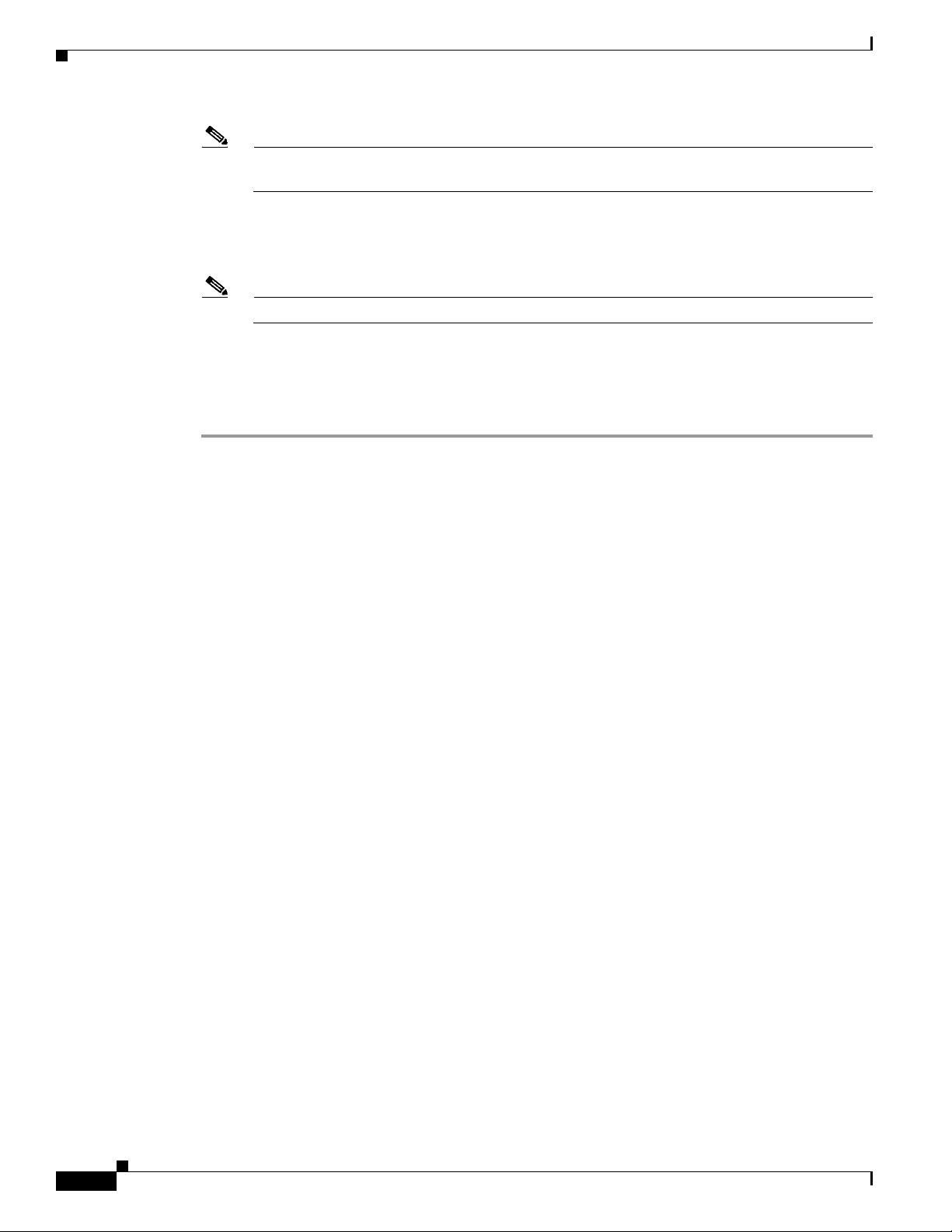
Initial Server Setup
Step 5 Use a browser and the IP address of the CIMC to connect to the CIMC Setup Utility. The IP address is
Chapter 2 Installing the Server
Note If you chose to enable DHCP, the dynamically assigned IP and MAC addresses are displayed on
the console screen during bootup.
based upon the settings that you made in Step 4 (either a static address or the address assigned by your
DHCP server).
Note The default user name for the server is admin. The default password is password.
To manage the server, see the Cisco UCS C-Series Rack-Mount Server Configuration Guide or the Cisco
UCS C-Series Rack-Mount Server CLI Configuration Guide for instructions on using those interfaces.
The links to these documents are in the C-Series documentation roadmap:
http://www.cisco.com/go/unifiedcomputing/c-series-doc
2-10
Cisco UCS C420 Server Installation and Service Guide
OL-27640-01
Page 29
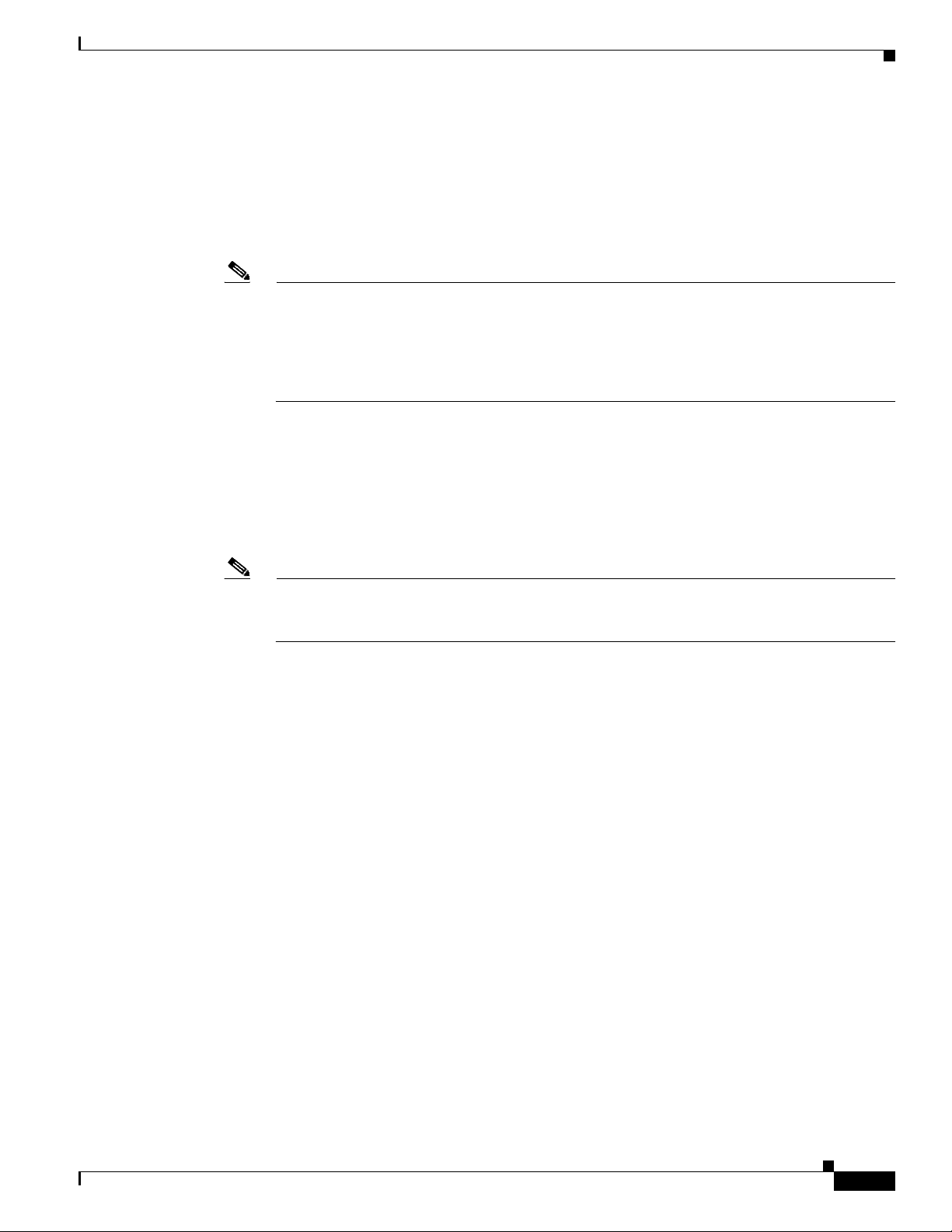
Chapter 2 Installing the Server
NIC Modes and NIC Redundancy Settings
This server has the following NIC mode settings that you can choose from:
• Shared LOM EXT (default)—This is shared LOM extended mode. This is the factory default setting,
along with Active-active NIC redundancy and DHCP-enabled. With this mode, the shared LOM and
Cisco Card interfaces are both enabled.
Note In this mode, DHCP replies are returned to both the shared LOM ports and the Cisco card ports.
If the system determines that the Cisco card connection is not getting its IP address from a Cisco
UCS Manager system because the server is in standalone mode, further DHCP requests from the
Cisco card are disabled. If the system determines that the Cisco card connection is getting its IP
address from a Cisco UCS Manager system, the reply has parameters that automatically move
the server to UCSM mode.
• Dedicated—The 10/100 management port is used to access the CIMC. You must select a NIC
redundancy and IP setting.
• Shared LOM—The 1-Gb Ethernet ports are used to access the CIMC. You must select a NIC
redundancy and IP setting.
• Cisco Card—The ports on an installed Cisco UCS virtual interface card (VIC) are used to access the
CIMC. You must select a NIC redundancy and IP setting.
Initial Server Setup
Note The Cisco Card NIC mode is currently supported only with a Cisco UCS VIC that is installed in
PCIe slot 1, 4, or 7. See also Special Considerations for Cisco UCS Virtual Interface Cards,
page 3-45.
This server has the following NIC redundancy settings that you can choose from:
• None—The Ethernet ports operate independently and do not fail over if there is a problem.
• Active-standby—If an active Ethernet port fails, traffic fails over to a standby port.
• Active-active—All Ethernet ports are used simultaneously.
The active/active setting uses Mode 5 or Balance-TLB (adaptive transmit load balancing). This is
channel bonding that does not require any special switch support. The outgoing traffic is distributed
according to the current load (computed relative to the speed) on each slave. Incoming traffic is
received by the current slave. If the receiving slave fails, another slave takes over the MAC address
of the failed receiving slave.
OL-27640-01
Cisco UCS C420 Server Installation and Service Guide
2-11
Page 30
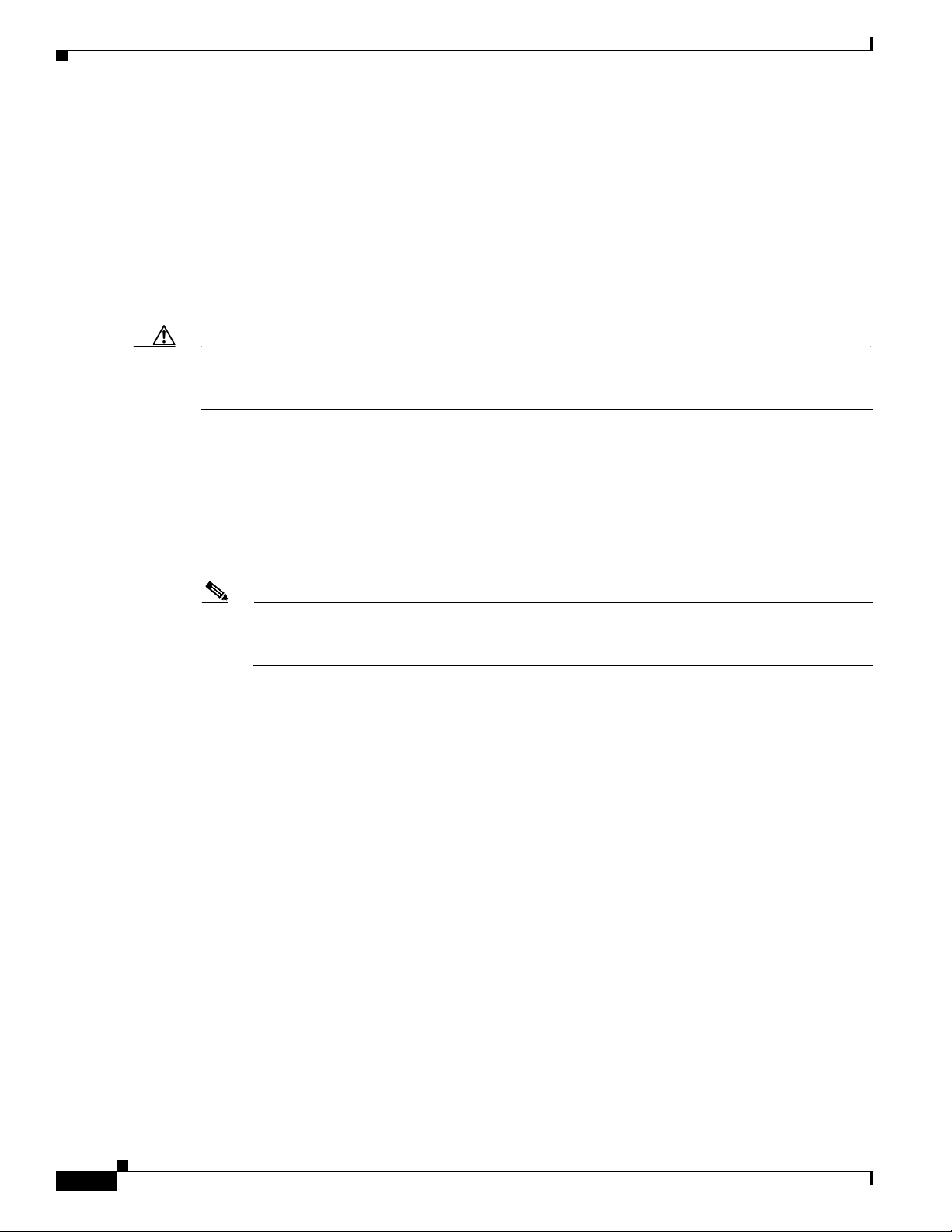
System BIOS and CIMC Firmware
System BIOS and CIMC Firmware
This section includes information about the system BIOS and it includes the following topics:
• Updating the BIOS and CIMC Firmware, page 2-12
• Accessing the System BIOS, page 2-13
Updating the BIOS and CIMC Firmware
Caution When you upgrade the BIOS firmware, you must also upgrade the CIMC firmware to the same version
or the server does not boot. Do not power off the server until the BIOS and CIMC firmware match or the
server does not boot.
The server uses firmware that is obtained from and certified by Cisco. Cisco provides release notes with
each firmware image. There are several methods for updating the firmware:
• Recommended method for systems running firmware level 1.2 or later—Use the Cisco Host
Upgrade Utility to simultaneously upgrade the CIMC, BIOS, LOM, LSI storage controller, and
Cisco UCS VIC firmware to compatible levels.
See the Cisco Host Upgrade Utility Quick Reference Guide for your firmware level at the
documentation roadmap link that is listed in this section.
Chapter 2 Installing the Server
Note Your system firmware must be at minimum level 1.2 to use the Cisco Host Upgrade Utility. If
your firmware is prior to level 1.2, you must use the methods listed in this section to update the
BIOS and CIMC firmware individually.
• You can upgrade the BIOS using the EFI interface, or upgrade from a Windows or Linux platform.
See the Cisco UCS C-Series Rack-Mount Server BIOS Upgrade Guide.
• You can upgrade the CIMC firmware by using the CIMC GUI interface.
See the Cisco UCS C-Series Rack-Mount Server Configuration Guide.
• You can upgrade the CIMC firmware by using the CIMC CLI interface.
See the Cisco UCS C-Series Rack-Mount Server CLI Configuration Guide.
For links to the documents listed above, see the documentation roadmap at the following URL:
http://www.cisco.com/go/unifiedcomputing/c-series-doc
2-12
Cisco UCS C420 Server Installation and Service Guide
OL-27640-01
Page 31

Chapter 2 Installing the Server
Accessing the System BIOS
To change the BIOS settings for your server, follow these steps. Detailed instructions are also printed on
the BIOS screens.
Step 1 Enter the BIOS setup utility by pressing the F2 key when prompted during bootup.
Note The version and build of the current BIOS are displayed on the Main page of the utility.
Step 2 Use the arrow keys to select the BIOS menu page.
Step 3 Highlight the field to be modified by using the arrow keys.
Step 4 Press Enter to select the field that you want to change, and then modify the value in the field.
Step 5 Press the right arrow key until the Exit menu screen is displayed.
Step 6 Follow the instructions on the Exit menu screen to save your changes and exit the setup utility (or press
F10). You can exit without saving changes by pressing Esc.
System BIOS and CIMC Firmware
OL-27640-01
Cisco UCS C420 Server Installation and Service Guide
2-13
Page 32

Service DIP Switch
12345678
1
SLOT 2
SLOT 1
334019
Service DIP Switch
This server includes a DIP switch on the I/O riser that you can use to recover from a corrupted BIOS.
This section includes the following topics:
• DIP Switch Location on the I/O Riser, page 2-14
• Using the BIOS Recovery DIP Switch, page 2-15
DIP Switch Location on the I/O Riser
The block of DIP switches is located on the I/O riser (see Figure 2-5). The default position for all
switches is open (down).
The I/O riser is the removable card that includes the rear-panel serial and VGA connectors. See
Figure 3-5 for the location of the I/O riser in the server.
Figure 2-5 DIP Switches on I/O Riser
Chapter 2 Installing the Server
2-14
1 DIP switch 2 for BIOS recovery
(shown in default open position)
Cisco UCS C420 Server Installation and Service Guide
OL-27640-01
Page 33

Chapter 2 Installing the Server
Using the BIOS Recovery DIP Switch
Depending on which stage the BIOS becomes corrupted, you might see different behavior.
• If the BIOS BootBlock is corrupted, you might see the system get stuck on the following message:
Initializing and configuring memory/hardware
• If it is a non-BootBlock corruption, the following message is displayed:
****BIOS FLASH IMAGE CORRUPTED****
Flash a valid BIOS capsule file using CIMC WebGUI or CLI interface.
IF CIMC INTERFACE IS NOT AVAILABLE, FOLLOW THE STEPS MENTIONED BELOW.
1. Connect the USB stick with recovery.cap file in root folder.
2. Reset the host.
IF THESE STEPS DO NOT RECOVER THE BIOS
1. Power off the system.
2. Mount recovery jumper.
3. Connect the USB stick with recovery.cap file in root folder.
4. Power on the system.
Wait for a few seconds if already plugged in the USB stick.
REFER TO SYSTEM MANUAL FOR ANY ISSUES.
Note As indicated by the message shown above, there are two procedures for recovering the BIOS. Try
procedure 1 first, then if that does not recover the BIOS, use procedure 2.
Service DIP Switch
Note The server must have CIMC version 1.4(6) or later to use these procedures.
Procedure 1: Reboot With recovery.cap File
Step 1 Download the BIOS update package and extract it to a temporary location.
Step 2 Copy the contents of the extracted recovery folder to the root directory a USB thumb drive. The
recovery folder contains the recovery.cap file that is required in this procedure.
Note The recovery.cap file must be in the root directory of the USB thumb drive. Do not rename this
file. The USB thumb drive must be formatted with either FAT16 or FAT32 file systems.
Step 3 Insert the USB thumb drive into a USB port on the server.
Step 4 Reboot the server.
Step 5 Return the server to main power mode by pressing the Power button on the front panel.
The server boots with the updated BIOS boot block. When the BIOS detects a valid
on the USB thumb drive, it displays this message:
Found a valid recovery file...Transferring to CIMC
System would flash the BIOS image now...
System would restart with recovered image after a few seconds...
Step 6 Wait for server to complete the BIOS update, then remove the USB thumb drive from the server.
recovery.cap file
OL-27640-01
Note During the BIOS update, the CIMC will shut down the server and the screen will be blank for
about 10 minutes. Do not unplug the power cords during this update. The CIMC will power on
the server after the update is complete.
Cisco UCS C420 Server Installation and Service Guide
2-15
Page 34

Service DIP Switch
Procedure 2: Use BIOS Recovery DIP Switch and recovery.cap File
Step 1 Download the BIOS update package and extract it to a temporary location.
Step 2 Copy the contents of the extracted recovery folder to the root directory a USB thumb drive. The
recovery folder contains the recovery.cap file that is required in this procedure.
Note The recovery.cap file must be in the root directory of the USB thumb drive. Do not rename this
file. The USB thumb drive must be formatted with either FAT16 or FAT32 file systems.
Step 3 Power off the server as described in Shutting Down and Powering Off the Server, page 3-8.
Step 4 Disconnect all power cords from the power supplies.
Step 5 Slide the server out the front of the rack far enough so that you can remove the top cover. You might have
to detach cables from the rear panel to provide clearance.
Caution If you cannot safely view and access the component, remove the server from the rack.
Chapter 2 Installing the Server
Step 6 Remove the top cover as described in Removing and Replacing the Server Top Cover, page 3-9.
Step 7 Locate BIOS recovery DIP switch 2. See Figure 2-5.
Step 8 Use a small pointed object such as a screwdriver to move DIP switch 2 to the closed (upper) position.
Step 9 Reconnect AC power cords to the server. The server powers up to standby power mode.
Step 10 Insert the USB thumb drive that you prepared in Step 2 into a USB port on the server.
Step 11 Return the server to main power mode by pressing the Power button on the front panel.
The server boots with the updated BIOS boot block. When the BIOS detects a valid
recovery.cap file
on the USB thumb drive, it displays this message:
Found a valid recovery file...Transferring to CIMC
System would flash the BIOS image now...
System would restart with recovered image after a few seconds...
Step 12 Wait for server to complete the BIOS update, then remove the USB thumb drive from the server.
Note During the BIOS update, the CIMC will shut down the server and the screen will be blank for
about 10 minutes. Do not unplug the power cords during this update. The CIMC will power on
the server after the update is complete.
Step 13 After the server has fully booted, power off the server again and disconnect all power cords.
Step 14 Move DIP switch 2 back to the default open (lower) position.
2-16
Note If you do not move the switch back to the default position, the CIMC attempts to recover the
BIOS each time that you boot the server.
Step 15 Replace the top cover, replace the server in the rack, replace power cords and any other cables, and then
power on the server by pressing the Power button.
Cisco UCS C420 Server Installation and Service Guide
OL-27640-01
Page 35

CHA P T ER
Maintaining the Server
This chapter describes how to diagnose server system problems using LEDs. It also provides information
about how to install or replace hardware components, and it includes the following sections:
• Server Monitoring and Management Tools, page 3-1
• Status LEDs and Buttons, page 3-2
• Preparing for Server Component Installation, page 3-8
• Installing or Replacing Server Components, page 3-11
Server Monitoring and Management Tools
Cisco Integrated Management Interface
3
You can monitor the server inventory, health, and system event logs by using the built-in Cisco Integrated
Management Controller (CIMC) GUI or CLI interfaces. See the user documentation for your firmware
release at the following URL:
http://www.cisco.com/en/US/products/ps10739/products_installation_and_configuration_guides_list.html
Server Configuration Utility
Cisco has also developed the Cisco Server Configuration Utility for C-Series servers, which can aid and
simplify the following tasks:
• Monitoring server inventory and health
• Diagnosing common server problems with diagnostic tools and logs
• Setting the BIOS booting order
• Configuring some RAID configurations
• Installing operating systems
You can download the ISO from Cisco.com. See the user documentation for this utility at the following
URL:
http://www.cisco.com/en/US/docs/unified_computing/ucs/sw/ucsscu/user/guide/20/SCUUG20.html
OL-27640-01
Cisco UCS C420 Server Installation and Service Guide
3-1
Page 36

Status LEDs and Buttons
Status LEDs and Buttons
This section describes the location and meaning of LEDs and buttons and includes the following topics:
• Front-Panel LEDs, page 3-2
• Rear-Panel LEDs and Buttons, page 3-4
• Internal Diagnostic LEDs, page 3-7
Front-Panel LEDs
Figure 3-1 shows the front-panel LEDs. Table 3-1 on page 3-3 defines the front-panel LED states.
Chapter 3 Maintaining the Server
Figure 3-1 Front-Panel LEDs
1 2
HDD 1
HDD 2
HDD 3
HDD 4
HDD 5
HDD 6
HDD 7
HDD 8
HDD 9
HDD 10
HDD 11
HDD 12
HDD 13
HDD 14
HDD 15
HDD 16
3
4
5
6
8
7
9
334350
3-2
1 Hard drive fault LED 6 Fan status LED
2 Hard drive activity LED 7 Temperature status LED
3 Power button and Power status LED 8 Power supply status LED
4 Identification button and LED 9 Network link activity LED
5 System status LED
Cisco UCS C420 Server Installation and Service Guide
OL-27640-01
Page 37

Chapter 3 Maintaining the Server
Table 3-1 Front-Panel LEDs States
LED Name State
Hard drive activity
Hard drive fault
Power button/Power status LED
Identification
System status
• Off—There is no hard drive in the hard drive tray (no access, no fault).
• Green—The hard drive is ready.
• Green, blinking—The hard drive is reading or writing data.
• Off—The hard drive is operating properly.
• Amber—This hard drive has failed.
• Amber, blinking—The device is rebuilding.
• Off—There is no AC power to the server.
• Amber—The server is in standby power mode. Power is supplied only to the CIMC
• Green—The server is in main power mode. Power is supplied to all server
• Off—The Identification LED is not in use.
• Blue—The Identification LED is activated.
• Green—The server is running in normal operating condition.
Status LEDs and Buttons
and some motherboard functions.
components.
Fan status
Temperature status
• Green, blinking—The server is performing system initialization and memory check.
• Amber, steady—The server is in a degraded operational state. For example:
–
Power supply redundancy is lost.
–
CPUs are mismatched.
–
At least one CPU is faulty.
–
At least one DIMM is faulty.
–
At least one drive in a RAID configuration failed.
• Amber, blinking—The server is in a critical fault state. For example:
–
Boot failed.
–
Fatal CPU and/or bus error is detected.
–
Server is in an over-temperature condition.
• Green—All fan modules are operating properly.
• Amber, steady—One fan module has failed.
• Amber, blinking—Critical fault; two or more fan modules have failed.
• Green—The server is operating at normal temperature.
• Amber, steady—One or more temperature sensors have exceeded a warning
threshold.
• Amber, blinking—One or more temperature sensors have exceeded a critical
threshold.
OL-27640-01
Cisco UCS C420 Server Installation and Service Guide
3-3
Page 38

Status LEDs and Buttons
Table 3-1 Front-Panel LEDs States (continued)
LED Name State
Power supply status • Green—All power supplies are operating normally.
• Amber, steady—One or more power supplies are in a degraded operational state.
• Amber, blinking—One or more power supplies are in a critical fault state.
Network link activity
• Off—The Ethernet link is idle.
• Green—One or more Ethernet LOM ports are link-active.
Rear-Panel LEDs and Buttons
Figure 3-2 shows the rear-panel LEDs and buttons. Table 3-2 on page 3-5 defines the rear-panel LED
states.
Figure 3-2 Rear-Panel LEDs and Buttons
Chapter 3 Maintaining the Server
1 2
PCle 1
PSU 1
PCle 2
PCle 3
3 4 5 8 9
6 7
PCle 5
PCle 6
PCle 7
PSU 2
1 Power supply status 6 10-Gb Ethernet link status
(present only if 10-Gb VIC is installed)
2 Power supply fault 7 10-Gb Ethernet link speed
(present only if 10-Gb VIC is installed)
3 10/100/1000 Ethernet link speed 8 1-Gb Ethernet link speed
4 10/100/1000 Ethernet link status 9 1-Gb Ethernet link status
5 System status 10 Rear identification button and LED
10
334351
3-4
Cisco UCS C420 Server Installation and Service Guide
OL-27640-01
Page 39

Chapter 3 Maintaining the Server
Table 3-2 Rear-Panel LED States
LED Name State
Power supply status
Power supply fault
10/100/1000 Ethernet link speed
10/100/1000 Ethernet link status
System status
• Green, steady—The power supply is operating normally and supplying AC power
• Green, blinking—The power supply is off and in cold-redundancy mode.
• Off—The power supply is operating normally.
• Amber, blinking—An event warning threshold has been reached, but the power
• Amber, steady—A critical fault threshold has been reached, causing the power
• Off—Link speed is 10 Mbps.
• Green—Link speed is 100 Mbps.
• Off—No link is present.
• Green—Link is active.
• Green, blinking—Traffic is present on the active link.
• Green—The server is running in normal operating condition.
• Green, blinking—The server is performing system initialization and memory
Status LEDs and Buttons
to the server.
supply continues to operate.
supply to shut down.
check.
10-Gb Ethernet link speed
10-Gb Ethernet link status
1-Gb Ethernet link speed
• Amber, steady—The server is in a degraded operational state. For example:
–
Power supply redundancy is lost.
–
CPUs are mismatched.
–
At least one CPU is faulty.
–
At least one DIMM is faulty.
–
At least one drive in a RAID configuration failed.
• Amber, blinking—The server is in a critical fault state. For example:
–
Boot failed.
–
Fatal CPU and/or bus error is detected.
–
Server is in an over-temperature condition.
• Off—Link speed is 10 Mbps.
• Green—Link speed is 10 Gbps.
• Off—No link is present.
• Green—Link is active.
• Green, blinking—Traffic is present on the active link.
• Off—Link speed is 10 Mbps.
• Amber—Link speed is 100 Mbps.
• Green—Link speed is 1 Gbps.
OL-27640-01
Cisco UCS C420 Server Installation and Service Guide
3-5
Page 40

Status LEDs and Buttons
Table 3-2 Rear-Panel LED States (continued)
LED Name State
1-Gb Ethernet link status • Off—No link is present.
• Green—Link is active.
• Green, blinking—Traffic is present on the active link.
Identification
• Off—The identification LED is not in use.
• Blue—The identification LED is activated.
Chapter 3 Maintaining the Server
3-6
Cisco UCS C420 Server Installation and Service Guide
OL-27640-01
Page 41

Chapter 3 Maintaining the Server
FAN 1
FAN 2
FAN 3
FAN 4
FAN 5
FAN 6
DIMM L
DIMM M
DIMM G
DIMM H
DIMM K
DIMM J
DIMM F
DIMM E
DIMM R DIMM C
DIMM S DIMM D
PCle 7
PCle 6
PCle 5
PCle 4
PCle 3
PCle 2
PCle 2
DIMM P DIMM B
DIMM N DIMM A
CPU 3 CPU 2
CPU 4 CPU 1
1
334352
3 3 4
2
2 8
6
7
5
Status LEDs and Buttons
Internal Diagnostic LEDs
The server is equipped with a supercap voltage source that can activate internal component fault LEDs
up to 30 minutes after AC power is removed. The server has internal fault LEDs for fan modules, CPU
sockets, DIMM sockets, the motherboard RTC battery, PCIe sockets, TPM socket, I/O riser socket, and
SD cards.
To use these LEDs to identify a failed component, press the front or rear identification button with AC
power removed (see Figure 3-1 or Figure 3-2 for the identification button location). See Figure 3-3 for
the locations of these internal LEDs.
Figure 3-3 Internal Diagnostic LED Locations
1 Fan module fault LEDs (one on each fan) 5 PCIe card fault LEDs (one for each PCIe
2 CPU fault LEDs on motherboard:
• CPU1 LED = CR69
• CPU2 LED = CR68
• CPU3 LED = CR42
• CPU4 LED = CR43
3 DIMM fault LEDs on motherboard (one for
each DIMM socket)
Ta b le 3 -3 In te rn a l D i agnostic LED States
4 RTC battery fault LED on motherboard 8 SD card fault LEDs on I/O riser
LED Name State
Internal diagnostic LEDs (all)
OL-27640-01
• Off—Component is functioning normally.
• Amber—Component has failed.
socket on motherboard)
6 TPM fault LED on motherboard (CR40)
7 I/O riser fault LED on motherboard (CR39)
Cisco UCS C420 Server Installation and Service Guide
3-7
Page 42

Preparing for Server Component Installation
Chapter 3 Maintaining the Server
Preparing for Server Component Installation
This section describes how to prepare for component installation, and it includes the following topics:
• Required Equipment, page 3-8
• Shutting Down and Powering Off the Server, page 3-8
• Removing and Replacing the Server Top Cover, page 3-9
• Replaceable Component Locations, page 3-10
• Color-Coded Touch Points, page 3-11
Required Equipment
The following equipment is used to perform the procedures in this chapter:
• Number 1 Phillips-head screwdriver
• Number 2 Phillips-head screwdriver
• Number 10 Torx screwdriver
• Electrostatic discharge (ESD) strap or other grounding equipment such as a grounded mat
Shutting Down and Powering Off the Server
The server can run in two power modes:
• Main power mode—Power is supplied to all server components and any operating system on your
hard drives can run.
• Standby power mode—Power is supplied only to the service processor and the cooling fans and it
is safe to power off the server from this mode.
You can invoke a graceful shutdown or a hard shutdown by using either the CIMC management interface
or the Power button on the front panel.
To use the Power button, follow these steps:
Step 1 Check the color of the Power Status LED (see the “Front-Panel LEDs” section on page 3-2).
• Green—The server is in main power mode and must be shut down before it can be safely powered
off. Go to Step 2.
• Amber—The server is already in standby mode and can be safely powered off. Go to Step 3.
Step 2 Invoke either a graceful shutdown or a hard shutdown:
Caution To avoid data loss or damage to your operating system, you should always invoke a graceful shutdown
of the operating system.
• Graceful shutdown—Press and release the Power button. The operating system performs a graceful
shutdown and the server goes to standby mode, which is indicated by an amber Power Status LED.
• Emergency shutdown—Press and hold the Power button for 4 seconds to force the main power off
and immediately enter standby mode.
3-8
Step 3 Disconnect the power cords from the power supplies in your server to completely power off the server.
Cisco UCS C420 Server Installation and Service Guide
OL-27640-01
Page 43

Chapter 3 Maintaining the Server
1
2
330036
Removing and Replacing the Server Top Cover
To remove or replace the top cover of the server, follow these steps:
Tip You do not have to remove the cover to replace hard drives or power supplies.
Step 1 Remove the top cover:
a. Simultaneously press the two release buttons. See Figure 3-4.
b. Push the top cover toward the server rear about one-half inch (1.27 cm), until it stops.
c. Lift the top cover straight up from the server and set it aside.
Step 2 Replace the top cover:
a. Place the cover on top of the server about one-half inch (1.27 cm) behind the lip of the chassis front
cover panel. The cover should sit flat when the edge flanges are sitting in the grooves in the chassis.
b. Slide the top cover toward the front cover panel until it stops and the release buttons lock.
Preparing for Server Component Installation
Figure 3-4 Removing the Top Cover
1 Release buttons 2 Front cover panel
Cisco UCS C420 Server Installation and Service Guide
OL-27640-01
3-9
Page 44

Preparing for Server Component Installation
Replaceable Component Locations
This section shows the locations of the components that are discussed in this chapter. The view in
Figure 3-5 is from the top down with the top cover removed.
Figure 3-5 Replaceable Component Locations
3 6 7 854
Chapter 3 Maintaining the Server
2
1
1 Drive bay module 2
FAN 1
FAN 2
FAN 3
FAN 4
FAN 5
FAN 6
DIMM L
DIMM M
CPU 3 CPU 2
DIMM K
DIMM J
DIMM R DIMM C
DIMM S DIMM D
CPU 4 CPU 1
DIMM P DIMM B
DIMM N DIMM A
DIMM G
DIMM H
DIMM F
DIMM E
16
PCle 7
PCle 6
PCle 5
PCle 4
PCle 3
PCle 2
PCle 1
15
9 Power supply 2 (hot-pluggable)
(up to eight 2.5-inch drives, hot-pluggable)
2 Drive bay module 1
10 USB 2.0 slot on motherboard
(up to eight 2.5-inch drives, hot-pluggable)
3 Fan tray, with six hot-pluggable fan modules 11 PCIe slots 2–6 on motherboard
See also Figure 3-23 on page 3-40 for details.
4 Drive backplane transition cards
12 I/O riser (includes two sockets for SD cards)
9
10
11
12
13
14
334353
3-10
(up to two on chassis floor, not visible under
fan tray in this view)
5 CPUs and heatsinks (two or four) 13 Power supply 1 (hot-pluggable)
6 DIMM sockets on motherboard (up to 48) 14 PCIe riser 2 (horizontal PCIe slot 1)
7 RTC battery on motherboard 15 TPM socket (on motherboard, not visible
under power supply in this view)
8 PCIe riser 1 (horizontal PCIe slot 7) 16 RAID backup unit (supercap power module)
mounting location
(two, on air baffle not shown in this view)
Cisco UCS C420 Server Installation and Service Guide
OL-27640-01
Page 45

Chapter 3 Maintaining the Server
Color-Coded Touch Points
This server has color-coded touch points that indicate thumbscrews and latches on replaceable and
hot-swappable components.
• Hot-swappable components have green plastic touch points, which include the internal cooling fans
and the power supplies. (Exceptions are the drive trays on the front panel, which are hot-swappable
but not green).
• Some replaceable but non-hot-swappable components have light-blue plastic touch points, which
include PCIe risers, PCIe slots, and the fan tray.
Installing or Replacing Server Components
Installing or Replacing Server Components
Warning
Warning
Caution When handling server components, wear an ESD strap to avoid damage.
Blank faceplates and cover panels serve three important functions: they prevent exposure to
hazardous voltages and currents inside the chassis; they contain electromagnetic interference (EMI)
that might disrupt other equipment; and they direct the flow of cooling air through the chassis. Do not
operate the system unless all cards, faceplates, front covers, and rear covers are in place.
Statement 1029
Class 1 laser product.
Statement 1008
This section describes how to install and replace server components, and it includes the following topics:
• Replacing Hard Drives or Solid State Drives, page 3-12
• Replacing a Modular Drive Bay Assembly, page 3-14
• Replacing Fan Modules, page 3-17
• Replacing a Fan Tray, page 3-19
• Replacing DIMMs, page 3-21
• Replacing CPUs and Heatsinks, page 3-27
• Replacing the Motherboard RTC Battery, page 3-33
OL-27640-01
• Replacing a PCIe Riser Assembly, page 3-35
• Replacing an I/O Riser, page 3-37
• Replacing an Internal SD Card, page 3-39
• Replacing a PCIe Card, page 3-40
• Replacing the Supercap Power Module (RAID Backup Unit), page 3-49
• Installing a Trusted Platform Module, page 3-51
• Enabling the Intel Trusted Execution Technology Feature For the TPM, page 3-52
• Replacing Power Supplies, page 3-54
• Enabling or Disabling the Internal USB Port, page 3-55
Cisco UCS C420 Server Installation and Service Guide
3-11
Page 46

Installing or Replacing Server Components
1 2
HDD13
HDD14
HDD15
HDD16
HDD9
HDD10
HDD11
HDD12
HDD5
HDD6
HDD7
HDD8
HDD1
HDD2
HDD3
HDD4
Replacing Hard Drives or Solid State Drives
This section includes the following topics:
• Drive Population Guidelines, page 3-12
• Drive Replacement Procedure, page 3-13
Drive Population Guidelines
The server can operate with one or two drive bay modules. Each drive bay module can hold up to eight
2.5-inch drives for a total of 16 drives. Figure 3-6 shows the drive bay modules and the drive bay
numbering.
Figure 3-6 Drive Bay Modules and Drive Bay Numbering
Chapter 3 Maintaining the Server
1 Drive bay module 1 2 Drive bay module 2
Observe these drive population guidelines for optimum performance:
• When populating drives in a drive bay module, add drives in empty slots from left to right.
• If your server has two drive bay modules, populate all eight bays in module 1 before you populate
the module 2 bays.
• Keep an empty drive blanking tray in any unused slots to ensure proper airflow.
• You can mix hard drives and SSDs in the same server. However, you cannot configure a logical
volume (virtual drive) that contains a mix of hard drives and SSDs. When you create a logical
volume, it must contain all hard drives or all SSDs.
3-12
Cisco UCS C420 Server Installation and Service Guide
OL-27640-01
Page 47

Chapter 3 Maintaining the Server
330597
3
3
3
3
1 2
Drive Replacement Procedure
To replace or install a hot-pluggable hard drive, follow these steps:
Tip You do not have to shut down or power off the server to replace hard drives or solid state drives (SSDs)
because they are hot-pluggable.
Step 1 Remove the drive that you are replacing or remove a blank panel from an empty bay:
a. Press the release button on the face of the drive tray. See Figure 3-7.
b. Grasp and open the ejector lever and then pull the drive tray out of the slot.
c. If you are replacing an existing drive, remove the four drive tray screws that secure the drive to the
tray and then lift the drive out of the tray.
Step 2 Install a new drive:
a. Place a new drive in the empty drive tray and replace the four drive tray screws.
b. With the ejector lever on the drive tray open, insert the drive tray into the empty drive bay.
c. Push the tray into the slot until it touches the backplane, and then close the ejector lever to lock the
drive in place.
Installing or Replacing Server Components
Figure 3-7 Removing and Replacing Hard Drives
1 Release button 3 Drive tray securing screws (4)
2 Ejector lever
Cisco UCS C420 Server Installation and Service Guide
3-13
OL-27640-01
Page 48

Installing or Replacing Server Components
Replacing a Modular Drive Bay Assembly
The server allows modular configuration of the drive bays, so that you can use one or two drive bays
depending on your needs.
Each drive bay assembly includes the chassis-steel drive bay, the attached drive backplane, and a
transition card (expander or nonexpander version) that provides a connection to your RAID controllers
and the motherboard.
• Each of the two modular chassis drive bays can hold up to eight 2.5-inch drives.
• Each drive backplane connects to one transition card. The transition card connects the drive
backplane to the motherboard and connects to cables from your RAID controller.
• The transition card is available in two versions:
–
Nonexpander—Two internal connections to the RAID controller card are required to control
eight drives. This version includes two connectors for the cables from your RAID controller.
One connector allows control of drives 1 through 4 on the backplane. The other connector
allows control of drives 5 through 8 on the backplane.
–
Expander—One internal connection to the RAID controller card is required to control eight
drives. This one connector allows control of drives 1 through 8 on the backplane.
Chapter 3 Maintaining the Server
• To use more than eight 2.5-inch drives in the server (up to 16), two drive bay modules are required,
each with its own backplane and transition card.
Figure 3-8 Drive Bay Assembly and Transition Card (Two Versions)
1
2
4
3
5
6
330594
3-14
1 Chassis drive bay module (rear view) 4 Transition card securing screws (two)
2 Drive backplane 5 Transition card connector to motherboard
3 Transition card (nonexpander version) 6 Transition card (expander version)
Cisco UCS C420 Server Installation and Service Guide
OL-27640-01
Page 49

Chapter 3 Maintaining the Server
To install or replace the modular drive bay assembly, follow these steps:
Step 1 Remove the assembly that you are replacing. See Figure 3-8 and Figure 3-9:
a. Power off the server as described in Shutting Down and Powering Off the Server, page 3-8.
b. Slide the server out the front of the rack far enough so that you can remove the top cover. You might
have to detach cables from the rear panel to provide clearance.
Caution If you cannot safely view and access the component, remove the server from the rack.
c. Remove the top cover as described in Removing and Replacing the Server Top Cover, page 3-9.
d. Remove all drives from the drive-bay module that you are replacing.
e. Remove the fan tray from the chassis, as described in Replacing a Fan Tray, page 3-19. You do not
have to remove the fan modules from the fan tray.
f. Disconnect RAID controller cables from the transition card that you are replacing.
Installing or Replacing Server Components
Tip Label the cables before you disconnect them to aid replacement.
g. Use a Number 2 Phillips screwdriver to remove the two screws that secure the transition card to the
chassis floor (see Figure 3-9).
h. Slide the drive bay with the attached backplane and transition card out the front of the chassis. The
transition card disengages from its motherboard connector.
Note Tilt the module downward as you slide it out the chassis opening to provide clearance over an
alignment peg on the chassis floor.
Step 2 Install a new drive bay assembly:
a. Carefully slide the drive bay with the attached backplane and transition card into the front chassis
opening.
Stop when the connector on the rear edge of the transition card is fully engaged with the
motherboard connector and the front of the drive bay is even with the chassis front panel.
b. Replace the two screws that secure the transition card to the chassis floor.
c. Replace the RAID controller cables to the connectors on the transition card.
d. Replace the fan tray as described in Replacing a Fan Tray, page 3-19.
e. Replace the top cover.
f. Replace the server in the rack, replace cables, and then power on the server by pressing the Power
button.
OL-27640-01
Cisco UCS C420 Server Installation and Service Guide
3-15
Page 50

Installing or Replacing Server Components
DIMM L
DIMM M
DIMM G
DIMM H
DIMM K
DIMM J
DIMM F
DIMM E
DIMM R DIMM C
DIMM S DIMM D
PCle 7
PCle 6
PCle 5
PCle 4
PCle 3
PCle 2
PCle 1
DIMM P DIMM B
DIMM N DIMM A
CPU 3 CPU 2
CPU 4 CPU 1
2
1 3
334355
Figure 3-9 Removing and Replacing the Drive-Bay Module
Chapter 3 Maintaining the Server
1 Transition card on chassis floor
(shown with fan tray removed)
2 Transition card securing screws (2)
3 Transition card connector to motherboard
3-16
Cisco UCS C420 Server Installation and Service Guide
OL-27640-01
Page 51

Chapter 3 Maintaining the Server
Replacing Fan Modules
The six fan modules in the server are numbered as shown in Figure 3-10 when you are facing the front
of the server.
Figure 3-10 Fan Module Numbering
FAN 1 FAN 2 FAN 3 FAN 4 FAN 5 FAN 6
Tip Each fan module has a fault LED that lights amber if the fan module fails.
To replace or install a hot-pluggable fan module, follow these steps:
Caution You do not have to shut down or power off the server to replace fan modules because they are hot-
pluggable. However, to maintain proper cooling, do not operate the server for more than one minute with
any fan module removed.
Installing or Replacing Server Components
Front of Server
Step 1 Remove the fan module that you are replacing (see Figure 3-11):
a. Slide the server out the front of the rack far enough so that you can remove the top cover. You might
have to detach cables from the rear panel to provide clearance.
Caution If you cannot safely view and access the component, remove the server from the rack.
b. Remove the top cover as described in Removing and Replacing the Server Top Cover, page 3-9.
c. Insert your thumb and forefinger into the two green release latches on the top of the fan module.
d. Squeeze the release latches together and lift out the fan module.
Step 2 Install a new fan module:
a. Grasp the fan module by the release latches and align it with the empty fan bay and the connector
on the floor of the fan tray. See Figure 3-11.
b. Press down on the top corners of the fan module until the connector is fully seated and the release
latches lock in place.
c. Replace the top cover.
d. Replace the server in the rack.
OL-27640-01
Cisco UCS C420 Server Installation and Service Guide
3-17
Page 52

Installing or Replacing Server Components
1
2
3
334357
Figure 3-11 Removing and Replacing Fan Modules
Chapter 3 Maintaining the Server
1 Fan tray 3 Connector location on underside of fan
module
2 Fan module release latches
3-18
Cisco UCS C420 Server Installation and Service Guide
OL-27640-01
Page 53

Chapter 3 Maintaining the Server
Replacing a Fan Tray
To replace a fan tray, follow these steps:
Step 1 Remove the fan tray (see Figure 3-12):
a. Power off the server as described in Shutting Down and Powering Off the Server, page 3-8.
b. Slide the server out the front of the rack far enough so that you can remove the top cover. You might
have to detach cables from the rear panel to provide clearance.
Caution If you cannot safely view and access the component, remove the server from the rack.
c. Remove the top cover as described in Removing and Replacing the Server Top Cover, page 3-9.
d. Use a Number 2 Phillips-head screwdriver to loosen the three captive thumbscrews that secure the
fan tray to the chassis.
e. Lift the fan tray straight up and out of the chassis.
Step 2 Install a new fan tray (see Figure 3-12):
a. Carefully align the new tray with the chassis and lower it in place:
–
Align the connector on the underside of the tray with its socket on the motherboard.
Installing or Replacing Server Components
–
Align the two guide pegs on each end of the tray with the slots in the chassis.
b. Tighten the three captive thumbscrews that secure the tray to the motherboard and chassis.
c. Replace the top cover.
d. Replace the server in the rack, replace cables, and then power on the server by pressing the Power
button.
OL-27640-01
Cisco UCS C420 Server Installation and Service Guide
3-19
Page 54

Installing or Replacing Server Components
Chapter 3 Maintaining the Server
Figure 3-12 Removing and Replacing a Fan Tray
1
3
2
1 Captive thumbscrews (3) 3 Motherboard connector location
2 Guide pegs (2 on each end of fan tray)
334358
3-20
Cisco UCS C420 Server Installation and Service Guide
OL-27640-01
Page 55

Chapter 3 Maintaining the Server
Replacing DIMMs
This section includes the following topics:
• DIMM Performance Guidelines and Population Rules, page 3-21
• DIMM Replacement Procedure, page 3-26
Caution DIMMs and their sockets are fragile and must be handled with care to avoid damage during installation.
Caution Cisco does not support third-party DIMMs. Using non-Cisco DIMMs in the server might result in system
problems or damage to the motherboard.
Note To ensure the best server performance, it is important that you are familiar with memory performance
guidelines and population rules before you install or replace the memory.
Installing or Replacing Server Components
DIMM Performance Guidelines and Population Rules
This section describes the type of memory that the server requires and its effect on performance. The
section includes the following topics:
• DIMM Sockets, page 3-22
• DIMM Population Rules, page 3-23
• Memory Mirroring Mode, page 3-25
• Lockstep Channel Mode, page 3-25
OL-27640-01
Cisco UCS C420 Server Installation and Service Guide
3-21
Page 56

Installing or Replacing Server Components
DIMM Sockets
Figure 3-13 shows the DIMM sockets on the motherboard.
• Each CPU supports four DDR3 memory channels.
• Channels are labeled with letters as shown in Figure 3-13.
• Each channel has three DIMM sockets. The blue socket in a channel is always socket 1.
Chapter 3 Maintaining the Server
Figure 3-13 DIMM and CPU Sockets on the Motherboard
L1
L2
L3
M1
M2
M3
CPU3
Channel L
CPU3
Channel M
CPU2
Channel G
CPU2
Channel H
G1
G2
G3
H1
H2
H3
CPU 3 CPU 2
K3
K2
K1
J3
J2
J1
R1
R2
R3
S1
S2
Front of Server
S3
CPU3
Channel K
CPU3
Channel J
CPU4
Channel R
CPU4
Channel S
CPU2
Channel F
CPU2
Channel E
CPU1
Channel C
CPU1
Channel D
F3
F2
F1
E3
E2
E1
C1
C2
C3
D1
D2
D3
3-22
P3
P2
P1
N3
N2
N1
Cisco UCS C420 Server Installation and Service Guide
Channel P
Channel N
CPU 4 CPU 1
CPU4
CPU4
CPU1
Channel B
CPU1
Channel A
B3
B2
B1
A3
A2
A1
334359
OL-27640-01
Page 57

Chapter 3 Maintaining the Server
Installing or Replacing Server Components
DIMM Population Rules
Observe the following guidelines when installing or replacing DIMMs (see Figure 3-13):
• The minimum configuration is one DIMM installed in any of CPU1’s blue sockets (A1, B1, C1, D1).
• When populating a channel, fill the blue socket first, and then fill the black sockets (1, 2, 3).
• The server supports one, two, or three DIMMs per channel for single- or dual-rank DIMMs.
• The server supports only one or two quad-rank registered DIMMs (RDIMMs) per channel. The
server supports one, two, or three quad-rank load-reduced DIMMs (LRDIMMs) per channel.
• The server supports RDIMMs or LRDIMMs. Do not mix RDIMMs and LRDIMMs in a server.
• Unregistered DIMMs (UDIMMs) and non-ECC DIMMs are not supported.
• For memory mirroring population rules, see Memory Mirroring Mode, page 3-25.
• There is no requirement to install DIMMs evenly across all CPUs. However, for optimal
performance, you should populate sockets in the order that is shown in Tab le 3-4 for two-CPU
systems or Tabl e 3 - 5 for four-CPU systems.
Table 3-4 DIMM Population for Two-CPU System Optimum Performance
# of DIMMs
Installed CPU
First: 1 CPU1 C1 Blue
2CPU2E1Blue
3CPU1D1Blue
4CPU2F1Blue
5CPU1B1Blue
6CPU2H1Blue
7CPU1A1Blue
8CPU2G1Blue
9CPU1C2Black
10 CPU2 E2 Black
11 CPU1 D2 Black
12 CPU2 F2 Black
13 CPU1 B2 Black
14 CPU2 H2 Black
15 CPU1 A2 Black
16 CPU2 G2 Black
17 CPU1 C3 Black
18 CPU2 E3 Black
19 CPU1 D3 Black
20 CPU2 F3 Black
21 CPU1 B3 Black
22 CPU2 H3 Black
23 CPU1 A3 Black
Last: 24 CPU2 G3 Black
DIMM
Socket Color
OL-27640-01
Cisco UCS C420 Server Installation and Service Guide
3-23
Page 58

Installing or Replacing Server Components
Table 3-5 DIMM Population For 4-CPU System Optimum Performance
Chapter 3 Maintaining the Server
# of DIMMs
Installed CPU
DIMM
Socket Color
First: 1 CPU1 C1 Blue
2CPU2E1Blue
3CPU3J1Blue
4CPU4R1Blue
5CPU1D1Blue
6CPU2F1Blue
7CPU3K1Blue
8CPU4S1Blue
9CPU1B1Blue
10 CPU2 H1 Blue
11 CPU3 M1 Blue
12 CPU4 P1 Blue
13 CPU1 A1 Blue
14 CPU2 G1 Blue
15 CPU3 L1 Blue
16 CPU4 N1 Blue
17 CPU1 C2 Black
18 CPU2 E2 Black
19 CPU3 J2 Black
20 CPU4 R2 Black
21 CPU1 D2 Black
22 CPU2 F2 Black
23 CPU3 K2 Black
24 CPU4 S2 Black
# of DIMMs
Installed CPU
DIMM
Socket Color
25 CPU1 B2 Black
26 CPU2 H2 Black
27 CPU3 M2 Black
28 CPU4 P2 Black
29 CPU1 A2 Black
30 CPU2 G2 Black
31 CPU3 L2 Black
32 CPU4 N2 Black
33 CPU1 C3 Black
34 CPU2 E3 Black
35 CPU3 J3 Black
36 CPU4 R3 Black
37 CPU1 D3 Black
38 CPU2 F3 Black
39 CPU3 K3 Black
40 CPU4 S3 Black
41 CPU1 B3 Black
42 CPU2 H3 Black
43 CPU3 M3 Black
44 CPU4 P3 Black
45 CPU1 A3 Black
46 CPU2 G3 Black
47 CPU3 L3 Black
Last: 48 CPU4 N3 Black
3-24
Cisco UCS C420 Server Installation and Service Guide
OL-27640-01
Page 59

Chapter 3 Maintaining the Server
Memory Mirroring Mode
Note You cannot use memory sparing and memory mirroring at the same time.
When you enable memory mirroring mode, the memory subsystem simultaneously writes identical data
to two channels. If a memory read from one of the channels returns incorrect data due to an uncorrectable
memory error, the system automatically retrieves the data from the other channel. A transient or soft
error in one channel does not affect the mirrored data, and operation continues.
Memory mirroring reduces the amount of memory available to the operating system by 50 percent
because only one of the two populated channels provides data.
If you choose to enable memory mirroring, you must install sets of identical DIMMs as follows:
• For a two-CPU system, you must install DIMMs in identical sets of four. Use each set of four
• For a four-CPU system, you must install DIMMs in identical sets of eight. Use each set of eight
Installing or Replacing Server Components
identical DIMMs to populate the sockets in the order shown in Table 3 - 4.
identical DIMMs to populate the DIMM sockets in the order shown in Table 3-5.
Lockstep Channel Mode
When you enable lockstep channel mode, each memory access is a 128-bit data access that spans four
channels.
Lockstep channel mode requires that all four memory channels on a CPU must be populated identically
with regards to size and organization. DIMM socket populations within a channel do not have to be
identical but the same DIMM slot location across all four channels must be populated the same.
For example, DIMMs in sockets A1, B1, C1, and D1 must be identical. DIMMs in sockets A2, B2, C2,
and D2 must be identical. However, the A1-B1-C1-D1 DIMMs do not have to be identical with the
A2-B2-C2-D2 DIMMs.
If you choose to enable lockstep channel mode, you must install sets of identical DIMMs as follows:
• For a two-CPU system, you must install DIMMs in identical sets of four. Use each set of four
identical DIMMs to populate the sockets in the order shown in Table 3 - 4.
• For a four-CPU system, you must install DIMMs in identical sets of eight. Use each set of eight
identical DIMMs to populate the DIMM sockets in the order shown in Table 3-5.
OL-27640-01
Cisco UCS C420 Server Installation and Service Guide
3-25
Page 60

Installing or Replacing Server Components
DIMM Replacement Procedure
This section includes the following topics:
• Identifying a Faulty DIMM, page 3-26
• Replacing DIMMs, page 3-26
Identifying a Faulty DIMM
Each DIMM socket on the motherboard has a corresponding DIMM fault LED. See Internal Diagnostic
LEDs, page 3-7 for the locations of the LEDs and how to activate them.
Replacing DIMMs
To install a DIMM assembly, follow these steps:
Step 1 Remove the DIMMs that you are replacing:
a. Power off the server as described in Shutting Down and Powering Off the Server, page 3-8.
b. Slide the server out the front of the rack far enough so that you can remove the top cover. You might
have to detach cables from the rear panel to provide clearance.
Chapter 3 Maintaining the Server
Caution If you cannot safely view and access the component, remove the server from the rack.
c. Remove the top cover as described in “Removing and Replacing the Server Top Cover” section on
page 3-9.
d. Remove the internal air baffle that covers the DIMM sockets.
e. Locate the faulty DIMM and remove it from the socket on the motherboard by opening the ejector
levers at both ends of the DIMM socket.
Step 2 Install a new DIMM:
Note Before installing risers or DIMMs, refer to the population guidelines. See DIMM Performance
Guidelines and Population Rules, page 3-21.
a. Align the new DIMM with the socket on the motherboard. Use the alignment key in the DIMM
socket to correctly orient the DIMM.
b. Push the DIMM into the connector until it is fully seated and the ejector levers on either side of the
connector lock into place.
c. Replace the internal air baffle, and then replace the top cover.
d. Replace the server in the rack, replace cables, and then power on the server by pressing the Power
button.
3-26
Cisco UCS C420 Server Installation and Service Guide
OL-27640-01
Page 61

Chapter 3 Maintaining the Server
Installing or Replacing Server Components
Replacing CPUs and Heatsinks
The server supports up to four EP-Series CPUs. See Figure 3-13 on page 3-22 for the CPU socket
numbering.
• The minimum configuration is two CPUs (CPU1 and CPU2).
• The server must have either two or four CPUs to operate; you should populate CPU1 and CPU2 first,
and then populate CPU3 and CPU4.
This section contains the following topics:
• Additional CPU-Related Parts To Order With RMA Replacement Motherboards, page 3-27
• CPU Replacement Procedure, page 3-28
Additional CPU-Related Parts To Order With RMA Replacement Motherboards
When a return material authorization (RMA) of the motherboard or CPU is done on a Cisco UCS
C-series server, there are additional parts that might not be included with the CPU or motherboard spare
bill of materials (BOM). The TAC engineer might need to add the additional parts to the RMA to help
ensure a successful replacement.
• Scenario 1—You are re-using the existing heatsinks:
–
Heat sink cleaning kit (UCSX-HSCK=)
–
Thermal grease kit for C420 (UCS-CPU-GREASE=)
–
Intel CPU Pick-n-Place tool for EP CPUs (UCS-CPU-EP-PNP=)
• Scenario 2—You are replacing the existing heatsinks:
–
Heat sink (UCSC-HS-C420M3=)
–
Heat sink cleaning kit (UCSX-HSCK=)
–
Intel CPU Pick-n-Place tool for EP CPUs (UCS-CPU-EP-PNP=)
A CPU heatsink cleaning kit is good for up to four CPU and heatsink cleanings. The cleaning kit contains
two bottles of solution, one to clean the CPU and heatsink of old thermal interface material and the other
to prepare the surface of the heatsink.
New heatsink spares have preinstalled thermal interface material covered by a small sheet of plastic. It
is important to clean the old thermal interface material off of the CPU prior to installing the heatsinks.
Therefore, when ordering new heatsinks it is still necessary to order the heatsink cleaning kit at a
minimum.
OL-27640-01
Cisco UCS C420 Server Installation and Service Guide
3-27
Page 62

Installing or Replacing Server Components
CPU Replacement Procedure
Caution CPUs and their motherboard sockets are fragile and must be handled with care to avoid damaging pins
during installation. The CPUs must be installed with heatsinks and their thermal pads to ensure proper
cooling. Failure to install a CPU correctly might result in damage to the server.
Caution The Pick-and-Place tools used in this procedure are required to prevent damage to the contact pins
between the motherboard and the CPU. Do not attempt this procedure without the required tools, which
are included with each CPU option kit. If you do not have the tool, you can order a spare (Cisco PID
UCS-CPU-EP-PNP).
To install or replace a CPU heatsink and CPU, follow these steps:
Step 1 Prepare the server for replacement:
a. Power off the server as described in Shutting Down and Powering Off the Server, page 3-8.
Chapter 3 Maintaining the Server
b. Slide the server out the front of the rack far enough so that you can remove the top cover. You might
have to detach cables from the rear panel to provide clearance.
Caution If you cannot safely view and access the component, remove the server from the rack.
c. Remove the top cover as described in Removing and Replacing the Server Top Cover, page 3-9.
d. Remove the internal air baffle that covers the CPU sockets.
Step 2 Use a Number 2 Phillips-head screwdriver to loosen the four captive screws that secure the heatsink and
lift it off of the CPU.
Note Loosen each screw evenly to avoid damaging the heatsink or CPU.
Step 3 Unclip the first CPU retaining latch that is labeled with the icon, and then unclip the second
retaining latch that is labeled with the icon. See Figure 3-14.
Step 4 Open the hinged CPU cover plate. See Figure 3-14.
3-28
Cisco UCS C420 Server Installation and Service Guide
OL-27640-01
Page 63

Chapter 3 Maintaining the Server
1
3
2
332093
333565
Figure 3-14 CPU Retaining Latches
1 CPU retaining latch, 3 Hinged CPU cover plate
2 CPU retaining latch,
Installing or Replacing Server Components
Step 5
Remove a protective cap from the socket (if present).
If you are installing a new CPU to a socket that was shipped empty, the socket has a protective cap that
is intended to prevent bent contact pins. If you are removing an old CPU instead, skip to Step 6.
Use the tool as shown in Figure 3-15 to grasp the protective cap and then pivot to remove the cap.
Figure 3-15 Protective Cap Removal Tool
OL-27640-01
Cisco UCS C420 Server Installation and Service Guide
3-29
Page 64

Installing or Replacing Server Components
331370
1
2
Step 6 Remove the old CPU:
a. Set the Pick-and-Place tool on the CPU in the socket, aligning the arrow on the tool with the
registration mark on the socket (the small triangular mark). See Figure 3-16.
b. Press the top button on the tool to grasp the installed CPU.
c. Lift the tool and CPU straight up.
d. Press the top button on the tool to release the old CPU on an antistatic surface.
Figure 3-16 Removing or Inserting a CPU
Chapter 3 Maintaining the Server
3-30
1 Arrow on tool 2 Registration mark on CPU socket
Step 7
Insert the new CPU into the Pick-and-Place tool:
a. Remove the new CPU from the packaging and place it on the pedestal that is included in the kit.
Align the registration mark on the corner of the CPU with the arrow on the corner of the pedestal
(see Figure 3-17).
b. Press down on the top button of the tool to lock it open.
c. Set the Pick-and-Place tool on the CPU pedestal, aligning the arrow on the tool with the arrow on
the corner of the pedestal. Make sure that the tabs on the tool are fully seated in the slots on the
pedestal.
d. Press the side lever on the tool to grasp and lock in the CPU.
e. Lift the tool and CPU straight up off the pedestal.
Cisco UCS C420 Server Installation and Service Guide
OL-27640-01
Page 65

Chapter 3 Maintaining the Server
1
1
1
333566
Installing or Replacing Server Components
1 Arrow marks for alignment
Figure 3-17 CPU and Pick-and-Place Tool on Pedestal
Step 8 Install a new CPU:
a. Set the Pick-and-Place tool that is holding the CPU over the empty CPU socket on the motherboard.
Note Align the arrow on the top of the tool with the registration mark (small triangle) that is stamped
on the metal of the CPU socket, as shown in Figure 3-16 on page 3-30.
b. Press the top button on the tool to set the CPU into the socket. Remove the empty tool.
c. Close the hinged CPU cover plate.
d. Clip down the CPU retaining latch with the icon, then clip down the CPU retaining latch
with the icon. See Figure 3-14 on page 3-29.
Step 9 Install a heatsink:
Caution The heatsink must have a new, undamaged thermal pad on the heatsink-to-CPU surface to ensure proper
cooling. If you are reusing a heatsink, you must remove the old thermal pad. If you are installing a new
heatsink, skip to Step d. below.
a. Apply an alcohol-based cleaning solution to the old thermal pad and let it soak for a least 15
seconds.
b. Wipe all of the old thermal pad off the old heatsink using a soft cloth that will not scratch the
heatsink surface.
OL-27640-01
c. Apply thermal grease from an included syringe to the top of the CPU.
Cisco UCS C420 Server Installation and Service Guide
3-31
Page 66

Installing or Replacing Server Components
334295
Apply about 2 cubic centimeters of grease (about half the syringe contents) to the top of the CPU in
the pattern that is shown in Figure 3-18.
Note If you do not have a syringe of thermal grease, you can order a spare
(Cisco PID UCS-CPU-GREASE).
Chapter 3 Maintaining the Server
d. For a new heatsink, peel the protective film from the thermal pad that is on the bottom of the new
heatsink.
Figure 3-18 Thermal Grease Application Pattern
Note Do not apply a syringe of thermal grease if you are installing a new heatsink that already has a
preapplied thermal pad.
e. Align the heatsink captive screws with the motherboard standoffs, and then use a Number 2
Phillips-head screwdriver to tighten the captive screws evenly.
3-32
Note Tighten each screw evenly to avoid damaging the heatsink or CPU.
f. Replace the internal air baffle and then the top cover.
g. Replace the server in the rack, replace cables, and then power on the server by pressing the Power
button.
Cisco UCS C420 Server Installation and Service Guide
OL-27640-01
Page 67

Chapter 3 Maintaining the Server
Replacing the Motherboard RTC Battery
Installing or Replacing Server Components
Warning
There is danger of explosion if the battery is replaced incorrectly. Replace the battery only with the
same or equivalent type recommended by the manufacturer. Dispose of used batteries according to
the manufacturer’s instructions.
[Statement 1015]
The CMOS real-time clock (RTC) battery retains system settings when the server is disconnected from
power. The battery type is Panasonic CR2032 or equivalent.
To replace or install the motherboard CMOS battery, follow these steps:
Step 1 Remove the RTC battery (see Figure 3-19):
a. Power off the server as described in Shutting Down and Powering Off the Server, page 3-8.
b. Slide the server out the front of the rack far enough so that you can remove the top cover. You might
have to detach cables from the rear panel to provide clearance.
Caution If you cannot safely view and access the component, remove the server from the rack.
c. Remove the top cover as described in Removing and Replacing the Server Top Cover, page 3-9.
d. Locate the RTC battery. See Figure 3-19.
e. Bend the battery retaining clip away from the battery and use a pair of needle-nose pliers to pull the
battery from the socket.
Step 2 Install the RTC battery:
a. Bend the retaining clip away from the battery socket and insert the battery in the socket.
OL-27640-01
Note The flat, positive side of the battery marked “+” should face the retaining clip.
b. Push the battery into the socket until it is fully seated and the retaining clip clicks over the top of
the battery.
c. Replace the top cover.
d. Replace the server in the rack, replace cables, and then power on the server by pressing the Power
button.
Cisco UCS C420 Server Installation and Service Guide
3-33
Page 68

Installing or Replacing Server Components
FAN 1
FAN 2
FAN 3
FAN 4
FAN 5
FAN 6
DIMM L
DIMM M
DIMM G
DIMM H
DIMM K
DIMM J
DIMM F
DIMM E
DIMM R DIMM C
DIMM S DIMM D
PCle 7
PCle 6
PCle 5
PCle 4
PCle 3
PCle 2
PCle 1
DIMM P DIMM B
DIMM N DIMM A
CPU 3 CPU 2
CPU 4 CPU 1
1
Figure 3-19 Removing and Replacing the Motherboard RTC Battery
Chapter 3 Maintaining the Server
1 RTC battery socket on motherboard 2 Retaining clip (enlarged view)
The flat, positive (+) side of the battery faces
the clip.
3-34
Cisco UCS C420 Server Installation and Service Guide
OL-27640-01
Page 69

Chapter 3 Maintaining the Server
Replacing a PCIe Riser Assembly
The server contains two PCIe risers for horizontal installation of PCIe cards. These risers wrap around
the power supply bays and connect to dedicated PCIe slots 1 and 7 on the motherboard. These risers each
provide one standard-profile, half-length, x16 horizontal slot.
To install or replace a PCIe riser assembly, follow these steps:
Step 1 Remove the PCIe riser assembly that you are replacing (see Figure 3-20):
a. Power off the server as described in Shutting Down and Powering Off the Server, page 3-8.
b. Slide the server out the front of the rack far enough so that you can remove the top cover. You might
have to detach cables from the rear panel to provide clearance.
Caution If you cannot safely view and access the component, remove the server from the rack.
c. Remove the top cover as described in Removing and Replacing the Server Top Cover, page 3-9.
d. Use a Number 2 Phillips-head screwdriver to loosen the two captive thumbscrews that secure the
PCIe riser assembly.
Installing or Replacing Server Components
e. Lift straight up on both ends of the PCIe riser assembly to disengage its circuit board from the socket
on the motherboard.
Step 2 Install a new PCIe riser assembly:
a. Set the PCIe riser assembly back in place over the power supply bay.
b. Align the circuit board edge with the socket on the motherboard and then push straight down on both
ends of the assembly to fully engage the board with the socket.
c. Tighten the two captive thumbscrews that secure the riser assembly in place.
d. Replace the top cover.
e. Replace the server in the rack, replace cables, and then power on the server by pressing the Power
button.
OL-27640-01
Cisco UCS C420 Server Installation and Service Guide
3-35
Page 70

Installing or Replacing Server Components
Figure 3-20 Removing and Replacing the PCIe Riser Assembly
Chapter 3 Maintaining the Server
FAN 1
DIMM L
DIMM M
DIMM G
DIMM H
PCle 7
1
FAN 2
FAN 3
FAN 4
FAN 5
FAN 6
CPU 3 CPU 2
DIMM K
DIMM J
DIMM R DIMM C
DIMM S DIMM D
CPU 4 CPU 1
DIMM P DIMM B
DIMM N DIMM A
DIMM F
DIMM E
PCle 6
PCle 5
PCle 4
PCle 3
PCle 2
2
PCle 1
3
334361
1 PCIe riser 1 (PCIe slot 7) 3 PCI riser captive thumbscrews (two)
2 PCIe riser 2 (PCIe slot 1)
3-36
Cisco UCS C420 Server Installation and Service Guide
OL-27640-01
Page 71

Chapter 3 Maintaining the Server
Replacing an I/O Riser
The I/O riser is a modular PCIe form-factor card that has a designated motherboard socket inside the
server (see Figure 3-22). The module provides the external VGA video and RS-232 serial connectors for
the rear panel of the server. See Figure 3-21.
The I/O riser also provides two internal slots for SD cards.
Figure 3-21 I/O Riser, Including SD Card Slots
1
2
Installing or Replacing Server Components
5
4
SLOT 1
SLOT 2
3
334362
1 I/O riser rear panel tab 4 Internal SD card slots
2 RS-232 serial connector (9-pin) 5 Cisco SD card retainer
3 VGA video connector (15-pin)
To install or replace an I/O riser, follow these steps:
Step 1 Remove the I/O riser that you are replacing (see Figure 3-22):
a. Power off the server as described in Shutting Down and Powering Off the Server, page 3-8.
b. Slide the server out the front of the rack far enough so that you can remove the top cover. You might
have to detach cables from the rear panel to provide clearance.
Caution If you cannot safely view and access the component, remove the server from the rack.
c. Remove the top cover as described in Removing and Replacing the Server Top Cover, page 3-9.
d. Disconnect any external cables from the I/O riser ports.
e. Use a Number 1 Phillips-head screwdriver to remove the single screw that secures the I/O riser
rear-panel tab to the chassis.
f. Lift the I/O riser straight up from the motherboard connector.
OL-27640-01
Note Lift up on both ends of the I/O riser evenly to avoid damaging its connector.
Cisco UCS C420 Server Installation and Service Guide
3-37
Page 72

Installing or Replacing Server Components
FAN 1
FAN 2
FAN 3
FAN 4
FAN 5
FAN 6
DIMM L
DIMM M
DIMM G
DIMM H
DIMM K
DIMM J
DIMM F
DIMM E
DIMM R DIMM C
DIMM S DIMM D
PCle 7
PCle 6
PCle 5
PCle 4
PCle 3
PCle 2
PCle 2
DIMM P DIMM B
DIMM N DIMM A
CPU 3 CPU 2
CPU 4 CPU 1
2
1
Chapter 3 Maintaining the Server
Step 2 Install a new I/O riser:
a. Align the new I/O riser with its designated socket on the motherboard. See Figure 3-22.
Note You must install the I/O riser in its designated motherboard socket.
b. Push down evenly on both ends of the I/O riser until it is fully seated in its motherboard socket.
c. Ensure that the I/O riser rear panel tab sits flat against the chassis rear panel opening.
d. Install the single screw that secures the I/O riser to the chassis.
e. Replace the top cover.
f. Replace the server in the rack, replace cables, and then power on the server by pressing the Power
button.
Figure 3-22 Removing and Replacing an I/O Riser
3-38
1 I/O riser in designated motherboard socket 2 I/O riser securing screw
Cisco UCS C420 Server Installation and Service Guide
OL-27640-01
Page 73

Chapter 3 Maintaining the Server
Installing or Replacing Server Components
Replacing an Internal SD Card
To install or replace an internal SD card, follow these steps:
Step 1 Remove the SD card that you are replacing (see Figure 3-22):
a. Power off the server as described in Shutting Down and Powering Off the Server, page 3-8.
b. Slide the server out the front of the rack far enough so that you can remove the top cover. You might
have to detach cables from the rear panel to provide clearance.
Caution If you cannot safely view and access the component, remove the server from the rack.
c. Remove the top cover as described in Removing and Replacing the Server Top Cover, page 3-9.
d. Locate the SD card that you are replacing on the I/O riser card. See Figure 3-22.
e. Pull back the card retainer slightly (see Figure 3-21), and then push down on the top of the SD card
and release it to allow it to spring up in the socket.
f. Remove the SD card from the socket.
Step 2 Install an internal SD card:
a. Pull the card retainer back lightly, then insert the SD card into SD card slot 1 on the I/O riser with
the label side facing outward.
b. Press down on the top of the card until it clicks in the slot and stays in place.
c. Replace the top cover.
d. Replace the server in the rack, replace cables, and then power on the server by pressing the Power
button.
OL-27640-01
Cisco UCS C420 Server Installation and Service Guide
3-39
Page 74

Installing or Replacing Server Components
FAN 1
FAN 2
FAN 3
FAN 4
FAN 5
FAN 6
DIMM L
DIMM M
DIMM G
DIMM H
DIMM K
DIMM J
DIMM F
DIMM E
DIMM R DIMM C
DIMM S DIMM D
PCle 7
PCle 6
PCle 5
PCle 4
PCle 3
PCle 2
PCle 1
DIMM P DIMM B
DIMM N DIMM A
CPU 3 CPU 2
CPU 4 CPU 1
334364
7
6
5
4
2
1
3
Replacing a PCIe Card
Caution Cisco supports all PCIe cards qualified and sold by Cisco. PCIe cards that are not qualified or sold by
Cisco are the responsibility of the customer. Although Cisco always stands behind and supports the
C-Series rack-mount servers, customers using standard, off-the-shelf, third-party cards must go to the
third-party card vendor for support if any issue with that particular third-party card occurs.
This server has seven PCIe expansion slots. See Figure 3-23 and Table 3- 6 for information about the
slots. The replacement procedures differ depending on whether the PCIe slot is in a riser or on the
motherboard. This section includes the following topics:
• PCIe Slots, page 3-40
• PCIe Configuration Guide, page 3-41
• Replacing a PCIe Card in a Riser Slot, page 3-41
• Replacing a PCIe Card in a Motherboard Slot, page 3-43
• Special Considerations for Cisco UCS Virtual Interface Cards, page 3-45
Chapter 3 Maintaining the Server
PCIe Slots
• Installing Multiple PCIe Cards and Resolving Limited Resources, page 3-46
Figure 3-23 PCIe Slot Locations
3-40
Cisco UCS C420 Server Installation and Service Guide
OL-27640-01
Page 75

Chapter 3 Maintaining the Server
Installing or Replacing Server Components
Table 3-6 PCIe Expansion Slots
Electrical
Slot Number
1 (on riser)
Lane Width Connector Length Card Length1
Card Height 2
NCSI3 Support
Gen-3 x16 x16 connector ½ length Full height Yes
2 Gen-3 x8 x8 connector ½ length ½ height No
3 Gen-3 x8 x8 connector ½ length ½ height No
4 Gen-3 x8 x16 connector ½ length ½ height Yes
5
6
7 (on riser)
1. This is the supported length because of internal clearance.
2. This is the size of the rear panel opening.
3. NCSI = Network Communications Services Interface protocol. An NCSI slot is powered even when the server is in standby power mode.
Gen-3 x8 x8 connector ½ length ½ height No
Gen-3 x8 x8 connector ½ length ½ height No
Gen-3 x16 x16 connector ½ length Full height Yes
PCIe Configuration Guide
For the best performance, we recommend that you populate the PCIe slots in the order shown in
Table 3-7 for each type of add-on card. For each card type, populate the primary slot first, followed by
the secondary slot, and then any alternate slots. See Figure 3-23 for the slot locations.
Table 3-7 PCIe Slot Population
PCIe Card Type Primary Slot Secondary Slot Alternate Slots
RAID controller Slot 3 Slot 5 —
Low-profile (half-height) network
Slot 2 Slot 6 Slots 1, 4, 5, or 7
adapter
Cisco UCS Virtual Interface Card Slot 4 Slot 1 or 7 —
1. To use a half-height card in slots 1 or 7, you must have a full-height rear panel attached to the card.
Replacing a PCIe Card in a Riser Slot
Note If you are installing a Cisco UCS Virtual Interface Card (VIC), see Special Considerations for Cisco
UCS Virtual Interface Cards, page 3-45.
To install or replace a PCIe card in full-height slots 1 or 7 on the PCIe risers, follow these steps:
Step 1 Remove a PCIe card (or a blank filler panel) from the PCIe riser assembly:
1
OL-27640-01
a. Shut down and power off the server as described in Shutting Down and Powering Off the Server,
page 3-8.
b. Slide the server out the front of the rack far enough so that you can remove the top cover. You might
have to detach cables from the rear panel to provide clearance.
Caution If you cannot safely view and access the component, remove the server from the rack.
Cisco UCS C420 Server Installation and Service Guide
3-41
Page 76

Installing or Replacing Server Components
1 2
334365
c. Remove the top cover as described in Removing and Replacing the Server Top Cover, page 3-9.
d. Use a Number 2 Phillips-head screwdriver to loosen the two captive thumbscrews that secure the
PCIe riser assembly. See Figure 3-20 on page 3-36.
e. Lift straight up on both ends of the PCIe riser assembly to disengage its attached circuit board from
the socket on the motherboard.
Note Lift up on both ends of the PCIe riser evenly to avoid damaging its connector.
f. Pinch and lift up on the blue-plastic card-retaining clip that secures the card (or filler panel) into the
riser.
g. Pull evenly on both corners of the PCIe card to remove it from the socket on the PCIe riser.
Step 2 Install a PCIe card:
a. Align the new PCIe card with the empty socket on the PCIe riser assembly.
b. Push down evenly on both ends of the card until it is fully seated in the socket.
c. Ensure that the card’s rear-panel tab sits flat against the PCIe riser rear panel opening, and then close
the blue-plastic card-retaining clip to secure the card in the riser (see Figure 3-24).
d. Set the PCIe riser assembly back in place over the power supply bay.
Chapter 3 Maintaining the Server
e. Align the PCIe riser circuit board edge with the socket on the motherboard and then push straight
down on both ends of the PCIe riser assembly to fully engage the board with the socket.
f. Tighten the two captive thumbscrews that secure the PCIe riser assembly in place.
g. Replace the top cover.
h. Replace the server in the rack, replace cables, and then power on the server by pressing the Power
button.
Figure 3-24 PCIe Riser Assembly Side View
Cisco UCS C420 Server Installation and Service Guide
1 PCIe card socket on PCIe riser assembly 2 Card retaining clip
3-42
OL-27640-01
Page 77

Chapter 3 Maintaining the Server
Replacing a PCIe Card in a Motherboard Slot
Note If you replace an LSI MegaRAID controller card, you must restore your RAID configuration to the new
card. See Restoring RAID Configuration After Replacing a RAID Controller, page C-6.
To install or replace a PCIe card in low-profile motherboard slots 2 through 6, follow these steps:
Step 1 Remove a PCIe card (or a blank filler panel):
a. Shut down and power off the server as described in Shutting Down and Powering Off the Server,
page 3-8.
b. Slide the server out the front of the rack far enough so that you can remove the top cover. You might
have to detach cables from the rear panel to provide clearance.
Caution If you cannot safely view and access the component, remove the server from the rack.
c. Remove the top cover as described in Removing and Replacing the Server Top Cover, page 3-9.
d. Open the hinged PCIe card retainer. Pinch the two release latches toward the center of the retainer
while you lift up on the front edge of the retainer to open it. See Figure 3-25.
Installing or Replacing Server Components
e. Lift the card straight up from the motherboard connector.
Note Lift up on both ends of the card evenly to avoid damaging its connector.
Step 2 Install a PCIe card:
a. Align the PCIe card with the empty PCIe connector on the motherboard.
b. Push down evenly on both ends of the card until it is fully seated in the motherboard connector.
c. Ensure that the card rear panel sits flat against the chassis rear panel opening.
d. Close the hinged PCIe retainer and push down on it in the closed position until the latches lock in
place.
e. Replace the top cover.
f. Replace the server in the rack, replace cables, and then power on the server by pressing the Power
button.
Step 3 If the card that you replaced is a mass storage controller, restore the RAID configuration on your drives
to the new mass storage controller.
See Restoring RAID Configuration After Replacing a RAID Controller, page C-6.
OL-27640-01
Cisco UCS C420 Server Installation and Service Guide
3-43
Page 78

Installing or Replacing Server Components
Chapter 3 Maintaining the Server
Figure 3-25 Hinged PCIe Card Retainer on Rear of Chassis
330617
3-44
Cisco UCS C420 Server Installation and Service Guide
OL-27640-01
Page 79

Chapter 3 Maintaining the Server
Special Considerations for Cisco UCS Virtual Interface Cards
Table 3-8 describes the requirements for the supported Cisco UCS virtual interface cards (VICs).
Table 3-8 Cisco UCS C420 Requirements for Virtual Interface Cards
Installing or Replacing Server Components
Virtual Interface Card
(VIC)
Cisco UCS VIC 1225
UCSC-PCIE-CSC-02
Number of
VICs
Supported in
Server
Slots That
Support
VICs
3PCIE 4
PCIE 1
1
Primary Slot For
UCS Integration or
Cisco Card NIC
Mode
PCIE 4 1.4(7) 2.1(0) 5.0
PCIE 7
2
Cisco UCS VIC1225T
UCSC-PCIE-C10T-02
3PCIE 4
PCIE 1
PCIE 4
PCIE 7
1. See PCIe Slots, page 3-40.
2. The Cisco UCS VIC1225T is not supported for UCS integration at this time.
Minimum Cisco
Nexus OS on an
Upstream Nexus
Fabric Interconnect
Minimum
CIMC
Firmware
Minimum VIC
Firmware for
Use With UCS
Integration
1.5(1) 2.1(1) 5.0
OL-27640-01
Cisco UCS C420 Server Installation and Service Guide
3-45
Page 80

Installing or Replacing Server Components
Installing Multiple PCIe Cards and Resolving Limited Resources
When a large number of PCIe add-on cards are installed in the server, the system might run out of the
following resources required for PCIe devices:
• Option ROM memory space
• 16-bit I/O space
The topics in this section provide guidelines for resolving the issues related to these limited resources:
• Resolving Insufficient Memory Space to Execute Option ROMs, page 3-46
• Resolving Insufficient 16-Bit I/O Space, page 3-47
Resolving Insufficient Memory Space to Execute Option ROMs
The system has very limited memory to execute PCIe legacy option ROMs, so when a large number of
PCIe add-on cards are installed in the server, the system BIOS might not able to execute all of the option
ROMs. The system BIOS loads and executes the option ROMs in the order that the PCIe cards are
enumerated (slot 1, slot 2, slot 3, and so on).
If the system BIOS does not have sufficient memory space to load any PCIe option ROM, it skips loading
that option ROM, reports a system event log (SEL) event to the CIMC controller, and reports the
following error in the Error Manager page of the BIOS Setup utility:
PCI OUT OF RESOURCES CONDITION:
ERROR: Insufficient PCI Resources Detected!!!
Chapter 3 Maintaining the Server
System is running with Insufficient PCI Resources!
In order to display this message some
PCI devices were set to disabled state!
It is strongly recommended to power off the system
and remove some PCI/PCI Express cards from the system!
To continue booting, proceed to <Save & Exit> Menu Option
and select Boot Device or <Discard Changes and Exit>.
WARNING: If you choose to continue booting some Operating
Systems might not be able to complete boot correctly!
To resolve this issue, disable the option ROMs that are not needed for system booting. The BIOS Setup
Utility provides the setup options to enable or disable the option ROMs at the PCIe slot level for the
PCIe expansion slots and at the port level for the onboard NICs. These options can be found in the BIOS
Setup Utility Advanced → PCI Configuration page (see Figure 3-26).
3-46
Cisco UCS C420 Server Installation and Service Guide
OL-27640-01
Page 81

Chapter 3 Maintaining the Server
Installing or Replacing Server Components
Figure 3-26 BIOS Setup Utility Advanced > PCI Configuration Page
• Guidelines for RAID controller booting
When the server is configured in the factory, the RAID controllers are installed in PCIe slot 3 or
slot 5 for single RAID controller configuration, or in both slot 3 and slot 5 for dual RAID controller
configuration.
If the server is configured to boot primarily from RAID storage, make sure that the option ROMs
for slot 3 or slot 5 are enabled in the BIOS, depending upon your RAID controller configuration. If
the RAID controller does not appear in the system boot order even with the option ROMs for slot 3
and slot 5 enabled, the RAID controller option ROM might not have sufficient memory space to
execute. In that case, disable other option ROMs that are not needed for the system configuration to
free up some memory space for the RAID controller option ROM.
• Guidelines for onboard NIC PXE booting
If the system is configured to primarily perform PXE boot from onboard NICs, make sure that the
option ROMs for the onboard NICs to be booted from are enabled in the BIOS Setup Utility. Disable
other option ROMs that are not needed to create sufficient memory space for the onboard NICs PXE
boot.
Resolving Insufficient 16-Bit I/O Space
The system has only 64 KB of legacy 16-bit I/O resources available. This 64 KB of I/O space is divided
between four CPUs in the system because the PCIe controller is integrated into the CPUs. This server
BIOS has the capability to dynamically detect the 16-bit I/O resource requirement for each CPU and then
balance the 16-bit I/O resource allocation between the CPUs accordingly during the PCI bus
enumeration phase of the BIOS POST.
OL-27640-01
Cisco UCS C420 Server Installation and Service Guide
3-47
Page 82

Installing or Replacing Server Components
When a large number of PCIe cards are installed in the system, the system BIOS might not have
sufficient I/O space for some PCIe devices. If the system BIOS is not able to allocate the required I/O
resources for any PCIe devices, the following symptoms have been observed:
• The system might get stuck in an infinite reset loop.
• The BIOS might appear to hang while initializing PCIe devices.
• The PCIe option ROMs might take excessive time to complete, which appears to lock up the system.
• PCIe boot devices might not be accessible from the BIOS.
• PCIe option ROMs might report initialization errors. These errors are seen before the BIOS passes
control to the operating system.
• The keyboard might not work.
To work around this problem, rebalance the 16-bit I/O load using the following methods:
1. Physically remove any unused PCIe cards.
2. If the system has one or more Cisco virtual interface cards (VICs) installed, disable the PXE boot
on the VICs that are not required for the system boot configuration by using the Network Adapters
page in the CIMC WebUI to free up some 16-bit I/O resources. Each VIC uses a minimum 16 KB
of 16-bit I/O resource, so disabling PXE boot on Cisco VICs would free up some 16-bit I/O
resources that can be used for other PCIe cards that are installed in the system.
Uncheck the “Enable PXE boot entry” in the vNIC properties dialog to disable the PXE boot, as
shown in Figure 3-27.
Chapter 3 Maintaining the Server
Figure 3-27 vNIC Properties Dialog
3-48
Cisco UCS C420 Server Installation and Service Guide
OL-27640-01
Page 83

Chapter 3 Maintaining the Server
Installing or Replacing Server Components
Replacing the Supercap Power Module (RAID Backup Unit)
The server supports installation of up to two RAID controllers and up to two supercap power modules
(SCPMs). These SCPMs mount to trays that are on the removable air baffle.
The SCPM is available only when using the LSI MegaRAID-CV controller cards. This module provides
approximately 3 years of backup for the disk write-back cache DRAM in the case of sudden power loss
by offloading the cache to the NAND flash.
Warning
There is danger of explosion if the battery is replaced incorrectly. Replace the battery only with the
same or equivalent type recommended by the manufacturer. Dispose of used batteries according to
the manufacturer’s instructions.
Statement 1015
To replace the supercap power module, follow these steps:
Step 1 Remove an SCPM (see Figure 3-28):
a. Power off the server as described in Shutting Down and Powering Off the Server, page 3-8.
b. Slide the server out the front of the rack far enough so that you can remove the top cover. You might
have to detach cables from the rear panel to provide clearance.
Caution If you cannot safely view and access the component, remove the server from the rack.
c. Remove the top cover as described in Removing and Replacing the Server Top Cover, page 3-9.
d. Disconnect the cable that is attached to the SCPM.
e. Remove the SCPM tray from the air baffle. Pinch the retaining clip on the side of the tray and slide
it toward the rear to remove the tray from the air baffle.
Note There are two trays, an upper tray and a lower tray. Remove only the tray that holds the SCPM
that you are replacing.
OL-27640-01
f. Remove the SCPM from the clips on the SCPM tray.
Step 2 Install a new SCPM:
a. Slide the new SCPM into the clips on the SCPM tray.
b. Replace the SCPM tray to the air baffle. Slide it forward in the air baffle guides until the tray
retaining clip clicks and locks in place.
c. Connect the cable from the RAID controller to the new SCPM.
d. Replace the top cover.
e. Replace the server in the rack, replace cables, and then power on the server by pressing the Power
button.
Cisco UCS C420 Server Installation and Service Guide
3-49
Page 84

Installing or Replacing Server Components
43
1 2
Figure 3-28 Removing the SCPM
Chapter 3 Maintaining the Server
3-50
1 Upper SCPM tray on air baffle 3 SCPM retaining clips on tray
2 Lower SCPM tray on air baffle 4 SCPM tray release levers
Cisco UCS C420 Server Installation and Service Guide
OL-27640-01
Page 85

Chapter 3 Maintaining the Server
Installing a Trusted Platform Module
The trusted platform module (TPM) is a small circuit board that attaches to a motherboard socket. The
socket location is on the motherboard, underneath the cage for power supply 1.
Note For security purposes, the TPM is installed with a one-way screw. It cannot be removed with a standard
screwdriver.
To install a trusted platform module (TPM), follow these steps:
Step 1 Prepare the server for component installation:
a. Power off the server as described in Shutting Down and Powering Off the Server, page 3-8.
b. Slide the server out the front of the rack far enough so that you can remove the top cover. You might
have to detach cables from the rear panel to provide clearance.
Caution If you cannot safely view and access the component, remove the server from the rack.
Installing or Replacing Server Components
c. Remove the top cover as described in Removing and Replacing the Server Top Cover, page 3-9.
d. Remove the PCIe riser 1, which contains PCIe slot 1 (see Figure 3-23 on page 3-40). See Replacing
a PCIe Riser Assembly, page 3-35 for details.
e. Remove power supply 1 from its cage. See Replacing Power Supplies, page 3-54 for details.
Step 2 Install a TPM (see Figure 3-29):
a. Locate the TPM socket on the motherboard, as shown in Figure 3-29.
b. Align the connector that is on the bottom of the TPM circuit board with the motherboard TPM
socket. Align the screw hole and standoff on the TPM board with the screw hole that is adjacent to
the TPM socket.
c. Push down evenly on the TPM to seat it in the motherboard socket.
d. Install the single one-way screw that secures the TPM to the motherboard.
e. Replace power supply 1 to the empty bay.
f. Replace the PCIe riser 1.
g. Replace the top cover.
h. Replace the server in the rack, replace cables, and then power on the server by pressing the Power
button.
Step 3 Enable the TPM:
a. Watch during bootup for the F2 prompt, and then press F2 to enter BIOS setup.
b. Log into the BIOS Setup utility with your BIOS Administrator password.
OL-27640-01
c. On the BIOS Setup utility screen, select the Advanced tab.
d. Select Trusted Computing to open the TPM Security Device Configuration screen.
e. Change TPM SUPPORT to Enabled.
f. Press F10 to save your settings and reboot the server.
Cisco UCS C420 Server Installation and Service Guide
3-51
Page 86

Installing or Replacing Server Components
Step 4 Verify that the TPM is now enabled.
a. Watch during bootup for the F2 prompt, and then press F2 to enter BIOS setup.
b. Log into the BIOS Setup utility with your BIOS Administrator password.
c. Select the Advanced tab.
d. Select Trusted Computing to open the TPM Security Device Configuration screen.
e. Verify that TPM SUPPORT is Enabled.
Note If you want to use the Intel Trusted Execution Technology (TXT) feature, you must enable it in
the server BIOS as described in Enabling the Intel Trusted Execution Technology Feature For
the TPM, page 3-52.
Figure 3-29 TPM Socket Location on Motherboard
Chapter 3 Maintaining the Server
FAN 1
FAN 2
FAN 3
FAN 4
FAN 5
FAN 6
DIMM L
DIMM M
CPU 3 CPU 2
DIMM K
DIMM J
DIMM R DIMM C
DIMM S DIMM D
CPU 4 CPU 1
DIMM P DIMM B
DIMM N DIMM A
DIMM G
DIMM H
DIMM F
DIMM E
1 TPM socket and screw hole on motherboard
(visible through power supply cage with PCIe
riser 1 and power supply 1 removed)
PCle 7
PCle 6
PCle 5
PCle 4
PCle 3
PCle 2
1
334366
–
Enabling the Intel Trusted Execution Technology Feature For the TPM
Intel Trusted Execution Technology (TXT) provides greater protection for information that is used and
stored on the business server. A key aspect of that protection is the provision of an isolated execution
environment and associated sections of memory where operations can be conducted on sensitive data,
invisibly to the rest of the system. Intel TXT provides for a sealed portion of storage where sensitive
data such as encryption keys can be kept, helping to shield them from being compromised during an
attack by malicious code.
To enable the TXT feature, follow these steps:
Cisco UCS C420 Server Installation and Service Guide
3-52
OL-27640-01
Page 87

Chapter 3 Maintaining the Server
Step 1 Verify that a TPM is now installed and enabled in the server:
a. Either attach a VGA monitor and USB keyboard to the server, or log in remotely to the CIMC
interface of the server and open a virtual KVM console window.
b. Reboot the server.
c. Watch during bootup for the F2 prompt, and then press F2 to enter BIOS setup.
d. Log in to the BIOS Setup utility with your BIOS Administrator password.
Note You must be logged in as the BIOS administrator to perform this procedure. If you have not done
e. Select the Advanced tab.
f. On the Advanced tab, select Trusted Computing to open the TPM Security Device Configuration
screen.
g. Verify that TPM SUPPORT is Enabled. If it is not, set TPM SUPPORT to Enabled.
h. Press Escape to return to the BIOS Setup utility Advanced tab.
Installing or Replacing Server Components
so already, set a BIOS administrator password on the Security tab of the BIOS Setup utility.
Step 2 Enable the Intel Trusted Execution Technology (TXT) feature:
a. On the Advanced tab, select Intel TXT(LT-SX) Configuration to open the Intel TXT(LT-SX)
Hardware Support screen.
Note The Intel Trusted Execution Technology feature can be enabled only when the server has a TPM
installed on the TPM header.
b. Set TXT Support to Enabled.
Step 3 On the same screen, verify that the Intel Virtualization Technology (VT) and the Intel VT for Directed
I/O (VT-d) features are enabled (the factory default).
a. On the Intel TXT(LT-SX) Hardware Support screen, verify that VT-d Support and VT Support are
both listed as Enabled.
–
If they are already enabled, skip to Step 4.
–
If VT-d Support and VT Support are not enabled, continue with the next steps to enable them.
b. Press Escape to return to the BIOS Setup utility Advanced tab.
c. On the Advanced tab, select Processor Configuration to open the Processor Configuration screen.
d. Set Intel (R) VT and Intel (R) VT-d to Enabled.
Step 4 Press F10 to save your changes and exit the BIOS Setup utility.
Step 5 Verify that the Intel TXT, VT, and VT-d features are enabled:
a. Reboot the server.
OL-27640-01
b. Watch during bootup for the F2 prompt, and then press F2 to enter BIOS setup.
c. Select the Advanced tab.
d. Select Intel TXT(LT-SX) Configuration and verify that TXT Support, VT-d Support, and VT
Support are Enabled.
Cisco UCS C420 Server Installation and Service Guide
3-53
Page 88

Installing or Replacing Server Components
Replacing Power Supplies
The server can have one or two power supplies. When two power supplies are installed they are
redundant as 1+1.
To replace or install a power supply, follow these steps:
Note If you have ordered a server with power supply redundancy (two power supplies), you do not have to
power off the server to replace power supplies because they are redundant as 1+1.
Step 1 Remove the power supply that you are replacing or a blank panel from an empty bay (see Figure 3-30):
a. Perform one of the following actions:
–
If your server has only one power supply, shut down and power off the server as described in
the “Shutting Down and Powering Off the Server” section on page 3-8.
–
If your server has two power supplies, you do not have to shut down the server.
b. Remove the power cord from the power supply that you are replacing.
c. Grasp the power supply handle while pinching the release lever towards the handle.
Chapter 3 Maintaining the Server
d. Pull the power supply out of the bay.
Step 2 Install a new power supply:
a. Grasp the power supply handle and insert the new power supply into the empty bay.
b. Push the power supply into the bay until the release lever locks.
c. Connect the power cord to the new power supply.
d. If you shut down the server, press the Power button to return the server to main power mode.
Figure 3-30 Removing and Replacing Power Supplies
1 2
PCle 1
PSU 1
3 4
1 Power supply status LED 3 Power supply handle
2 Power supply fault LED 4 Power supply release lever
PCle 2
PCle 3
PCle 4
PCle 5
PCle 7
PSU 2
PCle 6
334367
3-54
Cisco UCS C420 Server Installation and Service Guide
OL-27640-01
Page 89

Chapter 3 Maintaining the Server
Enabling or Disabling the Internal USB Port
The factory default is for all USB ports on the server to be enabled. However, the internal USB port can
be enabled or disabled in the server BIOS. To enable or disable the internal USB port, follow these steps:
Step 1 Enter the BIOS Setup utility by pressing the F2 key when prompted during bootup.
Step 2 Navigate to the Advanced tab.
Step 3 On the Advanced tab, select USB Configuration.
Step 4 On the USB Configuration page, select USB Ports Configuration.
Step 5 Scroll to USB Port: Internal, press Enter, and then select either Enabled or Disabled from the pop-up
menu.
Step 6 Press F10 to save and exit the utility.
Installing or Replacing Server Components
OL-27640-01
Cisco UCS C420 Server Installation and Service Guide
3-55
Page 90

Installing or Replacing Server Components
Chapter 3 Maintaining the Server
3-56
Cisco UCS C420 Server Installation and Service Guide
OL-27640-01
Page 91

Server Specifications
This appendix lists the technical specifications for the Cisco UCS C420 Server and includes the
following sections:
• Physical Specifications, page A-1
• Environmental Specifications, page A-2
• Power Specifications, page A-2
Physical Specifications
Table A-1 lists the physical specifications for the server.
Table A-1 Physical Specifications
Description Specification
Height 3.5 in (89 mm)
Width 17.6 in (447 mm)
Length (including slide-rail inner rails) 31.5 in (800 mm)
Weight (maximum configuration) 78 lbs (35.38 kg)
Weight (maximum configuration, including slide
rail inner rails and cable management arm)
APPENDIX
86 lbs (39.00 kg)
A
OL-22326-01
Cisco UCS C460 Server Installation and Service Guide
A-1
Page 92

Environmental Specifications
Environmental Specifications
Table A-2 lists the environmental specifications for the server.
Table A-2 Environmental Specifications
Description Specification
Temperature, operating 5ºC to 35ºC (41ºF to 95ºF)
Temperature, nonoperating
(when the server is stored)
Humidity, nonoperating 10% to 90%
Altitude, operating
Derated 1ºC for each 305 m
Altitude, nonoperating
(when the server is stored)
Appendix A Server Specifications
–40ºC to 65ºC (–40ºF to 149ºF)
0 m to 3048 m (0 ft to 10,000 ft)
0 m to 12,192 m (0 ft to 40,000 ft)
Power Specifications
Table A-3 lists the specifications for each 1200 W power supply (Cisco part number UCSC-PSU2-1200).
Table A-3 1200 W Power Supply Specifications
Description Specification
AC input voltage 200 to 240 VAC nominal (Range: 180 to 264 VAC)
Low AC input voltage
(limited to 800 W system configurations)
AC input frequency 50 to 60 Hz nominal (Range: 47 to 63 Hz)
Maximum AC-input current 10 A
Maximum output power for each power
supply
Power supply output voltage Main power: 12 VDC
You can get more specific power information for your exact server configuration by using the Cisco UCS
Power Calculator:
http://www.cisco.com/assets/cdc_content_elements/flash/dataCenter/cisco_ucs_power_calculator/
100 to 120 VAC nominal (Range: 90 to 132 VAC)
1200 W (up to two power supplies can be installed)
Standby power: 12 VDC
A-2
Cisco UCS C460 Server Installation and Service Guide
OL-22326-01
Page 93

Power Cord Specifications
This appendix provides supported power cable specifications.
Supported Power Cords and Plugs
Each power supply has a separate power cord. Standard power cords or jumper power cords are available
for connection to the server. The jumper power cords, for use in racks, are available as an optional
alternative to the standard power cords.
Note Only the approved power cords or jumper power cords provided with the server are supported.
Table B-1 lists the power cords for the server power supplies.
Table B-1 Supported Power Cords for the Server
APPENDIX
B
Description
SFS-250V-10A-AR
Power Cord, 250 VAC 10 A IRAM 2073 Plug
Argentina
CAB-9K10A-AU
250 VAC 10 A 3112 Plug,
Australia
SFS-250V-10A-CN
Power Cord, 250 VAC 10 A GB 2009 Plug
China
CAB-9K10A-EU
Power Cord, 250 VAC 10 A M 2511 Plug
Europe
SFS-250V-10A-ID
Power Cord, 250 VAC 16A EL-208 Plug
South Africa, United Arab Emirates, India
SFS-250V-10A-IS
Power Cord, 250 VAC 10 A SI32 Plug
Israel
Length
8.2 2.5 Figure B-1
8.2 2.5 Figure B-2
8.2 2.5 Figure B-3
8.2 2.5 Figure B-4
8.2 2.5 Figure B-5
8.2 2.5 Figure B-6
Power Cord
Reference IllustrationFeet Meters
OL-24342-01
Cisco UCS C420 Server Installation and Service Guide
B-1
Page 94

Supported Power Cords and Plugs
Table B-1 Supported Power Cords for the Server (continued)
Appendix B Power Cord Specifications
Description
CAB-9K10A-IT
Power Cord, 250 VAC 10 A CEI 23-16 Plug
Italy
CAB-9K10A-SW
Power Cord, 250 VAC 10 A MP232 Plug
Switzerland
CAB-9K10A-UK
Power Cord, 250 VAC 10 A BS1363 Plug (13 A
fuse)
United Kingdom
CAB-AC-250V/13A
Power Cord, 250 VAC 13 A IEC60320 Plug
North America
CAB-N5K6A-NA
Power Cord, 250 VAC 13 A NEMA 6-15 Plug,
North America
CAB-9K12A-NA
Power cord, 125 VAC, 13 A, NEMA 5-15 Plug
North America
CAB-C13-CBN
Cabinet Jumper Power Cord, 250 VAC 10 A,
C13-C14 Connectors
CAB-C13-C14-2M
Cabinet Jumper Power Cord, 250 VAC 10 A,
C13-C14 Connectors
CAB-C13-C14-AC
Cabinet Jumper Power Cord, 250 VAC 10 A,
C13-C14 Connectors
Length
Power Cord
Reference IllustrationFeet Meters
8.2 2.5 Figure B-7
8.2 2.5 Figure B-8
8.2 2.5 Figure B-9
6.6 2.0 Figure B-10
8.2 2.5 Figure B-11
8.2 2.5 Figure B-12
2.2 0.68 Figure B-13
6.6 2.0 Figure B-14
9.8 3.0 Figure B-15
B-2
Cisco UCS C420 Server Installation and Service Guide
OL-24342-01
Page 95

Appendix B Power Cord Specifications
2500 mm
Cordset rating: 10 A, 250/500 V MAX
Length: 8.2 ft
Plug:
EL 219
(IRAM 2073)
Connector:
EL 701
(IEC60320/C13)
Cordset rating 10A, 250V
(2500 mm)
Plug:
EL 218
(CCEE GB2009)
186573
Connector:
EL 701
(IEC60320/C13)
AC Power Cord Illustrations
This section includes the AC power cord illustrations. See Figure B-1 through Figure B-15.
Figure B-1 SFS-250V-10A-AR
Supported Power Cords and Plugs
Figure B-2 CAB-9K10A-AU
Cordset rating: 10 A, 250 V/500V
Plug:
EL 206
A.S.
3112-2000)
Figure B-3 SFS-250V-10A-CN
Length: 2500mm
Connector:
EL 701C
(IEC 60320/C15)
186581
OL-24342-01
Cisco UCS C420 Server Installation and Service Guide
B-3
Page 96

Supported Power Cords and Plugs
Connector:
VSCC15
Cordset rating: 10A/16 A, 250 V
Length: 8 ft 2 in. (2.5 m)
Plug:
M2511
186576
OVE
Cordset rating 16A, 250V
(2500mm)
Plug:
EL 208
187490
Connector:
EL 701
Cordset rating 10A, 250V/500V MAX
(2500 mm)
Plug:
EL 212
(SI-32)
186574
Connector:
EL 701B
(IEC60320/C13)
EL
-212
16A
250V
Figure B-4 CAB-9K10A-EU
Figure B-5 SFS-250V-10A-ID
Appendix B Power Cord Specifications
B-4
Figure B-6 SFS-250V-10A-IS
Cisco UCS C420 Server Installation and Service Guide
OL-24342-01
Page 97

Appendix B Power Cord Specifications
Plug:
I/3G
(CEI 23-16)
Connector
C15M
(EN60320/C15 )
Cordset rating: 10 A, 250 V
Length: 8 ft 2 in. (2.5 m)
186575
Plug:
MP232-R
Cordset rating: 10 A, 250 V
Length: 8 ft. 2 in (2.5 m)
Connector:
IEC 60320 C15
Plug:
Cordset rating: 10 A, 250 V/500 V MAX
Length: 2500mm
Connector:
EL 701C
(EN 60320/C15)
EL 210
(BS 1363A) 13 AMP fuse
Figure B-7 CAB-9K10A-IT
Figure B-8 CAB-9K10A-SW
Supported Power Cords and Plugs
OL-24342-01
Figure B-9 CAB-9K10A-UK
Cisco UCS C420 Server Installation and Service Guide
B-5
Page 98

Supported Power Cords and Plugs
Cordset rating 13A, 250V
(6.6 feet) (79±2m)
Plug:
EL312MoldedTwistlock
(NEMA L6-20)
186568
Connector:
EL 701
(IEC60320/C13)
Figure B-10 CAB-AC-250V/13A
Figure B-11 CAB-N5K6A-NA
Appendix B Power Cord Specifications
Plug: NEMA 6-15P
Figure B-12 CAB-9K12A-NA
Plug:
NEMA 5-15P
Cordset rating: 10 A, 250 V
Length: 8.2 ft
Connector:
IEC60320/C13
186570
Cordset rating 13A, 125V
(8.2 feet) (2.5m)
Connector:
IEC60320/C15
192260
B-6
Cisco UCS C420 Server Installation and Service Guide
OL-24342-01
Page 99

Appendix B Power Cord Specifications
Cordset rating 10A, 250V
(686mm)
Plug:
SS10A
186569
Connector:
HS10S
Cordset rating 10A, 250V
(2.0 m)
Plug:
SS10A
336014
Connector:
HS10S
Figure B-13 CAB-C13-CBN, Jumper Power Cord (0.68 m)
Figure B-14 CAB-C13-C14-2M, Jumper Power Cord (2 m)
Supported Power Cords and Plugs
OL-24342-01
Figure B-15 CAB-C13-C14-AC, Jumper Power Cord (3 m)
Cordset rating 10A, 250V
(3.0 m)
Plug:
SS10A
Cisco UCS C420 Server Installation and Service Guide
Connector:
HS10S
336013
B-7
Page 100

Supported Power Cords and Plugs
Appendix B Power Cord Specifications
B-8
Cisco UCS C420 Server Installation and Service Guide
OL-24342-01
