Page 1

Cisco UCS B260 M4 and B460 M4 Blade Server Installation and Service Note for Servers with E7 v3 and E7 v2 CPUs
First Published: 2015-07-13
Last Modified: 2019-08-22
Americas Headquarters
Cisco Systems, Inc.
170 West Tasman Drive
San Jose, CA 95134-1706
USA
http://www.cisco.com
Tel: 408 526-4000
800 553-NETS (6387)
Fax: 408 527-0883
Page 2

THE SPECIFICATIONS AND INFORMATION REGARDING THE PRODUCTS IN THIS MANUAL ARE SUBJECT TO CHANGE WITHOUT NOTICE. ALL STATEMENTS,
INFORMATION, AND RECOMMENDATIONS IN THIS MANUAL ARE BELIEVED TO BE ACCURATE BUT ARE PRESENTED WITHOUT WARRANTY OF ANY KIND,
EXPRESS OR IMPLIED. USERS MUST TAKE FULL RESPONSIBILITY FOR THEIR APPLICATION OF ANY PRODUCTS.
THE SOFTWARE LICENSE AND LIMITED WARRANTY FOR THE ACCOMPANYING PRODUCT ARE SET FORTH IN THE INFORMATION PACKET THAT SHIPPED WITH
THE PRODUCT AND ARE INCORPORATED HEREIN BY THIS REFERENCE. IF YOU ARE UNABLE TO LOCATE THE SOFTWARE LICENSE OR LIMITED WARRANTY,
CONTACT YOUR CISCO REPRESENTATIVE FOR A COPY.
The following information is for FCC compliance of Class A devices: This equipment has been tested and found to comply with the limits for a Class A digital device, pursuant to part 15
of the FCC rules. These limits are designed to provide reasonable protection against harmful interference when the equipment is operated in a commercial environment. This equipment
generates, uses, and can radiate radio-frequency energy and, if not installed and used in accordance with the instruction manual, may cause harmful interference to radio communications.
Operation of this equipment in a residential area is likely to cause harmful interference, in which case users will be required to correct the interference at their own expense.
The following information is for FCC compliance of Class B devices: This equipment has been tested and found to comply with the limits for a Class B digital device, pursuant to part 15 of
the FCC rules. These limits are designed to provide reasonable protection against harmful interference in a residential installation. This equipment generates, uses and can radiate radio
frequency energy and, if not installed and used in accordance with the instructions, may cause harmful interference to radio communications. However, there is no guarantee that interference
will not occur in a particular installation. If the equipment causes interference to radio or television reception, which can be determined by turning the equipment off and on, users are
encouraged to try to correct the interference by using one or more of the following measures:
• Reorient or relocate the receiving antenna.
• Increase the separation between the equipment and receiver.
• Connect the equipment into an outlet on a circuit different from that to which the receiver is connected.
• Consult the dealer or an experienced radio/TV technician for help.
Modifications to this product not authorized by Cisco could void the FCC approval and negate your authority to operate the product.
The Cisco implementation of TCP header compression is an adaptation of a program developed by the University of California, Berkeley (UCB) as part of UCB’s public domain version of
the UNIX operating system. All rights reserved. Copyright©1981, Regents of the University of California.
NOTWITHSTANDING ANY OTHER WARRANTY HEREIN, ALL DOCUMENT FILES AND SOFTWARE OF THESE SUPPLIERS ARE PROVIDED "AS IS" WITH ALL FAULTS.
CISCO AND THE ABOVE-NAMED SUPPLIERS DISCLAIM ALL WARRANTIES, EXPRESSED OR IMPLIED, INCLUDING, WITHOUT LIMITATION, THOSE OF
MERCHANTABILITY, FITNESS FOR A PARTICULAR PURPOSE AND NONINFRINGEMENT OR ARISING FROM A COURSE OF DEALING, USAGE, OR TRADE PRACTICE.
IN NO EVENT SHALL CISCO OR ITS SUPPLIERS BE LIABLE FOR ANY INDIRECT, SPECIAL, CONSEQUENTIAL, OR INCIDENTAL DAMAGES, INCLUDING, WITHOUT
LIMITATION, LOST PROFITS OR LOSS OR DAMAGE TO DATA ARISING OUT OF THE USE OR INABILITY TO USE THIS MANUAL, EVEN IF CISCO OR ITS SUPPLIERS
HAVE BEEN ADVISED OF THE POSSIBILITY OF SUCH DAMAGES.
Any Internet Protocol (IP) addresses and phone numbers used in this document are not intended to be actual addresses and phone numbers. Any examples, command display output, network
topology diagrams, and other figures included in the document are shown for illustrative purposes only. Any use of actual IP addresses or phone numbers in illustrative content is unintentional
and coincidental.
All printed copies and duplicate soft copies of this document are considered uncontrolled. See the current online version for the latest version.
Cisco has more than 200 offices worldwide. Addresses and phone numbers are listed on the Cisco website at www.cisco.com/go/offices.
Cisco and the Cisco logo are trademarks or registered trademarks of Cisco and/or its affiliates in the U.S. and other countries. To view a list of Cisco trademarks, go to this URL: www.cisco.com
go trademarks. Third-party trademarks mentioned are the property of their respective owners. The use of the word partner does not imply a partnership relationship between Cisco and any
other company. (1721R)
©
2015 Cisco Systems, Inc. All rights reserved.
Page 3

CONTENTS
PREFACE
CHAPTER 1
Preface v
Audience v
Conventions v
Related Cisco UCS Documentation vii
Obtaining Documentation and Submitting a Service Request vii
Overview 1
Cisco UCS B260 M4 Blade Server 1
The Cisco UCS B460 M4 Blade Server 2
External Features Overview 4
LEDs 4
Buttons 6
Local Console Connection 6
Secure Digital Cards 7
Drives 7
CHAPTER 2
CHAPTER 3
Installing a Blade Server 9
Installing a Blade Server in the Chassis 9
Server Configuration 11
Powering Off a Blade Server Using the Power Button 11
Removing a Blade Server from the Chassis 12
Server Troubleshooting 12
Servicing the Blade Server 13
Drive Replacement 13
Removing a Blade Server Drive 13
Cisco UCS B260 M4 and B460 M4 Blade Server Installation and Service Note for Servers with E7 v3 and E7 v2 CPUs
iii
Page 4

Contents
Installing a Blade Server Drive 14
Removing a Blade Server Cover 15
Internal Components 16
Diagnostics Button and LEDs 19
Installing a CMOS Battery 20
Removing a CPU and Heat Sink 20
Installing a New CPU and Heat Sink 22
Installing Memory 26
Supported DIMMs 26
Memory Arrangement 27
Channels 28
Memory Performance 32
Installing a Virtual Interface Card Adapter 32
CHAPTER 4
APPENDIX A
Installing an Adapter Card 33
Installing and Enabling a Trusted Platform Module 34
Upgrading to a Cisco UCS B460 M4 Blade Server 37
Upgrading to a Cisco UCS B460 M4 Blade Server 37
Removing the Scalability Terminator 38
Installing a Scalability Connector 38
Technical Specifications 41
Physical Specifications 41
Cisco UCS B260 M4 and B460 M4 Blade Server Installation and Service Note for Servers with E7 v3 and E7 v2 CPUs
iv
Page 5

Preface
Audience
To use this installation guide, you must be familiar with electronic circuitry and wiring practices and preferably
be an electronic or electromechanical technician who has experience with electronic and electromechanical
equipment.
Only trained and qualified service personnel (as defined in IEC 60950-1 and AS/NZS60950) should install,
replace, or service the equipment. Install the system in accordance with the U.S. National Electric Code if
you are in the United States.
Conventions
• Audience, on page v
• Conventions, on page v
• Related Cisco UCS Documentation, on page vii
• Obtaining Documentation and Submitting a Service Request, on page vii
IndicationText Type
GUI elements
Document titles
System output
CLI commands
Cisco UCS B260 M4 and B460 M4 Blade Server Installation and Service Note for Servers with E7 v3 and E7 v2 CPUs
GUI elements such as tab titles, area names, and field labels appear in this font.
Main titles such as window, dialog box, and wizard titles appear in this font.
Document titles appear in this font.
In a Text-based User Interface, text the system displays appears in this font.TUI elements
Terminal sessions and information that the system displays appear in this
font.
CLI command keywords appear in this font.
Variables in a CLI command appear in this font.
Elements in square brackets are optional.[ ]
v
Page 6

Preface
Preface
IndicationText Type
{x | y | z}
Required alternative keywords are grouped in braces and separated by vertical
bars.
[x | y | z]
Optional alternative keywords are grouped in brackets and separated by vertical
bars.
string
A nonquoted set of characters. Do not use quotation marks around the string or
the string will include the quotation marks.
Nonprinting characters such as passwords are in angle brackets.< >
Default responses to system prompts are in square brackets.[ ]
!, #
An exclamation point (!) or a pound sign (#) at the beginning of a line of code
indicates a comment line.
Note
Means reader take note. Notes contain helpful suggestions or references to material not covered in the
document.
Tip
Means the following information will help you solve a problem. The tips information might not be
troubleshooting or even an action, but could be useful information, similar to a Timesaver.
Timesaver
Caution
Warning
Means the described action saves time. You can save time by performing the action described in the paragraph.
Means reader be careful. In this situation, you might perform an action that could result in equipment damage
or loss of data.
IMPORTANT SAFETY INSTRUCTIONS
This warning symbol means danger. You are in a situation that could cause bodily injury. Before you work
on any equipment, be aware of the hazards involved with electrical circuitry and be familiar with standard
practices for preventing accidents. Use the statement number provided at the end of each warning to locate
its translation in the translated safety warnings that accompanied this device.
SAVE THESE INSTRUCTIONS
Cisco UCS B260 M4 and B460 M4 Blade Server Installation and Service Note for Servers with E7 v3 and E7 v2 CPUs
vi
Page 7

Preface
Related Cisco UCS Documentation
Documentation Roadmaps
For a complete list of all B-Series documentation, see the Cisco UCS B-Series Servers Documentation Roadmap
available at the following URL: https://www.cisco.com/c/en/us/td/docs/unified_computing/ucs/overview/
guide/UCS_roadmap.html
For a complete list of all C-Series documentation, see the Cisco UCS C-Series Servers Documentation Roadmap
available at the following URL: https://www.cisco.com/c/en/us/td/docs/unified_computing/ucs/overview/
guide/ucs_rack_roadmap.html.
For information on supported firmware versions and supported UCS Manager versions for the rack servers
that are integrated with the UCS Manager for management, refer to Release Bundle Contents for Cisco UCS
Software.
Other Documentation Resources
Related Cisco UCS Documentation
Follow Cisco UCS Docs on Twitter to receive document update notifications.
Obtaining Documentation and Submitting a Service Request
For information on obtaining documentation, submitting a service request, and gathering additional information,
see the monthly What's New in Cisco Product Documentation, which also lists all new and revised Cisco
technical documentation.
Subscribe to the What's New in Cisco Product Documentation as a Really Simple Syndication (RSS) feed
and set content to be delivered directly to your desktop using a reader application. The RSS feeds are a free
service and Cisco currently supports RSS version 2.0.
Follow Cisco UCS Docs on Twitter to receive document update notifications.
Cisco UCS B260 M4 and B460 M4 Blade Server Installation and Service Note for Servers with E7 v3 and E7 v2 CPUs
vii
Page 8

Obtaining Documentation and Submitting a Service Request
Preface
viii
Cisco UCS B260 M4 and B460 M4 Blade Server Installation and Service Note for Servers with E7 v3 and E7 v2 CPUs
Page 9

Overview
This chapter contains the following sections:
• Cisco UCS B260 M4 Blade Server, on page 1
• The Cisco UCS B460 M4 Blade Server, on page 2
• External Features Overview, on page 4
Cisco UCS B260 M4 Blade Server
The UCS B260 M4 Blade Server is a full-width blade that is formed from the following parts:
• One UCS Scalable M4 Blade Module
• One UCS Scalability Terminator that attaches to the front of the UCS Scalable Blade Module
There are two versions of the UCS B260 M4 Blade Server. The following table lists the features of each
version.
Table 1: Features of the UCS B260 M4 Blade Server
CHAPTER 1
Feature
LSI3008 SASRAID Controller
Cisco UCS B260 M4 and B460 M4 Blade Server Installation and Service Note for Servers with E7 v3 and E7 v2 CPUs
UCS B260 M4 with Intel Xeon E7 v2
CPU
1 that supports 2 SAS or SATA
hard drives
UCS B260 M4 with Intel Xeon E7 v3
CPU
UCSB-EX-M4-2UCSB-EX-M4-1Base server PID
Full widthFull widthForm factor
22Number of CPUs
Intel Xeon E7 v3Intel Xeon E7 v2CPU Model
DDR3 DIMMsDDR3 DIMMsMemory type
4848Memory slots
1 that supports 2 SAS or SATA
hard drives
2 HDD or SSD2 HDD or SSDDrive Quantity
1
Page 10

The Cisco UCS B460 M4 Blade Server
Overview
Feature
You can install up to four UCS B260 M4 Blade Servers in the Cisco UCS 5108 server chassis.
Figure 1: Cisco UCS B260 M4 Scalable Blade Server
UCS B260 M4 with Intel Xeon E7 v2
CPU
UCS B260 M4 with Intel Xeon E7 v3
CPU
2+ mLOM2+ mLOMMezzanine slots
22Secure digital (SD) cards
11Internal USB device
11Trusted platform module (TPM)
Network link status LED7Drive bay 11
Power button and LED8Drive bay 22
4
LED
The Cisco UCS B460 M4 Blade Server
The UCS B460 M4 blade server is a four-socket blade server that consists of two UCS Scalable M4 Blade
Modules that are attached together with the UCS Scalability Connector.
Right ejector handle9Reset button access3
10Blue locator button and
12Blade health LED6
UCS Scalability
Terminator
Left ejector handle11Local console connector5
Asset tag
Each server has a plastic
tag that pulls out of the
front panel and does not
interfere with the air flow
of the module. A label that
identifies the version of
the UCS Scalable M4
Blade Module appears on
the asset tag.
Cisco UCS B260 M4 and B460 M4 Blade Server Installation and Service Note for Servers with E7 v3 and E7 v2 CPUs
2
Page 11

Overview
The Cisco UCS B460 M4 Blade Server
An upgrade kit is available to upgrade the Cisco UCS B260 blade server to the UCS B460 M4 blade server.
The upgrade kits includes the following parts:
• One UCS Scalable M4 Blade Module
• One UCS Scalability Connector that attaches to the front of the blade modules and connects them to
form the four-socket blade server.
The two UCS Scalable M4 Blade Modules in the UCS B460 M4 blade server are in a master-slave relationship.
The lower module is the master, and the upper module is the slave. The KVM cable, USB flash drive, and
SD cards must be configured in the master blade module of a B460 M4 blade server; if they are configured
in the slave module, they will not operate.
See Upgrading to a Cisco UCS B460 M4 Blade Server, on page 37 for the instructions to upgrade to a UCS
B460 M4 blade server.
There are two versions of the UCS B460 M4 blade server. The following table lists the features of each version.
Table 2: Features of the UCS B460 M4 Blade Server
Feature
LSI3008 SASRAID Controller
UCS B460 M4 with Intel Xeon E7 v2
CPU
2 that supports 4 SAS or SATA
hard drives
UCS B460 M4 with Intel Xeon E7 v3
CPU
UCSB-EX-M4-2UCSB-EX-M4-1Base server PID
Full width, double heightFull width, double heightForm factor
44Number of CPUs
Intel Xeon E7 v3Intel Xeon E7 v2CPU Model
DDR3 DIMMsDDR3 DIMMsMemory type
9696Memory slots
2 that supports 4 SAS or SATA
hard drives
4 HDD or SSD4 HDD or SSDDrive Quantity
4 + 2x mLOM4 + 2x mLOMMezzanine slots
22Secure digital (SD) cards
11Internal USB device
11Trusted platform module (TPM)
Cisco UCS B260 M4 and B460 M4 Blade Server Installation and Service Note for Servers with E7 v3 and E7 v2 CPUs
3
Page 12

External Features Overview
Figure 2: Cisco UCS B460 M4 Blade Server
Overview
Drive bay 23
External Features Overview
The features of the blade server that are externally accessible are described in this section.
LEDs
Server LEDs indicate whether the blade server is in active or standby mode, the status of the network link,
the overall health of the blade server, and whether the server is set to give a blinking blue locator light from
the locator button.
The removable drives also have LEDs indicating hard disk access activity and disk health.
4Drive bay 31
UCS Scalability
Connector
Drive bay 15Drive bay 42
Cisco UCS B260 M4 and B460 M4 Blade Server Installation and Service Note for Servers with E7 v3 and E7 v2 CPUs
4
Page 13

Overview
LEDs
Table 3: Blade Server LEDs
DescriptionColorLED
Power off.OffPower
Green
Amber
Main power state. Power is
supplied to all server components
and the server is operating
normally.
Standby power state. Power is
supplied only to the service
processor of the server so that the
server can still be managed.
Note
The front-panel power
button is disabled by
default. It can be
re-enabled through
Cisco UCS Manager.
After it's enabled, if you
press and release the
front-panel power
button, the server
performs an orderly
shutdown of the 12 V
main power and goes to
standby power state.
You cannot shut down
standby power from the
front-panel power
button. See the Cisco
UCS Manager
Configuration Guides
for information about
completely powering off
the server from the
software interface.
OffLink
None of the network links are up.
At least one network link is up.Green
OffHealth
Power off.
Normal operation.Green
Minor error.Amber
Critical error.Blinking Amber
Cisco UCS B260 M4 and B460 M4 Blade Server Installation and Service Note for Servers with E7 v3 and E7 v2 CPUs
5
Page 14
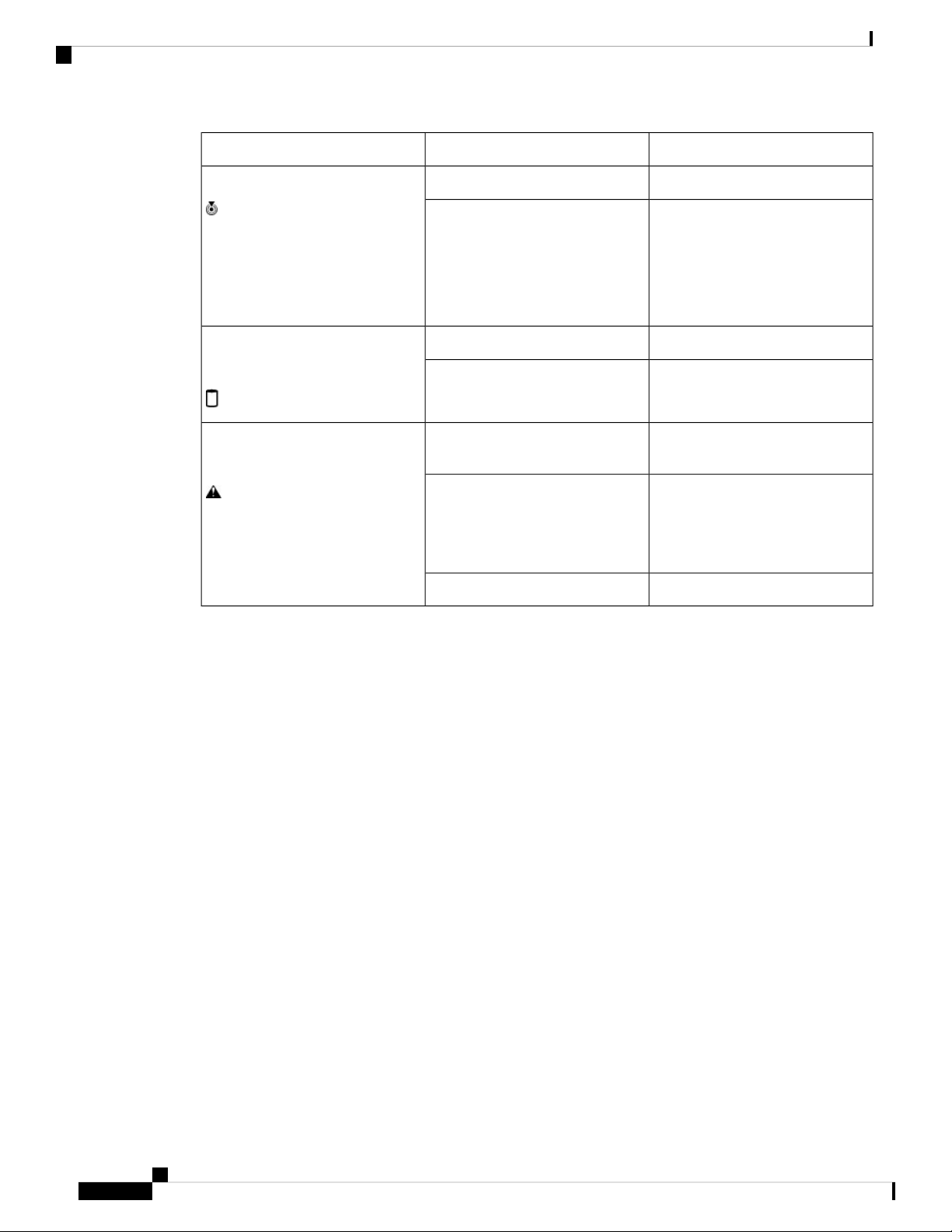
Buttons
Overview
DescriptionColorLED
(Disk Drive)
(Disk Drive)
OffBlue locator button and LED
Blinking blue 1 Hz
OffActivity
OffHealth
Flashing Amber 4 hz
Blinking is not enabled.
Blinking to locate a selected
blade—If the LED is not blinking,
the blade is not selected. You can
control the blinking in UCS
Manager or by using the blue
locator button/LED.
Inactive.
Outstanding I/O to disk drive.Green
Can mean either no fault detected
or the drive is not installed.
Rebuild drive active.
If the Activity LED is also flashing
amber, a drive rebuild is in
progress.
Fault detected.Amber
Buttons
The Reset button is recessed in the front panel of the server. You can press the button with the tip of a paper
clip or a similar item. Hold the button down for five seconds, and then release it to restart the server if other
methods of restarting do not work.
The locator function for an individual server may get turned on or off by pressing the locator button/LED.
The front-panel power button is disabled by default. It can re-enabled through Cisco UCS Manager. After it's
enabled, The power button allows you to manually take a server temporarily out of service but leave it in a
state where it can be restarted quickly. If the desired power state for a service profile associated with a blade
server is set to "off," using the power button or Cisco UCS Manager to reset the server will cause the desired
power state of the server to become out of sync with the actual power state and the server may unexpectedly
shut down at a later time. To safely reboot a server from a power-down state, use the Boot Server action in
Cisco UCS Manager.
Local Console Connection
The local console connector allows a direct connection to a blade server to allow operating system installation
and other management tasks to be done directly rather than remotely. The port uses the KVM dongle cable
that provides a connection into a Cisco UCS blade server; it has a DB9 serial connector, a VGA connector
for a monitor, and dual USB ports for a keyboard and mouse. With this cable, you can create a direct connection
to the operating system and the BIOS running on a blade server. A KVM cable ships standard with each blade
chassis accessory kit.
Cisco UCS B260 M4 and B460 M4 Blade Server Installation and Service Note for Servers with E7 v3 and E7 v2 CPUs
6
Page 15

Overview
Secure Digital Cards
Figure 3: KVM Cable for Blade Servers
1
3
Secure Digital Cards
Secure Digital (SD) card slots are provided and one or two SD cards can be populated. If two SD cards are
populated, they can be used in a mirrored mode.
Note
Do not mix different capacity cards in the same server.
Figure 4: SD Card Slots
local console connection
monitor
DB9 serial connector2Connector to blade server
4VGA connector for a
2-port USB connector for
a mouse and keyboard
Drives
Each UCS Scalable M4 Blade Module has two front-accessible, hot-swappable, 2.5-inch drives. Unused drive
bays should always be covered with a blank faceplate if the bay is to remain empty.
The drives supported in the blade server come with the drive sled attached. Spare drive sleds are not available.
A list of currently supported drives is in the specification sheets at this
URL:http://www.cisco.com/c/en/us/products/servers-unified-computing/ucs-b-series-blade-servers/datasheet-listing.html
Cisco UCS B260 M4 and B460 M4 Blade Server Installation and Service Note for Servers with E7 v3 and E7 v2 CPUs
7
Page 16

Drives
Overview
Cisco UCS B260 M4 and B460 M4 Blade Server Installation and Service Note for Servers with E7 v3 and E7 v2 CPUs
8
Page 17

CHAPTER 2
Installing a Blade Server
This chapter contains the following sections:
• Installing a Blade Server in the Chassis, on page 9
• Server Configuration, on page 11
• Powering Off a Blade Server Using the Power Button, on page 11
• Removing a Blade Server from the Chassis, on page 12
• Server Troubleshooting, on page 12
Installing a Blade Server in the Chassis
If a UCS B460 M4 blade server is mixed with other full-width or half-width blades in the chassis, the UCS
B460 M4 blade servers must occupy the bottom two full-width slots in the chassis. The chassis should be
loaded with the largest server on the bottom, starting with a UCS B460 M4 blade server on the bottom,
followed by full-width blades above, and the half-width blades at the very top of the chassis.
Procedure
Step 1 If necessary, remove the slot divider from the chassis.
a) Simultaneously pull up on the left side catch and push down on the right side catch as shown in callout 1
of the following figure.
b) Pull the slot divider out of the chassis as shown in callout 2 of the following figure. Keep the slot divider
in case it is needed at another time.
Cisco UCS B260 M4 and B460 M4 Blade Server Installation and Service Note for Servers with E7 v3 and E7 v2 CPUs
9
Page 18

Installing a Blade Server in the Chassis
Figure 5: Removing a Slot Divider
Installing a Blade Server
Tip
To reinstall the slot divider, align it with the dimples in the slot top and bottom and slide it back
in until it clicks into place.
Step 2 Grasp the front of the blade module and place your other hand under the blade to support it.
Figure 6: Positioning a UCS B260 M4 Blade Module in the Chassis
Step 3 Open the ejector levers in the front of the blade module.
Step 4 Gently slide the blade into the blade slot opening until you cannot push it any farther.
Step 5 Press the ejector levers so that they latch with the edge of the chassis and press the blade module all the way
in.
Step 6 Tighten the captive screw on the front of the blade to no more than 3 in-lbs. Tightening with bare fingers will
prevent stripped or damaged captive screws.
Step 7 Attach the UCS Scalability Terminator or UCS Scalability Connector to the blade module(s) as follows:
Cisco UCS B260 M4 and B460 M4 Blade Server Installation and Service Note for Servers with E7 v3 and E7 v2 CPUs
10
Page 19

Installing a Blade Server
Server Configuration
a) Line up the four captive screws on the UCS Scalability Terminator with the holes on the front of the blade
module(s).
b) Push the UCS Scalability Terminator or UCS Scalability Connector into place.
c) Tighten the captive screws on the front of the UCS Scalability Terminator or the UCS Scalability Connector.
Server Configuration
Cisco UCS blade servers should be configured and managed using Cisco UCS Manager. For details, see the
Configuration Guide for the version of Cisco UCS Manager that you are using. The configuration guides are
available at the following URL:
http://www.cisco.com/en/US/products/ps10281/products_installation_and_configuration_guides_list.html
Powering Off a Blade Server Using the Power Button
Note
The front panel power button is disabled by default to ensure that servers are decommissioned through the
UCS Manager software before shutdown. If you prefer to shut down the server locally with the button, you
can enable front power-button control in UCS Manager.
Tip
You can also shut down servers remotely using Cisco UCS Manager. For details, see the Configuration Guide
for the version of Cisco UCS Manager that you are using. The configuration guides are available at the
following URL:
http://www.cisco.com/en/US/products/ps10281/products_installation_and_configuration_guides_list.html
Procedure
Step 1 If you are local to the server, check the color of the Power Status LED for each server in the chassis that you
want to power off.
• Green indicates that the server is running and must be shut down before it can be safely powered off. Go
to Step 2.
• Amber indicates that the server is already in standby mode and can be safely powered off. Go to Step 3.
Step 2 If you previously enabled front power-button control through Cisco UCS Manager, press and release the
Power button, then wait until the Power Status LED changes to amber.
The operating system performs a graceful shutdown and the server goes to standby mode.
Caution
Cisco UCS B260 M4 and B460 M4 Blade Server Installation and Service Note for Servers with E7 v3 and E7 v2 CPUs
To avoid data loss or damage to your operating system, you should always invoke a graceful
shutdown of the operating system.
11
Page 20

Removing a Blade Server from the Chassis
Step 3 (Optional) If you are shutting down all blade servers in a chassis, disconnect the power cords from the chassis
to completely power off the servers.
Step 4 Remove the appropriate servers from the chassis.
Removing a Blade Server from the Chassis
You must power off the blade server or decommission it using Cisco UCS Manager before physically removing
the blade server from the chassis.
Procedure
Step 1 Turn off the blade server using either Cisco UCS Manager or the power button.
Step 2 If you are removing a UCS B460 M4 blade server, completely loosen the captive screws on the UCS Scalability
Connector and remove the connector by pulling it away from the two UCS B260 blade modules. If you are
removing a UCS B260 M4 blade server, you do not need to remove the UCS Scalability Terminator prior to
removing the UCS B260 M4 blade server.
Step 3 Completely loosen the captive screws on the front of the blade.
Step 4 Remove the blade from the chassis by pulling the ejector levers on the blade until it unseats the blade server.
Step 5 Slide the blade part of the way out of the chassis, and place your other hand under the blade to support its
weight.
Step 6 Once removed, place the blade on an antistatic mat or antistatic foam if you are not immediately reinstalling
it.
Step 7 If the blade server slot is to remain empty, reinstall the slot divider and install two blade server blanking
panels.
Installing a Blade Server
Server Troubleshooting
For general troubleshooting information, see the Cisco UCS Manager Troubleshooting Reference Guide.
Cisco UCS B260 M4 and B460 M4 Blade Server Installation and Service Note for Servers with E7 v3 and E7 v2 CPUs
12
Page 21

Servicing the Blade Server
The chapter contains the following sections:
• Drive Replacement, on page 13
• Removing a Blade Server Cover, on page 15
• Internal Components, on page 16
• Diagnostics Button and LEDs, on page 19
• Installing a CMOS Battery, on page 20
• Removing a CPU and Heat Sink, on page 20
• Installing a New CPU and Heat Sink, on page 22
• Installing Memory, on page 26
• Installing a Virtual Interface Card Adapter, on page 32
• Installing an Adapter Card, on page 33
• Installing and Enabling a Trusted Platform Module, on page 34
Drive Replacement
CHAPTER 3
You can remove and install hard drives without removing the blade server from the chassis.
The drives supported in this blade server come with the drive sled attached. Spare drive sleds are not available.
A list of currently supported drives is in the specification sheets at this
URL:http://www.cisco.com/c/en/us/products/servers-unified-computing/ucs-b-series-blade-servers/datasheet-listing.html
Before upgrading or adding a drive to a running blade server, check the service profile in Cisco UCS Manager
and make sure the new hardware configuration will be within the parameters allowed by the service profile.
Caution
To prevent ESD damage, wear grounding wrist straps during these procedures.
Removing a Blade Server Drive
Procedure
Step 1 Push the button to release the ejector, and then pull the hard drive from its slot.
Cisco UCS B260 M4 and B460 M4 Blade Server Installation and Service Note for Servers with E7 v3 and E7 v2 CPUs
13
Page 22

Installing a Blade Server Drive
Figure 7: Removing and Installing a Server Drive
Servicing the Blade Server
Step 2 Place the hard drive on an antistatic mat or antistatic foam if you are not immediately reinstalling it in another
blade server.
Step 3 Install a blank faceplate (N20-BBLKD) to keep dust out of the blade server if the slot will remain empty.
Installing a Blade Server Drive
Procedure
Step 1 Place the hard drive lever into the open position by pushing the release button.
Cisco UCS B260 M4 and B460 M4 Blade Server Installation and Service Note for Servers with E7 v3 and E7 v2 CPUs
14
Page 23

Servicing the Blade Server
Removing a Blade Server Cover
Figure 8: Removing and Installing a Drive
Step 2 Gently slide the hard drive into the opening in the blade server until it seats into place and the latch fully
engages.
Step 3 Push the hard drive lever into the closed position.
You can use Cisco UCS Manager to format and configure RAID services. See the UCS Manager configuration
guide for your software release for details on RAID configuration.
If you need to move a RAID cluster from one server to another, refer to the "Moving a RAID Cluster" section
of the "Troubleshooting Server Hardware" chapter of the Cisco UCS Troubleshooting Guide.
Removing a Blade Server Cover
Procedure
Step 1 Press and hold the button down as shown in the figure below.
Cisco UCS B260 M4 and B460 M4 Blade Server Installation and Service Note for Servers with E7 v3 and E7 v2 CPUs
15
Page 24

Internal Components
Step 2 While holding the back end of the cover, pull the cover back and then up.
Figure 9: Opening a B260 M4 Blade Server
Internal Components
Servicing the Blade Server
The UCS B260 M4 Blade Module has the internal components shown in the following figure.
Cisco UCS B260 M4 and B460 M4 Blade Server Installation and Service Note for Servers with E7 v3 and E7 v2 CPUs
16
Page 25

Servicing the Blade Server
Internal Components
Figure 10: Inside View of the Blade Server
Drive bay 22Drive bay 11
3
CMOS battery4UCS Scalability
Terminator
CPU 2 under heat sink6CPU 1 under heat sink5
7
8Trusted Platform Module
(TPM)
9
10DIMM slots A1-A3 and
B1-B3
Cisco UCS B260 M4 and B460 M4 Blade Server Installation and Service Note for Servers with E7 v3 and E7 v2 CPUs
Memory Buffer for
channel A and channel B
DIMM slots C1-C3 and
D1-D3
17
Page 26

Internal Components
Servicing the Blade Server
11
13
15
17
19
21
23
channel C and channel D
F1-F3
channel G and channel H
J1-J3
channel M and channel N
L1-L3
channel O and channel P
12Memory Buffer for
Memory Buffer for
channel E and channel F
14DIMM slots E1-E3 and
DIMM slots G1-G3 and
H1-H3
16Memory buffer for
Memory buffer for
channel I and channel J
18DIMM slots I1-I3 and
DIMM slots N1-N3 and
M1-M3
20Memory Buffer for
Memory Buffer for
channel K and Channel L
22DIMM slots K1-K3 and
DIMM slots O1-O3 and
P1-P3
24Memory Buffer for
mLOM card
This slot is shown in
Cisco UCS Manager as
"Adapter 1," but the BIOS
lists it as "mLOM." The
VIC 1240 and VIC 1340
are a type of adapter with
a specific footprint that
can only be used in this
slot.
25
This slot is shown in
Cisco UCS Manager as
"Adapter 2," but it is
shown in the BIOS as
"Mezz 1." Mixing adapter
types is supported.
26Adapter card
Adapter card
This slot is shown in
Cisco UCS Manager as
"Adapter 3," but it is
shown in the BIOS as
"Mezz 2." Mixing adapter
types is supported.
Cisco UCS B260 M4 and B460 M4 Blade Server Installation and Service Note for Servers with E7 v3 and E7 v2 CPUs
18
Page 27

Servicing the Blade Server
Diagnostics Button and LEDs
Note
27
• A squeeze-to-remove retaining clip is provided to secure the internal USB flash memory. The clip must
always be securely fastened when the flash memory is in use. Memory that does not fit in the clip should
not be used.
• Use of this server may require an upgrade to the FEX in the chassis. The Cisco 2104XP fabric extender
is not compatible when any Cisco-certified adapter is installed in slot 1 or slot 2. If a Cisco VIC 1240
modular LOM card is installed, you will have connectivity through the mLOM but other adapters will
not be recognized.
Internal USB connector
A Cisco USB drive is
recommended, but if you
use another USB drive, it
must be no wider than 0.8
inches (20 mm), and no
more than 1.345 inches
(34 mm) long in order to
provide needed clearances
to install or remove the
USB device. USB flash
memory from sources
other than Cisco is
allowed, but is not
supported by Cisco and is
used at the user's risk.
Diagnostics Button and LEDs
At blade start-up, POST diagnostics test the CPUs, DIMMs, HDDs, and rear mezzanine modules, and any
failure notifications are sent to Cisco UCS Manager. You can view these notifications in the Cisco UCS
Manager System Error Log or in the output of the show tech-support command. If errors are found, an amber
diagnostic LED also lights up next to the failed component. During run time, the blade BIOS and component
drivers monitor for hardware faults and will light up the amber diagnostic LED as needed.
LED states are saved, and if you remove the blade from the chassis the LED values will persist for up to 10
minutes. Pressing the LED diagnostics button on the motherboard causes the LEDs that currently show a
component fault to light for up to 30 seconds for easier component identification. LED fault values are reset
when the blade is reinserted into the chassis and booted, and the process begins from its start.
If DIMM insertion errors are detected, they may cause the blade discovery process to fail and errors will be
reported in the server POST information, which is viewable using the UCS Manager GUI or CLI. DIMMs
must be populated according to specific rules. The rules depend on the blade server model. Refer to the
documentation for a specific blade server for those rules.
Faults on the DIMMs or rear mezzanine modules also cause the server health LED to light solid amber for
minor error conditions or blinking amber for critical error conditions.
Cisco UCS B260 M4 and B460 M4 Blade Server Installation and Service Note for Servers with E7 v3 and E7 v2 CPUs
19
Page 28

Installing a CMOS Battery
Installing a CMOS Battery
All Cisco UCS blade servers use a CR2032 battery to preserve BIOS settings while the server is not installed
in a powered-on chassis. Cisco supports the industry standard CR2032 battery that is available at most
electronics stores.
Servicing the Blade Server
Warning
Step 1 Remove the existing battery:
Step 2 Install the replacement battery:
There is danger of explosion if the battery is replaced incorrectly. Replace the battery only with the same or
equivalent type recommended by the manufacturer. Dispose of used batteries according to the manufacturer’s
instructions.
To install or replace the battery, follow these steps:
Procedure
a) Power off the blade, remove it from the chassis, and remove the top cover.
b) Push the battery socket retaining clip away from the battery.
c) Lift the battery from the socket. Use needle-nose pliers to grasp the battery if there is not enough clearance
for your fingers.
a) Push the battery socket retaining clip away from where the battery fits in the housing.
b) Insert the new battery into the socket with the battery’s positive (+) marking facing away from the retaining
clip. Ensure that the retaining clip can click over the top of the battery to secure it in the housing.
c) Replace the top cover.
d) Replace the blade server in the chassis.
Removing a CPU and Heat Sink
You will use these procedures to move a CPU from one server to another, to replace a faulty CPU, or to
upgrade from one CPU to another.
Note
The CPU pick and place tool is required to prevent damage to the connection pins between the motherboard
and the CPU. Do not attempt this procedure without the required tool, which is included with each CPU option
kit.
Procedure
Step 1 Unscrew the four captive screws securing the heat sink to the motherboard.
Cisco UCS B260 M4 and B460 M4 Blade Server Installation and Service Note for Servers with E7 v3 and E7 v2 CPUs
20
Page 29

Servicing the Blade Server
Step 2 Remove the heat sink.
Step 3 Unhook the first socket hook, which has the following icon: See callout 3 in the following figure.
Step 4 Unhook the second socket hook, which has the following icon: See callout 4 in the following figure.
Step 5 Open the socket latch.
Removing a CPU and Heat Sink
Loosen one screw by a quarter turn, then move to the next screw. Continue loosening until the heat sink can
be lifted off.
Remove the existing thermal compound from the bottom of the heat sink using the cleaning kit included with
each CPU option kit. Follow the instructions on the two bottles of cleaning solvent.
Figure 11: Removing the Heat Sink and Accessing the CPU Socket
Step 6 Press the central button on the provided CPU pick and place tool (UCS-CPU-EP-PNP=) to release the catch.
The CPU pick and place tool is included with each CPU option kit, or the tool may be purchased separately.
Step 7 Remove an old CPU as follows:
a) Place the CPU pick and place tool on the CPU socket aligned with the arrow pointing to the CPU
registration mark.
b) Press the button/handle on the tool to grasp the installed CPU.
c) Lift the tool and CPU straight up.
Cisco UCS B260 M4 and B460 M4 Blade Server Installation and Service Note for Servers with E7 v3 and E7 v2 CPUs
21
Page 30

Installing a New CPU and Heat Sink
Installing a New CPU and Heat Sink
Before installing a new CPU in a server, verify the following:
• The CPU is supported for that given server model. Refer to the Specification Sheet for this server to see
the list of supported CPUs. The Specification Sheets are available at this URL:
http://www.cisco.com/c/en/us/products/servers-unified-computing/ucs-b-series-blade-servers/datasheet-listing.html
• A BIOS update is available and installed that supports the CPU and the given server configuration.
• If the server will be managed by Cisco UCS Manager, the service profile for this server in Cisco UCS
Manager will recognize and allow the new CPU.
Servicing the Blade Server
Caution
Step 1 Required: To install a CPU in an empty socket, remove the protective cap that is intended to prevent bent or
The Pick-and-Place tools used in this procedure are required to prevent damage to the contact pins between
the motherboard and the CPU. Do not attempt this procedure without the required tools, which are included
with each CPU option kit. If you do not have the tool, you can order a spare.
Procedure
touched contact pins. The pick and pull cap tool provided can be used in a manner similar to a pair of tweezers.
Grasp the protective cap and pivot as shown.
Step 2 Release the catch on the pick and pull tool by pressing the handle/button.
Step 3 Remove the new CPU from the packaging, and load it into the pick and place tool as follows:
a) Confirm that the pedestal is set up correctly for your processor. The pedestal ships configured with the
markings “LGA2011-R1” facing upward, and this is the correct orientation.
b) Place the CPU on the pedestal. The CPU corners should fit snugly at the pedestal corners and the notches
should meet the pegs perfectly.
c) Place the CPU pick and place tool on the CPU pedestal aligned with the A1 arrow pointing to the A1
registration mark on the pedestal.
d) Press the button/handle on the tool to grasp the CPU.
Cisco UCS B260 M4 and B460 M4 Blade Server Installation and Service Note for Servers with E7 v3 and E7 v2 CPUs
22
Page 31

Servicing the Blade Server
Installing a New CPU and Heat Sink
e) Lift the tool and CPU straight up off of the pedestal.
Figure 12: Loading the Pick and Place Tool
1
Alignment mark on the pick and place tool, CPU
and pedestal
Step 4 Place the CPU and tool on the CPU socket with the registration marks aligned as shown.
Step 5 Press the button/handle on the pick and place tool to release the CPU into the socket.
Cisco UCS B260 M4 and B460 M4 Blade Server Installation and Service Note for Servers with E7 v3 and E7 v2 CPUs
23
Page 32

Installing a New CPU and Heat Sink
Figure 13: Using the CPU Pick and Place Tool to Insert the CPU
Servicing the Blade Server
1
2Alignment mark on the
tool button/handle
Alignment mark on the
CPU socket
Step 6 Close the socket latch. See callout 1 in the following figure.
Step 7 Secure the first hook, which has the following icon: See callout 2 in the following figure.
Step 8 Secure the second hook, which has the following icon: See callout 3 in the following figure.
Cisco UCS B260 M4 and B460 M4 Blade Server Installation and Service Note for Servers with E7 v3 and E7 v2 CPUs
24
Page 33

Servicing the Blade Server
Installing a New CPU and Heat Sink
Figure 14: Replacing the Heat Sink
Step 9 Using the syringe of thermal grease provided with replacement CPUs and servers, add 2 cubic centimeters of
thermal grease to the top of the CPU where it will contact the heat sink. Use the pattern shown. This should
require half the contents of the syringe.
Caution
The thermal grease has very specific thermal properties. Thermal grease from other sources should
not be substituted because it may lead to damage.
Note
CPU spares come with two syringes of thermal grease; one with a blue cap and one with a red cap.
The syringe with the blue cap is used with this server.
Cisco UCS B260 M4 and B460 M4 Blade Server Installation and Service Note for Servers with E7 v3 and E7 v2 CPUs
25
Page 34

Installing Memory
Figure 15: Thermal Grease Application Pattern
Step 10 Replace the heat sink. See callout 4.
Servicing the Blade Server
Caution
Step 11 Secure the heat sink to the motherboard by tightening the four captive screws a quarter turn at a time in an X
pattern as shown in the upper right.
On certain models, heat sinks are keyed to fit into the plastic baffle extending from the motherboard.
Do not force a heat sink if it is not fitting well, rotate it and re-orient the heat sink.
Installing Memory
To install a DIMM into the blade server, follow these steps:
Procedure
Step 1 Press the DIMM into its slot evenly on both ends until it clicks into place.
DIMMs are keyed. If a gentle force is not sufficient, make sure the notch on the DIMM is correctly aligned.
Note
Step 2 Press the DIMM connector latches inward slightly to seat them fully.
Be sure that the notch in the DIMM aligns with the slot. If the notch is misaligned you may damage
the DIMM, the slot, or both.
Supported DIMMs
The DIMMs supported in this blade server are constantly being updated. A list of currently supported and
available DIMMs is in the specification sheets at:
Cisco UCS B260 M4 and B460 M4 Blade Server Installation and Service Note for Servers with E7 v3 and E7 v2 CPUs
26
Page 35

Servicing the Blade Server
http://www.cisco.com/en/US/products/ps10280/products_data_sheets_list.html
Do not use any memory DIMMs other than those listed in the specification sheet. Doing so may irreparably
damage the server and require down time.
Memory Arrangement
Each UCS B260 M4 blade module has 48 slots for installing DIMMs—24 for each CPU. Each CPU has 24
DIMM slots spread over 8 channels. This blade server needs at least one DIMM attached to all populated
CPUs. DIMMs installed in slots for an absent CPU will not be recognized. For optimal performance, distribute
DIMMs evenly across all CPUs. DIMM connector latches are color coded blue, black, and white/ivory, and
we recommend that you install the DIMMs in that order.
Note
An absent CPU is not a supported configuration.
Figure 16: Memory Slots Within the Blade Server
Memory Arrangement
Cisco UCS B260 M4 and B460 M4 Blade Server Installation and Service Note for Servers with E7 v3 and E7 v2 CPUs
27
Page 36

Channels
Channels
Servicing the Blade Server
DIMMs for CPU 22DIMMs for CPU 11
Each CPU has 8 channels, consisting of 3 DIMMs. Each channel is identified by a letter. Each channel member
is identified by numbers, 1, 2, or 3.
Install DIMMs according to the configuration in the following table.
Table 4: DIMM Configuration Order
CPU 2 DIMMsCPU 1 DIMMsDIMMs per
CPU
(O1) - blue slot(A1) - blue slot1
(O1, P1) - blue slots(A1, B1) - blue slots2
(O1, P1) (L1) - blue slots(A1, B1) (C1) - blue slots3
7
8
9
10
11
12
(A1, B1) (C1, D1) (E1, F1) (G1) - blue
slots
(A1, B1) (C1, D1) (E1, F1) (G1, H1) blue slots
(A1, B1) (C1, D1) (E1, F1) (G1, H1) blue slots
(A2) - black slot
(A1, B1) (C1, D1) (E1, F1) (G1, H1) blue slots
(A2, B2) - black slots
(A1, B1) (C1, D1) (E1, F1) (G1, H1) blue slots
(A2, B2) (C2) - black slots
(A1, B1) (C1, D1) (E1, F1) (G1, H1) blue slots
(O1, P1) (L1, K1) - blue slots(A1, B1) (C1, D1) - blue slots4
(O1, P1) (L1, K1) (M1) - blue slots(A1, B1) (C1, D1) (E1) - blue slots5
(O1, P1) (L1, K1) (M1, N1) - blue slots(A1, B1) (C1, D1) (E1, F1) - blue slots6
(O1, P1) (L1, K1) (M1, N1) (J1) - blue
slots
(O1, P1) (L1, K1) (M1, N1) (J1, I1) blue slots
(O1, P1) (L1, K1) (M1, N1) (J1, I1) blue slots
(O2) - black slot
(O1, P1) (L1, K1) (M1, N1) (J1, I1) blue slots
(O2, P2) - black slots
(O1, P1) (L1, K1) (M1, N1) (J1, I1) blue slots
(O2, P2) (L2) - black slots
(O1, P1) (L1, K1) (M1, N1) (J1, I1) blue slots
(A2, B2) (C2, D2) - black slots
13
(A1, B1) (C1, D1) (E1, F1) (G1, H1) blue slots
(A2, B2) (C2, D2) (E2)- black slots
Cisco UCS B260 M4 and B460 M4 Blade Server Installation and Service Note for Servers with E7 v3 and E7 v2 CPUs
28
(O2, P2) (L2, K2) - black slots
(O1, P1) (L1, K1) (M1, N1) (J1, I1) blue slots
(O2, P2) (L2, K2) (M2) - black slots
Page 37

Servicing the Blade Server
Channels
CPU 2 DIMMsCPU 1 DIMMsDIMMs per
CPU
14
15
16
17
18
(A1, B1) (C1, D1) (E1, F1) (G1, H1) blue slots
(A2, B2) (C2, D2) (E2, F2)- black slots
(A1, B1) (C1, D1) (E1, F1) (G1, H1) blue slots
(A2, B2) (C2, D2) (E2, F2) (G2)- black
slots
(A1, B1) (C1, D1) (E1, F1) (G1, H1) blue slots
(A2, B2) (C2, D2) (E2, F2) (G2, H2)black slots
(A1, B1) (C1, D1) (E1, F1) (G1, H1) blue slots
(A2, B2) (C2, D2) (E2, F2) (G2, H2)black slots
(A3) - white or ivory slots
(A1, B1) (C1, D1) (E1, F1) (G1, H1) blue slots
(A2, B2) (C2, D2) (E2, F2) (G2, H2)black slots
(O1, P1) (L1, K1) (M1, N1) (J1, I1) blue slots
(O2, P2) (L2, K2) (M2, N2) - black slots
(O1, P1) (L1, K1) (M1, N1) (J1, I1) blue slots
(O2, P2) (L2, K2) (M2, N2) (J2)- black
slots
(O1, P1) (L1, K1) (M1, N1) (J1, I1) blue slots
(O2, P2) (L2, K2) (M2, N2) (J2, I2)black slots
(O1, P1) (L1, K1) (M1, N1) (J1, I1) blue slots
(O2, P2) (L2, K2) (M2, N2) (J2, I2)black slots
(O3) - white or ivory slots
(O1, P1) (L1, K1) (M1, N1) (J1, I1) blue slots
(O2, P2) (L2, K2) (M2, N2) (J2, I2)black slots
19
20
(A3, B3) - white or ivory slots
(A1, B1) (C1, D1) (E1, F1) (G1, H1) blue slots
(A2, B2) (C2, D2) (E2, F2) (G2, H2)black slots
(A3, B3) (C3)- white or ivory slots
(A1, B1) (C1, D1) (E1, F1) (G1, H1) blue slots
(A2, B2) (C2, D2) (E2, F2) (G2, H2)black slots
(A3, B3) (C3, D3)- white or ivory slots
(O3, P3) - white or ivory slots
(O1, P1) (L1, K1) (M1, N1) (J1, I1) blue slots
(O2, P2) (L2, K2) (M2, N2) (J2, I2) black slots
(O3, P3) (L3)- white or ivory slots
(O1, P1) (L1, K1) (M1, N1) (J1, I1) blue slots
(O2, P2) (L2, K2) (M2, N2) (J2, I2) black slots
(O3, P3) (L3, K3)- white or ivory slots
Cisco UCS B260 M4 and B460 M4 Blade Server Installation and Service Note for Servers with E7 v3 and E7 v2 CPUs
29
Page 38

Channels
Servicing the Blade Server
CPU 2 DIMMsCPU 1 DIMMsDIMMs per
CPU
21
22
23
24
(A1, B1) (C1, D1) (E1, F1) (G1, H1) blue slots
(A2, B2) (C2, D2) (E2, F2) (G2, H2)black slots
(A3, B3) (C3, D3) (E3) - white or ivory
slots
(A1, B1) (C1, D1) (E1, F1) (G1, H1) blue slots
(A2, B2) (C2, D2) (E2, F2) (G2, H2)black slots
(A3, B3) (C3, D3) (E3, F3) - white or
ivory slots
(A1, B1) (C1, D1) (E1, F1) (G1, H1) blue slots
(A2, B2) (C2, D2) (E2, F2) (G2, H2)black slots
(A3, B3) (C3, D3) (E3, F3) (G3) white or ivory slots
(A1, B1) (C1, D1) (E1, F1) (G1, H1) blue slots
(O1, P1) (L1, K1) (M1, N1) (J1, I1) blue slots
(O2, P2) (L2, K2) (M2, N2) (J2, I2) black slots
(O3, P3) (L3, K3) (M3) - white or ivory
slots
(O1, P1) (L1, K1) (M1, N1) (J1, I1) blue slots
(O2, P2) (L2, K2) (M2, N2) (J2, I2) black slots
(O3, P3) (L3, K3) (M3, N3) - white or
ivory slots
(O1, P1) (L1, K1) (M1, N1) (J1, I1) blue slots
(O2, P2) (L2, K2) (M2, N2) (J2, I2) black slots
(O3, P3) (L3, K3) (M3, N3) (J3) - white
or ivory slots
(O1, P1) (L1, K1) (M1, N1) (J1, I1) blue slots
(A2, B2) (C2, D2) (E2, F2) (G2, H2)black slots
(A3, B3) (C3, D3) (E3, F3) (G3, H3) white or ivory slots
(O2, P2) (L2, K2) (M2, N2) (J2, I2) black slots
(O3, P3) (L3, K3) (M3, N3) (J3, I3) white or ivory slots
The following figure shows the physical representation of DIMMs and CPUs.
Cisco UCS B260 M4 and B460 M4 Blade Server Installation and Service Note for Servers with E7 v3 and E7 v2 CPUs
30
Page 39

Servicing the Blade Server
Channels
Figure 17: Physical Representation of DIMMs and CPUs
The following figure shows the logical representation of the channels.
Cisco UCS B260 M4 and B460 M4 Blade Server Installation and Service Note for Servers with E7 v3 and E7 v2 CPUs
31
Page 40

Memory Performance
Servicing the Blade Server
Figure 18: Logical Representation of Channels
Memory Performance
When configuring your server, consider the following:
• DIMMs within the blade can be of different speeds, but all DIMMs will run at the speed of the DIMM
with the lowest speed.
• No mixing of DIMM type (LRDIMM, RDIMM, TSV-RDIMM) is allowed.
• Your selected CPU(s) can have some affect on performance. CPUs used must be of the same type.
• Mixing DIMM ranks and densities can lower performance.
• Unevenly populating DIMMs between CPUs can lower performance.
Installing a Virtual Interface Card Adapter
Note
You must remove the adapter card to service it.
To install a Cisco VIC 1340 or VIC 1240 in the blade server, follow these steps:
Cisco UCS B260 M4 and B460 M4 Blade Server Installation and Service Note for Servers with E7 v3 and E7 v2 CPUs
32
Page 41

Servicing the Blade Server
Step 1 Position the VIC board connector above the motherboard connector and align the captive screw to the standoff
Step 2 Firmly press the VIC board connector into the motherboard connector.
Step 3 Tighten the captive screw.
Installing an Adapter Card
Procedure
post on the motherboard.
Tip
Figure 19: Installing a VIC mLOM Adapter
To remove a VIC, reverse the above procedure. You might find it helpful when removing the
connector from the motherboard to gently rock the board along the length of the connector until it
loosens.
Installing an Adapter Card
All the supported mezzanine cards have a common installation process. These cards are updated frequently.
Currently supported cards and the available models for this server are listed in the specification sheets at this
URL:
http://www.cisco.com/c/en/us/products/servers-unified-computing/ucs-b-series-blade-servers/datasheet-listing.html
If you are switching from one type of adapter card to another, before you physically perform the switch make
sure that you download the latest device drivers and load them into the server’s operating system. For more
information, see the firmware management chapter of one of the Cisco UCS Manager software configuration
guides.
Cisco UCS B260 M4 and B460 M4 Blade Server Installation and Service Note for Servers with E7 v3 and E7 v2 CPUs
33
Page 42

Servicing the Blade Server
Installing and Enabling a Trusted Platform Module
Figure 20: Installing an Adapter Card
Procedure
Step 1 Position the adapter board connector above the motherboard connector and align the two adapter captive
screws to the standoff posts (see callout 1) on the motherboard.
Step 2 Firmly press the adapter connector into the motherboard connector (see callout 2).
Step 3 Tighten the two captive screws (see callout 3).
Tip
Removing an adapter card is the reverse of installing it. You might find it helpful when removing
the connector from the motherboard to gently rock the board along the length of the connector until
it loosens.
Installing and Enabling a Trusted Platform Module
The Trusted Platform Module (TPM) is a component that can securely store artifacts used to authenticate the
server. These artifacts can include passwords, certificates, or encryption keys. A TPM can also be used to
store platform measurements that help ensure that the platform remains trustworthy. Authentication (ensuring
that the platform can prove that it is what it claims to be) and attestation (a process helping to prove that a
platform is trustworthy and has not been breached) are necessary steps to ensure safer computing in all
environments. It is a requirement for the Intel Trusted Execution Technology (TXT) security feature, which
must be enabled in the BIOS settings for a server equipped with a TPM.
Note
TPM installation is supported after-factory. However, a TPM installs with a one-way screw and cannot be
replaced or moved to another server. If a server with a TPM is returned, the replacement server must be ordered
with a new TPM.
Procedure
Step 1 Install the TPM hardware.
a) Power off, decommission, and remove the blade server from the chassis.
b) Remove the blade server cover.
c) Install the TPM to the TPM socket on the server motherboard and secure it using the one-way screw that
is provided. See the figure below for the location of the TPM socket.
Cisco UCS B260 M4 and B460 M4 Blade Server Installation and Service Note for Servers with E7 v3 and E7 v2 CPUs
34
Page 43

Servicing the Blade Server
Installing and Enabling a Trusted Platform Module
d) Return the blade server to the chassis, power it on, and allow it to be automatically reacknowledged,
reassociated, and recommissioned.
e) Continue with enabling TPM support in the server BIOS in the next step.
Figure 21: TPM Socket Location
Step 2 Enable TPM Support in the BIOS.
Note
TPM Support is enabled by default in the BIOS for M4 blade servers, including the Cisco UCS
B200 M4 Blade Server, the Cisco UCS B420 M4 Blade Server, and the Cisco UCS B260 M4 and
B460 M4 Blade Server.
a) Enable Quiet Mode in the BIOS policy of the server’s service profile.
b) Establish a direct connection to the server, either by connecting a keyboard, monitor, and mouse to the
front panel using a KVM dongle (N20-BKVM) or by other means.
c) Reboot the server.
d) Press F2 during reboot to enter the BIOS setup screens.
e) On the Advanced tab, select Trusted Computing and press Enter to open the TPM Security Device
Configuration window.
f) Set the TPM Support option to Enabled.
g) Press F10 to save and exit. Allow the server to reboot, but watch for the prompt to press F2 in the next
step.
Step 3 Enable TPM State in the BIOS.
a) Press F2 during reboot to enter the BIOS setup screens.
2Front of server1
TPM socket on
motherboard
Cisco UCS B260 M4 and B460 M4 Blade Server Installation and Service Note for Servers with E7 v3 and E7 v2 CPUs
35
Page 44

Installing and Enabling a Trusted Platform Module
b) On the Advanced tab, select Trusted Computing and press Enter to open the TPM Security Device
Configuration window.
c) Set the TPM State option to Enabled.
d) Press F10 to save and exit. Allow the server to reboot, but watch for the prompt to press F2 in the next
step.
Step 4 Verify that TPM Support and TPM State are enabled.
a) Press F2 during reboot to enter the BIOS setup screens.
b) On the Advanced tab, select Trusted Computing and press Enter to open the TPM Security Device
Configuration window.
c) Verify that TPM Support and TPM State are set to Enabled.
d) Continue with enabling the Intel TXT feature in the next step.
Step 5 Enable the Intel TXT feature in the BIOS.
a) Choose the Advanced tab.
b) Choose Intel TXT (LT-SX) Configuration to open the Intel TXT (LT-SX) Hardware Support window.
c) Set TXT Support to Enabled.
d) Verify that the following items are listed as Enabled:
Servicing the Blade Server
• VT Support (default is Enabled)
• VT-d Support (default is Enabled)
• TPM Support
• TPM State
If VT Support and VT-d Support are not enabled, return to the Advanced tab, select Processor
Configuration, and then set Intel (R) VT and Intel (R) VT-d to Enabled.
e) Press F10 to save and exit.
Cisco UCS B260 M4 and B460 M4 Blade Server Installation and Service Note for Servers with E7 v3 and E7 v2 CPUs
36
Page 45

CHAPTER 4
Upgrading to a Cisco UCS B460 M4 Blade Server
This chapter contains the following sections:
• Upgrading to a Cisco UCS B460 M4 Blade Server, on page 37
• Removing the Scalability Terminator, on page 38
• Installing a Scalability Connector, on page 38
Upgrading to a Cisco UCS B460 M4 Blade Server
Before you begin
• Ensure that the UCS B260 M4 Blade Module is installed in slot 7 in the chassis. This module will the
be master in the UCS B460 M4 blade server.
• Ensure that the UCS B260 M4 Blade Module from the upgrade kit is installed in slot 5 in the chassis.
Note
The KVM cable, USB flash device, and the SD cards must be configured in the UCS B260 M4 Blade Module
installed in slot 7. These components only operate in the master blade.
The following procedure describes installing a UCS B460 M4 blade server in slots 7 and 5. Other slot
combinations can also be used, including slots 5 and 3, and slots 3 and 1. However, the heaviest blade server
in the chassis should be installed in the lowest slots so if only one UCS B460 M4 is to be installed, then it
should go in slots 7 and 5.
Procedure
Step 1 Remove the UCS Scalability Terminator from the UCS B260 M4 Blade Module installed in slot 7. See
Removing the Scalability Terminator, on page 38.
Step 2 Install the UCS B260 M4 Blade Module from the upgrade kit into slot 5 if the module is not already installed.
Step 3 Use the UCS Scalability Connector to connect together the blade modules in slot 7 and slot 5. See Installing
a Scalability Connector, on page 38.
Cisco UCS B260 M4 and B460 M4 Blade Server Installation and Service Note for Servers with E7 v3 and E7 v2 CPUs
37
Page 46

Removing the Scalability Terminator
Removing the Scalability Terminator
Upgrading to the UCS B460 M4 blade server requires that you remove the UCS Scalability Terminator from
a UCS B260 M4 blade server. If you do not plan to upgrade to a UCS B460 M4 Blade Server, you should not
need to remove the UCS Scalability Terminator from a UCS B260 M4 Blade Server.
Before you begin
Decommission the blade server using Cisco UCS Manager to take the server offline.
Procedure
Step 1 Completely loosen the captive screws on the front of the UCS Scalability Terminator. See callout 1 in the
following figure.
Step 2 Open both ejector levers on the front of the UCS Scalability Terminator. See callout 2 in the following figure.
Step 3 While holding the ejector levers open, pull the UCS Scalability Terminator away from the blade server to
separate it from the blade server. See callout 3 in the following figure.
Step 4 Once removed, place the UCS Scalability Terminator on an antistatic mat or antistatic foam.
Figure 22: Removing the Scalability Terminator
Upgrading to a Cisco UCS B460 M4 Blade Server
Installing a Scalability Connector
Use a UCS Scalability Connector to connect together two UCS Scalable M4 Blade Modules and form the
UCS B460 M4 Blade Server.
Cisco UCS B260 M4 and B460 M4 Blade Server Installation and Service Note for Servers with E7 v3 and E7 v2 CPUs
38
Page 47

Upgrading to a Cisco UCS B460 M4 Blade Server
Procedure
Step 1 Open the ejector levers on the front of the UCS Scalability Connector. See callout 1 in the following figure.
Step 2 While holding the ejector levers open, line up the four guide posts with the holes on the bracket and push the
UCS Scalability Connector into place until it engages. See callout 2.
Step 3 Close the ejector levers.
Step 4 Tighten the captive screws on the front of the UCS Scalability Connector. See callout 3.
Step 5 Use Cisco UCS Manager to power on the blade server and reconfigure it.
Figure 23: Installing the UCS Scalability Connector
Installing a Scalability Connector
Cisco UCS B260 M4 and B460 M4 Blade Server Installation and Service Note for Servers with E7 v3 and E7 v2 CPUs
39
Page 48

Installing a Scalability Connector
Upgrading to a Cisco UCS B460 M4 Blade Server
Cisco UCS B260 M4 and B460 M4 Blade Server Installation and Service Note for Servers with E7 v3 and E7 v2 CPUs
40
Page 49

Technical Specifications
This chapter contains the following section:
• Physical Specifications, on page 41
Physical Specifications
Table 5: Cisco UCS B260 M4 Blade Server
APPENDIX A
ValueSpecification
1.95 inches (49.5 mm)Height
16.50 inches (419.1 mm)Width
25.5 inches (647.7mm)Depth
Weight
Table 6: Cisco UCS B460 M4 Blade Server
Weight
34.5 lbs (15.65 kg)
The system weight listed here is an estimate for a fully
configured system and will vary depending on
peripheral devices installed.
ValueSpecification
4.04 inches (102.6 mm)Height
16.50 inches (419.1 mm)Width
25.5 inches (647.7 mm)Depth
67.4 lbs (30.5 kg)
The system weight listed here is an estimate for a fully
configured system and will vary depending on
peripheral devices installed.
Cisco UCS B260 M4 and B460 M4 Blade Server Installation and Service Note for Servers with E7 v3 and E7 v2 CPUs
41
Page 50

Technical Specifications
Technical Specifications
Cisco UCS B260 M4 and B460 M4 Blade Server Installation and Service Note for Servers with E7 v3 and E7 v2 CPUs
42
