Page 1

Quick Start Guide
Cisco Small Business
Unified Communications UC320W with FXO
Package Contents
• Unified Communications System
• Ethernet Network Cable
• Phone Cable
• Power Adapter
• Power Cord Retention Kit
• Quick Start Guide
• Phone Quick Reference Card
• Product CD-ROM
CAUTION Be sure to read Section 1 before installation.
Page 2
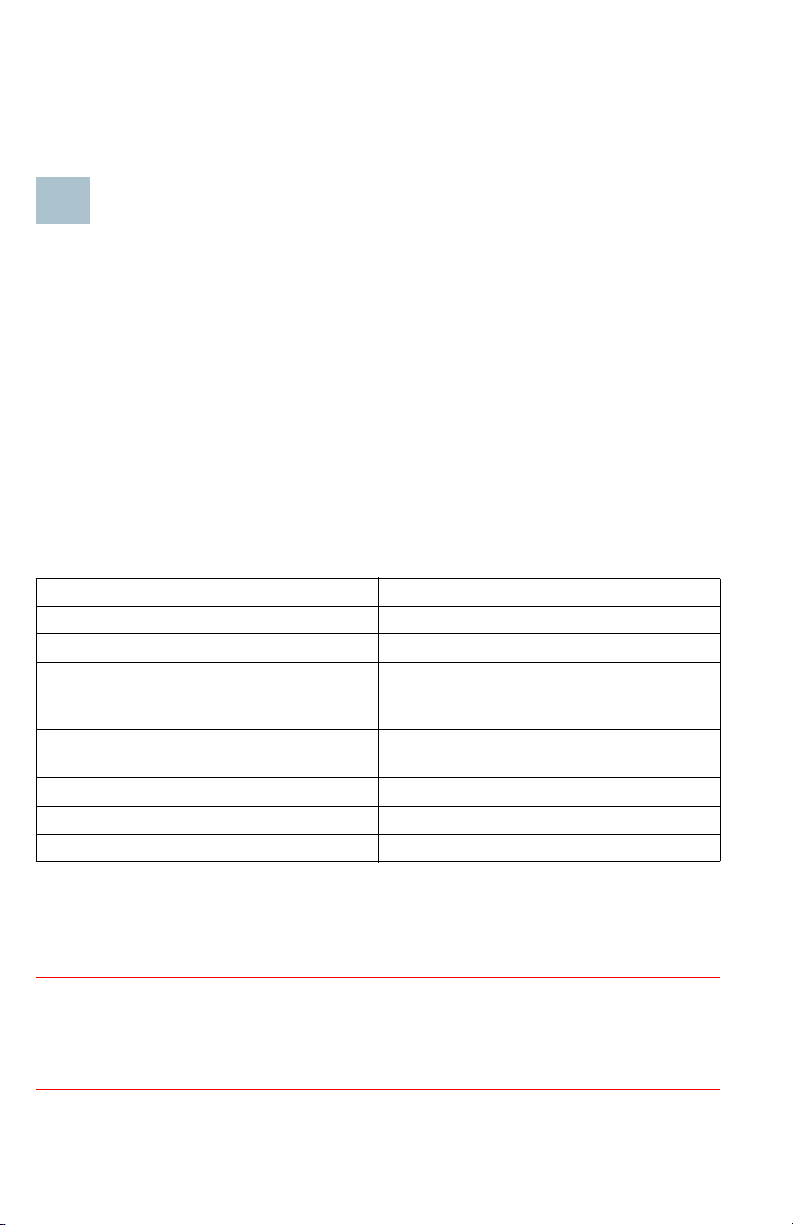
1
Welcome
Thank you for choosing the Cisco Small Business Unified Communications
Model UC320W. This guide describes how to install the equipment and
get started configuring the system.
Before You Begin
Minimum Requirements
• Computer with web browser. Cisco recommends Internet Explorer
version 7 or later or Firefox version 3.6 or later.
• Adobe Flash Player version 10.1 or later.
• Cisco SPA300 Series or Cisco SPA500 Series IP phones.
• Power adapters for the phones, as needed. Cisco SPA300 Series
phones always require power adapters. Cisco SPA500 Series phones
can receive power from a Power over Ethernet switch.
• Ethernet cables to connect IP phones and computers.
• Internet service.
• Voice over IP service or analog phone service.
• Optional: 2GB+ USB Flash key (FAT32 format) for site backups.
Default Settings
Parameter Default Value
Username cisco
Password cisco
LAN IP
(Also the address for the web-based
configuration utility.)
DHCP Range
(DHCP server is enabled by default.)
Netmask 255.255.255.0
Voice VLAN 100
De f a ult Vo i ce V L AN S ubn e t 10.1.1.1
192.168.10.1
192.168.10.100 to 149
NOTE To restore these default settings at any time: Using a paperclip or
similar object, press and hold the Reset button on the side panel for 10
seconds.
CAUTION Before installing the Cisco UC320W into an existing network
with another DHCP server, refer to the Smart Designs (see links on
page 4). IP address conflicts will result if two DHCP servers are installed
on your network.
2 Cisco UC320W Quick Start Guide
Page 3

2
3
Power
12VDC
LAN (10/100/1000)
WAN
(10/100/1000)
2341
1234
LINE (FXO)
PHONE
(FXS)
LINE
OUT
LINE
IN
1 2 3 4 5 6 7
Installation and Configuration
1 Connect a network cable from the WAN port of the Cisco UC320W to
your Internet Service or Internet access device.
2 Connect the supplied power cord to the POWER port and to a power
outlet. When the device is fully booted, the POWER/SYS light is steady
green.
3 Connect your computer to a LAN port on the Cisco UC320W. Do not
connect any devices to the LAN ports at this point. Your computer
will receive an IP address in the 192.168.10.x range.
NOTE:
• You may need to adjust your computer’s connecting settings to receive
an IP address dynamically.
• For best results, set the screen resolution to 1024x768 or higher.
4 Start a web browser. In the Address bar, enter the IP address of the
Cisco UC320W (default 192.168.10.1).
5 To log in, enter the username cisco and the password cisco.
Both the username and the password are case sensitive.
6 When prompted, enter a new username and password. Neither cisco
nor admin is valid.
7 Follow the instructions in the configuration utility to connect the
equipment and configure the system.
NOTE:
• If you are installing the Cisco UC320W in a network with another DHCP
server, complete the Network Topology step in the Getting Started
menu.
• For best results, complete the Upgrade Firmware task and accept all
available firmware updates.
Getting to Know the Cisco UC320W
1 LINE (FXO) Connect phone lines for traditional phone service.
2 PHONE (FXS) Connect an analog device, such as a phone.
3 WAN Connect to your broadband network access device or to an uplink port
on an Ethernet switch that is connected to the Internet.
4 LAN Connect IP phones and other network devices.
Cisco UC320W Quick Start Guide 3
Page 4

5 LINE OUT Connect to an external speaker system.
4
6 LINE IN Connect to an external music source for Music On Hold service
(optional).
7 POWER Connect to a power source. Use only the provided power adapter.
Optionally, you can use the power cord retention clamp to prevent accidental
removal of the power cord. See instructions in the Cisco UC320W
administration guide.
Where to Go From Here
Support
Cisco Small Business Support
Community
Cisco Small Business Support
and Resources
Phone Support Contacts www.cisco.com/go/sbsc
Product Documentation
Cisco UC320W, SPA300 and
SPA500 Series IP Phones
Smart Designs (design and
implementation guides)
www.cisco.com/go/smallbizsupport
www.cisco.com/go/smallbizhelp
www.cisco.com/go/uc300
www.cisco.com/go/partner/smartdesigns
Americas Headquarters
Cisco Systems, Inc.
170 West Tasman Drive
San Jose, CA 95134-1706
USA
www.cisco.com
Small Business Support US: 1-866-606-1866 (Toll Free, 24/7)
Small Business Support, Global: www.cisco.com/go/sbsc
Cisco and the Cisco Logo are trademarks of Cisco Systems, Inc. and/or its affiliates in the U.S.
and other countries. A listing of Cisco's trademarks can be found at www.cisco.com/go/
trademarks. Third party trademarks mentioned are the property of their respective owners.
The use of the word partner does not imply a partnership relationship between Cisco and any
other company. (1005R)
© 2011 Cisco Systems, Inc. All rights reserved.
78-19296-01 C0
