Page 1
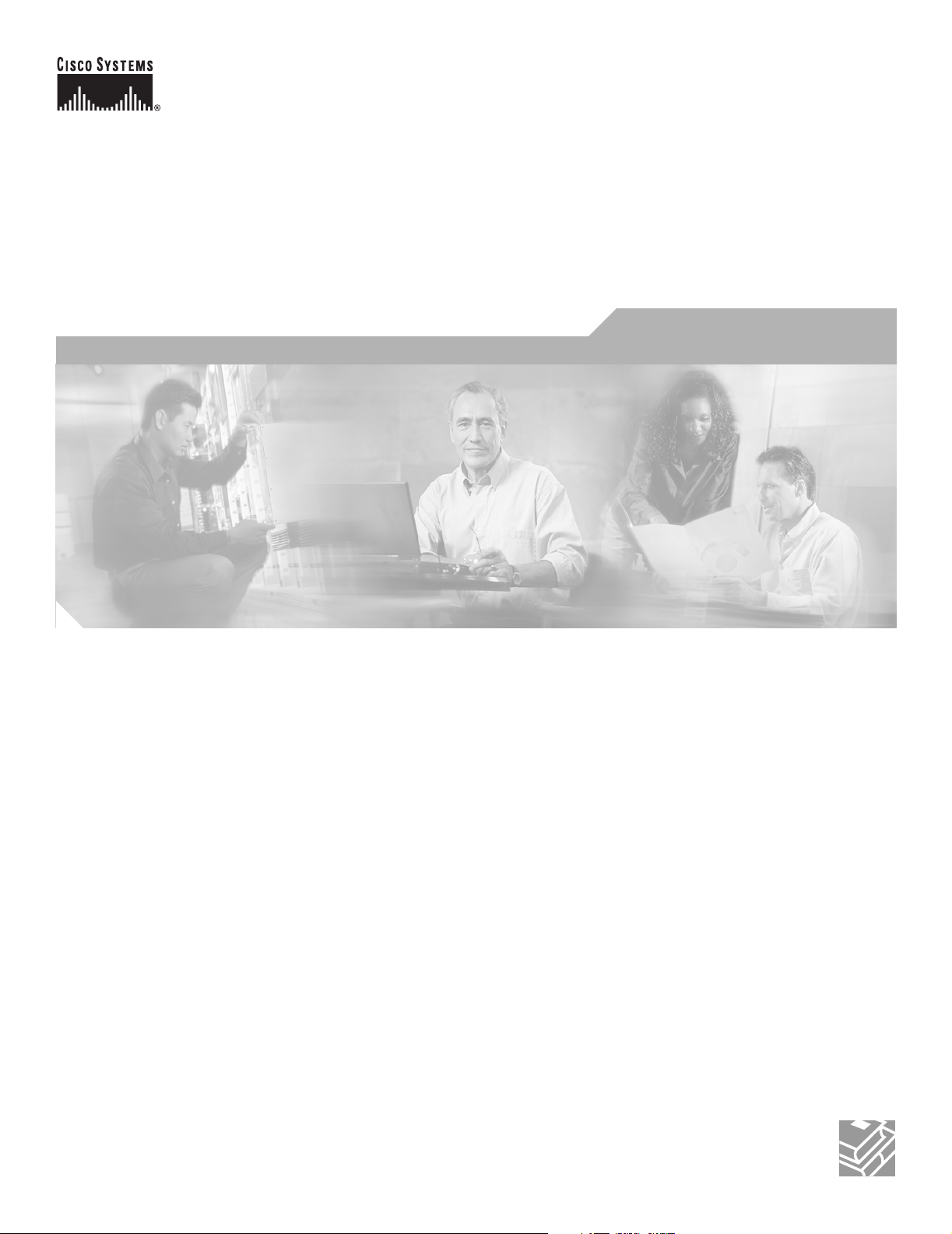
Cisco uBR7100 Series and Cisco uBR7100E Series
Universal Broadband Router Hardware Installation
Guide
June 28, 2006
Corporate Headquarters
Cisco Systems, Inc.
170 West Tasman Drive
San Jose, CA 95134-1706
USA
http://www.cisco.com
Tel: 408 526-4000
800 553-NETS (6387)
Fax: 408 526-4100
Text Part Number: OL-5916-01
Page 2
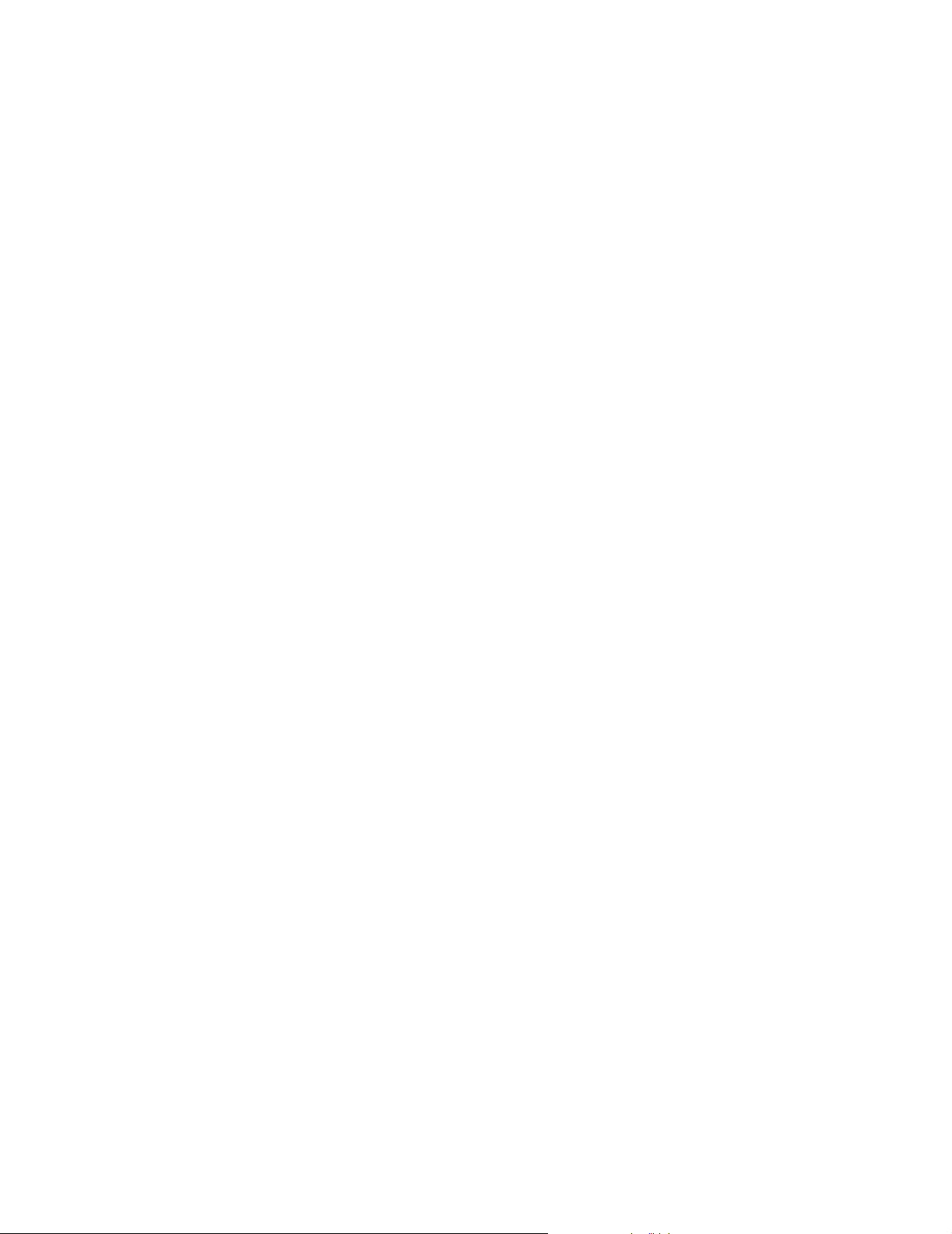
THE SPECIFICATIONS AND INFORMATION REGARDING THE PRODUCTS IN THIS MANUAL ARE SUBJECT TO CHANGE WITHOUT NOTICE. ALL
STATEMENTS, INFORMATION, AND RECOMMENDATIONS IN THIS MANUAL ARE BELIEVED TO BE ACCURATE BUT ARE PRESENTED WITHOUT
WARRANTY OF ANY KIND, EXPRESS OR IMPLIED. USERS MUST TAKE FULL RESPONSIBILITY FOR THEIR APPLICATION OF ANY PRODUCTS.
THE SOFTWARE LICENSE AND LIMITED WARRANTY FOR THE ACCOMPANYING PRODUCT ARE SET FORTH IN THE INFORMATION PACKET THAT
SHIPPED WITH THE PRODUCT AND ARE INCORPORATED HEREIN BY THIS REFERENCE. IF YOU ARE UNABLE TO LOCATE THE SOFTWARE LICENSE
OR LIMITED WARRANTY, CONTACT YOUR CISCO REPRESENTATIVE FOR A COPY.
The following information is for FCC compliance of Class A devices: This equipment has been tested and found to comply with the limits for a Class A digital device, pursuant
to part 15 of the FCC rules. These limits are designed to provide reasonable protection against harmful interference when the equipment is operated in a commercial
environment. This equipment generates, uses, and can radiate radio-frequency energy and, if not installed and used in accordance with the instruction manual, may cause
harmful interference to radio communications. Operation of this equipment in a residential area is likely to cause harmful interference, in which case users will be required
to correct the interference at their own expense.
The following information is for FCC compliance of Class B devices: The equipment described in this manual generates and may radiate radio-frequency energy. If it is not
installed in accordance with Cisco’s installation instructions, it may cause interference with radio and television reception. This equipment has been tested and found to
comply with the limits for a Class B digital device in accordance with the specifications in part 15 of the FCC rules. These specifications are designed to provide reasonable
protection against such interference in a residential installation. However, there is no guarantee that interference will not occur in a particular installation.
Modifying the equipment without Cisco’s written authorization may result in the equipment no longer complying with FCC requirements for Class A or Class B digital
devices. In that event, your right to use the equipment may be limited by FCC regulations, and you may be required to correct any interference to radio or television
communications at your own expense.
You can determine whether your equipment is causing interference by turning it off. If the interference stops, it was probably caused by the Cisco equipment or one of its
peripheral devices. If the equipment causes interference to radio or television reception, try to correct the interference by using one or more of the following measures:
• Turn the television or radio antenna until the interference stops.
• Move the equipment to one side or the other of the television or radio.
• Move the equipment farther away from the television or radio.
• Plug the equipment into an outlet that is on a different circuit from the television or radio. (That is, make certain the equipment and the television or radio are on circuits
controlled by different circuit breakers or fuses.)
Modifications to this product not authorized by Cisco Systems, Inc. could void the FCC approval and negate your authority to operate the product.
The Cisco implementation of TCP header compression is an adaptation of a program developed by the University of California, Berkeley (UCB) as part of UCB’s public
domain version of the UNIX operating system. All rights reserved. Copyright © 1981, Regents of the University of California.
NOTWITHSTANDING ANY OTHER WARRANTY HEREIN, ALL DOCUMENT FILES AND SOFTWARE OF THESE SUPPLIERS ARE PROVIDED “AS IS” WITH
ALL FAULTS. CISCO AND THE ABOVE-NAMED SUPPLIERS DISCLAIM ALL WARRANTIES, EXPRESSED OR IMPLIED, INCLUDING, WITHOUT
LIMITATION, THOSE OF MERCHANTABILITY, FITNESS FOR A PARTICULAR PURPOSE AND NONINFRINGEMENT OR ARISING FROM A COURSE OF
DEALING, USAGE, OR TRADE PRACTICE.
IN NO EVENT SHALL CISCO OR ITS SUPPLIERS BE LIABLE FOR ANY INDIRECT, SPECIAL, CONSEQUENTIAL, OR INCIDENTAL DAMAGES, INCLUDING,
WITHOUT LIMITATION, LOST PROFITS OR LOSS OR DAMAGE TO DATA ARISING OUT OF THE USE OR INABILITY TO USE THIS MANUAL, EVEN IF CISCO
OR ITS SUPPLIERS HAVE BEEN ADVISED OF THE POSSIBILITY OF SUCH DAMAGES.
CCSP, CCVP, the Cisco Square Bridge logo, Follow Me Browsing, and StackWise are trademarks of Cisco Systems, Inc.; Changing the Way We Work, Live, Play, and Learn, and
iQuick Study are service marks of Cisco Systems, Inc.; and Access Registrar, Aironet, BPX, Catalyst, CCDA, CCDP, CCIE, CCIP, CCNA, CCNP, Cisco, the Cisco Certified
Internetwork Expert logo, Cisco IOS, Cisco Press, Cisco Systems, Cisco Systems Capital, the Cisco Systems logo, Cisco Unity, Enterprise/Solver, EtherChannel, EtherFast,
EtherSwitch, Fast Step, FormShare, GigaDrive, GigaStack, HomeLink, Internet Quotient, IOS, IP/TV, iQ Expertise, the iQ logo, iQ Net Readiness Scorecard, LightStream,
Linksys, MeetingPlace, MGX, the Networkers logo, Networking Academy, Network Registrar, Pack e t, PIX, Post-Routing, Pre-Routing, ProConnect, RateMUX, ScriptShare,
SlideCast, SMARTnet, The Fastest Way to Increase Your Internet Quotient, and TransPath are registered trademarks of Cisco Systems, Inc. and/or its affiliates in the United States
and certain other countries.
All other trademarks mentioned in this document or Website are the property of their respective owners. The use of the word partner does not imply a partnership relationship
between Cisco and any other company. (0601R)
Cisco uBR7100 Series and Cisco uBR7100E Series Universal Broadband Router Hardware Installation Guide
Copyright © 2004 Cisco Systems, Inc. All rights reserved.
Page 3
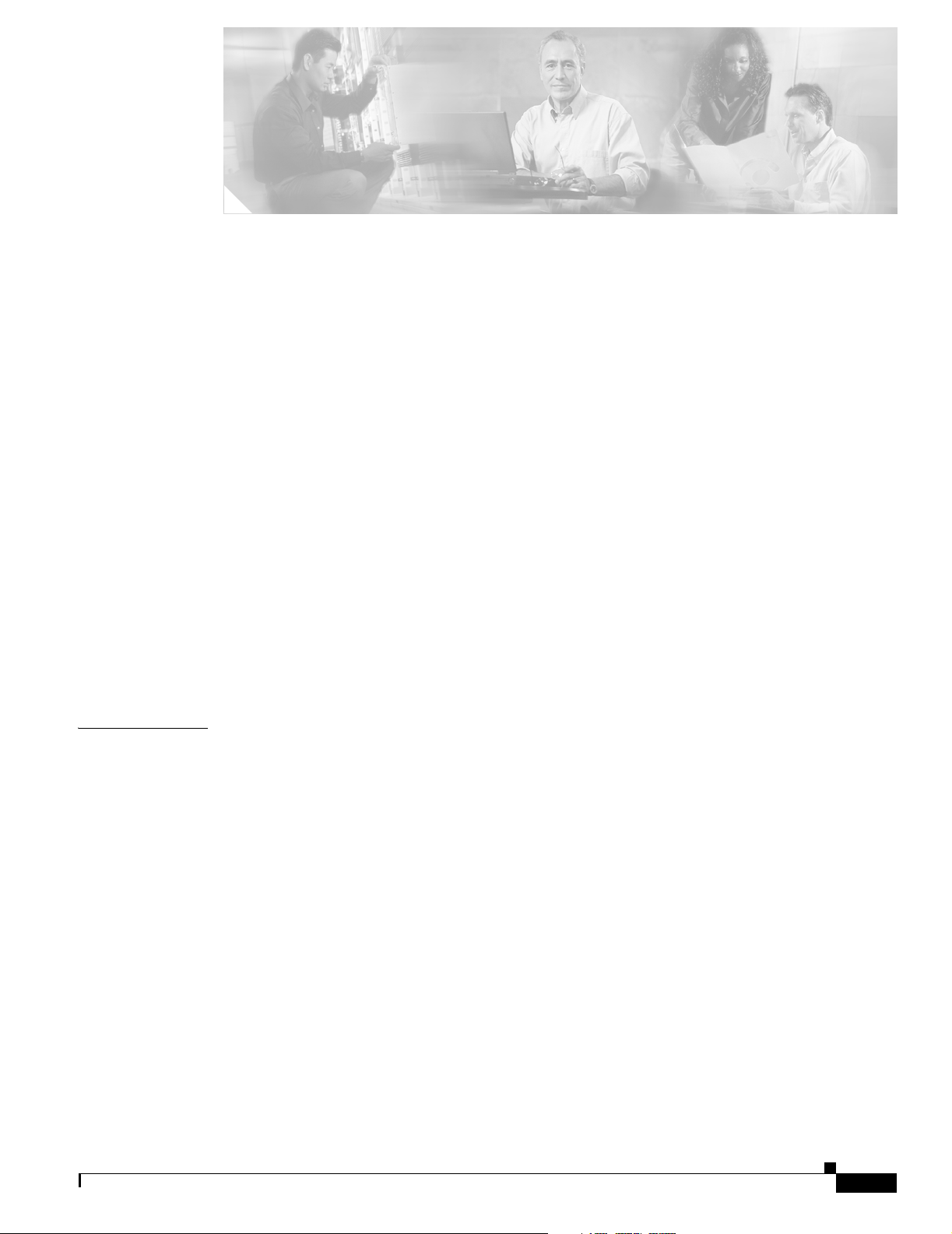
Preface vii
Purpose vii
Audience vii
Organization viii
Related Documentation viii
Conventions ix
Safety Warning x
Terms and Acronyms xv
Obtaining Documentation xvii
Cisco.com xvii
Ordering Documentation xvii
Documentation Feedback xviii
Obtaining Technical Assistance xviii
Cisco Technical Support Website xviii
Submitting a Service Request xviii
Definitions of Service Request Severity xix
CONTENTS
CHAPTER
Obtaining Additional Publications and Information xix
1 Product Overview 1-1
Product Description 1-1
Cisco uBR7100 Series Models 1-2
Cisco uBR7111 and Cisco uBR7111E 1-2
Cisco uBR7114 and Cisco uBR7114E 1-2
Cisco uBR7100 Series Router Operational Features 1-2
Cisco uBR7100 Series Routers Physical Description 1-3
Fixed Interface Units 1-6
Ethernet/Fast Ethernet LAN Interface 1-6
RF Cable Interface 1-6
Field-Replaceable Units 1-7
Port Adapters 1-7
Flash Disks 1-9
SDRAM Memory 1-10
Rack-Mount and Cable-Management Kit 1-11
OL-5916-01
Cisco uBR7100 Series and Cisco uBR7100E Series Universal Broadband Router Hardware Installation Guide
iii
Page 4
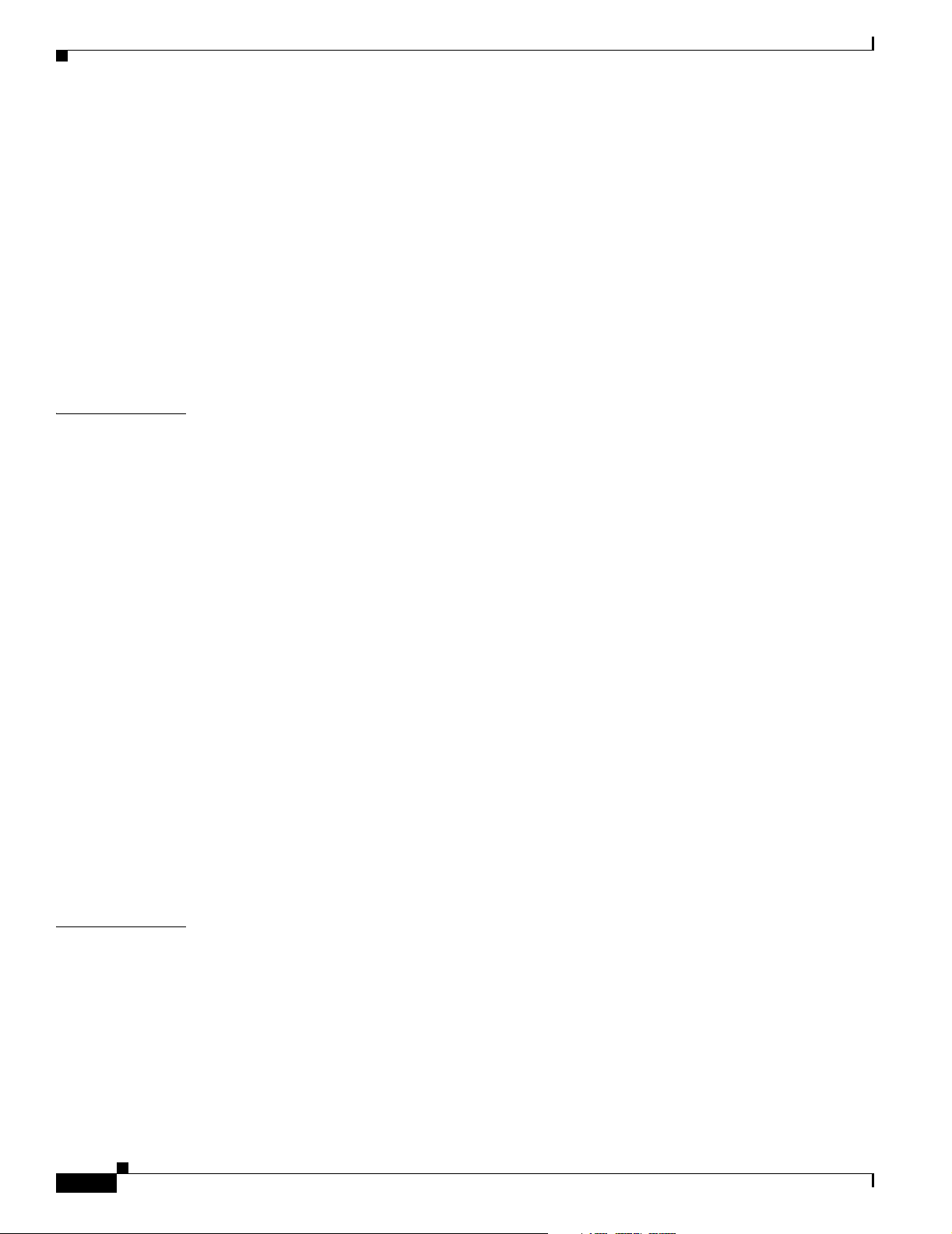
Contents
Functional Overview 1-11
Chassis Slot and Logical Interface Numbering 1-11
Indentifing Interface Information in the Software 1-12
MAC Addresses 1-13
Online Insertion and Removal 1-14
Peripheral Component Interconnect Buses 1-14
Network Processor Card 1-15
Identifying the Network Processor and the Cisco IOS Release Software Version 1-17
Other Interfaces 1-17
System LEDs and Reset Button 1-18
CHAPTER
2 Preparing for Installation 2-1
Tools and Parts Required 2-1
Shipping Container Contents 2-2
Safety Guidelines 2-3
Electrical Equipment Guidelines 2-3
Electrostatic Discharge Prevention 2-5
Chassis Lifting Guidelines 2-5
Site Requirement Guidelines 2-6
Rack-Mounting Guidelines 2-6
Temperature and Humidity Requirements 2-8
Power Connection Guidelines 2-9
Plant Wiring Guidelines 2-10
Interference Considerations 2-10
Distance Limitations and Interface Specifications 2-11
Ethernet Connections 2-11
Port Adapter WAN Connections 2-11
Console and Auxiliary Port Considerations 2-12
Console Port Connections 2-12
Auxiliary Port Connections 2-13
CHAPTER
iv
3 Installing Cisco uBR7100 Series Universal Broadband Routers 3-1
Physical Placement 3-1
Mounting the Chassis on a Tabletop 3-2
Rack-Mounting the Chassis 3-3
Attaching the Brackets 3-3
Installing the Chassis in a Rack 3-4
Attaching the System Ground Connection 3-5
Attaching the Ground Wire 3-5
Cisco uBR7100 Series and Cisco uBR7100E Series Universal Broadband Router Hardware Installation Guide
OL-5916-01
Page 5
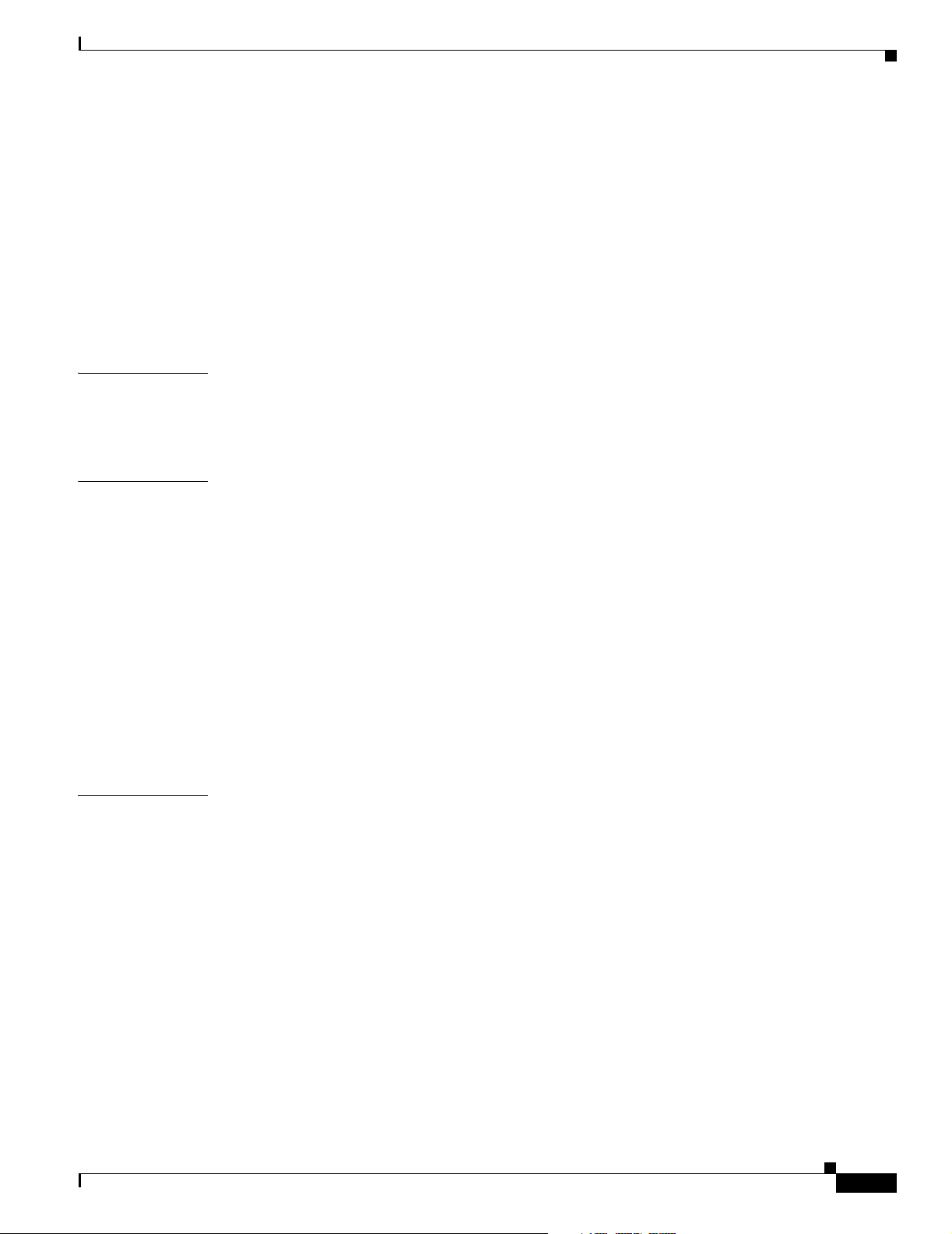
Attaching the Cable-Management Bracket 3-7
Connecting to the Network 3-8
Connecting Upstream and Downstream Ports 3-8
Connecting the Fast Ethernet Ports 3-9
Connecting the Console Port and Auxiliary Port 3-10
Connecting to the Console Port 3-10
Connecting a Modem to the Auxiliary Port 3-11
Connecting the Power 3-12
Contents
CHAPTER
CHAPTER
CHAPTER
4 System Startup 4-1
Checking Conditions Prior to System Startup 4-1
Starting the System 4-2
5 Troubleshooting the Installation 5-1
Troubleshooting Overview 5-1
Before You Call for Technical Assistance 5-1
Locating the Serial Number on Your Router 5-2
Problem Solving Using a Subsystems Approach 5-2
Identifying Startup Problems 5-2
Troubleshooting the Power Subsystem 5-4
Troubleshooting the Processor Subsystem 5-4
Troubleshooting the Network Processor Card 5-5
Troubleshooting the Port Adapter and Fixed RF Ports 5-5
Troubleshooting the Cooling Subsystem 5-6
6 Maintenance 6-1
Online Insertion and Removal 6-1
OL-5916-01
Environmental Monitoring and Reporting Functions 6-2
Environmental Monitoring 6-2
Displaying Environmental Status Reports 6-3
Fan Failures 6-5
Flash Memory Card Usage 6-5
Inserting a Flash Memory Card 6-5
Removing a Flash Memory Card 6-8
Formatting a Flash Memory Card 6-8
Copying a Bootable Image onto a Flash Memory Card 6-9
Copying Bootable Images Between Flash Memory Cards 6-10
Upgrading the SDRAM Memory Modules 6-11
Cisco uBR7100 Series and Cisco uBR7100E Series Universal Broadband Router Hardware Installation Guide
v
Page 6
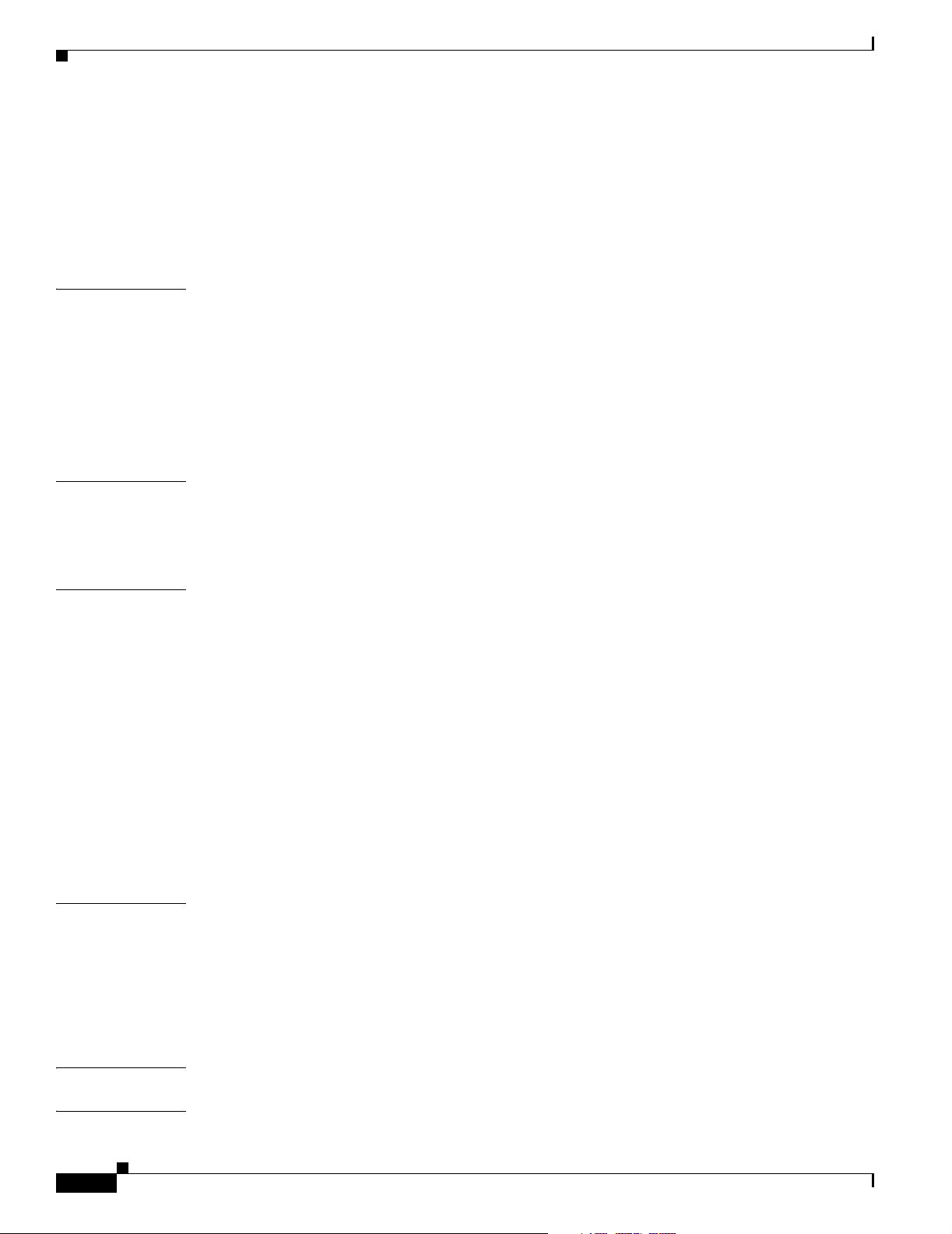
Contents
Removing the Chassis Cover 6-12
Removing the SDRAM DIMM 6-13
Replacing the SDRAM DIMM 6-15
Replacing the Chassis Cover 6-16
Powering On the Router 6-17
APPENDIX
APPENDIX
APPENDIX
A System Specifications A-1
Physical Specifications A-1
RF Specifications A-3
DOCSIS Upstream and Downstream Specifications A-3
EuroDOCSIS Upstream and Downstream Specifications A-5
Integrated Upconverter Specifications A-7
B Manufacturers for Headend Provisioning Requirements B-1
North American Channel Plans B-1
European Channel Plans B-3
C Cable Specifications C-1
Coaxial Cables C-1
Console and Auxiliary Port Cables and Pinouts C-2
Identifying an RJ-45 Rollover Cable C-2
Console Port Cables and Pinouts C-3
Auxiliary Port Cables and Pinouts C-4
APPENDIX
APPENDIX
I
NDEX
vi
Fast Ethernet Port Cables and Pinouts C-4
Identifying an RJ-45 Crossover Cable C-4
Identifying an RJ-45 Straight-Through Cable C-5
Fiber-Optic Cables and Connectors C-6
Laser Classification Labels C-7
D Frequency Allocation Tables D-1
Standards Comparisons D-2
NTSC Cable Television Channels and Relative Frequencies D-3
NTSC (M) Cable Television Frequencies for Japan D-8
PAL/SECAM Cable Television Channels and Relative Frequencies D-10
E Site Log E-1
Cisco uBR7100 Series and Cisco uBR7100E Series Universal Broadband Router Hardware Installation Guide
OL-5916-01
Page 7
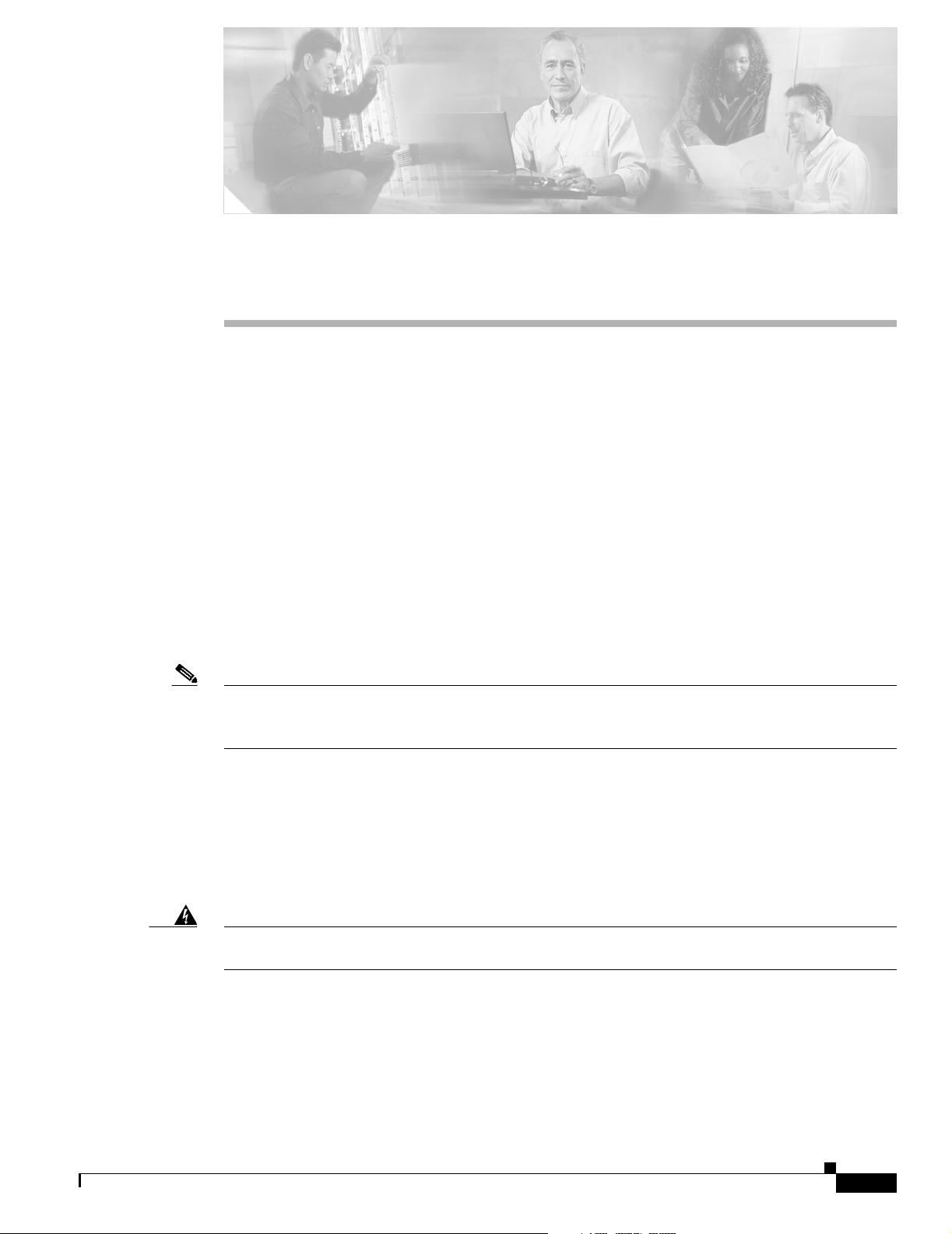
Purpose
Note Unless otherwise indicated, the term Cisco uBR7100 series refers to all models of the Cisco uBR7100
Preface
This preface describes the purpose of the Cisco uBR7100 Series and Cisco uBR7100E Series Universal
Broadband Router Hardware Installation Guide, its intended audience, its organization, and its
document conventions. This preface also provides information on how to obtain related documentation
and defines some technical terms you need to understand when using this guide.
This installation guide explains the initial hardware installation and basic configuration procedures for
Cisco uBR7100 series routers. It contains procedures for installing the router hardware, starting up the
router, and troubleshooting any problems that might occur during the installation. After completing the
installation and basic configuration procedures covered in this guide, you will then use the appropriate
companion publications to more completely configure your system. For a list of the companion
publications, see the “Related Documentation” section on page viii.
series universal broadband router, including the Cisco uBR7111, Cisco uBR7111E, Cisco uBR7114, and
Cisco uBR7114E routers.
Audience
Warning
OL-5916-01
To use this publication, you should be familiar not only with Cisco router hardware and cabling but also
with electronic circuitry and wiring practices. You should also have experience as an electronic or
electromechanical technician. Experience with RF cable plants is also highly desirable.
Only trained and qualified personnel should be allowed to install, replace, or service this equipment.
Statement 1030
Cisco uBR7100 Series and Cisco uBR7100E Series Universal Broadband Router Hardware Installation Guide
vii
Page 8
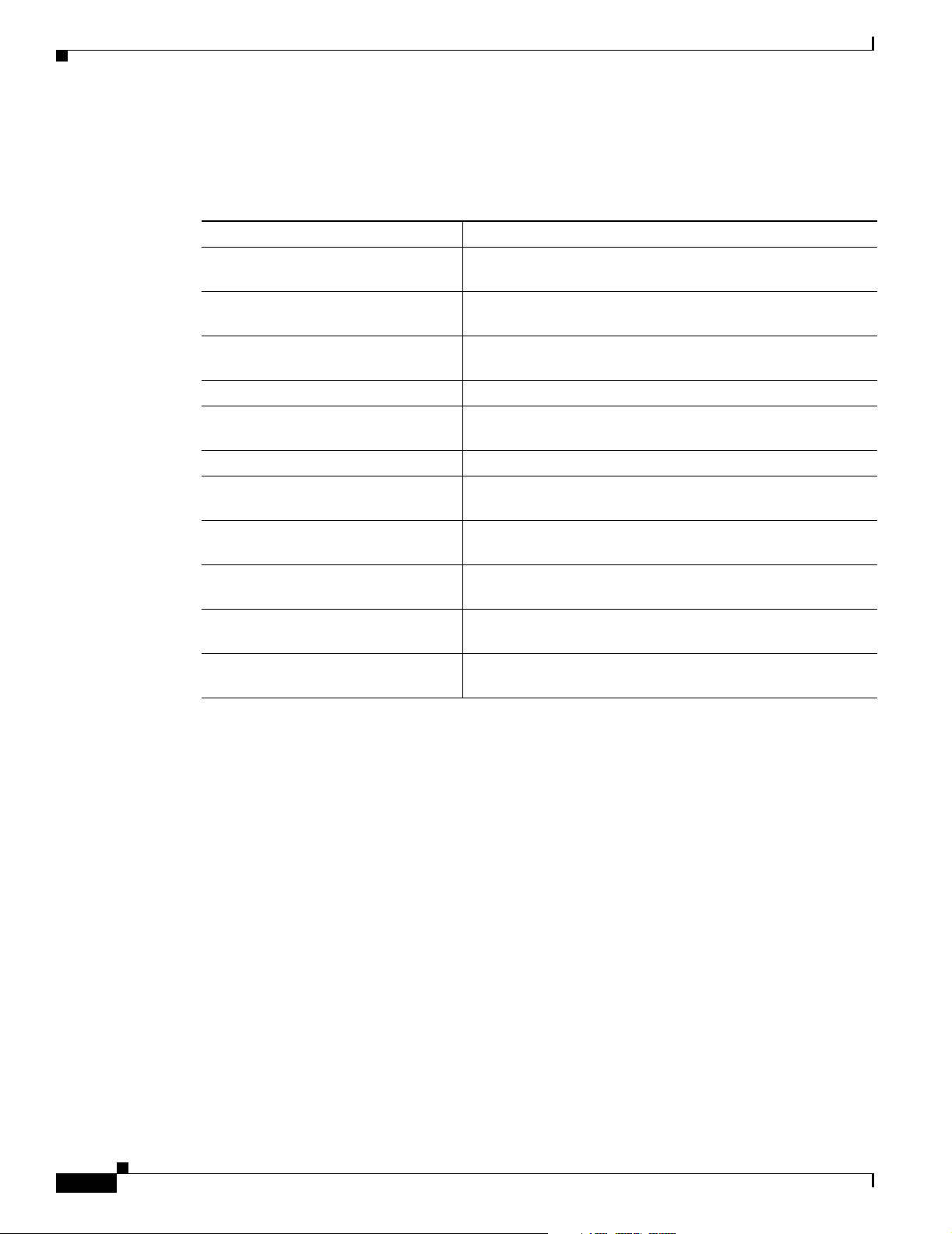
Organization
Organization
The major sections of this guide are as follows:
Chapter Description
Chapter 1, “Product Overview” Describes the Cisco uBR7100 series universal broadband
Chapter 2, “Preparing for Installation” Describes the steps required to prepare a site before installing
Chapter 3, “Installing Cisco uBR7100
Series Universal Broadband Routers”
Chapter 4, “System Startup” Describes the procedure for the initial startup of the system.
Chapter 5, “Troubleshooting the
Installation”
Chapter 6, “Maintenance” Describes recommended maintenance procedures.
Appendix A, “System Specifications” Contains the physical specifications and power requirements
Appendix B, “Manufacturers for
Headend Provisioning Requirements”
Appendix C, “Cable Specifications” Provides cabling information and pinout information for the
Appendix D, “Frequency Allocation
Tables ”
Appendix E, “Site Log” Provides a sample log sheet that can be used to track
Preface
router and its major features and interfaces.
the Cisco uBR7100 series router.
Provides instructions to install the Cisco uBR7100 series
router and to connect its network interface cables.
Provides basic troubleshooting procedures for the hardware
installation.
of the router.
Lists vendors for the auxiliary equipment that is normally
required for a headend installation.
router.
Provides the standard frequency allocation channel plans.
maintenance and other changes that are done to the equipment.
Related Documentation
Your Cisco uBR7100 series router and the Cisco IOS software running on it contain extensive features
and functionality, which are documented in the following resources:
• For international agency compliance, safety, and statutory information for WAN interfaces for
Cisco uBR7100 series routers, refer to the regulatory compliance and safety information document
that shipped with your router.
• For information on installing and replacing field-replaceable units (FRUs), refer to the individual
document for each FRU.
• For information about replacing SDRAM see Memory Replacement Instructions for the Network
Processing Engine or Network Services Engine and Input/Output Controller at the following URL:
http://www.cisco.com/univercd/cc/td/doc/product/core/7206/fru/memory/index.htm
• For information on using the flash disk, see the “Flash Memory Card Usage” section on page 6-5
and the Using the Flash Disk document at the following URL:
http://www.cisco.com/univercd/cc/td/doc/product/core/7200vx/72vxfru/5819fdsk.htm
Cisco uBR7100 Series and Cisco uBR7100E Series Universal Broadband Router Hardware Installation Guide
viii
OL-5916-01
Page 9
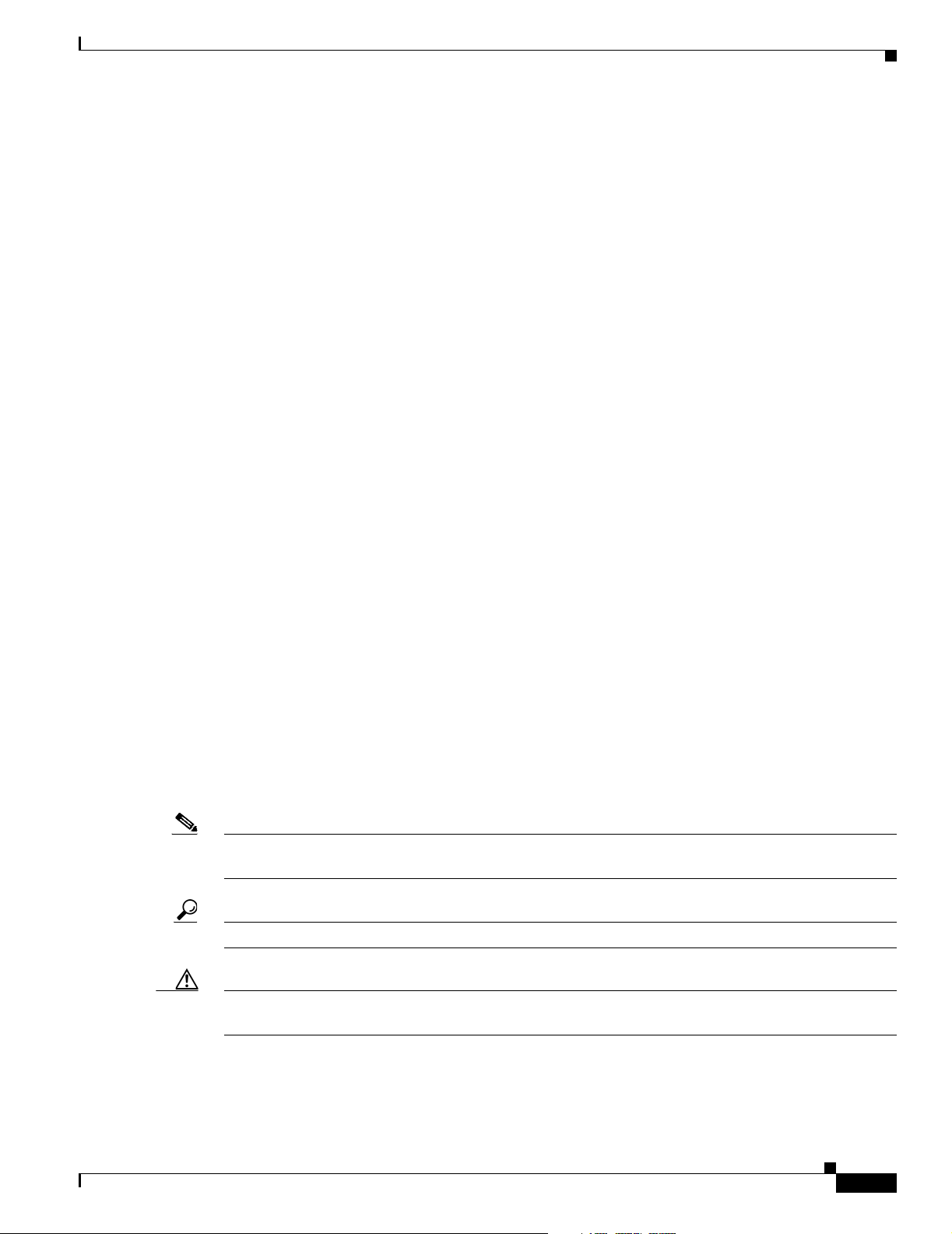
Preface
Related Documentation
• For information on the modular port adapter installed in your router (if present), refer to the
individual documents for each port adapter at the following URL:
http://www.cisco.com/univercd/cc/td/doc/product/cable/cab_rout/cfig_nts/index.htm
• For additional information on configuring Cisco uBR7100 series routers, refer to the
Cisco uBR7100 Series Software Configuration Guide at the following URL:
http://www.cisco.com/univercd/cc/td/doc/product/cable/ubr7100/scg7100/index.htm
This guide contains configuration information and sample configuration files.
• Cisco uBR7100 Series Software Features at the following URL:
http://www.cisco.com/univercd/cc/td/doc/product/cable/ubr7100/ub7100sw/index.htm
• Cisco CMTS System Messages at the following URL:
http://www.cisco.com/univercd/cc/td/doc/product/cable/cab_rout/ubrerrs.htm
• Cisco CMTS Feature Guide at the following URL:
http://www.cisco.com/univercd/cc/td/doc/product/cable/cab_rout/cmtsfg/index.htm
• Cisco Broadband Cable Command Reference Guide at the following URL:
http://www.cisco.com/univercd/cc/td/doc/product/cable/bbccmref/index.htm
• Other sources of information:
Conventions
Note Means reader take note. Notes contain helpful suggestions or references to materials not contained in
Tip Means the following information might help you solve a problem.
–
Cisco IOS release notes for the version of software you are using on your router.
–
For information on setting up quality of service (QoS), refer to the Quality of Service Solutions
Configuration Guide and Quality of Service Solutions Command Reference publications.
–
For information on encryption, refer to the Security Configuration Guide and the Security
Command Reference publications.
–
For information on interfaces, refer to the Cisco IOS Interface Configuration Guide and the
Cisco IOS Interface Command Reference publications.
–
For information on IP, refer to the Network Protocols Configuration Guide, Part 1 and the
Network Protocols Command Reference, Part 1 publications.
this publication.
OL-5916-01
Caution Means reader be careful. In this situation, you might do something that could result in equipment
damage or loss of data.
Cisco uBR7100 Series and Cisco uBR7100E Series Universal Broadband Router Hardware Installation Guide
ix
Page 10
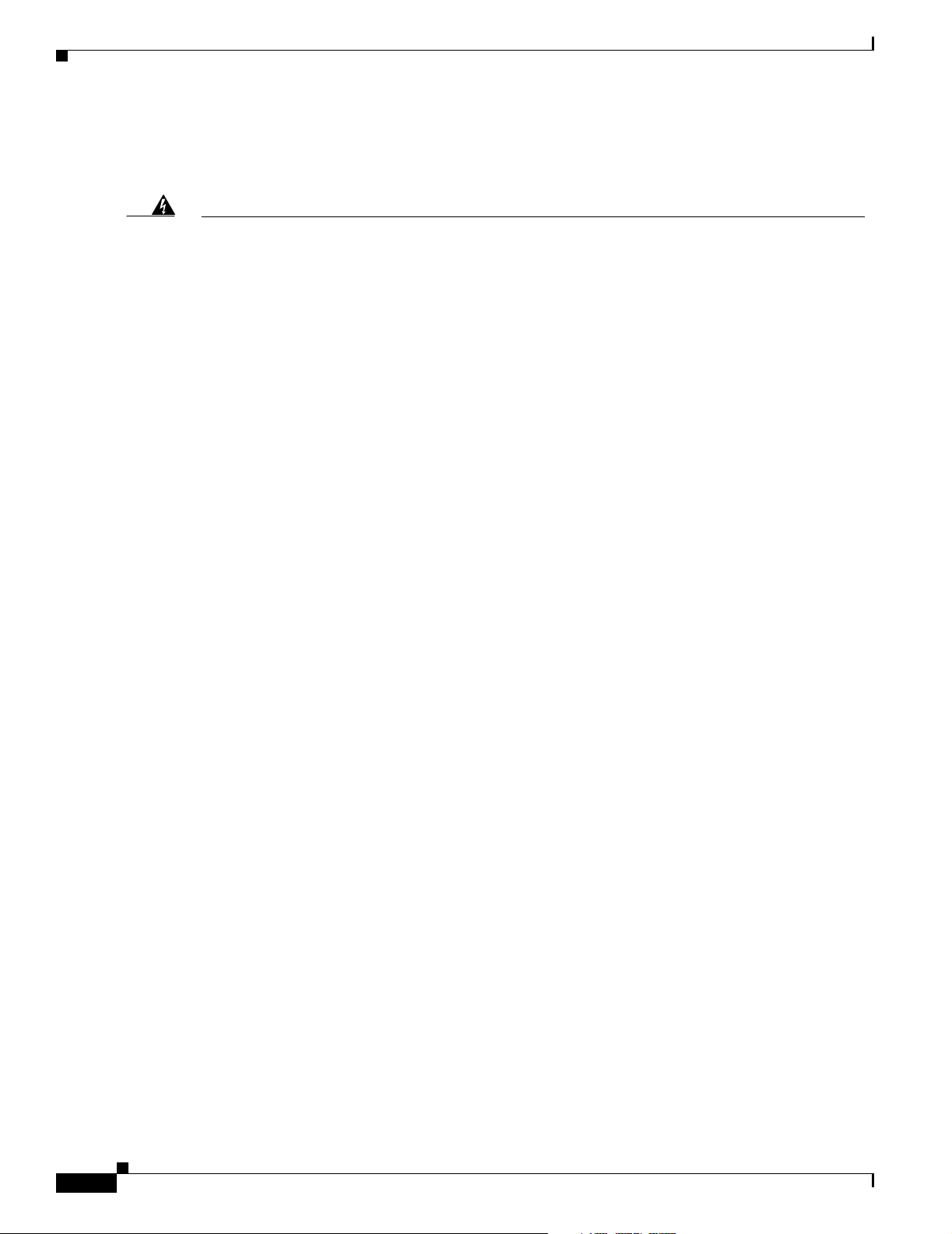
Related Documentation
Safety Warning
Preface
Warning
Waarschuwing
Varoitus
IMPORTANT SAFETY INSTRUCTIONS
This warning symbol means danger. You are in a situation that could cause bodily injury. Before you
work on any equipment, be aware of the hazards involved with electrical circuitry and be familiar
with standard practices for preventing accidents. Use the statement number provided at the end of
each warning to locate its translation in the translated safety warnings that accompanied this
device.
SAVE THESE INSTRUCTIONS
BELANGRIJKE VEILIGHEIDSINSTRUCTIES
Dit waarschuwingssymbool betekent gevaar. U verkeert in een situatie die lichamelijk letsel kan
veroorzaken. Voordat u aan enige apparatuur gaat werken, dient u zich bewust te zijn van de bij
elektrische schakelingen betrokken risico's en dient u op de hoogte te zijn van de standaard
praktijken om ongelukken te voorkomen. Gebruik het nummer van de verklaring onderaan de
waarschuwing als u een vertaling van de waarschuwing die bij het apparaat wordt geleverd, wilt
raadplegen.
BEWAAR DEZE INSTRUCTIES
TÄRKEITÄ TURVALLISUUSOHJEITA
Tämä varoitusmerkki merkitsee vaaraa. Tilanne voi aiheuttaa ruumiillisia vammoja. Ennen kuin
käsittelet laitteistoa, huomioi sähköpiirien käsittelemiseen liittyvät riskit ja tutustu
onnettomuuksien yleisiin ehkäisytapoihin. Turvallisuusvaroitusten käännökset löytyvät laitteen
mukana toimitettujen käännettyjen turvallisuusvaroitusten joukosta varoitusten lopussa näkyvien
lausuntonumeroiden avulla.
Statement 1071
x
SÄILYTÄ NÄMÄ OHJEET
Attention
Cisco uBR7100 Series and Cisco uBR7100E Series Universal Broadband Router Hardware Installation Guide
IMPORTANTES INFORMATIONS DE SÉCURITÉ
Ce symbole d'avertissement indique un danger. Vous vous trouvez dans une situation pouvant
entraîner des blessures ou des dommages corporels. Avant de travailler sur un équipement, soyez
conscient des dangers liés aux circuits électriques et familiarisez-vous avec les procédures
couramment utilisées pour éviter les accidents. Pour prendre connaissance des traductions des
avertissements figurant dans les consignes de sécurité traduites qui accompagnent cet appareil,
référez-vous au numéro de l'instruction situé à la fin de chaque avertissement.
CONSERVEZ CES INFORMATIONS
OL-5916-01
Page 11
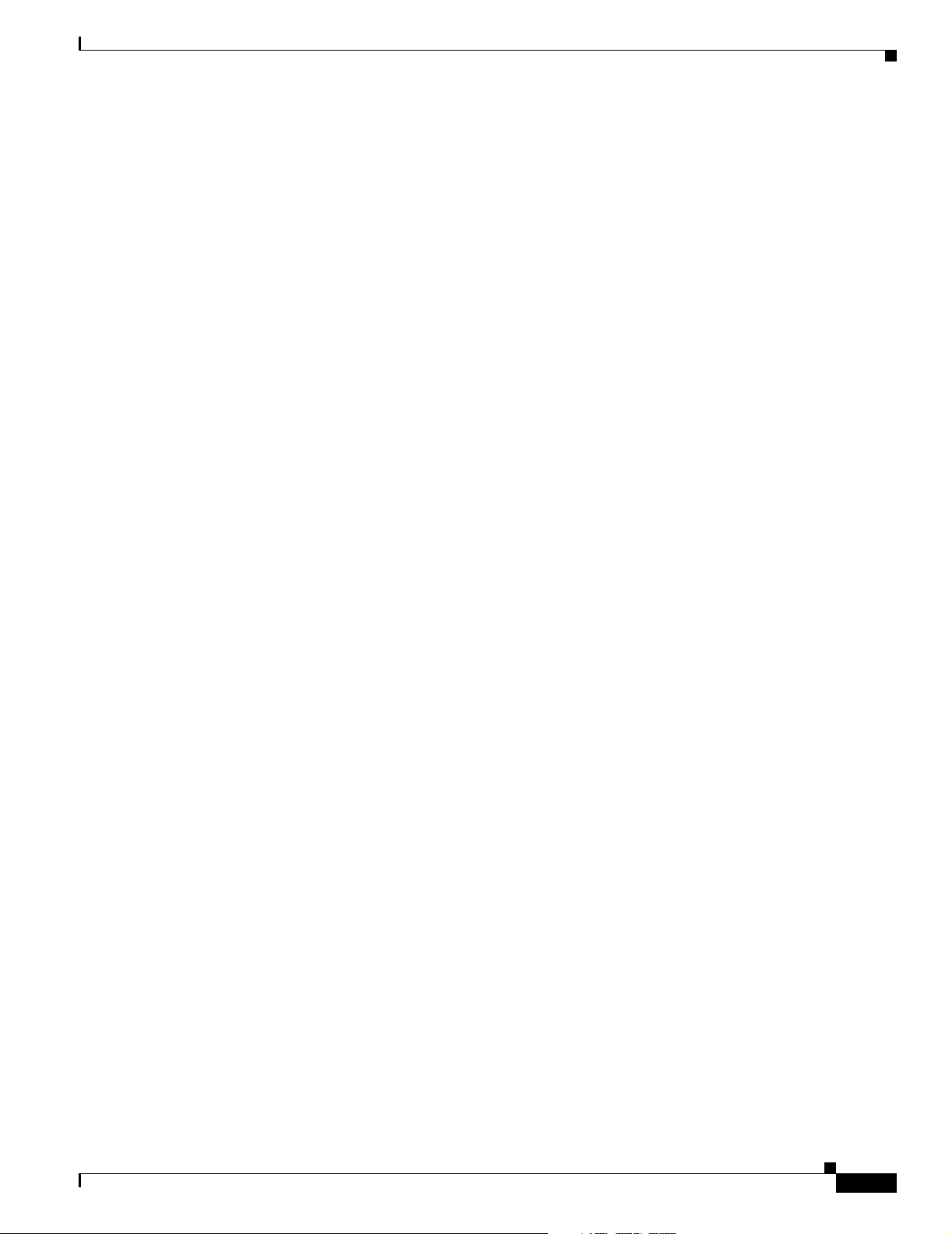
Preface
Related Documentation
Warnung
Avvertenza
Advarsel
WICHTIGE SICHERHEITSHINWEISE
Dieses Warnsymbol bedeutet Gefahr. Sie befinden sich in einer Situation, die zu Verletzungen führen
kann. Machen Sie sich vor der Arbeit mit Geräten mit den Gefahren elektrischer Schaltungen und
den üblichen Verfahren zur Vorbeugung vor Unfällen vertraut. Suchen Sie mit der am Ende jeder
Warnung angegebenen Anweisungsnummer nach der jeweiligen Übersetzung in den übersetzten
Sicherheitshinweisen, die zusammen mit diesem Gerät ausgeliefert wurden.
BEWAHREN SIE DIESE HINWEISE GUT AUF.
IMPORTANTI ISTRUZIONI SULLA SICUREZZA
Questo simbolo di avvertenza indica un pericolo. La situazione potrebbe causare infortuni alle
persone. Prima di intervenire su qualsiasi apparecchiatura, occorre essere al corrente dei pericoli
relativi ai circuiti elettrici e conoscere le procedure standard per la prevenzione di incidenti.
Utilizzare il numero di istruzione presente alla fine di ciascuna avvertenza per individuare le
traduzioni delle avvertenze riportate in questo documento.
CONSERVARE QUESTE ISTRUZIONI
VIKTIGE SIKKERHETSINSTRUKSJONER
Dette advarselssymbolet betyr fare. Du er i en situasjon som kan føre til skade på person. Før du
begynner å arbeide med noe av utstyret, må du være oppmerksom på farene forbundet med
elektriske kretser, og kjenne til standardprosedyrer for å forhindre ulykker. Bruk nummeret i slutten
av hver advarsel for å finne oversettelsen i de oversatte sikkerhetsadvarslene som fulgte med denne
enheten.
Aviso
¡Advertencia!
TA VARE PÅ DISSE INSTRUKSJONENE
INSTRUÇÕES IMPORTANTES DE SEGURANÇA
Este símbolo de aviso significa perigo. Você está em uma situação que poderá ser causadora de
lesões corporais. Antes de iniciar a utilização de qualquer equipamento, tenha conhecimento dos
perigos envolvidos no manuseio de circuitos elétricos e familiarize-se com as práticas habituais de
prevenção de acidentes. Utilize o número da instrução fornecido ao final de cada aviso para
localizar sua tradução nos avisos de segurança traduzidos que acompanham este dispositivo.
GUARDE ESTAS INSTRUÇÕES
INSTRUCCIONES IMPORTANTES DE SEGURIDAD
Este símbolo de aviso indica peligro. Existe riesgo para su integridad física. Antes de manipular
cualquier equipo, considere los riesgos de la corriente eléctrica y familiarícese con los
procedimientos estándar de prevención de accidentes. Al final de cada advertencia encontrará el
número que le ayudará a encontrar el texto traducido en el apartado de traducciones que acompaña
a este dispositivo.
GUARDE ESTAS INSTRUCCIONES
OL-5916-01
Cisco uBR7100 Series and Cisco uBR7100E Series Universal Broadband Router Hardware Installation Guide
xi
Page 12
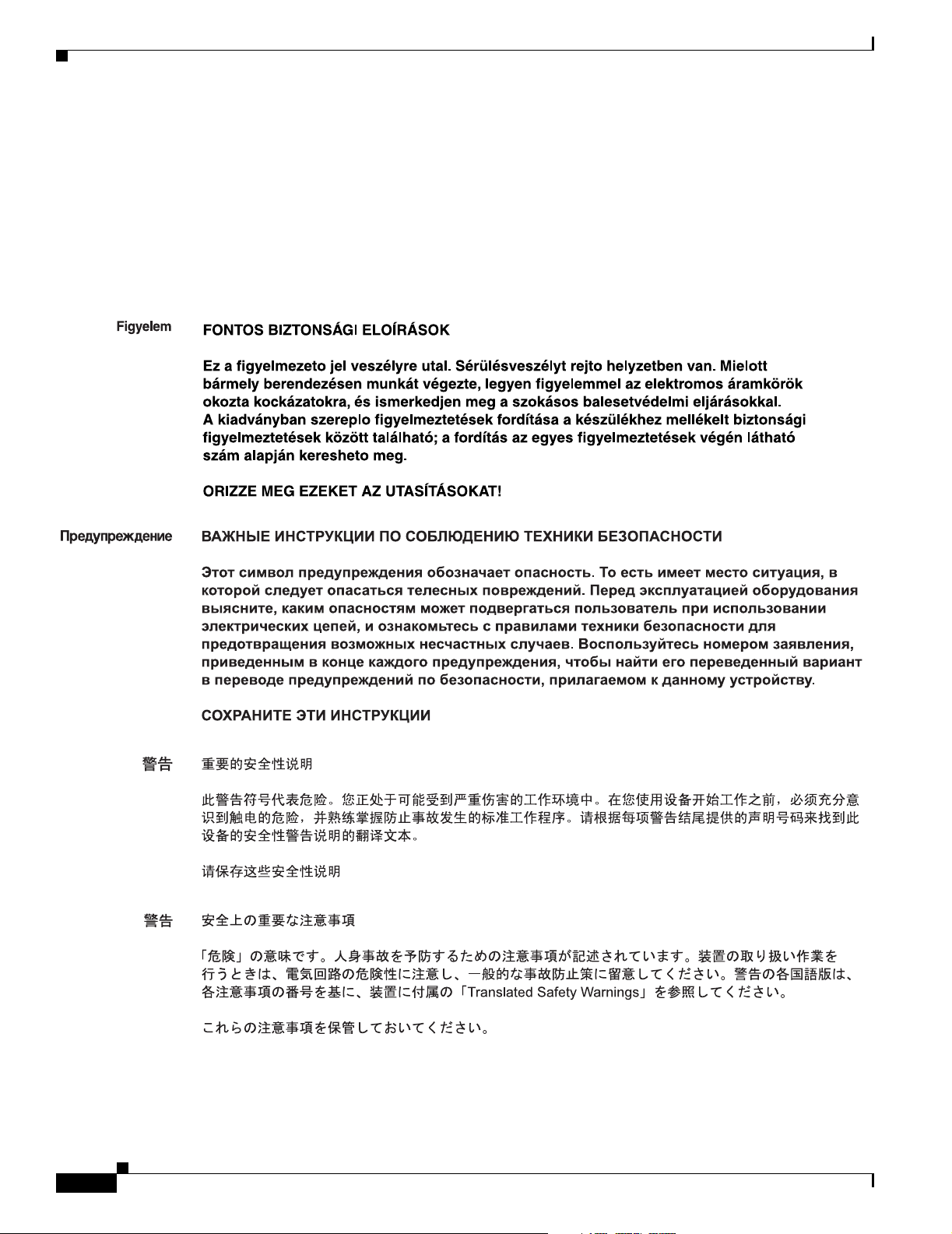
Related Documentation
Preface
Varning!
VIKTIGA SÄKERHETSANVISNINGAR
Denna varningssignal signalerar fara. Du befinner dig i en situation som kan leda till personskada.
Innan du utför arbete på någon utrustning måste du vara medveten om farorna med elkretsar och
känna till vanliga förfaranden för att förebygga olyckor. Använd det nummer som finns i slutet av
varje varning för att hitta dess översättning i de översatta säkerhetsvarningar som medföljer denna
anordning.
SPARA DESSA ANVISNINGAR
xii
Cisco uBR7100 Series and Cisco uBR7100E Series Universal Broadband Router Hardware Installation Guide
OL-5916-01
Page 13
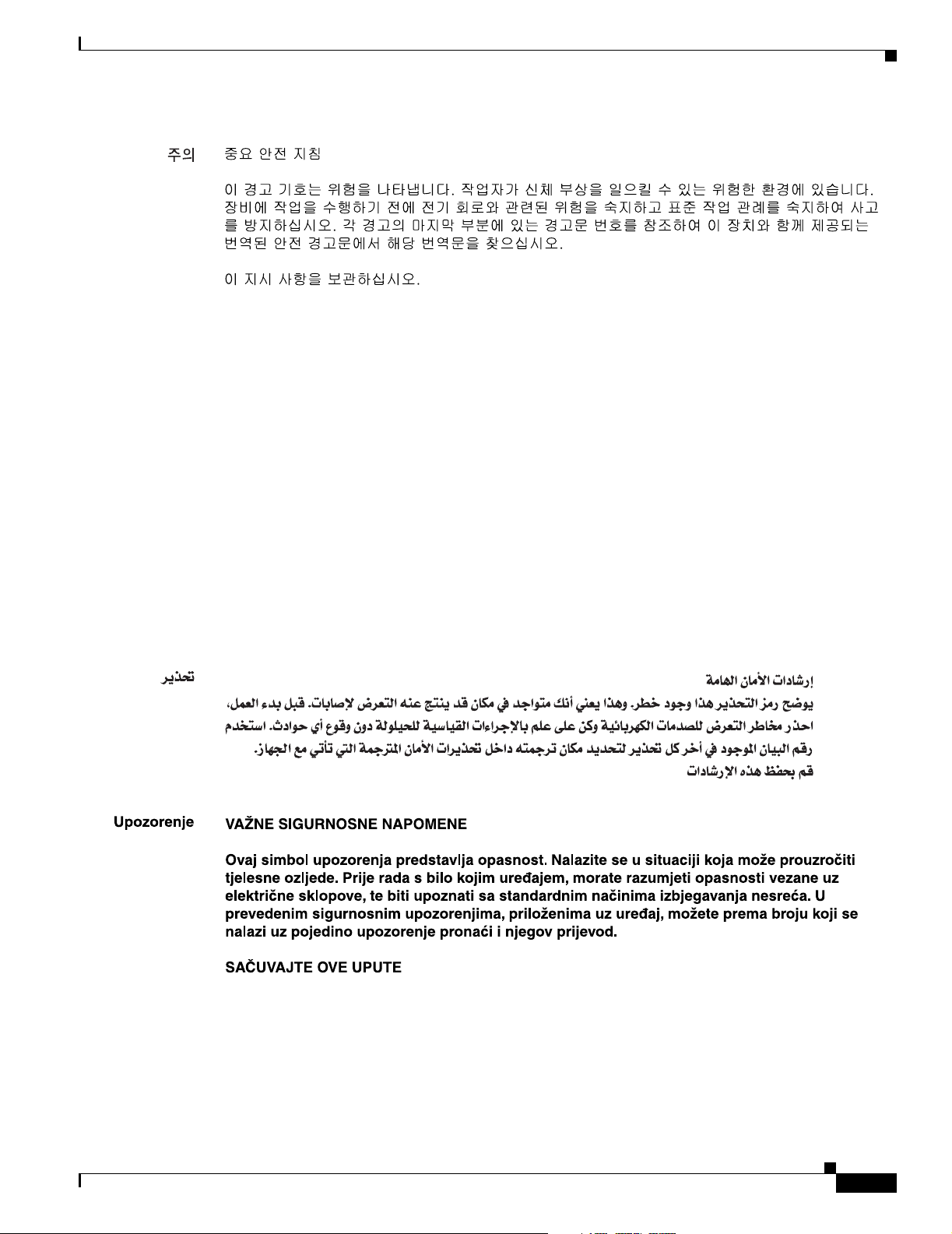
Preface
Related Documentation
Aviso
Advarsel
INSTRUÇÕES IMPORTANTES DE SEGURANÇA
Este símbolo de aviso significa perigo. Você se encontra em uma situação em que há risco de lesões
corporais. Antes de trabalhar com qualquer equipamento, esteja ciente dos riscos que envolvem os
circuitos elétricos e familiarize-se com as práticas padrão de prevenção de acidentes. Use o
número da declaração fornecido ao final de cada aviso para localizar sua tradução nos avisos de
segurança traduzidos que acompanham o dispositivo.
GUARDE ESTAS INSTRUÇÕES
VIGTIGE SIKKERHEDSANVISNINGER
Dette advarselssymbol betyder fare. Du befinder dig i en situation med risiko for
legemesbeskadigelse. Før du begynder arbejde på udstyr, skal du være opmærksom på de
involverede risici, der er ved elektriske kredsløb, og du skal sætte dig ind i standardprocedurer til
undgåelse af ulykker. Brug erklæringsnummeret efter hver advarsel for at finde oversættelsen i de
oversatte advarsler, der fulgte med denne enhed.
GEM DISSE ANVISNINGER
OL-5916-01
Cisco uBR7100 Series and Cisco uBR7100E Series Universal Broadband Router Hardware Installation Guide
xiii
Page 14
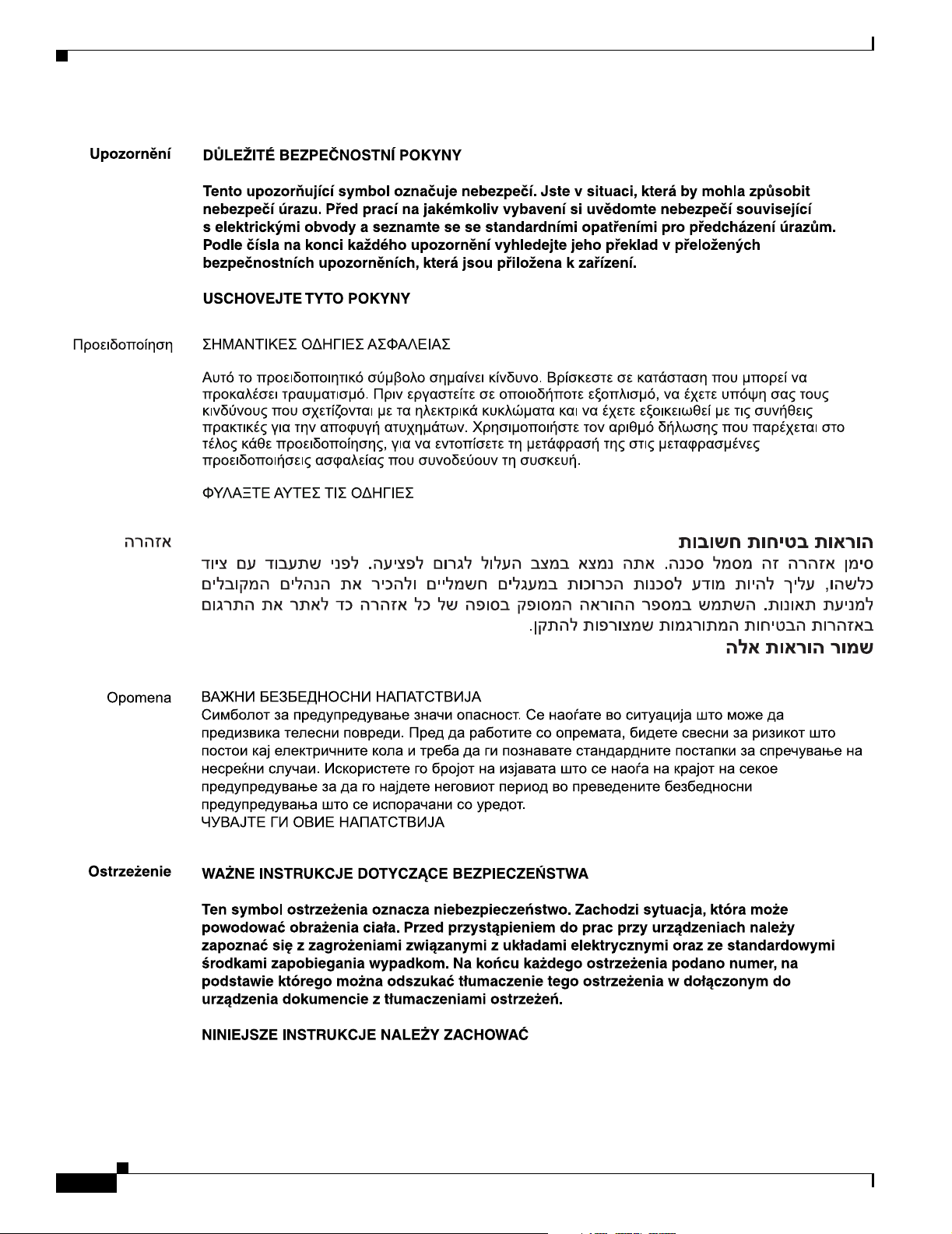
Related Documentation
Preface
xiv
Cisco uBR7100 Series and Cisco uBR7100E Series Universal Broadband Router Hardware Installation Guide
OL-5916-01
Page 15
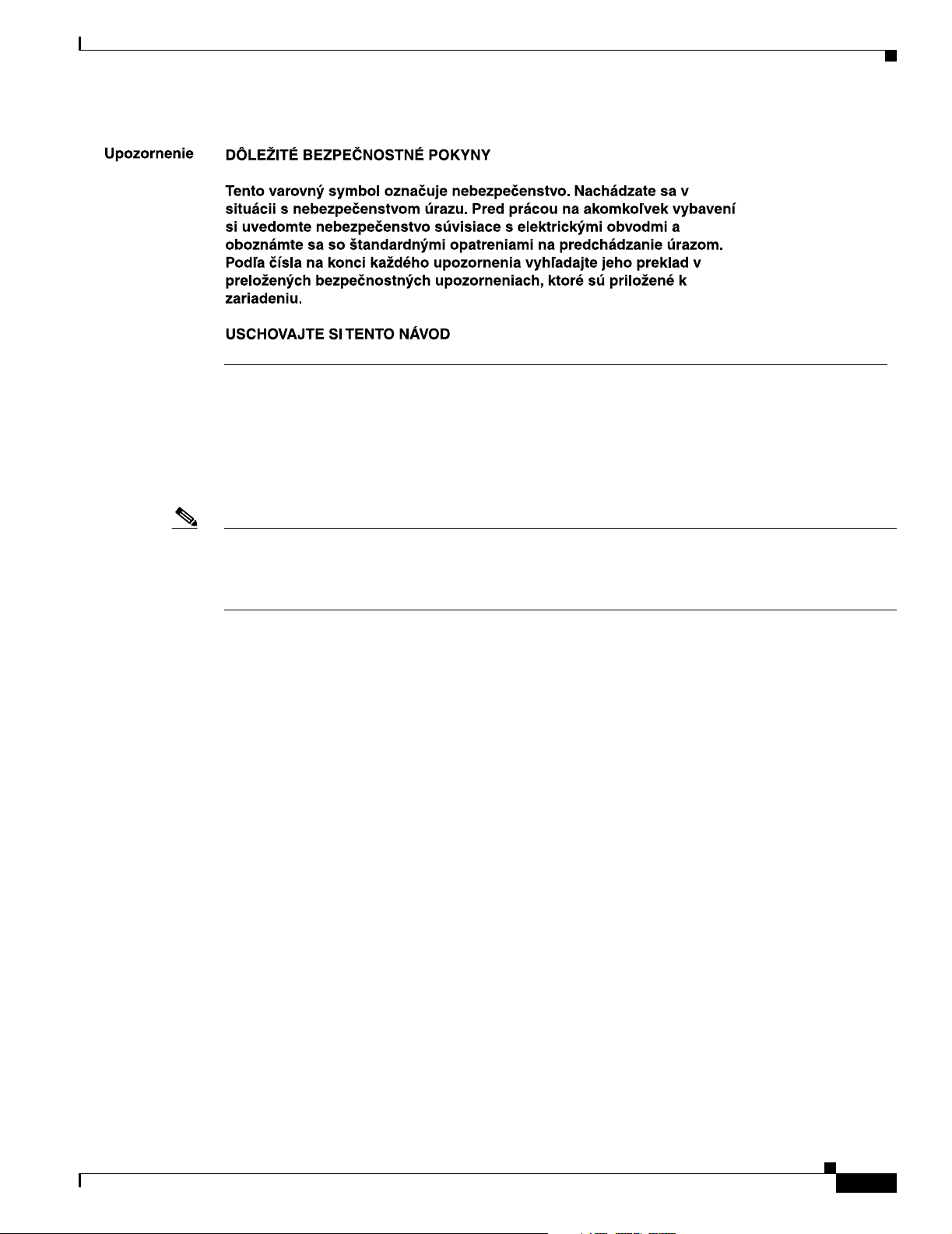
Preface
Terms and Acronyms
To fully understand the content of this guide, you should be familiar with the following terms and
acronyms:
Terms and Acronyms
Note A complete list of terms and acronyms is available in the Internetworking Terms and Acronyms guide,
at the following URL:
http://www.cisco.com/univercd/cc/td/doc/cisintwk/ita/index.htm
• ABR—available bit rate
• AAL5—ATM adaptation layer 5
• ATM-DXI—Asynchronous Transfer Mode-Data Exchange Interface
• AWG—american wire gauge
• CoS—class of service
• CPE—customer premises equipment
• CRC—cyclic redundancy check
• CSU—channel service unit
• CTS—Clear To Send
• DCD—data carrier detect
• DCE—data communications equipment
• DIMM—dual in-line memory module
• DSR—data set ready
• DSU—data service unit
• DTE—data terminal equipment
• DTR—data terminal ready
OL-5916-01
• EMC—electromagnetic compliance
• EMI—electromagnetic interference
Cisco uBR7100 Series and Cisco uBR7100E Series Universal Broadband Router Hardware Installation Guide
xv
Page 16
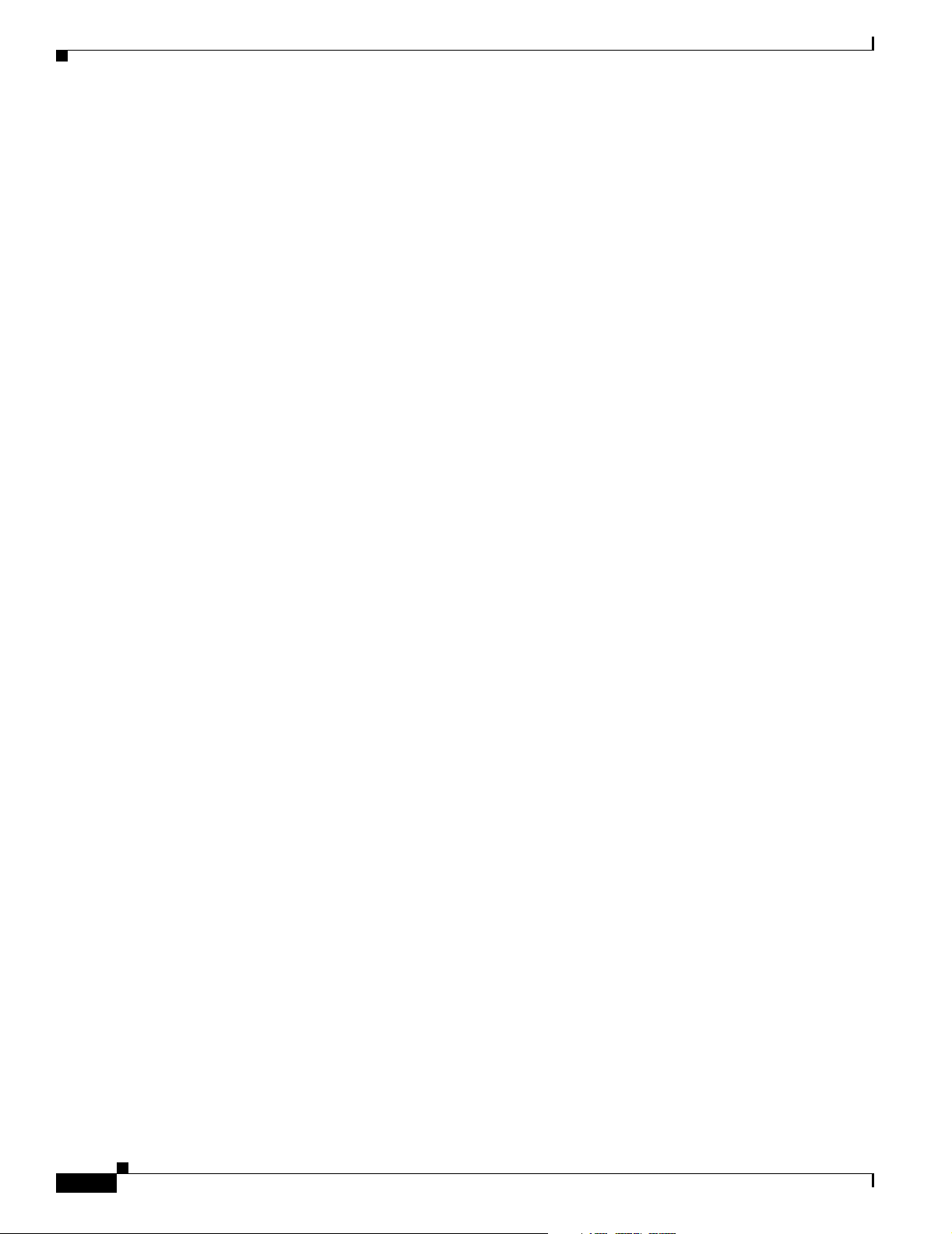
Terms and Acronyms
Preface
• ESD—electrostatic discharge
• FRU—field-replaceable unit (router components that do not require replacement by a service
provider certified by Cisco)
• FTP—foil twisted-pair
• HDLC—High-Level Data Link Control
• IGRP—Interior Gateway Routing Protocol
• ILMI—Integrated Local Management Interface
• IPSec—IP Security Protocol
• ISM—Integrated Service Module
• L2F/L2TP—Layer 2 Forwarding Protocol and Layer 2 Tunneling Protocol
• LANE—LAN Emulation
• MAC—Media Access Control
• MB—megabyte
• MM—multimode
• nrt-VBR—nonreal-time variable bit rate
• NVRAM—nonvolatile random-access memory
• OAM AIS—Operation, Administration, and Maintenance alarm indication signal
• OIR—online insertion and removal
• PCI—Peripheral Component Interconnect
• PCMCIA—Personal Computer Memory Card International Association
• PPP—Point-to-Point Protocol
• QoS—quality of service
• rcp—remote copy protocol
• RFI—radio frequency interference
• RIP—Routing Information Protocol
• RISC—Reduced Instruction Set Computer
• RTS—Request To Send
• SAR—segmentation and reassembly
• SDRAM—synchronous dynamic random-access memory
• SIMM—single in-line memory module
• SMDS—Switched Multimegabit Data Service
• SMI—single-mode intermediate reach
• SNMP—Simple Network Management Protocol
• TCP/IP—Transmission Control Protocol/Internet Protocol
• TDM—time-division multiplexing
xvi
• TFTP—Trivial File Transfer Protocol
• UBR—unspecified bit rate
• UDP—User Datagram Protocol
Cisco uBR7100 Series and Cisco uBR7100E Series Universal Broadband Router Hardware Installation Guide
OL-5916-01
Page 17
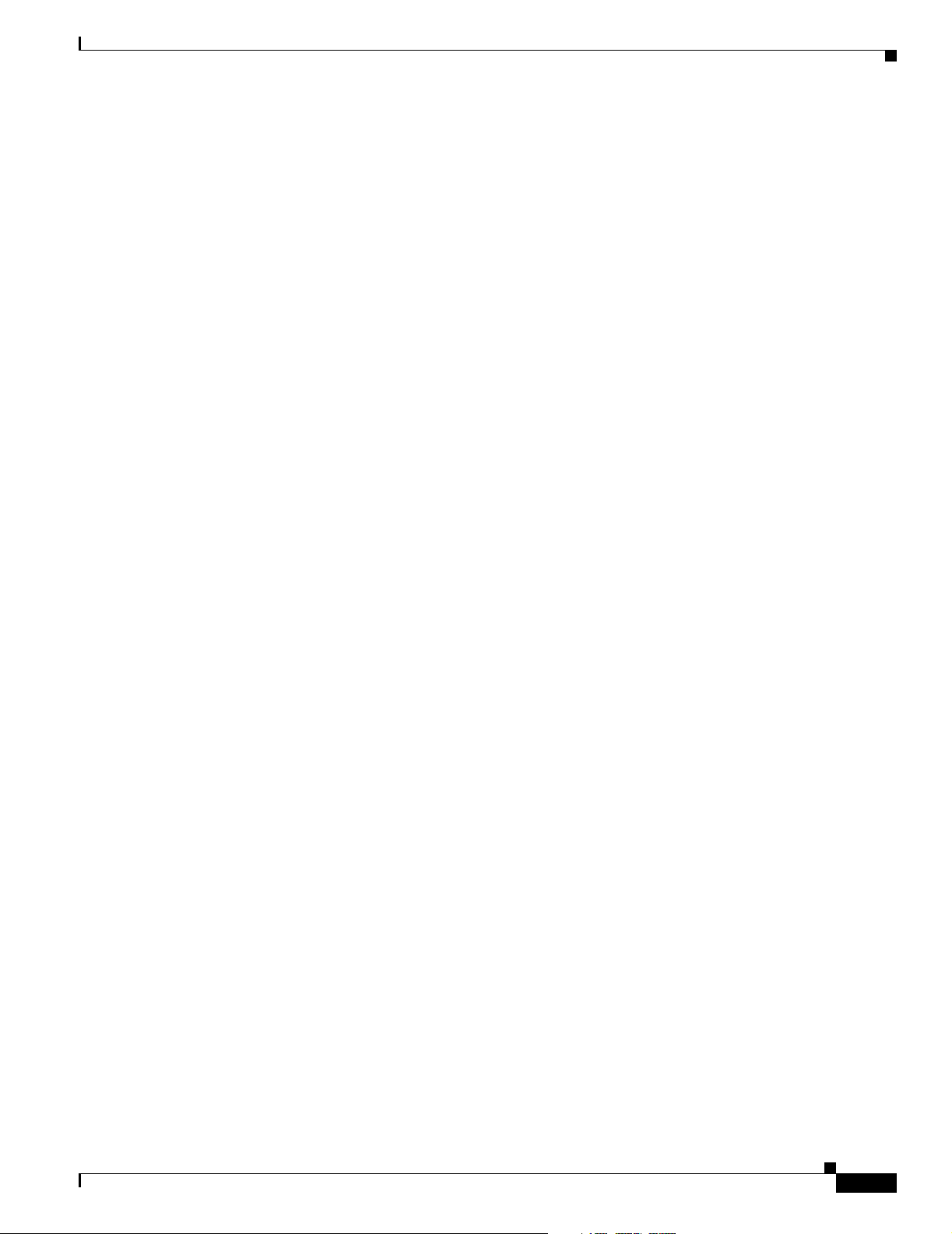
Preface
• UNI—User-Network Interface
• UTP—unshielded twisted-pair
• VC—virtual circuit
• VPN—Virtual Private Network
Obtaining Documentation
Cisco documentation and additional literature are available on Cisco.com. Cisco also provides several
ways to obtain technical assistance and other technical resources. These sections explain how to obtain
technical information from Cisco Systems.
Cisco.com
You can access the most current Cisco documentation at this URL:
http://www.cisco.com/univercd/home/home.htm
You can access the Cisco website at this URL:
http://www.cisco.com
Obtaining Documentation
You can access international Cisco websites at this URL:
http://www.cisco.com/public/countries_languages.shtml
Ordering Documentation
You can find instructions for ordering documentation at this URL:
http://www.cisco.com/univercd/cc/td/doc/es_inpck/pdi.htm
You can order Cisco documentation in these ways:
• Registered Cisco.com users (Cisco direct customers) can order Cisco product documentation from
the Ordering tool:
http://www.cisco.com/en/US/partner/ordering/index.shtml
• Nonregistered Cisco.com users can order documentation through a local account representative by
calling Cisco Systems Corporate Headquarters (California, USA) at 408 526-7208 or, elsewhere in
North America, by calling 800 553-NETS (6387).
OL-5916-01
Cisco uBR7100 Series and Cisco uBR7100E Series Universal Broadband Router Hardware Installation Guide
xvii
Page 18
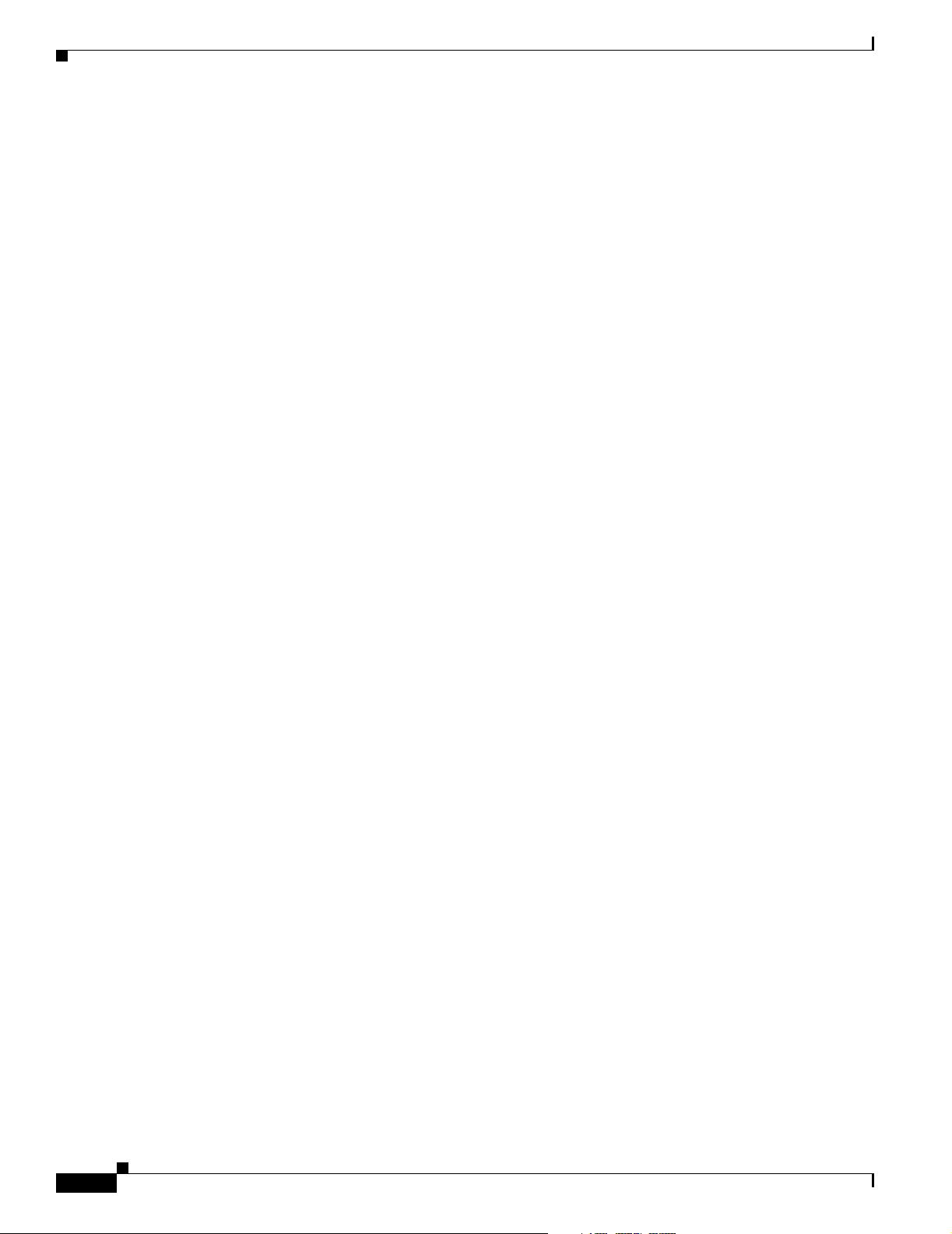
Documentation Feedback
Documentation Feedback
You can send comments about technical documentation to bug-doc@cisco.com.
You can submit comments by using the response card (if present) behind the front cover of your
document or by writing to the following address:
Cisco Systems
Attn: Customer Document Ordering
170 West Tasman Drive
San Jose, CA 95134-9883
We appreciate your comments.
Obtaining Technical Assistance
For all customers, partners, resellers, and distributors who hold valid Cisco service contracts, Cisco
Technical Support provides 24-hour-a-day, award-winning technical assistance. The Cisco Technical
Support Website on Cisco.com features extensive online support resources. In addition, Cisco Technical
Assistance Center (TAC) engineers provide telephone support. If you do not hold a valid Cisco service
contract, contact your reseller.
Preface
Cisco Technical Support Website
The Cisco Technical Support Website provides online documents and tools for troubleshooting and
resolving technical issues with Cisco products and technologies. The website is available 24 hours a day,
365 days a year at this URL:
http://www.cisco.com/techsupport
Access to all tools on the Cisco Technical Support Website requires a Cisco.com user ID and password.
If you have a valid service contract but do not have a user ID or password, you can register at this URL:
http://tools.cisco.com/RPF/register/register.do
Submitting a Service Request
Using the online TAC Service Request Tool is the fastest way to open S3 and S4 service requests. (S3
and S4 service requests are those in which your network is minimally impaired or for which you require
product information.) After you describe your situation, the TAC Service Request Tool automatically
provides recommended solutions. If your issue is not resolved using the recommended resources, your
service request will be assigned to a Cisco TAC engineer. The TAC Service Request Tool is located at
this URL:
http://www.cisco.com/techsupport/servicerequest
For S1 or S2 service requests or if you do not have Internet access, contact the Cisco TAC by telephone.
(S1 or S2 service requests are those in which your production network is down or severely degraded.)
Cisco TAC engineers are assigned immediately to S1 and S2 service requests to help keep your business
operations running smoothly.
xviii
Cisco uBR7100 Series and Cisco uBR7100E Series Universal Broadband Router Hardware Installation Guide
OL-5916-01
Page 19
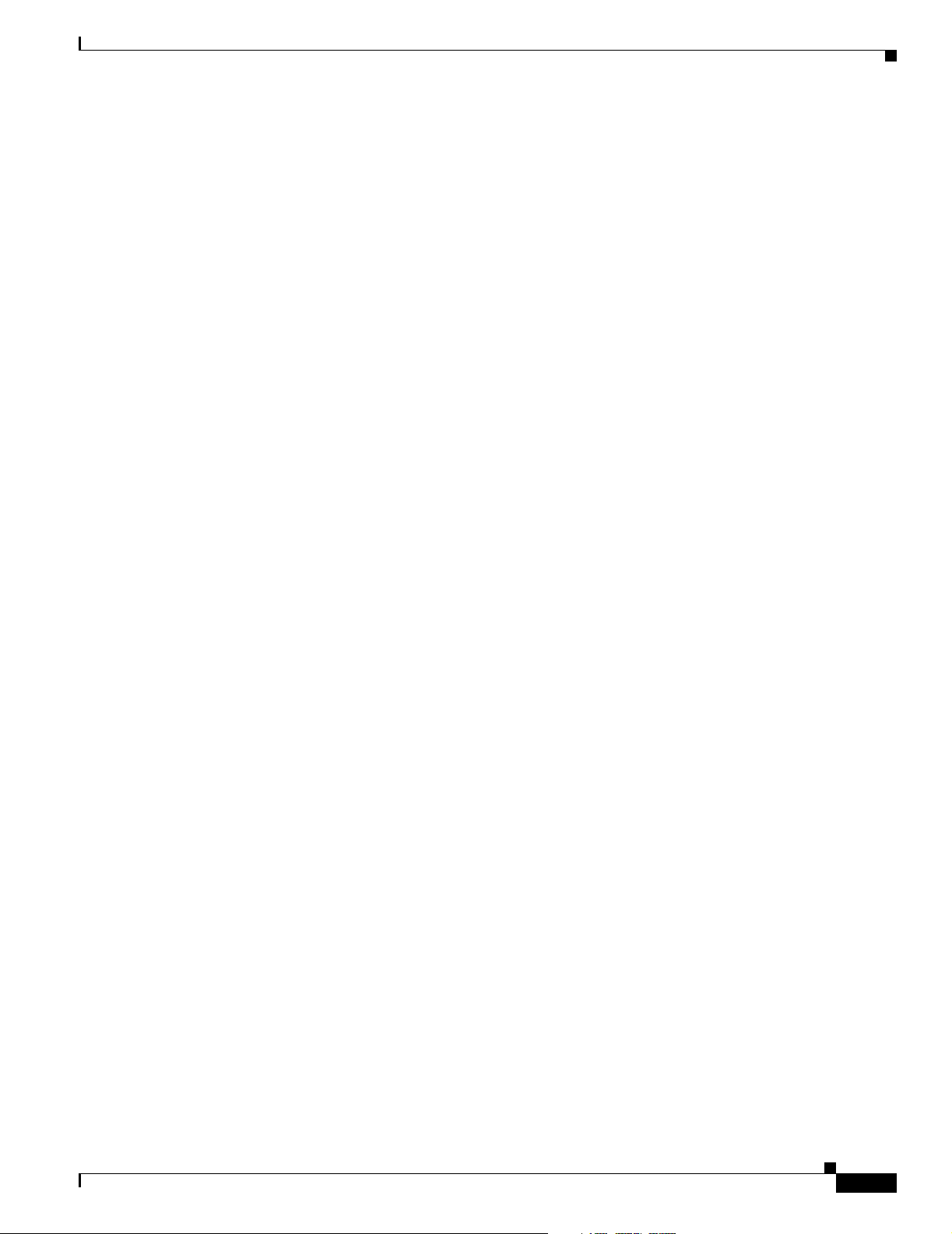
Preface
To open a service request by telephone, use one of the following numbers:
Asia-Pacific: +61 2 8446 7411 (Australia: 1 800 805 227)
EMEA: +32 2 704 55 55
USA: 1 800 553 2447
For a complete list of Cisco TAC contacts, go to this URL:
http://www.cisco.com/techsupport/contacts
Definitions of Service Request Severity
To ensure that all service requests are reported in a standard format, Cisco has established severity
definitions.
Severity 1 (S1)—Your network is “down,” or there is a critical impact to your business operations. You
and Cisco will commit all necessary resources around the clock to resolve the situation.
Severity 2 (S2)—Operation of an existing network is severely degraded, or significant aspects of your
business operation are negatively affected by inadequate performance of Cisco products. You and Cisco
will commit full-time resources during normal business hours to resolve the situation.
Severity 3 (S3)—Operational performance of your network is impaired, but most business operations
remain functional. You and Cisco will commit resources during normal business hours to restore service
to satisfactory levels.
Severity 4 (S4)—You require information or assistance with Cisco product capabilities, installation, or
configuration. There is little or no effect on your business operations.
Obtaining Additional Publications and Information
Obtaining Additional Publications and Information
Information about Cisco products, technologies, and network solutions is available from various online
and printed sources.
• Cisco Marketplace provides a variety of Cisco books, reference guides, and logo merchandise. Visit
Cisco Marketplace, the company store, at this URL:
http://www.cisco.com/go/marketplace/
• The Cisco Product Catalog describes the networking products offered by Cisco Systems, as well as
ordering and customer support services. Access the Cisco Product Catalog at this URL:
http://cisco.com/univercd/cc/td/doc/pcat/
• Cisco Press publishes a wide range of general networking, training and certification titles. Both new
and experienced users will benefit from these publications. For current Cisco Press titles and other
information, go to Cisco Press at this URL:
http://www.ciscopress.com
• Pack et magazine is the Cisco Systems technical user magazine for maximizing Internet and
networking investments. Each quarter, Packet delivers coverage of the latest industry trends,
technology breakthroughs, and Cisco products and solutions, as well as network deployment and
troubleshooting tips, configuration examples, customer case studies, certification and training
information, and links to scores of in-depth online resources. You can access Packet magazine at this
URL:
http://www.cisco.com/packet
OL-5916-01
Cisco uBR7100 Series and Cisco uBR7100E Series Universal Broadband Router Hardware Installation Guide
xix
Page 20
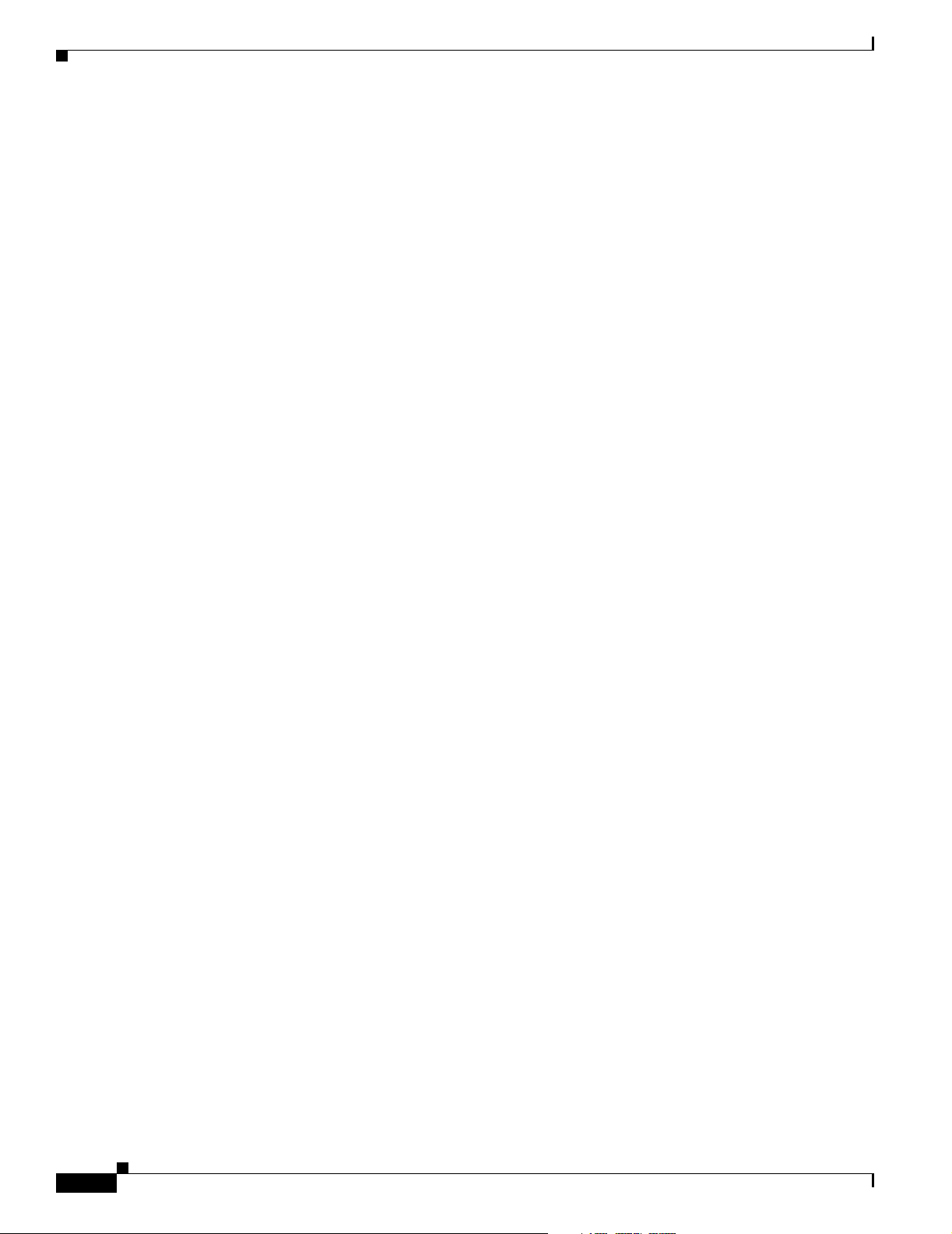
Obtaining Additional Publications and Information
• iQ Magazine is the quarterly publication from Cisco Systems designed to help growing companies
learn how they can use technology to increase revenue, streamline their business, and expand
services. The publication identifies the challenges facing these companies and the technologies to
help solve them, using real-world case studies and business strategies to help readers make sound
technology investment decisions. You can access iQ Magazine at this URL:
http://www.cisco.com/go/iqmagazine
• Internet Protocol Journal is a quarterly journal published by Cisco Systems for engineering
professionals involved in designing, developing, and operating public and private internets and
intranets. You can access the Internet Protocol Journal at this URL:
http://www.cisco.com/ipj
• World-class networking training is available from Cisco. You can view current offerings at
this URL:
http://www.cisco.com/en/US/learning/index.html
Preface
xx
Cisco uBR7100 Series and Cisco uBR7100E Series Universal Broadband Router Hardware Installation Guide
OL-5916-01
Page 21
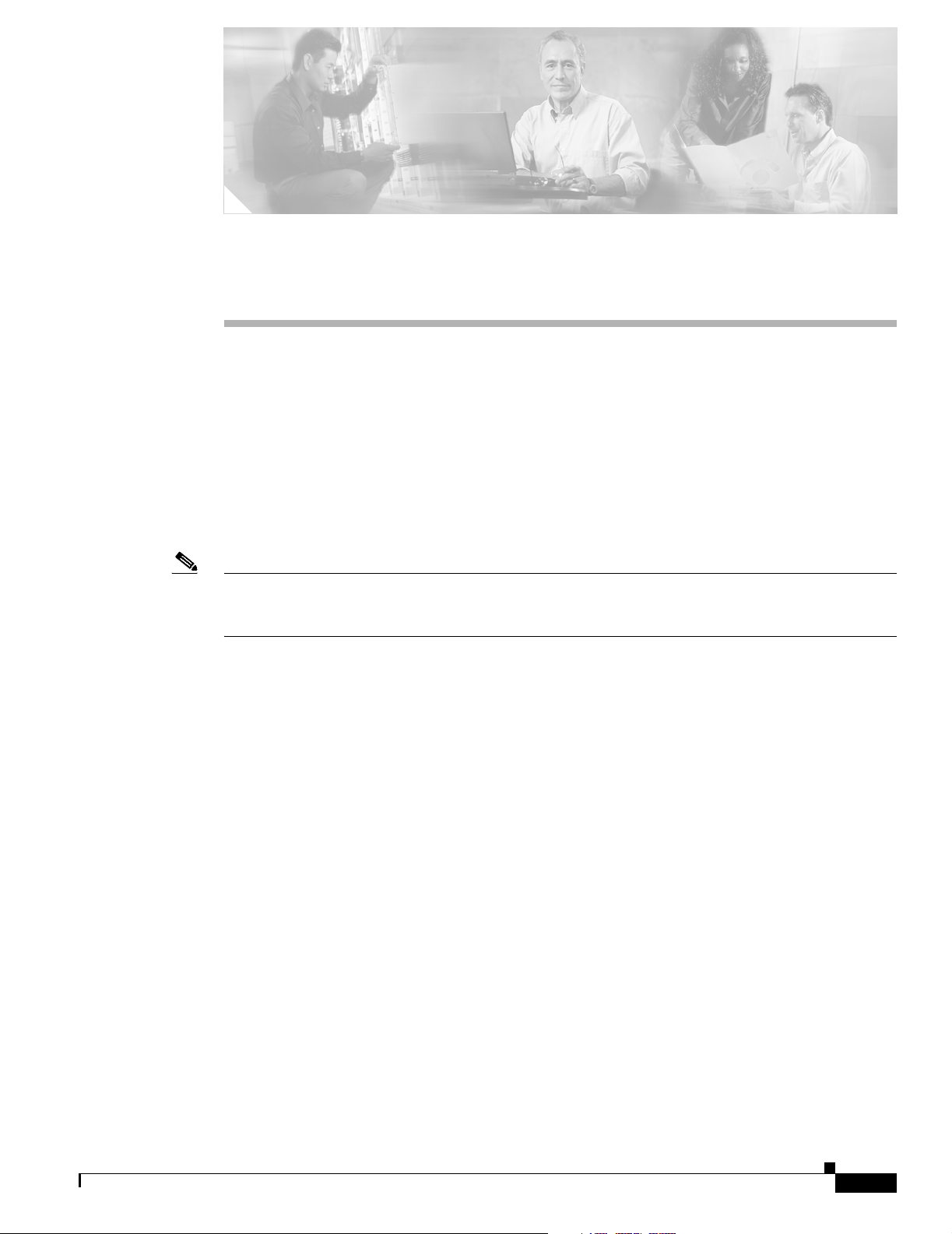
CHA P TER
1
Product Overview
This chapter provides physical and functional overviews of Cisco uBR7100 series universal broadband
routers and contains the following sections that describe router hardware, major components, and
functions of hardware-related features:
• Product Description, page 1-1
• Fixed Interface Units, page 1-6
• Field-Replaceable Units, page 1-7
• Functional Overview, page 1-11
Note Unless otherwise indicated, the term Cisco uBR7100 series in this manual refers to all models of the
Cisco uBR7100 series universal broadband router, including the Cisco uBR7111, Cisco uBR7111E,
Cisco uBR7114, and Cisco uBR7114E routers.
Product Description
The Cisco uBR7100 series universal broadband router is a cable modem termination system (CMTS)
that provides Internet, local area network (LAN), and wide area network (WAN) access for cable
modems and set-top boxes (STBs) over a coaxial cable connection. The router enables high-speed data
services to be packaged similar to basic cable television service or video programming.
The Cisco uBR7100 series routers support two-way data and digitized voice connectivity over a
bidirectional cable television and IP backbone network, using one of the following two standards:
• The Cisco uBR7111 and Cisco uBR7114 support the Data-over-Cable Service Interface
Specifications (DOCSIS)—DOCSIS 1.0 and DOCSIS 1.1. DOCSIS supports the 6 MHz North
American channel plans using the ITU J.83 Annex B RF standard. The downstream uses a 6 MHz
channel width in the 85 to 860 MHz frequency range, and the upstream supports the 5 to 42 MHz
frequency range.
• The Cisco uBR7111E and Cisco uBR7114E support the European Data-over-Cable Service
Interface Specifications (EuroDOCSIS)—EuroDOCSIS 1.0 and EuroDOCSIS 1.1. EuroDOCSIS
supports the 8 MHz Phase Alternating Line (PAL) and Systeme Electronique Couleur Avec
Memoire (SECAM) channel plans using the ITU J.112 Annex A RF standard. The downstream uses
an 8 MHz channel width in the 85 to 860 MHz frequency range, and the upstream supports multiple
channel widths in the 5 to 65 MHz frequency range.
OL-5916-01
Cisco uBR7100 Series and Cisco uBR7100E Series Universal Broadband Router Hardware Installation Guide
1-1
Page 22
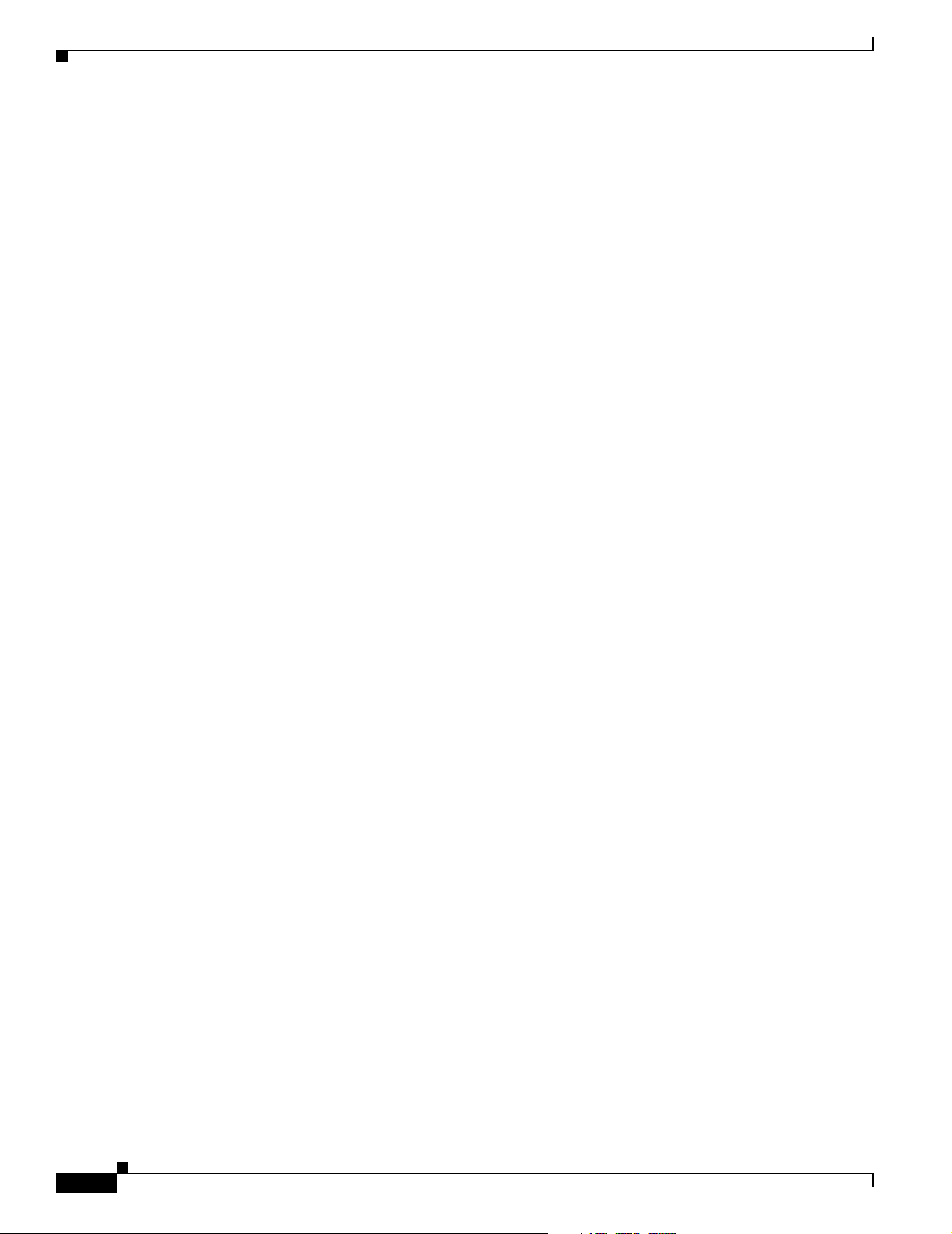
Product Description
The Cisco uBR7100 series router is a cost-effective solution for cable operators, Internet service
providers, multiple tenant units (MTUs), and multiple dwelling unit (MDU) operators such as hotels,
hospitals, and dormitories. The router contains a combination of fixed and modular RF, LAN, and WAN
interfaces, which simplifies operation while still providing a system that is flexible enough to meet
different customers’ needs. The Cisco uBR7100 series chassis includes an integrated upconverter and
embedded dual 10/100BASE-T Ethernet interface.
Cisco uBR7100 Series Models
The Cisco uBR7100 series router has two models.
Cisco uBR7111 and Cisco uBR7111E
The Cisco uBR7111 and Cisco uBR7111E universal broadband routers provide the following fixed
interfaces:
• A LAN interface with two Ethernet/FastEthernet ports
• A cable interface with one downstream port and one upstream port. The downstream port can be
output either as an RF signal through the integrated upconverter or as an IF signal for processing by
an external upconverter.
• A modular single-width port adapter for flexibility in WAN interface connections.
Chapter 1 Product Overview
The Cisco uBR7111 router supports DOCSIS cable plants, and the Cisco uBR7111E supports
EuroDOCSIS cable plants.
Cisco uBR7114 and Cisco uBR7114E
The Cisco uBR7114 and Cisco uBR7114E universal broadband routers provide the following fixed
interfaces:
• A LAN interface with two Ethernet/FastEthernet ports
• A cable interface with one downstream port and four upstream ports. The downstream port can be
output either as an RF signal through the integrated upconverter or as an IF signal for processing by
an external upconverter.
• A modular single-width port adapter allows flexibility in WAN interface connections.
The Cisco uBR7114 router supports DOCSIS cable plants, and the Cisco uBR7114E supports
EuroDOCSIS cable plants.
Cisco uBR7100 Series Router Operational Features
The Cisco uBR7100 series routers have the following operational features:
• Single-side serviceability—All cables and LEDs are available from the rear panel.
• Environmental monitoring and reporting functions—Allow you to maintain normal system
operation by resolving adverse environmental conditions prior to loss of operation.
1-2
• Front to back airflow—Internal fans provide all necessary cooling. External fan assemblies are not
required.
Cisco uBR7100 Series and Cisco uBR7100E Series Universal Broadband Router Hardware Installation Guide
OL-5916-01
Page 23
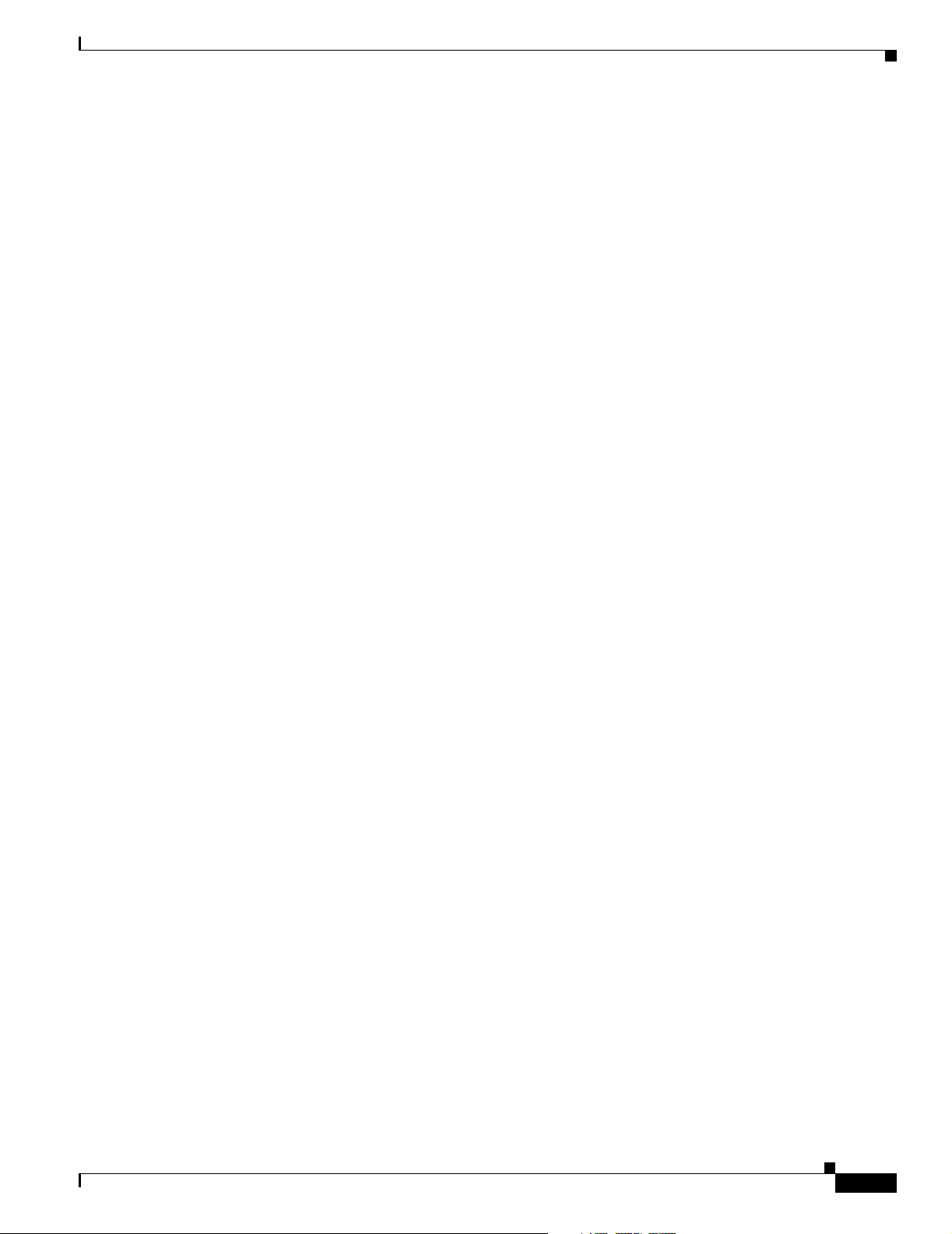
Chapter 1 Product Overview
• Online insertion and removal (OIR)—Allows you to add, replace, or remove the modular port
• Downloadable software—Allows you to load new images into flash memory remotely, without
• Network management using integrated SNMP agent—Allows you to remotely manage the router.
Cisco uBR7100 Series Routers Physical Description
adapter without interrupting the system.
having to physically access the router, for fast, reliable upgrades.
Cisco uBR7100 series routers support CiscoWorks and CiscoView network management software.
–
CiscoWorks—Lets you monitor complex internetworks that use Cisco routing devices and helps
you plan, troubleshoot, and analyze your network. CiscoWorks uses the Simple Network
Management Protocol (SNMP) to monitor and control any SNMP device on the network.
–
CiscoView—A graphical SNMP-based device management tool that provides powerful
real-time views of your networked Cisco devices. These views deliver a continuously updated
physical picture of device configuration and performance conditions, with simultaneous views
available for multiple device sessions. CiscoView runs from a centralized network management
site from which you can review, reconfigure, and monitor essential device data from a simple
GUI (that displays information such as dynamic status reports, performance statistics, and
network inquiries) without having to physically check connections for each device, module, or
port at every different or remote location.
Cisco uBR7100 Series Routers Physical Description
Each model includes the following physical features:
• Cable interface—One downstream and either one or four upstreams, depending on the model of the
router. The cable interface supports the DOCSIS 6 MHz, North American channel plan or the
EuroDOCSIS 8 MHz PAL and SECAM channel plan, depending on the router model.
• Integrated upconverter—The downstream channel can be output using the router’s integrated
upconverter, producing an RF signal suitable for transmission over the coaxial cable network, saving
both the money and rack space required by an external upconverter. However, for existing cable
plants, the downstream can also be output to an external upconverter.
• Fixed LAN interface with two ports—10BASE-T/100BASE-TX autosensing Ethernet/Fast Ethernet
(full and half duplex) equipped with an RJ-45 receptacle.
• Modular port adapter slot—Supports a single-width port adapter, including the
Ethernet/FastEthernet, Serial, high-speed serial interface (HSSI), and ATM interfaces.
• One console port—Equipped with an RJ-45 receptacle.
• One auxiliary port—Equipped with an RJ-45 receptacle.
• Two PCMCIA card slots—Flash disk or flash memory cards contain the default Cisco IOS software
image and can act as backup devices for CMTS and cable modem configuration files.
• LEDs—LEDs for system ready, power, PCMCIA card slots, for the fixed LAN and cable ports, and
for the modular port adapter interfaces.
• Up to 256 MB of synchronous dynamic random-access memory (SDRAM) system memory with
64 MB of fixed SDRAM packet memory—Three dual in-line memory modules (DIMMs) on the
network processor board.
• 2 rack-unit (2RU) chassis (front or rear rack-mountable)
OL-5916-01
• Single AC power supply, with the option of different power cords, depending on the country of
operation.
Cisco uBR7100 Series and Cisco uBR7100E Series Universal Broadband Router Hardware Installation Guide
1-3
Page 24
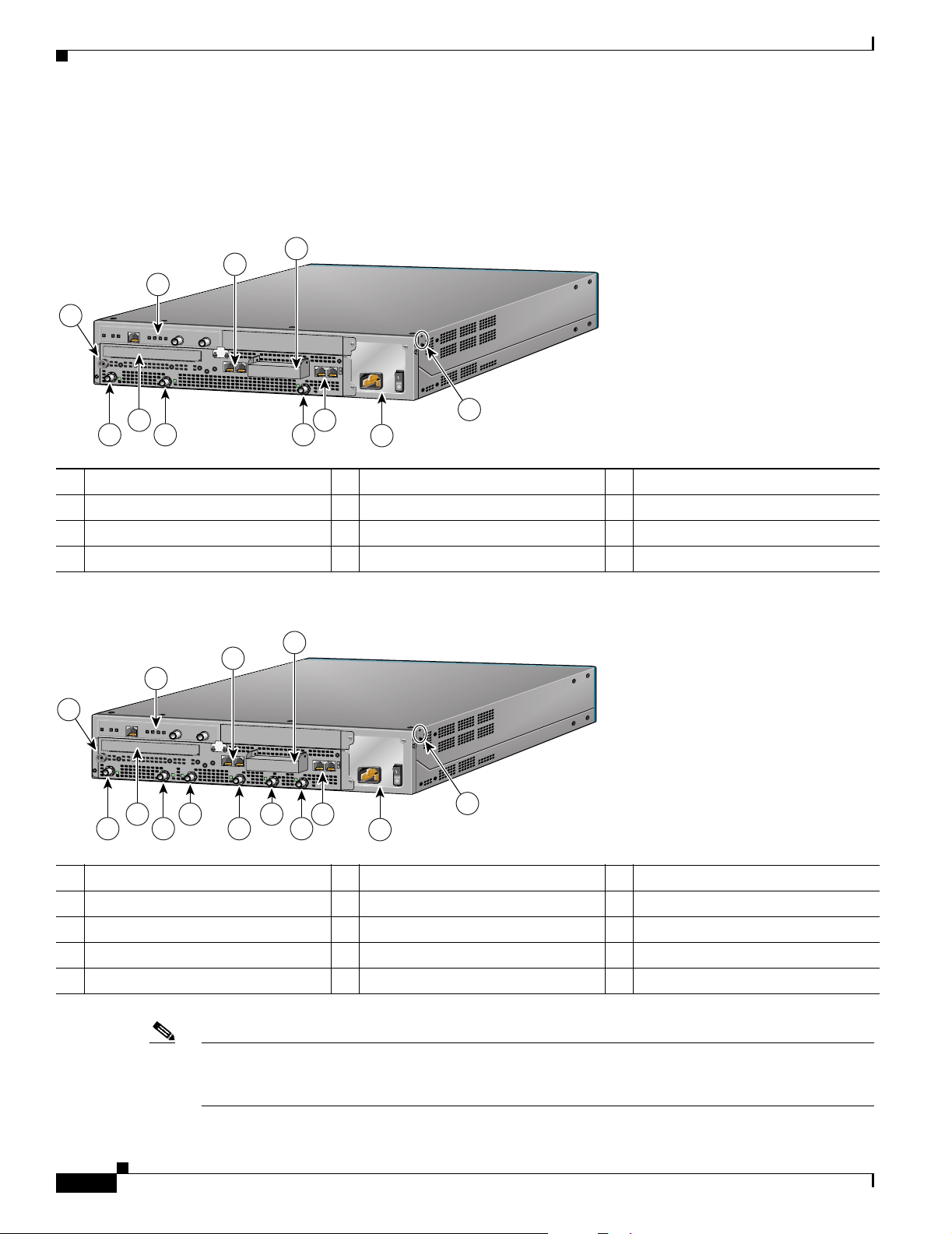
Chapter 1 Product Overview
Cisco uBR7100 Series Routers Physical Description
All interface connections and LEDs are located at the back of the router. Figure 1-1 shows the rear panel
of the Cisco uBR7111 and Cisco uBR7111E routers. Figure 1-2 shows the rear panel of the
Cisco uBR7114 and Cisco uBR7114E routers.
Figure 1-1 Cisco uBR7111 and Cisco uBR7111E Universal Broadband Router—Rear Panel View
4
3
2
1
S
LO
T
0
S
LO
T
5
DS0
I
RF
DS0
ACT
FE 0/0
FE 0/1
10
11
9
1
ACT
LNK
1
PWR
PWR
SYS
RDY
CONS AUX
US0
E
N
uBR7114
7
8
6
5
116834
1 ESD receptacle 5 Ground receptacles 9 DS0
2 Modular port adapter 6 Power supply 10 Module slot (not used)
3 Fixed Fast Ethernet LAN ports 7 Console and auxiliary ports 11 DS0 RF
4 PCMCIA card slots (covered) 8 US0
Figure 1-2 Cisco uBR7114 and Cisco uBR7114E Universal Broadband Router—Rear Panel View
4
3
2
1
S
LO
T
0
S
LO
T
5
DS0
I
RF
14
13
12
DS0
US3
11
ACT
FE 0/0
FE 0/1
US2
10
1
ACT
LNK
1
US1
9
PWR
PWR
SYS
RDY
CONS AUX
US0
E
N
uBR7114
7
8
6
5
116835
1 ESD receptacle 6 Power supply 11 US3
2 Modular port adapter 7 Console and auxiliary ports 12 DS0
3 Fixed Fast Ethernet LAN ports 8 US0 13 Module slot (not used)
4 PCMCIA card slots (covered) 9 US1 14 DS0 RF
5 Ground receptacle 10 US2
Note The grounding receptacles are shown in Figure 1-1 and Figure 1-2 are for the chassis grounding that is
required by the Telcordia specifications for central office use. Power supply grounding is provided by
the three-pronged grounded AC power supply outlet.
1-4
Cisco uBR7100 Series and Cisco uBR7100E Series Universal Broadband Router Hardware Installation Guide
OL-5916-01
Page 25
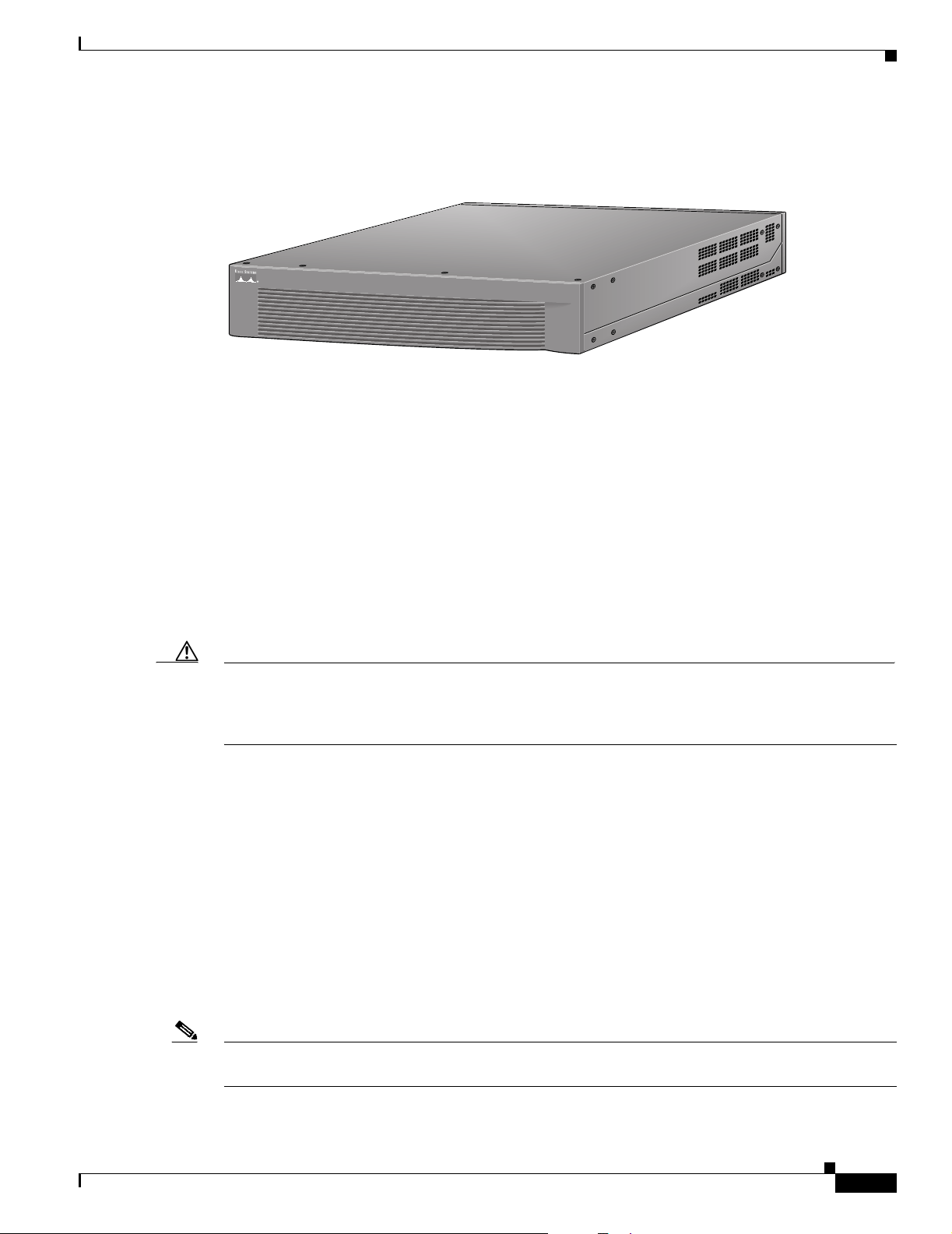
Chapter 1 Product Overview
Figure 1-3 shows the front panel for all models of the Cisco uBR7100 series routers.
Figure 1-3 Cisco uBR7100 Series Front Panel
Cisco uBR7100 Series Routers Physical Description
Cisco uBR7100
SERIES
37637
All Cisco uBR7100 series routers have one power supply with one AC-input power receptacle. A power
cable connects the AC-input power supply to the site AC power source. The router’s main power switch
is located next to the AC-input power receptacle. Separate power cords are available, depending on the
country of operation.
On the side of each chassis are two chassis ground receptacles—choose the most convenient set for a
chassis ground connection for a two-hole grounding lug, and the other set can provide a mounting
location for the cable management bracket. On the back of the chassis, there is a receptacle for
electrostatic discharge (ESD) equipment.
Four internal fans draw cooling air into the chassis (back to front) and across internal components to
maintain an acceptable operating temperature. There are four environmental sensors for monitoring the
cooling air as it leaves the chassis. For more information on environmental monitoring, see the
“Environmental Monitoring and Reporting Functions” section on page 6-2.
Caution To ensure the proper flow of cooling air across the internal components, a port adapter must be installed
in the port adapter slot. If no port adapter is installed, install a blank port adapter (the product number
is MAS-7100-PABLANK=). Slot 5 has a blank face plate. For proper airflow, make sure that a blank
faceplate is always installed in slot 5. (The product number is SM-BLANK=).
OL-5916-01
The modular port adapter slides into the chassis slot and connects directly to the router; there are no
internal cables to connect.
The port adapter, fixed cable interface, and fixed LAN interface connect to two peripheral component
interconnect (PCI) buses on the router’s backplane that provide a path to packet I/O memory and the
system processor. For more information, see the “Peripheral Component Interconnect Buses” section on
page 1-14.
Cisco uBR7100 series routers can be installed on a tabletop or in an equipment rack. Rubber feet for
tabletop installation are included in the accessory kit that shipped with your router.
A rack-mount and cable-management kit is also standard equipment included with all Cisco uBR7100
series routers when they are shipped from the factory. The kit provides the hardware needed to mount
the router in a standard 19-inch, four-post or telco-type equipment rack. The rack-mount kit also
provides the hardware necessary to manage the interface cables attached to the router.
Note Hardware to install the Cisco uBR7100 series in a 23-inch or 24-inch rack can also be ordered separately
(the order number is ACS-7100-RMK=).
Cisco uBR7100 Series and Cisco uBR7100E Series Universal Broadband Router Hardware Installation Guide
1-5
Page 26
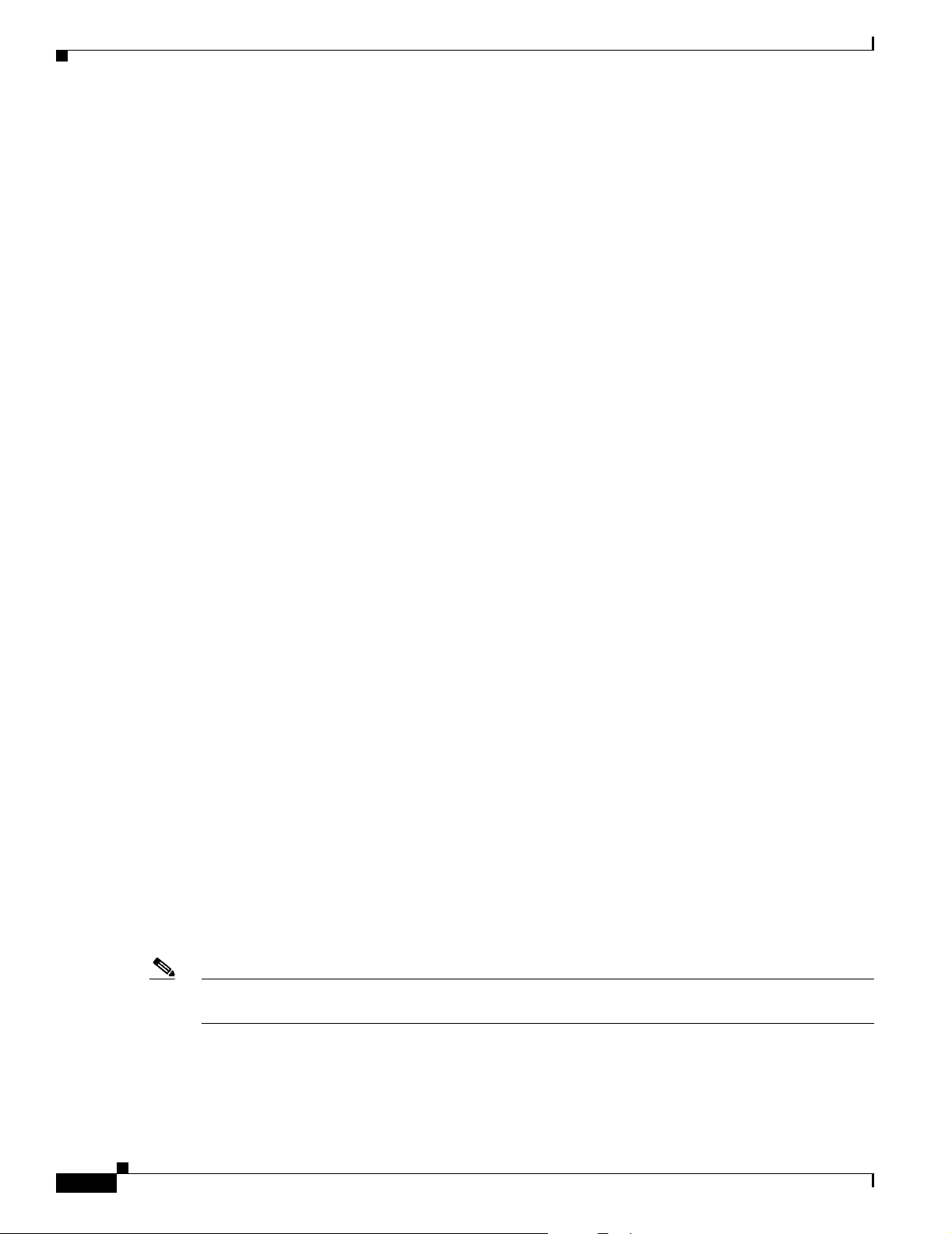
Fixed Interface Units
Instructions for installing the router on a tabletop, installing the router in an equipment rack, and
attaching the cable-management bracket are given in Chapter 3, “Installing Cisco uBR7100 Series
Universal Broadband Routers.”
Fixed Interface Units
The Cisco uBR7100 series universal broadband router contains the following fixed interfaces:
• Ethernet/Fast Ethernet LAN Interface, page 1-6
• RF Cable Interface, page 1-6
Ethernet/Fast Ethernet LAN Interface
The Cisco uBR7100 series contains a fixed LAN Ethernet/Fast Ethernet autosensing interface with two
separately routable 100BASE-TX ports. Both ports support full-duplex and half-duplex operation, and
automatically determine whether the attached network is a 10-Mbps 10BASE-T Ethernet or a 100-Mbps,
100BASE-TX Fast Ethernet network. Each port uses an RJ-45 connector with Category 5 unshielded
twisted-pair (UTP) wiring.
Chapter 1 Product Overview
RF Cable Interface
The Cisco uBR7100 series router includes a fixed cable interface card that provides one downstream port
and from one to four upstream ports, depending on the model.
On the Cisco uBR7111 and Cisco uBR7114 routers, the cable interface supports the North American
DOCSIS channel plan, with a 6 MHz National Television Systems Committee (NTSC) channel width,
with a 5 to 42 MHz upstream frequency range. The downstream supports the 54 to 858 MHz frequency
range with 64 QAM and 256 QAM data rates, while the upstream supports QPSK and 16 QAM data
rates.
On the Cisco uBR7111E and Cisco uBR7114E routers, the cable interface supports the EuroDOCSIS
channel plan, with an 8 MHz pulse amplitude modulation (PAM) and SECAM channel width, with a
5 to 65 MHz upstream frequency range. The downstream supports the 54 to 858 MHz frequency range
with 64 QAM and 256 QAM data rates, while the upstream supports QPSK and 16 QAM data rates.
Two downstream connectors are provided:
• DS0 RF—Outputs the downstream after it has been processed by the router’s integrated upconverter,
thereby creating an RF signal suitable for connection to a combiner and transmission on the coaxial
cable network.
• DS0—Outputs the downstream as an IF signal, requiring an external upconverter to process the
signal for output on the coaxial cable network.
Note On the Cisco uBR7111E and Cisco uBR7114E routers, the DS0 connector is automatically muted when
the DS0 RF port is enabled.
1-6
Cisco uBR7100 Series and Cisco uBR7100E Series Universal Broadband Router Hardware Installation Guide
OL-5916-01
Page 27
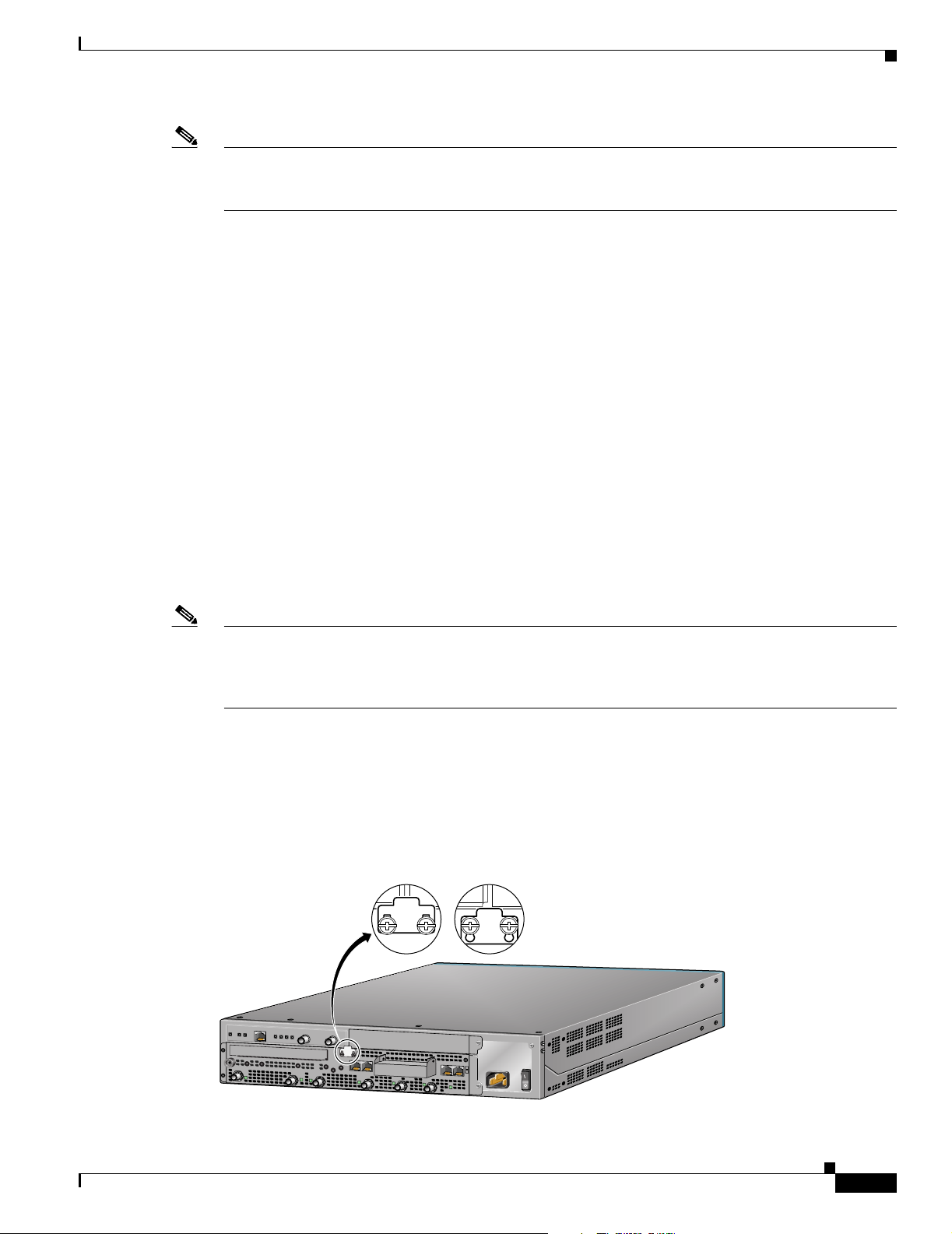
Chapter 1 Product Overview
Note Only one downstream connector should be connected and used for data traffic on the network at any one
time. On the Cisco uBR7111 and Cisco uBR7114 routers, the second downstream connector, however,
can be used for local monitoring purposes.
The Cisco uBR7111 and Cisco uBR7111E routers support one upstream port, and the Cisco uBR7114
and Cisco uBR7114E routers support four upstream ports.
Field-Replaceable Units
Cisco uBR7100 series routers have the following field-replaceable units (FRUs):
• Port Adapters, page 1-7
• Flash Disks, page 1-9
• SDRAM Memory, page 1-10
• Rack-Mount and Cable-Management Kit, page 1-11
Field-Replaceable Units
Port Adapters
Note For the most current information on the supported port adapters in the Cisco uBR7100 series routers, see
The Cisco uBR7100 series routers support a wide range of port adapters. Supported port adapters
include: Ethernet, Fast Ethernet, Synchronous Serial, HSSI, ATM, and SONET interfaces, see Table 1- 1.
the Cisco IOS release notes or the Cisco Product Catalog at the following URL:
http://cisco.com/univercd/cc/td/doc/pcat/
All port adapters available for the Cisco uBR7100 series routers connect directly to the router and are
locked into position by a locking tab and two screws (see Figure 1-4). Refer to the specific port adapter
documentation at the following URL:
http://www.cisco.com/en/US/products/hw/modules/ps2033/prod_module_series_home.html
Figure 1-4 Port Adapter Locking Tabs
UnlockedLocked
OL-5916-01
S
L
O
T
0
S
L
O
T
5
DS0
I
RF
DS0
US3
ACT
FE 0/0
FE 0/1
US2
1
ACT
LNK
1
US1
PWR
PWR
SYS
RDY
CONS AUX
US0
E
N
uBR7114
Cisco uBR7100 Series and Cisco uBR7100E Series Universal Broadband Router Hardware Installation Guide
36092
1-7
Page 28
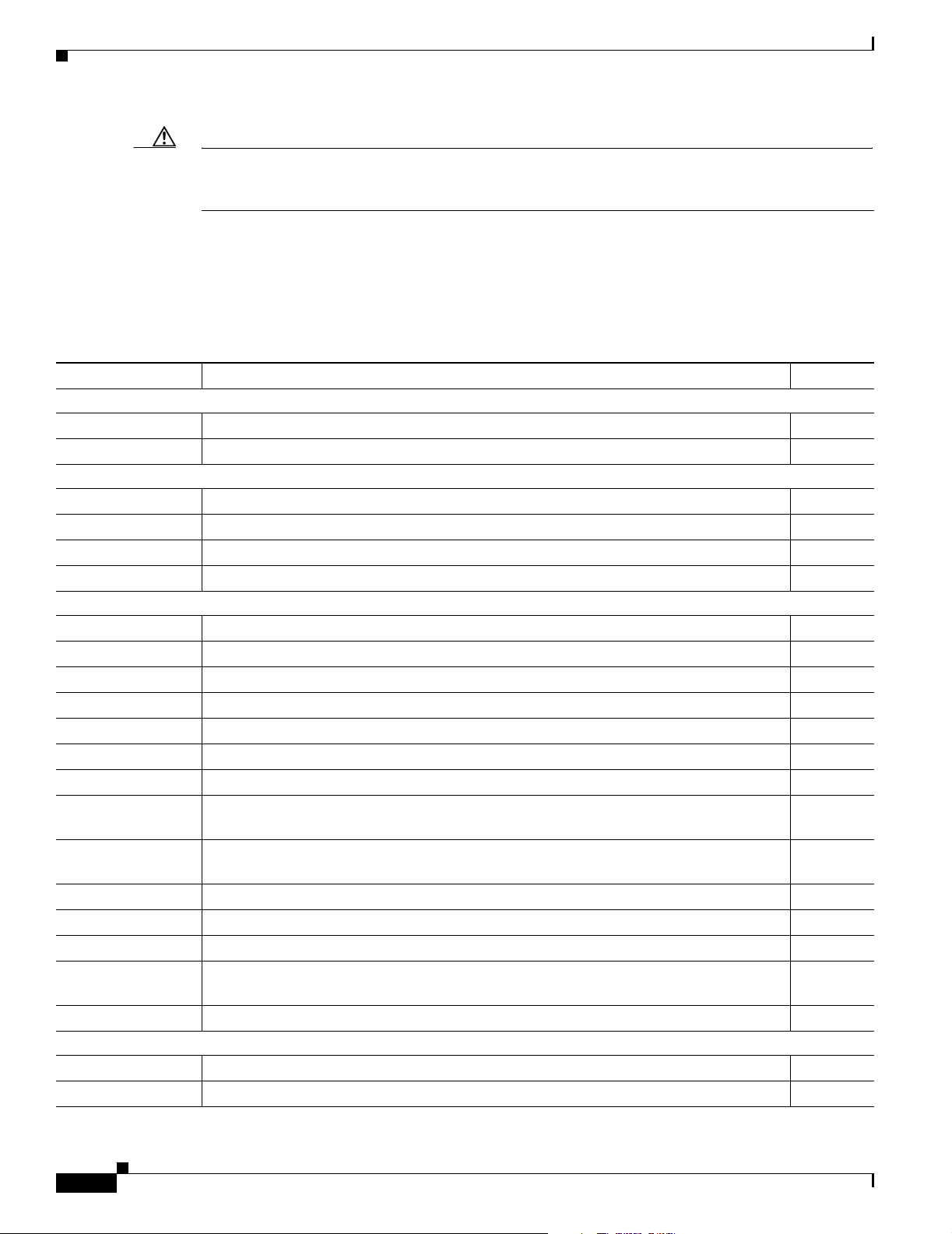
Chapter 1 Product Overview
Field-Replaceable Units
Caution To ensure adequate airflow across the router port adapters, a port adapter or a blank port adapter must
be installed in each port adapter slot. The product number for the blank port adapter is
MAS-7100-PABLANK=.
Table 1- 1 lists and describes the port adapters supported by Cisco uBR7100 series routers. For
information about specific Cisco IOS release compatibility, refer to the Cisco IOS release notes at the
following URL:
http://www.cisco.com/univercd/cc/td/doc/product/cable/ubr7100/ub7100rn/index.htm
Table 1-1 Port Adapters Used with the Cisco uBR7100 Series Universal Broadband Router
WAN Technology Product Description End of Life
Ethernet
PA-4E—4-port Ethernet 10BASE-T port adapter No
PA-8E—8-port Ethernet 10BASE-T port adapter Yes
Fast Ethernet
PA-FE-TX—1-port 100BASE-TX Fast Ethernet port adapter No
PA-FE-FX—1-port 100BASE-TX Fast Ethernet port adapter No
PA-2FE-TX—2-port 100BASE-TX Fast Ethernet port adapter No
PA-2FE-FX—2-port 100BASE-TX Fast Ethernet port adapter No
Serial
PA-E3—1-port high-speed serial E3 interface port adapter No
PA-T3—1-port serial T3 interface port adapter No
PA-T3+—1-port serial T3 interface port adapter No
PA-2E3—2-port high-speed serial E3 interface port adapter No
PA-2T3—2-port serial T3 interface port adapter No
PA-2T3+—2-port serial T3 interface port adapter No
PA-4T+—4-port synchronous serial port adapter No
PA-4E1G-75—4-port unbalanced (75-ohm) E1-G.703/G.704 synchronous serial port
No
adapter
PA-4E1G-120—4-port balanced (120-ohm) E1-G.703/G.704 synchronous serial port
No
adapter
PA-8T-232—8-port EIA/TIA-232 synchronous serial port adapter Yes
PA-8T-V35—8-port V.35 synchronous serial port adapter No
PA-8T-X21—8-port X.21 synchronous serial port adapter Yes
PA-MC-2T1—2-port multichannel DS1 Integrated Services Digital Network (ISDN)
Yes
Primary Rate Interface (PRI) single-wide port adapter
PA-MC-4T1—4-port multichannel DS1 ISDN PRI single-wide port adapter No
HSSI
PA-H—1-port HSSI port adapter Yes
PA-2H—2-port HSSI port adapter No
1-8
Cisco uBR7100 Series and Cisco uBR7100E Series Universal Broadband Router Hardware Installation Guide
OL-5916-01
Page 29
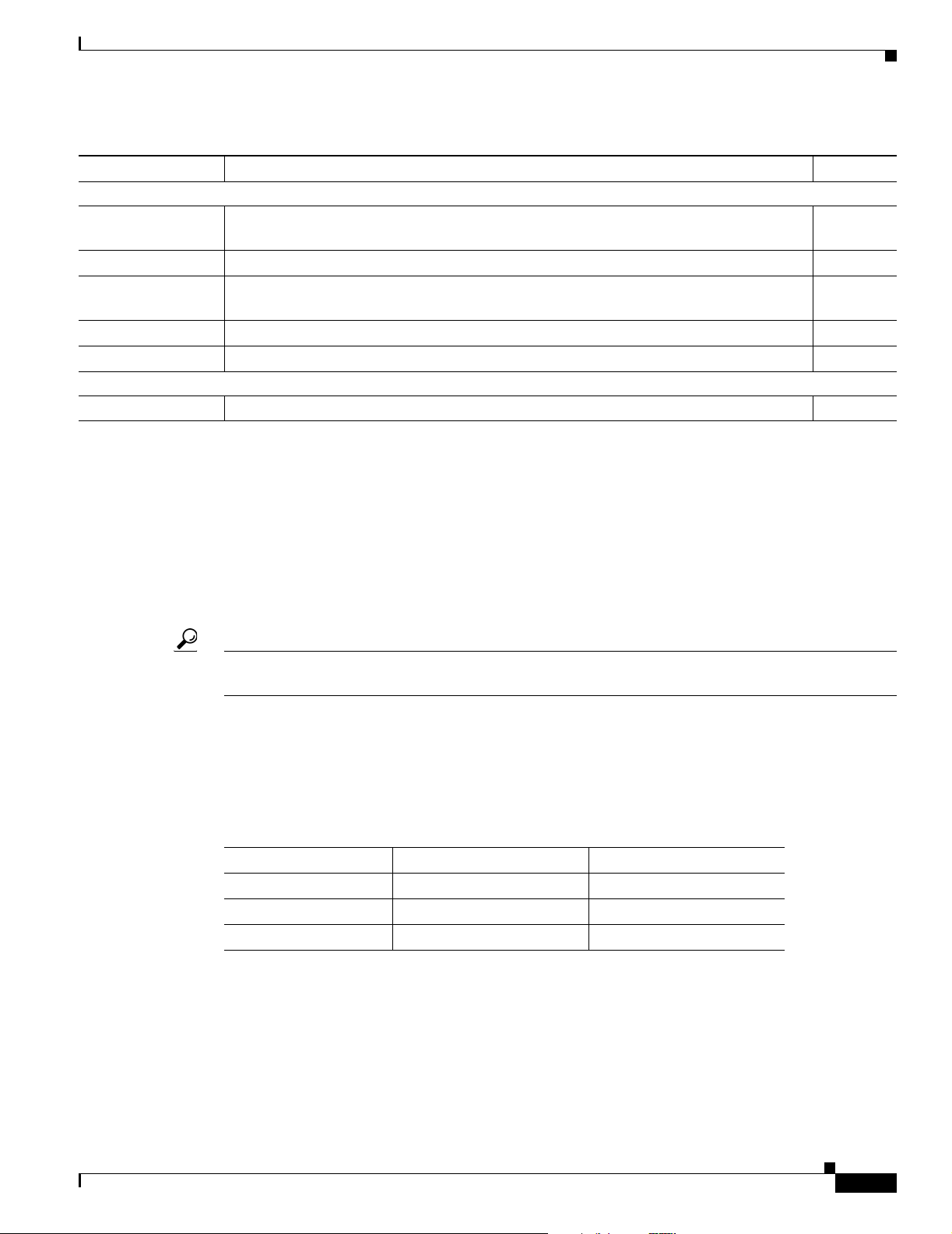
Chapter 1 Product Overview
Field-Replaceable Units
Table 1-1 Port Adapters Used with the Cisco uBR7100 Series Universal Broadband Router (continued)
WAN Technology Product Description End of Life
ATM
PA-A3-E3—1-port E3 ATM, PCI-based, single-width port adapter, that uses an E3
No
interface with a coaxial cable BNC connector.
PA-A3-OC3MM—1-port OC-3c ATM, PCI-based multimode port adapter No
PA-A3-OC3SMI—1-port OC-3c ATM, PCI-based single-mode intermediate reach port
Yes
adapter
PA-A3-OC3SML—1-port OC-3c ATM, PCI-based single-mode long reach port adapter No
PA-A3-8T1/IMA—ATM inverse multiplexer over ATM port adapter with 8 T1 ports No
Packet-over-SONET
PA-POS-OC3SMI—1-port OC3 single-mode, intermediate reach port adapter No
Flash Disks
The flash disk is the default memory device that ships with your Cisco uBR7100 series router.
Cisco uBR7100 series routers support two installed PCMCIA flash disks that contain the default
Cisco IOS software image. Flash disks can be installed in slot 0 and slot 1 of the PCMCIA card slots
located at the back of the router. Slot 0 is the top slot and slot 1 is the bottom slot.
To ensure proper electromagnetic compatibility (EMC), the PCMCIA card slot has a cover that is
secured with a captive screw.
Tip The flash disk slots are physically identified as slot 0 and slot 1, but they are addressed as disk0 and
disk1, respectively, when accessing the flash disks with Cisco IOS commands.
For procedures that explain the installation and use of the flash disk, see the “Flash Memory Card Usage”
section on page 6-5. Also see the Using the Flash Disk document that accompanies every flash disk
shipped from the factory.
Table 1- 2 lists the flash disk memory options and their product numbers.
Table 1-2 Flash Disk Memory Options
Memory Size Product Number Spare Product Number
48 MB MEM-7100-FLD48M MEM-7100-FLD48M=
64 MB MEM-7100-FLD64M MEM-7100-FLD64M=
128 MB MEM-7100-FLD128M MEM-7100-FLD128M=
OL-5916-01
Cisco uBR7100 Series and Cisco uBR7100E Series Universal Broadband Router Hardware Installation Guide
1-9
Page 30
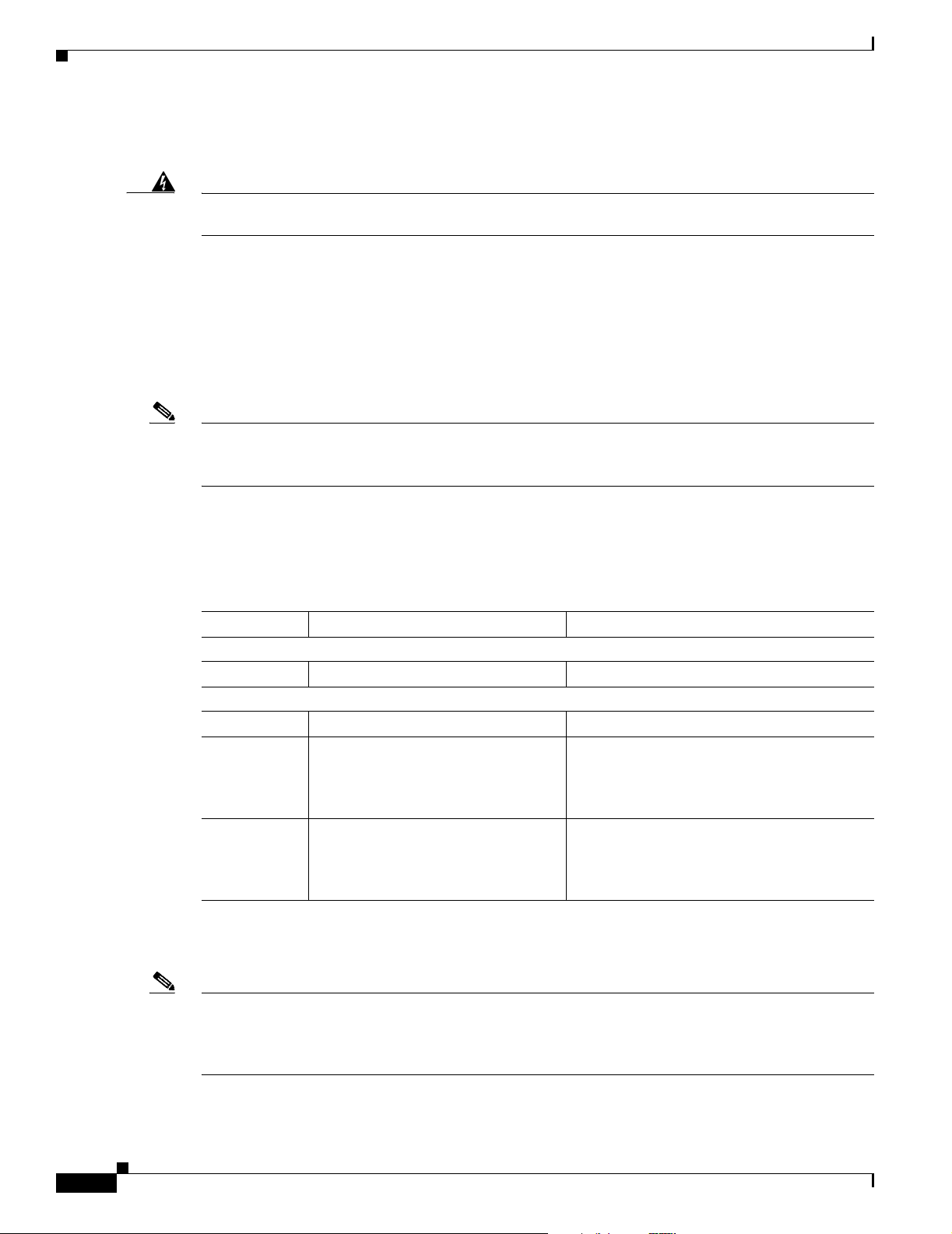
Field-Replaceable Units
SDRAM Memory
Chapter 1 Product Overview
Warning
Only trained and qualified personnel should be allowed to install, replace, or service this equipment.
Statement 1030
SDRAM memory consists of three DIMMs (on the network processor card) that contain the packet and
system memory. By default, each chassis comes with 64 MB of fixed packet memory and 128 MB of
upgradable system memory. SDRAM system memory is upgradable to 256 MB; packet memory is fixed
at 64 MB.
For more information on the network processor, see the “Network Processor Card” section on page 1-15.
For information about replacing the SDRAM, see the “Upgrading the SDRAM Memory Modules”
section on page 6-11.
Note For information on how to replace the SDRAM memory, refer to the following URL:
http://www.cisco.com/univercd/cc/td/doc/product/core/7206/fru/memory/index.htm
Table 1- 3 lists the SDRAM product numbers for both packet memory and system memory. Where
applicable, product numbers are for spares (to replace existing memory configurations) and for upgrades
(to upgrade the existing memory configuration to a larger value).
Table 1-3 SDRAM DIMM Configurations
Total SDRAM Memory Configuration Product Number
Packet Memory SDRAM
1
64 MB
System Memory SDRAM
128 MB2
192 MB 1 128 MB DIMM in slot DIMM 1 and
1 64 MB DIMM in slot DIMM 0 MEM-7120/40-64P=
1 128 MB DIMM in slot DIMM 1 MEM-7120/40-128S=
MEM-7120/40-192S (when ordering the
1 64 MB DIMM in slot DIMM 2
original configuration)
MEM-7120/40-64S= (to upgrade the default
configuration)
256 MB 2 128 MB DIMMs; 1 in each slot
(DIMM 1 and DIMM 2)
MEM-7120/40-256S (when ordering the
original configuration)
MEM-7120/40-128S= (to upgrade the default
configuration)
1. Packet memory is fixed at 64 MB on the Cisco uBR7100 series routers.
2. This is the default memory configuration for all Cisco uBR7100 series routers.
1-10
Note The amount of memory installed in slot DIMM 1 must be greater than or equal to the amount of memory
installed in slot DIMM 2. If desired, slot DIMM 2 can be zero.
Slot DIMM 0 is used exclusively for packet memory and is fixed at 64 MB in the factory.
Cisco uBR7100 Series and Cisco uBR7100E Series Universal Broadband Router Hardware Installation Guide
OL-5916-01
Page 31

Chapter 1 Product Overview
Rack-Mount and Cable-Management Kit
The rack-mount and cable-management kit for Cisco uBR7100 series routers consists of rack-mount
brackets and a cable-management bracket that are designed for mounting your router in 19-inch,
four-post or telco-type equipment racks. The kit is shipped with each Cisco uBR7100 series router and
is also available as a single FRU.
Note Rubber feet for tabletop installation are included in the accessory kit that shipped with your router.
Hardware for mounting the router in a 23- or 24-inch rack is available separately. The product number
for this kit is ACS-7100-RMK=.
For detailed instructions about how to install the rack-mount and cable-management brackets on your
Cisco uBR7100 series router, see the “Attaching the Cable-Management Bracket” section on page 3-7.
Functional Overview
The following sections provide a functional overview of Cisco uBR7100 series routers to help you
become familiar with the capabilities of the router:
Functional Overview
• Chassis Slot and Logical Interface Numbering, page 1-11
• Online Insertion and Removal, page 1-14
• Peripheral Component Interconnect Buses, page 1-14
• Network Processor Card, page 1-15
• System LEDs and Reset Button, page 1-18
Chassis Slot and Logical Interface Numbering
In Cisco uBR7100 series routers, the slot number is the location in the chassis where the interface resides
and the port number is the physical port associated with that slot. Cisco uBR7100 series router slots are
numbered 0 through 5. Interfaces in the Cisco IOS software are identified by a type, slot number, and
port number. The number of physical ports depends on the type of modular port adapter or fixed
interface. For example, Fast Ethernet 0/1 indicates port 1 on the fixed LAN interface in slot 0.
Slots in the Cisco uBR7100 series are numbered as follows:
• Slot 0—Fixed LAN (Fast Ethernet) interface
• Slot 1—Fixed RF interface
• Slot 3—Modular port adapter
Note Slots 2, 4, and 5 are not used on the Cisco uBR7100 series router.
OL-5916-01
Figure 1-5 illustrates the slot placement on Cisco uBR7114 and Cisco uBR7114E routers. The
placement on the Cisco uBR7111 and Cisco uBR7111E routers is identical.
Cisco uBR7100 Series and Cisco uBR7100E Series Universal Broadband Router Hardware Installation Guide
1-11
Page 32

Functional Overview
Note The slots for the PCMCIA flash disk memory cards are identified as slot 0 and slot 1 on the chassis, but
Figure 1-5 Slot Numbering—Cisco uBR7100 Series
PCMCIA Card
slots (covered)
Slot 3 Slot 0
SL
O
T
0
SL
O
T
DS0
RF
DS0
US3
ACT
FE 0/0
FE 0/1
US2
1
ACT
LNK
1
US1
PWR
PWR
SYS
RDY
CONS AUX
US0
E
N
uBR7114
Slot 1
they are referenced as disk0 and disk1 when using Cisco IOS commands.
Chapter 1 Product Overview
37634
Indentifing Interface Information in the Software
You can identify interfaces by using software commands. To display information about all interfaces,
use the show interfaces command. To display information about a specific interface, use the show
interfaces command with the interface type, slot number, and port number in the format show interfaces
type slot/port.
The following example shows how the show interfaces command, used without arguments, displays
status information (including the slot and port number) for each interface in a Cisco uBR7100 series
router. In the following example, most of the status information for each interface is omitted:
Router# show interfaces
FastEthernet0/0 is up, line protocol is up
Hardware is DEC21140A, address is 0002.b9ff.7c00 (bia 0002.b9ff.7c00)
Internet address is 10.7.35.1/16
MTU 1500 bytes, BW 100000 Kbit, DLY 100 usec,
(statistical information omitted)
FastEthernet0/1 is administratively down, line protocol is down
Hardware is DEC21140A, address is 0002.b9ff.7c01 (bia 0002.b9ff.7c01)
Internet address is 10.1.1.2/24
MTU 1500 bytes, BW 100000 Kbit, DLY 100 usec,
(statistical information omitted)
Cable1/0 is up, line protocol is up
Hardware is BCM3210 ASIC, address is 0002.b9ff.7c1c (bia 0002.b9ff.7c1c)
Internet address is 20.35.1.1/16
MTU 1500 bytes, BW 27000 Kbit, DLY 1000 usec,
(statistical information omitted)
Interface Cable1/0
Hardware is IMC11
BCM3210 revision=0x56B2
Upconverter info: Config status 0x4E, Dynamic Status 0x0
Upconverter output is Enabled
(statistical information omitted)
1-12
Cable1/0 Downstream is up
Frequency 669.0000 MHz, Channel Width 6 MHz, 256-QAM, Symbol Rate 5.360537 Msps
FEC ITU-T J.83 Annex B, R/S Interleave I=32, J=4
Downstream channel ID: 0
Cisco uBR7100 Series and Cisco uBR7100E Series Universal Broadband Router Hardware Installation Guide
OL-5916-01
Page 33

Chapter 1 Product Overview
Cable1/0 Upstream 0 is up
Frequency 38.000 MHz, Channel Width 3.200 MHz, 16-QAM Symbol Rate 2.560 Msps
Spectrum Group is overridden
SNR 30.8820 dB
(statistical information omitted)
FastEthernet3/0 is up, line protocol is up
Hardware is DEC21140A, address is 0002.b9ff.7c28 (bia 0002.b9ff.7c28)
Internet address is 10.100.68.100/24
MTU 1500 bytes, BW 100000 Kbit, DLY 100 usec,
(statistical information omitted)
You can also use arguments such as the interface type (Ethernet, Token Ring, ATM, and so forth) and
the slot/port number to display information about a specific interface only. The following example shows
the display for the fixed LAN (Fast Ethernet interface) port 0 in slot 0:
Router# show interfaces fastethernet 0/0
FastEthernet0/0 is up, line protocol is up
Hardware is DEC21140A, address is 0050.73ff.6300 (bia 0050.73ff.6300)
Internet address is 10.0.0.0/1
MTU 1500 bytes, BW 10000 Kbit, DLY 1000 usec,
reliability 255/255, txload 1/255, rxload 1/255
Encapsulation ARPA, loopback not set
Keepalive set (10 sec)
Half-duplex, 10Mb/s, 100BaseTX/FX
ARP type:ARPA, ARP Timeout 04:00:00
Last input 00:00:04, output 00:00:03, output hang never
Last clearing of "show interface" counters never
Queueing strategy:fifo
Output queue 0/40, 0 drops; input queue 0/75, 0 drops
5 minute input rate 2000 bits/sec, 1 packets/sec
5 minute output rate 0 bits/sec, 0 packets/sec
134 packets input, 41451 bytes
Received 134 broadcasts, 0 runts, 0 giants, 0 throttles
0 input errors, 0 CRC, 0 frame, 0 overrun, 0 ignored
0 watchdog, 0 multicast
0 input packets with dribble condition detected
26 packets output, 5281 bytes, 0 underruns
0 output errors, 0 collisions, 0 interface resets
0 babbles, 0 late collision, 0 deferred
0 lost carrier, 0 no carrier
0 output buffer failures, 0 output buffers swapped out
Functional Overview
MAC Addresses
OL-5916-01
For information on the other commands used to configure the router, refer to the Cisco IOS configuration
guides and command references. See the “Related Documentation” section on page viii.
The Media Access Control (MAC) or hardware address is a standardized data-link layer address that is
required for certain network interface types. These addresses are not used by other devices in the
network; they are specific and unique to each port. The router uses a specific method to assign and
control the MAC addresses of its port adapter.
All LAN interfaces (ports) require unique MAC addresses. Typically, the MAC address of an interface
is stored on a memory component that resides directly on the interface circuitry; however, the online
insertion and removal (OIR) feature requires a different method. For a description of OIR, see the
“Online Insertion and Removal” section on page 1-14.
The OIR feature allows you to remove a port adapter and replace it with another identically configured
one. If the new port adapter matches the port adapter you removed, the system immediately brings it
online.
Cisco uBR7100 Series and Cisco uBR7100E Series Universal Broadband Router Hardware Installation Guide
1-13
Page 34

Functional Overview
To allow OIR, an address allocator with unique MAC addresses is stored in an EEPROM on the router.
Each address is reserved for a specific port and slot in the router regardless of whether a port adapter
resides in that slot.
The MAC addresses for port adapters are assigned to slot 3 in Cisco uBR7100 series routers, not to a
particular port adapter. Assigning MAC addresses to the slot and not to the port adapter allows you to
remove a port adapter and insert the port adapter into other routers without causing the MAC addresses
to move around the network or to be assigned to multiple devices.
Note Storing the MAC addresses for every slot in one central location means the addresses stay with the
memory device on which they are stored.
Online Insertion and Removal
The modular port adapter installed in Cisco uBR7100 series routers supports OIR. This function allows
you to install and replace a port adapter while the router is operating; you do not need to notify the
software or shut down the system power. This provides a method that is seamless to end users on the
network, maintains all routing information, and preserves sessions.
Chapter 1 Product Overview
The following is a functional description of OIR for background information only; for specific
procedures for installing and replacing a port adapter in a Cisco uBR7100 series router, see the
configuration note that ships with each port adapter.
Each port adapter has a bus connector that connects it to the router. Each connector has a set of tiered
pins in three lengths that send specific signals to the system as they make contact with the port adapter.
The system assesses the signals it receives and the order in which it receives them to determine if a port
adapter is being removed or inserted into the router. From these signals, the system determines whether
to reinitialize a new interface or shut down a removed interface. For example, when you insert a port
adapter, the longest pins make contact with the port adapter first, and the shortest pins make contact last.
The system recognizes the signals and the sequence in which it receives them.
When you remove or insert a port adapter in a Cisco uBR7100 series router, the port adapter pins send
signals to notify the system, which then performs as follows:
1. Rapidly scans the system for configuration changes.
2. Initializes all newly inserted port adapters, noting any removed interfaces and placing them in the
administratively shutdown state.
3. Brings all previously configured interfaces on the port adapter back to the state they were in when
they were removed. Any newly inserted interfaces are put in the administratively shutdown state, as
if they were present (but not configured) at boot time. If a similar port adapter type is reinserted into
a slot, its ports are configured and brought online up to the port count of the original port adapter.
Peripheral Component Interconnect Buses
1-14
All interfaces connect to two Peripheral Component Interconnect (PCI) buses on the router that provide
a path to packet I/O memory and the network processor. Slots 1 and 3 use PCI bus 0, and slot 0 uses
PCI bus 1. The maximum recommended bandwidth points on each PCI bus is 600 points.
Note Slots 2, 4, and 5 are not used in the Cisco uBR7100 series routers.
Cisco uBR7100 Series and Cisco uBR7100E Series Universal Broadband Router Hardware Installation Guide
OL-5916-01
Page 35

Chapter 1 Product Overview
Network Processor Card
The network processor card resides inside the chassis and is shown in Figure 1-6 on page 1-16. The
network processor card provides the following features:
• Senses OIR of the port adapter
• Bridges the PCI buses from the interfaces to packet memory
• Arbitrates traffic across the PCI buses
• Generates the clock signals for the interfaces on each PCI bus
The network processor card also performs the following system management functions:
• Sending and receiving routing protocol updates
• Managing tables, caches, and buffers
• Monitoring interface and environmental status
• Providing Simple Network Management Protocol (SNMP) management and the console or Telnet
interface
• Accounting and switching of data traffic
• Booting and reloading images
• Managing port adapters (recognition and initialization during OIR)
Functional Overview
Note For instructions for removing and replacing memory components on the network processor card, such
as the SDRAM DIMMs, refer to Memory Replacement Instructions for the Network Processing Engine
or Network Services Engine and Input/Output Controller at the following URL:
http://www.cisco.com/univercd/cc/td/doc/product/core/7206/fru/memory/index.htm
The network processor card consists of the following components:
• Reduced Instruction Set Computing (RISC) microprocessor running at 175 MHz
• Two system controllers—Provide processor access to two separate banks of SDRAM and permit
devices on both PCI buses to access either SDRAM bank. This means that devices on different PCI
buses can access different SDRAM banks simultaneously.
• Upgradable memory modules—SDRAM system memory defaults to 128 MB and can be upgraded
to either 192 MB or 256 MB. (SDRAM packet memory is fixed at 64 MB.) SDRAM memory stores
packets received or sent from network interfaces, routing tables, and network accounting
applications. The two independent SDRAM memory arrays allow concurrent access by interfaces
and the processor. For information about accessing the SDRAM memory modules, refer to the
“Upgrading the SDRAM Memory Modules” section on page 6-11.
Note The network processor card contains two SDRAM slots for user-configurable system memory, DIMM 1
and DIMM 2. The amount of memory installed in slot DIMM 1 must be greater than or equal to the
memory installed in slot DIMM 2. Slot DIMM 2 is zero for the default memory configuration of
128 MB. Slot DIMM 0 is used only for packet memory and is fixed at 64 MB in the factory.
OL-5916-01
• Cache memory—Cisco uBR7100 series routers have two levels of cache: a primary cache that is
internal to the microprocessor and a secondary, 2-MB (fixed) external cache that provides additional
high-speed storage for data and instructions.
Cisco uBR7100 Series and Cisco uBR7100E Series Universal Broadband Router Hardware Installation Guide
1-15
Page 36

Functional Overview
Chapter 1 Product Overview
• Four environmental sensors—Monitor the cooling air as it leaves the chassis.
• Boot ROM—Stores sufficient code for booting the Cisco IOS software.
• Flash memory single in-line memory module (SIMM)—Stores the boot image used to boot the
router.
• NVRAM onboard flash memory—Stores the system configuration and environmental monitoring
logs. (The NVRAM uses lithium batteries to maintain its contents when disconnected from power.)
Figure 1-6 Network Processor Card
Environmental
sensor
Environmental
sensor
NVRAM Polarization
notch alignment
Boot ROM
FrontBack
Polarization
notch alignment
SDRAM
DIMM 1
SDRAM
DIMM 2
Environmental
sensor
Environmental
sensor
SDRAM DIMM 0
(always 64 MB)
37852
Flash memory
SIMM
Table 1- 4 describes the memory types.
Table 1-4 Network Processor Memory, Cashe, and Flask Disk Information
Memory Type Size Quantity Description Location
SDRAM packet
memory
SDRAM system
memory
Boot ROM 512 KB 1 OTP
Flash memory
SIMM
NVRAM 128 KB 1 Nonvolatile EPROM for the system
64 MB 1 fixed
Fixed at 64 MB DIMM at the factory DIMM 0 = U16
SDRAM slot
128 to 256 MB 2 configurable
SDRAM slots
64 or 128-MB DIMMs (based on maximum
SDRAM required)
1
ROM for the ROM monitor program Socket U21
DIMM 1 = U13
DIMM 2 = U14
8 MB 1 Contains the default boot helper image Flash SIMM
socket P2
U69
configuration file
Cisco uBR7100 Series and Cisco uBR7100E Series Universal Broadband Router Hardware Installation Guide
1-16
OL-5916-01
Page 37

Chapter 1 Product Overview
Functional Overview
Table 1-4 Network Processor Memory, Cashe, and Flask Disk Information (continued)
Memory Type Size Quantity Description Location
Primary cache 32 KB (instruction),
32 KB (data)
External cache 2 MB (fixed) – Secondary external cache for Cisco uBR7100
– Processor’s primary internal cache Internal to
processor
–
series processors
Flash disk 48 MB and 128 MB Up to 2 Contains the default Cisco IOS image PC Card slot 0
and slot 1
1. One-time programmable.
2. The flash disk card slots are physically identified as slot 0 and slot 1, but are addressed as disk0 and disk1 when using Cisco IOS commands.
2
Identifying the Network Processor and the Cisco IOS Release Software Version
To identify the processor and software version installed in your Cisco uBR7100 series router, use the
show version command. The following example using a Cisco uBR7100 series router shows sample
output from the show version command:
Router# show version
Cisco Internetwork Operating System Software
IOS (tm) EGR Software (UBR7100-P-M), Released Version 12.1(5)EC
Copyright (c) 1986-2001 by cisco Systems, Inc.
Compiled Thu 10-Aug-01 00:56 by
Image text-base: 0x60008968, data-base: 0x60F84000
ROM: System Bootstrap, Version 12.1(5r)EC, RELEASE SOFTWARE (fc1e)
BOOTFLASH: EGR Software (UBR7100-BOOT-M), Released Version 12.1(5)EC
RACK7522_uBR7114 uptime is 21 hours, 45 minutes
System returned to ROM by reload at 05:53:22 PST Wed Aug 17 2001
System image file is "ubr7100-p-mz"
cisco uBR7114 (EGR) processor (revision A) with 57344K/73728K bytes of memory.
Processor board ID 15495273
R527x CPU at 225Mhz, Implementation 40, Rev 10.0, 2048KB L2 Cache
Last reset from power-on
X.25 software, Version 3.0.0.
National clock card with T1 controller
2 FastEthernet/IEEE 802.3 interface(s)
1 Cable Modem network interface(s)
125K bytes of non-volatile configuration memory.
46976K bytes of ATA PCMCIA card at slot 0 (Sector size 512 bytes).
8192K bytes of Flash internal SIMM (Sector size 256K).
Configuration register is 0x0
Other Interfaces
OL-5916-01
Console port—Provides access for a local terminal and is equipped with an RJ-45 receptacle.
Auxiliary port—Provides access for a modem for remote access and is equipped with an RJ-45
receptacle.
Two PCMCIA card slots—Contain flash disks or flash memory cards that provide the default Cisco IOS
software image.
Cisco uBR7100 Series and Cisco uBR7100E Series Universal Broadband Router Hardware Installation Guide
1-17
Page 38

Functional Overview
System LEDs and Reset Button
The LEDs indicate the status of the router. The CPU reset button allows you to reset the entire system.
The LEDs are shown in Figure 1-7 and Figure 1-8, and are described in Tab le 1-5.
Caution To prevent system errors and problems, use the CPU reset button only at the direction of your service
representative.
Figure 1-7 Cisco uBR7111 System LEDS
Chapter 1 Product Overview
5
I
DS0 RF
ACT ACT
Active
Link
DS0
RF
RF
DS0
DS0
DS0
LNK2LNK
FE 0/0
FE 0/1
Active
Link
1
S
LO
T 0
ACT
ACT
LNK
1
PWR
SYS
RDY
S
LO
T
1
CONS AUX
US0
E
N
uBR7114
US0
U0 Enable
Figure 1-8 Cisco uBR7114 System LEDs
5
I
DS0 RF
ACT ACT
Active
Link
DS0
RF
RF
DS0
DS0
US3
DS0
LNK2LNK
FE 0/0
US2
Active
Link
1
SL
O
T
ACT
ACT
LNK
1
FE 0/1
US1
US3
U3 Enable
U2 Enable
US2 US1
0
S
LO
T
1
CONS AUX
US0
US0
U1 Enable
PWR
SYS
RDY
E
N
uBR7114
U0 Enable
Power
Sys Rdy
PWR
PWR
SYS
RDY
EN
Card Enable
Power
Sys Rdy
PWR
PWR
SYS
RDY
EN
Card Enable
37403
36455
1-18
Cisco uBR7100 Series and Cisco uBR7100E Series Universal Broadband Router Hardware Installation Guide
OL-5916-01
Page 39

Chapter 1 Product Overview
Functional Overview
Table 1-5 Cisco uBR7100 Series System LED Descriptions
LED Label Color State Function
ACT 0
Green On 10BASE-T/100BASE-TX Ethernet ports are transmitting or receiving packets (activity).
ACT 1
LNK 0
LNK 1
Green On 10BASE-T/100BASE-TX Ethernet ports have established a valid link with the network.
This LED remains off during normal operation of the router, unless there is an incoming
carrier signal.
SLOT 0
SLOT 1
Green On The PCMCIA card slot (0 or 1) is in use and is being accessed by the system. These LEDs
remain off during normal operation of the router.
PWR Green On The power supply is delivering AC-input power to the router.
SYS RDY Green On The system is operational and has passed its initial power-on diagnostics.
EN Green On The cable interface card is on, receiving power from the router midplane, and enabled for
operation. This LED remains on during normal operation of the router.
DS0 RF Green On The RF downstream interface and the integrated upconverter are active.
DS0 Green On The IF downstream interface is active.
US0–US3 Green On The associated upstream interface is active.
OL-5916-01
Cisco uBR7100 Series and Cisco uBR7100E Series Universal Broadband Router Hardware Installation Guide
1-19
Page 40

Functional Overview
Chapter 1 Product Overview
1-20
Cisco uBR7100 Series and Cisco uBR7100E Series Universal Broadband Router Hardware Installation Guide
OL-5916-01
Page 41

CHA P TER
2
Preparing for Installation
This chapter describes the tasks you must perform before you begin to install a Cisco uBR7100 series
router and includes the following sections:
• Tools and Parts Required, page 2-1
• Shipping Container Contents, page 2-2
• Safety Guidelines, page 2-3
• Site Requirement Guidelines, page 2-6
Warning
Warning
Only trained and qualified personnel should be allowed to install, replace, or service this equipment.
Statement 1030
Read the installation instructions before connecting the system to the power source.
Tools and Parts Required
Cisco uBR7100 series routers are fully assembled at the factory; no additional assembly is required prior
to installing the router. The following tools and parts are shipped with Cisco uBR7100 series routers
(unless noted otherwise) and are required for installation:
• Electrostatic discharge (ESD)-preventive wrist strap (not included with the router)
• Number 2 Phillips screwdriver (not included with the router)
• Flat-head screwdriver (not included with the router)
• Rack-mount and cable-management kit for 19- inch, four-post or telco-type rack installation
(mounting brackets for a 23- or 24-inch rack are available separately)
• Rubber feet for desktop installation
• One double ground lug and two 3.5 x 8-mm screws for grounding the chassis. This optional
procedure also requires a 6-AWG grounding wire, a crimping tool suitable for the wire, and a knife
or wire stripper.
Statement 1004
OL-5916-01
Cisco uBR7100 Series and Cisco uBR7100E Series Universal Broadband Router Hardware Installation Guide
2-1
Page 42

Shipping Container Contents
Shipping Container Contents
Ensure that the correct Cisco uBR7100 series router is in the shipping container. The shipping container
includes the following items:
• Cisco uBR7100 series router with appropriate port adapter card installed. If the port adapter is not
installed, it should be installed, using the instructions that accompany the card, before the router is
installed.
• A rack-mount and cable-management kit that includes the following items:
–
Two rack-mount brackets for 19-inch rack installations
–
One cable-management bracket
–
Sixteen 3.5 x 8-mm Phillips flathead screws for securing the rack-mount brackets to the chassis
–
Two 3.5 x 7-mm slotted hexhead screws for securing the cable-management bracket to the
chassis
Note Four 10-32 x 3/8-inch slotted binderhead screws are required to secure the chassis to the
rack rails; the binderhead screws are not included in the rack-mount and
cable-management kit.
Chapter 2 Preparing for Installation
• Four Rubber feet for mounting the router on a tabletop
• Nylon cable tie
• Cable tie holder
• Ground lug kit that includes two M3.5 x 7-mm screws
• Rollover RJ-45 to RJ-45 cable for connecting the console or auxiliary port
• Female RJ-45-to-DB-9 adapter for connecting a PC running terminal emulation software to the
console port
• Male RJ-45-to-DB-25 adapter for connecting a modem to the auxiliary port for remote access
• Documentation roadmap
• Regulatory Compliance and Safety Information for the Cisco uBR7100 and Cisco uBR7100E Series
Universal Broadband Router
Note Depending on the exact model and bundle ordered, other materials, such as an evaluation copy of
Cisco Network Registrar (CNR), might also be included with the Cisco uBR7100 series router.
Keep the shipping container in case you must return the router to the factory.
2-2
Cisco uBR7100 Series and Cisco uBR7100E Series Universal Broadband Router Hardware Installation Guide
OL-5916-01
Page 43

Chapter 2 Preparing for Installation
Safety Guidelines
Any device that uses electricity must be handled carefully; follow these guidelines to ensure general
safety:
• Keep the chassis area clear and dust-free during and after installation.
• If removing the chassis cover, put the removed chassis cover in a safe place.
• Keep tools away from walk areas where you and others could fall over them.
• Do not wear loose clothing, jewelry (including rings and chains), or other items that could get caught
in the chassis. Fasten your tie or scarf and roll up your sleeves.
• Wear safety glasses if you are working under any conditions that might be hazardous to your eyes.
• Do not perform any action that creates a potential hazard to people or makes the equipment unsafe.
• The installation of the router should be in compliance with national and local electrical codes. In the
United States, National Fire Protection Association (NFPA) 70, United States National Electrical
Code. In Canada, Canadian Electrical Code, part I, CC22.1. In other countries, International
Electrotechnical Commission (IEC) 364, part 1 through part 7.
• Never attempt to lift an object that might be too heavy for you to lift by yourself.
Safety Guidelines
• Always turn all power supplies off (O) and unplug all power cables before opening the chassis.
• Always unplug the power cable before installing or removing a chassis.
• The AC-powered routers ship with a three-wire electrical grounding-type plug, which only fits into
a grounding-type power outlet. This is a safety feature. The equipment grounding should be in
accordance with local and national electrical codes.
Warning
Warning
This equipment must be grounded. Never defeat the ground conductor or operate the equipment in the
absence of a suitably installed ground conductor. Contact the appropriate electrical inspection
authority or an electrician if you are uncertain that suitable grounding is available.
Ultimate disposal of this product should be handled according to all national laws and regulations.
Statement 1040
Electrical Equipment Guidelines
Warning
Do not touch the power supply when the power cord is connected. For systems with a power switch,
line voltages are present within the power supply even when the power switch is off and the power
cord is connected. For systems without a power switch, line voltages are present within the power
supply when the power cord is connected.
Statement 1024
Statement 4
OL-5916-01
Warning
Before working on equipment that is connected to power lines, remove jewelry (including rings,
necklaces, and watches). Metal objects will heat up when connected to power and ground and can
cause serious burns or weld the metal object to the terminals.
Cisco uBR7100 Series and Cisco uBR7100E Series Universal Broadband Router Hardware Installation Guide
Statement 43
2-3
Page 44

Safety Guidelines
Chapter 2 Preparing for Installation
Follow these guidelines when you work on equipment powered by electricity.
• Locate the emergency power-off switch for the room in which you are working. Then, if an electrical
accident occurs, you can act quickly to turn off the power.
• Before working on the system, unplug the power cord.
• Disconnect all power before doing the following:
–
Installing or removing a chassis
–
Working near power supplies
Warning
Warning
Warning
Before working on a system that has an on/off switch, turn OFF the power and unplug the power cord.
Statement 1
Before working on a chassis or working near power supplies, unplug the power cord on AC units;
disconnect the power at the circuit breaker on DC units.
Statement 12
When installing or replacing the unit, the ground connection must always be made first and
disconnected last.
• Do not work alone if potentially hazardous conditions exist.
• Never assume that power is disconnected from a circuit. Always check.
• Look carefully for possible hazards in your work area, such as moist floors, ungrounded power
Statement 1046
extension cables, frayed power cords, and missing safety grounds.
• If an electrical accident occurs, proceed as follows:
–
Use caution; do not become a victim yourself.
–
Turn off power to the system.
–
If possible, send another person to get medical aid. Otherwise, assess the condition of the victim
and then call for help.
–
Determine if the person needs rescue breathing or external cardiac compressions; then take
appropriate action.
In addition, use the guidelines that follow when working with any equipment that is disconnected from
a power source, but still connected to telephone wiring or other network cabling.
• Never install telephone wiring during a lightning storm.
2-4
• Never install telephone jacks in wet locations unless the jack is specifically designed for wet
locations.
• Never touch uninsulated telephone wires or terminals unless the telephone line has been
disconnected at the network interface.
• Use caution when installing or modifying telephone lines.
Cisco uBR7100 Series and Cisco uBR7100E Series Universal Broadband Router Hardware Installation Guide
OL-5916-01
Page 45

Chapter 2 Preparing for Installation
Electrostatic Discharge Prevention
Electrostatic discharge (ESD) can damage equipment and impair electrical circuitry. ESD damage occurs
when electronic components are improperly handled and can result in complete or intermittent failures.
Figure 2-1 illustrates how to attach an electrostatic discharge wrist strap.
Always follow ESD-prevention procedures when you remove and replace components. Ensure that the
chassis is electrically connected to earth ground. Wear an ESD-preventive wrist strap, ensuring that it
makes good skin contact. Connect the grounding clip to an unpainted surface of the chassis frame to
safely ground unwanted ESD voltages. To guard against ESD damage and shocks, the wrist strap and
cord must operate properly. If no wrist strap is available, ground yourself by touching the metal part of
the chassis.
Caution For safety, periodically check the resistance value of the antistatic strap, which should be between 1 and
10 megohms (Mohm).
Figure 2-1 Attaching an Electrostatic Discharge Wrist Strap
ESD
connection
socket
Safety Guidelines
5
O
O
O
O
O
O
O
O
O
O
O
O
O
O
O
O
O
O
O
O
O
O
O
O
O
O
O
O
O
O
O
O
O
O
O
O
DS0
I
RF
O
O
O
O
O
O
O
O
O
O
O
O
O
O
O
O
O
O
O
O
O
O
O
O
O
Chassis Lifting Guidelines
A fully configured Cisco uBR7100 series router weighs approximately 32 pounds (14.5 kg). The chassis
is not intended to be moved frequently. Before you install the router, ensure that your site is properly
prepared so you can avoid having to move the chassis later to accommodate power sources and network
connections.
Whenever you lift the chassis or any heavy object, follow these guidelines:
• Always disconnect all external cables before lifting or moving the chassis.
• Ensure that your footing is solid, and balance the weight of the object between your feet.
• Lift the chassis slowly; never move suddenly or twist your body as you lift.
• Keep your back straight and lift with your legs, not your back. If you must bend down to lift the
chassis, bend at the knees, not at the waist, to reduce the strain on your lower back muscles.
DS0
US3
O
O
O
O
O
O
O
O
O
O
O
O
O
O
O
O
O
O
O
O
O
O
O
O
O
O
O
O
O
O
O
O
O
37635
OL-5916-01
• Lift the chassis from the bottom; grasp the underside of the chassis exterior with both hands.
Cisco uBR7100 Series and Cisco uBR7100E Series Universal Broadband Router Hardware Installation Guide
2-5
Page 46

Site Requirement Guidelines
Site Requirement Guidelines
Chapter 2 Preparing for Installation
Warning
This unit is intended for installation in restricted access areas. A restricted access area can be
accessed only through the use of a special tool, lock and key, or other means of security.
Statement 1017
The environmental monitoring functionality in the router protects the system and components from
potential damage from overvoltage and overtemperature conditions. To ensure that normal operation and
avoid unnecessary maintenance, plan your site configuration and prepare your site before installation.
After installation, make sure the site maintains an ambient temperature of 32°F through 104°F (0°C
through 40°C), and keep the area around the chassis as free from dust as is practical.
Planning a proper location for the router and the layout of your equipment rack or wiring closet is
essential for successful system operation. Equipment placed too close together or inadequately
ventilated can cause system overtemperature conditions. In addition, chassis panels made inaccessible
by poor equipment placement can make system maintenance difficult. Following are precautions that can
help avoid problems during installation and ongoing operation.
Follow these general precautions when planning your equipment locations and connections:
• Plan for access to both front and rear panels of the chassis.
• Ensure that the room where the chassis operates has adequate ventilation. Remember that electrical
equipment generates heat. Ambient air temperature may not cool equipment to acceptable operating
temperatures without adequate ventilation.
• Use the show environment command regularly to check the internal system status. The
environmental monitor continually checks the interior chassis environment; it provides warnings for
high temperature and maximum and minimum voltages and creates reports on any occurrences. If
warning messages are displayed, take immediate action to identify the cause and correct the
problem.
• We recommend keeping the router off the floor and out of any area that tends to collect dust.
• Follow ESD prevention procedures to avoid damage to equipment. Damage from static discharge
can cause immediate or intermittent equipment failure.
• Ensure that the port adapter (or the blank port adapter) is in place and secure for proper cooling. The
fans direct cooling air throughout the chassis interior; a loose component or empty slot can redirect
the air flow away from active components.
Rack-Mounting Guidelines
The rack-mounting hardware included with router is suitable for standard 19-inch equipment racks and
telco-type racks; brackets for 23- and 24-inch racks are available separately. To easily access the
interface cables while the router is installed in a rack make certain that you have access to the rear of the
router.
Before using a particular rack, check for obstructions (such as a power strip) that could impair
rack-mount installation. If a power strip does impair a rear rack-mount installation, remove the power
strip before installing the router in the rack, and then replace it after the chassis is installed. As an
alternative, you can mount the router on an equipment shelf, provided that the rack dimensions allow
you to secure the router to the shelf and the overall configuration permits safe installation and access.
However, we recommend rack-mounting the router.
Cisco uBR7100 Series and Cisco uBR7100E Series Universal Broadband Router Hardware Installation Guide
2-6
OL-5916-01
Page 47

Chapter 2 Preparing for Installation
Figure 2-2 shows the chassis outer dimensions and required footprint for the Cisco uBR7114 universal
broadband router. The dimensions for the other models of Cisco uBR7100 series routers are identical.
Figure 2-2 Cisco uBR7114 Router Footprint and Outer Dimensions
Site Requirement Guidelines
Chassis depth
18.25 in. (46.36 cm)
Chassis width
17.5 in. (44.45 cm)
23.25 in. (59 cm)
Chassis depth including cables
22136
To use the rack-mounting hardware provided with the router, consider the following guidelines:
• To mount the router between two posts or rails using the brackets, the inner clearance (the width
between the inner sides of the two posts or rails) must be at least 17 inches (43.18 cm).
• The height of the chassis is 3.5 inches (8.89 cm).
• When mounting the router in four-post or telco-type racks, be sure to use all the screws and the
brackets provided to secure the chassis to the rack posts.
• If you plan to use an equipment shelf, ensure that the shelf is constructed to support the weight and
dimensions of the chassis. Figure 2-2 shows the chassis footprint, which you need if you are
designing a customized shelf. We recommend that you use the rack-mount kit designed for
Cisco uBR7100 series routers.
OL-5916-01
Cisco uBR7100 Series and Cisco uBR7100E Series Universal Broadband Router Hardware Installation Guide
2-7
Page 48

Site Requirement Guidelines
When planning your rack installation, consider the following guidelines:
• Install the router in an open rack whenever possible. If installation in an enclosed rack is
Caution To prevent chassis overheating, never install the router in an enclosed rack or room that is not properly
ventilated or air conditioned.
• Ensure that the rack is not congested, because each unit generates heat. Maintain a minimum
• Baffles can isolate exhaust air from intake air, which also helps to draw cooling air through the
• When equipment installed in a rack (particularly in an enclosed rack) fails, try operating the
• Allow sufficient clearance around the rack for maintenance. If the rack is mobile, you can push it
Chapter 2 Preparing for Installation
unavoidable, ensure that the rack has adequate ventilation.
An enclosed rack should have louvered sides and a fan to provide cooling air, because heat generated
by equipment near the bottom of the rack can be drawn upward into the intake ports of the equipment
above.
clearance of 3 inches (7.62 cm) on the back and front of the chassis for the cooling air inlet and
exhaust ports, respectively.
chassis. The best placement of the baffles depends on the airflow patterns in the rack, which can be
found by experimenting with different configurations.
equipment by itself, if possible. Power off other equipment in the rack to allow the unit under test a
maximum of cooling air and clean power.
back near a wall or cabinet for normal operation and pull it out for maintenance (installing or
removing a port adapter or connecting cables). Otherwise, allow 19 inches (48.3 cm) of clearance
to remove the port adapter.
• Install the chassis and external devices to which it will connect in a contiguous stack.
• Always install heavier equipment in the lower half of a rack to maintain a low center of gravity and
prevent the rack from falling over.
• If you use telco-type racks, be sure that the rack is bolted to the floor and secured, because in these
types of installations only one end of the chassis mounts to the two rack posts with the brackets.
Ensure that the weight of the chassis does not make the rack unstable.
• Provide an adequate chassis ground (earth) connection for your router chassis.
Note We strongly recommend that you provide a chassis ground connection. (See “Attaching the System
Ground Connection” section on page 3-5 for instructions.)
In addition to the preceding guidelines, review the precautions for avoiding overtemperature conditions
in the following section, “Temperature and Humidity Requirements.” To properly install a
Cisco uBR7100 series chassis in a rack, see the instructions given in “Rack-Mounting the Chassis”
section on page 3-3.
Temperature and Humidity Requirements
Table 2- 1 lists the operating and nonoperating environmental site requirements. The ranges listed are
those within which Cisco uBR7100 series routers continue to operate; however, a measurement that is
approaching the minimum or maximum of a range indicates a potential problem. You can maintain
normal operation by anticipating and correcting environmental anomalies before they approach a
maximum operating range.
2-8
Cisco uBR7100 Series and Cisco uBR7100E Series Universal Broadband Router Hardware Installation Guide
OL-5916-01
Page 49

Chapter 2 Preparing for Installation
Table 2-1 Specifications for Operating and Nonoperating Environments
Specification Minimum Maximum
Temperature, ambient operating 32°F (0°C) 104°F (40°C)
Temperature, ambient nonoperating and storage –4°F (–20°C) 149°F (65°C)
Humidity, ambient (noncondensing) operating 10% 90%
Humidity, ambient (noncondensing) nonoperating
and storage
Altitude, operating and nonoperating Sea level 10,000 ft.
Vibration, operating 5–200 Hz, 0.5 g (1 octave/min.) –
Vibration, nonoperating 5–200 Hz, 1 g (1 octave/min.)
Power Connection Guidelines
Site Requirement Guidelines
5% 95%
(3050 m)
–
200–500 Hz, 2 g (1 octave/min.)
Warning
Warning
Follow these precautions and recommendations when planning power connections to a Cisco uBR7100
series router:
• Check the power at your site before installation and periodically after installation to ensure that you
are receiving clean power. Install a power conditioner if necessary.
• The AC power supply includes the following features:
–
Autoselects either 110V or 220V operation.
–
All units include a 6-foot (1.8-meter) electrical power cord that is appropriate for the country
of operation.
This product relies on the building’s installation for short-circuit (overcurrent) protection. Ensure that
the protective device is rated not greater than: 15A minimum, 60VDC.
This equipment must be grounded. Never defeat the ground conductor or operate the equipment in the
absence of a suitably installed ground conductor. Contact the appropriate electrical inspection
authority or an electrician if you are uncertain that suitable grounding is available.
• Use a grounded AC power outlet and install proper grounding to avoid damage from lightning and
Statement 1005
Statement 1024
power surges.
• The AC-input power supply operates on input voltage and frequency within the ranges of 100 to
240 VRMS and 50/60 Hz without the need for operator adjustments. This power supply also
incorporates an active power factor corrector that minimizes the unwanted generation of line current
harmonics that can cause overload of site electrical distribution systems.
OL-5916-01
Note We recommend an uninterruptible power source to protect against power failures at your
site. We recommend powering a Cisco uBR7100 series router from a 15A receptacle at the
power source.
Cisco uBR7100 Series and Cisco uBR7100E Series Universal Broadband Router Hardware Installation Guide
2-9
Page 50

Site Requirement Guidelines
Note The Cisco uBR7100 series router installation must comply with all applicable codes and is approved for
use with copper conductors only. If installing the router in a central office environment that requires
Telcordia grounding, the ground bond fastening hardware should be of compatible material and preclude
loosening, deterioration, and electrochemical corrosion of hardware and joined material. Attachment of
the chassis ground to a central office or other interior ground system should be made with a minimum
6-AWG, copper ground conductor.
To satisfy Telcordia grounding requirements, the chassis provides two threaded chassis grounding
receptacles, located on the sides near the rear of the chassis, which are intended to be bonded directly to
the central offices or other interior ground system. The chassis ground requires 3.5 mm screws, which
are included. See “Attaching the System Ground Connection” section on page 3-5 for instructions on
attaching the system ground.
Plant Wiring Guidelines
Following are guidelines for setting up the plant wiring and cabling at your site. When planning the
location of the new system, consider the distance limitations for signaling, EMC, and connector
compatibility, as described in the following sections.
Chapter 2 Preparing for Installation
Interference Considerations
When wires are run for any significant distance in an electromagnetic field, interference can occur
between the field and the signals on the wires. This fact has two implications for the construction of plant
wiring:
• Bad wiring practice can result in radio interference emanating from the plant wiring.
• Strong electromagnetic interference (EMI), especially when it is caused by lightning or radio
transmitters, can destroy the signal drivers and receivers in the router, and can even create an
electrical hazard by conducting power surges through lines and into equipment. (Review the safety
warnings in the “Electrical Equipment Guidelines” section on page 2-3.)
Note To predict and remedy strong EMI, you may also need to consult experts in radio frequency interference
(RFI).
If you use twisted-pair cable in your plant wiring with a good distribution of grounding conductors, the
plant wiring is unlikely to emit radio interference. If you exceed the recommended distances, use a
high-quality twisted-pair cable with one ground conductor for each data signal when applicable.
If wires exceed recommended distances, or if wires pass between buildings, give special consideration
to the effect of a lightning strike in your vicinity. The electromagnetic pulse caused by lightning or other
high-energy phenomena can easily couple enough energy into unshielded conductors to destroy
electronic devices. If you have had problems of this sort in the past, you may want to consult experts in
electrical surge suppression and shielding.
2-10
Cisco uBR7100 Series and Cisco uBR7100E Series Universal Broadband Router Hardware Installation Guide
OL-5916-01
Page 51

Chapter 2 Preparing for Installation
Distance Limitations and Interface Specifications
The size of your networks and the distances between connections depend on the type of signal, the signal
speed, and the transmission media (the type of cabling used to transmit the signals). For example,
standard coaxial cable has a greater channel capacity than twisted-pair cabling. The distance and rate
limits in the following descriptions are the IEEE recommended maximum speeds and distances for
signaling; however, you can usually get good results at speeds and distances far greater than these. For
example, the recommended maximum rate for V.35 is 2 Mbps, but it is commonly used at 4 Mbps
without any problems. If you understand the electrical problems that might arise and can compensate for
them, you should get good results with rates and distances greater than those shown here; however, do
so at your own risk.
Note We recommend that you do not exceed specified transmission rate and distance limits.
When preparing your site for network connections to a Cisco uBR7100 series router, you must consider
a number of factors related to each type of interface:
• The type of cabling required for each type (fiber, thick or thin coaxial, foil-twisted pair [FTP], or
unshielded twisted-pair [UTP] cabling)
Site Requirement Guidelines
• Distance limitations for each signal type
• The specific cables you need to connect each interface
• Any additional interface equipment you need, such as transceivers, hubs, switches, modems,
channel service units (CSUs), or data service units (DSUs)
• Cable pinouts if you plan to build your cables
Note The specific interface information you need is contained in the documentation that is shipped with each
port adapter.
Also see Appendix C, “Cable Specifications,” for cabling information.
Before installing a Cisco uBR7100 series router, have all additional external equipment and cables on
hand. For ordering information, contact a customer service representative.
Ethernet Connections
There are two 10BASE-T/100BASE-TX Fast Ethernet ports on the rear panel of the router. Both ports
use unshielded twisted-pair (UTP) cable. We recommend Category 5 UTP cable. The maximum segment
distance is 328 feet (100 meters). UTP cables look like the cables used for ordinary telephones; however,
UTP cables meet certain electrical standards that telephone cables do not. Cables are not included.
Port Adapter WAN Connections
Cisco uBR7100 series routers support a number of port adapters that provide different WAN connection
ports on the rear panel of the router. For more information on the cables used with the WAN ports, see
the documentation that accompanies the port adapter, as well as Appendix C, “Cable Specifications,”
Cisco uBR7100 Series and Cisco uBR7100E Series Universal Broadband Router Hardware Installation Guide
OL-5916-01
2-11
Page 52

Site Requirement Guidelines
Chapter 2 Preparing for Installation
Warning
Warning
This equipment must be installed and maintained by service personnel as defined by AS/NZS 3260.
Incorrectly connecting this equipment to a general-purpose outlet could be hazardous. The
telecommunications lines must be disconnected 1) before unplugging the main power connector or 2)
while the housing is open, or both.
Hazardous network voltages are present in WAN ports regardless of whether power to the unit is OFF
or ON. To avoid electric shock, use caution when working near WAN ports. When detaching cables,
detach the end away from the unit first.
Statement 1043
Statement 1026
Console and Auxiliary Port Considerations
Cisco uBR7100 series routers include an asynchronous serial console port and an auxiliary port. The
console and auxiliary ports provide access to the access server either locally (with a console terminal)
or remotely (with a modem). This section discusses important cabling information to consider before
connecting a console terminal (such as PC running terminal emulation software) to the console port or
connecting a modem to the auxiliary port.
The main difference between the console and auxiliary ports is that the auxiliary port supports hardware
flow control using RTS/CTS (Request To Send/Clear To Send) signaling, and the console port does not.
Flow control paces the transmission of data between a sending device and a receiving device, ensuring
that the receiving device can absorb the data sent to it before the sending device sends more.
When the buffers on the receiving device are full, a message is sent to the sending device to suspend
transmission until the data in the buffers has been processed. Because the auxiliary port supports flow
control, it is ideally suited for use with the high-speed transmissions of a modem. Console terminals
transmit at slower speeds than modems; therefore, the console port is ideally suited for use with console
terminals.
For detailed information about installing a console terminal and connecting devices to the auxiliary port,
see the “Connecting the Console Port and Auxiliary Port” section on page 3-10. For cable and port
pinouts, see Appendix C, “Cable Specifications,”
Console Port Connections
Cisco uBR7100 series routers include an EIA/TIA-232 asynchronous serial console port (RJ-45).
Depending on the cable and the adapter used, this port will appear as a data terminal equipment (DTE)
or data communications equipment (DCE) device at the end of the cable. Your router arrives with cables
and adapters to connect a console terminal (an ASCII terminal or PC running terminal emulation
software) to the console port.
To connect a PC running terminal emulation software to the console port, use the RJ-45 rollover cable
with the female RJ-45-to-DB-9 adapter (labeled TERMINAL). The default parameters for the console
port are 9600 baud, 8 data bits, no parity, and 2 stop bits. The console port does not support hardware
flow control.
Cisco uBR7100 Series and Cisco uBR7100E Series Universal Broadband Router Hardware Installation Guide
2-12
OL-5916-01
Page 53

Chapter 2 Preparing for Installation
Auxiliary Port Connections
Cisco uBR7100 series routers include an EIA/TIA-232 asynchronous serial auxiliary port (RJ-45) that
supports RTS/CTS flow control. Depending on the cable and the adapter used, this port will appear as a
DTE or DCE device at the end of the cable. Your router arrives with a cable and an adapter to connect a
modem to the auxiliary port. To connect a modem to the auxiliary port, use the RJ-45 rollover cable with
the male RJ-45-to-DB-25 adapter (labeled MODEM).
Site Requirement Guidelines
OL-5916-01
Cisco uBR7100 Series and Cisco uBR7100E Series Universal Broadband Router Hardware Installation Guide
2-13
Page 54

Site Requirement Guidelines
Chapter 2 Preparing for Installation
2-14
Cisco uBR7100 Series and Cisco uBR7100E Series Universal Broadband Router Hardware Installation Guide
OL-5916-01
Page 55

CHA P TER
3
Installing Cisco uBR7100 Series Universal
Broadband Routers
This chapter explains how to mount and physically install a Cisco uBR7100 series router. Before
performing any of the procedures in this chapter, review Chapter 2, “Preparing for Installation,” to
ensure that you understand all the tools required and the safety guidelines. This chapter includes the
following sections:
• Physical Placement, page 3-1
• Attaching the System Ground Connection, page 3-5
• Attaching the Cable-Management Bracket, page 3-7
• Connecting to the Network, page 3-8
• Connecting the Console Port and Auxiliary Port, page 3-10
• Connecting the Power, page 3-12
Warning
Warning
Read the installation instructions before connecting the system to the power source.
Only trained and qualified personnel should be allowed to install, replace, or service this equipment.
Statement 1030
Physical Placement
The Cisco uBR7100 series router can be installed either on a tabletop or in a standard 19- or 23-inch
mounting rack. See the following sections for more information:
• Mounting the Chassis on a Tabletop
• Rack-Mounting the Chassis
Statement 1004
OL-5916-01
Cisco uBR7100 Series and Cisco uBR7100E Series Universal Broadband Router Hardware Installation Guide
3-1
Page 56

Physical Placement
Mounting the Chassis on a Tabletop
The Cisco uBR7100 series router can be mounted on a flat, hard, and stable surface, such as a tabletop.
Ensure that the mounting area has a sufficient footprint to accommodate the router, as given in the “Site
Requirement Guidelines” section on page 2-6.
Equipment not located correctly on a tabletop is susceptible to malfunctions and shutdowns, and can
make maintenance difficult. Make sure that the equipment is not placed too close together, that the
equipment has adequate ventilation, and that all panels are easily accessible.
Before placing the router on the tabletop, attach the rubber feet as shown in Figure 3-1. Rubber feet are
included in the accessory kit that shipped with your router.
Figure 3-1 Attaching the Rubber Feet
Chapter 3 Installing Cisco uBR7100 Series Universal Broadband Routers
3-2
Cisco uBR7100 series router
chassis bottom
Warning
Cisco uBR7100 Series and Cisco uBR7100E Series Universal Broadband Router Hardware Installation Guide
Do not stack the chassis on any other equipment. If the chassis falls, it can cause severe bodily injury
and equipment damage.
Statement 48
37632
OL-5916-01
Page 57

Chapter 3 Installing Cisco uBR7100 Series Universal Broadband Routers
Rack-Mounting the Chassis
Tip If you rack-mount the router with the back panel forward, attach the system ground connection before
you rack-mount the router. For instructions on how to connect the system ground, see the next section,
“Attaching the System Ground Connection.”
Physical Placement
Warning
Tip If using an external upconverter, it should be mounted either above or below the Cisco uBR7100 series
To prevent bodily injury when mounting or servicing this unit in a rack, you must take special
precautions to ensure that the system remains stable. The following guidelines are provided to ensure
your safety:
• This unit should be mounted at the bottom of the rack if it is the only unit in the rack.
• When mounting this unit in a partially filled rack, load the rack from the bottom to the top with the heaviest
component at the bottom of the rack.
• If the rack is provided with stabilizing devices, install the stabilizers before mounting or servicing the unit in the
rack.
Statement 1006
router to minimize the length of cable connecting the downstream port to the upconverter.
This section describes how to rack-mount the chassis in a standard four-post equipment rack. The router
is shipped with 19-inch rack-mount brackets; larger brackets for use with a 23- or 24-inch rack are
available separately (the product number is ACS-7100-RMK=).
See Figure 3-2 illustrates the rack-mount brackets that are used with the Cisco uBR7100 series routers:
Figure 3-2 Standard Rack-Mount Brackets
Attaching the Brackets
To install the chassis in a rack, attach the brackets in one of the following ways:
• Front panel forward (see Figure 3-3)
• Back panel forward (see Figure 3-4)
Note Although the installations show the 19-inch brackets, the procedure is the same for the 23- and 24-inch
brackets.
OL-5916-01
H6028
Bracket for 23- or 24-inch rackBracket for 19-inch rack
Cisco uBR7100 Series and Cisco uBR7100E Series Universal Broadband Router Hardware Installation Guide
3-3
Page 58

Physical Placement
Chapter 3 Installing Cisco uBR7100 Series Universal Broadband Routers
Figure 3-3 Standard Bracket Installation—Front Panel Forward
35824
co uBR7100
SERIES
Figure 3-4 Standard Bracket Installation—Back Panel Forward
0
2
Installing the Chassis in a Rack
After the brackets are secured to the chassis, you can rack-mount the router. Using the screws that you
provide, attach the chassis to the rack as shown in Figure 3-5. You need two people to install the chassis
in the rack—one person to hold the router and one person to secure it to the rack.
Figure 3-5 Attaching the Chassis to the Rack—Back Panel Forward
0
2
22062
22064
3-4
Note: The second bracket attaches to the other side of the chassis.
The brackets can also be installed with the front panel forward.
Cisco uBR7100 Series and Cisco uBR7100E Series Universal Broadband Router Hardware Installation Guide
OL-5916-01
Page 59

Chapter 3 Installing Cisco uBR7100 Series Universal Broadband Routers
Attaching the System Ground Connection
Attaching the System Ground Connection
Warning
When installing or replacing the unit, the ground connection must always be made first and
disconnected last.
Statement 1046
Before you connect power or turn on power to your router, we strongly recommend that you provide an
adequate chassis ground (earth) connection for your router’s chassis. This connection is required for a
central office that must comply with Telcordia bonding requirements; it is optional but highly
recommended for other installations.
Note The Telcordia bonding connections are in addition to the grounding that is required for the AC power
connection.
Chassis grounding receptacles for Telcordia bonding connections are provided on each side of the router,
near the rear of the chassis.
Note One set of grounding receptacles should be used for the Telcordia bonding ground connection, and the
other set can be used for attaching the cable management bracket (see Attaching the Ground Wire).
To ensure that the chassis grounding connection that you provide is adequate, you need the following
parts and tools:
• One grounding lug—Must have two 3.5-mm screw holes that have a 0.63-inch (16.002-mm) spacing
between them, and a wire receptacle large enough to accept a 6-American Wire Gauge (AWG)
multistrand, copper wire. This grounding lug is provided in the accessory kit.
• Two slotted hexhead 3.5 x 7-mm thread-forming machine screws. These screws are provided in the
accessory kit.
• One grounding wire—6-AWG, 0.162-inch (4.115-mm) diameter, with approximately 0.108 inch
(2.743 mm) of insulation, for a total wire diameter of approximately 0.27 inch (6.858 mm). The
wire’s length is dependent on your router location and site environment. This wire is not available
from Cisco Systems; it is available from any commercial cable vendor.
• Flat-blade screwdriver
• Crimping tool large enough to accommodate the diameter of the wire receptacle on your grounding
lug
• Wire stripper
Attaching the Ground Wire
To attach the grounding lug to the chassis grounding receptacles on the router, use the following
procedure:
Step 1 Use the wire stripper to strip one end of the 6-AWG wire approximately 0.75 inch (19.05 mm).
Step 2 Insert the 6-AWG wire into the wire receptacle on the grounding lug.
Step 3 Use the crimping tool to carefully crimp the wire receptacle around the wire; this step is required to
ensure that a proper mechanical connection.
OL-5916-01
Cisco uBR7100 Series and Cisco uBR7100E Series Universal Broadband Router Hardware Installation Guide
3-5
Page 60

Attaching the System Ground Connection
Step 4 Insert the two screws through the holes in the grounding lug. (See Figure 3-6.) Ensure that the grounding
lug does not interfere with other router hardware.
Figure 3-6 Attaching the Ground Wire to the Grounding Lug
Screws
Grounding lug
Chapter 3 Installing Cisco uBR7100 Series Universal Broadband Routers
Chassis
grounding
receptacles
Wire
27307
Step 5 Locate the chassis grounding receptacles that are on either side on your router chassis. Choose the side
that is most convenient for attaching the grounding wire. (See Figure 3-7.)
Figure 3-7 Attaching the Grounding Lug to the Telcordia Bonding Grounding Receptacles
Chassis grounding receptacles
22065
Screws
0
Grounding lug
3-6
2
Grounding wire
Step 6 Use the flat-blade screwdriver to carefully tighten the screws until the grounding lug is held firmly to
the chassis. Do not overtighten the screws.
Cisco uBR7100 Series and Cisco uBR7100E Series Universal Broadband Router Hardware Installation Guide
OL-5916-01
Page 61

Chapter 3 Installing Cisco uBR7100 Series Universal Broadband Routers
Step 7 Connect the opposite end of the grounding wire to the appropriate grounding point at your site to ensure
an adequate chassis ground.
Attaching the Cable-Management Bracket
To install the cable-management bracket on the router, complete the following steps:
Step 1 Locate the chassis grounding receptacles on the rear sides of the chassis. (See Figure 3-8.)
Note Both rear sides of Cisco uBR7100 series chassis have two grounding receptacles. Attach the
cable-management bracket to the two grounding receptacles that were not used to ground the
chassis in the “Attaching the System Ground Connection” section on page 3-5.
Step 2 Align the cable-management bracket to the vacant receptacles. Ensure that the two flanges on the bracket
are facing away from the chassis.
Attaching the Cable-Management Bracket
Step 3 Thread two 3.5 x 7-mm slotted hexhead screws through the bracket and into the chassis. Use a flat-head
screwdriver to tighten the screws. Use tie wraps to secure interface cables to the bracket flanges.
Figure 3-8 shows how to attach the cable-management brackets to the Cisco uBR7114 or
Cisco uBR7114E chassis; the Cisco uBR7111 or Cisco uBR7111E chassis is identical.
Figure 3-8 Attaching the Cable-Management Bracket to the Chassis (Cisco uBR7114 chassis)
Chassis grounding receptacles
Screws
S
L
O
T
0
S
LO
T
5
DS0
I
RF
DS0
US3
ACT
FE 0/0
FE 0/1
US2
1
ACT
LNK
1
US1
PWR
PWR
SYS
RDY
CONS AUX
US0
E
N
uBR7114
Grounding lug
35825
Grounding wire
Cable-management
bracket
Step 4
As you connect the interface cables, carefully lace each cable through the cable-management bracket as
needed.
This completes the steps for installing the cable-management bracket on a Cisco uBR7100 series router.
OL-5916-01
Cisco uBR7100 Series and Cisco uBR7100E Series Universal Broadband Router Hardware Installation Guide
3-7
Page 62

Connecting to the Network
Connecting to the Network
This section describes how to connect the router to your network. The cables required to connect the
router to a network are not provided. For ordering information, contact customer service. For cable
product numbers and port pinouts, see Appendix C, “Cable Specifications”.
The router has integrated LAN Fast Ethernet ports and arrives with the modular port adapter already
installed, unless you order a port adapter separately as a spare. For information on installing port
adapters, see the installation and configuration notes for your port adapter.
Chapter 3 Installing Cisco uBR7100 Series Universal Broadband Routers
Warning
Warning
Do not work on the system or connect or disconnect cables during periods of lightning activity.
Statement 1001
Hazardous network voltages are present in WAN ports regardless of whether power to the unit is OFF
or ON. To avoid electric shock, use caution when working near WAN ports. When detaching cables,
detach the end away from the unit first.
Statement 1026
Connecting Upstream and Downstream Ports
The upstream and downstream ports are connected as follows:
• DS0 RF outputs the downstream after it has been processed by the Cisco uBR7100 series integrated
upconverter. This is an RF signal suitable for output to a combiner.
• DS0 outputs the downstream as an IF signal. This signal must be output into an external
waveconverter before sending it to a combiner.
• US connects the upstream cables to the upstream ports. If an upstream port is not being used, it
should remain unconnected.
Use high-quality RG-59 cabling for both the upstream and downstream ports. RG-6 cable is not
recommended for headend use.
Figure 3-9 Connecting Upstream and Downstream Ports
3-8
S
L
O
T
0
S
LO
T
5
DS0
I
RF
DS0
US3
US3 US2 US1 US0
DS0DS0 RF
ACT
FE 0/0
FE 0/1
US2
1
ACT
LNK
1
US1
PWR
PWR
SYS
RDY
CONS AUX
US0
E
N
uBR7114
Upstream ports
Downstream port (to external upconverter)
Downstream port (integrated upconverter)
Cisco uBR7100 Series and Cisco uBR7100E Series Universal Broadband Router Hardware Installation Guide
37404
OL-5916-01
Page 63

Chapter 3 Installing Cisco uBR7100 Series Universal Broadband Routers
Connecting the Fast Ethernet Ports
The 10BASE-T/100BASE-TX Fast Ethernet ports support IEEE 802.3 and IEEE 802.3u specifications
for 10-Mbps and 100-Mbps transmission over unshielded twisted-pair (UTP) cables. These ports also
support autosensing and autonegotiation of the proper transmission mode (half duplex or full duplex)
with an attached device.
Each Fast Ethernet port has an RJ-45 connector that supports standard straight-through and crossover
Category 3 or Category 5 UTP cable:
• Use Category 3 UTP straight-through cables when connecting a 10BASE-T port to a hub.
• Use Category 3 UTP crossover cables when connecting to a PC or other Ethernet device.
• Use Category 5 UTP straight-through cables when connecting 100BASE-TX to a hub.
• Use Category 5 UTP crossover cables when connecting to a PC or other Ethernet device.
Note Cisco Systems does not supply Category 3 or Category 5 UTP RJ-45 cables; these cables are available
commercially. For more information, see the “Fast Ethernet Port Cables and Pinouts” section on
page C-4.
Connecting to the Network
To connect the Fast Ethernet port to an Ethernet hub, use the following procedure:
Step 1 Verify that the Ethernet hub is properly connected to the rest of the LAN.
Step 2 Attach the appropriate cable directly to the receptacle on the router. (See Figure 3-10.)
Step 3 Attach the network end of the cable to the Ethernet hub or end station. (See Figure 3-10.)
Figure 3-10 Connecting the LAN Port to an Ethernet Hub
S
LO
T
0
S
LO
T
5
DS0
I
RF
DS0
US3
ACT
FE 0/0
FE 0/1
US2
1
ACT
LNK
1
US1
PWR
PWR
SYS
RDY
CONS AUX
US0
E
N
uBR7114
Cisco uBR7100 series router
10BASE-T/100BASE-TX ports
Fast Ethernet 0/0
(RJ-45)
8
7
6
5
4
3
2
1
Ethernet hub
35826
OL-5916-01
Straight-through
Ethernet cable
Cisco uBR7100 Series and Cisco uBR7100E Series Universal Broadband Router Hardware Installation Guide
3-9
Page 64

Chapter 3 Installing Cisco uBR7100 Series Universal Broadband Routers
Connecting the Console Port and Auxiliary Port
Connecting the Console Port and Auxiliary Port
The router arrives with a console and auxiliary cable kit, which contains the cable and adapters you need
to connect a console (an ASCII terminal or PC running terminal emulation software) or modem to the
router. The console and auxiliary cable kit includes:
• RJ-45-to-RJ-45 rollover cable
• RJ-45-to-DB-9 female DTE adapter (labeled TERMINAL)
• RJ-45-to-DB-25 male DCE adapter (labeled MODEM)
Note For more information, see the “Console and Auxiliary Port Cables and Pinouts” section on page C-2.
Connecting to the Console Port
Use the console terminal for local administrative access to the router. You can connect a terminal to the
console port only.
To connect the console port to a terminal (an ASCII terminal or a PC running terminal emulation
software), use the following procedure:
Step 1 Connect one end of the RJ-45 rollover cable to the RJ-45-to-DB-9 adapter (labeled TERMINAL).
Step 2 Connect the other end of the rollover cable directly to the console port on the router. (See Figure 3-11.)
Figure 3-11 Connecting the Console Terminal
S
LO
T
0
S
LO
T
5
DS0
I
RF
DS0
US3
ACT
FE 0/0
FE 0/1
US2
1
ACT
LNK
1
US1
PWR
PWR
SYS
RDY
CONS AUX
US0
E
N
uBR7114
35827
Cisco uBR7100 series router
Console port
(RJ-45)
PC (laptop)
RJ-45-to-RJ-45
rollover cable
3-10
RJ-45-to-DB-9 adapter
(labeled TERMINAL)
Cisco uBR7100 Series and Cisco uBR7100E Series Universal Broadband Router Hardware Installation Guide
OL-5916-01
Page 65

Chapter 3 Installing Cisco uBR7100 Series Universal Broadband Routers
Step 3 Attach the DB-9 connector to the appropriate serial connector on the PC or terminal. (See Figure 3-11.)
Step 4 Configure the terminal or PC terminal emulation software for 9600 baud, 8 data bits, no parity, 2 stop
bits, and no flow control.
Note Do not set the terminal emulation software for either hardware or software flow control. Doing
so will prevent communications with the router.
Connecting a Modem to the Auxiliary Port
You can use the auxiliary port to connect a terminal or a modem for remote access to the router.
Note For more information about the console port and auxiliary port connectors, see the “Console and
Auxiliary Port Cables and Pinouts” section on page C-2.
Connecting the Console Port and Auxiliary Port
To connect the auxiliary port to a modem, use the following procedure:
Step 1 Connect one end of the RJ-45 rollover cable to the RJ-45-to-DB-25 adapter (labeled MODEM).
Step 2 Connect the other end of the rollover cable directly to the auxiliary port on the router. (See Figure 3-12.)
Figure 3-12 Connecting a Modem to the Auxiliary Port
SL
O
T
0
S
LO
T
5
DS0
I
RF
RJ-45-to-RJ-45
rollover cable
RJ-45-to-DB-25 adapter
ACT
FE 0/0
DS0
US3
FE 0/1
US2
(labeled MODEM)
ACT
LNK
1
US1
1
PWR
PWR
SYS
RDY
CONS
AUX
US0
E
N
uBR7114
Auxiliary port
(RJ-45)
35828
Modem
OL-5916-01
Step 3
Attach the DB-25 connector to the modem. (See Figure 3-12.)
Step 4 Make sure that the modem and the auxiliary port on the router are configured for the same transmission
speed (38.4 Kbps and 56 Kbps are typical). Configure the modem for auto-answer, and for hardware flow
control using the Data Carrier Detect (DCD) and Data Terminal Ready (DTR) signals.
Cisco uBR7100 Series and Cisco uBR7100E Series Universal Broadband Router Hardware Installation Guide
3-11
Page 66

Connecting the Power
Connecting the Power
Cisco uBR7100 series routers feature four-output switching AC power supplies that provide power
factor correction and regulated outputs. Cisco uBR7100 series routers have one AC-input power supply.
Note For information on the power supply specifications, see Appendix A, “System Specifications”.
Chapter 3 Installing Cisco uBR7100 Series Universal Broadband Routers
Warning
Do not touch the power supply when the power cord is connected. For systems with a power switch,
line voltages are present within the power supply even when the power switch is off and the power
cord is connected. For systems without a power switch, line voltages are present within the power
supply when the power cord is connected.
Statement 4
Check the following conditions before you start the router:
• The port adapter is securely inserted in its slot.
• All network interface cables are connected.
• A flash disk or flash memory card is installed in its PC Card slot.
• The console terminal is connected and powered on.
To connect the AC power on Cisco uBR7100 series routers, use the following procedure:
Step 1 At the back of the router, check that the power switch is in the OFF (O) position.
Step 2 Connect one end of the power cord to the power connector on the back of the router. (See Figure 3-13.)
Step 3 Connect the other end of the power cord to the power outlet.
Figure 3-13 Connecting the AC Power Cord
3-12
S
L
O
T
0
S
LO
T
5
DS0
I
RF
DS0
US3
ACT
FE 0/0
FE 0/1
US2
1
ACT
LNK
1
US1
PWR
PWR
SYS
RDY
CONS AUX
US0
E
N
uBR7114
35829
Note For information on system startup and software configuration, see Chapter 4, “System Startup.”
Cisco uBR7100 Series and Cisco uBR7100E Series Universal Broadband Router Hardware Installation Guide
OL-5916-01
Page 67

CHA P TER
4
System Startup
This chapter describes how to start the system and initially configure your Cisco uBR7100 series router.
The chapter contains the following sections:
• Checking Conditions Prior to System Startup, page 4-1
• Starting the System, page 4-2
This chapter guides you through system startup. Complex configuration procedures are beyond the scope
of this publication and can be found in the following publications:
• Cisco uBR7100 Series Universal Broadband Router Software Configuration Guide, at the following
URL:
http://www.cisco.com/univercd/cc/td/doc/product/cable/ubr7100/scg7100/index.htm
This document contains sample configurations and procedures for configuring a Cisco uBR7100
series router.
• Modular configuration and modular command reference publications in the Cisco IOS software
configuration documentation set that corresponds to the software release installed on your
Cisco hardware.
Note For information on other publications, see the “Related Documentation” section on page viii.
To configure a router from a console, you must connect a terminal to the router’s console port.
Checking Conditions Prior to System Startup
Check the following conditions before you start your router:
• The port adapter is securely inserted in its slot.
• All network interface cables are connected.
• A flash disk or flash memory card is installed in the PCMCIA card slot.
• The power cable is connected and secured.
• The console terminal is connected and powered on.
Cisco uBR7100 Series and Cisco uBR7100E Series Universal Broadband Router Hardware Installation Guide
OL-5916-01
4-1
Page 68

Starting the System
Starting the System
After installing the router and connecting cables, start the router as follows:
Step 1 At the back of the router, place the power switch on the power supply in the ON (|) position. The green
power (PWR) LED on the router comes on.
Step 2 Listen for the fans; you should immediately hear them operating.
Step 3 During the boot process, observe the system LEDs. The LEDs on the fixed interfaces and the modular
port adapter go on and off in irregular sequence. Some may go on, go out, and go on again for a short
time.
Step 4 Observe the initialization process. When the system boot is complete (a few seconds), the network
processor begins to initialize the interfaces. During this initialization, the LEDs on each port behave
differently (most flash on and off).
The enabled LED on each interface goes on when initialization is completed, and the console screen
displays a system banner similar to the following:
Restricted Rights Legend
Chapter 4 System Startup
Use, duplication, or disclosure by the Government is
subject to restrictions as set forth in subparagraph
(c) of the Commercial Computer Software - Restricted
Rights clause at FAR sec. 52.227-19 and subparagraph
(c) (1) (ii) of the Rights in Technical Data and Computer
Software clause at DFARS sec. 252.227-7013.
cisco Systems, Inc.
170 West Tasman Drive
San Jose, California 95134-1706
Step 5 When you start up the router for the first time, the system automatically enters the setup command
facility, which determines which interfaces are installed and prompts you for configuration information
for each one. On the console terminal, after the system displays the system banner and hardware
configuration, you see the following System Configuration Dialog prompt:
--- System Configuration Dialog ---
Would you like to enter the initial configuration dialog? [yes/no]:
You have the following options:
• Enter yes to proceed with the setup facility to configure the router’s interfaces
• Enter no to exit the setup procedure, and instead proceed to use command line interface (CLI)
configuration commands to configure the global (system-wide) and interface-specific parameters.
Note You do not have to configure the interfaces immediately; however, you cannot enable the
interfaces or connect them to any networks until you have configured them.
4-2
If the system does not complete each of the steps in the startup procedure, proceed to Chapter 5,
“Troubleshooting the Installation,” for troubleshooting recommendations and procedures.
Cisco uBR7100 Series and Cisco uBR7100E Series Universal Broadband Router Hardware Installation Guide
OL-5916-01
Page 69

Chapter 4 System Startup
Caution To prevent system errors and problems, use the CPU reset button only at the direction of your service
Starting the System
System LEDs
Many of the interface LEDs do not go on until you have configured them. To verify correct operation of
each interface, complete the first-time startup procedures and configuration, and then use the LEDs to
check the status of the interfaces.
The LEDs indicate the status of the router. The CPU reset button that you to reset the entire system. The
LEDs are shown in Figure 4-1 and Figure 4-2, and are described in Tab le 4-1.
representative.
Figure 4-1 Cisco uBR7111 System LEDS
5
I
DS0 RF
ACT ACT
Active
Link
DS0
RF
RF
DS0
DS0
DS0
LNK2LNK
FE 0/0
Active
Link
1
SLO
ACT
ACT
LNK
1
FE 0/1
PWR
SYS
RDY
T
0
S
LO
T 1
CONS AUX
US0
E
N
uBR7114
US0
U0 Enable
Figure 4-2 Cisco uBR7114 System LEDs
5
I
DS0 RF
ACT ACT
Active
Link
DS0
RF
RF
DS0
DS0
US3
DS0
LNK2LNK
FE 0/0
FE 0/1
US2
Active
Link
1
S
L
O
ACT
ACT
LNK
1
US1
US3
U3 Enable
U2 Enable
US2 US1
T
0
SLO
T
1
US0
US0
U1 Enable
PWR
SYS
RDY
CONS AUX
E
N
uBR7114
U0 Enable
Power
Sys Rdy
PWR
PWR
SYS
RDY
EN
Card Enable
Power
Sys Rdy
PWR
PWR
SYS
RDY
EN
Card Enable
37403
36455
OL-5916-01
Cisco uBR7100 Series and Cisco uBR7100E Series Universal Broadband Router Hardware Installation Guide
4-3
Page 70

Chapter 4 System Startup
Starting the System
Table 4-1 Cisco uBR7100 Series System LED Descriptions
LED Label Color State Function
ACT 0
Green On 10BASE-T/100BASE-TX Ethernet ports are transmitting or receiving packets (activity).
ACT 1
LNK 0
LNK 1
Green On 10BASE-T/100BASE-TX Ethernet ports have established a valid link with the network.
This LED remains off during normal operation of the router, unless there is an incoming
carrier signal.
SLOT 0
SLOT 1
Green On A particular PCMCIA card slot is in use (0 or 1) and is being accessed by the system.
These LEDs remain off during normal operation of the router.
PWR Green On The power supply is delivering AC-input power to the router.
SYS RDY Green On The system is operational and has passed its initial power-on diagnostics.
EN Green On The cable interface card is on, receiving power from the router midplane, and enabled for
operation. This LED remains on during normal operation of the router.
DS0 RF Green On The RF downstream interface and the integrated upconverter are active.
DS0 Green On The IF downstream interface is active.
US0–US3 Green On The associated upstream interface is active.
Note For information on the port adapter LEDs, see the configuration and installation notes that shipped with
the port adapter.
4-4
Cisco uBR7100 Series and Cisco uBR7100E Series Universal Broadband Router Hardware Installation Guide
OL-5916-01
Page 71

CHA P TER
5
Troubleshooting the Installation
Your Cisco uBR7100 series router went through extensive testing before leaving the factory. However,
if you encounter problems starting the router, use the information in this chapter to help isolate the cause
of the problems. This chapter contains the following sections:
• Troubleshooting Overview, page 5-1
• Troubleshooting the Power Subsystem, page 5-4
• Troubleshooting the Processor Subsystem, page 5-4
• Troubleshooting the Cooling Subsystem, page 5-6
The procedures in this chapter assume that you are troubleshooting the initial system startup, and that
your router is in the original factory configuration. If you have removed or replaced components or
changed any default settings, the recommendations in this chapter might not apply. Make sure to review
the safety warnings listed in the publication that accompanied your Cisco uBR7100 series router before
using the troubleshooting procedures in this chapter.
Troubleshooting Overview
This section describes the troubleshooting methods used in this chapter and describes how
Cisco uBR7100 series routers are divided into subsystems for more efficient problem solving.
Figure 5-2 shows the general troubleshooting strategy described in this chapter. Refer to this chart, as
necessary, to follow the steps to isolate problems to a specific subsystem; then resolve the problem if
possible.
Before You Call for Technical Assistance
If you are unable to easily solve the problem, contact a customer service representative for assistance
and further instructions. Provide the representative with the following information:
• Date you received the router
• Chassis serial number
• Type of software and release number
• Brief description of the problem you are having
• Brief explanation of the steps you have taken to isolate and resolve the problem
• Maintenance agreement or warranty information
OL-5916-01
Cisco uBR7100 Series and Cisco uBR7100E Series Universal Broadband Router Hardware Installation Guide
5-1
Page 72

Troubleshooting Overview
Locating the Serial Number on Your Router
The serial number label is located on the input/output (I/O) side, lower-right corner of the chassis.
The serial number format is: 3 letters, 4 numbers, and 4 characters (combination of letters and numbers)
See Figure 5-1 for the location.
Figure 5-1 Serial Number Location
Chapter 5 Troubleshooting the Installation
Problem Solving Using a Subsystems Approach
The key to solving problems with the system is isolating the problem to a specific subsystem. The first
step in solving startup problems is to compare what the system is doing to what it should be doing.
Because a startup problem is usually caused by a single component, it is more efficient to first isolate
the problem to a subsystem rather than to troubleshoot each component in the system. For these
troubleshooting procedures, consider the following subsystems:
• Power subsystem—Includes the power supply and the external power cable.
• Processor subsystem—Includes the network processing card, the modular port adapter, the service
module, and the fixed RF ports. The system memory and management functions reside on the
network processing card, and the enabled LED on each port indicates if the port is initialized. A port
adapter that is partially installed in the router can cause the system to hang and crash.
• Cooling subsystem—Includes the fans.
The following sections help you isolate a problem to one of these subsystems and direct you to the
appropriate troubleshooting section.
Identifying Startup Problems
Startup problems are commonly due to the source power or to a port adapter that is dislodged from the
router. Although an overtemperature condition is unlikely at initial startup, the environmental
monitoring functions are included in this chapter because they also monitor internal voltages.
When you start up the router for the first time, you should observe the startup sequence described in the
“Starting the System” section on page 4-2, which contains a more detailed description of the normal
startup sequence.
5-2
LEDs indicate all system states in the startup sequence. By checking the state of the LEDs, you can
determine when and where the system failed in the startup sequence. Use the following descriptions to
isolate the problem to a subsystem, and then proceed to the appropriate sections to try to resolve the
problem. See Figure 5-2.
Cisco uBR7100 Series and Cisco uBR7100E Series Universal Broadband Router Hardware Installation Guide
OL-5916-01
Page 73

Chapter 5 Troubleshooting the Installation
Figure 5-2 Troubleshooting Strategy for Startup Problems
Troubleshooting Overview
Turn on
system power
PWR
LED on
?
Yes
Fans
operating
?
Yes
SYS
RDY
LEDs
OK
Yes
Check port
adapter and ISM
LEDs
Port
adapter and
ISM enabled
LEDs on
?
No
No
No
No
Troubleshoot
power
subsystem
Troubleshoot
cooling
subsystem
Reseat port
adapter or ISM
and restart
PWR
LED on
?
Yes
Fans
operating
?
Yes
Port
adapter and
ISM enabled
LEDs on
?
No
No
No
Yes
System
startup
successful
Yes
Obtain
technical
assistance
37633
When you start up the system by turning the power supply switch to the ON (|) position, the following
should occur:
• You should immediately hear the fans operating.
If not, proceed to the “Troubleshooting the Cooling Subsystem” section on page 5-6. If you
determine that the power supply is functioning normally and that a fan is faulty, contact a customer
service representative. If a fan does not function properly at initial startup, there are no installation
adjustments that you should make.
• The LEDs on the router should come on as follows:
–
The power LED (PWR) comes on immediately and indicates that the router is receiving power.
This LED comes on during a successful router boot and remains on during normal operation of
the router.
If this LED remains off when you start the router, either there is a problem with the power
supply (it is damaged or not connected correctly), or the network processing card is not
connected properly. Proceed to the “Troubleshooting the Power Subsystem” section on
page 5-4.
OL-5916-01
Cisco uBR7100 Series and Cisco uBR7100E Series Universal Broadband Router Hardware Installation Guide
5-3
Page 74

Troubleshooting the Power Subsystem
–
The system ready LED (SYS RDY) comes on after the power LED and indicates that the
network processor card is enabled for operation by the system; however, it does not mean that
the Fast Ethernet port is functional or enabled. This LED comes on during a successful router
boot and remains on during normal operation of the router.
If this LED remains off when you start the router, it is probably a problem with the main
processor card. Contact your service representative for technical assistance.
–
Each enabled LED for the cable interface (EN, DS0 RF, DS0, U0, U1, U2, and U3) comes on
initially at power-on and then turns off. The LED then comes on again and remains on when the
corresponding port is enabled and configured for operations.
If an enabled LED fails to come on at initial power-on, or if the LED fails to come on and remain
on after the port is enabled and configured, proceed to the “Troubleshooting the Port Adapter
and Fixed RF Ports” section on page 5-5.
–
The slot 0 and slot 1 LEDs only come on when the PCMCIA card slot is being accessed by the
system. These LEDs remain off during normal operation of the router and do not indicate startup
problems.
• The initial system banner should be displayed on the console screen.
If it is not displayed, see the “Connecting the Console Port and Auxiliary Port” section on page 3-10
to verify that the terminal is set up correctly and that it is properly connected to the router’s console
port.
Chapter 5 Troubleshooting the Installation
Troubleshooting the Power Subsystem
Check the following to help isolate a problem with the power subsystem:
• Is the power LED (PWR) on?
–
If yes, the power source is good, and the power supply is functional.
–
If no, make sure that the power cable is connected at both ends.
–
If the power LED remains off, and the power switch is set correctly, suspect the power source
or the power cable. Turn the switch off, connect the power cable to another power source, if
available, and turn the switch back on. If the LED comes on, the problem is the first power
source.
–
If the power LED fails to come on after you connect the power supply to a new power source,
replace the power cord, and turn the switch back on. If the LED comes on, return the first power
cable for replacement.
–
If the LED still fails to come on when the power supply is connected to a different power source
with a new power cable, the power supply is probably faulty. Contact a service representative
for further instructions.
Troubleshooting the Processor Subsystem
The processor subsystem comprises the network processing card and the ports. The system can operate
without a port adapter installed as long as none are in partial contact with the connector pins. A port
adapter that is partially connected to the router sends incomplete signals to the processor, which faults
the Peripheral Component Interconnect (PCI) bus and causes the system to hang. Therefore, first ensure
5-4
Cisco uBR7100 Series and Cisco uBR7100E Series Universal Broadband Router Hardware Installation Guide
OL-5916-01
Page 75

Chapter 5 Troubleshooting the Installation
that the system software has initialized successfully. If not, remove the port adapter and restart the
system. If the system then boots, reinsert the port adapter card and, if necessary, troubleshoot the port
adapter.
Troubleshooting the Network Processor Card
The procedures in this section assume that the router is in the original factory configuration, and that you
have not made changes to your configuration file.
If the system ready LED (SYS RDY) does not come on as expected (see the “When you start up the
system by turning the power supply switch to the ON (|) position, the following should occur:” section
on page 5-3), check the following items to help isolate the problem:
• Do all of the LEDs remain off when the system power switch is turned on?
–
If the LEDs stay off, first see the “Troubleshooting the Power Subsystem” section on page 5-4
and the “Troubleshooting the Cooling Subsystem” section on page 5-6 to ensure that both the
fans and the power supply are functioning properly.
–
If the power supply and fans appear operational but the system ready or enable LEDs are off,
suspect that an improperly connected port adapter has hung the system. Reinsert the port
adapter, tighten all captive installation screws, and then restart the system.
Troubleshooting the Processor Subsystem
• Is the system ready LED on?
–
If yes, the system software has initialized successfully, and the system is operational.
–
If the system ready LED remains off, the system detected a processor hardware failure. (This
LED should be on in normal operation.) Contact a service representative for instructions.
Troubleshooting the Port Adapter and Fixed RF Ports
Check the following to help isolate a problem with a port adapter or fixed RF port:
• Are all enabled LEDs on?
If yes, the system is operational.
• Are any enabled LEDs off?
–
If the enabled LED on a port adapter is off, first verify that the port adapter has been enabled
and configured for operations. The enabled LED remains off when a port adapter has not been
configured and enabled.
–
If the port has been enabled but its corresponding enabled LED is still off, suspect that the
adapter has pulled away from the router. Reseat the adapter in its slot. (You do not have to turn
off the system power when removing or replacing port adapters.) After the system reinitializes
the interfaces, the enabled LED on the adapter should come on.
–
If the enabled LED remains off after the above checks, it is likely that the system has detected
a processor hardware failure. Contact a service representative for instructions.
OL-5916-01
Cisco uBR7100 Series and Cisco uBR7100E Series Universal Broadband Router Hardware Installation Guide
5-5
Page 76

Troubleshooting the Cooling Subsystem
Troubleshooting the Cooling Subsystem
Check the following to help isolate a problem with the cooling system:
• When you start up the system, do the fans start operating?
To determine if the fans are operating, listen for them. In noisy environments, place your hand on
the front of the chassis to feel for air being pushed out of the vents. If necessary, pop off the front
bezel to expose the fans and verify that they are operating correctly.
–
If yes, the power to the fans is good.
–
If no, there is a problem with the fan or power. (See the “Troubleshooting the Power Subsystem”
section on page 5-4.)
• The following messages, if displayed, indicate that the system has detected a critical
overtemperature condition or out-of-tolerance power inside the chassis:
Queued messages:
00:01:19:%ENVM-4-ENVWARN:+2.5 V measured at +2.59
00:01:19:%ENVM-4-ENVWARN:+5.15 V measured at +5.31
00:00:19:%ENVM-2-ENVCRIT:chassis core measured at 31C/87F
00:00:19:%ENVM-2-ENVCRIT:chassis inlet measured at 27C/80F
00:00:19:%ENVM-2-ENVCRIT:chassis outlet 1 measured at 30C/86F
00:00:19:%ENVM-2-ENVCRIT:chassis outlet 2 measured at 30C/86F
Chapter 5 Troubleshooting the Installation
Although an overtemperature condition is unlikely at initial startup, ensure that heated exhaust air from
other equipment is not entering the router’s inlet vent and that there is sufficient clearance around the
sides of the chassis to allow cooling air to flow.
The above message could also indicate a faulty component or temperature sensor. Use the show
environment or show environment table command to display the internal chassis environment.
If you experience trouble with the startup that is not resolved with these procedures, manually power off
the router and contact a service representative for assistance and further instructions.
5-6
Cisco uBR7100 Series and Cisco uBR7100E Series Universal Broadband Router Hardware Installation Guide
OL-5916-01
Page 77

Maintenance
This chapter describes basic maintenance for the Cisco uBR7100 series router. The chapter contains the
following sections:
• Online Insertion and Removal, page 6-1
• Environmental Monitoring and Reporting Functions, page 6-2
• Flash Memory Card Usage, page 6-5
• Upgrading the SDRAM Memory Modules, page 6-11
Online Insertion and Removal
The port adapter in the Cisco uBR7100 series router supports online insertion and removal (OIR). This
function allows you to install and replace the port adapter while the universal broadband router is
operating. In most instances, you do not need to shut down system power.
CHA P TER
6
The following is a functional description of OIR; for specific procedures to install, configure, or replace
a port adapter, refer to the appropriate port adapter documentation at the following URL:
http://www.cisco.com/univercd/cc/td/doc/product/core/12939paf.htm
The port adapter has a bus connector that connects it to the universal broadband router’s midplane. Each
midplane connector has a set of tiered pins in three lengths. The pins send specific signals to the system
as they make contact with the port adapter. The system assesses the signals it receives and the order in
which it receives them to determine if a board is being removed or inserted into the midplane. From these
signals, the system determines whether to reinitialize a new interface or shut down a removed interface.
For example, when inserting a port adapter, the longest pins make contact with the port adapter first, and
the shortest pins make contact last. The system recognizes the signals and the sequence in which it
receives them.
When you remove or insert a port adapter in a Cisco uBR7100 series router, the midplane pins send
signals to notify the system, which then performs as follows:
1. Rapidly scans the midplane for configuration changes.
2. Initializes the newly inserted port adapter, noting any removed interfaces and placing them in the
administratively shutdown state.
3. Brings all previously configured interfaces on the port adapter back to the state they were in when
they were removed. Any newly inserted interfaces are put in the administratively shutdown state, as
if they were present (but not configured) at boot time. If a similar port adapter is reinserted into a
slot, its ports are configured and brought online up to the port count of the original port adapter.
OL-5916-01
Cisco uBR7100 Series and Cisco uBR7100E Series Universal Broadband Router Hardware Installation Guide
6-1
Page 78

Environmental Monitoring and Reporting Functions
You can remove and replace a port adapter with the same type of component without interrupting the
system. To replace a port adapter with a different type of port adapter (for example, replacing a HSSI
adapter with an ATM adapter), you must to copy your startup configuration to your running
configuration on the Cisco uBR7100 series router to enable the interfaces on the port adapter.
Environmental Monitoring and Reporting Functions
Environmental monitoring and reporting functions are controlled by the network processor and allow
you to maintain normal system operation by identifying and resolving adverse conditions that might
disrupt operation.
The environmental monitoring functions constantly monitor the internal chassis air temperature and
power supply voltages and currents. The power supply monitors its own voltage and temperature and
shuts itself down if it detects a critical condition within the power supply. The reporting functions
periodically log the values of measured parameters so that you can retrieve them for analysis later, and
the reporting functions display warnings on the console if any of the monitored parameters exceed
defined thresholds.
The front and back of the chassis must remain unobstructed to ensure adequate airflow and prevent
overheating inside the chassis; we recommend at least 3 inches (7.6 cm) of clearance. Temperature
sensors in the router monitor the internal air temperature and send warning messages when the internal
air temperature exceeds the specified threshold.
Chapter 6 Maintenance
Environmental Monitoring
The environmental monitoring functions use four sensors to monitor the temperature of the cooling air
as it moves through the chassis.
If the air temperature exceeds a defined threshold, the router displays warning messages on the console
terminal. The system stores the present parameter measurements for both temperature and power voltage
in NVRAM so you can retrieve them later.
In addition, the power supply monitors the internal power supply temperature and voltages. A power
supply is either within tolerance (normal) or out of tolerance (critical). If the internal power supply
temperature or voltage reaches a critical level, the power supply shuts down without any interaction with
the system processor.
The environmental monitoring functions use the following levels of status conditions to monitor the
system:
• Normal—All monitored parameters are within normal tolerances.
• Warning—The system has exceeded a specified threshold. The system continues to operate, but
operator action is recommended to bring the system back to a normal state.
• Critical—An out-of-tolerance temperature or voltage condition exists. The system continues to
operate; however, immediate operator action is required.
Table 6- 1 lists the typical temperature thresholds for each network processor type, and Tab le 6- 2 lists the
power thresholds for the normal, warning, and critical (power supply-monitored) levels.
6-2
Cisco uBR7100 Series and Cisco uBR7100E Series Universal Broadband Router Hardware Installation Guide
OL-5916-01
Page 79

Chapter 6 Maintenance
Note If the system reports temperatures in the critical range, you must manually shut down the router. The
Environmental Monitoring and Reporting Functions
Table 6-1 Typical Processor-Monitored Temperature Thresholds
Parameter High Warning High Critical
Core 120°F (49°C) 129°F (54°C)
Chassis inlet 109°F (43°C) 118°F (48°C)
Chassis outlet 1 114°F (46°C) 123°F (51°C)
Chassis outlet 2 116°F (47°C) 125°F (52°C)
processor does not shut down the router automatically.
Table 6-2 Typical Power Supply-Monitored Voltage Thresholds
Parameter Low Critical Low Warning High Warning High Critical
+2.5 V +2.35 V +2.39 V +2.69 V +2.72 V
+3.3 V +3.11 V +3.19 V +3.39 V +3.47 V
+5.15 V +4.88 V +5.00 V +5.23 V +5.39 V
+12.3 V +11.53 V +11.77 V +12.76 V +13.05 V
+12.3 V +11.53 V +11.77 V +12.76 V +13.05 V
–12.5 V –10.20 V –11.24 V –13.71 V –14.33 V
Displaying Environmental Status Reports
Cisco uBR7100 series routers display warning messages on the console if chassis interface-monitored
parameters exceed a desired threshold. You can also retrieve and display environmental status reports
with the show environment, show environment all, show environment last, and show environment
table commands. Parameters are measured and reporting functions are updated every 60 seconds. A brief
description of each of these commands follows.
Caution To prevent overheating the chassis, ensure that your system is drawing cool inlet air. Overtemperature
conditions can occur if the system is drawing in the exhaust air of other equipment. Ensure adequate
clearance around the sides of the chassis so that cooling air can flow through the chassis interior
unimpeded and exhaust air exits the chassis and is not drawn into the inlet vent of other device.
OL-5916-01
The show environment command displays the current environmental status of the system. The report
displays parameters that are out of the normal values. No parameters are displayed if the system status
is normal. The example that follows shows the display for a system in which all monitored parameters
are within normal range:
Router# show environment
All measured values are normal
Cisco uBR7100 Series and Cisco uBR7100E Series Universal Broadband Router Hardware Installation Guide
6-3
Page 80

Environmental Monitoring and Reporting Functions
If the environmental status is not normal, the system reports the worst-case status level. Following is a
sample overvoltage warning:
Router# show environment
Warning: +3.3 V measured at +3.41 V
The show environment last command retrieves and displays the NVRAM log, which provides a record
of environmental status readings. Air temperature is measured and displayed, and the voltage supplied
by the power supply is also displayed.
Following is sample output of the show environment last command:
Router# show environment last
chassis core previously measured at 34C/93F
chassis inlet previously measured at 28C/82F
chassis outlet 1 previously measured at 31C/87F
chassis outlet 2 previously measured at 33C/91F
+2.5 V previously measured at +2.59
+3.3 V previously measured at +3.32
+5.15 V previously measured at +5.13
+12.3 V previously measured at +12.99
+12.3 V previously measured at +12.33
-12.5 V previously measured at -12.43
Chapter 6 Maintenance
The show environment table command displays the temperature and voltage thresholds for each
temperature sensor and for each monitored status level, which are related to those thresholds listed in
Table 6- 1 and Tabl e 6-2.
Following is sample output of the show environment table command:
Router# show environment table
Sample Point LowCritical LowWarning HighWarning HighCritical
chassis core
chassis inlet
chassis outlet 1
chassis outlet 2
+2.5 V
+3.3 V
+5.15 V
+12.3 V
+12.3 V
-12.5 V
+2.35
+3.11
+4.88
+11.53
+11.53
-10.20
+2.39
+3.19
+5.00
+11.77
+11.77
-11.24
49C/120F
43C/109F
46C/114F
47C/116F
+2.69
+3.39
+5.23
+12.76
+12.76
-13.71
Note Temperature ranges and values are subject to change.
The show environment all command displays an extended report that includes temperature readings and
voltage readings.
Following is sample output of the show environment all command:
Router# show environment all
54C/129F
48C/118F
51C/123F
52C/125F
+2.72
+3.47
+5.39
+13.05
+13.05
-14.33
6-4
Power Supply:
Power supply is standard power supply. Unit is on.
Temperature readings:
chassis core measured at 33C/91F
chassis inlet measured at 27C/80F
chassis outlet 1 measured at 30C/86F
chassis outlet 2 measured at 32C/89F
Cisco uBR7100 Series and Cisco uBR7100E Series Universal Broadband Router Hardware Installation Guide
OL-5916-01
Page 81

Chapter 6 Maintenance
Fan Failures
Flash Memory Card Usage
Voltage readings:
+2.5 V measured at +2.59 V
+3.3 V measured at +3.32 V
+5.15 V measured at +5.13 V
+12.3 V measured at +12.29 V
+12.3 V measured at +12.33 V
-12.5 V measured at -12.43 V
Envm stats saved 2 time(s) since reload
When the system power is on, all four fans should be operational. The system continues to operate if a
fan fails; however, if the air temperature exceeds a defined threshold, the router displays warning
messages on the console terminal.
For complete descriptions and instructions of the environmental monitor commands, refer to the
Cisco IOS Configuration Fundamentals Configuration Guide at the following URL:
http://www.cisco.com/univercd/cc/td/doc/product/software/ios122/122cgcr/ffun_c/
and the Cisco IOS Configuration Fundamentals Command Reference at the following URL:
http://www.cisco.com/univercd/cc/td/doc/product/software/ios122/122cgcr/ffun_r/
Flash Memory Card Usage
The Cisco uBR7100 series router has two Personal Computer Memory Card International Association
(PCMCIA) slots for Type II flash memory cards. Slot 0 is the lower PCMCIA card slot and slot 1 is the
upper PCMCIA card slot.
The following sections describe how to insert, remove, and format a flash memory card
Inserting a Flash Memory Card
To insert a flash memory card in either PCMCIA slot of the Cisco uBR7100 series router, use the
following procedure. You do not need to power off the system to insert a flash memory card.
Note To avoid potential problems when inserting spare flash memory cards in your Cisco uBR7100 series
universal broadband router, we recommend that you reformat all of your flash memory cards during your
regularly scheduled service times. The “Formatting a Flash Memory Card” section on page 6-8 contains
instructions that explain how to reformat a flash memory card.
Step 1 Locate the PCMCIA card slots. For proper electrocmagnetic compliance (EMC), the slots have a cover
that is secured with a captive screw. (See Figure 6-1.)
Step 2 Use a flat-head screwdriver to loosen the captive screw that secures the protective cover, and lift the
protective cover. (See Figure 6-2.)
OL-5916-01
Tip The flash disk memory card slots are labelled slot 0 and slot 1 on the chassis, but the flash disk memory
cards themselves are addressed as disk0 and disk1, respectively, when using Cisco IOS commands.
Cisco uBR7100 Series and Cisco uBR7100E Series Universal Broadband Router Hardware Installation Guide
6-5
Page 82

Flash Memory Card Usage
Step 3 Orient the flash memory card so that its connector end faces the appropriate slot. Make sure that the back
label is facing up. (See Figure 6-3.)
Figure 6-1 Location of the PCMCIA Card Slot
Figure 6-2 Removing the PCMCIA Card Slot Cover
Chapter 6 Maintenance
PCMCIA Card
slots (covered)
S
L
O
T 0
S
LO
T
5
DS0
I
RF
DS0
US3
ACT
FE 0/0
FE 0/1
US2
1
ACT
LNK
1
US1
PWR
PWR
SYS
RDY
CONS AUX
US0
E
N
uBR7114
116836
PC Card slot cover
ACT
FE 0/1
ACT
LNK
1
US1
Slot 0
Slot 1
FE 0/0
US2
Captive screw
Figure 6-3 Flash Disk Card
SLOT 0 SLOT 1
US0
CONS AUX
EN
uBR7114
PWR
PWR
SYS
RDY
37638
6-6
37853
Front Back
Cisco uBR7100 Series and Cisco uBR7100E Series Universal Broadband Router Hardware Installation Guide
OL-5916-01
Page 83

Chapter 6 Maintenance
Note The flash disk PC card must be installed with the back label facing up. The card is keyed and cannot be
Step 4 Carefully guide the card into the slot until it mates with the slot’s connector and the eject button for the
Flash Memory Card Usage
seated the wrong way.
slot pops out toward you. (See Figure 6-4.)
Figure 6-4 Inserting and Ejecting a Flash Disk Memory Card
Back label
(faces up)
a
Slot 0
Slot 1
Front label
(faces down)
b
c
22881
OL-5916-01
Note Flash memory cards do not insert all the way into the PCMCIA slots; the end of the card
protrudes from the slot. Do not attempt to force the card past this point.
Cisco uBR7100 Series and Cisco uBR7100E Series Universal Broadband Router Hardware Installation Guide
6-7
Page 84

Flash Memory Card Usage
Removing a Flash Memory Card
To remove a flash memory card from either PCMCIA slot:
Step 1 Use a flat-head screwdriver to loosen the captive screw that secures the protective cover, and lift the
protective cover.
Step 2 Press the ejector button on the slot. (See Figure 6-4c.)
Step 3 Grasp the card and pull it from the slot and place the card in an antistatic bag.
Formatting a Flash Memory Card
The flash memory card that shipped with your router contains the Cisco IOS software image you need
to boot your router. In some cases, you might need to insert a new flash memory card and copy images
or backup configuration files onto it. Before you can use a new flash memory card, you must format it.
(Use only Type II PCMCIA flash memory cards provided by Cisco.)
Chapter 6 Maintenance
Tip To avoid potential problems when inserting spare flash memory cards in your Cisco uBR7100 series
router, we recommend that you reformat all your flash memory cards during your regularly scheduled
service times.
Caution The following formatting procedure erases all information on the flash memory card. To prevent the loss
of important data that might be stored on a flash memory card, proceed carefully. If you want to save the
data on a flash memory card, copy the data to a server before you format the card.
Note The following procedure assumes that you have already booted your router.
To format a new flash memory card:
Step 1 Using the procedure described in the “Inserting a Flash Memory Card” section on page 6-5, insert the
flash memory card into slot 0. (If slot 0 is not available, use slot 1.)
Step 2 To format the flash memory card, use the format disk0: (or format disk1:) command as follows:
Router# format disk0:
All sectors will be erased, proceed? [confirm]
Enter volume id (up to 30 characters): MyNewCard
Formatting sector 1
Format device disk0 completed
Router#
6-8
The system counts down the sectors as they are formatted. For example, a 48-MB flash memory card
contains 384 sectors, and the display counts backwards from 384 to 1.
When the format routine reaches sector 1, the new flash memory card is formatted and ready to use.
Cisco uBR7100 Series and Cisco uBR7100E Series Universal Broadband Router Hardware Installation Guide
OL-5916-01
Page 85

Chapter 6 Maintenance
Copying a Bootable Image onto a Flash Memory Card
After you have formatted a new flash memory card, you can copy a bootable image onto it. To copy an
image, use the following procedure, which assumes the following:
• You have an I/O controller with a good image in the onboard flash memory single in-line memory
module (SIMM) so you can start the router.
• The bootable image you want to copy to the flash memory card exists on a Trivial File Transfer
Protocol (TFTP) server to which you have access (meaning you know its name and have connectivity
to it), and at least one interface is available over which you can access this server.
Note To ensure access to a TFTP server, you must configure at least one network interface on your
router. For instructions on using this procedure, refer to the Cisco uBR7100 Series Software
Universal Broadband Router Configuration Guide. See the “Related Documentation”
section on page -viii
• You know the filename of the image you want to copy onto the flash memory card.
To copy a bootable file (called new.image in the following examples) onto the flash memory card:
Flash Memory Card Usage
Step 1 Boot the Cisco uBR7100 series router and allow it to initialize.
Step 2 Insert an unformatted flash memory card and format it using the procedure in the “Formatting a Flash
Memory Card” section on page 6-8. Then proceed to Step 3.
Note If you have already formatted a flash memory card, you can use it to copy files. However, you
cannot boot from a flash memory card that was formatted on another type of system. To use the
card as a boot source, you must first reformat it on the router. To avoid potential problems when
inserting flash memory cards in your router, we recommend reformatting all your flash memory
cards during your regularly scheduled service times. The “Formatting a Flash Memory Card”
section on page 6-8 contains instructions that explain how to reformat a flash memory card.
Step 3 Copy the new image (new.image) to the flash memory card and make this image the default boot image.
Then reboot the router using the following series of commands:
Router> enable
Password: <password>
Router# copy tftp:new.image disk0:new.image
20575008 bytes available on device disk0, proceed? [confirm]
address or name of remote host [1.1.1.1]?
loading new.image from 1.1.1.1 (via Ethernet1/0):!!!!!!!!!!!!!!!!!!
!!!!!!!!!!!!!!!!!!!!!!!!!!!!!!!!!!!!!!!!!!!!!!!!!!!!!!!!!!!!!!!!!!!!!!!!!!!!!!!!!!!!!!!!!!
!!!!!!!!!!!!!!!!!!!!!!!!!!!!!!!!!!!!!!!!!!!!!!!!!!!!!!!!!!!!!!!!!!!!!!!!!!!!!!!!!!!!!!!!!!
!!!!!!!!!!!!!!!!!!!!!!!!!!!!!!!!!!!!!!!!!!!!!!!!!!!!!!!!!!!!!!!!!!!!!!!!!!!!!!!!!!!!!!!!!!
!!!!!!!!!!!!!!!!!!!!!!!!!!!!!!!!!!!!!!!!!!!!!!!!!!!!!!!!!!!!!!!!!!!!!!!!!!!!!!!!!!!!!!!!!!
!!!!!!!!!!!!!!!!!!!!!!!!!!!!!!!!!!!!!!!!!!!!!!!!!!!!!!!!!!!!!!!!!!!!!!!!!!!!!!!!!!!!!!!!!!
!!!!!!!!!!!!!!!!!!!!!!!!!!!!!!!!!!!!!!!!!!!!!!!!!!!!!!!!!!!!!!!!!!!!!!!!!!!!!!!!!!!!!!!!!!
!!!!!!!!!!!!!!!!!!!!!!!!!!!!!!!!!!!!!!!!!!!!!!!!!!!!!!!!!!!!!!!!!!!!!!!!!!!!!!!!!!
[OK - 7799951/15599616 bytes]
CCCCCCCCCCCCCCCCCCCCCCCCCCCCCCCCCCCCCCCCCCCCCCCCCCCCCCCCCCCCCCCCCCCCCCCCCCCCCCCCCCCCCCCCCC
CCCCCCCCCCCCCCCCCCCCCCCCCCCCCCCCCCCCCCCCCCCCCCCCCCCCCCCCCCCCCCCCCCCCCCCCCCCCCCCCCCCCCCCCCC
CCCC
Router#
Router# configure terminal
Router(config)# no boot system
OL-5916-01
Cisco uBR7100 Series and Cisco uBR7100E Series Universal Broadband Router Hardware Installation Guide
6-9
Page 86

Flash Memory Card Usage
Router(config)# boot system flash disk0:new.image
Router(config)# ^z
Router# copy running-config startup-config
Router# reload
Note In this example, the exclamation points (!!!) appear as the file is downloaded, and the “C”
characters signify calculation of the checksum, which is a verification that the file has been
correctly downloaded to the flash memory card.
When the system reloads, it boots the new.image file from the flash memory card.
Copying Bootable Images Between Flash Memory Cards
As future releases of Cisco IOS images become available, you will receive these images either as a file
booted from a network server, a file on floppy disk, or a file on a flash memory card.
The following scenario describes how to use a newly released image on a flash memory card in a system
that has an older image on a flash memory card in slot 0 and a default boot image in the onboard flash
memory SIMM.
Chapter 6 Maintenance
For this scenario, the filenames are as follows:
• The new image on the new flash memory card is new.image.
• The old image on the flash memory card in slot 0 (which is addressed as disk0:) is old.image.
• The bootable image in onboard flash memory is boot.image.
You will copy the new image from the new flash memory card onto the flash memory card that contains
the old image.
Note The scenario assumes that the new image will fit on the flash memory card in slot 0, alongside the old
image. If there is not enough available space, use the delete command to delete files from the flash
memory card to make sufficient room for the new image; however, do not delete the image.old file. Then
use the squeeze command to remove these deleted files from the flash memory card. If, after you have
deleted files and used the squeeze command, the two files cannot coexist on the flash memory card in
slot 0, remove this card (place it in an antistatic bag and store it in a safe place), then insert the new flash
memory card (with the file new.image) in slot 0. Proceed to Step 5 and use the boot system flash
slot0:new.image command to designate the file new.image as the default boot image.
Step 1 Boot the Cisco uBR7100 series universal broadband router. By default, the file boot.image is used.
Step 2 Enable the router as follows:
Router> enable
Password: <password>
Router#
6-10
Step 3 Insert the new flash memory card into slot 1.
Cisco uBR7100 Series and Cisco uBR7100E Series Universal Broadband Router Hardware Installation Guide
OL-5916-01
Page 87

Chapter 6 Maintenance
Step 4 Use the following command to copy the file new.image in slot 1 to the flash memory card in slot 0, only
Step 5 Use the following series of commands to designate the file new.image (which is on the flash memory
Upgrading the SDRAM Memory Modules
if there is enough memory space for the two images to coexist. If there is not enough memory space,
proceed to Step 5.
Router# copy disk1:new.image disk0:new.image
Note You can also enter the preceding command as copy disk1:new.image disk0:.
card in slot 0) as the default boot image:
Router# configure terminal
Router(config)# no boot system
Router(config)# boot system flash disk0:new.image
Router(config)# ^z
Router# copy running-config startup-config
Router# reload
When the system reloads, it boots the file new.image from the flash memory card in slot 0.
Upgrading the SDRAM Memory Modules
The Cisco uBR7100 series router has upgradable memory modules on the network processing card
located inside the router. To access these modules, you must remove the top cover of the chassis. Review
the safety information before starting this procedure.
Note SDRAM system memory defaults to 128 MB and can be upgraded to either 192 MB or 256 MB.
(SDRAM packet memory is fixed at 64 MB.)
Warning
Warning
Warning
Before performing any of the following procedures, ensure that power is removed from the DC circuit.
Statement 1003
Hazardous voltage or energy is present on the backplane when the system is operating. Use caution
when servicing.
Statement 1034
Do not touch the power supply when the power cord is connected. For systems with a power switch,
line voltages are present within the power supply even when the power switch is off and the power
cord is connected. For systems without a power switch, line voltages are present within the power
supply when the power cord is connected.
Statement 4
OL-5916-01
Warning
Hazardous network voltages are present in WAN ports regardless of whether power to the unit is OFF
or ON. To avoid electric shock, use caution when working near WAN ports. When detaching cables,
detach the end away from the unit first.
Cisco uBR7100 Series and Cisco uBR7100E Series Universal Broadband Router Hardware Installation Guide
Statement 1026
6-11
Page 88

Upgrading the SDRAM Memory Modules
Chapter 6 Maintenance
Warning
When installing or replacing the unit, the ground connection must always be made first and
disconnected last.
Statement 1046
Removing the Chassis Cover
To remove the top cover, use the following procedure:
Step 1 Make sure that you are properly grounded.
Step 2 Remove all power from the chassis.
Step 3 Remove all the network connections.
Step 4 Remove the chassis from the rack (if necessary) and place the it on a tabletop or workbench.
Caution If you are moving the chassis to a workbench or other work area, it is a good idea to reconnect the chassis
ground to help prevent ESD damage to the chassis components.
Step 5 Unscrew the four cover screws at the front of the chassis and place the screws in a safe, easily accessible
location. See Figure 6-5.
Step 6 Using both hands (one on either side of the cover), lift up the front of the cover and pull it towards you
until it is clear of the bezel at the rear of the chassis. See Figure 6-7.
Step 7 Place the cover in a safe location.
Figure 6-5 Locating the Screw
1 Cover screws
1
Cisco uBR7100
SERIES
116839
6-12
Cisco uBR7100 Series and Cisco uBR7100E Series Universal Broadband Router Hardware Installation Guide
OL-5916-01
Page 89

Chapter 6 Maintenance
Upgrading the SDRAM Memory Modules
Figure 6-6 Removing the Cover
2
1
116848
Cisco uBR7100
1 Cover screws 2 Tabs
Removing the SDRAM DIMM
To remove the existing DIMM, use the following procedure:
Step 1 Make sure that you are properly grounded.
Step 2 Locate the DIMM and position the chassis so that you are facing the DIMM module you want to remove.
Step 3 Open the DIMM latches on the DIMM to release the DIMM from the socket. (See Figure 6-8) The
DIMM is under tension in the socket; therefore, the DIMM might be released from the socket with some
force.
SERIES
2
OL-5916-01
Cisco uBR7100 Series and Cisco uBR7100E Series Universal Broadband Router Hardware Installation Guide
6-13
Page 90

Upgrading the SDRAM Memory Modules
Figure 6-7 Locating the SDRAM DIMM 1 and SDRAM DIMM 2
Chapter 6 Maintenance
FrontBack
Polarization
notch alignment
SDRAM
DIMM 1
SDRAM
DIMM 2
116838
Step 4
Figure 6-8 Opening DIMM Latches
21
66412
1 Release latches 2 SDRAM DIMM
With the DIMM latches open, grasp the ends of the DIMM between your thumbs and forefingers and
pull the DIMM completely out of the socket.
Figure 6-9 Removing the DIMM
1 2
6-14
66414
1 Notch 2 Metal fingers
Cisco uBR7100 Series and Cisco uBR7100E Series Universal Broadband Router Hardware Installation Guide
OL-5916-01
Page 91

Chapter 6 Maintenance
Caution Handle the edges of the DIMM only; avoid touching the memory module, pins, or traces (the metal
Upgrading the SDRAM Memory Modules
fingers along the connector edge of the DIMM).
Figure 6-10 Handling the DIMM
1
66413
1 SDRAM DIMM
Caution To prevent ESD damage when working with DIMMs: handle the DIMM by the card edges only, place a
removed DIMM on an antistatic mat, and store it in an antistatic container.
Step 5 Place the DIMM in an antistatic container to protect it from ESD damage.
Replacing the SDRAM DIMM
Note The network processor card contains two SDRAM slots for user-configurable system memory, DIMM 1
and DIMM 2.
• The amount of memory installed in slot DIMM 1 must be greater than or equal to the memory
installed in slot DIMM 2.
• Slot DIMM 2 is zero for the default memory configuration of 128 MB.
• Slot DIMM 0 is used only for packet memory and is fixed at 64 MB in the factory.
OL-5916-01
To replace the SRAM DIMM, do the following:
Step 1 Make sure that you are properly grounded.
Step 2 Remove the new DIMM from its antistatic container.
Cisco uBR7100 Series and Cisco uBR7100E Series Universal Broadband Router Hardware Installation Guide
6-15
Page 92

Upgrading the SDRAM Memory Modules
Step 3 Hold the DIMM between your thumbs and forefingers and insert the connector edge of the DIMM
straight into the socket. See Figure 6-10.
Caution When inserting the DIMM, use firm but not excessive pressure. If the socket is damaged, the chassis
must be returned to the factory for repair.
Step 4 Gently push the DIMM into the socket until the socket latches close over the ends of the DIMM. (See
Figure 6-11.) If necessary, rock the DIMM gently back and forth to seat it properly.
Figure 6-11 Inserting the DIMM
Chapter 6 Maintenance
13418
Step 5 When the DIMM is installed, check to see if it is seated properly. If the DIMM appears misaligned,
carefully remove it and reseat it in the socket. Push the DIMM firmly back into the socket until first one
and then the other latch moves into place.
Step 6 Repeat Step 2 through Step 5 to replace the second DIMM.
Replacing the Chassis Cover
To replace the cover on the Cisco uBR7100 series router, do the following:
Step 1 Using both hands, carefully hold the cover at an angle and insert it back into the cover tab slots at the
rear of the chassis. See Figure 6-12.
Step 2 Settle the cover in place making sure that the side tabs are correctly inserted into the side slots.
Step 3 Gently push the cover down until you hear it snap into place.
Step 4 Replace the screws in chassis cover (at the front). Do not overtighten the screws. (The recommended
torque is 5 to 7 in. lbs [0.564 to 0.790 nm].)
Step 5 Replace the chassis in the rack (if necessary). See the “Rack-Mounting the Chassis” section on
page 3-3.)
6-16
Cisco uBR7100 Series and Cisco uBR7100E Series Universal Broadband Router Hardware Installation Guide
OL-5916-01
Page 93

Chapter 6 Maintenance
Upgrading the SDRAM Memory Modules
Figure 6-12 Replacing the Chassis Cover
2
1
116840
Cisco uBR7100
1 Cover screws 2 Tabs
Powering On the Router
To return power to the router, do the following:
Step 1 Verify that the chassis is properly grounded. Replace the ground connection, if necessary. See the
“Attaching the Ground Wire” section on page 3-5.
Step 2 Reconnect the network connections. See the “Connecting to the Network” section on page 3-8 and the
“Connecting the Console Port and Auxiliary Port” section on page 3-10.
Step 3 Connect the power cord to the chassis. See the “Connecting the Power” section on page 3-12.
Step 4 Connect the power cord to the AC outlet or other power source.
SERIES
2
OL-5916-01
Note For more information, also see Memory Replacement Instructions for the Network Processing Engine or
Network Services Engine and Input/Output Controller at the following URL:
http://www.cisco.com/univercd/cc/td/doc/product/core/7206/fru/memory/index.htm
Cisco uBR7100 Series and Cisco uBR7100E Series Universal Broadband Router Hardware Installation Guide
6-17
Page 94

Upgrading the SDRAM Memory Modules
Chapter 6 Maintenance
6-18
Cisco uBR7100 Series and Cisco uBR7100E Series Universal Broadband Router Hardware Installation Guide
OL-5916-01
Page 95

System Specifications
This appendix provides the following specifications for the Cisco uBR7100 series universal broadband
routers:
• Physical Specifications, page A-1
• RF Specifications, page A-3
• DOCSIS Upstream and Downstream Specifications, page A-3
• EuroDOCSIS Upstream and Downstream Specifications, page A-5
Physical Specifications
Table A-1 Physical Specifications and Power Requirements
APPENDIX
A
Description Specification
Dimensions (H x W x D) 3.5 x 17.5 x 18.25 in. (8.89 x 44.45 x 46.36 cm)
Weight ~ 32 lb (14.5 kg)
Heat dissipation 370 W (1262 Btu
Input voltage, AC power
supply
Current
Frequency
Power factor
Input AC power
AC-input cables 18-QEG4 3-wire cable, with a 3-lead IEC-320 receptacle on the power
Airflow ~120 cfm
Temperature 32 to 104°F (0 to 40°C) operating; –4 to 149°F (–20 to 65°C)
Humidity 10 to 90% noncondensing
LAN interfaces 2 Ethernet 10BASE-T/100BASE-TX autosensing (RJ-45)
Console port Asynchronous serial (RJ-45)
Auxiliary port Asynchronous serial (RJ-45) with hardware flow-control
100 to 240 VAC
5 to 2.5 A
50/60 Hz
0.80 to 0.95
525 W
supply end, and a country-dependent plug on the power source end
nonoperating
2
3
(maximum)
4
1
)
OL-5916-01
Cisco uBR7100 Series and Cisco uBR7100E Series Universal Broadband Router Hardware Installation Guide
A-1
Page 96

Physical Specifications
Appendix A System Specifications
Table A-1 Physical Specifications and Power Requirements (continued)
Description Specification
WAN interface options For a list of supported port adapters, refer to the “Port Adapters” section
on page 1-7 and Table 1-1 on page 1-8.
Note Additional port adapters may be added in future Cisco IOS
software releases. See the Cisco IOS software release notes for
your software release for the most recent list of supported port
adapters.
Recommended minimum
software requirements
Cisco IOS Release 12.1(5)EC or later release for DOCSIS operations
Cisco IOS Release 12.1(7)EC or later release for EuroDOCSIS
operations
Compliance marking CE, CSA, TUV, FCC, ICES, VCCI, AS/NZS, BSMI
Safety UL 1950, CSA 22.2 No. 950, EN60950, ACA TS001, AS/NZS 3260,
IEC 60950
EMC Emissions
5
CFR 47 part 15:1998 Class B; EN55022:1994 [incl AMD1+AMD2]
Class B; AS/NZS 3548:1995; CISP22:1997 Class B; VCCI:1997
ClassB; ICES-003:1994; CNS13438:1997 Class B
EMC Immunity EN61000-3-2:1995; EN61000-3-2:1995
1. Btu = British thermal units.
2. A = amperes.
3. W = watts.
4. cfm = cubic feet per minute.
5. EMC = electromagnetic compatibility.
6. Refer to Regulatory Compliance and Safety Information for the Cisco uBR7100 and Cisco uBR7100E Series Universal
Broadband Routers for more information.
6
A-2
Table A-2 Cisco uBR7100 Series Cable Interface Specifications
Router Model Downstream Modulation Upstream Modulation IF Output
uBR7111 64 QAM QPSK +35 to +43 dBmV
uBR7114 64 QAM QPSK +35 to +43 dBmV
uBR7111E 64 QAM QPSK +33 to +38 dBmV
uBR7114E 64 QAM QPSK +33 to +38 dBmV
1. This table shows the output from the DS0 downstream port, which does not use the integrated upconverter.
Cisco uBR7100 Series and Cisco uBR7100E Series Universal Broadband Router Hardware Installation Guide
1
OL-5916-01
Page 97

Appendix A System Specifications
RF Specifications
RF Specifications
Table A-3 Typical RF Upstream Bandwidth and Modulation
Upstream Bandwidth QPSK Data Throughput 16 QAM Data Throughput
200 kHz 0.3 Mbs 0.6 Mbs
400 kHz 0.6 Mbs 1.2 Mbs
800 kHz 1.2 Mbs 2.3 Mbs
1600 kHz 2.3 Mbs 4.5 Mbs
3200 kHz 4.6 Mbs 9.0 Mbs
Table A-4 Typical RF Downstream Modulation
Downstream Bandwidth 64 QAM Data Throughput 256 QAM Data Throughput
6 MHz 27.0 Mbs 38.0 Mbs
8 MHz 38.0 Mbs 56.0 Mbs
DOCSIS Upstream and Downstream Specifications
The recommended settings listed in the following tables are based on a hybrid fiber-coaxial cable (HFC)
network in which the digital signal is carried 10 dB below the adjacent analog video channel. If the
digital signal on your network is carried 6 dB below the adjacent analog video channel, add 4 dB to the
recommended settings in Tab le A- 5 and Table A-6.
Table A-5 DOCSIS Cable Upstream RF Specifications
Specification DOCSIS Specifications
System/Channel
1
Minimum Settings
Frequency range 5 to 42 MHz 5 to 42 MHz
Transit delay, CMTS to furthest
< 0.800 µsec < 0.800 µsec
customer
Carrier to noise ratio > 25 dB (QPSK
> 25 dB (16 QAM5)
3)4
4
> 21 dB (QPSK)4
> 24 dB (16 QAM)
Carrier to ingress power ratio > 25 dB > 25 dB
Carrier to interference ratio > 25 dB (QPSK)
> 25 dB (16 QAM)
4
4
> 21 dB (QPSK)
> 24 dB (16 QAM)
Carrier hum modulation < –23 dBc6 (7%) < –23 dBc (7%)
Burst noise < 10 µsec < 10 µsec
Amplitude ripple 0.5 dB/MHz 0.5 dB/MHz
Group delay ripple 200 ns/MHz 200 ns/MHz
Micro reflections (single echo) –10 dBc @ < 0.5 µsec
–20 dBc @ < 1.0 µsec
–10 dBc @ < 0.5 µsec
–20 dBc @ < 1.0 µsec
2
4
4
4
Your Headend Settings
OL-5916-01
Cisco uBR7100 Series and Cisco uBR7100E Series Universal Broadband Router Hardware Installation Guide
A-3
Page 98

DOCSIS Upstream and Downstream Specifications
Table A-5 DOCSIS Cable Upstream RF Specifications (continued)
Appendix A System Specifications
Specification DOCSIS Specifications
Seasonal/diurnal signal level
< 8 dB < 8 dB
1
Minimum Settings
2
Your Headend Settings
variation
Carrier to second order < –50 dBc < –50 dBc
Digital Signal Levels
From cable modem (upstream) +8 to +58 dBmV (QPSK)
+8 to +55 dBmV (16 QAM)
Input amplitude to modem card
–16 to +26 dBmV –10 to +25 dBmV
+8 to +58 dBmV (QPSK)
+8 to +55 dBmV (16 QAM)
(upstream)
Signal as relative to adjacent video
–6 to –10 dBc –6 to –10 dBc
signal
1. DOCSIS specifications are baseline settings for a DOCSIS-compliant, two-way data-over-cable system.
2. Minimum settings are slightly different than the DOCSIS settings to account for cable system variations over time and temperature. Using these settings
should increase the reliability of DOCSIS-compliant, two-way data-over-cable systems.
3. QPSK = Quadrature Phase-Shift Keying: a method of modulating digital signals onto a radio-frequency carrier signal using four phase states to code
two digital bits.
4. These settings are measured relative to the digital carrier. Add 6 or 10 dB, as determined by your company’s policy and derived from the initial cable
network setup, relative to the analog video signal.
5. QAM = Quadrature Amplitude Modulation: a method of modulating digital signals onto a radio-frequency carrier signal involving both amplitude and
phase coding.
6. dBc = decibels relative to carrier.
Table A-6 DOCSIS Cable Downstream RF Specifications
Specification DOCSIS Specifications
System/Channel
1
Minimum Settings
RF channel spacing (bandwidth) 6 MHz 6 MHz
Transit delay
Carrier to noise ratio > 30 dB (64 QAM
3
0.800 µsec 0.800 µsec
> 35 dB (256 QAM)
4)5
5
>30 dB (64 QAM)
> 33 dB (256 QAM)
Carrier to ingress power ratio > 35 dB > 35 dB
Composite triple beat distortion < -50 dBc
6
< -50 dBc
Carrier to second order < –50 dBc < –50 dBc
Cross-modulation level < –40 dBc < –40 dBc
Amplitude ripple 0.5 dB in 6 MHz 0.5 dB in 6 MHz
Group delay 75 ns
Micro reflections bound for dominant
echo
7
in 6 MHz 75 ns in 6 MHz
–10 dBc @ < 0.5 µsec
–15 dBc @ < 1.0 µsec
–20 dBc @ < 1.5 µsec
–30 dBc @ < 1.5 µsec
–10 dBc @ < 0.5 µsec
–15 dBc @ < 1.0 µsec
–20 dBc @ < 1.5 µsec
–30 dBc @ < 1.5 µsec
Carrier hum modulation < –26 dBc (5%) < –26 dBc (5%)
Burst noise < 25 µsec < 25 µsec
Seasonal/diurnal signal level variation 8 dB 8 dB
2
5
5
Your Headend Settings
A-4
Cisco uBR7100 Series and Cisco uBR7100E Series Universal Broadband Router Hardware Installation Guide
OL-5916-01
Page 99

Appendix A System Specifications
Table A-6 DOCSIS Cable Downstream RF Specifications (continued)
EuroDOCSIS Upstream and Downstream Specifications
Specification DOCSIS Specifications
1
Minimum Settings
2
Your Headend Settings
Signal level slope (50 to 750 MHz) 16 dB 16 dB
Maximum analog video carrier level
+17 dBmV +17 dBmV
(at CM)
Minimum analog video carrier level
–5 dBmV –5 dBmV
(at CM)
Digital Signal Levels
From headend –15 to +15 dBmV –15 to +15 dBmV
Signal as relative to adjacent video signal –6 or –10 dBc –6 or –10 dBc
1. DOCSIS specifications are baseline settings for an DOCSIS-compliant, two-way data-over-cable system.
2. Minimum settings are slightly different than the DOCSIS settings to account for cable system variations over time and temperature. Using these settings
should increase the reliability of DOCSIS-compliant, two-way data-over-cable systems.
3. Transit delay is defined as the “round trip” from the cable headend to the furthest customer and back.
4. QAM = Quadrature Amplitude Modulation: a method of modulating digital signals onto a radio-frequency carrier signal involving both amplitude and
phase coding.
5. These settings are measured relative to the digital carrier. Add 6 or 10 dB, as determined by your company’s policy and derived from the initial cable
network setup, relative to the analog video signal.
6. dBc = decibels relative to carrier.
7. ns = nanoseconds.
EuroDOCSIS Upstream and Downstream Specifications
The recommended settings listed in the following tables are based on a hybrid fiber-coaxial cable (HFC)
network in which the digital signal is carried 10 dB below the adjacent analog video channel. If the
digital signal on your network is carried 6 dB below the adjacent analog video channel, add 4 dB to the
recommended settings in Tab le A- 7 and Table A-8.
Table A-7 EuroDOCSIS Cable Upstream RF Specifications
Specification EuroDOCSIS Specifications1Minimum Settings
System/Channel
Frequency range 5 to 65 MHz 5 to 65 MHz
Transit delay, CMTS to
< 0.800 ms < 0.800 ms
furthest customer
Carrier to noise ratio > 25 dB (QPSK
> 25 dB (16 QAM5)
3)4
4
> 21 dB (QPSK)4
> 24 dB (16 QAM)
Carrier to ingress power ratio > 25 dB > 25 dB
Carrier to interference ratio > 25 dB (QPSK)
> 25 dB (16 QAM)
4
4
> 21 dB (QPSK)
> 24 dB (16 QAM)
Carrier hum modulation < –23 dBc6 (7%) < –23 dBc (7%)
Burst noise < 10 ms < 10 ms
Amplitude ripple 0.5 dB/MHz 0.5 dB/MHz
Group delay ripple 200 ns/MHz 200 ns/MHz
2
4
4
4
Your Headend Settings
OL-5916-01
Cisco uBR7100 Series and Cisco uBR7100E Series Universal Broadband Router Hardware Installation Guide
A-5
Page 100

EuroDOCSIS Upstream and Downstream Specifications
Table A-7 EuroDOCSIS Cable Upstream RF Specifications (continued)
Appendix A System Specifications
Specification EuroDOCSIS Specifications1Minimum Settings
Micro reflections (single echo) –10 dBc @ < 0.5 ms
–20 dBc @ < 1.0 ms
Seasonal/diurnal signal level
< 8 dB < 8 dB
–10 dBc @ < 0.5 ms
–20 dBc @ < 1.0 ms
2
Your Headend Settings
variation
Carrier to second order < –50 dBc < –50 dBc
Digital Signal Levels
From cable modem (upstream) +8 to +58 dBmV (QPSK)
+8 to +55 dBmV (16 QAM)
Input amplitude to modem
–10 to +25 dBmV –10 to +25 dBmV
+8 to +58 dBmV (QPSK)
+8 to +55 dBmV (16 QAM)
card (upstream)
Signal as relative to adjacent
–6 to –10 dBc –6 to –10 dBc
video signal
1. EuroDOCSIS specifications are baseline settings for a EuroDOCSIS-compliant, two-way cable system.
2. Minimum settings are slightly different than the EuroDOCSIS settings to account for cable system variations over time and temperature. Using these
settings should increase the reliability of EuroDOCSIS-based, two-way cable systems.
3. QPSK = Quadrature Phase-Shift Keying: a method of modulating digital signals onto a radio-frequency carrier signal using four phase states to code
two digital bits.
4. These settings are measured relative to the digital carrier. Add 6 or 10 dB, as determined by your company’s policy and derived from the initial cable
network setup, relative to the analog video signal.
5. QAM = Quadrature Amplitude Modulation: a method of modulating digital signals onto a radio-frequency carrier signal involving both amplitude and
phase coding.
6. dBc = decibels relative to carrier.
Table A-8 EuroDOCSIS Cable Downstream RF Specifications
Specification EuroDOCSIS Specifications1Minimum Settings
System/Channel
RF channel spacing (bandwidth) 8 MHz 8 MHz
Transit delay
Carrier to noise ratio > 28 dB (64 QAM
3
0.800 ms 0.800 ms
4)5
> 33.5 dB (256 QAM)
5
> 28 dB (64 QAM)
> 31.5 dB (256 QAM)
Carrier to ingress power ratio > 35 dB > 35 dB
Composite triple beat distortion < –50 dBc
6
< –50 dBc
Carrier to second order < –50 dBc < –50 dBc
Cross-modulation level < –40 dBc < –40 dBc
Amplitude ripple 0.5 dB in 8 MHz 0.5 dB in 8 MHz
Group delay 75 ns
Micro reflections bound for dominant
echo
7
in 8 MHz 75 ns in 8 MHz
–10 dBc @ < 0.5 ms
–15 dBc @ < 1.0 ms
–20 dBc @ < 1.5 ms
–30 dBc @ < 1.5 ms
–10 dBc @ < 0.5 ms
–15 dBc @ < 1.0 ms
–20 dBc @ < 1.5 ms
–30 dBc @ < 1.5 ms
Carrier hum modulation < –26 dBc (5%) < –26 dBc (5%)
2
5
Your Headend Settings
5
A-6
Cisco uBR7100 Series and Cisco uBR7100E Series Universal Broadband Router Hardware Installation Guide
OL-5916-01
