Page 1

Cisco uBR-3x10 RF Switch Hardware
Installation and Cabling Guide
June 6, 2008
Americas Headquarters
Cisco Systems, Inc.
170 West Tasman Drive
San Jose, CA 95134-1706
USA
http://www.cisco.com
Tel: 408 526-4000
800 553-NETS (6387)
Fax: 408 527-0883
Text Part Number: OL-1984-06
Page 2
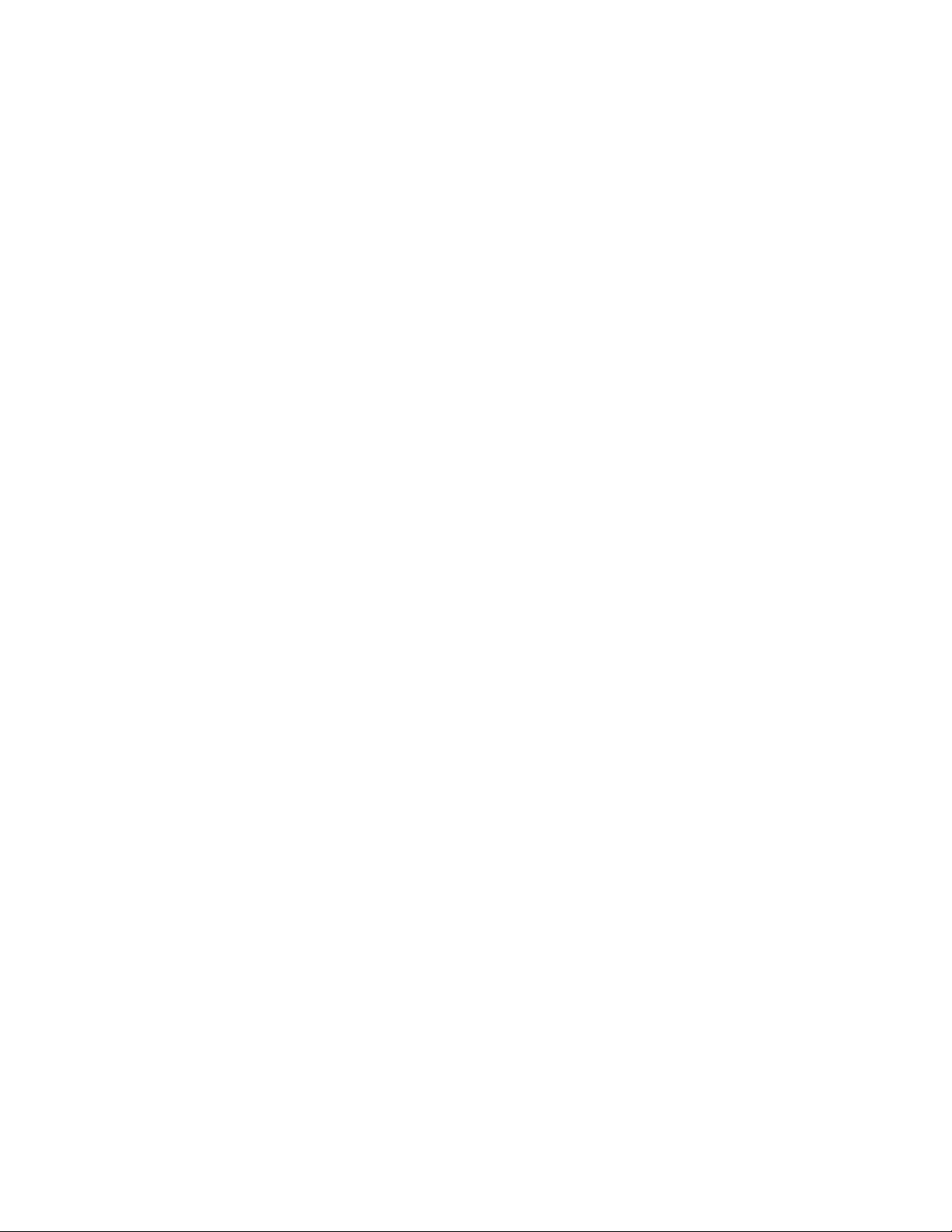
CCSP, the Cisco Square Bridge logo, Follow Me Browsing, and StackWise are trademarks of Cisco Systems, Inc.; Changing the Way We Work, Live, Play, and Learn, and iQuick
Study are service marks of Cisco Systems, Inc.; and Access Registrar, Aironet, ASIST, BPX, Catalyst, CCDA, CCDP, CCIE, CCIP, CCNA, CCNP, Cisco, the Cisco Certified
Internetwork Expert logo, Cisco IOS, Cisco Press, Cisco Systems, Cisco Systems Capital, the Cisco Systems logo, Cisco Unity, Empowering the Internet Generation,
Enterprise/Solver, EtherChannel, EtherFast, EtherSwitch, Fast Step, FormShare, GigaDrive, GigaStack, HomeLink, Internet Quotient, IOS, IP/TV, iQ Expertise, the iQ logo, iQ
Net Readiness Scorecard, LightStream, Linksys, MeetingPlace, MGX, the Networkers logo, Networking Academy, Network Registrar, Pack et , PIX, Post-Routing, Pre-Routing,
ProConnect, RateMUX, ScriptShare, SlideCast, SMARTnet, StrataView Plus, SwitchProbe, TeleRouter, The Fastest Way to Increase Your Internet Quotient, TransPath, and VCO
are registered trademarks of Cisco Systems, Inc. and/or its affiliates in the United States and certain other countries.
All other trademarks mentioned in this document or Website are the property of their respective owners. The use of the word partner does not imply a partnership relationship
between Cisco and any other company. (0501R)
THE SPECIFICATIONS AND INFORMATION REGARDING THE PRODUCTS IN THIS MANUAL ARE SUBJECT TO CHANGE WITHOUT NOTICE. ALL
STATEMENTS, INFORMATION, AND RECOMMENDATIONS IN THIS MANUAL ARE BELIEVED TO BE ACCURATE BUT ARE PRESENTED WITHOUT
WARRANTY OF ANY KIND, EXPRESS OR IMPLIED. USERS MUST TAKE FULL RESPONSIBILITY FOR THEIR APPLICATION OF ANY PRODUCTS.
THE SOFTWARE LICENSE AND LIMITED WARRANTY FOR THE ACCOMPANYING PRODUCT ARE SET FORTH IN THE INFORMATION PACKET THAT
SHIPPED WITH THE PRODUCT AND ARE INCORPORATED HEREIN BY THIS REFERENCE. IF YOU ARE UNABLE TO LOCATE THE SOFTWARE LICENSE
OR LIMITED WARRANTY, CONTACT YOUR CISCO REPRESENTATIVE FOR A COPY.
The following information is for FCC compliance of Class A devices: This equipment has been tested and found to comply with the limits for a Class A digital device, pursuant
to part 15 of the FCC rules. These limits are designed to provide reasonable protection against harmful interference when the equipment is operated in a commercial
environment. This equipment generates, uses, and can radiate radio-frequency energy and, if not installed and used in accordance with the instruction manual, may cause
harmful interference to radio communications. Operation of this equipment in a residential area is likely to cause harmful interference, in which case users will be required
to correct the interference at their own expense.
The following information is for FCC compliance of Class B devices: The equipment described in this manual generates and may radiate radio-frequency energy. If it is not
installed in accordance with Cisco’s installation instructions, it may cause interference with radio and television reception. This equipment has been tested and found to
comply with the limits for a Class B digital device in accordance with the specifications in part 15 of the FCC rules. These specifications are designed to provide reasonable
protection against such interference in a residential installation. However, there is no guarantee that interference will not occur in a particular installation.
Modifying the equipment without Cisco’s written authorization may result in the equipment no longer complying with FCC requirements for Class A or Class B digital
devices. In that event, your right to use the equipment may be limited by FCC regulations, and you may be required to correct any interference to radio or television
communications at your own expense.
You can determine whether your equipment is causing interference by turning it off. If the interference stops, it was probably caused by the Cisco equipment or one of its
peripheral devices. If the equipment causes interference to radio or television reception, try to correct the interference by using one or more of the following measures:
• Turn the television or radio antenna until the interference stops.
• Move the equipment to one side or the other of the television or radio.
• Move the equipment farther away from the television or radio.
• Plug the equipment into an outlet that is on a different circuit from the television or radio. (That is, make certain the equipment and the television or radio are on circuits
controlled by different circuit breakers or fuses.)
Modifications to this product not authorized by Cisco Systems, Inc. could void the FCC approval and negate your authority to operate the product.
The Cisco implementation of TCP header compression is an adaptation of a program developed by the University of California, Berkeley (UCB) as part of UCB’s public
domain version of the UNIX operating system. All rights reserved. Copyright © 1981, Regents of the University of California.
NOTWITHSTANDING ANY OTHER WARRANTY HEREIN, ALL DOCUMENT FILES AND SOFTWARE OF THESE SUPPLIERS ARE PROVIDED “AS IS” WITH
ALL FAULTS. CISCO AND THE ABOVE-NAMED SUPPLIERS DISCLAIM ALL WARRANTIES, EXPRESSED OR IMPLIED, INCLUDING, WITHOUT
LIMITATION, THOSE OF MERCHANTABILITY, FITNESS FOR A PARTICULAR PURPOSE AND NONINFRINGEMENT OR ARISING FROM A COURSE OF
DEALING, USAGE, OR TRADE PRACTICE.
IN NO EVENT SHALL CISCO OR ITS SUPPLIERS BE LIABLE FOR ANY INDIRECT, SPECIAL, CONSEQUENTIAL, OR INCIDENTAL DAMAGES, INCLUDING,
WITHOUT LIMITATION, LOST PROFITS OR LOSS OR DAMAGE TO DATA ARISING OUT OF THE USE OR INABILITY TO USE THIS MANUAL, EVEN IF CISCO
OR ITS SUPPLIERS HAVE BEEN ADVISED OF THE POSSIBILITY OF SUCH DAMAGES.
Cisco uBR-3x10 RF Switch Hardware Installation and Cabling Guide
Copyright © 2004–2007 Cisco Systems, Inc. All rights reserved.
Page 3
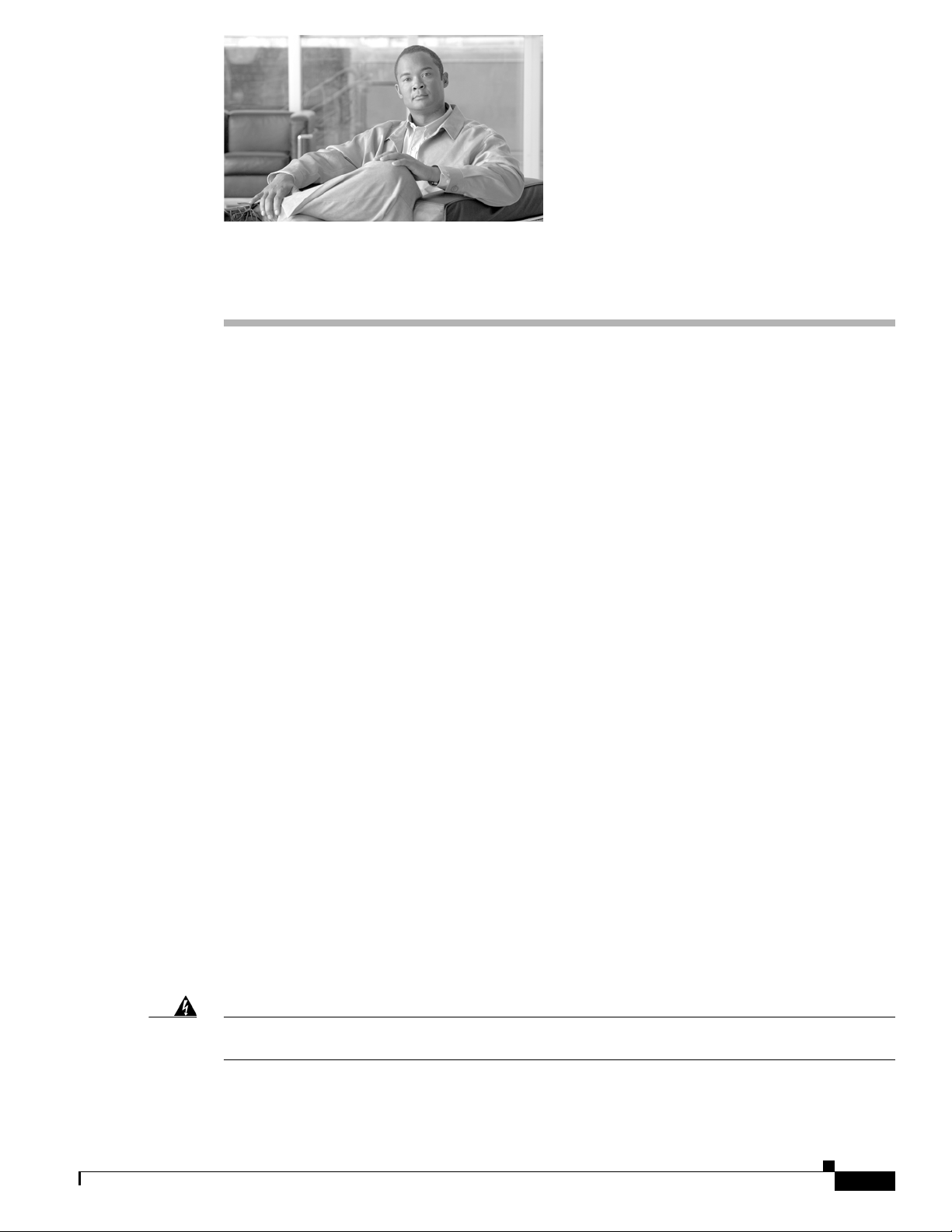
Preface
This preface describes the objectives, intended audience, and organization of this document and explains
how to find additional information on related products and services. This preface contains the following
sections:
• Document Objectives, page 3
• Audience, page 3
• Scope, page 4
• Document Organization, page 4
• Document Conventions, page 4
• Related Documentation, page 10
• Obtaining Documentation, page 11
• Documentation Feedback, page 12
• Obtaining Technical Assistance, page 12
• Obtaining Additional Publications and Information, page 13
Document Objectives
Use this document as a guide when installing and cabling the Cisco uBR 3x10 RF Switch at the cable
headend or distribution hub.
Audience
This guide is intended for cable system installers and technicians who physically install and connect the
Cisco uBR 3x10 RF Switch and associated equipment at the cable headend or distribution hub. Cable
system installers and technicians should be familiar with their cable plant's base operating parameters
and service offerings.
Warning
Only trained and qualified personnel should be allowed to install, replace, or service this equipment.
Statement 1030
OL-1984-06
Cisco uBR-3x10 RF Switch Hardware Installation and Cabling Guide
3
Page 4
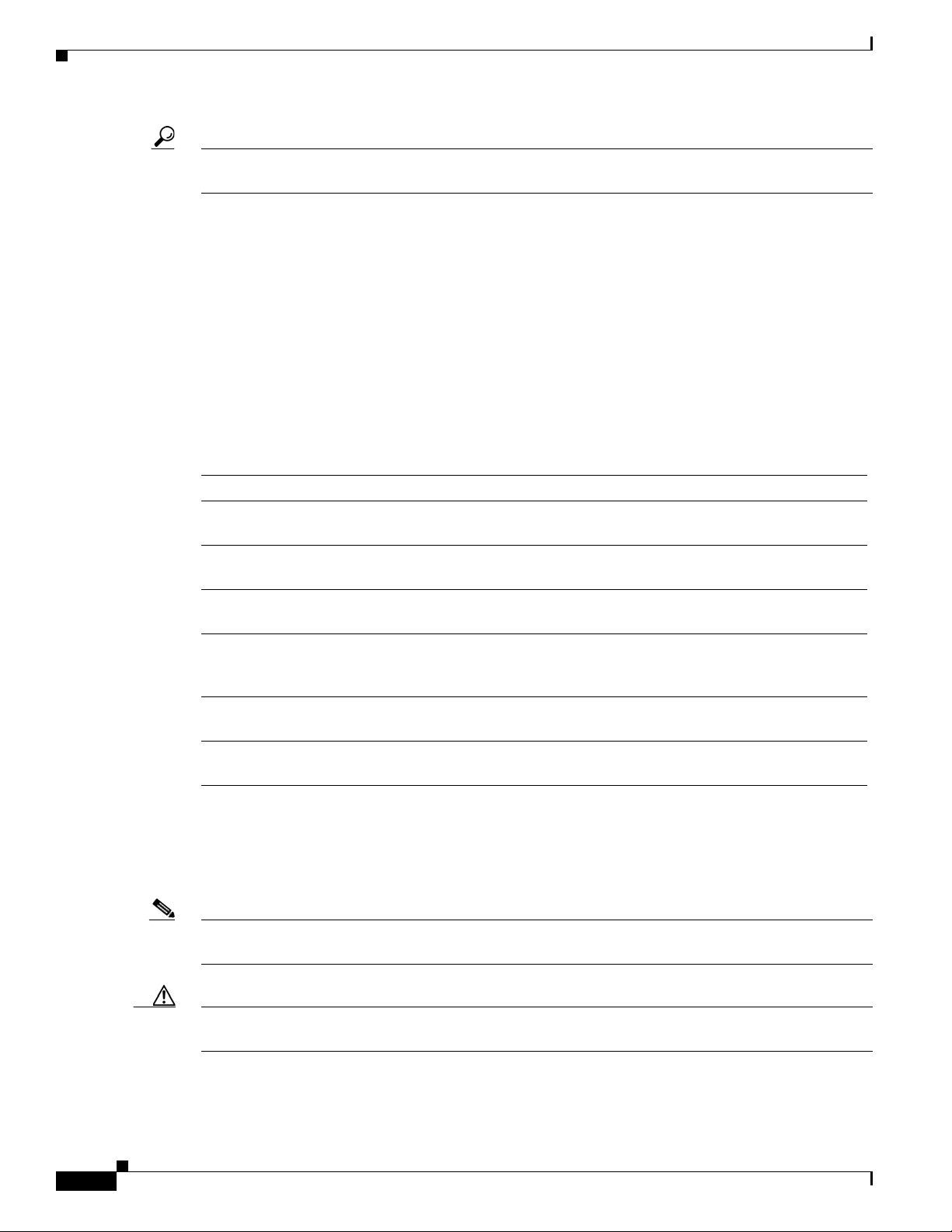
Scope
Tip Statement numbers (Statement 1030) at the end of a warning refer to specific warnings and their
translations found in the Regulatory Compliance and Safety Information for the Cisco RF Switch.
Scope
The guide provides installation and cabling information for the Cisco uBR 3x10 RF Switch. Refer to the
“Related Documentation” section on page 10 for related Cisco publications that provide configuration
information for the Cisco uBR 3x10 RF Switch.
Document Organization
This hardware installation guide is organized into the following chapters and appendixes:
Chapter Title Description
Chapter 1, “Cisco uBR-3x10 RF
Switch Overview”
Chapter 2, “Preparing for
Installation”
Chapter 3, “Installing the
Cisco RF Switch”
Chapter 4, “Cabling the RF Switch
With the Cisco uBR10012 CMTS
Cable Interface Line Cards”
Chapter 6, “Troubleshooting” Provides basic Cisco uBR 3x10 RF Switch troubleshooting
Appendix A, “Specifications and
Component Part Numbers”
Preface
Describes the Cisco uBR 3x10 RF Switch chassis and
components, illustrating the supported system configurations.
Describes safety considerations, tools, and other equipment
required to prepare your site.
Provides instructions to install and connect cables to the chassis.
Provides instructions for connecting Cisco uBR 3x10 RF Switch
cable network redundancy cables in a Cisco uBR10012 CMTS
environment.
information.
Provides Cisco uBR 3x10 RF Switch system specifications.
Document Conventions
This guide uses the following conventions:
Note Means reader take note. Notes contain helpful suggestions or references to materials not contained in
this manual.
Caution Means reader be careful. You are capable of doing something that might result in equipment damage or
loss of data.
Cisco uBR-3x10 RF Switch Hardware Installation and Cabling Guide
4
OL-1984-06
Page 5
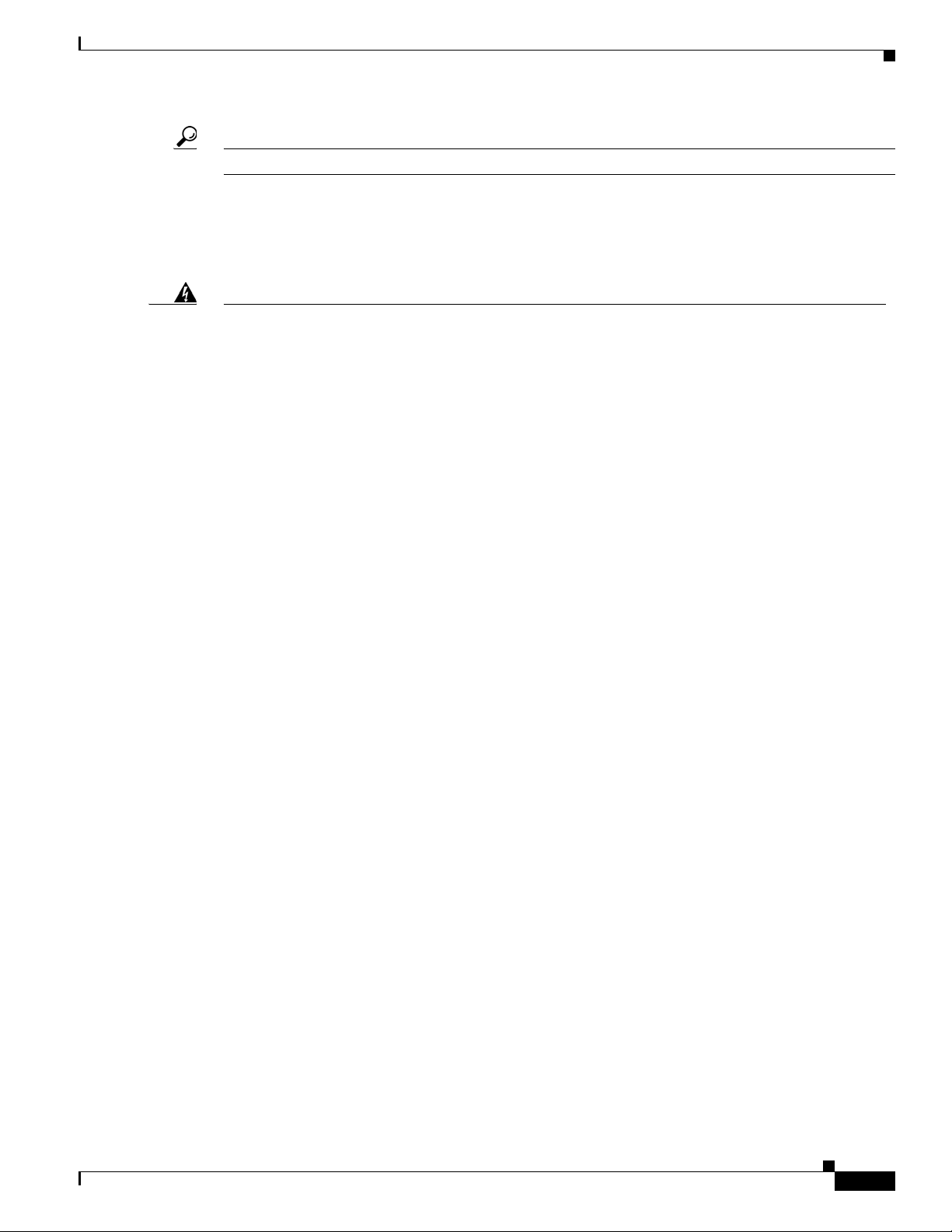
Preface
Tip Means the following information might help you solve a problem.
Warning Definition
Document Conventions
Warning
Waarschuwing
Varoitus
IMPORTANT SAFETY INSTRUCTIONS
This warning symbol means danger. You are in a situation that could cause bodily injury. Before you
work on any equipment, be aware of the hazards involved with electrical circuitry and be familiar
with standard practices for preventing accidents. Use the statement number provided at the end of
each warning to locate its translation in the translated safety warnings that accompanied this
device.
SAVE THESE INSTRUCTIONS
BELANGRIJKE VEILIGHEIDSINSTRUCTIES
Dit waarschuwingssymbool betekent gevaar. U verkeert in een situatie die lichamelijk letsel kan
veroorzaken. Voordat u aan enige apparatuur gaat werken, dient u zich bewust te zijn van de bij
elektrische schakelingen betrokken risico's en dient u op de hoogte te zijn van de standaard
praktijken om ongelukken te voorkomen. Gebruik het nummer van de verklaring onderaan de
waarschuwing als u een vertaling van de waarschuwing die bij het apparaat wordt geleverd, wilt
raadplegen.
BEWAAR DEZE INSTRUCTIES
TÄRKEITÄ TURVALLISUUSOHJEITA
Tämä varoitusmerkki merkitsee vaaraa. Tilanne voi aiheuttaa ruumiillisia vammoja. Ennen kuin
käsittelet laitteistoa, huomioi sähköpiirien käsittelemiseen liittyvät riskit ja tutustu
onnettomuuksien yleisiin ehkäisytapoihin. Turvallisuusvaroitusten käännökset löytyvät laitteen
mukana toimitettujen käännettyjen turvallisuusvaroitusten joukosta varoitusten lopussa näkyvien
lausuntonumeroiden avulla.
Statement 1071
OL-1984-06
Attention
SÄILYTÄ NÄMÄ OHJEET
IMPORTANTES INFORMATIONS DE SÉCURITÉ
Ce symbole d'avertissement indique un danger. Vous vous trouvez dans une situation pouvant
entraîner des blessures ou des dommages corporels. Avant de travailler sur un équipement, soyez
conscient des dangers liés aux circuits électriques et familiarisez-vous avec les procédures
couramment utilisées pour éviter les accidents. Pour prendre connaissance des traductions des
avertissements figurant dans les consignes de sécurité traduites qui accompagnent cet appareil,
référez-vous au numéro de l'instruction situé à la fin de chaque avertissement.
CONSERVEZ CES INFORMATIONS
Cisco uBR-3x10 RF Switch Hardware Installation and Cabling Guide
5
Page 6
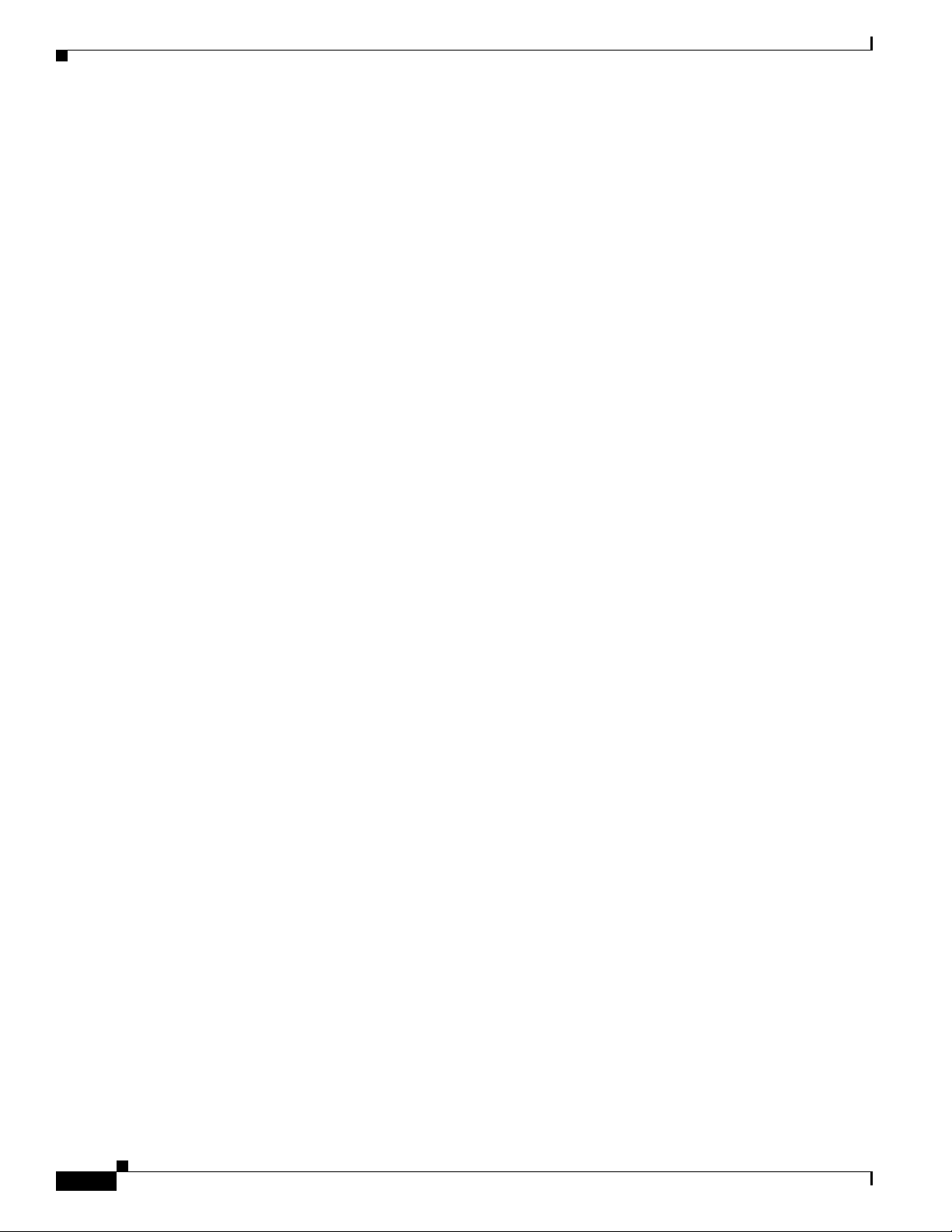
Document Conventions
Preface
Warnung
Avvertenza
Advarsel
WICHTIGE SICHERHEITSHINWEISE
Dieses Warnsymbol bedeutet Gefahr. Sie befinden sich in einer Situation, die zu Verletzungen führen
kann. Machen Sie sich vor der Arbeit mit Geräten mit den Gefahren elektrischer Schaltungen und
den üblichen Verfahren zur Vorbeugung vor Unfällen vertraut. Suchen Sie mit der am Ende jeder
Warnung angegebenen Anweisungsnummer nach der jeweiligen Übersetzung in den übersetzten
Sicherheitshinweisen, die zusammen mit diesem Gerät ausgeliefert wurden.
BEWAHREN SIE DIESE HINWEISE GUT AUF.
IMPORTANTI ISTRUZIONI SULLA SICUREZZA
Questo simbolo di avvertenza indica un pericolo. La situazione potrebbe causare infortuni alle
persone. Prima di intervenire su qualsiasi apparecchiatura, occorre essere al corrente dei pericoli
relativi ai circuiti elettrici e conoscere le procedure standard per la prevenzione di incidenti.
Utilizzare il numero di istruzione presente alla fine di ciascuna avvertenza per individuare le
traduzioni delle avvertenze riportate in questo documento.
CONSERVARE QUESTE ISTRUZIONI
VIKTIGE SIKKERHETSINSTRUKSJONER
Dette advarselssymbolet betyr fare. Du er i en situasjon som kan føre til skade på person. Før du
begynner å arbeide med noe av utstyret, må du være oppmerksom på farene forbundet med
elektriske kretser, og kjenne til standardprosedyrer for å forhindre ulykker. Bruk nummeret i slutten
av hver advarsel for å finne oversettelsen i de oversatte sikkerhetsadvarslene som fulgte med denne
enheten.
Aviso
¡Advertencia!
TA VARE PÅ DISSE INSTRUKSJONENE
INSTRUÇÕES IMPORTANTES DE SEGURANÇA
Este símbolo de aviso significa perigo. Você está em uma situação que poderá ser causadora de
lesões corporais. Antes de iniciar a utilização de qualquer equipamento, tenha conhecimento dos
perigos envolvidos no manuseio de circuitos elétricos e familiarize-se com as práticas habituais de
prevenção de acidentes. Utilize o número da instrução fornecido ao final de cada aviso para
localizar sua tradução nos avisos de segurança traduzidos que acompanham este dispositivo.
GUARDE ESTAS INSTRUÇÕES
INSTRUCCIONES IMPORTANTES DE SEGURIDAD
Este símbolo de aviso indica peligro. Existe riesgo para su integridad física. Antes de manipular
cualquier equipo, considere los riesgos de la corriente eléctrica y familiarícese con los
procedimientos estándar de prevención de accidentes. Al final de cada advertencia encontrará el
número que le ayudará a encontrar el texto traducido en el apartado de traducciones que acompaña
a este dispositivo.
GUARDE ESTAS INSTRUCCIONES
Cisco uBR-3x10 RF Switch Hardware Installation and Cabling Guide
6
OL-1984-06
Page 7
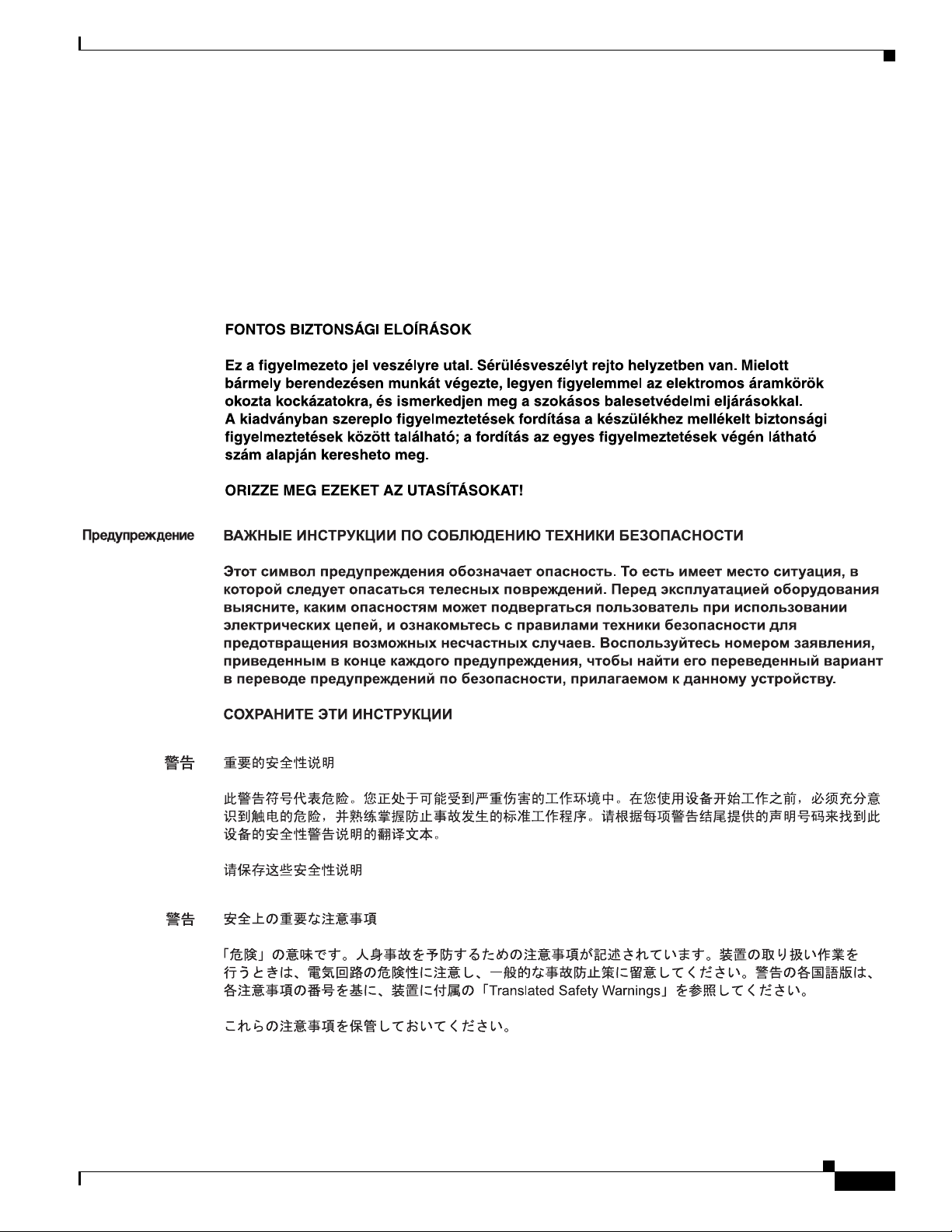
Preface
Document Conventions
Varning!
VIKTIGA SÄKERHETSANVISNINGAR
Denna varningssignal signalerar fara. Du befinner dig i en situation som kan leda till personskada.
Innan du utför arbete på någon utrustning måste du vara medveten om farorna med elkretsar och
känna till vanliga förfaranden för att förebygga olyckor. Använd det nummer som finns i slutet av
varje varning för att hitta dess översättning i de översatta säkerhetsvarningar som medföljer denna
anordning.
SPARA DESSA ANVISNINGAR
OL-1984-06
Cisco uBR-3x10 RF Switch Hardware Installation and Cabling Guide
7
Page 8
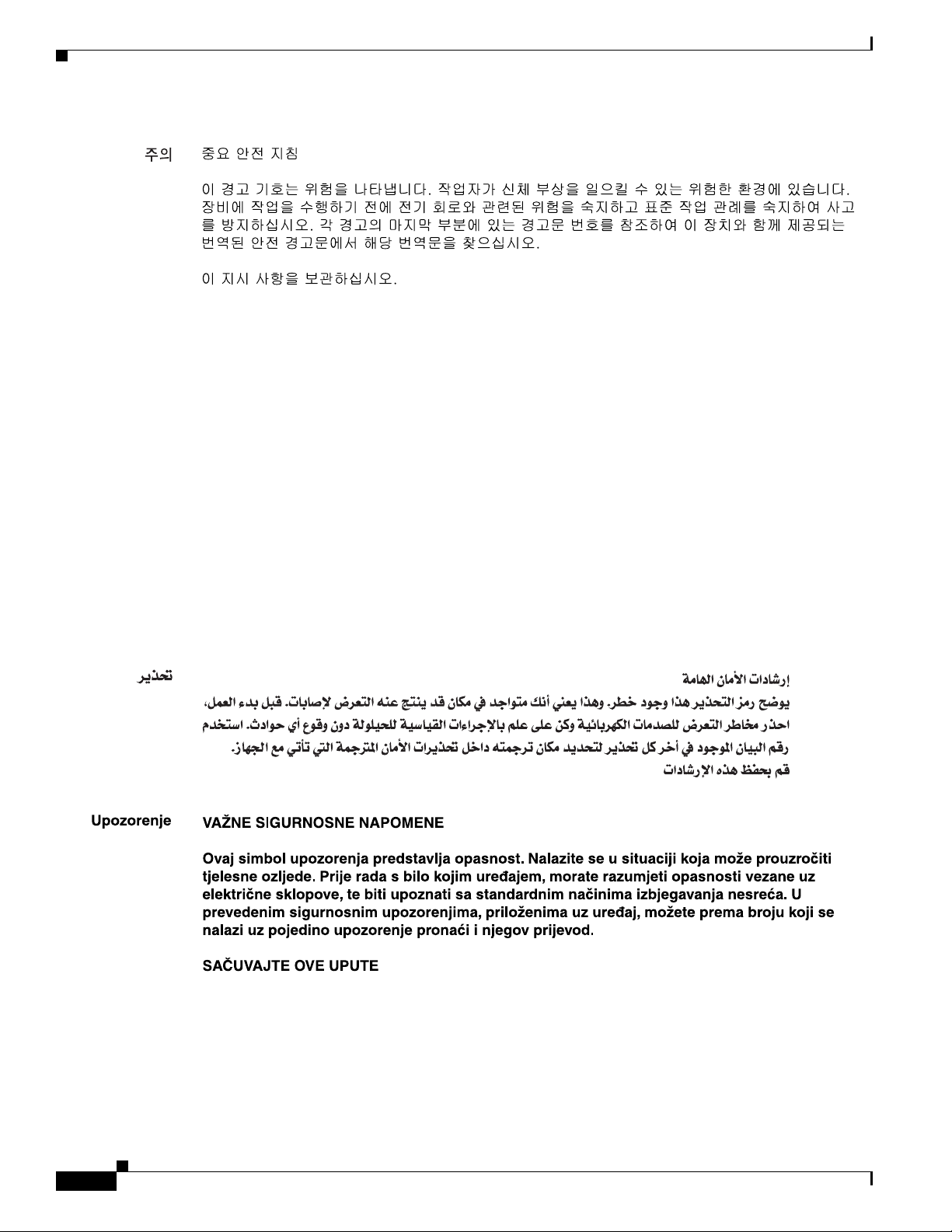
Document Conventions
Preface
Aviso
Advarsel
INSTRUÇÕES IMPORTANTES DE SEGURANÇA
Este símbolo de aviso significa perigo. Você se encontra em uma situação em que há risco de lesões
corporais. Antes de trabalhar com qualquer equipamento, esteja ciente dos riscos que envolvem os
circuitos elétricos e familiarize-se com as práticas padrão de prevenção de acidentes. Use o
número da declaração fornecido ao final de cada aviso para localizar sua tradução nos avisos de
segurança traduzidos que acompanham o dispositivo.
GUARDE ESTAS INSTRUÇÕES
VIGTIGE SIKKERHEDSANVISNINGER
Dette advarselssymbol betyder fare. Du befinder dig i en situation med risiko for
legemesbeskadigelse. Før du begynder arbejde på udstyr, skal du være opmærksom på de
involverede risici, der er ved elektriske kredsløb, og du skal sætte dig ind i standardprocedurer til
undgåelse af ulykker. Brug erklæringsnummeret efter hver advarsel for at finde oversættelsen i de
oversatte advarsler, der fulgte med denne enhed.
GEM DISSE ANVISNINGER
Cisco uBR-3x10 RF Switch Hardware Installation and Cabling Guide
8
OL-1984-06
Page 9

Preface
Document Conventions
OL-1984-06
Cisco uBR-3x10 RF Switch Hardware Installation and Cabling Guide
9
Page 10
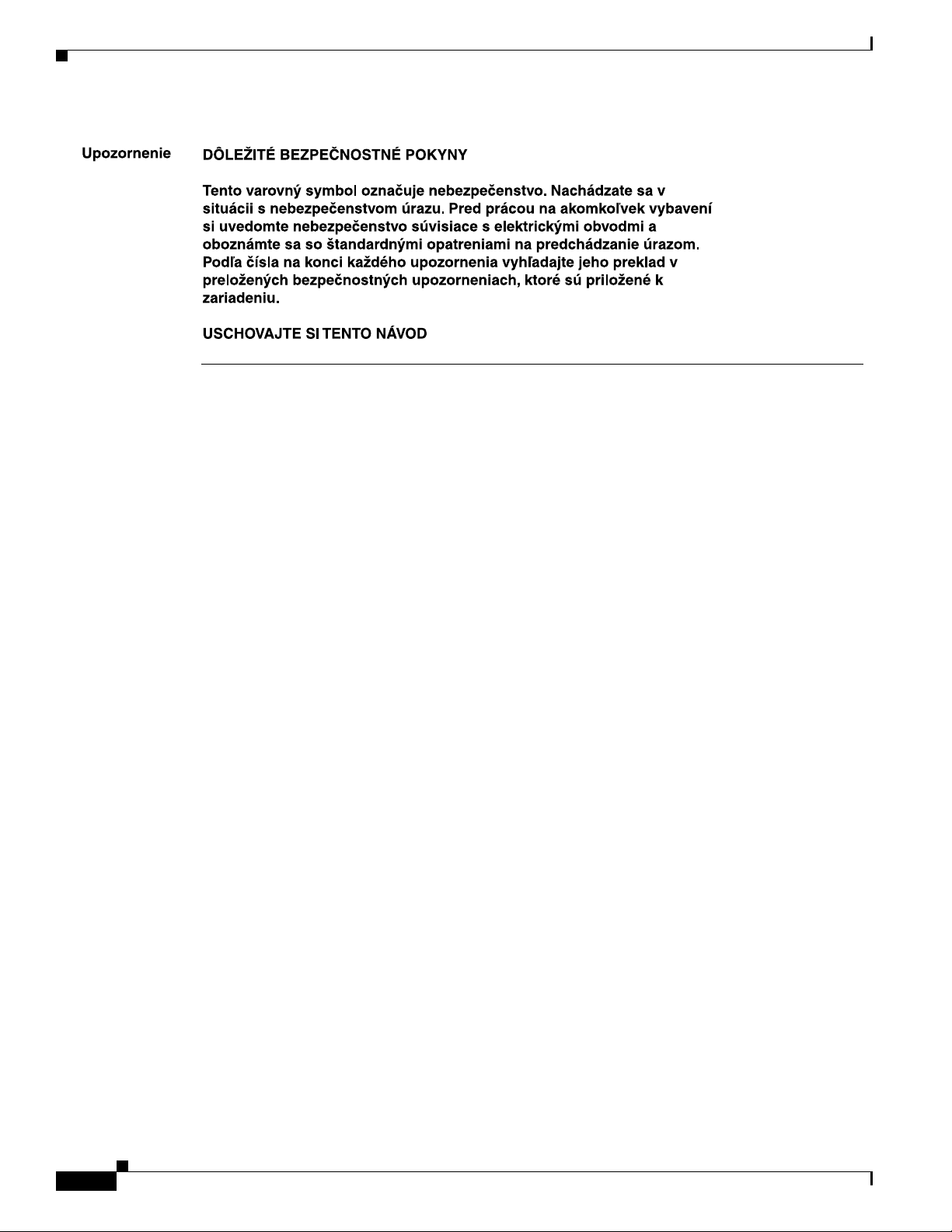
Related Documentation
Related Documentation
For high availablity (HA) information, see:
Preface
• N+1 Redundancy Using the Cisco RF Switch at the following URL:
http://www.cisco.com/en/US/partner/tech/tk86/tk804/technologies_tech_note09186a0080204374.s
html
• N+1 Solution for the uBR10012 at the following url:
http://www.cisco.com/en/US/partner/products/hw/cable/ps2209/products_tech_note09186a00801f
7638.shtml
• N+1 Solution for the uBR7200 with MC28C or MC16x Cards at the following URL:
http://www.cisco.com/en/US/customer/tech/tk86/tk804/technologies_tech_note09186a008020
5618.shtml
• N+1 Redundancy using the Vecima HD4040 Upconverter at the following URL:
http://www.cisco.com/en/US/customer/tech/tk86/tk804/technologies_tech_note09186a00801f76
22.shtml
• N+1 Feature Updates (N+1/5x20 and N+1/CLI sync) at the following URLs:
http://www.cisco.com/univercd/cc/td/doc/product/cable/cab_rout/cmtsfg/index.htm
http://www.cisco.com/en/US/products/hw/cable/ps2217/products_configuration_guide_chapter
09186a008015096c.html
• “N+1 Redundancy for the Cisco CMTS" chapter of the Cisco Cable Modem Termination System
Feature Guid e , at the following URL:
http://www.cisco.com/en/US/products/hw/cable/ps2217/products_feature_guide09186a0080150
96c.html
For installation information, see:
10
• Rack-Mounting the Cisco RF Switch with the Cisco uBR10012 CMTS, at the following URL:
http://www.cisco.com/univercd/cc/td/doc/product/cable/rfswitch/index.htm
• Rack-Mounting the Cisco RF Switch with the Cisco uBR7246VXR CMTS, at the following URL:
http://www.cisco.com/univercd/cc/td/doc/product/cable/rfswitch/index.htm
Cisco uBR-3x10 RF Switch Hardware Installation and Cabling Guide
OL-1984-06
Page 11
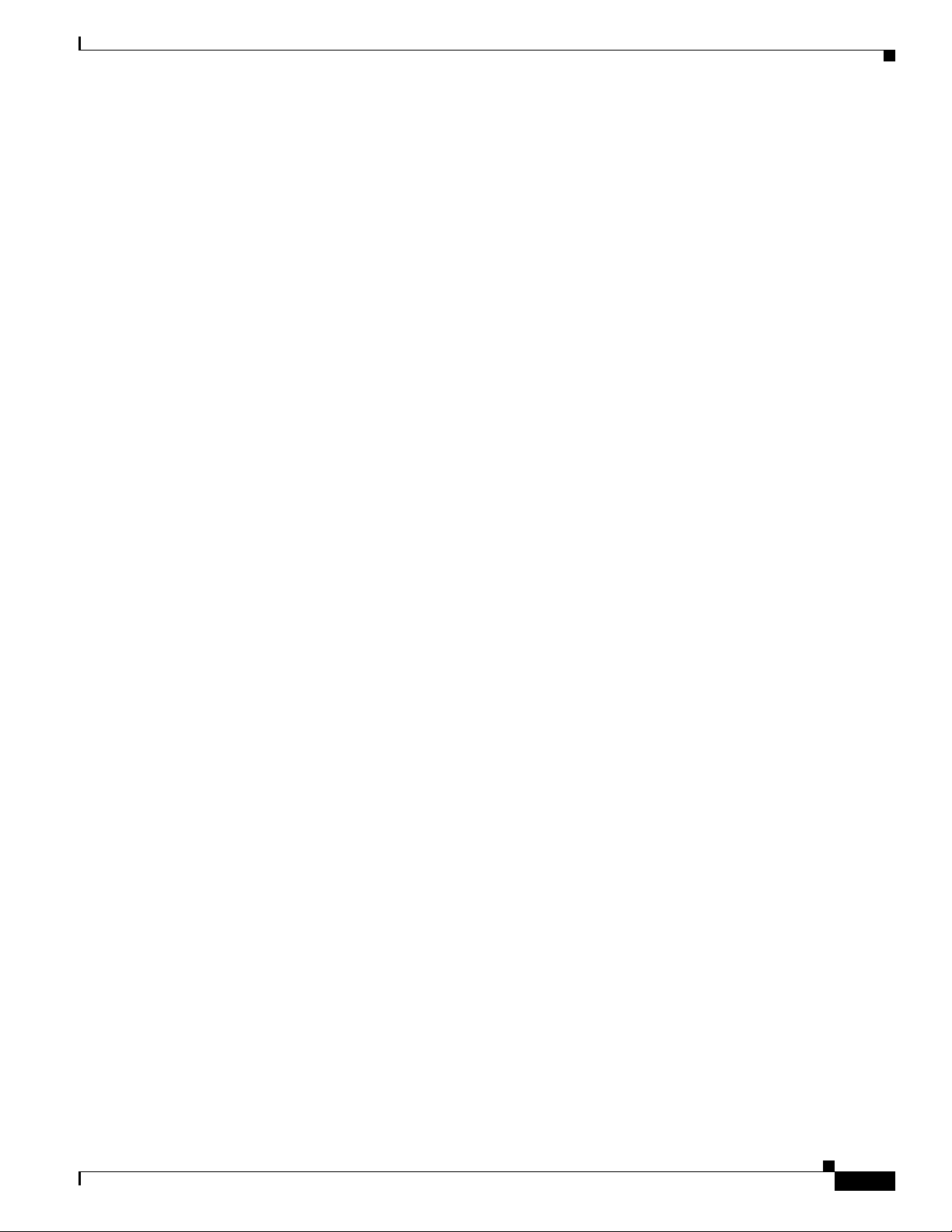
Preface
• Cabling the Cisco uBR 3x10 RF Switch, at the following URL:
http://www.cisco.com/univercd/cc/td/doc/product/cable/rfswitch/index.htm
• Vecima HD4040 series IF-to-RF upconverter, at the following URL:
http://www.vecima.com
For other information, see:
• Cisco uBR 3x10 Switch Documentation Roadmap, at the following URL:
http://www.cisco.com/univercd/cc/td/doc/product/cable/rfswitch/rdmp310.htm
• Regulatory Compliance and Safety Information for the Cisco RF Switch, at the following URL:
http://www.cisco.com/univercd/cc/td/doc/product/cable/rfswitch/rfs_rcsi.htm
• Warranty information, at the following URL:
http://www.cisco.com/univercd/cc/td/doc/es_inpck/cetrans.htm
Obtaining Documentation
Obtaining Documentation
Cisco documentation and additional literature are available on Cisco.com. Cisco also provides several
ways to obtain technical assistance and other technical resources. These sections explain how to obtain
technical information from Cisco Systems.
Cisco.com
You can access the most current Cisco documentation at this URL:
http://www.cisco.com/univercd/home/home.htm
You can access the Cisco website at this URL:
http://www.cisco.com
You can access international Cisco websites at this URL:
http://www.cisco.com/public/countries_languages.shtml
Ordering Documentation
You can find instructions for ordering documentation at this URL:
http://www.cisco.com/univercd/cc/td/doc/es_inpck/pdi.htm
You can order Cisco documentation in these ways:
• Registered Cisco.com users (Cisco direct customers) can order Cisco product documentation from
the Ordering tool:
http://www.cisco.com/en/US/partner/ordering/index.shtml
• Nonregistered Cisco.com users can order documentation through a local account representative by
calling Cisco Systems Corporate Headquarters (California, USA) at 408 526-7208 or, elsewhere in
North America, by calling 800 553-NETS (6387).
OL-1984-06
Cisco uBR-3x10 RF Switch Hardware Installation and Cabling Guide
11
Page 12
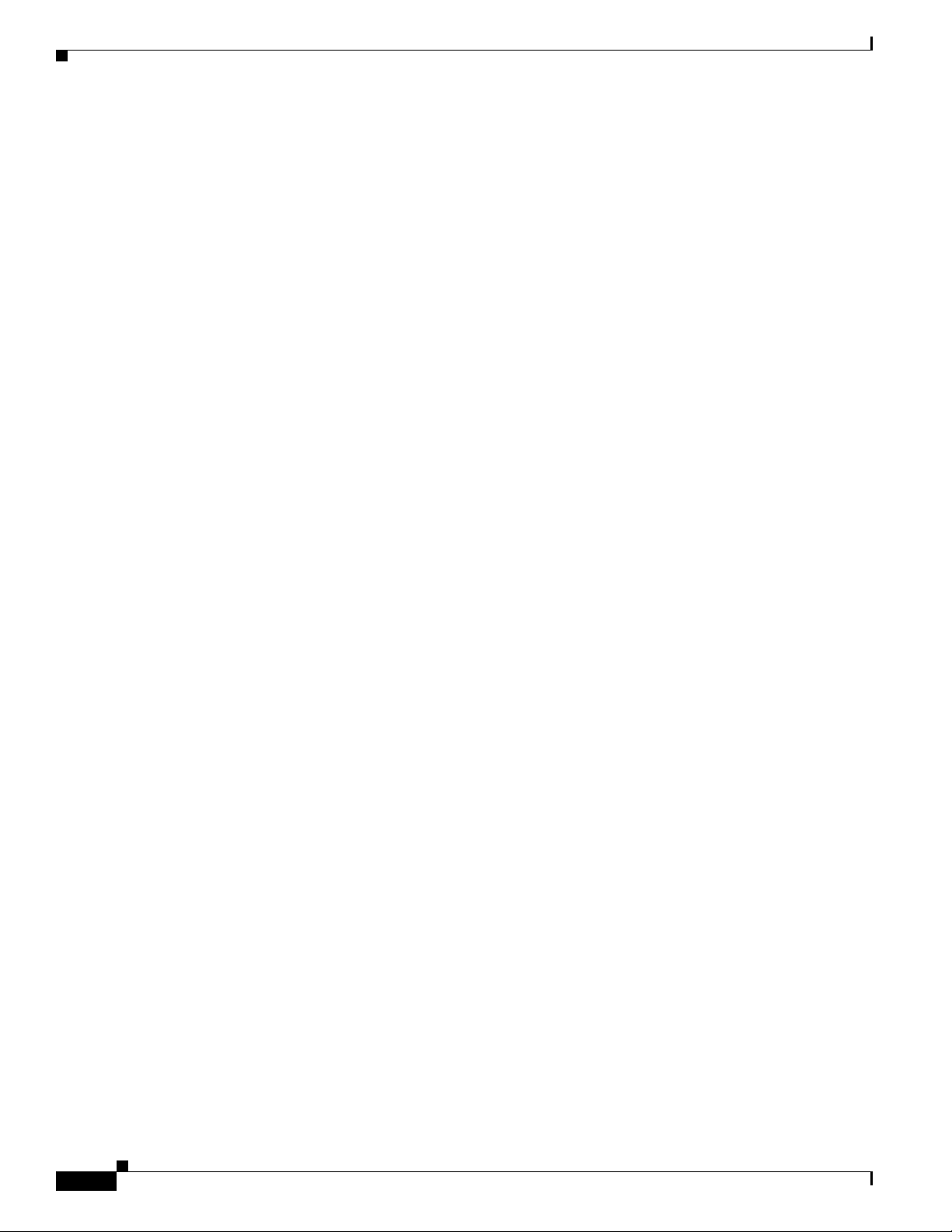
Documentation Feedback
Documentation Feedback
You can send comments about technical documentation to bug-doc@cisco.com.
You can submit comments by using the response card (if present) behind the front cover of your
document or by writing to the following address:
Cisco Systems
Attn: Customer Document Ordering
170 West Tasman Drive
San Jose, CA 95134-9883
We appreciate your comments.
Obtaining Technical Assistance
For all customers, partners, resellers, and distributors who hold valid Cisco service contracts, Cisco
Technical Support provides 24-hour-a-day, award-winning technical assistance. The Cisco Technical
Support Website on Cisco.com features extensive online support resources. In addition, Cisco Technical
Assistance Center (TAC) engineers provide telephone support. If you do not hold a valid Cisco service
contract, contact your reseller.
Preface
Cisco Technical Support Website
The Cisco Technical Support Website provides online documents and tools for troubleshooting and
resolving technical issues with Cisco products and technologies. The website is available 24 hours a day,
365 days a year at this URL:
http://www.cisco.com/techsupport
Access to all tools on the Cisco Technical Support Website requires a Cisco.com user ID and password.
If you have a valid service contract but do not have a user ID or password, you can register at this URL:
http://tools.cisco.com/RPF/register/register.do
Submitting a Service Request
Using the online TAC Service Request Tool is the fastest way to open S3 and S4 service requests. (S3
and S4 service requests are those in which your network is minimally impaired or for which you require
product information.) After you describe your situation, the TAC Service Request Tool automatically
provides recommended solutions. If your issue is not resolved using the recommended resources, your
service request will be assigned to a Cisco TAC engineer. The TAC Service Request Tool is located at
this URL:
http://www.cisco.com/techsupport/servicerequest
For S1 or S2 service requests or if you do not have Internet access, contact the Cisco TAC by telephone.
(S1 or S2 service requests are those in which your production network is down or severely degraded.)
Cisco TAC engineers are assigned immediately to S1 and S2 service requests to help keep your business
operations running smoothly.
12
Cisco uBR-3x10 RF Switch Hardware Installation and Cabling Guide
OL-1984-06
Page 13
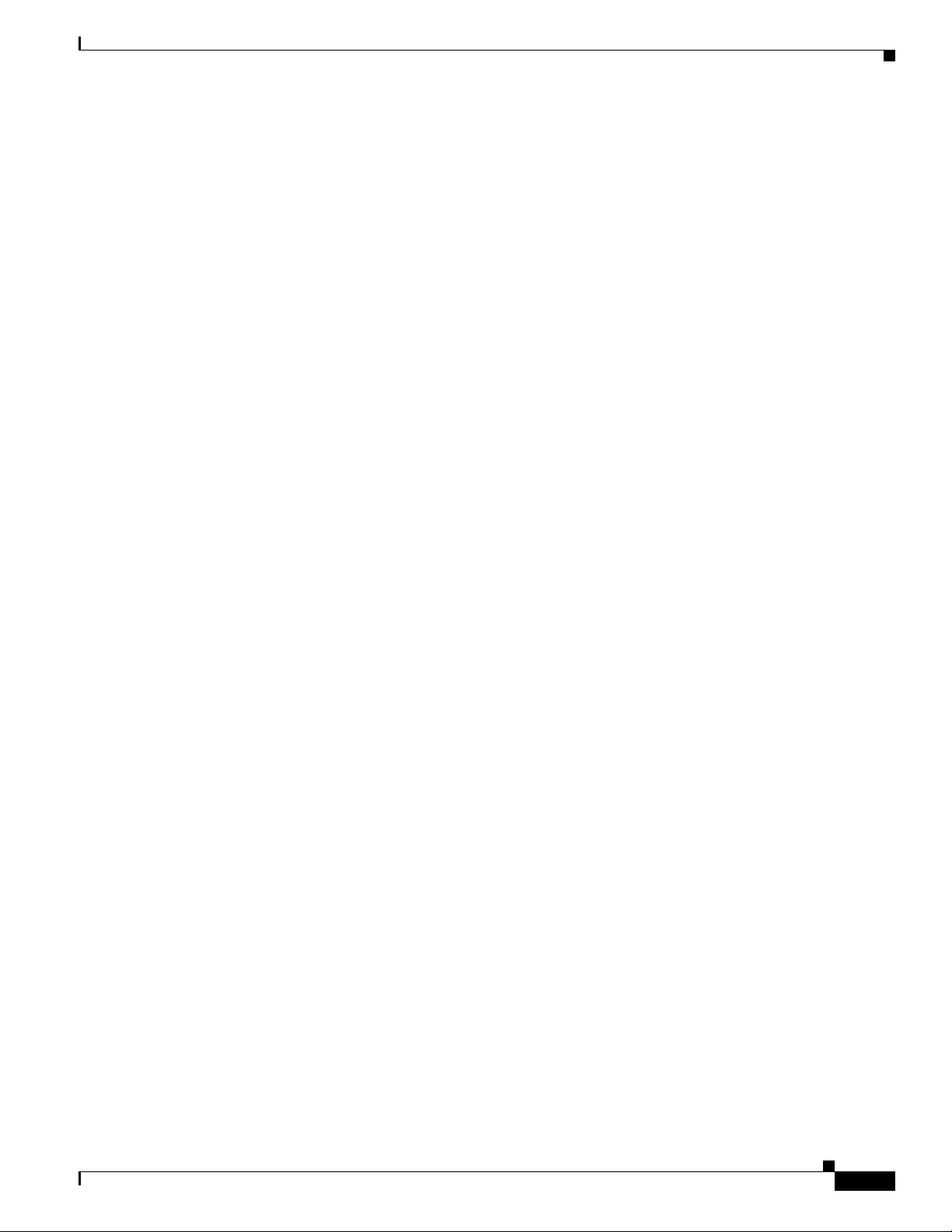
Preface
To open a service request by telephone, use one of the following numbers:
Asia-Pacific: +61 2 8446 7411 (Australia: 1 800 805 227)
EMEA: +32 2 704 55 55
USA: 1 800 553 2447
For a complete list of Cisco TAC contacts, go to this URL:
http://www.cisco.com/techsupport/contacts
Definitions of Service Request Severity
To ensure that all service requests are reported in a standard format, Cisco has established severity
definitions.
Severity 1 (S1)—Your network is “down,” or there is a critical impact to your business operations. You
and Cisco will commit all necessary resources around the clock to resolve the situation.
Severity 2 (S2)—Operation of an existing network is severely degraded, or significant aspects of your
business operation are negatively affected by inadequate performance of Cisco products. You and Cisco
will commit full-time resources during normal business hours to resolve the situation.
Severity 3 (S3)—Operational performance of your network is impaired, but most business operations
remain functional. You and Cisco will commit resources during normal business hours to restore service
to satisfactory levels.
Severity 4 (S4)—You require information or assistance with Cisco product capabilities, installation, or
configuration. There is little or no effect on your business operations.
Obtaining Additional Publications and Information
Obtaining Additional Publications and Information
Information about Cisco products, technologies, and network solutions is available from various online
and printed sources.
• Cisco Marketplace provides a variety of Cisco books, reference guides, and logo merchandise. Visit
Cisco Marketplace, the company store, at this URL:
http://www.cisco.com/go/marketplace/
• The Cisco Product Catalog describes the networking products offered by Cisco Systems, as well as
ordering and customer support services. Access the Cisco Product Catalog at this URL:
http://cisco.com/univercd/cc/td/doc/pcat/
• Cisco Press publishes a wide range of general networking, training and certification titles. Both new
and experienced users will benefit from these publications. For current Cisco Press titles and other
information, go to Cisco Press at this URL:
http://www.ciscopress.com
• Pack et magazine is the Cisco Systems technical user magazine for maximizing Internet and
networking investments. Each quarter, Packet delivers coverage of the latest industry trends,
technology breakthroughs, and Cisco products and solutions, as well as network deployment and
troubleshooting tips, configuration examples, customer case studies, certification and training
information, and links to scores of in-depth online resources. You can access Packet magazine at this
URL:
http://www.cisco.com/packet
OL-1984-06
Cisco uBR-3x10 RF Switch Hardware Installation and Cabling Guide
13
Page 14
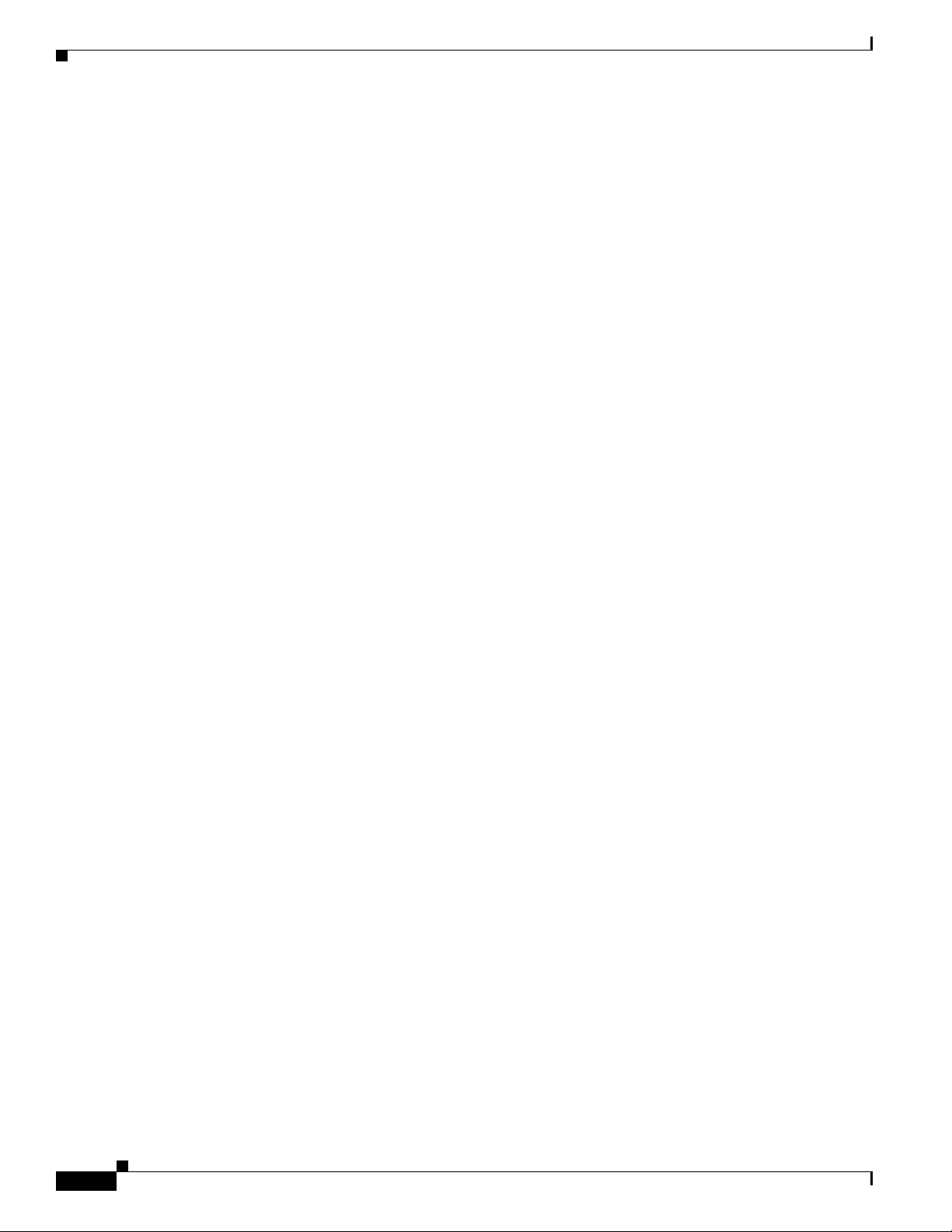
Obtaining Additional Publications and Information
• iQ Magazine is the quarterly publication from Cisco Systems designed to help growing companies
learn how they can use technology to increase revenue, streamline their business, and expand
services. The publication identifies the challenges facing these companies and the technologies to
help solve them, using real-world case studies and business strategies to help readers make sound
technology investment decisions. You can access iQ Magazine at this URL:
http://www.cisco.com/go/iqmagazine
• Internet Protocol Journal is a quarterly journal published by Cisco Systems for engineering
professionals involved in designing, developing, and operating public and private internets and
intranets. You can access the Internet Protocol Journal at this URL:
http://www.cisco.com/ipj
• World-class networking training is available from Cisco. You can view current offerings at
this URL:
http://www.cisco.com/en/US/learning/index.html
Preface
14
Cisco uBR-3x10 RF Switch Hardware Installation and Cabling Guide
OL-1984-06
Page 15
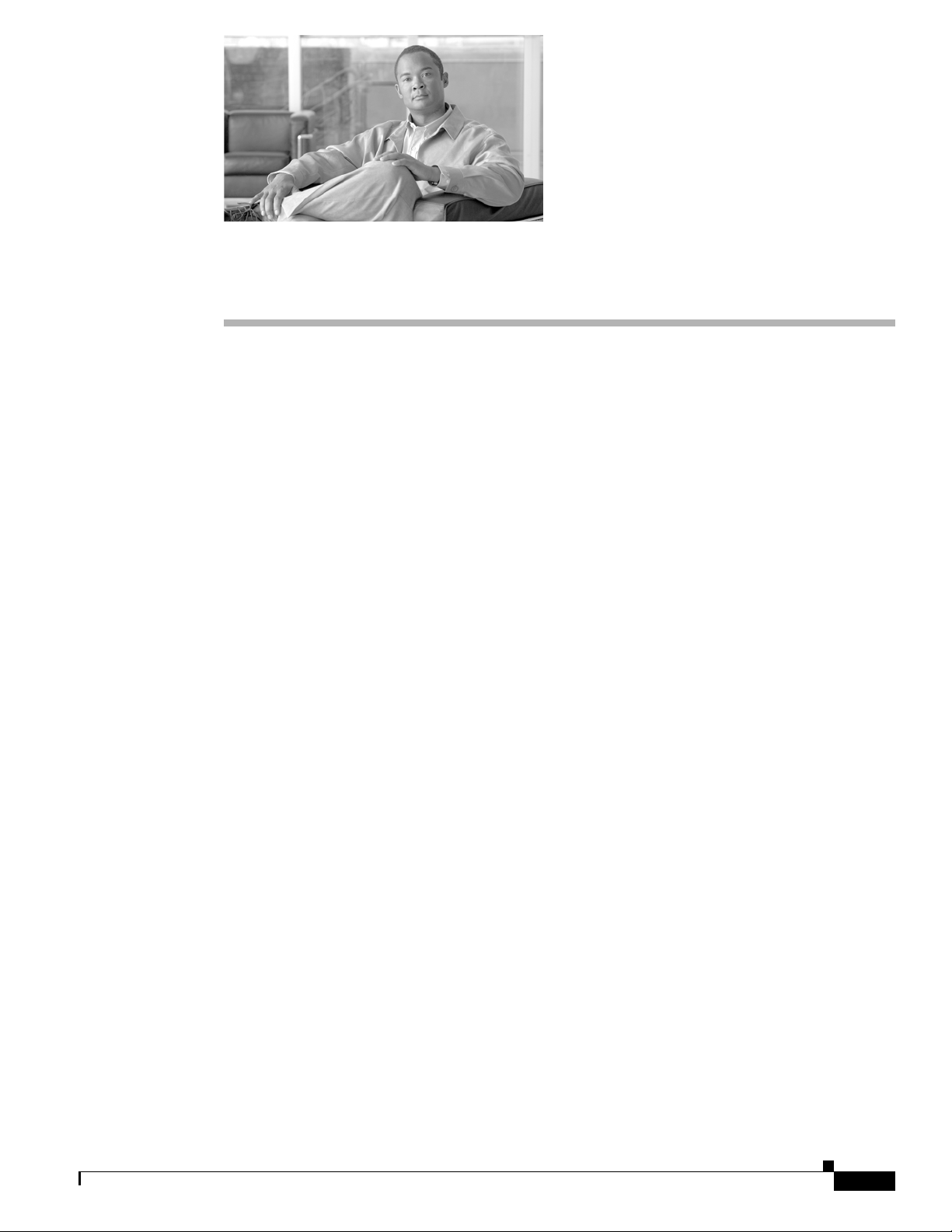
Cisco uBR-3x10 RF Switch Overview
This chapter describes the Cisco uBR 3x10 RF Switch. The chapter contains the following sections:
• About the Cisco uBR 3x10 RF Switch, page 1-1
• Hardware Component Descriptions, page 1-4
• Cable Kits, page 1-10
About the Cisco uBR 3x10 RF Switch
The Cisco uBR 3x10 RF Switch is designed to work with the Cisco uBR10012 CMTS or the
Cisco uBR7246VXR CMTS in a cable headend or hub to provide N+1 redundancy for applications such
as Voice over IP (VoIP).
The Cisco uBR 3x10 RF Switch is a rack-mount unit that contains the RF combiners and splitters,
RF switches, and switch drivers. The RF switch uses Cisco RF Switch logic, and a Simple Network
Management Protocol (SNMP) control interface. The Cisco uBR 3x10 RF Switch can be controlled
using SNMP from the Cisco uBR10012 CMTS or the Cisco uBR7246VXR CMTS.
CHAP T ER
1
Chassis Features
The Cisco uBR 3x10 RF Switch chassis features:
• One power-supply module that provides either 100 to 240 VAC or –48 to –60 VDC power to the
• One Ethernet controller module that provides SNMP control for automatic redundancy channel
• Ten upstream (low-frequency) switch modules that provide 75-ohm termination and automatic
• Three downstream (high-frequency) switch modules that provide 75-ohm termination and automatic
• Eight power divider assemblies used to route signals to and from the appropriate upstream or
• One midplane assembly that distributes power and control signals from the power supply and
OL-1984-06
Cisco uBR 3x10 RF Switch chassis.
selection.
upstream redundancy switching from 5 to 70 MHz.
downstream redundancy switching from 54 to 860 MHz.
downstream assemblies or protect interfaces.
Ethernet controller to the upstream and downstream switch assemblies.
Cisco uBR-3x10 RF Switch Hardware Installation and Cabling Guide
1-1
Page 16

About the Cisco uBR 3x10 RF Switch
1
2
3
4
5
6
7
Other chassis features include:
• Front panel serviceability—for no downtime on RF interfaces. All active modules can be replaced
from the front panel.
• 10BASE-T Ethernet interface over which you can control the configuration and operation of the
Cisco uBR 3x10 RF Switch by means of SNMP from a Cisco universal broadband router.
• Upstream and downstream assembly online insertion and removal (OIR) or “hot swapping”
capability.
• CLEI codes for all replaceable modules.
• Rack-mountable—Each unit can be rack-mounted into any rack or cabinet that is designed per
EIA-310 or MIL-STD-189 using the supplied rack-mount brackets.
The Ethernet controller, power supply, upstream modules, and downstream modules are accessed from
the front of the chassis. (See Figure 1-1.)
Figure 1-1 Front View of the Cisco uBR-3x10 RF Switch
Chapter 1 Cisco uBR-3x10 RF Switch Overview
1 Ground lug installation location 5 Downstream switch modules (3)
2 Power supply 6 Mounting brackets
3 Ethernet controller module 7 Upstream switch modules (10)
4 Blank slot
Note Figure 1-1shows the mounting brackets located at the front of the chassis. The brackets can also be
mounted at the rear of the chassis.
The CMTS, PROTECT, and CABLE PLANT MCX connections are accessed from the rear of the
RF switch chassis. (see Figure 1-2.)
1-2
Cisco uBR-3x10 RF Switch Hardware Installation and Cabling Guide
OL-1984-06
Page 17
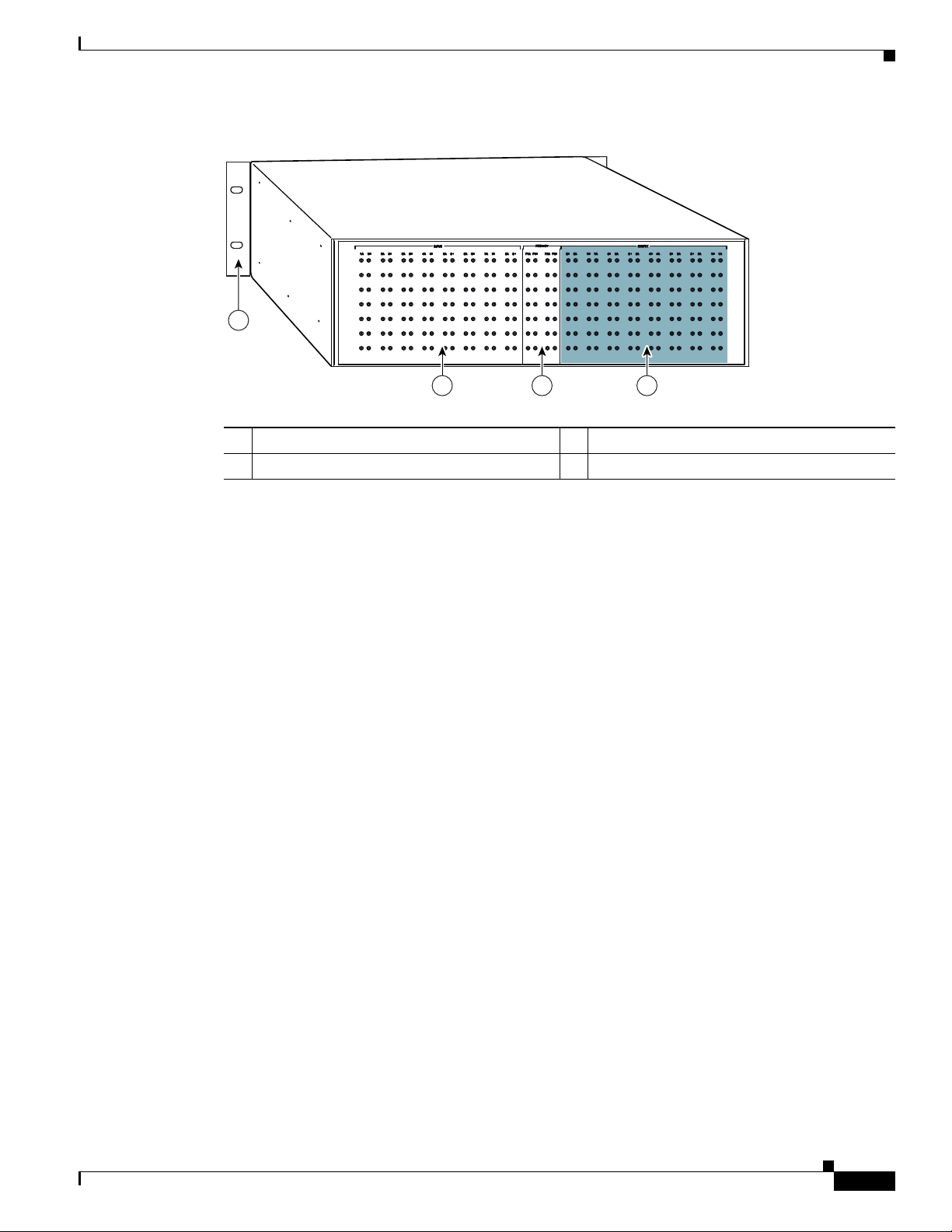
Chapter 1 Cisco uBR-3x10 RF Switch Overview
103286
2 3 4
1
Figure 1-2 Rear View of the Cisco uBR-3x10 RF Switch
1 Mounting brackets 3 PROTECT MCX connector location
2 CMTS (working) MCX connector location 4 CABLE PLANT MCX connector location
About the Cisco uBR 3x10 RF Switch
Interface Overview
The following sections describe interface numbering, and MAC address assignments.
Interface Numbering
In all of the Cisco RF switches, the slot number is the chassis slot in which an Ethernet controller or an
upstream switch module or downstream switch module is installed, and the logical interface number is
the physical location of the interface port on an Ethernet controller.
The MAC-layer or hardware address is a standardized data link layer address that is required for certain
network interface types. The Cisco uBR 3x10 RF Switch uses a specific method to assign and control
the MAC-layer addresses of its Ethernet controller.
The Ethernet controller and upstream and downstream module slots keep the same slot number
regardless of whether other Ethernet controllers or upstream or downstream modules are installed or
removed. However, when you move an upstream or downstream module to a different slot, the logical
interface number changes to reflect the new slot number. The Ethernet card is always installed in the
same slot.
For complete descriptions and instructions for the commands used to configure your Cisco RF switch,
refer to the “N+1 Redundancy for the Cisco CMTS” chapter of the Cisco CMTS Feature Guide, which
is available on Cisco.com. (See the “Obtaining Documentation” section on page 11.)
MAC-Layer Address Assignments
All LAN interfaces (ports) require unique MAC-layer addresses, also known as hardware addresses.
Typically, the MAC address of an interface is stored on a memory component that resides directly on the
interface circuitry; however, the online insertion and removal (OIR) feature requires a different method.
OL-1984-06
Cisco uBR-3x10 RF Switch Hardware Installation and Cabling Guide
1-3
Page 18
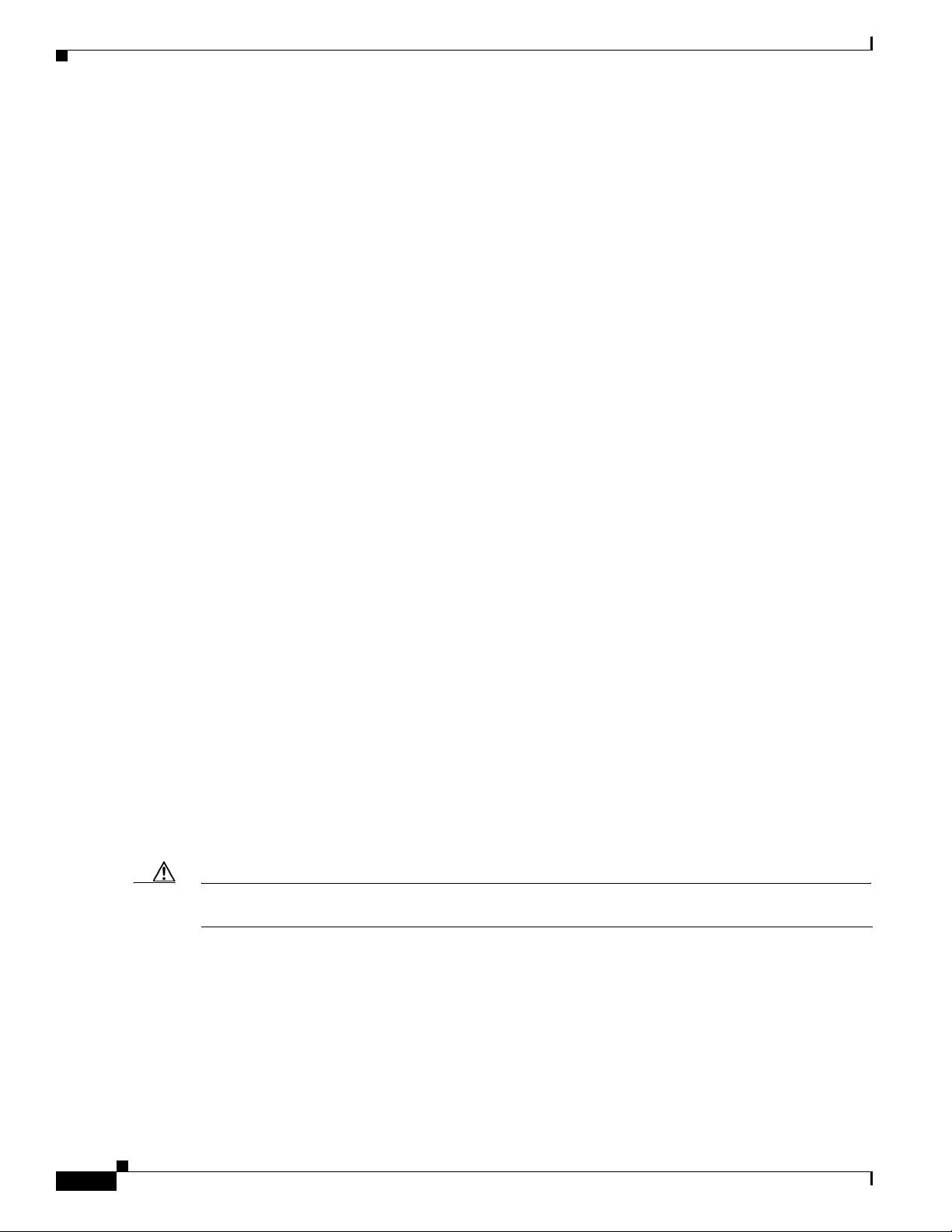
Hardware Component Descriptions
OIR Feature
The OIR feature allows you to remove an Ethernet controller or an upstream or downstream module and
replace it with another identically configured one. If the new controller or module matches the controller
or module you removed, the system immediately brings it online. To allow OIR, an address allocator
with a unique MAC address is stored in an EEPROM on the Cisco RF switch midplane. Each address is
reserved for a specific port and slot in the switch, regardless of whether an Ethernet controller or an
upstream or downstream switch module resides in that slot.
Slot MAC Addresses
The MAC addresses are assigned to the slots in sequence. The first address is assigned to Ethernet
controller slot 0, and the next addresses are assigned to upstream and downstream card slots 1 through
14 (refer to the “Cisco uBR 3x10 RF Switch Slot Information” section on page 6-7 for slot location
information). This address scheme allows you to remove the Ethernet controllers or upstream and
downstream cards and insert them into other switches without causing the MAC addresses to move
around the network or be assigned to multiple devices.
Chapter 1 Cisco uBR-3x10 RF Switch Overview
Hardware Component Descriptions
The following components are included in the Cisco uBR 3x10 RF Switch chassis:
• Power supply module
• Ethernet controller module
• Upstream (low-frequency) switch modules
• Downstream (high-frequency) switch modules
Power Supply Module
• Cisco part number 74-2624-01 (see Figure 1-3 on page 1-5).
The power supply module takes 100 to 240 VAC input and provides +12 VDC output. It also takes
-40.5 to -72 VDC input and supplies +12 VDC output.
A control switch on the front panel is used to select DC input or AC input operation. This a 20-W power
supply.
Caution When inserting or removing the power supply from the Cisco uBR 3x10 RF Switch chassis, you must
use a screwdriver to tighten and loosen the captive installation screws.
1-4
Cisco uBR-3x10 RF Switch Hardware Installation and Cabling Guide
OL-1984-06
Page 19
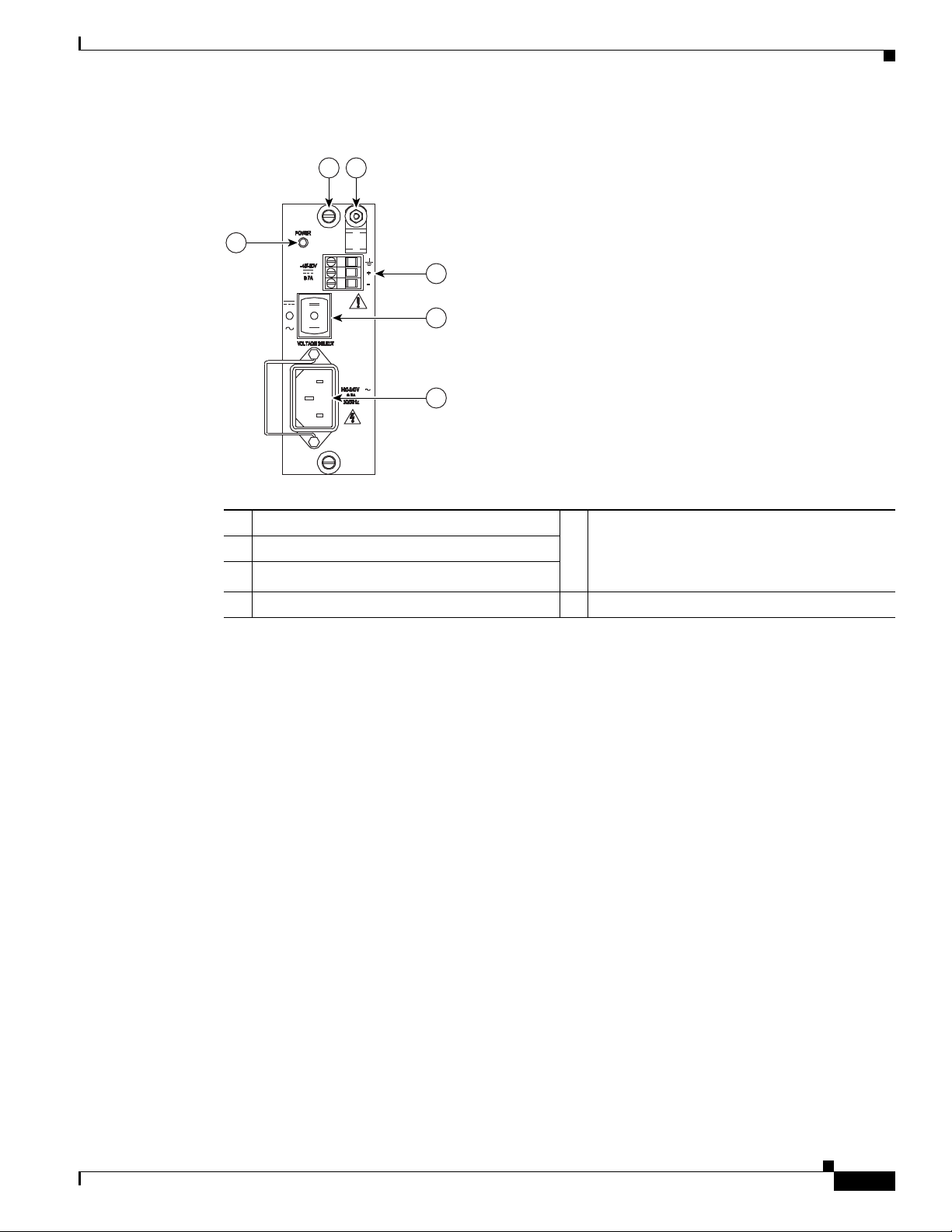
Chapter 1 Cisco uBR-3x10 RF Switch Overview
95644
12
3
4
5
6
Figure 1-3 Power Supply Module
Hardware Component Descriptions
1 Strain relief for DC power cables 5 Power select switch (power off, AC, or DC).
2 Captive screws
3 Power LED (green–on)
This is a three way toggle switch, the center
position is off; toggle down for AC, toggle up
for DC.
4 DC power connection 6 AC power input with strain relief retainer clip
Ethernet Controller Module
• Cisco part number 74-2620-01 (see Figure 1-4 on page 1-6).
Within the Cisco uBR 3x10 RF Switch system, only one Ethernet controller is used.
The Ethernet controller module performs two primary functions.
• Connecting the Cisco uBR 3x10 RF Switch to a Cisco uBR10012 router or a Cisco uBR7246VXR
router. You can use a crossover cable to connect the Cisco CMTS to the RF switch Ethernet
controller’s RJ-45 receptacle. Or, you can use a straight-through cable to connect the RF switch and
the CMTS through an ethernet switch or a hub. This connection allows you to remotely control both
automatic and manual operations of the Cisco RF switch by passing SNMP traffic between the
Cisco RF switch and the Cisco CMTS.
For example, when a cable interface line card on the Cisco universal broadband router experiences
a failure or if the Cisco universal broadband router detects a large number of remote customer
premises equipment (CPE) devices that have gone offline, an SNMP alert is automatically
transmitted to the Cisco uBR 3x10 RF Switch and a protecting cable interface line card assumes
working status for the failed or faulty cable interface line card.
• Connecting a console terminal to the Cisco uBR 3x10 RF Switch. You can use a rollover cable to
connect the console terminal to the RF switch Ethernet controller’s EIA/TIA-232 receptacle.This
connection allows you to configure the Cisco uBR 3x10 RF Switch for N+1 redundancy. Use the
configuration commands described in the “N+1 Redundancy for the Cisco CMTS” chapter of the
Cisco CMTS Feature Guide, available on Cisco.com. (See the “Obtaining Documentation” section
on page 11.)
OL-1984-06
Cisco uBR-3x10 RF Switch Hardware Installation and Cabling Guide
1-5
Page 20
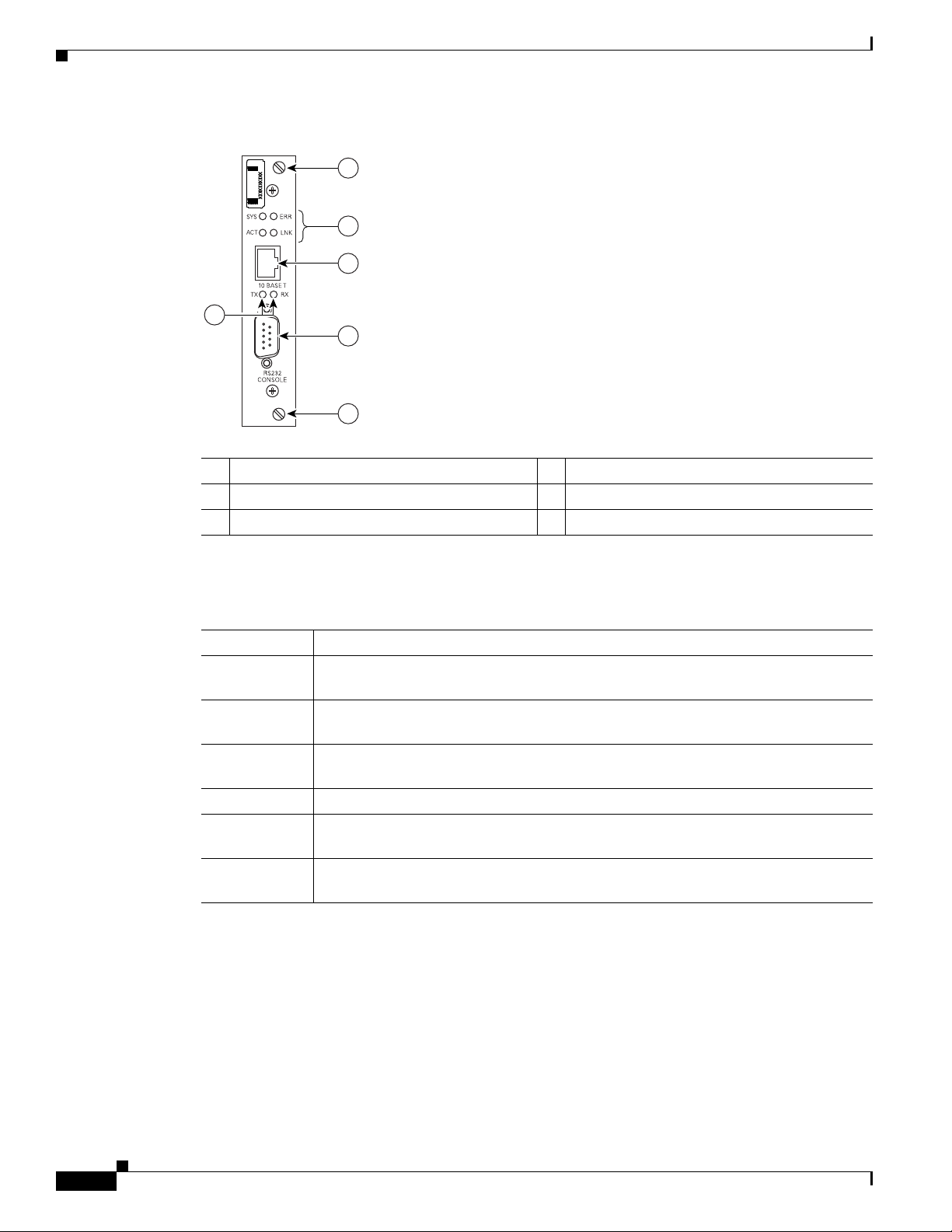
Hardware Component Descriptions
95645
5
5
3
2
1
4
Figure 1-4 Ethernet Controller PCB Module
1 Transmit (TX) and receive (RX) LEDs 4 Status LEDs (SYS, ERR, ACT, LNK)
2 EAI/TIA–232 connection 5 Captive screws
3 RJ–45 connection
Chapter 1 Cisco uBR-3x10 RF Switch Overview
Table 1-1 describes the Ethernet controller’s LEDs.
Table 1-1 Ethernet Controller LEDs
LED Function
SYS Indicates that the Ethernet controller is enabled for operation in the system. This LED
flashes while the RF switch is booting, and remains on during normal operation.
ERR Indicates that a serious error has occurred either while booting the RF switch, or
during line card operation.
ACT Indicates that there is activity over the 10BASE-T Ethernet RJ-45 interface. This LED
flashes as transmit/receive activity occurs.
LNK Indicates that the Ethernet port has established a valid link with the network.
TX This LED flashes as the Ethernet controller transmits data via the EIA/TIA-232
console port.
RX This LED flashes as the Ethernet controller receives data via the EIA/TIA-232
console port.
Cisco uBR-3x10 RF Switch Hardware Installation and Cabling Guide
1-6
OL-1984-06
Page 21
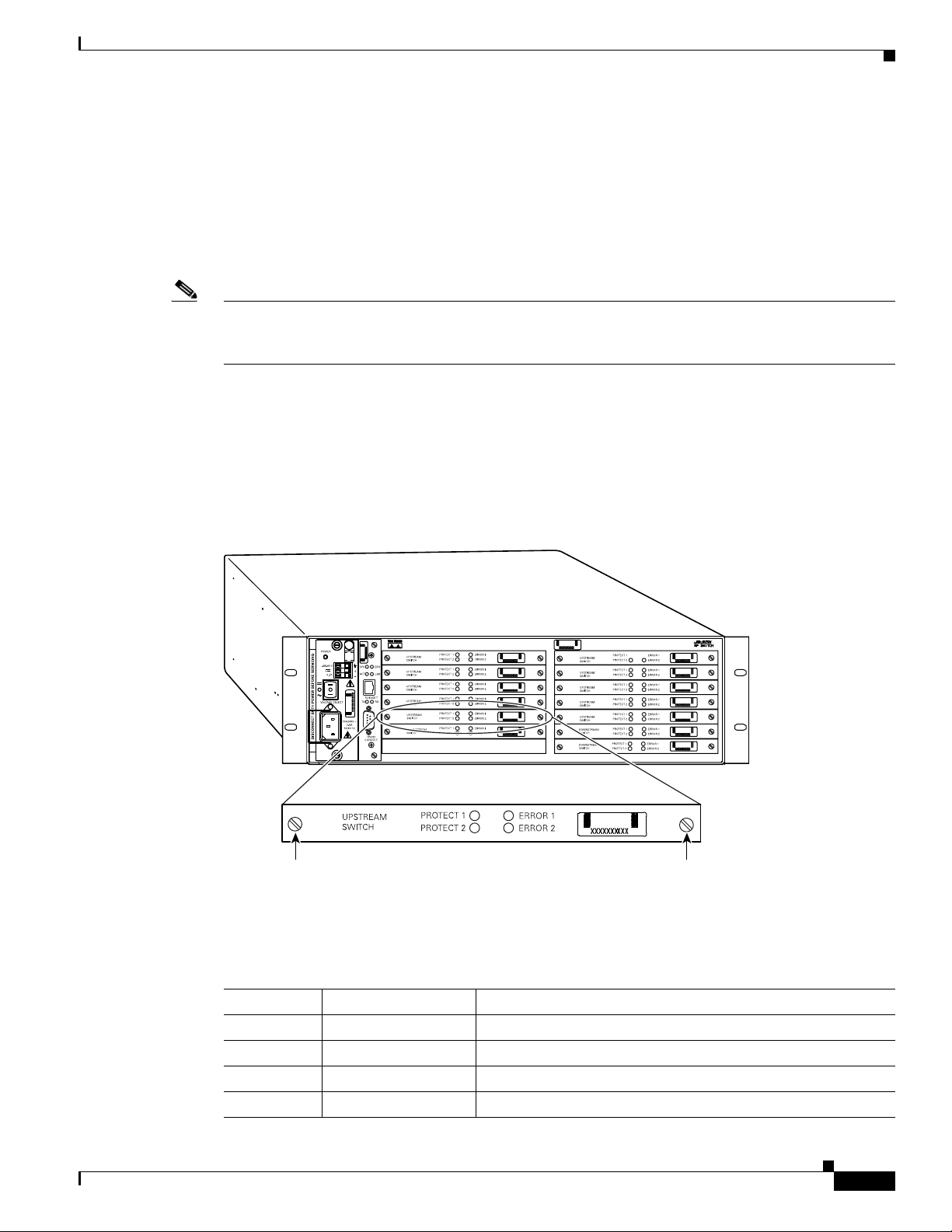
Chapter 1 Cisco uBR-3x10 RF Switch Overview
103288
Captive screw Captive screw
Upstream Switch Modules
• Cisco part number 74-2622-01 (See Figure 1-5.)
There are 10 upstream switch modules used in the Cisco uBR 3x10 RF Switch. The module operates
over the from 5 to 70 MHz. Each module has ten 75-ohm inputs accessed through the MCX connectors
on the backpanel of the RF switch (see Figure 1-2 on page 1-3). During normal system operation, all of
the upstream switches direct traffic to their respective default termination interfaces.
Note Upstream cables from the cable interface line cards are plugged into the CMTS MCX connections in the
rear of the Cisco uBR 3x10 RF Switch. See Chapter 4, “Cabling the RF Switch With the Cisco
uBR10012 CMTS Cable Interface Line Cards,” for more information about cabling the RF switch.
The upstream switch module takes the signal inputs (eight) from the power splitter and routes one of the
eight to a protect output, or splits the inputs into two groups of four and sets up the switches to select
one input (of a group of four) as a protect output. The relays are electromechanical, latching relays that
are controlled through an I
connector port to connector port during normal operation and more than 20 dB when operating in protect
mode.
Hardware Component Descriptions
2
C interface. The switch card provides a minimum of 60 dB of isolation from
Figure 1-5 Upstream Switch Card
Each upstream switch has a set of four LEDs that indicate the working status of the port as described in
Table 1-2.
Table 1-2 Upstream Switch Board LED Descriptions
LED Name Color Description
Protect 1 Green/Yellow Indicates CMTS/PROTECT 1
Protect 2 Green/ Yellow Indicates CABLE PLANT/PROTECT 2
Error 1 Off/Yellow Indicates a channel problem 1
Error 2 Off/Yellow Indicates a channel problem 2
Cisco uBR-3x10 RF Switch Hardware Installation and Cabling Guide
OL-1984-06
1-7
Page 22
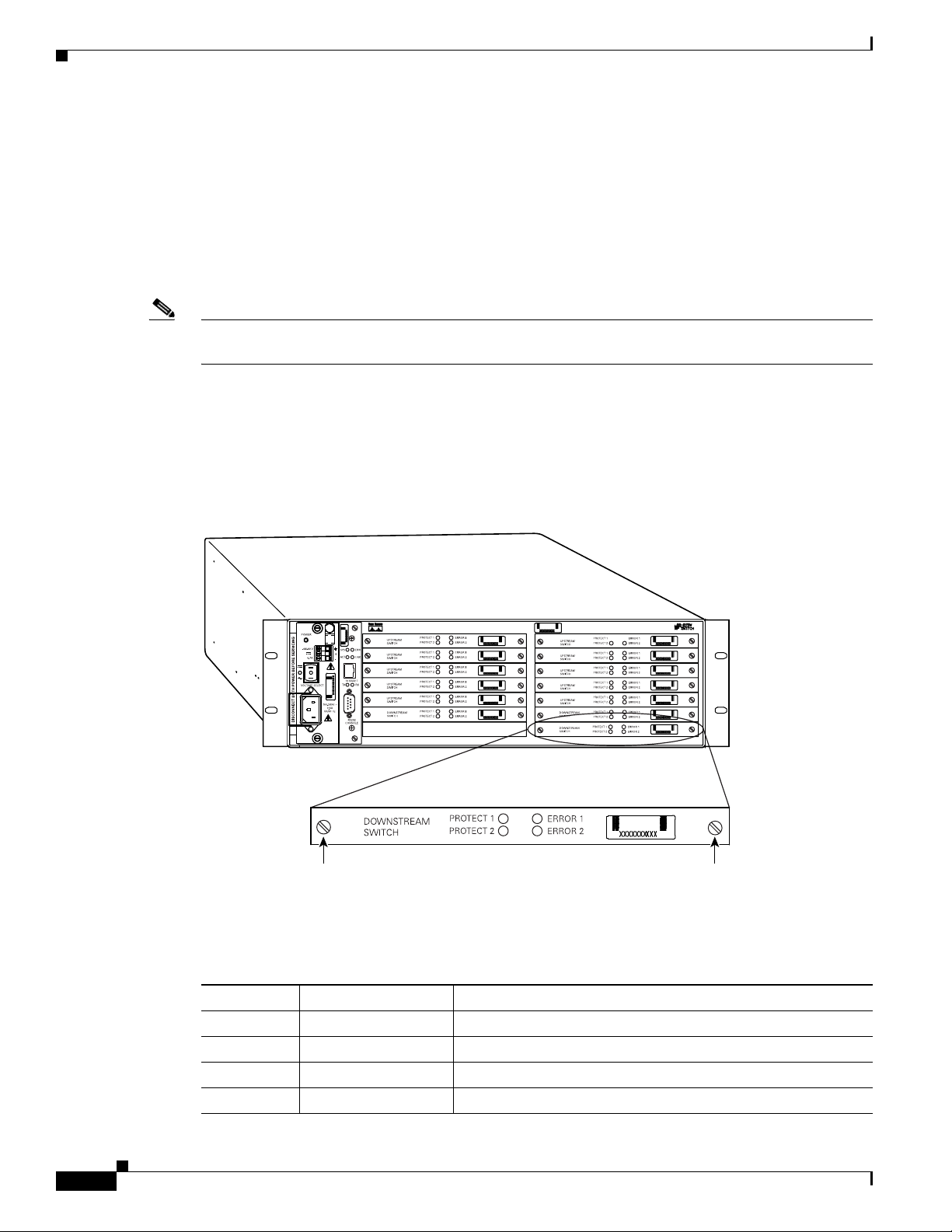
Hardware Component Descriptions
103287
Captive screw Captive screw
Downstream Switch Module
• Cisco part number 74-2623-01 (See Figure 1-6 on page 1-8)
Three downstream (high-frequency) switch modules are used in the Cisco uBR 3x10 RF Switch. The
module operates from 54 to 860 MHz. Each downstream switch module has ten 75-ohm inputs accessed
through the CABLE PLANT MCX connectors on the backpanel of the RF switch. During normal system
operation, the downstream switch module switches all direct traffic to their respective default
termination interfaces.
Note See Chapter 4, “Cabling the RF Switch With the Cisco uBR10012 CMTS Cable Interface Line Cards,”
for more cabling information.
The downstream switch module accepts signal inputs (eight) from the power combiner and combines one
of the eight to a protect output. Alternately, the switch splits the inputs into two groups of four and then
selects one input (in the group of four) to combine with the protect input. The relays are
electromechanical, latching relays that are controlled through an I
a minimum of 60 dB of isolation from connector port to connector port.
Chapter 1 Cisco uBR-3x10 RF Switch Overview
2
C interface. The switch card provides
Figure 1-6 Downstream Switch PCB Assembly
Each downstream switch board contains a set of four LEDs that indicates the working status of the port
as described in Table 1-3 on page 1-8.
Table 1-3 Downstream Switch Board LED Descriptions
LED Name Color Description
Protect 1 Green/Yellow Indicates CMTS/PROTECT 1
Protect 2 Green/ Yellow Indicates CABLE PLANT/PROTECT 2
Error 1 Off/Yellow Indicates a channel problem 1
Error 2 Off/Yellow Indicates a channel problem 2
Cisco uBR-3x10 RF Switch Hardware Installation and Cabling Guide
1-8
OL-1984-06
Page 23
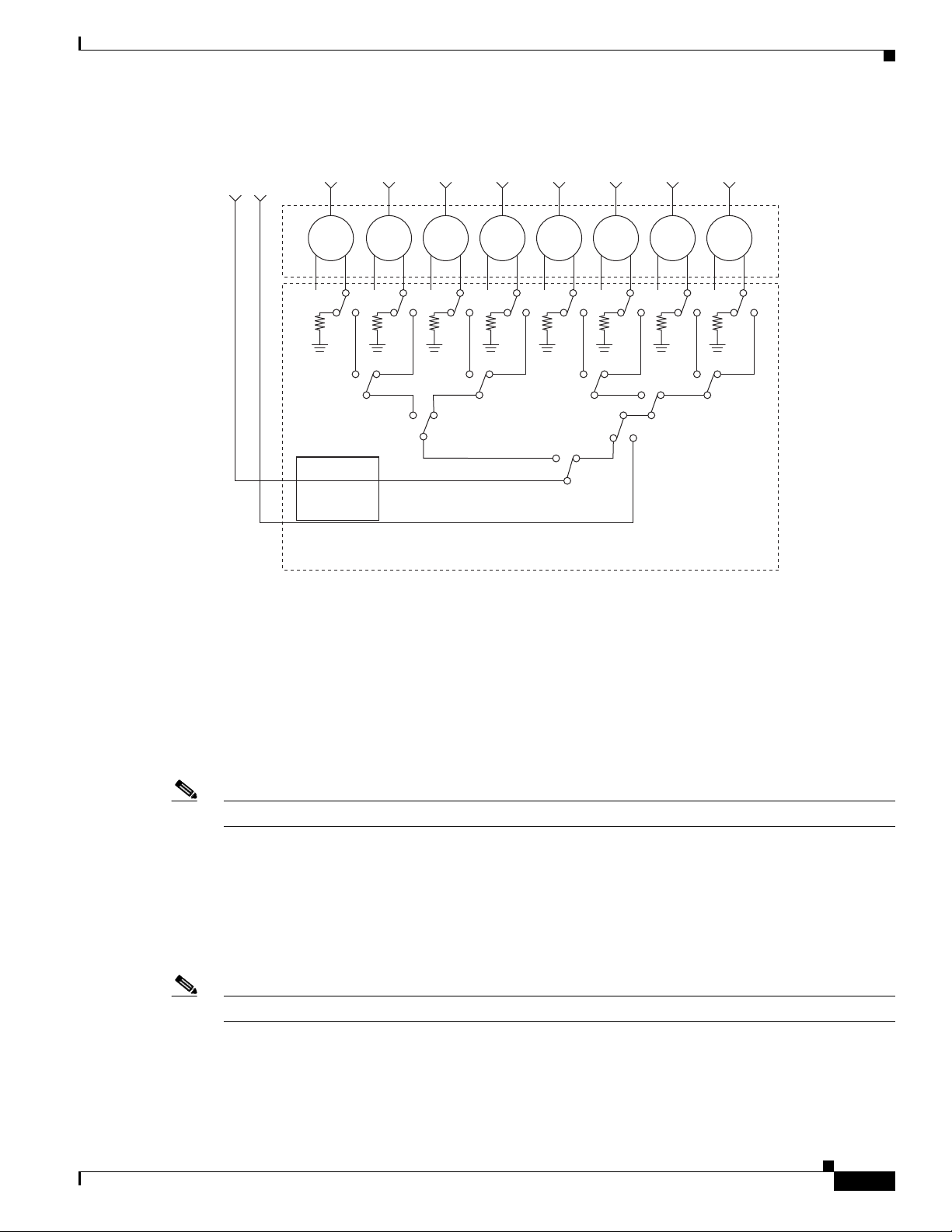
Chapter 1 Cisco uBR-3x10 RF Switch Overview
95901
Memory
and
drivers
Switch board
Protect
12
8
out
in in
7
out
in
6
out
in
5
out
in
4
out
in
3
out
in
2
out
in
1
out
Figure 1-7 RF Switch Module Schematic (Upstream and Downstream)
Hardware Component Descriptions
Power Divider Assembly
The power divider assembly contains 16 splitters that operate from 5 to 860 MHz. The board also
contains four protect feed-through connections. The power splitter provides a minimum of 60 dB of
isolation from connector port to connector port.
The power divider assemblies are connected directly to the upstream and downstream card assemblies
through an access area in the midplane card.
Note This assembly is not a field-replaceable unit (FRU).
Midplane Assembly
The midplane assembly is located in the center of the chassis and connects the upstream and downstream
to the power supply and Ethernet card assemblies. This card distributes +12V power, ground, and the I
control signals to the 14 switch card positions available.
Note This assembly is not a field-replaceable unit (FRU).
2
C
OL-1984-06
Cisco uBR-3x10 RF Switch Hardware Installation and Cabling Guide
1-9
Page 24
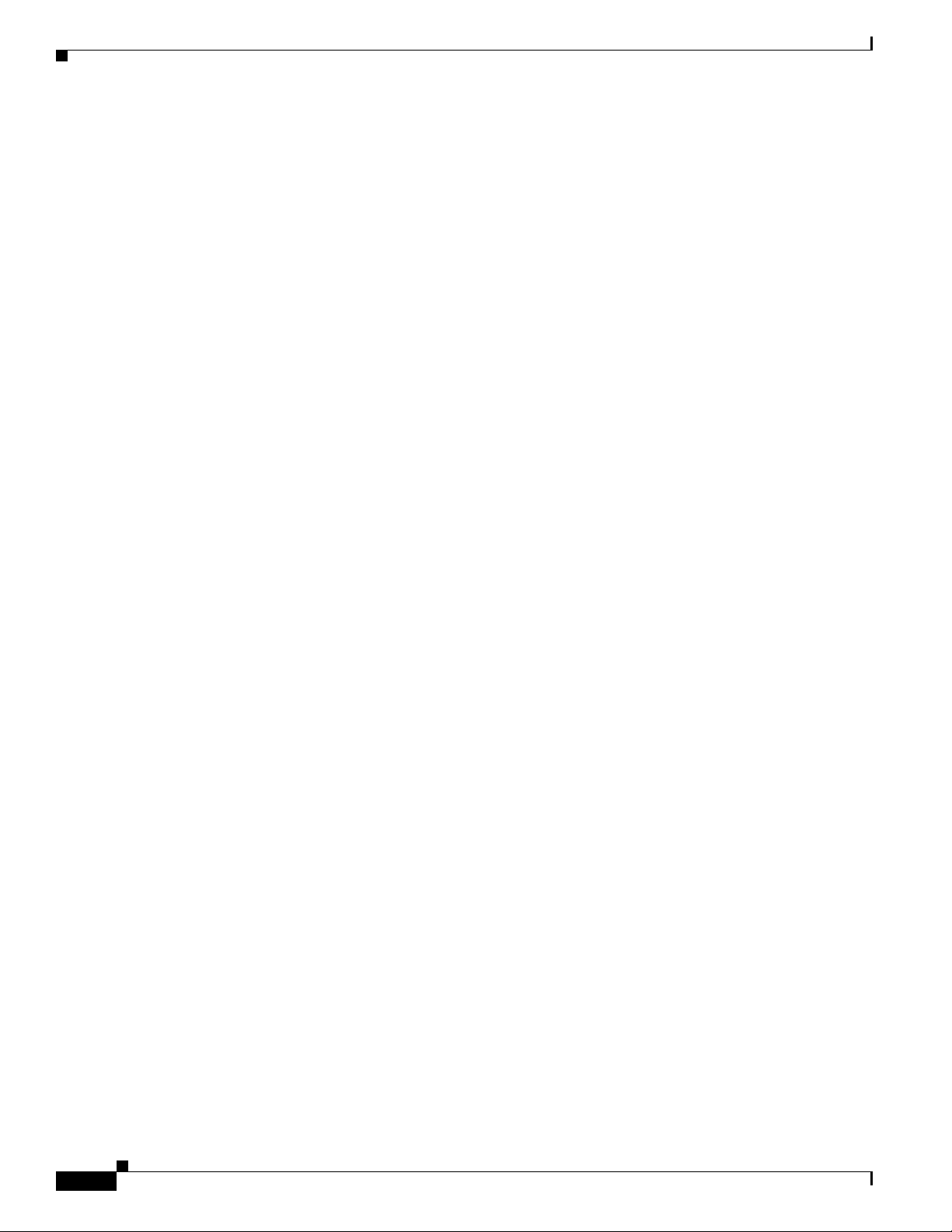
Cable Kits
Cable Kits
Chapter 1 Cisco uBR-3x10 RF Switch Overview
The cables approved for use in the Cisco N+1 redundancy solution, are Mini Precision RG59 (95
percent) tinned copper braid with (100 percent) foil shield. This cable is serial digital interface (SDI)
rated with a 1 MHz to 3 GHz rating.
• CAB-RFSW-3x10-T (bundled cable kit:1.2-m, CMTS to RFS, F to MCX). This kit includes 10
cables, 2 cables have F-connectors on both ends for UPx connections and 2 are single 0.2-m cables,
the others are 1.2-m F-connector to MCX-connector cables.
• CAB-RFSW-3x10-10T (bunbled cable kit:10-m, RFS to HUB, MCX to F). This kit includes 10
cables, 2 single 10-m cables, and 13 extra F-connectors.
• CAB-RFSW5X20TPMF (bundled cable kit, 3-m, MCX to F). This kit includes 2 bundles of 10
cables, 1 bundle of 5 cables, and 25 extra F-connectors.
• CAB-RFS5X20TIMM (bundled cable kit, 1-m, MCX to MCX). This kit includes 2 bundles of 10
cables, 1 bundle of 5 cables, and 4 headers (2 extra to be used with the output cable kit,
CAB-RFSW-3x10-10T.
The different jacket colors are used for easy identification. The gray and brown RF cables are
preterminated with the F-connectors used to connect to the Vecima HD4040 series IF-to-RF upconverter
input.
1-10
Cisco uBR-3x10 RF Switch Hardware Installation and Cabling Guide
OL-1984-06
Page 25
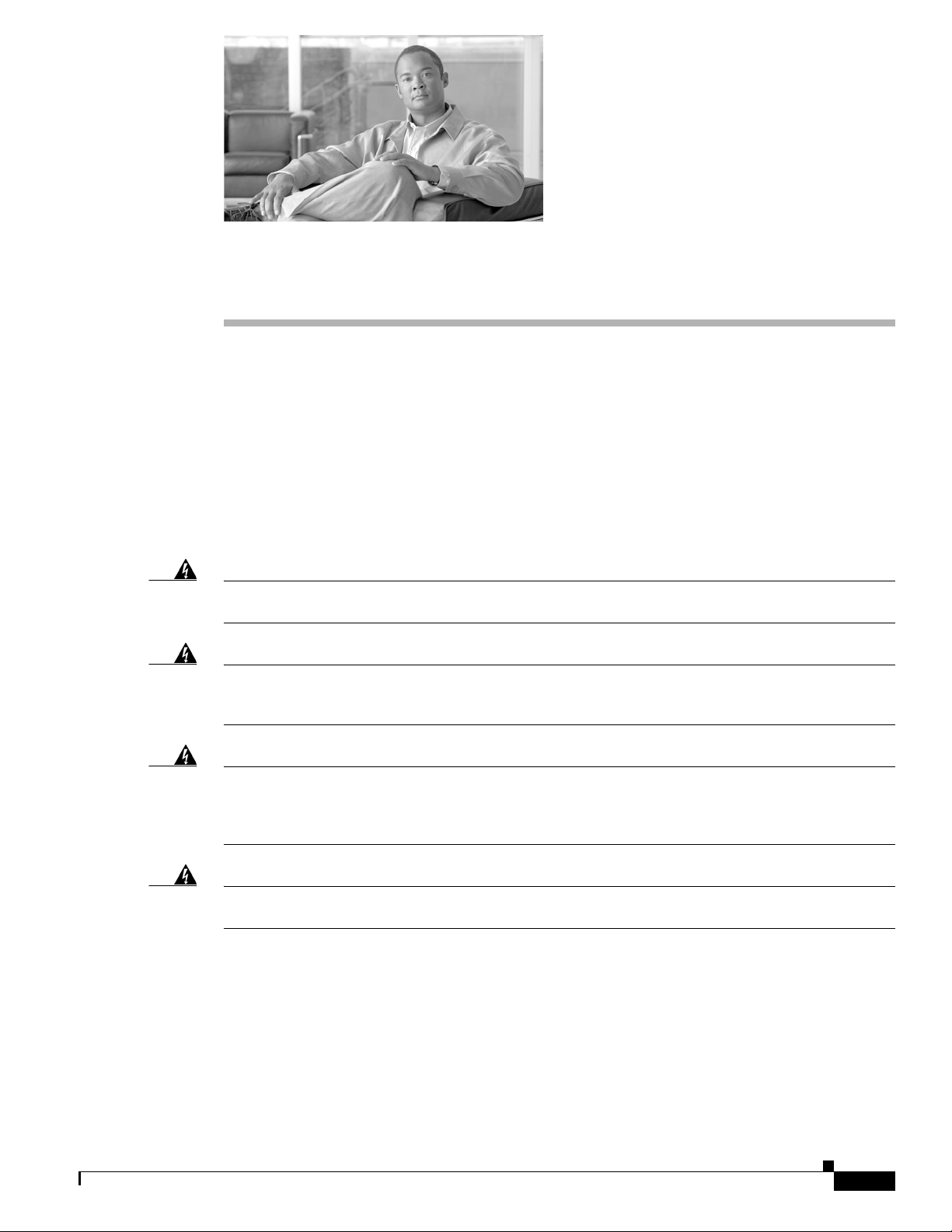
Warning
CHAP T ER
2
Preparing for Installation
This chapter describes the site requirements for installing the Cisco uBR 3x10 RF Switch. The chapter
contains the following sections:
• Safety, page 2-2
• Site Requirements, page 2-5
• Provisioning the Headend, page 2-7
• Tools for Installation, page 2-9
• Verifying the Shipping Container Contents, page 2-11
Only trained and qualified personnel should be allowed to install, replace, or service this equipment.
Statement 1030
Warning
Warning
Warning
This unit is intended for installation in restricted access areas. A restricted access area can be
accessed only through the use of a special tool, lock and key, or other means of security.
Statement 1017
This equipment must be installed and maintained by service personnel as defined by AS/NZS 3260.
Incorrectly connecting this equipment to a general-purpose outlet could be hazardous. The
telecommunications lines must be disconnected 1) before unplugging the main power connector or 2)
while the housing is open, or both.
Ultimate disposal of this product should be handled according to all national laws and regulations.
Statement 1040
Statement 1043
OL-1984-06
Cisco uBR-3x10 RF Switch Hardware Installation and Cabling Guide
2-1
Page 26
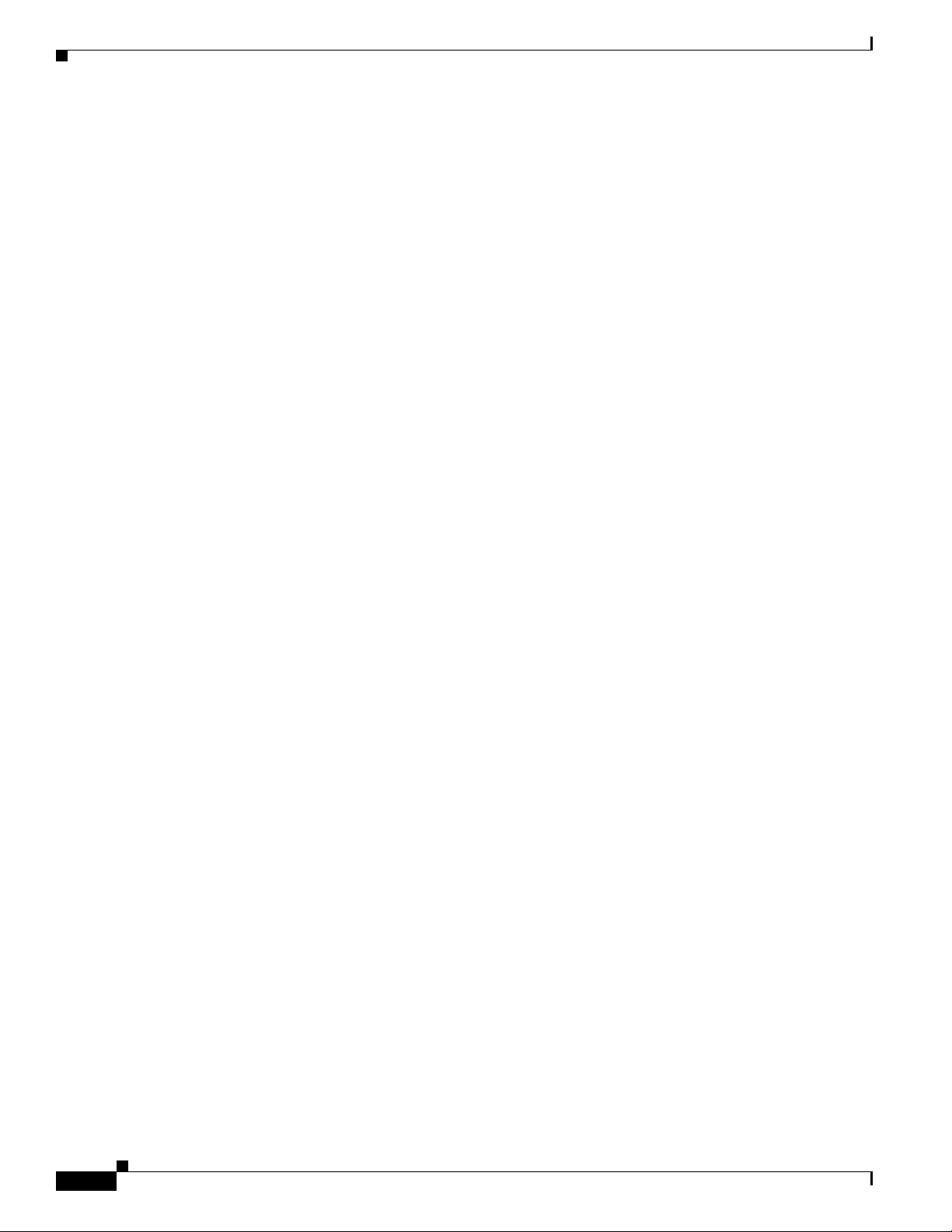
Safety
Safety
Chapter 2 Preparing for Installation
The following guidelines will help to ensure your safety and protect the equipment. This list does not
cover all potentially hazardous situations, so be alert.
• The installation of your Cisco uBR 3x10 RF Switch should be in compliance with national and local
electrical codes. In the United States, National Fire Protection Association (NFPA) 70, United States
National Electrical Code. In Canada, Canadian Electrical Code, part I, CC22.1. In other countries,
International Electrotechnical Commission (IEC) 364, part 1 through part 7.
• Review the safety warnings listed in the Cisco RF Switch Regulatory Compliance and Safety
Information document before installing, configuring, or maintaining the Cisco uBR 3x10
RF Switch.
• Never attempt to lift an object that might be too heavy for you to lift by yourself.
• Always turn the power switch to the OFF (O) position and unplug the power cable before opening
the chassis.
• Always unplug the power cable before installing or removing a chassis.
• Keep the chassis area clear and dust free during and after installation.
• Keep tools and chassis components away from walk areas.
• Do not wear loose clothing, jewelry (including rings and chains), or other items that could get caught
in the chassis.
Lifting Safely
• The Cisco uBR 3x10 RF Switch operates safely when it is used in accordance with its marked
electrical ratings and product usage instructions.
A fully configured Cisco uBR 3x10 RF Switch weighs approximately 36.6 lb (16.6 kg). This chassis is
not intended to be moved frequently. Before you install the Cisco uBR 3x10 RF Switch, ensure that your
site is properly prepared so that you can avoid having to move a chassis later to accommodate power
sources and network connections.
Whenever you lift a chassis or any heavy object, follow these guidelines (see Figure 2-1):
• Always disconnect all external cables before lifting or moving the chassis.
• Do not attempt to lift the chassis by yourself; have someone assist you.
• Ensure that your footing is solid, and balance the weight of the object between your feet.
• Lift the chassis slowly; never move suddenly or twist your body as you lift.
• Keep your back straight and lift with your legs, not your back. If you must bend down to lift the
chassis, bend at the knees, not at the waist, to reduce the strain on your lower back muscles.
• Lift the chassis from the bottom; grasp the underside of the chassis exterior with both hands.
2-2
Cisco uBR-3x10 RF Switch Hardware Installation and Cabling Guide
OL-1984-06
Page 27
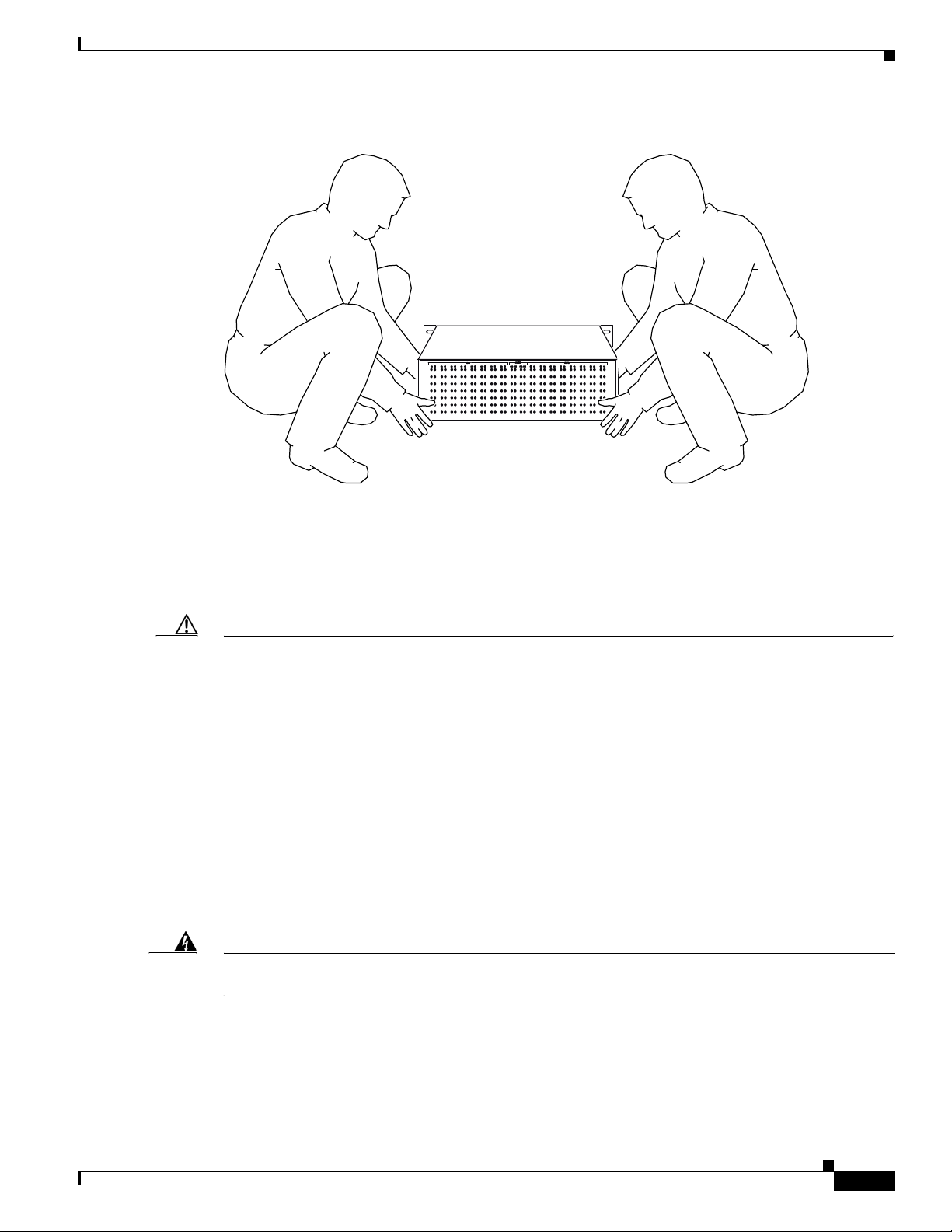
Chapter 2 Preparing for Installation
82135
Figure 2-1 Lifting the Chassis
Safety
Safety with Electricity
The Ethernet controller and upstream and downstream switch modules are designed to be removed and
replaced while the system is operating without presenting an electrical hazard or damage to the system.
Caution You must power down the system before removing or replacing the power supply assembly.
Follow these basic guidelines when working with any electrical equipment:
• Before beginning any procedures requiring access to the chassis interior, locate the emergency
power-off switch for the room in which you are working.
• Disconnect all power and external cables before installing or removing a chassis.
• Do not work alone if potentially hazardous conditions exist.
• Never assume that power has been disconnected from a circuit; always check.
• Do not perform any action that creates a potential hazard to people or makes the equipment unsafe.
• Never install equipment that appears damaged.
• Carefully examine your work area for possible hazards such as moist floors, ungrounded power
extension cables, and missing safety grounds.
Warning
Before working on a chassis or working near power supplies, unplug the power cord on AC units;
disconnect the power at the circuit breaker on DC units.
Statement 12
.
OL-1984-06
In addition, use the guidelines that follow when working with any equipment that is disconnected from
a power source, but still connected to telephone wiring or other network cabling:
• Never install telephone wiring during a lightning storm.
Cisco uBR-3x10 RF Switch Hardware Installation and Cabling Guide
2-3
Page 28
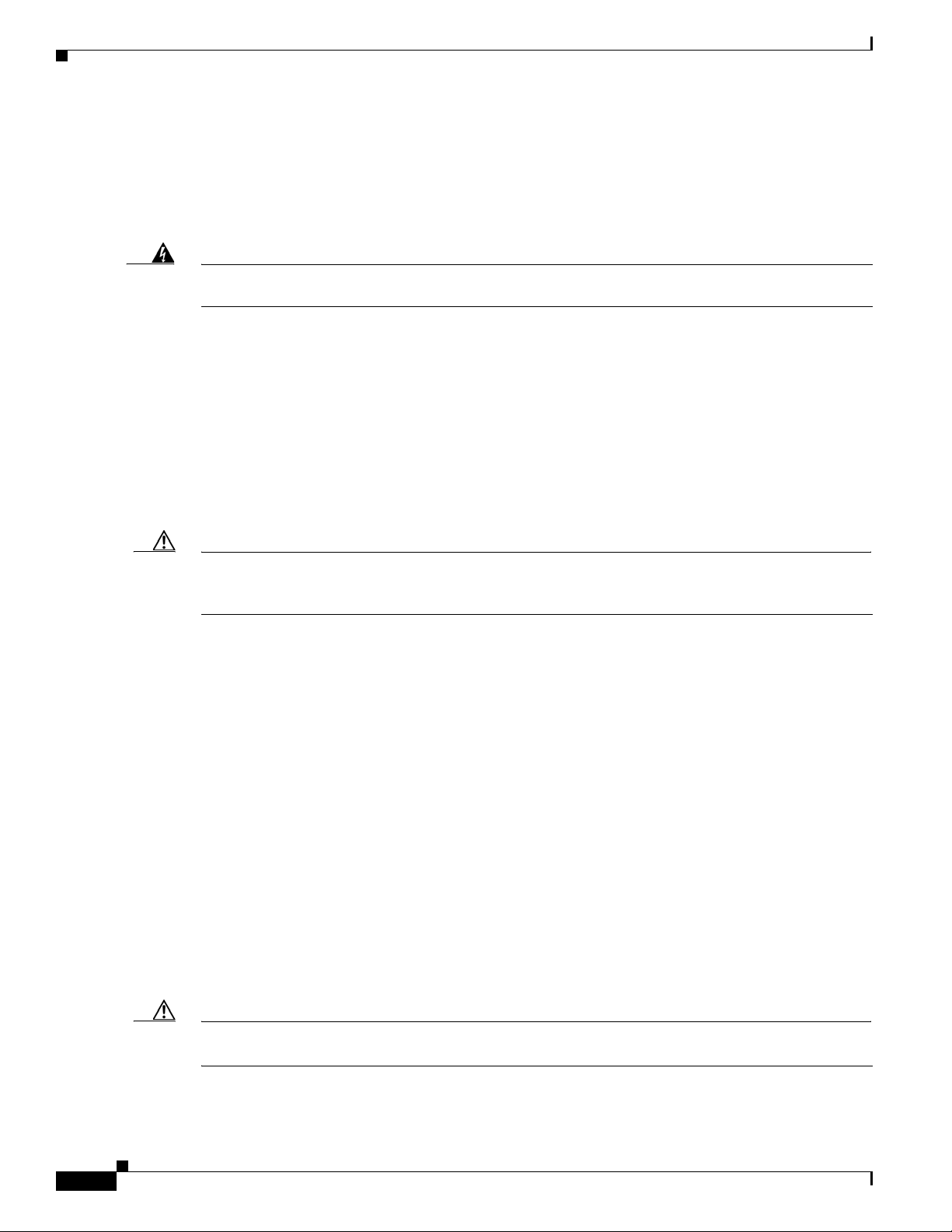
Safety
Chapter 2 Preparing for Installation
• Never install telephone jacks in wet locations unless the jack is specifically designed for wet
locations.
• Never touch uninsulated telephone wires or terminals unless the telephone line has been
disconnected at the network interface.
• Use caution when installing or modifying telephone lines.
Warning
Do not work on the system or connect or disconnect cables during periods of lightning activity.
Statement 1001
Preventing Electrostatic Discharge Damage
Electrostatic discharge (ESD) damage, which occurs when electronic cards or components are
improperly handled, can result in complete or intermittent system failures. The Ethernet controller,
power supply, and each upstream and downstream assembly consists of a printed circuit board that is
fixed in a metal carrier. Electromagnetic interference (EMI) shielding, connectors, and a handle are
integral components of the carrier. Although the carrier helps protect the boards, use an antistatic strap
whenever handling these assemblies. Handle the carriers by the handles and the carrier edges only; never
touch the boards or connector pins.
Caution Always tighten the captive installation screws on the Ethernet controller, power supply, and each
upstream and downstream assembly. These screws prevent accidental removal, provide proper grounding
for the system, and help ensure that the bus connectors are properly seated in the midplane.
Following are guidelines for preventing ESD damage:
• Always use an ESD wrist strap or ankle strap and ensure that it makes good skin contact.
• When handling Ethernet controllers, power supplies, and upstream and downstream assemblies that
have been removed from the Cisco uBR 3x10 RF Switch chassis, make sure that the equipment end
of your ESD strap is attached to an unfinished chassis surface of the router; do not touch the printed
circuit board, and avoid contact between the printed circuit board and your clothing. Always place
the Ethernet controller, power supply, and upstream or downstream assemblies component side up
on an antistatic surface or in a static shielding bag. If you are returning the item to the factory,
immediately place it in a static shielding bag.
• Ensure that the Ethernet assembly is fully inserted in its respective chassis slot and its captive
installation screws are tightened. The captive installation screws prevent accidental removal,
provide proper grounding for the system, and help ensure that the bus connectors are seated in the
midplane.
• Ensure that each downstream and upstream switch assembly is fully inserted in its chassis slot and
that its captive installation screws are tightened.
2-4
• Ensure that the power supply assembly is fully inserted in its chassis slot and that its captive
installation screws are tightened.
Caution For safety, periodically check the resistance value of the antistatic strap. The measurement should be
between 1 and 10 megohms (Mohms).
Cisco uBR-3x10 RF Switch Hardware Installation and Cabling Guide
OL-1984-06
Page 29
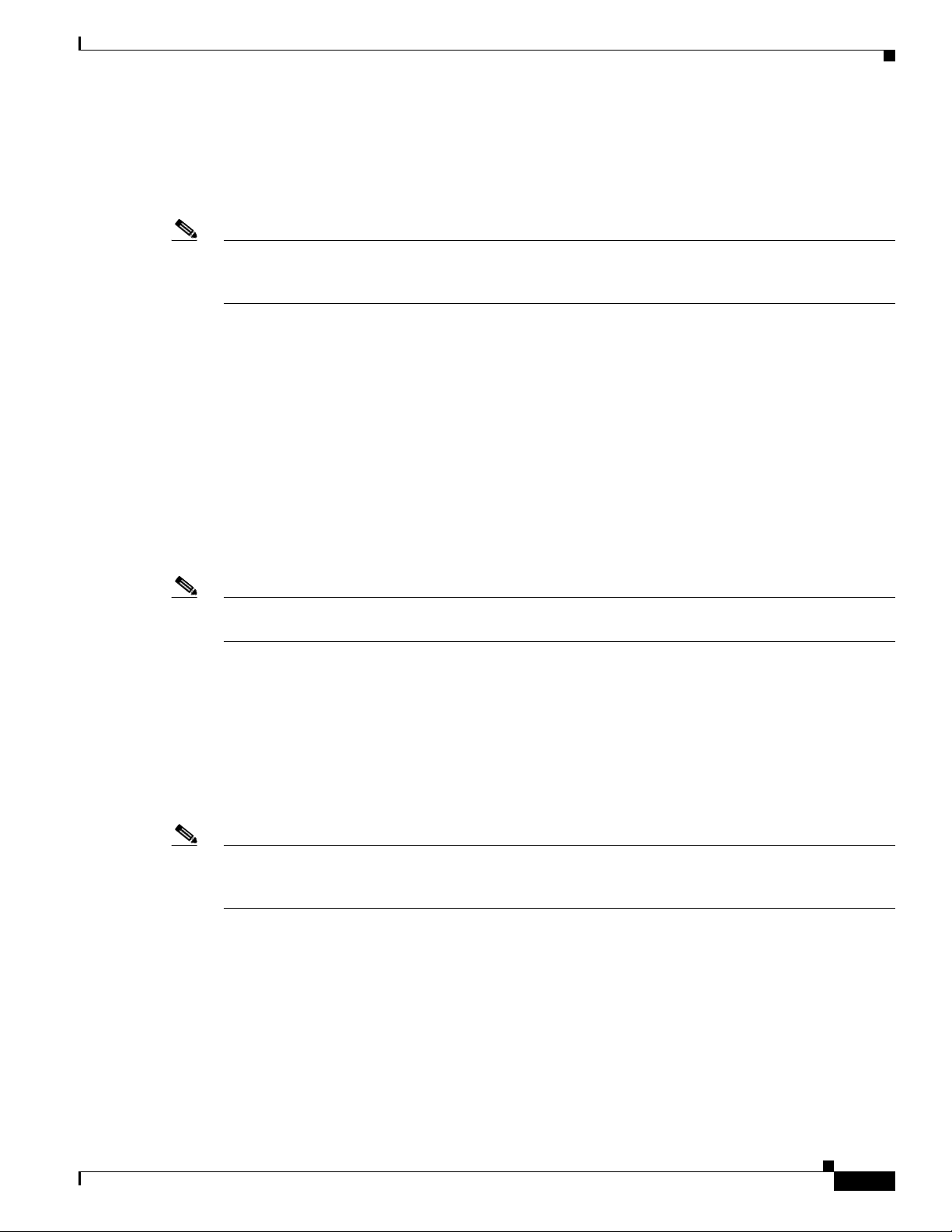
Chapter 2 Preparing for Installation
Site Requirements
To ensure normal operation and avoid unnecessary maintenance, plan your site configuration and
prepare your site before installation. Take into account the following criteria:
Note To locate the most reliable channels for your downstream and upstream channel plans, we recommend
that you perform a sweep of all available channels for at least a 24 hours to verify the presence or absence
of impulse and ingress noise.
• Select forward and reverse channel frequencies from the range specified in your channel plan.
• Verify that your cable network meets system requirements and Data-over-Cable Service Interface
Specifications (DOCSIS) and/or EuroDOCSIS downstream and upstream specifications.
• Make sure that the site maintains an ambient temperature of 32 to 104°F (0 to 40°C), and keep the
area around the chassis as free from dust as is practical.
AC Power
Site Requirements
Note We recommend an uninterruptable power source to protect against power failures at your site. An
DC Power
Note Each DC-input power supply has an electrical current rating of 0.7A, 20 VA. Use a minimum of 14 AWG
The AC input of the power supply module uses a power factor corrector that allows the Cisco uBR 3x10
RF Switch to operate on input voltage and frequency within the ranges of 100 to 240 VAC and
50 to 60 Hz.
AC-input power supply has an electrical current rating of less than 1 A.
See Appendix A, “Specifications and Component Part Numbers,” for system power specifications,
including input voltage and operating frequency ranges.
The DC input of the power supply module operates at -48 VDC input voltage and supplies +12.0 VDC
power to the Cisco uBR 3x10 RF Switch’s internal components through the midplane.
(2.5 mm
15 A circuit breaker or fuse that is in compliance with your local electric regulations.
See Appendix A, “Specifications and Component Part Numbers,” for system power specifications,
including input voltage and operating frequency ranges.
2
) wire for the input to each DC-input power supply. The power input must be protected by a
OL-1984-06
Cisco uBR-3x10 RF Switch Hardware Installation and Cabling Guide
2-5
Page 30
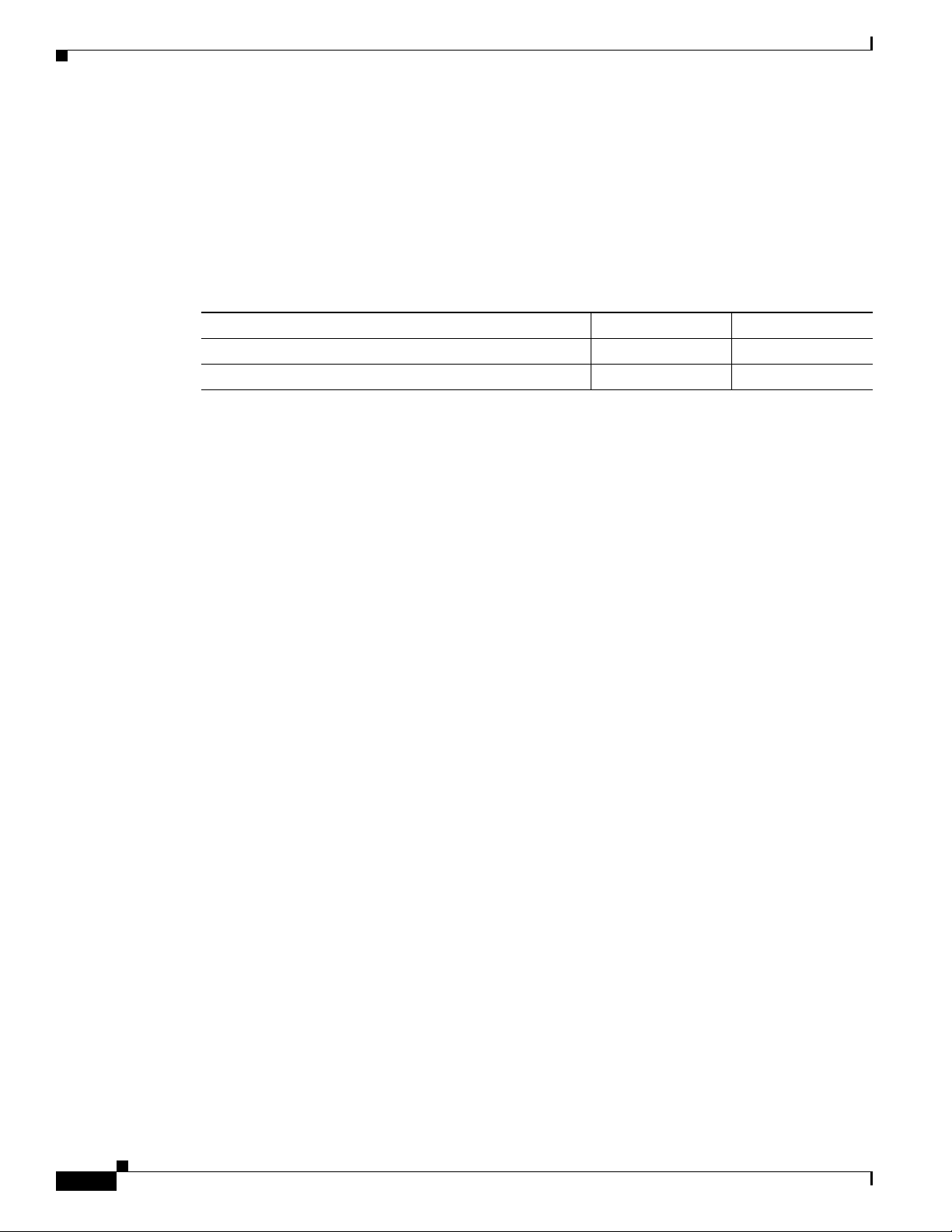
Site Requirements
Site Environment
Table 2-1 lists the operating and nonoperating site temperature requirements. The following ranges are
those within which the Cisco uBR 3x10 RF Switch continues to operate; however, a measurement that
is approaching the minimum or maximum of a range indicates a potential problem. You can maintain
normal operation by anticipating and correcting environmental anomalies before they approach a
maximum operating range.
Table 2-1 Specifications for Operating and Nonoperating Environments
Specification Minimum Maximum
Temperature, ambient operating 32°F (0°C) 104°F (40°C)
Temperature, ambient nonoperating and storage –4°F (–20°C) 149°F (65°C)
Site Configuration: Maintaining Normal Operation
Planning a proper location for the Cisco uBR 3x10 RF Switch and the layout of your equipment rack or
wiring closet is essential for successful system operation. Equipment placed too close together or
inadequately ventilated can cause system overtemperature conditions. In addition, chassis panels made
inaccessible by poor equipment placement can make system maintenance difficult. Following are
precautions that can help avoid problems during installation and ongoing operation.
Chapter 2 Preparing for Installation
General Precautions
Follow these general precautions when planning your equipment locations and connections:
• Use the show environment command regularly to check the internal system status. The
• We recommend keeping the Cisco uBR 3x10 RF Switch off the floor and out of any area that tends
• Follow the ESD prevention procedures in the “Preventing Electrostatic Discharge Damage” section
Power Considerations
Follow these precautions and recommendations when planning power connections to a Cisco uBR 3x10
RF Switch:
• Check the power at your site before installation and periodically after installation to ensure that you
• Install proper grounding to avoid damage from lightning and power surges.
environmental monitor continually checks the interior chassis environment; it provides warnings for
high temperature and maximum and minimum voltages and creates reports on any occurrences. If
warning messages are displayed, take immediate action to identify the cause and correct the
problem.
to collect dust, excessive condensation, or water.
on page 2-4 to avoid damage to equipment. Damage from static discharge can cause immediate or
intermittent equipment failure.
are receiving clean power. Install a power conditioner, if necessary.
2-6
Cisco uBR-3x10 RF Switch Hardware Installation and Cabling Guide
OL-1984-06
Page 31
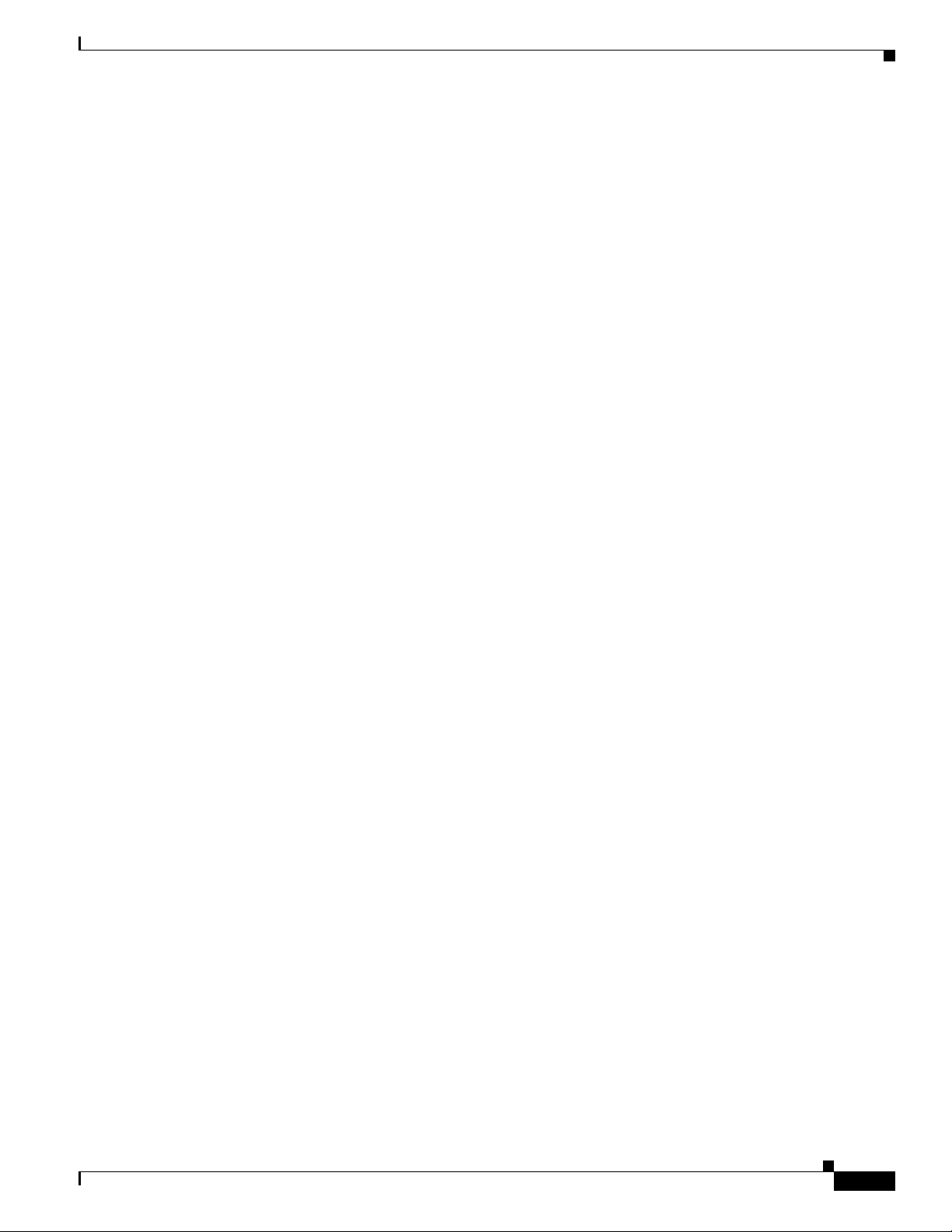
Chapter 2 Preparing for Installation
Provisioning the Headend
The following sections describe the provisioning required at the cable headend before you install the
Cisco uBR 3x10 RF Switch.
Headend Certification
The cable headend plant must pass both analog and digital certification:
• In the United States, the Federal Communications Commission (FCC) mandates certification.
• For international certification, consult with local agencies for certification requirements.
Headend Wiring
This section provides guidelines for setting up the headend wiring and cabling at your site. When
planning the location of the new system, consider the distance limitations for signaling, electromagnetic
interference (EMI), and connector compatibility, as described in the following sections:
Provisioning the Headend
• Interference Considerations
• Distance Limitations and Interface Specifications
Interference Considerations
When wires are run for any significant distance in an electromagnetic field, interference can occur
between the field and the signals on the wires. This fact has two implications for the construction of
headend wiring:
• Bad wiring practice can result in radio interference emanating from the wiring, ingress noise,
co-channel interference, and degraded or erratic universal broadband router performance.
• Strong EMI, especially when caused by lightning or radio transmitters, can destroy the signal drivers
and receivers in the Cisco RF switch, and can even create an electrical hazard by conducting power
surges through lines and into equipment. (Review the safety warnings in the “Safety with
Electricity” section on page 2-3.)
If you use twisted-pair cable in your headend wiring with a good distribution of grounding conductors,
the wiring is unlikely to emit radio interference. If you exceed the recommended distances, use a
high-quality twisted-pair cable with one ground conductor for each data signal when applicable.
If wires exceed recommended distances, or if wires pass between buildings, give special consideration
to the effect of a lightning strike in your vicinity. The electromagnetic pulse caused by lightning or other
high-energy phenomena can easily couple enough energy into unshielded conductors to destroy
electronic devices. If you have had EMI problems in the past, you might want to consult experts in
electrical surge suppression and shielding.
Distance Limitations and Interface Specifications
The size of your networks and the distances between connections depend on the type of signal, the signal
speed, and the transmission media (the type of cabling used to transmit the signals). For example,
standard coaxial cable has a greater channel capacity than twisted-pair cabling. The distance and rate
limits in the following descriptions are the IEEE recommended maximum speeds and distances for
Cisco uBR-3x10 RF Switch Hardware Installation and Cabling Guide
OL-1984-06
2-7
Page 32
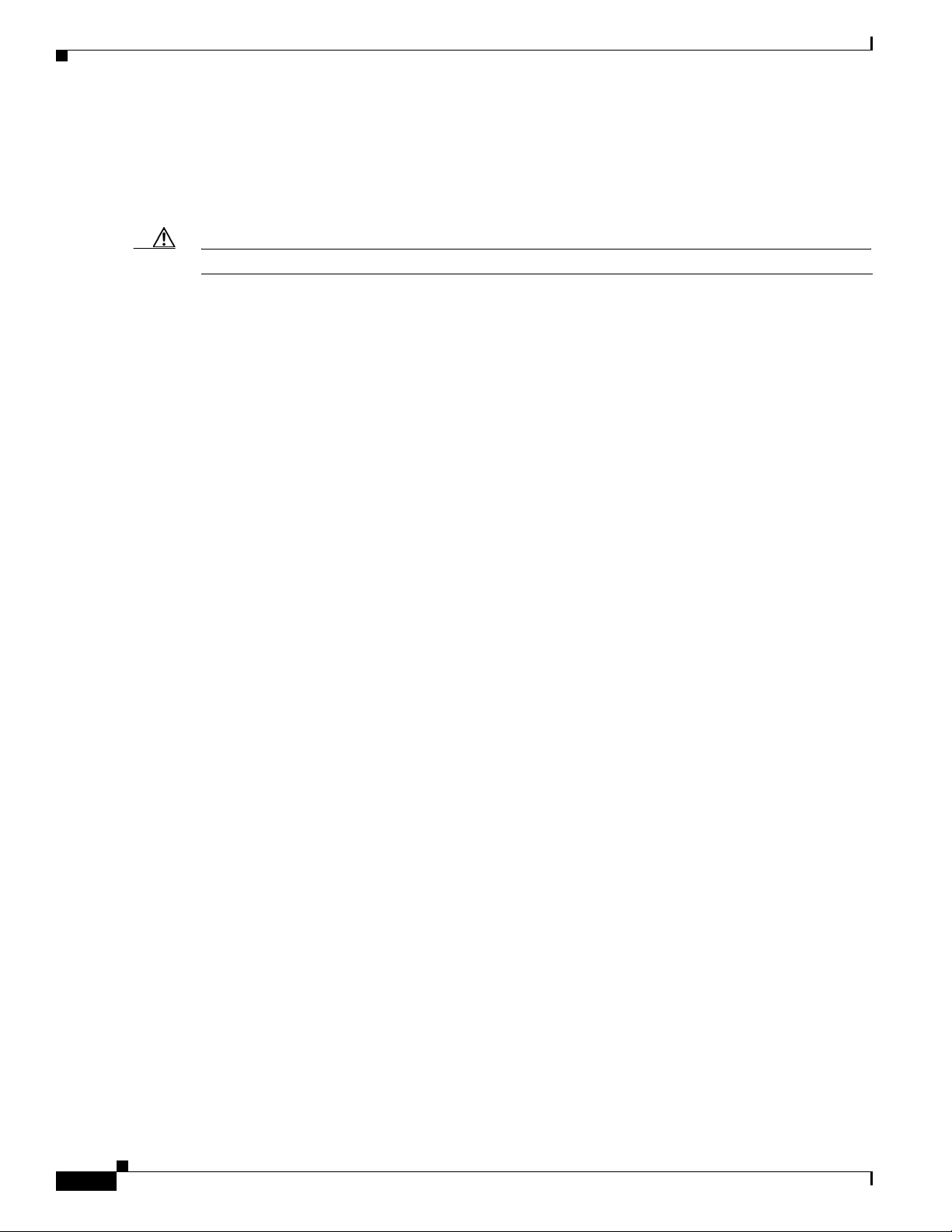
Provisioning the Headend
signaling; however, you can usually get good results at speeds and distances far greater than these. For
example, the recommended maximum rate for V.35 is 2 Mbps, and it is commonly used at 4 Mbps
without any problems. If you understand the electrical problems that might arise and can compensate for
them, you should get good results with rates and distances greater than those shown here; however, do
so at your own risk.
Caution We recommend that you do not exceed specified transmission rate and distance limits.
When preparing your site for network connections to the Cisco uBR 3x10 RF Switch, you must consider
a number of factors related to each type of interface:
Chapter 2 Preparing for Installation
• The type of cabling required for each type of interface (fiber, thick or thin coaxial, shielded
twisted-pair, or unshielded twisted-pair cabling)
• Distance limitations for each signal type
• The specific cables you need to connect each interface
• Any additional interface equipment you need, such as transceivers, hubs, switches, modems, CSUs,
or DSUs
• Cable pinouts if you plan to build your cables
Equipment Racks
The rack-mounting hardware included with the Cisco uBR 3x10 RF Switch is suitable for most 19-inch
equipment racks designed per EIA-310 or MIL-STD-189.
When planning your rack installation, follow these guidelines:
• Install the Cisco uBR 3x10 RF Switch in an open rack whenever possible. If installation in an
enclosed rack is unavoidable, ensure that the rack has adequate ventilation.
• If you plan to use an equipment shelf, ensure that the shelf is constructed to support the weight and
dimensions of the chassis.
• Always install heavier equipment in the lower half of a rack to maintain a low center of gravity and
prevent the rack from falling.
• Ensure that you have access to the front and rear of the unit.
• Position the Cisco uBR 3x10 RF Switch close enough to the Cisco CMTS in which the cable
interface line cards are installed to be sure you have enough cable to reach the furthest interfaces.
• Before using a specific rack, check for obstructions (such as a power strip) that could impair
rack-mount installation.
• Review the precautions for avoiding overtemperature conditions in the “Site Environment” section
on page 2-6.
• To properly install the Cisco uBR 3x10 RF Switch chassis in a rack, refer to the instructions in the
“Rack-Mounting the RF Switch with the Cisco uBR10012 CMTS” section on page 3-3.
–
If a power strip does impair a rear rack-mount installation, remove the power strip before
installing the Cisco uBR 3x10 RF Switch in the rack, and replace it after the chassis is installed.
–
As an alternative, mount the Cisco uBR 3x10 RF Switch on an equipment shelf if the rack
dimensions allow you to secure the router to the shelf and the overall configuration permits safe
installation and access. However, we recommend rack-mounting the Cisco uBR 3x10
RF Switch.
2-8
Cisco uBR-3x10 RF Switch Hardware Installation and Cabling Guide
OL-1984-06
Page 33

Chapter 2 Preparing for Installation
82134
5.22 in.
(132.59 mm)
15.12 in.
(384.05 mm)
17.0 in.
(431.8 mm)
Caution To prevent the chassis from overheating, never install the Cisco uBR 3x10 RF Switch in an enclosed rack
or room that is not properly ventilated or air conditioned. The Cisco uBR 3x10 RF Switch overheats if
the input air temperature reaches 105°F (41°C).
Figure 2-2 Dimensions
Tools for Installation
Tools for Installation
Your Cisco uBR 3x10 RF Switch is fully assembled at the factory; no assembly is required. However,
you need the following tools and equipment to install rack-mount brackets on the Cisco uBR 3x10
RF Switch chassis, install the chassis in the rack, and if you are using nonprepopulated cable bundles,
complete assembly of unterminated MCX connectors on the RF cable bundle:
• Number 2 Phillips screwdriver (extended length)
• 3/16-inch flat-blade screwdriver (extended length)
• 7/16-inch flat-blade screwdriver (extended length)
• 8-mm wrench or nut driver, or adjustable wrench (for connecting a grounding lug to a DC-input
power supply only)
• 7-mm wrench or nut driver, or adjustable wrench (for connecting the DC-input power lead
strain-relief cover to a DC-input power supply only)
• MCX connector removal tool (see Figure 2-3), for removing MCX connectors from header blocks
and universal cable holders (UCHs)
Figure 2-3 MCX Connector Removal Tool
OL-1984-06
Cisco uBR-3x10 RF Switch Hardware Installation and Cabling Guide
2-9
Page 34

Tools for Installation
62695
Chapter 2 Preparing for Installation
• Cable management bracket (optional)
Figure 2-4 Optional Cable Management Bracket for the Cisco uBR10012 Chassis
•
Tape measure (optional)
• Level (optional)
• 14 American Wire Gauge (2.5 mm
2
) cable with a minimum of three conductors rated for at least
140°F (60°C) (for DC-input power supply installations only)
• Standard wire stripper (for grounding wire and DC-input power supply installations)
• Tape (for securing the handle of a DC circuit breaker in the OFF position when a DC-input power
supply is powered down)
The rack-mount kit includes the following parts:
• Two rack-mount brackets for mounting the chassis in the rack
• Four M5 x 8-mm Phillips countersunk screws to secure the rack-mount brackets to the chassis
To verify your plant’s RF setup, you need the following:
• Cisco uBR 3x10 RF Switch cabling bundles supplied by Cisco Systems, Inc. or WhiteSands
Engineering, complete with header blocks and MCX connectors. For more detailed information,
refer to the “RF Cable Assemblies” section on page 4-4 and “Specifications and Component Part
Numbers” section on page A-1.
• Vecima HD4040 series IF-to-RF upconverter (when needed)
• RF spectrum analyzer
• For coaxial cabling:
–
Diplex filters and splitters
2-10
–
Coaxial cable crimping tool
–
New coaxial cable
–
Coaxial jumpers that are at least two to three feet long (maximum of five feet)
• For fiber networks, fiber-optic laser receivers for each upstream channel
• Assorted RF attenuators (with at least two 20-dB attenuators)
Cisco uBR-3x10 RF Switch Hardware Installation and Cabling Guide
OL-1984-06
Page 35

Chapter 2 Preparing for Installation
In addition, you might need the following cables:
• Straight through cable
• Rollover cable
• Crossover cable
Verifying the Shipping Container Contents
When you receive your Cisco uBR 3x10 RF Switch, use the following procedure to check the contents
of the shipping container. Use the installation checklist and the component list to ensure that you
received all the components you ordered.
Note Do not discard the shipping container. You will need the container if you move or ship your
Cisco uBR 3x10 RF Switch in the future.
Step 1 Verify that the following are included in the shipping container (the accessories box might be separate):
Verifying the Shipping Container Contents
• One Cisco uBR 3x10 RF Switch chassis containing all the components you ordered for your system
• One or more accessories boxes (some or all might be shipped separately)
Step 2 Check the contents of the accessories box against the installation checklist and the packing slip to verify
that you received all listed equipment, which should include everything listed in Table 2-2 and any
ordered Cisco IOS software or other documentation.
Step 3 After provisioning the headend as documented in the next section, refer to the “Rack-Mounting the RF
Switch with the Cisco uBR10012 CMTS” section on page 3-3 to begin the installation.
OL-1984-06
Cisco uBR-3x10 RF Switch Hardware Installation and Cabling Guide
2-11
Page 36

Chapter 2 Preparing for Installation
Verifying the Shipping Container Contents
Table 2-2 Cisco RF Switch Component List
Description Received
Cisco uBR 3x10 RF Switch—contains one Ethernet controller, one power supply, 10 upstream switch
cards, three downstream switch cards, and one blank panel.
The following accessories may arrive in separate shipping containers:
• Rack-mount kit—Two rack-mount brackets and four M5x8-mm Phillips flathead screws,
four M4 x 6–mm Phillips panhead screws, and four 10/32 x 3/8-inch slotted binderhead screws.
• AC-input power cable
• MCX connector removal tool
• Documentation
–
Cisco uBR 3x10 RF Switch Switch Documentation Roadmap—Pointing you directly to the
location of related documentation on Cisco.com
–
Rack-Mounting the Cisco RF Switch with the Cisco uBR10012 CMTS
–
Rack-Mounting the Cisco RF Switch with the Cisco uBR7246VXR CMTS
1
, including the following:
–
Cabling the Cisco uBR 3x10 RF Switch
–
Regulatory Compliance and Safety Information for the Cisco RF Switch
–
Cisco Information Packet
1. Titles and quantities of documents will vary depending on the configuration that you choose. You must order Cisco IOS and other documentation that
isn’t automatically shipped with the product when you order the hardware.
2-12
Cisco uBR-3x10 RF Switch Hardware Installation and Cabling Guide
OL-1984-06
Page 37

Installing the Cisco RF Switch
This chapter explains the procedures to install and connect the Cisco uBR 3x10 RF Switch. The chapter
contains the following sections:
• Installation Checklist, page 3-1
• Rack-Mounting the RF Switch with the Cisco uBR10012 CMTS, page 3-3
• Rack-Mounting the RF Switch with the Cisco uBR7246VXR CMTS, page 3-9
• Installing the Cisco uBR 3x10 RF Switch on a Workbench or Tabletop Environment, page 3-13
• Connecting Power, page 3-14
Installation Checklist
A rack-mount kit is included in the shipping container. The rack-mount brackets in the kit are for
mounting the Cisco uBR 3x10 RF Switch in a standard, 19-in.-wide, 4-post equipment rack.
CHAP T ER
3
OL-1984-06
Note The rack-mount brackets are not suitable for use with other racks, such as 23-in. telco racks.
If you are installing an equipment shelf or using mounting hardware other than that supplied with the
chassis, review the guidelines in the “Equipment Racks” section on page 2-8.
If you do not plan to install your Cisco uBR 3x10 RF Switch in an equipment rack, proceed to the
“Installing the Cisco uBR 3x10 RF Switch on a Workbench or Tabletop Environment” section on
page 3-13.
To assist you with your installation and provide a historical record of what was done, and by whom, use
the Installation Checklist in Table 3-1 on page 3-2. Print a copy of this checklist and indicate when each
procedure or verification is completed.
Cisco uBR-3x10 RF Switch Hardware Installation and Cabling Guide
3-1
Page 38

Chapter 3 Installing the Cisco RF Switch
Installation Checklist
Checklist
Table 3-1 Installation Checklist
Task Verified by Date
Cisco uBR 3x10 RF Switch and all accessories unpacked
Types and numbers of interfaces verified
Brackets installed
Cisco uBR 3x10 RF Switch mounted in rack (optional)
Cisco uBR 3x10 RF Switch chassis grounding lug installed and grounding wire
connected
Optional cable management bracket installed on the Cisco uBR10012 CMTS
AC power cable or DC power leads connected to power source and
Cisco uBR 3x10 RF Switch; cables secured
Captive installation screws on Ethernet controller, power supply, and upstream and
downstream switch cards checked
Network interface cables and devices connected
ASCII terminal attached to console port
Console port set for 9600 baud, 8 data bits, no parity, and 1 stop bit (9600 8N1)
System power turned on (DC OK LED is on)
System boot complete (I/O controller enabled LED is on)
Ethernet controller, power supply and upstream and downstream switch cards
operational
System ready for global and interface-specific configuration
Notes:
3-2
Cisco uBR-3x10 RF Switch Hardware Installation and Cabling Guide
OL-1984-06
Page 39

Chapter 3 Installing the Cisco RF Switch
Rack-Mounting the RF Switch with the Cisco uBR10012 CMTS
Rack-Mounting the RF Switch with the Cisco uBR10012 CMTS
Depending on which CMTS you use (Cisco uBR10012 CMTS or Cisco uBR7246VXR CMTS) the
brackets are attached to the front or rear of the RF switch chassis, and the chassis is mounted at the front
or the rear of the rack. Figure 3-1and Figure 3-2 illustrate the Cisco uBR10012 CMTS configuration.
For information about installing the RF switch with the Cisco uBR7246VXR CMTS see Rack-Mounting
the RF Switch with the Cisco uBR7246VXR CMTS, page 3-9.
The inside width between the posts or mounting strips (left and right) must be at least 17 in. (44.45 cm).
Some equipment racks provide a power strip along the length of one of the mounting strips. If your rack
has this feature, consider the position of the strip when planning fastener points and ensure that you will
be able to pull any components straight out of their respective slots.
The inlet and exhaust ports for cooling air are located on the right and left of the chassis, respectively,
so multiple Cisco uBR 3x10 RF Switches can be stacked in a rack with little or no vertical clearance.
Note For information on the Vecima HD4040 series If-to-RF upconverters, go to the following URL:
http://www.vecima.com
Note If you are installing an AC shelf in the same rack with the Cisco uBR10012 CMTS, refer to the
documentation included with the AC shelf. The shelf is usually positioned at the bottom of the rack.
Tools and Fasteners
These tools and fasteners are required to install the mounting brackets on the Cisco uBR 3x10 RF Switch
and install the switch in a rack. Some items are included in the kit.
Bracket Installation
• Four rack-mount brackets, (included)
• Eight M5 x 8 mm Phillips countersunk screws (included)—To install the brackets on the switch
• Number 2 Phillips screwdriver (extended length)
Rack Installation
• Eight 1/32 x 3/8 slotted screws (included)—To install the switch in the rack
• 7/16-inch flat-blade screwdriver (extended length)
Chassis Grounding
• Grounding lug (included)
• Four M5 (metric) hex-head screws with locking washers
• 8-mm wrench or nut driver (or adjustable wrench)
• Drying device
OL-1984-06
• Grounding wire (4 AWG recommended)—The length of the grounding wires depends on the
location of your router within the site and its proximity to proper grounding facilities.
• Heat shrink tubing–One segment, 1.5 in. (3.8 cm) length by 0.5 in. (1.2 cm) diameter
Cisco uBR-3x10 RF Switch Hardware Installation and Cabling Guide
3-3
Page 40

Chapter 3 Installing the Cisco RF Switch
CIS
CO
10000
C
A
R
R
I
E
R
A
L
A
R
M
L
O
O
P
F
A
I
L
CH OC-12-DSO SM-IR
C
ISCO
1
0000
C
A
R
R
I
E
R
A
L
A
R
M
L
O
O
P
F
A
I
L
CH OC-12-DSO SM-IR
CISC
O
10000
C
A
R
R
I
E
R
A
L
A
R
M
L
O
O
P
F
A
I
L
CH OC-12-DSO SM-IR
CISC
100
C
A
R
R
I
E
R
A
L
A
R
M
L
F
A
I
L
U
S
0
U
S
1
U
S
2
U
S
3
U
S
4
U
S
5
U
S
6
U
S
7
U
S
8
U
S
9
U
S
1
0
U
S
1
1
U
S
1
2
U
S
1
3
U
S
1
4
U
S
1
5
U
S
1
6
U
S
1
7
U
S
1
8
U
S
1
9
D
S
0
D
S
1
D
S
2
D
S
3
D
S
4
R
F
R
F
R
F
R
F
R
F
uBR10-MC5x20S-D
P
O
W
E
R
S
T
A
T
U
S
M
A
I
N
T
U
S
0
U
S
1
U
S
2
U
S
3
U
S
4
U
S
5
U
S
6
U
S
7
U
S
8
U
S
9
U
S
1
0
U
S
1
1
U
S
1
2
U
S
1
3
U
S
1
4
U
S
1
5
U
S
1
6
U
S
1
7
U
S
1
8
U
S
1
9
D
S
0
D
S
1
D
S
2
D
S
3
D
S
4
R
F
R
F
R
F
R
F
R
F
uBR10-MC5x20S-D
P
O
W
E
R
S
T
A
T
U
S
M
A
I
N
T
U
S
0
U
S
1
U
S
2
U
S
3
U
S
4
U
S
5
U
S
6
U
S
7
U
S
8
U
S
9
U
S
1
0
U
S
1
1
U
S
1
2
U
S
1
3
U
S
1
4
U
S
1
5
U
S
1
6
U
S
1
7
U
S
1
8
U
S
1
9
D
S
0
D
S
1
D
S
2
D
S
3
D
S
4
R
F
R
F
R
F
R
F
R
F
uBR10-MC5x20S-D
P
O
W
E
R
S
T
A
T
U
S
M
A
I
N
T
U
S
0
U
S
1
U
S
2
U
S
3
U
S
4
U
S
5
U
S
6
U
S
7
U
S
8
U
S
9
U
S
1
0
U
S
1
1
U
S
1
2
U
S
1
3
U
S
1
4
U
S
1
5
U
S
1
6
U
S
1
7
U
S
1
8
U
S
1
9
D
S
0
D
S
1
D
S
2
D
S
3
D
S
4
R
F
R
F
R
F
R
F
R
F
uBR10-MC5x20S-D
P
O
W
E
R
S
T
A
T
U
S
M
A
I
N
T
U
S
0
U
S
1
U
S
2
U
S
3
U
S
4
U
S
5
U
S
6
U
S
7
U
S
8
U
S
9
U
S
1
0
U
S
1
1
U
S
1
2
U
S
1
3
U
S
1
4
U
S
1
5
U
S
1
6
U
S
1
7
U
S
1
8
U
S
1
9
D
S
0
D
S
1
D
S
2
D
S
3
D
S
4
R
F
R
F
R
F
R
F
R
F
uBR10-MC5x20S-D
P
O
W
E
R
S
T
A
T
U
S
M
A
I
N
T
U
S
0
U
S
1
U
S
2
U
S
3
U
S
4
U
S
5
U
S
6
U
S
7
U
S
8
U
S
9
U
S
1
0
U
S
1
1
U
S
1
2
U
S
1
3
U
S
1
4
U
S
1
5
U
S
1
6
U
S
1
7
U
S
1
8
U
S
1
9
D
S
0
D
S
1
D
S
2
D
S
3
D
S
4
R
F
R
F
R
F
R
F
R
F
uBR10-MC5x20S-D
P
O
W
E
R
S
T
A
T
U
S
M
A
I
N
T
U
S
0
U
S
1
U
S
2
U
S
3
U
S
4
U
S
5
U
S
6
U
S
7
U
S
8
U
S
9
U
S
1
0
U
S
1
1
U
S
1
2
U
S
1
3
U
S
1
4
U
S
1
5
U
S
1
6
U
S
1
7
U
S
1
8
U
S
1
9
D
S
0
D
S
1
D
S
2
D
S
3
D
S
4
R
F
R
F
R
F
R
F
R
F
uBR10-MC5x20S-D
P
O
W
E
R
S
T
A
T
U
S
M
A
I
N
T
U
S
0
U
S
1
U
S
2
U
S
3
U
S
4
U
S
5
U
S
6
U
S
7
U
S
8
U
S
9
U
S
1
0
U
S
1
1
U
S
1
2
U
S
1
3
U
S
1
4
U
S
1
5
U
S
1
6
U
S
1
7
U
S
1
8
U
S
1
9
D
S
0
D
S
1
D
S
2
D
S
3
D
S
4
R
F
R
F
R
F
R
F
R
F
uBR10-MC5x20S-D
P
O
W
E
R
S
T
A
T
U
S
M
A
I
N
T
95191
Cisco uBR 3x10
RF Switch 1
3 rack units
3 rack units
18 rack units
Cisco uBR 3x10
RF Switch 2
Cisco uBR10012 CMTS
Cable management
bracket
Rack-Mounting the RF Switch with the Cisco uBR10012 CMTS
Cisco uBR10012 CMTS, Cisco uBR10-MC5X20S/U/H Cable Interface Line Cards,
and Two Cisco uBR 3x10 RF Switches
This sample configuration shows the Cisco uBR10012 router with Cisco uBR10-MC5X20S/U/H cable
interface line cards installed, and two Cisco uBR 3x10 RF Switches mounted flush front. See
Figure 3-1.
Note An upconverter is not required when using the Cisco uBR-MC5x20S/U/H cable interface line card.
Figure 3-1 Sample Configuration Using Two Cisco uBR 3x10 RF Switches
3-4
Cisco uBR-3x10 RF Switch Hardware Installation and Cabling Guide
OL-1984-06
Page 41
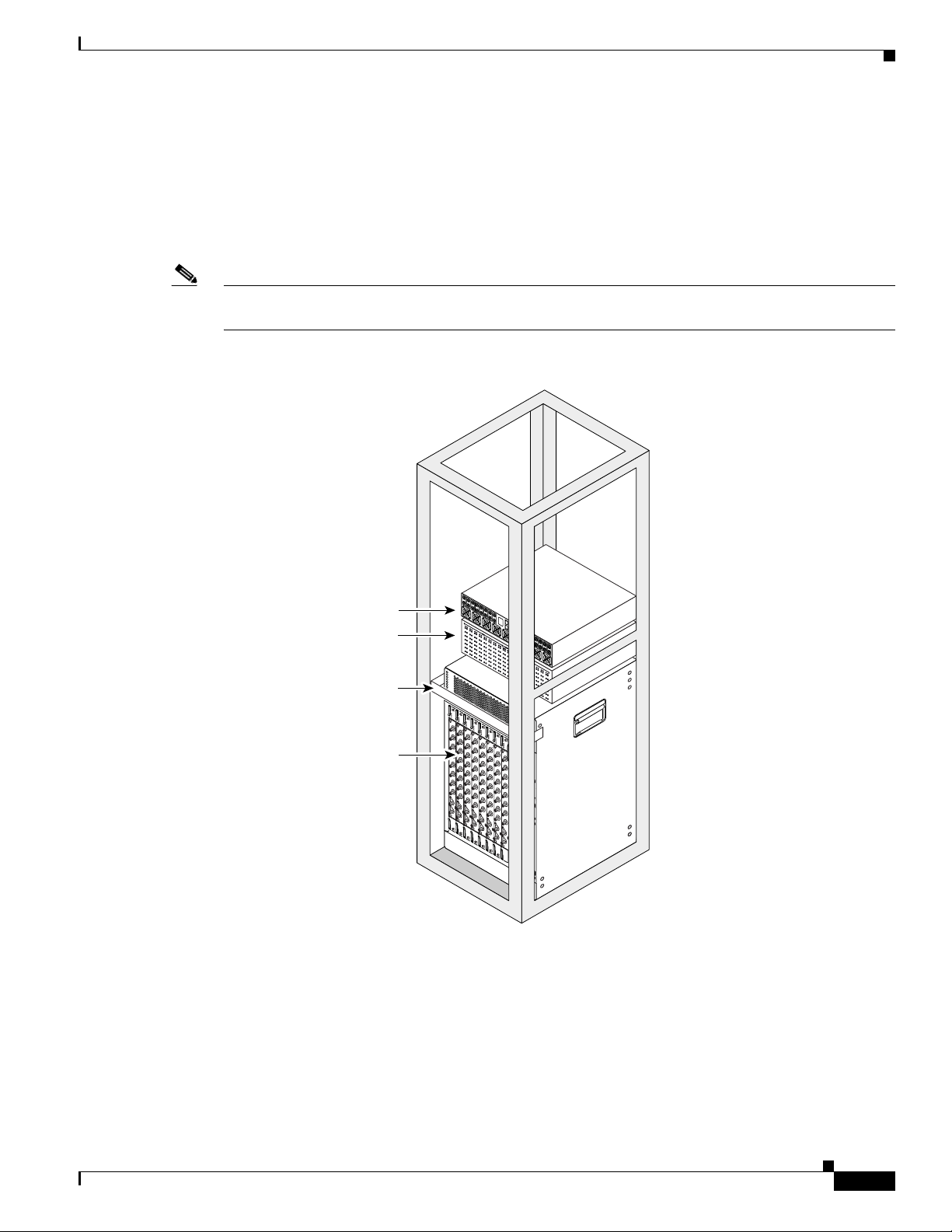
Chapter 3 Installing the Cisco RF Switch
U
S
2
U
S
0
U
S
1
U
S
2
U
S
3
D
S
0
uBR - MC28C
U
S
1
D
S
1
U
S
0
U
S
3
U
S
2
U
S
0
U
S
1
U
S
2
U
S
3
D
S
0
uBR - MC28C
U
S
1
D
S
1
U
S
0
U
S
3
U
S
2
U
S
0
U
S
1
U
S
2
U
S
3
D
S
0
uBR - MC28C
U
S
1
D
S
1
U
S
0
U
S
3
U
S
2
U
S
0
U
S
1
U
S
2
U
S
3
D
S
0
uBR - MC28C
U
S
1
D
S
1
U
S
0
U
S
3
U
S
2
U
S
0
U
S
1
U
S
2
U
S
3
D
S
0
uBR - MC28C
U
S
1
D
S
1
U
S
0
U
S
3
U
S
2
U
S
0
U
S
1
U
S
2
U
S
3
D
S
0
uBR - MC28C
U
S
1
D
S
1
U
S
0
U
S
3
U
S
2
U
S
0
U
S
1
U
S
2
U
S
3
D
S
0
uBR - MC28C
U
S
1
D
S
1
U
S
0
U
S
3
U
S
2
U
S
0
U
S
1
U
S
2
U
S
3
D
S
0
uBR - MC28C
U
S
1
D
S
1
U
S
0
U
S
3
E
N
A
B
L
E
D
C
ISC
O
10
000
C
A
R
R
I
E
R
A
L
A
R
M
L
O
O
P
F
A
I
L
CH OC-12-DSO SM-IR
CISC
O
1
0
00
0
C
A
R
R
I
E
R
A
L
A
R
M
L
O
O
P
F
A
I
L
CH OC-12-DSO SM-IR
C
IS
C
O
10
000
C
A
R
R
I
E
R
A
L
A
R
M
L
O
O
P
F
A
I
L
CH OC-12-DSO SM-IR
C
IS
C
1
00
C
A
R
R
I
E
R
A
L
A
R
M
L
F
A
I
L
62532
Cisco uBR 3x10 RF Switch
Cisco uBR10012 CMTS
Cable management
bracket
Vecima HD4040 series
Flush front
Rack-Mounting the RF Switch with the Cisco uBR10012 CMTS
Cisco uBR10012 CMTS, Cisco uBR10-MC28C Cable Interface Line Cards, One
RF Switch, and One Upconverter
This sample configuration shows the Cisco uBR10012 CMTS with Cisco MC28C cable interface line
cards installed, one Cisco uBR 3x10 RF Switch mounted flush front, and one Vecima HD4040 series
upconverter. See Figure 3-2.
Note An upconverter is required when you are using either the Cisco uBR-MC16C, E, S, line card or the
Cisco uBR-MC28C line Card in this configuration.
Figure 3-2 Sample Configuration Using One Cisco uBR 3x10 RF Switch
OL-1984-06
Cisco uBR-3x10 RF Switch Hardware Installation and Cabling Guide
3-5
Page 42

Rack-Mounting the RF Switch with the Cisco uBR10012 CMTS
62675
Rack-mount
bracket
Rack-mount
bracket
Front
Rear
Attaching the Brackets for the Cisco uBR10012 CMTS
This section explains how to attach the rack-mount brackets to a Cisco uBR 3x10 RF Switch for
flush-front installations as shown in Figure 3-1 and Figure 3-2.
Tip We recommend that you install the rack-mount brackets on the front portion of the Cisco uBR 3x10
RF Switch so that the MCX connector side of the RF switch (coinciding with the RF cable interfaces on
the cards in the Cisco uBR10012 router) face the rear of the rack.
Equipment
• Two brackets (Cisco part number 74-2620-01)
• Four M5 x 8-mm Phillips countersunk screws
• Number 2 Phillips screwdriver
To install the rack-mount brackets for a flush-front configuration, complete the following steps:
Step 1 Locate the threaded holes in the front sides of the chassis.
Chapter 3 Installing the Cisco RF Switch
Figure 3-3 Installing the Rack-Mount Brackets on the Cisco uBR 3x10 RF Switch (Front Mount)
3-6
Step 2
Align the first rack-mount bracket with the threaded holes in the front right side of the chassis. Align the
bracket with the chassis as shown in Figure 3-3 on page 3-6.
Cisco uBR-3x10 RF Switch Hardware Installation and Cabling Guide
OL-1984-06
Page 43
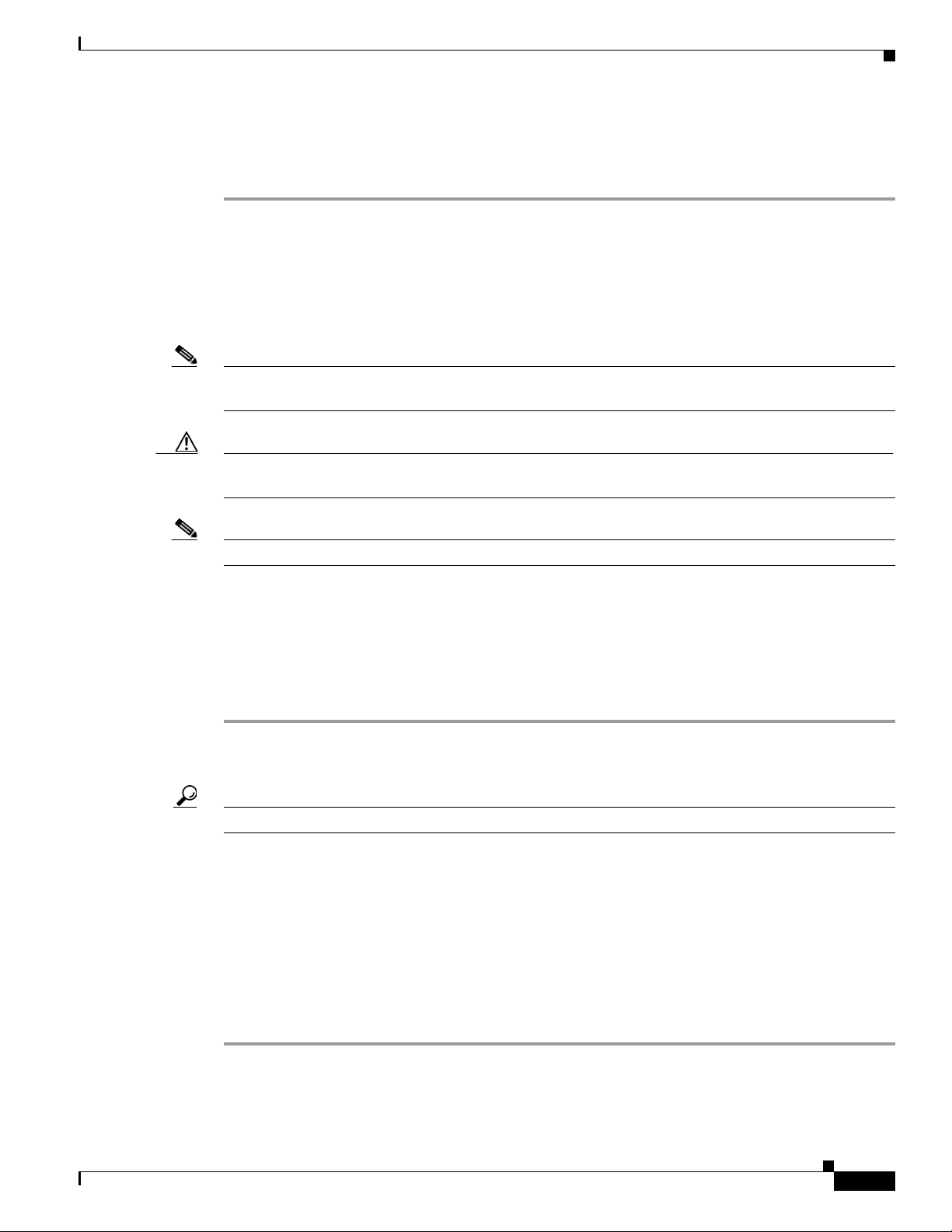
Chapter 3 Installing the Cisco RF Switch
Rack-Mounting the RF Switch with the Cisco uBR10012 CMTS
Step 3 Thread the M5 x 8-mm Phillips countersunk screws through the rack-mount bracket and into the side of
the chassis. Use a number 2 Phillips screwdriver to tighten the screws.
Step 4 Repeat Step 1 through Step 3 for the other rack-mount bracket.
Installing the RF Switch in the Rack with the Cisco uBR10012 CMTS
To prevent injury, review the safety precautions in Chapter 2, “Preparing for Installation,” before
installing the Cisco uBR 3x10 RF Switch in a rack.
Note For this configuration, the Cisco uBR 3x10 RF Switch is placed so that the MCX connection side of the
switch is facing in the same direction as the cable interface line cards.
Caution Because the brackets support the weight of a fully populated chassis (36.6 lb [16.6 kg]), be sure to use
all four screws to fasten the two rack-mount brackets to the rack posts.
Note If you are installing two RF switches, leave one rack unit (1 RU) between the two switches.
Equipment
• Four 1/32 x 3/8 slotted screws (eight for two RF switches)
• 7/16-inch flat-blade screwdriver (extended length)
To install the chassis in the rack, refer to the sample configuration appropriate to your installation (see
Figure 3-1 on page 3-4, or Figure 3-2 on page 3-5 and complete the following steps:
Step 1 Ensure that all the components in the RF switch are securely installed (captive screws are tight).
Step 2 Make sure that the rack is stabilized, if necessary.
Tip Two people should perform Step 3 through Step 6.
Step 3 Position the RF switch so that the upstream and downstream modules are facing the front of the router.
Step 4 Slide the switch into the rack, pushing it back until the brackets (installed at the front of the RF switch
chassis) meet the mounting strips or posts on both sides of the equipment rack.
Step 5 While keeping the brackets flush against the posts or mounting strips, position the RF switch so the holes
in the brackets are aligned with those in the mounting strips.
Step 6 Insert all four screws (two on each side) through the brackets and into the mounting strip and tighten.
Insert the bottom screws first.
Step 7 Repeat Step 3 through Step 6 for the second RF switch, if necessary.
OL-1984-06
Cisco uBR-3x10 RF Switch Hardware Installation and Cabling Guide
3-7
Page 44

Chapter 3 Installing the Cisco RF Switch
72689
Rack-Mounting the RF Switch with the Cisco uBR10012 CMTS
Installing the Cable Management Bracket on the Cisco uBR10012 Router
The cable management bracket for Cisco uBR10012 CMTS chassis is enclosed in the shipping container
with your Cisco uBR 3x10 RF Switch. (See Figure 3-4.) Installation of the bracket is optional, however,
we recommend using this bracket to ensure proper airflow in the chassis.
Ensure that the bracket is connected before you proceed with connecting RF cables to the cable interface
line cards installed in your Cisco uBR10012 chassis. See Figure 3-1 on page 3-4 and Figure 3-2 on
page 3-5 for illustrations of the cable management bracket’s location on the Cisco uBR10012 chassis.
Equipment
• Cable management bracket (Cisco part number 700-14066-01)
• Two M5 x 8-mm Phillips countersunk screws
• Number two Phillips screwdriver (extended length)
Figure 3-4 Optional Cable Management Bracket for the Cisco uBR10012 CMTS Chassis
To install the cable-management bracket, complete the following steps:
Step 1 Locate the threaded holes in the top-right-rear and top-left-rear side of the Cisco uBR10012 chassis
(spanning the width of the cable interface line cards on the chassis).
Step 2 Align the cable-management bracket with one set of threaded holes at the top of the Cisco uBR10012
chassis.
Step 3 Thread M5 x 8-mm Phillips countersunk screws through the bracket and into the chassis.
Step 4 Use a number 2 Phillips screwdriver to tighten the screws.
3-8
Cisco uBR-3x10 RF Switch Hardware Installation and Cabling Guide
OL-1984-06
Page 45

Chapter 3 Installing the Cisco RF Switch
Rack-Mounting the RF Switch with the Cisco uBR7246VXR CMTS
Rack-Mounting the RF Switch with the Cisco uBR7246VXR
CMTS
Depending on which CMTS you use (Cisco uBR10012 CMTS or Cisco uBR7246VXR CMTS) the
brackets are attached to the front or rear of the RF switch chassis, and the chassis is mounted at the front
or the rear of the rack. Figure 3-3 illustrates Cisco uBR7246VXR CMTS configurations.
For information about installing the RF switch with the Cisco uBR10012 CMTS see Rack-Mounting the
RF Switch with the Cisco uBR10012 CMTS, page 3-3.
The inside width between the posts or mounting strips (left and right) must be at least 17 in. (44.45 cm).
Some equipment racks provide a power strip along the length of one of the mounting strips. If your rack
has this feature, consider the position of the strip when planning fastener points and ensure that you will
be able to pull any components straight out of their respective slots.
The inlet and exhaust ports for cooling air are located on the right and left of the chassis, respectively,
so multiple Cisco uBR 3x10 RF Switches can be stacked in a rack with little or no vertical clearance.
Note For information on the Vecima HD4040 series If-to-RF upconverters, go to the following URL:
http://www.vecima.com
Tools and Fasteners
These tools and fasteners are required to install the mounting brackets on the Cisco uBR 3x10 RF Switch
and install the switch in a rack. Some items are included in the kit.
Bracket Installation
• Four rack-mount brackets, (included)
• Eight M5 x 8-mm Phillips countersunk screws (included)—to install the brackets on the switch
• Number 2 Phillips screwdriver (extended length)
Rack Installation
• Eight 1/32 x 3/8 slotted screws (included)—to install the switch in the rack
• 7/16-inch flat-blade screwdriver (extended length)
Chassis Grounding
• Grounding lug (included)
• Four M5 (metric) hex-head screws with locking washers
• 8-mm wrench or nut driver (or adjustable wrench)
• Drying device
OL-1984-06
• Grounding wire (4 AWG recommended)—The length of the grounding wires depends on the
location of your router within the site and its proximity to proper grounding facilities.
• Heat shrink tubing–One segment, 1.5 in. (3.8 cm) length by 0.5 in. (1.2 cm) diameter
Cisco uBR-3x10 RF Switch Hardware Installation and Cabling Guide
3-9
Page 46

Chapter 3 Installing the Cisco RF Switch
VCom HD4040
series upconverter 2
VCom HD4040
series upconverter 1
Cisco RF Switch
1 RU space
Cisco RF Switch
1 RU space
Cisco uBR7246VXR 1
(working)
Cisco uBR7246VXR 2
(working)
Cisco uBR7246VXR 3
(working)
Cisco uBR7246VXR 4
(working)
Cisco uBR7246VXR 5
(protect)
With Cisco uBR-MC16x
Cable Interface Line Cards
With Cisco uBR-MC28C
Cable Interface Line Cards
Ethernet switch
95806
VCom HD4040
series upconverter 3
VCom HD4040
series upconverter 2
VCom HD4040
series upconverter 1
Cisco RF Switch 1
Cisco RF Switch 2
1 RU space
1 RU space
Cisco uBR7246VXR 1
(working)
Cisco uBR7246VXR 2
(working)
Cisco uBR7246VXR 3
(working)
Cisco uBR7246VXR 4
(working)
Cisco uBR7246VXR 5
(protect)
Rack-Mounting the RF Switch with the Cisco uBR7246VXR CMTS
Cisco uBR7246VXR CMTS, Cisco uBR-MC-16x, Cisco uBR-MC-28C,
Cisco uBR 3x10 RF Switches, and Upconverters
Figure 3-5 illustrates sample configurations using the Cisco uBR 3x10 RF Switch and the
Cisco uBR7246VXR router. Sample 1 shows the Cisco uBR7246VXR with Cisco uBR-MC16C, E, S, or
X cable interface line cards installed. Sample 2 shows the Cisco uBR7246VXR with Cisco uBR-MC28C
cable interface line cards installed. Upconverters are required in these samples.
Note Sample 2 shows an Ethernet switch located above the Vecima upconverters. The switch can be located
in the rack if there is room or in another rack or location.
Figure 3-5 Sample Configurations for the Cisco uBR7246VXR CMTS
Cisco uBR-3x10 RF Switch Hardware Installation and Cabling Guide
3-10
OL-1984-06
Page 47

Chapter 3 Installing the Cisco RF Switch
95640
Front
Rear
Rack-mount
bracket
Rack-mount
bracket
Rack-Mounting the RF Switch with the Cisco uBR7246VXR CMTS
Installing the Brackets on the Cisco uBR 3x10 RF Switch Chassis
This section explains how to install the rack-mount brackets on a Cisco uBR 3x10 RF Switch for
flush-rear installations as shown in Figure 3-5 on page 3-10. We recommend that you install the
rack-mount brackets so that the MCX connector side of the RF switch (coinciding with the RF cable
interfaces on the Cisco uBR7246VXR CMTS) faces the rear of the rack.
Equipment
• Two Brackets (Cisco part number 74-2620-01)
• Four M5 x 8-mm Phillips countersunk screws
• Number 2 Phillips screwdriver
To install the rack-mount brackets on the chassis for a flush-rear configuration, complete the following
steps:
Step 1 Locate the threaded holes on the rear sides of the chassis.
Step 2 Align the first rack-mount bracket with the threaded holes in the rear right side of the chassis. See
Figure 3-6.
Step 3 Thread the M5 x 8-mm Phillips countersunk screws through the rack-mount bracket and into the side of
the chassis. Use a number 2 Phillips screwdriver to tighten the screws.
Step 4 Repeat Step 1 through Step 3 for the other rack-mount bracket.
Figure 3-6 Installing the Rack-Mount Brackets on the Cisco uBR 3x10 RF Switch (Rear Mount)
OL-1984-06
Cisco uBR-3x10 RF Switch Hardware Installation and Cabling Guide
3-11
Page 48
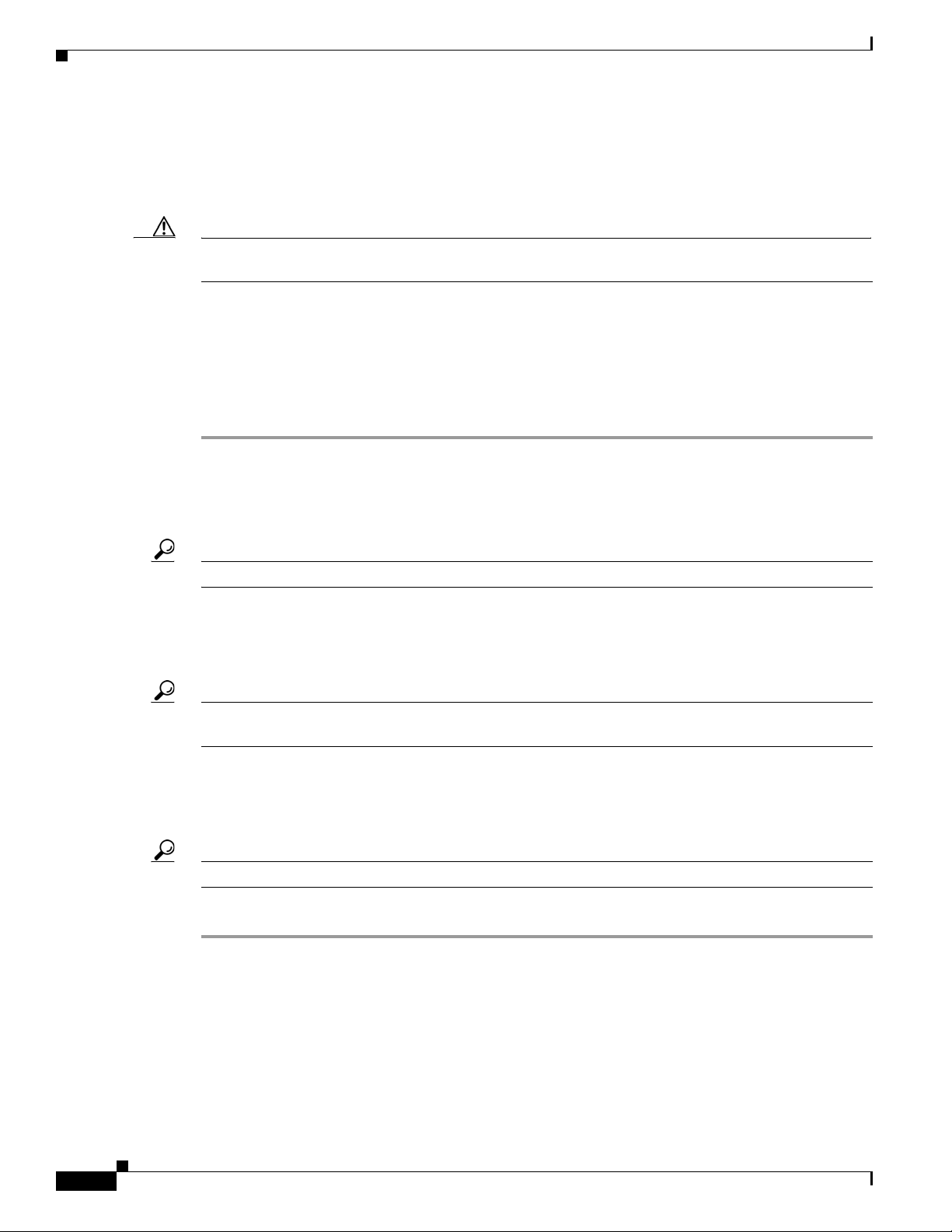
Rack-Mounting the RF Switch with the Cisco uBR7246VXR CMTS
Installing the Chassis in the Rack
To prevent injury, review the safety precautions in Chapter 2, “Preparing for Installation,” before
installing the Cisco uBR 3x10 RF Switch in a rack.
Caution Because the brackets support the weight of a fully populated chassis (36.6 lb [16.6 kg]), be sure to use
all four screws to fasten the two rack-mount brackets to the rack posts.
Equipment
• Four 1/32 x 3/8 slotted screws
• 7/16-inch flat-blade screwdriver
To install the chassis in the rack, refer to the example configuration appropriate to your installation (see
Figure 3-3 on page 3-6, and complete the following steps:
Step 1 On the RF switch, ensure that all captive screws on the Ethernet controller, power supply, and all
upstream and downstream switch modules in the RF switch are tightened.
Chapter 3 Installing the Cisco RF Switch
Step 2 Ensure that the path to the rack is unobstructed. If the rack is on wheels, ensure that the brakes are
engaged or that the rack is otherwise stabilized.
Tip Two people should perform Step 3 through Step 6.
Step 3 Position the chassis so that the front end is closest to you; then lift the chassis and move it to the rack.
Step 4 Slide the chassis into the rack, pushing it back until the brackets (installed at the front or rear of the
chassis) meet the mounting strips or posts on both sides of the equipment rack.
Tip Remember to leave 1 RU between the Cisco uBR7246VXR router and the Cisco uBR 3x10 RF Switch.
This space is used for cable management.
Step 5 While keeping the brackets flush against the posts or mounting strips, position the RF switch so that the
holes in the brackets are aligned with those in the mounting strips.
Step 6 Insert all four 1/32 x 3/8 slotted screws through the brackets and into the mounting strip.
Tip Insert the bottom screws first.
Step 7 Tighten all the screws.
3-12
Cisco uBR-3x10 RF Switch Hardware Installation and Cabling Guide
OL-1984-06
Page 49

Chapter 3 Installing the Cisco RF Switch
Installing the Cisco uBR 3x10 RF Switch on a Workbench or Tabletop Environment
Installing the Cisco uBR 3x10 RF Switch on a Workbench or
Tabletop Environment
The Cisco uBR 3x10 RF Switch should already be in the area where you will install it, and your
installation location should already be determined. If not, refer to the “Site Requirements” section on
page 2-5.
When installing the RF switch on a workbench or tabletop, ensure that the surface is clean and in a safe
location and that you have considered the following:
• Installing the RF switch in a workbench or tabletop environment should be performed only if the
chassis is connected to an AC power source. DC power leads required to deliver power to the chassis
can suffer undue strain if installed in a workbench on tabletop environment.
• The Cisco uBR 3x10 RF Switch requires at least 3 in. (7.72 cm) of clearance at the inlet and exhaust
vents (the right and left sides of the RF switch).
• The Cisco uBR 3x10 RF Switch should be installed off the floor. (Dust that accumulates on the floor
is drawn into the interior of the chassis. Excessive dust inside the RF switch causes overtemperature
conditions and component failures.)
To install on a workbench or tabletop, complete the following steps:
Step 1 Remove any debris and dust from the tabletop or workbench and the surrounding area. Also make sure
that the path between the Cisco uBR 3x10 RF Switch and its new location is unobstructed.
Step 2 Ensure that all the components in the switch are secure and that the captive installation screws are
tightened.
Step 3 Carefully lift the chassis and place it on the tabletop or workbench.
Caution The Cisco uBR 3x10 RF Switch weighs 36.6 lbs (16.6 kg.) with all the components installed.
OL-1984-06
Cisco uBR-3x10 RF Switch Hardware Installation and Cabling Guide
3-13
Page 50
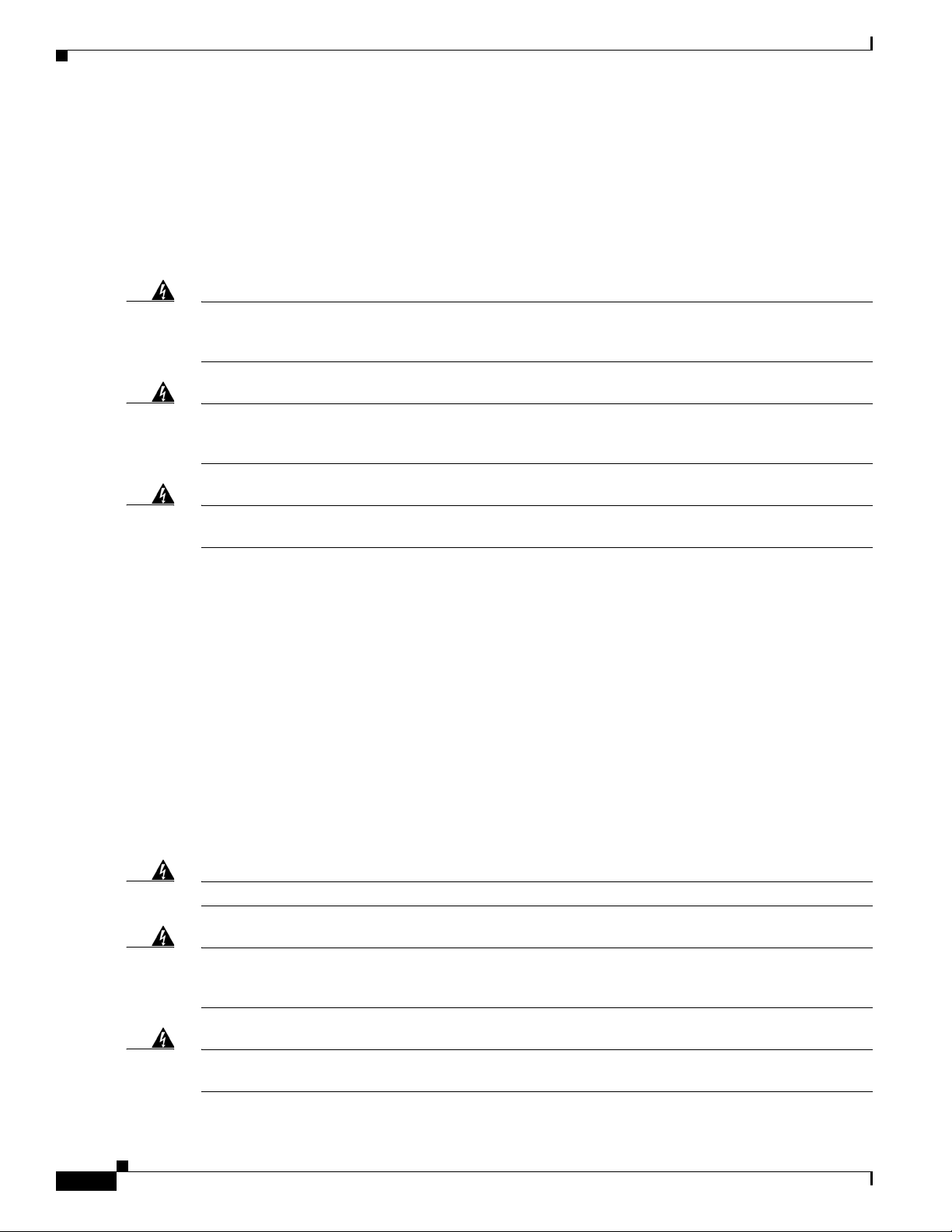
Connecting Power
Connecting Power
This section includes the following procedures.
• Grounding the Cisco uBR 3x10 RF Switch, page 3-14
• Connecting AC Power to the Power Supply, page 3-16
• Connecting DC Power to the Power Supply, page 3-17
Chapter 3 Installing the Cisco RF Switch
Warning
Warning
Warning
Before working on equipment that is connected to power lines, remove jewelry (including rings,
necklaces, and watches). Metal objects will heat up when connected to power and ground and can
cause serious burns or weld the metal object to the terminals.
This equipment is intended to be grounded to comply with emission and immunity requirements.
Ensure that the switch functional ground lug is connected to earth ground during normal use.
Statement 1064
This unit might have more than one power supply connection. All connections need to be removed to
de-energize the unit.
Statement 1028
Before connecting power and turning on the Cisco uBR 3x10 RF Switch, you must provide an adequate
ground connection for your system. Proceed to the following section, “Grounding the
Cisco uBR 3x10 RF Switch,” for a description of the tools you need to connect the required grounding
wire to the RF switch. Then, if you intend to connect AC power to the Cisco uBR 3x10 RF Switch power
supply, proceed to the “Connecting AC Power to the Power Supply” section on page 3-16. Otherwise, to
connect DC power to the RF switch power supply, proceed to the “Connecting DC Power to the Power
Supply” section on page 3-17.
Grounding the Cisco uBR 3x10 RF Switch
Statement 43.
3-14
Before connecting power and turning on the Cisco uBR 3x10 RF Switch, you must provide an adequate
ground connection for your system. Earth grounding holes are provided on the left-side panel (power
supply side) of the RF switch chassis, approximately three inches back from the front panel.See
Figure 3-7 on page 3-15
Warning
Warning
Warning
Cisco uBR-3x10 RF Switch Hardware Installation and Cabling Guide
Use copper conductors only.
This equipment must be grounded. Never defeat the ground conductor or operate the equipment in the
absence of a suitably installed ground conductor. Contact the appropriate electrical inspection
authority or an electrician if you are uncertain that suitable grounding is available.
When installing or replacing the unit, the ground connection must always be made first and
disconnected last.
Statement 1046.
Statement 1025.
Statement 1024.
OL-1984-06
Page 51

Chapter 3 Installing the Cisco RF Switch
SN: NNNNNNNN
SN: NNNNNNNN
SN: NNNNNNNN
SN: NNNNNNNN
SN: NNNNNNNN
SN: NNNNNNNN
SN: NNNNNNNN
SN: NNNNNNNN
SN: NNNNNNNN
SN: NNNNNNNN
SN: NNNNNNNN
SN: NNNNNNNN
SN: NNNNNNNN
SN: NNNNNNNN
SN: NNNNNNNN
Tools and Equipment
• Grounding lug (included)—The grounding lug must have two M5 screw holes with 0.625 to 0.75 in.
(15.86 to 19.05 mm) spacing between them.
• Two M5 (metric) hex-head screws with locking washers.
• 8-mm wrench or nut driver (or adjustable wrench)
• Grounding wire (4 AWG recommended)—The length of the grounding wires depends on the
location of your router within the site and its proximity to proper grounding facilities.
• One segment of 1.5 in. (3.8 cm) length of 0.5 in. (1.2 cm) diameter heatshrink tubing.
• Heating device for the heatshrink tubing.
Note The hex-head screws with locking washers, grounding wire, and heatshrink tubing are not available from
Cisco Systems. You must obtain them from an electrical-connector vendor.
To connect the grounding wire to the Cisco uBR 3x10 RF Switch:
Step 1 Ensure that the Cisco uBR 3x10 RF Switch is powered off and that you have disconnected the AC power
cord or DC power leads from the power supply.
Step 2 Strip approximately 0.75 in. (2 cm) of shielding from one end of the grounding wire.
Connecting Power
Step 3 Insert the stripped end of the grounding wire into the open end of the grounding lug and crimp the
grounding lug securely to the grounding wire.
Step 4 Slide the segment of heatshrink tubing over the joint of the grounding lug and grounding wire so that the
exposed connection is covered.
Step 5 Shrink the tubing in place using a suitable heating device.
Step 6 Attach the grounding lug to the power-supply side of the Cisco uBR 3x10 RF Switch chassis using the
two M5 hex-head screws.
Step 7 Connect the other end of the grounding wire to an appropriate ground source.
Figure 3-7 Chassis Grounding Location
OL-1984-06
Cisco uBR-3x10 RF Switch Hardware Installation and Cabling Guide
3-15
Page 52

Connecting Power
62420
Connecting AC Power to the Power Supply
Equipment
• AC power cord
Chapter 3 Installing the Cisco RF Switch
Warning
Step 1 Ensure that the power switch on the power supply is in the OFF (0) position.
Step 2 Slide the cable-retention clip to the left, away from the AC receptacle, and plug in the power cable.
Step 3 Secure the cable in the power supply AC receptacle by sliding the cable-retention clip to the right until
The device is designed to work with TN power systems.
Statement 19.
it fits around the connector. The cable-retention clip provides strain relief for the AC power cable. (See
Figure 3-8.)
Note For additional AC power cable strain relief, secure the cable to the power supply handle by
inserting a nylon cable tie through the hole in the handle and around the cable.
Step 4 Plug the AC power supply cable into the AC power source.
This completes the procedure for connecting AC-input power.
Note Wait until the system has been cabled before turning on the power supply. See the “Powering On the RF
Switch” section on page 5-26
Figure 3-8 Connecting AC Power
3-16
Cisco uBR-3x10 RF Switch Hardware Installation and Cabling Guide
OL-1984-06
Page 53

Chapter 3 Installing the Cisco RF Switch
Connecting DC Power to the Power Supply
Connecting Power
Warning
Before performing any of the following procedures, ensure that power is removed from the DC circuit.
Statement 1003.
Warning
A readily accessible two-poled disconnect device must be incorporated in the fixed wiring.
Statement
1022.
Warning
Note The color coding of the DC-input power supply leads depends on the color coding of the DC power
This product requires short-circuit (overcurrent) protection, to be provided as part of the building
installation. Install only in accordance with national and local wiring regulations.
Statement 1045.
source at your site. Typically, green or green-yellow is used for ground, black is used for +48V (return),
and red or white is used for –48V. Ensure that the lead color coding you choose for the DC-input power
supply matches lead color coding used at the DC power source.
Caution Each DC-input power supply has an electrical current rating of 0.7 A, 20 VA. Use a minimum of
14 AWG (2.5 mm
2
) wire for the input to each DC-input power supply. The power input must be protected
by a 15 A circuit breaker or fuse that is in compliance with your local electric regulations.
Equipment
• 14 AWG (2.5 mm
• Wire stripper
• AC to DC power source
• 7/16-inch flat-blade screwdriver
Step 1 Ensure that the –48V and +48V leads are disconnected from the power source.
Step 2 Check that the power switch on the power supply is in the OFF (0) position.
Step 3 Ensure that the unit is properly grounded. See the “Grounding the Cisco uBR 3x10 RF Switch” section
2
) wire
on page 3-14.
Step 4 Using a wire stripper, strip approximately 0.25 in. (7 mm) from the –48V and +48V leads.
Step 5 Insert the stripped end of the +48V lead all the way into the +48V lead receptacle and tighten the
receptacle screw using the same 3/16-inch flat-blade screwdriver.
Step 6 Repeat Step 4 and Step 5 for the –48V lead.
Caution If any exposed wire at the stripped end of a lead is visible after inserting the lead into its receptacle,
remove the lead from the receptacle, use the wire stripper to cut the stripped end of the lead, and repeat
Step 4 and Step 5, if necessary.
OL-1984-06
Cisco uBR-3x10 RF Switch Hardware Installation and Cabling Guide
3-17
Page 54

Connecting Power
62421
Strain
relief
Step 7 Tighten the receptacle screws and nuts for the +48V and –48 VDC input leads.
Step 8 Run the +48V and –48V leads through the strain-relief on the top of the power supply faceplate and
Step 9 Adjust the voltage on the DC power supply to approximately –48 VDC.
Note Wait until the system has been cabled before turning on the power supply. See the “Powering On the RF
Chapter 3 Installing the Cisco RF Switch
connect the leads to the DC power supply (+48V and –48V).
Switch” section on page 5-26.
Figure 3-9 Connecting DC Power
3-18
Cisco uBR-3x10 RF Switch Hardware Installation and Cabling Guide
OL-1984-06
Page 55

CHAP T ER
4
Cabling the RF Switch With the Cisco uBR10012
CMTS Cable Interface Line Cards
This chapter provides information about connecting cables between the Cisco uBR 3x10 RF Switch and
working and protect cable interface line cards in a Cisco uBR10012 CMTS.
This chapter contains the following sections:
• Protection Scheme for the Cisco uBR10012 CMTS, page 4-1
• RF Cable Assemblies, page 4-4
• RF Cable Assemblies for Cisco uBR10-MC5X20S/U/H Line Cards, page 4-6
• Installing the Header Blocks on the Cisco uBR 3x10 RF Switch, page 4-9
• Mapping the RF Cables from the Working and Protect Line Cards (MC16x, MC28C) to the
Cisco uBR 3x10 RF Switch, page 4-10
• Connecting the RF Cables (MC16x, MC28C Line Cards), page 4-15
• Mapping the Working and Protect Cisco uBR10-MC5X20S/U/H Line Cards RF Cables to the RF
Switch, page 4-21
• Connecting the RF Cables (Cisco uBR10-MC5X20S/U/H), page 4-26
• Powering On the RF Switch, page 4-31
Protection Scheme for the Cisco uBR10012 CMTS
The N+1 redundancy protection scheme you select for your system depends largely on the number and
type of cable interface line cards you have installed in your Cisco uBR10012 router. The 7+1 eight-card
redundancy scheme supports redundancy among the cable interface line cards installed in a fully
populated Cisco uBR10012 router. Other redundancy schemes are designed to support partial cable
interface line card population in a Cisco uBR10012 router.
Note We recommend that the protect card be installed in slot 5/0 because this slot is directly below the
PROTECT section on the RF switch.
OL-1984-06
Cisco uBR-3x10 RF Switch Hardware Installation and Cabling Guide
4-1
Page 56

Chapter 4 Cabling the RF Switch With the Cisco uBR10012 CMTS Cable Interface Line Cards
U
S
2
U
S
0
U
S
1
U
S
2
U
S
3
D
S
0
uBR - MC28C
U
S
1
D
S
1
U
S
0
U
S
3
U
S
2
U
S
0
U
S
1
U
S
2
U
S
3
D
S
0
uBR - MC28C
U
S
1
D
S
1
U
S
0
U
S
3
U
S
2
U
S
0
U
S
1
U
S
2
U
S
3
D
S
0
uBR - MC28C
U
S
1
D
S
1
U
S
0
U
S
3
U
S
2
U
S
0
U
S
1
U
S
2
U
S
3
D
S
0
uBR - MC28C
U
S
1
D
S
1
U
S
0
U
S
3
U
S
2
U
S
0
U
S
1
U
S
2
U
S
3
D
S
0
uBR - MC28C
U
S
1
D
S
1
U
S
0
U
S
3
U
S
2
U
S
0
U
S
1
U
S
2
U
S
3
D
S
0
uBR - MC28C
U
S
1
D
S
1
U
S
0
U
S
3
U
S
2
U
S
0
U
S
1
U
S
2
U
S
3
D
S
0
uBR - MC28C
U
S
1
D
S
1
U
S
0
U
S
3
U
S
2
U
S
0
U
S
1
U
S
2
U
S
3
D
S
0
uBR - MC28C
U
S
1
D
S
1
U
S
0
U
S
3
E
N
A
B
L
E
D
C
IS
C
O
1
000
0
C
A
R
R
I
E
R
A
L
A
R
M
L
O
O
P
F
A
I
L
CH OC-12-DSO SM-IR
C
ISC
O
1
000
0
C
A
R
R
I
E
R
A
L
A
R
M
L
O
O
P
F
A
I
L
CH OC-12-DSO SM-IR
C
IS
CO
100
00
C
A
R
R
I
E
R
A
L
A
R
M
L
O
O
P
F
A
I
L
CH OC-12-DSO SM-IR
CIS
C
1
00
C
A
R
R
I
E
R
A
L
A
R
M
L
F
A
I
L
62532
Cisco uBR 3x10 RF Switch
Cisco uBR10012 CMTS
Cable management
bracket
Vecima HD4040 series
Flush front
Protection Scheme for the Cisco uBR10012 CMTS
Cisco uBR 3x10 RF Switch with the Cisco uBR-LCP2-MC16x (C, E, S) or MC28C
Cable Interface Line Cards
A single Cisco uBR10012 router supports:
• Up to eight Cisco uBR10-LCP2-MC16C, E, or S cable interface line cards, each featuring one
downstream and six upstream cable interfaces for a total of 8 downstream and 48 upstream interfaces
in the chassis.
• Up to eight Cisco uBR10-LCP2-MC28C cable interface line cards, each featuring up to two
downstream and eight upstream cable interfaces for a total of 16 downstream and 64 upstream
interfaces in the chassis.
A single Cisco uBR 3x10 RF Switch is connected to the Cisco uBR10012 router, allowing you to employ
a redundancy scheme in which one protect cable interface line card supports from one to seven working
line cards in the same chassis. Keep in mind that like cards back up like cards (for example, a
Cisco uBR10-LCP2-MC28C line card is required to back up Cisco uBR10-LCP2-MC28C line cards).
Note An upconverter is required with this configuration.
Figure 4-1 Racked Cisco uBR 3x10 RF Switch with Cisco uBR10-LCP2-MC28C Cable Interface Line
Cards and a Vecima HD4040 Upconverter
4-2
Cisco uBR-3x10 RF Switch Hardware Installation and Cabling Guide
OL-1984-06
Page 57

Chapter 4 Cabling the RF Switch With the Cisco uBR10012 CMTS Cable Interface Line Cards
CISCO
10000
C
A
R
R
I
E
R
A
L
A
R
M
L
O
O
P
F
A
I
L
CH OC-12-DSO SM-IR
CISCO
1
0000
C
A
R
R
I
E
R
A
L
A
R
M
L
O
O
P
F
A
I
L
CH OC-12-DSO SM-IR
CISCO
1000
0
C
A
R
R
I
E
R
A
L
A
R
M
L
O
O
P
F
A
I
L
CH OC-12-DSO SM-IR
CISC
100
C
A
R
R
I
E
R
A
L
A
R
M
L
F
A
I
L
U
S
0
U
S
1
U
S
2
U
S
3
U
S
4
U
S
5
U
S
6
U
S
7
U
S
8
U
S
9
U
S
1
0
U
S
1
1
U
S
1
2
U
S
1
3
U
S
1
4
U
S
1
5
U
S
1
6
U
S
1
7
U
S
1
8
U
S
1
9
D
S
0
D
S
1
D
S
2
D
S
3
D
S
4
R
F
R
F
R
F
R
F
R
F
uBR10-MC5x20S-D
P
O
W
E
R
S
T
A
T
U
S
M
A
I
N
T
U
S
0
U
S
1
U
S
2
U
S
3
U
S
4
U
S
5
U
S
6
U
S
7
U
S
8
U
S
9
U
S
1
0
U
S
1
1
U
S
1
2
U
S
1
3
U
S
1
4
U
S
1
5
U
S
1
6
U
S
1
7
U
S
1
8
U
S
1
9
D
S
0
D
S
1
D
S
2
D
S
3
D
S
4
R
F
R
F
R
F
R
F
R
F
uBR10-MC5x20S-D
P
O
W
E
R
S
T
A
T
U
S
M
A
I
N
T
U
S
0
U
S
1
U
S
2
U
S
3
U
S
4
U
S
5
U
S
6
U
S
7
U
S
8
U
S
9
U
S
1
0
U
S
1
1
U
S
1
2
U
S
1
3
U
S
1
4
U
S
1
5
U
S
1
6
U
S
1
7
U
S
1
8
U
S
1
9
D
S
0
D
S
1
D
S
2
D
S
3
D
S
4
R
F
R
F
R
F
R
F
R
F
uBR10-MC5x20S-D
P
O
W
E
R
S
T
A
T
U
S
M
A
I
N
T
U
S
0
U
S
1
U
S
2
U
S
3
U
S
4
U
S
5
U
S
6
U
S
7
U
S
8
U
S
9
U
S
1
0
U
S
1
1
U
S
1
2
U
S
1
3
U
S
1
4
U
S
1
5
U
S
1
6
U
S
1
7
U
S
1
8
U
S
1
9
D
S
0
D
S
1
D
S
2
D
S
3
D
S
4
R
F
R
F
R
F
R
F
R
F
uBR10-MC5x20S-D
P
O
W
E
R
S
T
A
T
U
S
M
A
I
N
T
U
S
0
U
S
1
U
S
2
U
S
3
U
S
4
U
S
5
U
S
6
U
S
7
U
S
8
U
S
9
U
S
1
0
U
S
1
1
U
S
1
2
U
S
1
3
U
S
1
4
U
S
1
5
U
S
1
6
U
S
1
7
U
S
1
8
U
S
1
9
D
S
0
D
S
1
D
S
2
D
S
3
D
S
4
R
F
R
F
R
F
R
F
R
F
uBR10-MC5x20S-D
P
O
W
E
R
S
T
A
T
U
S
M
A
I
N
T
U
S
0
U
S
1
U
S
2
U
S
3
U
S
4
U
S
5
U
S
6
U
S
7
U
S
8
U
S
9
U
S
1
0
U
S
1
1
U
S
1
2
U
S
1
3
U
S
1
4
U
S
1
5
U
S
1
6
U
S
1
7
U
S
1
8
U
S
1
9
D
S
0
D
S
1
D
S
2
D
S
3
D
S
4
R
F
R
F
R
F
R
F
R
F
uBR10-MC5x20S-D
P
O
W
E
R
S
T
A
T
U
S
M
A
I
N
T
U
S
0
U
S
1
U
S
2
U
S
3
U
S
4
U
S
5
U
S
6
U
S
7
U
S
8
U
S
9
U
S
1
0
U
S
1
1
U
S
1
2
U
S
1
3
U
S
1
4
U
S
1
5
U
S
1
6
U
S
1
7
U
S
1
8
U
S
1
9
D
S
0
D
S
1
D
S
2
D
S
3
D
S
4
R
F
R
F
R
F
R
F
R
F
uBR10-MC5x20S-D
P
O
W
E
R
S
T
A
T
U
S
M
A
I
N
T
U
S
0
U
S
1
U
S
2
U
S
3
U
S
4
U
S
5
U
S
6
U
S
7
U
S
8
U
S
9
U
S
1
0
U
S
1
1
U
S
1
2
U
S
1
3
U
S
1
4
U
S
1
5
U
S
1
6
U
S
1
7
U
S
1
8
U
S
1
9
D
S
0
D
S
1
D
S
2
D
S
3
D
S
4
R
F
R
F
R
F
R
F
R
F
uBR10-MC5x20S-D
P
O
W
E
R
S
T
A
T
U
S
M
A
I
N
T
103780
Cisco uBR 3x10
RF Switch 1
Cisco uBR 3x10
RF Switch 2
Cisco uBR10012 CMTS
Flush front
Cable management
bracket
Protection Scheme for the Cisco uBR10012 CMTS
Cisco uBR 3x10 RF Switch with the Cisco uBR10-MC5X20S/U/H Cable Interface
Line Cards
A single Cisco uBR10012 router supports up to eight Cisco uBR10-MC5X20S/U/H cable interface line
cards, each featuring 5 downstream and 20 upstream cable interfaces for a total of 40 downstream and
160 upstream interfaces in the chassis.
For this installation, two Cisco uBR 3x10 RF Switches are required to deploy a redundancy scheme in
which one protect cable interface line card supports from one to seven working cable interface line cards
in the same chassis. See Figure 4-2.
Note No upconverter is required here as the Cisco uBR10-MC5X20 line cards have built in upconverters.
Figure 4-2 Racked Cisco uBR 3x10 RF Switches with Cisco uBR5X20S/U/H Cable Interface Line
Cards
OL-1984-06
Cisco uBR-3x10 RF Switch Hardware Installation and Cabling Guide
4-3
Page 58
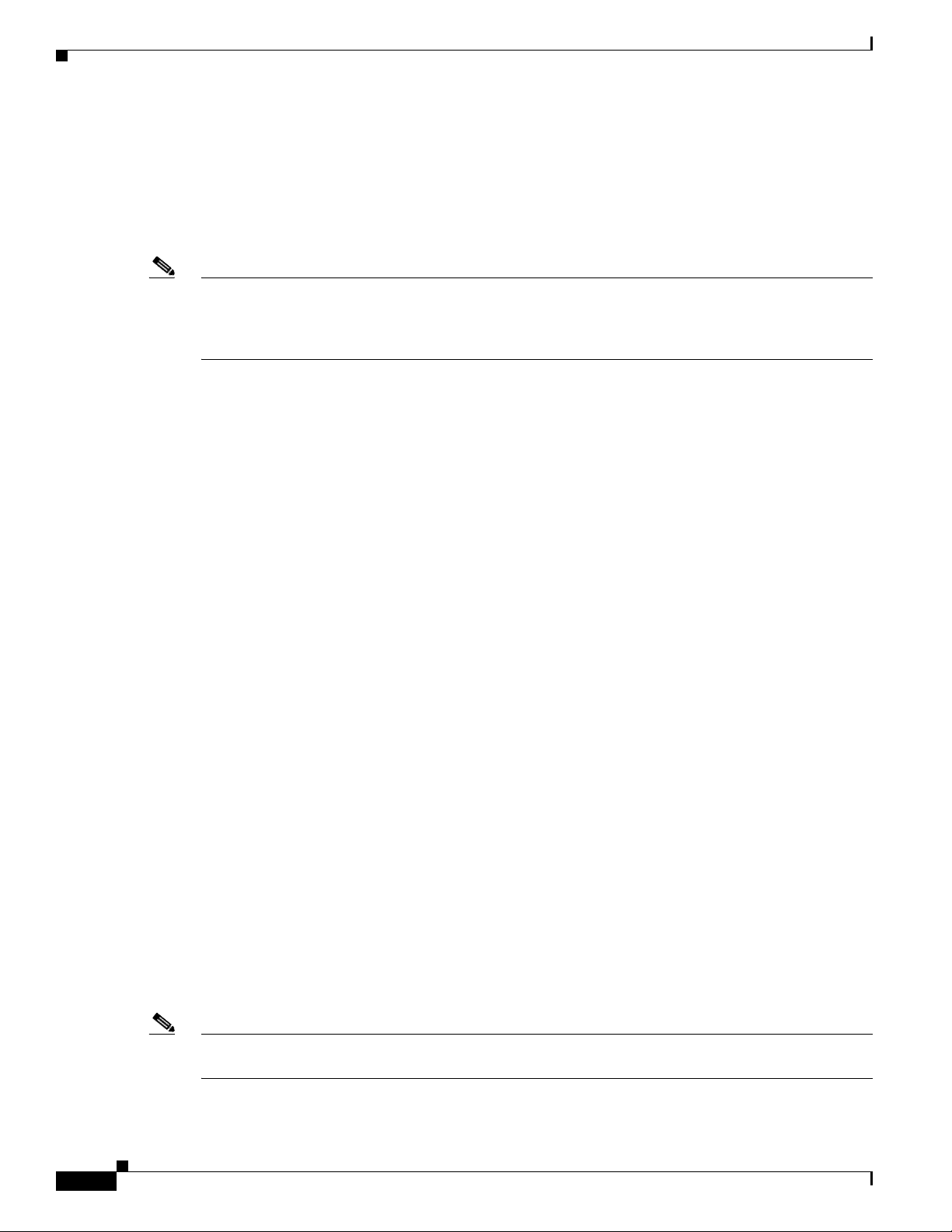
RF Cable Assemblies
RF Cable Assemblies
The following sections describe the coaxial cables, header blocks, and F-connector assemblies required
to support N+1 redundancy in networks using the RF switch when the Vecima HD4040 series IF-to-RF
upconverter is used and the Cisco uBR10012 CMTSs chassis is populated with either the
Cisco uBR10-LCP2-MC16x line cards or the Cisco uBR10-LCP2-MC28x.
Note Although you may construct and implement your own cabling system according to the specifications
outlined here, We recommend using the Cisco N+1 redundancy cabling solution designed specifically
for this CMTS feature (Cisco part numbers CAB-RFSW-3X10-T and CAB-RFSW-3X10-10T for pre
assembled, terminated cable bundles).
• Custom cables or cable components such as header blocks, crimping tools, or connectors are
available from custom cable fabricators such as WhiteSands Engineering (telephone: 1 800 586
7377), or at the following URL:
http://www.whitesandsengineering.com/
Chapter 4 Cabling the RF Switch With the Cisco uBR10012 CMTS Cable Interface Line Cards
Coaxial Cables
WhiteSands Part Numbers:
Header blocks—MCXHEADERBK
MCX connectors—MCXFP (dual-shielded)
Adapters, MCX female connector to F female connector—MCXF/FF
F-connectors—ASFP (dual-shielded)
Crimper for F and MCX connectors—ACT-483
Stripper for MCXFP—CPT-7538-125 (dual-shielded)
Stripper for ASFP—CPT-7538 (dual-shielded)
Connectors for quad-shielded cables—MCXFPQ MCX
Adapters, MCX female connectors to F female connectors—MCXF/FF
Stripper for F-connectors (quad-shielded)—CPT-7538Q
Stripper for MCX connector (quad-shielded)—CPT-7538-200Q
For more information on Vecima HD4040 series IF-to-RF upconverters, go to the following URL:
http://www.vecimanetworks.com/
The cables approved for use in the Cisco N+1 redundancy solution, are Mini Precision RG59 95% tinned
copper braid with 100% foil shield. This cable is SDI rated with a 1 MHz to 3 GHz rating.
• CAB-RFSW-3X10-10T (bundled cable kit: 10-m, RFS to HUB, MCX to F)
• CAB-RFSW-3X10-T (bundled cable kit: 1.2-m, RFS to UPx, MCX to F)
• CAB-RFSW520TIMM (bundled cable kit: 1-m, MCX to MCX)
4-4
Figure 4-3 and Figure 4-4 on page 4-5 show header blocks that are cabled using the Cisco cable kit
CAB-RFSW-3X10-10T.
Note The header block shown in Figure 4-3 on page 4-5 is cabled for a Cisco uBR-MC16x card; the header
block in Figure 4-4 on page 4-5 is cabled for the Cisco uBR-MC28x card.
Cisco uBR-3x10 RF Switch Hardware Installation and Cabling Guide
OL-1984-06
Page 59
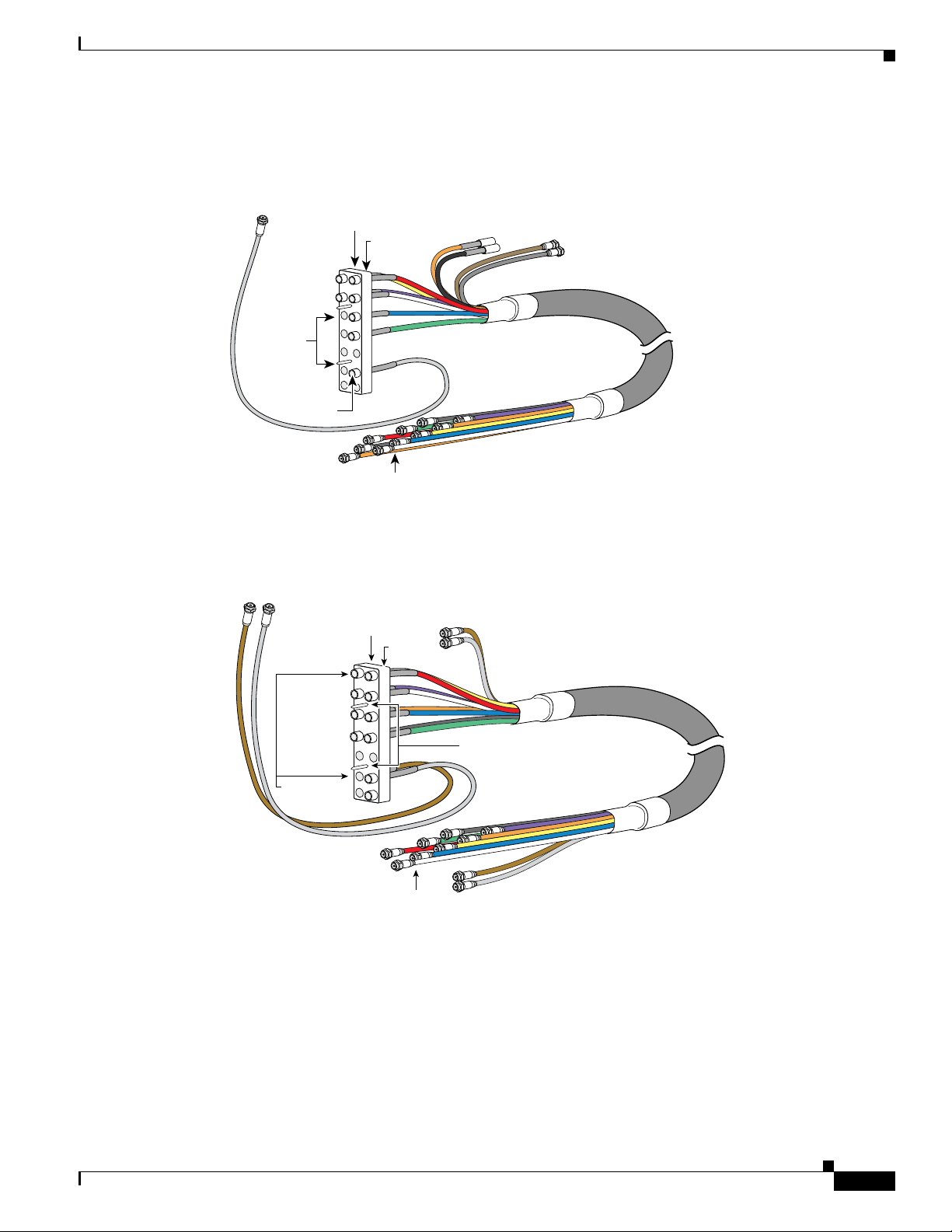
Chapter 4 Cabling the RF Switch With the Cisco uBR10012 CMTS Cable Interface Line Cards
To
upconverter
Alignment
pins
Header block (top)
Bevel
MCX
connectors
(not used with
the MC16 card)
MCX
connectors
103291
F-connectors
Alignment pins
Header block (top)
Bevel
To
upconverter
MCX
connectors
82617
F-connectors
Figure 4-3 Cable Solution for the Cisco uBR 3x10 RF Switch and Cisco uBR10-LCP2-MC16x Line
Card
RF Cable Assemblies
Header Blocks
Figure 4-4 Cable Solution for the Cisco uBR 3x10 RF Switch and Cisco uBR10-LCP2-MC28x Line
Card
The header block holds the MCX connectors that are connected to the individual coaxial cables. These
are Cisco MCX header blocks that mate to the Cisco uBR 3x10 RF Switch. Input cable kits have two
extra header blocks. Output cable kits do not have header blocks.
OL-1984-06
Cisco uBR-3x10 RF Switch Hardware Installation and Cabling Guide
4-5
Page 60

Chapter 4 Cabling the RF Switch With the Cisco uBR10012 CMTS Cable Interface Line Cards
RF Cable Assemblies for Cisco uBR10-MC5X20S/U/H Line Cards
Note The header blocks are slightly beveled at the top for easy identification. The alignment pins on the header
blocks are offset, preventing you from accidentally connecting the header block upside down.
F-Connectors and MCX Connectors
MCXFP—75-ohm MCX connector available from WhiteSands Engineering. This connector is attached
to the end of the cable that terminates at the Cisco uBR 3x10 RF Switch.
ASFP or alternate—F-connectors available from WhiteSands Engineering. This connector is attached to
the end of the cables that terminate at the upstream and downstream ports on the cable interface line
cards. The output cabling kit includes 13 F-connectors to use for modification or repair.
Note An extraction tool is shipped with the Cisco uBR 3x10 RF Switch to remove MCX connectors from
the header blocks. Additional extraction tools can be obtained from WhiteSands Engineering.
Attenuators
A 10-dB attenuator may be required (due to a higher IF output, +42 dBmV), between the line card and
the upconverter IF input ports.
RF Cable Assemblies for Cisco uBR10-MC5X20S/U/H Line Cards
The following sections describe the coaxial cable and header block assembly required to support N+1
redundancy between the Cisco uBR 3x10 RF Switches and a Cisco CMTS populated with
Cisco uBR10-MC5X20S/U/H cable interface line cards.
Note Although you may construct and implement your own cabling system, we recommend using the
N+1 redundancy cabling solution designed specifically for this Cisco CMTS feature (Cisco part numbers
CAB-RFSW520G for pre-assembled, terminated cable bundles). Pre-assembled cable sets are designed
to fit the example racking configuration described in the Rack-Mounting Cisco uBR 3x10 RF Switches
with the Cisco uBR10012 CMTS and Cisco uBR10-MC5X20S/U/H Cable Interface Line Cards. Other
configurations require custom cables.
Note In Europe only, the Cisco uBR10-MC5X20H card must use quad-shielded cables to connect to the RF
Switch (Cisco part numbers CAB-RFSW520TIMM and CAB-RFSW520TPMF for pre-assembled,
terminated cable bundles). In all other regions, the Cisco uBR10-MC5X20H card can use dual-shielded
or quad-shielded cables.
4-6
The Cisco uBR10-MC5X20S and U can use dual-shielded or quad-shielded cables in all regions.
Cisco uBR-3x10 RF Switch Hardware Installation and Cabling Guide
OL-1984-06
Page 61

Chapter 4 Cabling the RF Switch With the Cisco uBR10012 CMTS Cable Interface Line Cards
Note Prepopulated custom cables for this configuration, or cable components such as header blocks, crimping
tools, or connectors, are available from custom cable fabricators such as WhiteSands Engineering
(1-800-JUMPERS).
Coaxial Cables
The cables approved for use in the Cisco N+1 redundancy solution, are Mini Precision RG59 95% tinned
copper braid with 100% foil shield. This cable is SDI rated with a 1 MHz to 3 GHz rating.
• CAB-RFSW520TIMM (dual-shielded cable kit: 1-m cable, MC5X20S/U to RFS, two 10-bundle,
one 5-bundle, and 4 headers)
• CAB-RFSW520TPMF (dual-shielded cable kit: 3-m MCX to F cable, two 10-bundle, one 5-bundle)
• CAB-RFSW520QTIMM (quad-shielded cable kit: 1-m cable, MC5X20S/U/H to RFS, five 5-bundle,
and 4 headers)"
• CAB-RFSW520QTPMF (quad-shielded cable kit: 3-m MCX to F cable, five 5-bundle)
RF Cable Assemblies for Cisco uBR10-MC5X20S/U/H Line Cards
Note In Europe only, the Cisco uBR10-MC5X20H card must use quad-shielded cables. In all other regions,
the Cisco uBR10-MC5X20H card can use dual-shielded or quad-shielded cables.
The Cisco uBR10-MC5X20S and U can use dual-shielded or quad-shielded cables in all regions.
These coaxial cables are approved for use in the Cisco N+1 redundancy solution. The 5-and 10-cable
bundle features individual coaxial cables enclosed in an external sheath. Each cable is a different color.
Note The header block shown in Figure 4-5 on page 4-8 is cabled for a Cisco uBR-MC5X20S/U/H card.
OL-1984-06
Cisco uBR-3x10 RF Switch Hardware Installation and Cabling Guide
4-7
Page 62
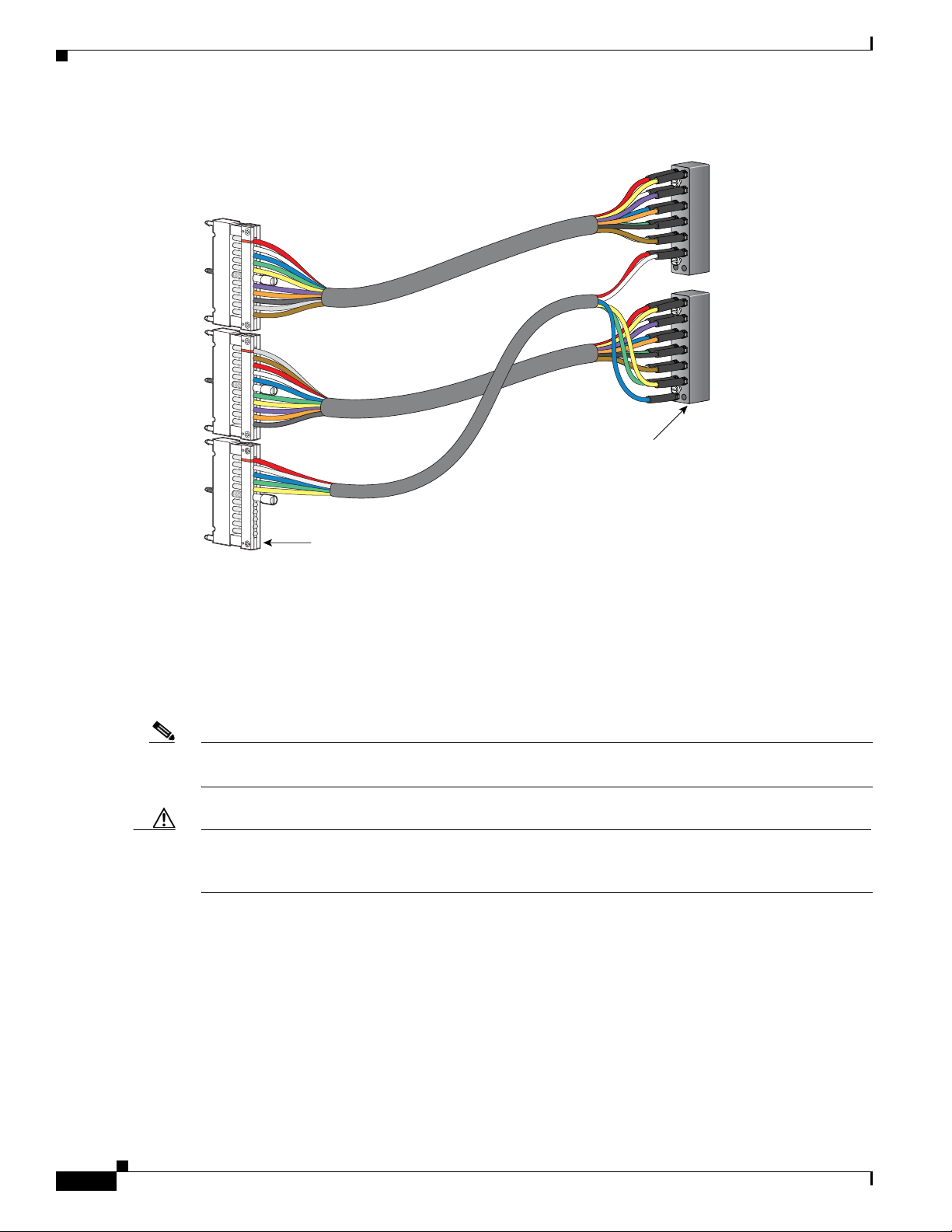
Chapter 4 Cabling the RF Switch With the Cisco uBR10012 CMTS Cable Interface Line Cards
82911
Downstream
0-4
Upstream
10-19
Upstream
0-9
Cisco RF switch 2
Cisco RF switch 1
Cable holder
Header block
RF Cable Assemblies for Cisco uBR10-MC5X20S/U/H Line Cards
Figure 4-5 Cable Solution Used with the Cisco uBR10-MC5X20S/U/H Line Card
Universal Cable Holders
Universal cable holders (UCH) are used to attach the cables to the Cisco uBR10-MC5X20S/U/H cable
interface line cards (see Figure 4-5). There are two types of UCH for use with these line cards: UCH1
and UCH2. (For more information, see the Cisco uBR10-MC5X20S/U/H Cable Interface Line Card
document.)
Note Universal cable holders are not included in the RF switch cable kits. The UCH are shipped with the
Cisco uBR10-MC5X20S/U/H cable interface line card cable.
Caution The Cisco uBR10-MC5X20S/U/H cable interface line card must be used with a UCH for all cable
connections to the line card. Failure to use the UCH may cause permanent damage to the line card
connectors, resulting in low or no RF output in the downstream or low or no RF input in the upstream.
Header Blocks
See the “Header Blocks” section on page 4-5. An extraction tool ships with the
Cisco uBR 3x10 RF Switch to remove MCX connectors from the header blocks and UCH, if necessary.
4-8
Cisco uBR-3x10 RF Switch Hardware Installation and Cabling Guide
OL-1984-06
Page 63

Chapter 4 Cabling the RF Switch With the Cisco uBR10012 CMTS Cable Interface Line Cards
Screws
Header block (top)
Bevel
MCX
connectors
Alignment
pins
Installing the Header Blocks on the Cisco uBR 3x10 RF Switch
Installing the Header Blocks on the Cisco uBR 3x10 RF Switch
The RF cables are connected to the CMTS, PROTECT, and CABLE PLANT portions of the RF switch
using the header blocks. Header blocks are installed on the RF switch at the following locations:
• CMTS—RF cables connect to working cable interface line cards and to IF-to-RF upconverters.
• PROTECT—RF cables connect to protecting cable interface line cards
• CABLE PLANT—RF cables connect to the cable headend or hub.
Equipment
• 18 header blocks—one RF switch
• 34 header blocks—two RF switches
• Flat-blade screwdriver
To install the header blocks, complete the following steps:
Step 1 With the beveled edge of the header block at the top, align the two alignment pins on the header block
with the two alignment holes on the RF switch (CMTS, PROTECT, or CABLE PLANT section).
Step 2 Press the header block into place, using equal pressure on both the upper and lower portions of the header
block.
Step 3 Use a flat-blade screwdriver to tighten the captive installation screws at both the top and bottom of the
header block to prevent accidental disconnections.
Note Tighten the header blocks to the Cisco uBR 3x10 RF Switch only after installing and gently
pulling on the cables to be sure that they are firmly seated in the header block.
Caution Do not overtighten. We recommend tightening to 5 to 7 inch-pounds (0.5649 to 0.7909 Nm).
Figure 4-6 Header Block Description
OL-1984-06
Cisco uBR-3x10 RF Switch Hardware Installation and Cabling Guide
4-9
Page 64
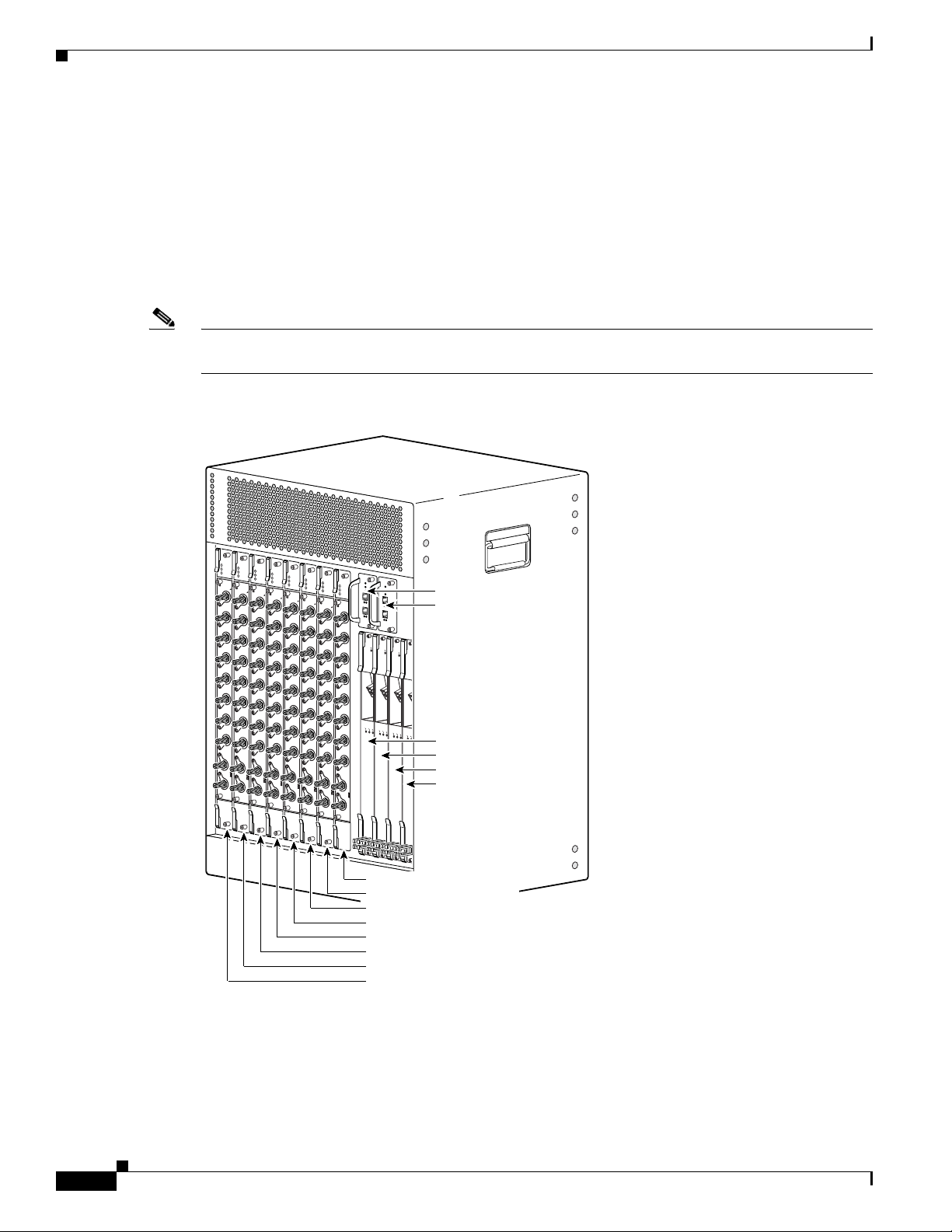
Chapter 4 Cabling the RF Switch With the Cisco uBR10012 CMTS Cable Interface Line Cards
103289
U
S
2
U
S
0
U
S
1
U
S
2
U
S
3
D
S
0
uBR - MC28C
E
N
A
B
L
E
D
U
S
1
D
S
1
U
S
0
U
S
3
U
S
2
U
S
0
U
S
1
U
S
2
U
S
3
D
S
0
uBR - MC28C
E
N
A
B
L
E
D
U
S
1
D
S
1
U
S
0
U
S
3
U
S
2
U
S
0
U
S
1
U
S
2
U
S
3
D
S
0
uBR - MC28C
E
N
A
B
L
E
D
U
S
1
D
S
1
U
S
0
U
S
3
U
S
2
U
S
0
U
S
1
U
S
2
U
S
3
D
S
0
uBR - MC28C
E
N
A
B
L
E
D
U
S
1
D
S
1
U
S
0
U
S
3
U
S
2
U
S
0
U
S
1
U
S
2
U
S
3
D
S
0
uBR - MC28C
E
N
A
B
L
E
D
U
S
1
D
S
1
U
S
0
U
S
3
U
S
2
U
S
0
U
S
1
U
S
2
U
S
3
D
S
0
uBR - MC28C
E
N
A
B
L
E
D
U
S
1
D
S
1
U
S
0
U
S
3
U
S
2
U
S
0
U
S
1
U
S
2
U
S
3
D
S
0
uBR - MC28C
E
N
A
B
L
E
D
U
S
1
D
S
1
U
S
0
U
S
3
U
S
2
U
S
0
U
S
1
U
S
2
U
S
3
D
S
0
uBR - MC28C
E
N
A
B
L
E
D
U
S
1
D
S
1
U
S
0
U
S
3
C
IS
C
O
1
0
0
0
0
C
A
R
R
I
E
R
A
L
A
R
M
L
O
O
P
F
A
I
L
CH OC-12-DSO SM-IR
C
IS
C
O
1
00
0
0
C
A
R
R
I
E
R
A
L
A
R
M
L
O
O
P
F
A
I
L
CH OC-12-DSO SM-IR
C
IS
C
O
1
0
0
0
0
C
A
R
R
I
E
R
A
L
A
R
M
L
O
O
P
F
A
I
L
CH OC-12-DSO SM-IR
C
IS
C
1
0
0
C
A
R
R
I
E
R
A
L
A
R
M
L
F
A
I
L
Uplink line card slot 4/0
Uplink line card slot 3/0
Uplink line card slot 2/0
Uplink line card slot 1/0
Cable interface slot 8/0
Cable interface slot 8/1
Cable interface slot 7/0
Cable interface slot 7/1
Cable interface slot 6/0
Cable interface slot 6/1
Cable interface slot 5/0
Cable interface slot 5/1
TCC+ card slot 1/1
TCC+ card slot 2/1
Mapping the RF Cables from the Working and Protect Line Cards (MC16x, MC28C) to the Cisco uBR 3x10 RF Switch
Mapping the RF Cables from the Working and Protect Line Cards
(MC16x, MC28C) to the Cisco uBR 3x10 RF Switch
This section provides guidelines for mapping the RF cables and contains the following subsections:
• Mapping the Cisco uBR10-LCP2-MC28C Cable Interface Line Cards to the RF Switch, page 4-13
• Mapping the Cisco uBR10-LCP2-MC16x (C,E,S) Cable Interface Line Cards to the RF Switch,
page 4-11
Note This sample mapping (or any other valid mapping method) is applicable to both working and protect
cable interface line cards when employing N+1 redundancy.
Figure 4-7 Cable Interface Line Card Slot Numbers (Cisco uBR10-LCP2-MC28C Line Card Shown)
4-10
Cisco uBR-3x10 RF Switch Hardware Installation and Cabling Guide
OL-1984-06
Page 65

Chapter 4 Cabling the RF Switch With the Cisco uBR10012 CMTS Cable Interface Line Cards
Mapping the RF Cables from the Working and Protect Line Cards (MC16x, MC28C) to the Cisco uBR 3x10 RF Switch
Mapping the Cisco uBR10-LCP2-MC16x (C,E,S) Cable Interface Line Cards to the
RF Switch
The following guidelines can help you map the RF cables between the Cisco uBR 3x10 RF Switch and
the Cisco uBR10-LCP2-MC16x cable interface line cards in the Cisco uBR10012 router:
• The RF switch ports labeled A to E and H to L on the header block connect to the upstream ports on
the Cisco uBR10-LCP2-MC16C, MC16E, or MC16S cable interface line cards installed in the
Cisco uBR10012 CMTS.
• The RF switch ports labeled F are used only for the downstream port connections.
–
The DS0 port on Cisco uBR10-LCP2-MC16x (C, E, S) line card is cabled first to the
upconverter and then from the upconverter to the RF switch. A 10-dB attenuator may be
required (due to a higher IF output) between the line cards and the upconverter.
• The MCX connection labeled N on the header block does not connect to anything in the RF switch
and should not be connected to any cable interface port either.
Note We recommend that the protect card be installed in slot 5/1 because this slot is directly below the
PROTECT section on the RF switch.
Table 4-1 provides one permutation of the connection between a header block attached to a
Cisco uBR 3x10 RF Switch and the cable interface ports on a Cisco uBR10-LCP2-MC16x line card
installed in a Cisco uBR10012 CMTS.
Table 4-1 Sample Mapping of a Cisco uBR10-LCP2-MC16x Cable Interface Line Card to the Cisco uBR 3x10 RF Switch
Connect to the Cable Interface on the CMTS RFS1 (Color)
RFS (Color) Connect to the Cable Interface on the CMTS
US0 A (Red) H (Yellow) US4
US1 B (White) I (Violet) US5
US2 C (Blue) J (Unused upstream)
US3 D (Green) K (Unused upstream)
(Unused upstream) E L (Unused upstream)
DS0 F (Gray) M (Unused downstream)
(Unused downstream) G N (Not connected)
1. RFS—RF switch, location of the MCX connection on the RF switch.
Note This sample mapping (or any other valid mapping method) is applicable to both working and protect
cable interface line cards when employing N+1 redundancy. The distinction between which line card
serves as the protect card and which ones serve as the working cards is decided by whether the header
block is plugged into a working (switch side) or protect group of interfaces on the RF switch and by the
configuration you specify using the information in the “N+1 Redundancy for the Cisco CMTS” chapter
of the Cisco Cable Modem Termination System Feature Guide.
OL-1984-06
Cisco uBR-3x10 RF Switch Hardware Installation and Cabling Guide
4-11
Page 66
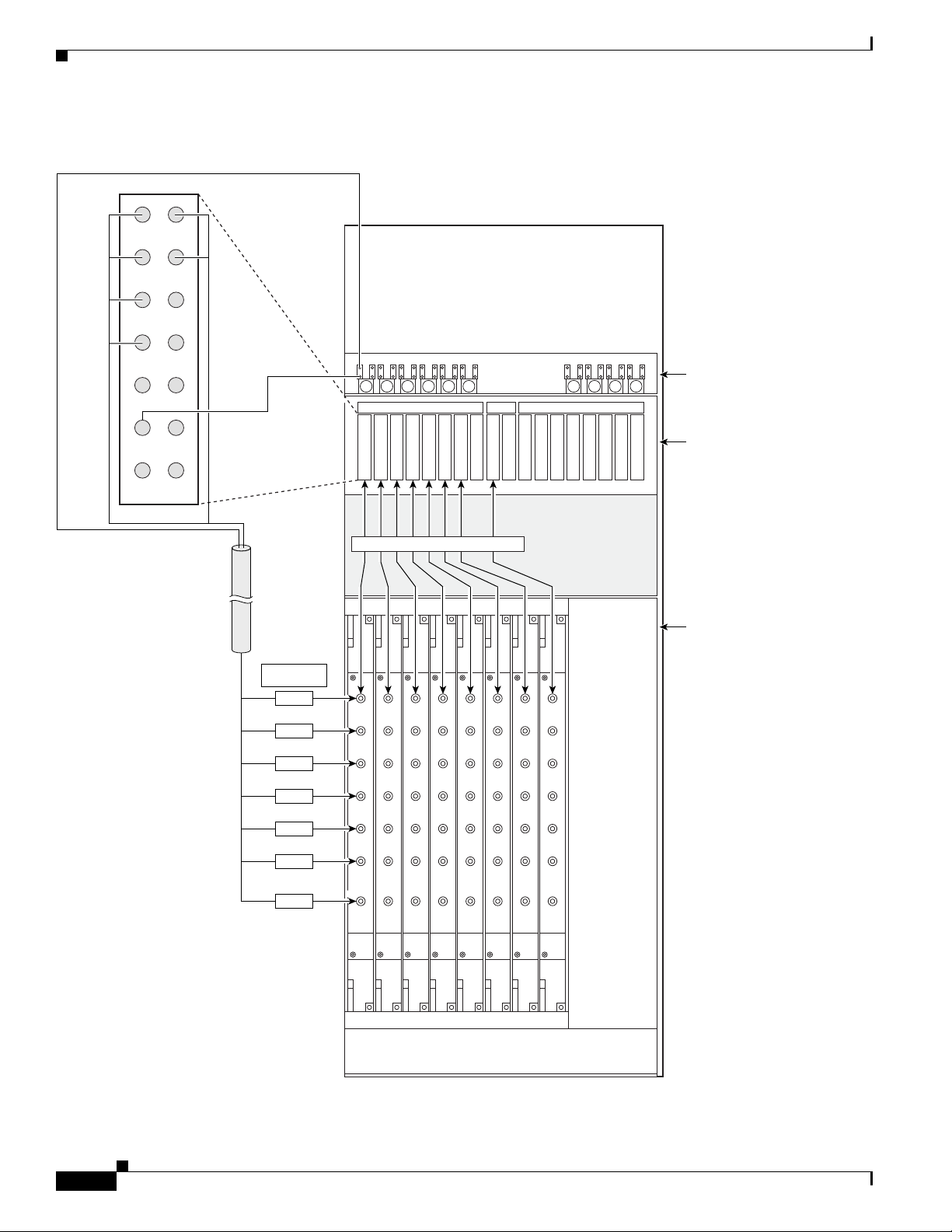
Chapter 4 Cabling the RF Switch With the Cisco uBR10012 CMTS Cable Interface Line Cards
US1
US2
US3
US4
US5
US0
DS0
1
US1
US2
US3
US4
US5
US0
DS0
1
US1
US2
US3
US4
US5
US0
DS0
1
US1
US2
US3
US4
US5
US0
DS0
1
US1
US2
US3
US4
US5
US0
DS0
1
US1
US2
US3
US4
US5
US0
DS0
1
US1
US2
US3
US4
US5
US0
DS0
1
US1
US2
US3
US4
US5
US0
DS0
1
12345678P1P287654321
CMTS Cable PlantProtect
10-Pack cables 8X
Vecima HD4040 series
upconverter
Cisco uBR 3x10
RF Switch
Cisco uBR10012
CMTS
66965
AH
BI
CJ
DK
E L
FM
G N
Red
White
Blue
Green
YellowYellow
From DS0 (Gray)
Gray
Color code for
10-Pack cable
Red
White
Blue
Green
Yellow
Violet
Gray
To Cisco RF SwitchTo Cisco RF Switch
VioletViolet
Mapping the RF Cables from the Working and Protect Line Cards (MC16x, MC28C) to the Cisco uBR 3x10 RF Switch
Figure 4-8 Mapping a Cisco uBR10012 CMTS Populated with Cisco uBR10-LCP2-MC16x Line Cards to the RF Switch
4-12
Cisco uBR-3x10 RF Switch Hardware Installation and Cabling Guide
OL-1984-06
Page 67
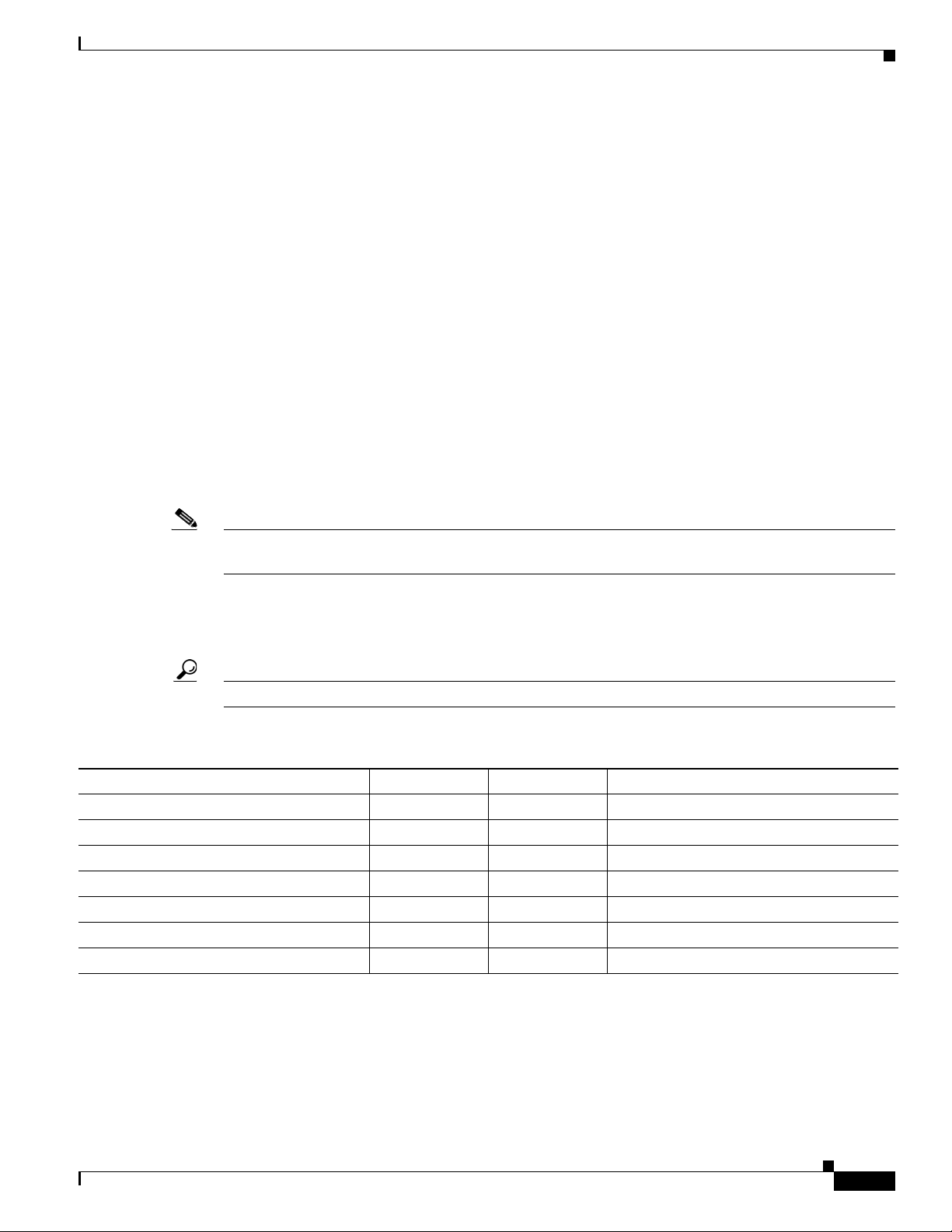
Chapter 4 Cabling the RF Switch With the Cisco uBR10012 CMTS Cable Interface Line Cards
Mapping the RF Cables from the Working and Protect Line Cards (MC16x, MC28C) to the Cisco uBR 3x10 RF Switch
Mapping the Cisco uBR10-LCP2-MC28C Cable Interface Line Cards to the RF
Switch
When you connect RF cables between the RF switch and a Cisco uBR10-LCP2-MC28C cable interface
line card installed in a Cisco uBR10012 router, ensure that all the RF cables in the bundle attach to
interfaces on the same cable interface line card installed in the Cisco uBR10012 chassis. (See Figure 4-9
on page 4-14.)
The following guidelines can help you map the cables between the RF switch and the Cisco uBR10012:
• The cable interface ports labeled A to E and H to L on the header blocks are used for the upstream
port connections on the Cisco uBR10-LCP2-MC28C line card installed in the Cisco uBR10012
CMTS.
• The cable interface ports labeled F, G, and M are used only for the downstream port connections.
–
The DS0 and DS1 ports on Cisco uBR10-LCP2-MC28C are cabled first to the upconverter and
then from the upconverter to the RF switch. A 10-dB attenuator may be required between the
line card and the upconverter., due to a higher IF output.
• The cable interface port labeled N on the header block does not connect to anything in the
Cisco uBR 3x10 RF Switch and should not be connected to any cable interface port either.
Note We recommend that the protect card be installed in slot 5/1 because this slot is directly below the
PROTECT section on the RF switch.
Table 4-2 provides one permutation of the connection between a header block attached to a
Cisco uBR 3x10 RF Switch and the cable interfaces on a Cisco uBR10-LCP2-MC28x installed in a
Cisco uBR10012 CMTS.
Tip Notice the relationship between the cable color and location in the RF switch.
Table 4-2 Sample Mapping of a Cisco uBR-MC28C Line Card to the Cisco uBR 3x10 RF Switch
Connect to the Cable Interface on the CMTS RFS1 (Color)
RFS (Color) Connect to the Cable Interface on the CMTS
US0 of first MAC domain A (Red) H (Yellow) US0 of second MAC domain
US1 of first MAC domain B (White) I (Violet) US1 of second MAC domain
US2 of first MAC domain C (Blue) J (Orange) US2 of second MAC domain
US3 of first MAC domain D (Green) K (Black) US3 of second MAC domain
(Unused upstream) E L (Unused upstream)
DS0 F (Gray) M (Brown) DS1
(Unused downstream) G N (Not connected)
1. RFS—RF switch, location of the MCX connection on the RF switch.
OL-1984-06
Cisco uBR-3x10 RF Switch Hardware Installation and Cabling Guide
4-13
Page 68

Chapter 4 Cabling the RF Switch With the Cisco uBR10012 CMTS Cable Interface Line Cards
US0
US1
US2
US3
US0
US1
US2
US3
DS0
DS1
1
US0
US1
US2
US3
US0
US1
US2
US3
DS0
DS1
2
US0
US1
US2
US3
US0
US1
US2
US3
DS0
DS1
3
US0
US1
US2
US3
US0
US1
US2
US3
DS0
DS1
4
US0
US1
US2
US3
US0
US1
US2
US3
DS0
DS1
5
US0
US1
US2
US3
US0
US1
US2
US3
DS0
DS1
6
US0
US1
US2
US3
US0
US1
US2
US3
DS0
DS1
7
US0
US1
US2
US3
US0
US1
US2
US3
DS0
DS1
8
Color code for
10-Pack cable
12345678P1P287654321
CMTS Cable PlantProtect
Red
White
Blue
Green
Yellow
Violet
Orange
Black
Gray
10-Pack 1855a cables 8X
Vecima
HD4040 series
upconverter
Cisco uBR 3x10
RF Switch
Cisco uBR10012
CMTS
62587
AH
BI
CJ
DK
E L
FM
G N
Red
White
Blue
Green
YellowYellow
From DS0 (Gray)
From DS1 (Brown)
Black
Brown
Gray
Violet
Orange
Brown
To RF switch
To RF switch
To Cisco
RF Switch
To Cisco
RF Switch
Mapping the RF Cables from the Working and Protect Line Cards (MC16x, MC28C) to the Cisco uBR 3x10 RF Switch
Figure 4-9 Mapping a Cisco uBR10012 CMTS Populated with Cisco-uBR10-LCP2-MC28C Line Cards to the RF Switch
4-14
Cisco uBR-3x10 RF Switch Hardware Installation and Cabling Guide
OL-1984-06
Page 69

Chapter 4 Cabling the RF Switch With the Cisco uBR10012 CMTS Cable Interface Line Cards
Connecting the RF Cables (MC16x, MC28C Line Cards)
Connecting the RF Cables (MC16x, MC28C Line Cards)
The RF cables are connected between the Cisco uBR10-LCP2-MC16x (C, E, S) line cards or the
Cisco uBR10-LCP2-MC28C line cards, and the CMTS and PROTECT portions of the
Cisco uBR 3x10 RF Switch in bundles of RF cables. The cables terminate at header blocks that connect
to the RF switch at one of the following locations:
• CMTS—These groups of RF cables connect to cable interface line cards designated as the working
line cards and to IF-to-RF upconverters.
• PROTECT—These groups of RF cables connect to cable interface line cards designated as the
protect line cards.
For information about cabling to the Vecima HD4040 upconverter, refer to the “Cabling the Output Ports
from the Upconverter to the RF Switch” section on page 4-18.
Note CABLE PLANT connections are made after all the other connections have been made. The CABLE
PLANT RF cables connect to the coaxial or fiber-optic cable transceivers (in the upstream direction) and
IF-to-RF upconverters (in the downstream direction) at the cable headend or hub.
For cable mapping information, refer to:
• “Mapping the Cisco uBR10-LCP2-MC28C Cable Interface Line Cards to the RF Switch” section on
page 4-13.
• “Mapping the Cisco uBR10-LCP2-MC16x (C,E,S) Cable Interface Line Cards to the RF Switch”
section on page 4-11.
Cabling the Working and Protect Line Cards to the RF Switch
This section describes cabling the working and protect line cards from the Cisco uBR10012 CMTS to
the RF switch.
Tip Use the card in slot 5/1 for the protect card. See Figure 4-7 on page 4-10 for slot number locations.
Equipment
• 8–RF cable bundles (CAB-RFSW-3X10-T)
• 8–neader blocks (installed)
• Flat-blade screwdriver (extended length)
To cable the card, complete the following steps.
OL-1984-06
Step 1 Connect the cables to the cable interface line card connectors (upstream and downstream).
Note We recommend that you tighten the F-connectors to a value between 10 (recommended) and 15
(maximum) inch-pounds (1.1298 and 1.7339 Nm).
Step 2 Run the cable bundle (behind the cable management bracket if it was installed) up to the CMTS header
blocks on the RF switch.
Cisco uBR-3x10 RF Switch Hardware Installation and Cabling Guide
4-15
Page 70

Connecting the RF Cables (MC16x, MC28C Line Cards)
103304
Working CMTS Protect
1A-1H
2A-2H
3A-3H
4A-4H
5A-5H
6A-6H
7A-7H
8A-8H
P1A-P1H
P2A-P2H
8H-8A
7H-7A
6H-6A
5H-5A
4H-4A
3H-3A
2H-2A
1H-1A
AH
BI
CJ
DK
E L
FM
G N
Red
White
Blue
Green
Cisco uBR-MC28C
YellowYellow
Violet
Gray
AH
BI
CJ
DK
E L
FM
G N
Red
White
Blue
Green
YellowYellow
Violet
Gray
Cisco uBR-MC16x
Orange
Black
Brown
Tip See Table 4-2 on page 4-13 and Table 4-1 on page 4-11 for cable interface and CMTS
connection locations. Note that the gray and brown cables have F-connectors instead of MCX
connectors. These cables are used to connect to the upconverter (UPx).
Step 3 Install the cables in the CMTS header block in the order that they were mapped.
a. Push the MCX connector into the hole in the header block until you can feel it snap into place.
b. Gently wiggle the connector to make sure that the connection is secure.
Step 4 Repeat Step 1through Step 3 for the other line cards.
Step 5 Repeat Step 1 through Step 3 for the PROTECT (P1A–P1H) header block.
Step 6 Gently pull on the cables to be sure that they are firmly seated in the header blocks.
Caution To ensure proper installation and avoid poor connections, be sure that the cables are not positioned at
too acute an angle.
Step 7 Use a flat-blade screwdriver to tighten the captive installation screws at both the top and the bottom of
the header block to prevent accidental disconnection.
Chapter 4 Cabling the RF Switch With the Cisco uBR10012 CMTS Cable Interface Line Cards
Caution Do not overtighten the captive screws. We recommend that you tighten the screws to 5 to 7 inch-pounds
(0.5647 to 0.7909 Nm).
Figure 4-10 Cisco uBR 3x10 RF Switch—MCX Connection Locations
4-16
Cisco uBR-3x10 RF Switch Hardware Installation and Cabling Guide
OL-1984-06
Page 71

Chapter 4 Cabling the RF Switch With the Cisco uBR10012 CMTS Cable Interface Line Cards
103292
910111213141516 1
Input
2345678
Connecting the RF Cables (MC16x, MC28C Line Cards)
Cabling the Downstream Ports to the Input Ports on the Upconverter
This section describes cabling the Cisco uBR10-LCP2-MC16x and Cisco uBR10-LCP2-MC28C line
card downstream (DS) ports to the upconverter.
Equipment
These cables are part of the cable bundles (CAB-RFSW-3X10-T).
Tip Alternate gray and brown cables when cabling the Cisco uBR10-LCP2-MC28C card.
To cable the downstream ports to the upconverter, complete the following steps.
Step 1 Connect the cables to the downstream ports (MC16x–DS0, MC28C–DS0, DS1) on the line cards.
Step 2 Run the cables up to the upconverter and add a 10-dB attenuator to the input cable, if necessary.
Step 3 Connect the cables to the input ports (top) on the upconverter.
• See Tab le 4-3 and Figure 4-11 on page 4-17 when cabling a Cisco uBR10-LCP2-MC16x line card.
• See Table 4-4 and Figure 4-12 on page 4-18 when cabling a Cisco uBR10-LCP2-MC28C line card.
Figure 4-11 Cabling the Upconverter (MC16x)
Table 4-3 Cisco uBR10-LCP2-MC16x Cabling (DS Ports to the Upconverter)
Color Line Card Slot UPx Conn. D Color Line Card Slot UPx Conn. D
Gray 8/0—working 15 Gray 6/0—working 7
Gray 8/1—working 13 Gray 6/1—working 5
Gray 7/0—working 11 Gray 5/0—working 3
Gray 7/1—working 9 Gray 5/1—protect 1
OL-1984-06
Cisco uBR-3x10 RF Switch Hardware Installation and Cabling Guide
4-17
Page 72

Chapter 4 Cabling the RF Switch With the Cisco uBR10012 CMTS Cable Interface Line Cards
Connecting the RF Cables (MC16x, MC28C Line Cards)
Figure 4-12 Cabling the Input Ports on the Upconverter (MC28C)
910111213141516 12345678
Input
103293
Table 4-4 Cisco uBR10-LCP2-MC28C Cabling (DS Ports to the Upconverter)
Color Line Card Slot DS Port UPx Conn D Color Line Card Slot DS Port UPx Conn D
Brown 8/0—working DS1 16 Brown 6/0—working DS1 8
Gray 8/0—working DS0 15 Gray 6/0—working DS0 7
Brown 8/1—working DS1 14 Brown 6/1—working DS1 6
Gray 8/1—working DS0 13 Gray 6/1—working DS0 5
Brown 7/0—working DS1 12 Brown 5/0—working DS1 4
Gray 7/0—working DS0 11 Gray 5/0—working DS0 3
Brown 7/1—working DS1 10 Brown 5/1—protect DS1 2
Gray 7/1—working DS0 9 Gray 5/1—protect DS0 1
Cabling the Output Ports from the Upconverter to the RF Switch
This section describes cabling from the output ports on the upconverter to the RF switch.
Equipment
• 8 cables for Cisco uBR10-LCP2-MC16x cards (F-connector to MCX connector–gray)
• 16 cables for Cisco uBR10-LCP2-MC28C cards (F-connector to MCX connector–gray, brown)
To cable the output ports on the upconverter to the RF switch, complete the following steps.
Step 1 Connect the cable to the output connector (1–lower) on the upconverter.
Step 2 Connect the cable to the appropriate MCX connection on the CABLE PLANT header block.
• For Cisco uBR10-LCP2-MC16x cards, see Table 4-5 on page 4-19.
• For Cisco uBR10-LCP2-MC28C cards, see Table 4-6 on page 4-19.
Step 3 Repeat Step 1 through Step 2 for the remaining cables
4-18
Cisco uBR-3x10 RF Switch Hardware Installation and Cabling Guide
OL-1984-06
Page 73

Chapter 4 Cabling the RF Switch With the Cisco uBR10012 CMTS Cable Interface Line Cards
Connecting the RF Cables (MC16x, MC28C Line Cards)
Table 4-5 Upconverter Output Cables to the Working Plant on the RF Switch (for MC16x Line
Cards)
Color UPx Output RFS–CMTS LC Slot (DS) D
Gray 15 1F–cable plant 8/0–working (DS)
Gray 13 2F–cable plant 8/1–working (DS)
Gray 11 3F–cable plant 7/0–working (DS)
Gray 9 4F–cable plant 7/1–working (DS)
Gray 7 5F–cable plant 6/0–working (DS)
Gray 5 6F–cable plant 6/1–working (DS)
Gray 3 7F–cable plant 5/0–working (DS)
Gray 1 1P F–protect (1P) 5/1–protect (DS)
Table 4-6 Upconverter Output Cables to the Working Plant on the RF Switch (for MC28C Line Cards)
Color
UPx
Output
RFS
CMTS LC Slot (DS) D Color
UPx
Output
RFS
CMTS LC Slot (DS) D
Brown 16 1M 8/0—working(DS1) Brown 8 5M 6/0—working (DS1)
Gray 15 1F 8/0—working(DS0) Gray 7 5F 6/0—working (DS0)
Brown 14 2M 8/1—working(DS1) Brown 6 6M 6/1—working (DS1)
Gray 13 2F 8/1—working(DS0) Gray 5 6F 6/1—working (DS0)
Brown 12 3M 7/0—working(DS1) Brown 4 7M 5/0—working (DS1)
Gray 11 3F 7/0—working(DS0) Gray 3 7F 5/0—working (DS0)
Brown 10 4M 7/1—working(DS1) Brown 2 1PM 5/1—protect (DS1)
Gray 9 4F 7/1—working(DS0) Gray 1 1PF 5/1—protect (DS0)
Cabling the Output Cables (CABLE PLANT to HUB)
This section describes cabling the RF switch for output (from the RF switch CABLE PLANT to the cable
headend equipment).
The output cables are connected to the CABLE PLANT section of the RF switch. The CABLE PLANT
header blocks are wired in the opposite sequence to the CMTS and PROTECT header blocks (see
Figure 4-14 on page 4-21. Use the same installation and connection procedures as described in these
sections:
• Installing the Header Blocks on the Cisco uBR 3x10 RF Switch, page 4-9
• Connecting the RF Cables (MC16x, MC28C Line Cards), page 4-15
OL-1984-06
Equipment
• 7 cable bundles (10m), MCX connector to F-connector—multicolor, CAB-RFSW-3X10-10T
• 14 single cables
• 7 header blocks (installed)
Cisco uBR-3x10 RF Switch Hardware Installation and Cabling Guide
4-19
Page 74
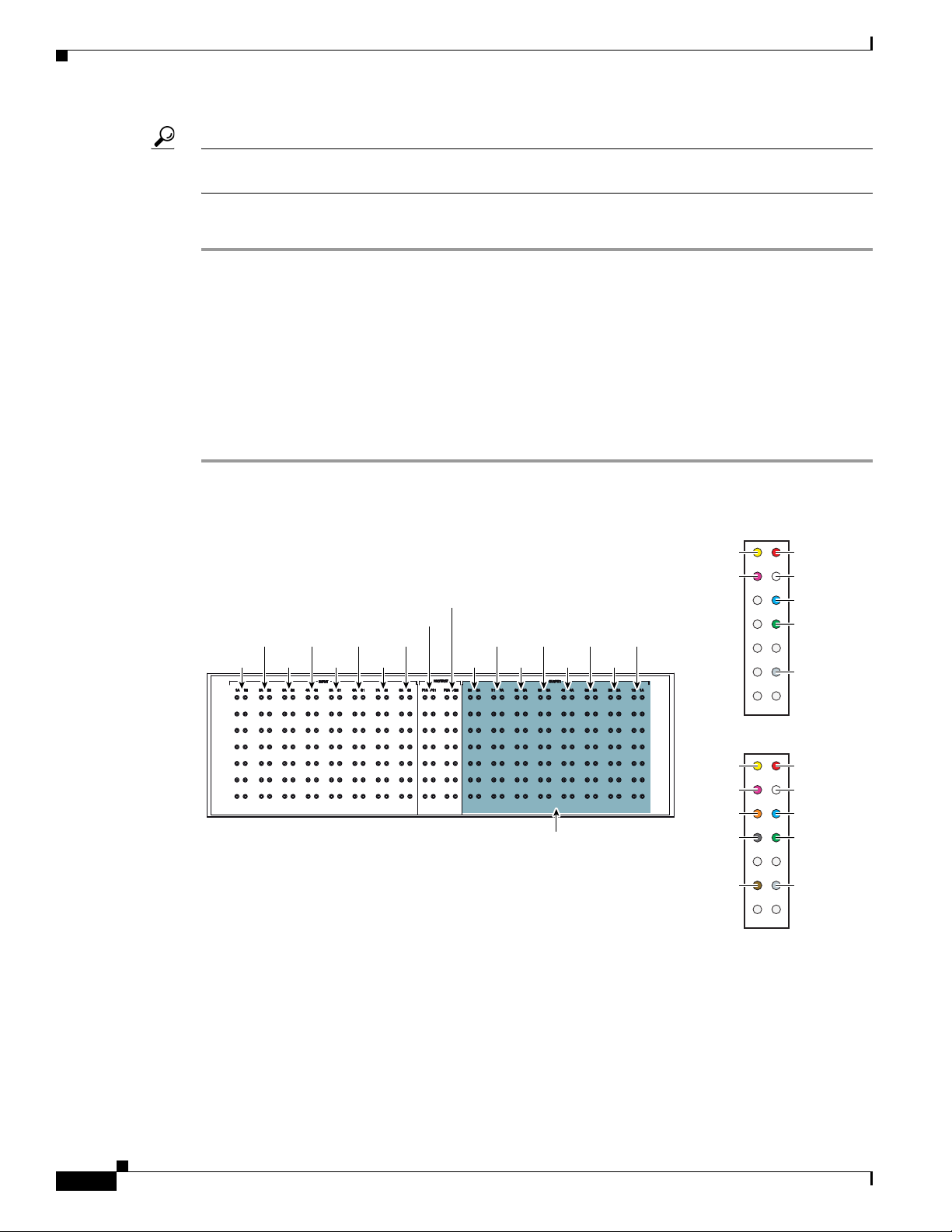
Connecting the RF Cables (MC16x, MC28C Line Cards)
103305
To cable plant
1A-1H
2A-2H
3A-3H
4A-4H
5A-5H
6A-6H
7A-7H
8A-8H
P1A-P1H
P2A-P2H
8H-8A
7H-7A
6H-6A
5H-5A
4H-4A
3H-3A
2H-2A
1H-1A
Cisco uBR-MC28C
Cisco uBR-MC16x
AH
BI
CJ
DK
EL
FM
GN
Red
White
Blue
Green
YellowYellow
Violet
Gray
AH
BI
CJ
DK
EL
FM
GN
Red
White
Blue
Green
YellowYellow
Violet
Orange
Black
Gray
Brown
Tip For shorter cables (3m) use cable kit CAB-RFSW520TPMF (dual-shielded) or CAB-RFSW520QTPMF
(quad-shielded).
To cable the output connections, complete the following steps.
Step 1 Install the header blocks on the CABLE PLANT section of the RF switch. Refer to Installing the Header
Blocks on the Cisco uBR 3x10 RF Switch, page 4-9, if necessary.
Step 2 Install the output cables in the header blocks. Refer to Mapping the Cisco uBR10-LCP2-MC28C Cable
Interface Line Cards to the RF Switch, page 4-13 for RF switch/MCX connector installation instructions,
if necessary.
Step 3 Run the output cables (H–A) from header blocks to splitters, US laser receivers, or the low side of the
diplex filters
Step 4 Run the output cables (F) or (M–F) to the splitters/combiners, DS laser transmitters, or the high side of
the diplex filters.
Chapter 4 Cabling the RF Switch With the Cisco uBR10012 CMTS Cable Interface Line Cards
Figure 4-13 RF Switch Cable Plant Outputs (Turquoise)
4-20
Cisco uBR-3x10 RF Switch Hardware Installation and Cabling Guide
OL-1984-06
Page 75
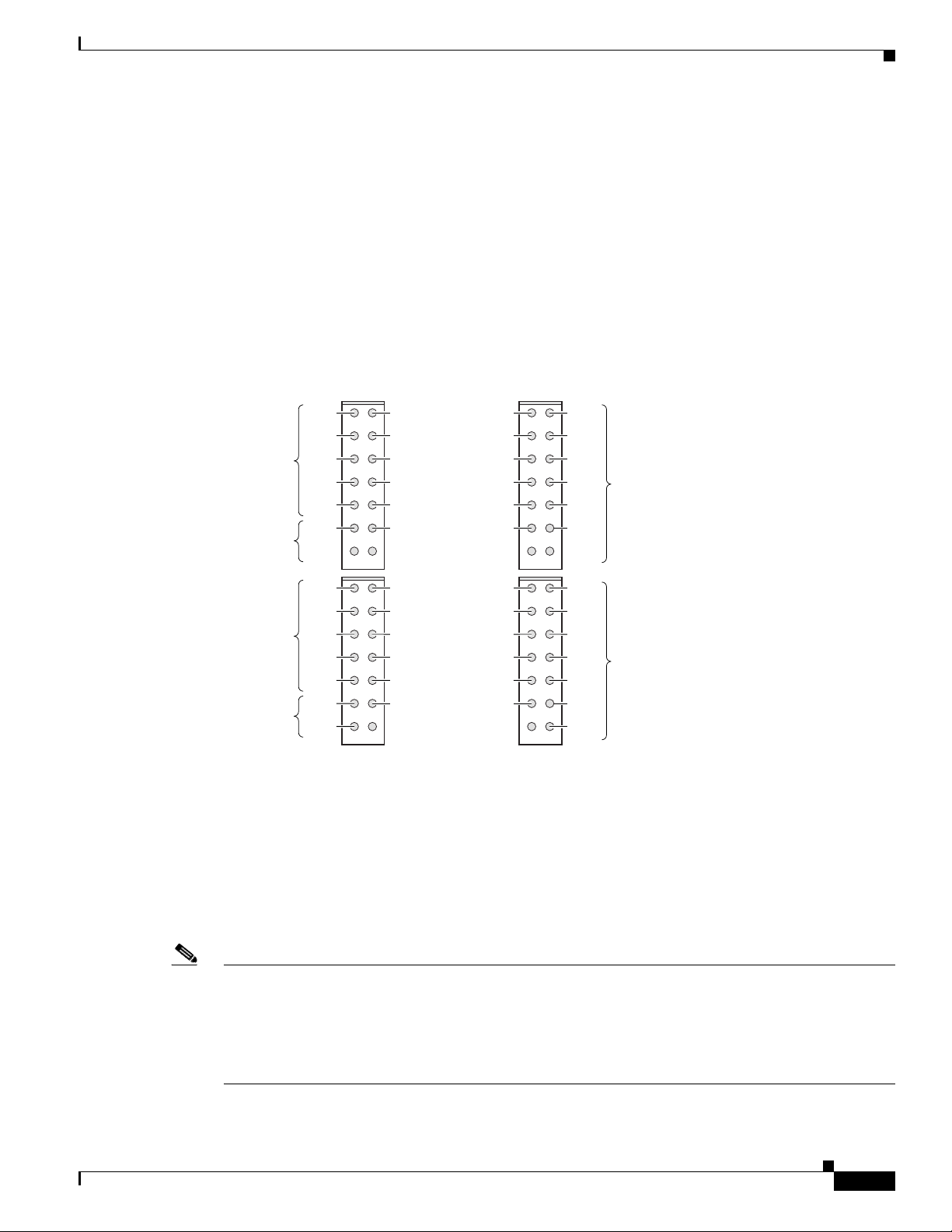
Chapter 4 Cabling the RF Switch With the Cisco uBR10012 CMTS Cable Interface Line Cards
AH
BI
CJ
DK
E L
FM
G N
Red
White
Blue
Upstream
Downstream
Green
Gray
CMTS and Protect wiring
YellowYellow
Violet
Orange
Black
Brown
White
AH
BI
CJ
DK
EL
FM
GN
Red
White
Blue
Green
Gray
Red
Cable Plant wiring
YellowYellow
Violet
Orange
Black
YellowYellow
Violet
Orange
Black
Brown
White
Red
AH
BI
CJ
DK
E L
FM
G N
Red
White
Blue
Upstream
Downstream
Green
Gray
YellowYellow
Violet
Orange
Black
Brown
Yellow
AH
BI
CJ
DK
EL
FM
GN
Red
White
Blue
Green
Cisco RF Switch 1
Cisco RF Switch 2
Gray
Green
Blue
Brown
Yellow
Green
Blue
Mapping the Working and Protect Cisco uBR10-MC5X20S/U/H Line Cards RF Cables to the RF Switch
Mapping the Working and Protect Cisco uBR10-MC5X20S/U/H
Line Cards RF Cables to the RF Switch
This section describes the mapping of RF cables from the working and protect line cards to the
Cisco uBR 3x10 RF Switch. Refer to Figure 4-14 for header block and cable designations as viewed
from the cable side of the header blocks.
When you connect RF cables between the RF switch and a cable interface line card installed in a
Cisco uBR10012 chassis, ensure that all the RF cables in the bundle attach to interfaces on the same
cable interface line card installed in the Cisco uBR10012 chassis. (Refer to Tab le 4-7, Ta b le 4-8 ,
Table 4-9, and Ta ble 4-10 for line card-to-RF switch port mapping information.)
Figure 4-14 Wiring the CMTS and Protect Headers (Cable Plant Headers Shown for Comparison)
OL-1984-06
Note This mapping is applicable to both working and protect cable interface line cards when employing N+1
Use the following guidelines to map cables between the Cisco uBR 3x10 RF Switch and the
Cisco uBR10012 CMTS:
• The cable interface ports labeled A through E and H through L on the header block all must attach
to upstream interfaces on the Cisco uBR10012 chassis.
• The cable interface ports labeled F, G, and M are applicable only to downstream connection.
• The cable interface port labeled N on the header block does not attach to anything in the RF switch.
Therefore, it should not be connected to any cable interface on the Cisco uBR10012 CMTS.
redundancy. The distinction between which cable interface line card serves as a protect line card and
which serve as working line cards is determined by whether the header block is plugged into a working
(switch side) or protect group of slots on the Cisco uBR 3x10 RF Switch and by the configuration you
specify. Refer to the “N+1 Redundancy for the Cisco CMTS” chapter of the Cisco Cable Modem
Termination System Feature Guide.
Cisco uBR-3x10 RF Switch Hardware Installation and Cabling Guide
4-21
Page 76

Chapter 4 Cabling the RF Switch With the Cisco uBR10012 CMTS Cable Interface Line Cards
Mapping the Working and Protect Cisco uBR10-MC5X20S/U/H Line Cards RF Cables to the RF Switch
Table 4-7 RF Switch Ports and Line Card Ports for Line Card Slots 8/0 and 8/1
Cable Color
Working Line Card
Slot 8/0—Ports RF Switch—Port
Working Line Card
Slot 8/1—Ports RF Switch—Port
Red US0 RFS-2–1A US0 RFS-2–2A
White US1 RFS-2–1B US1 RFS-2–2B
Blue US2 RFS-2–1C US2 RFS-2–2C
Green US3 RFS-2–1D US3 RFS-2–2D
Yellow US4 RFS-2–1H US4 RFS-2–2H
Violet US5 RFS-2–1I US5 RFS-2–2I
Orange US6 RFS-2–1J US6 RFS-2–2J
Black US7 RFS-2–1K US7 RFS-2–2K
Gray US8 RFS-2–1E US8 RFS-2–2E
Brown US9 RFS-2–1L US9 RFS-2–2L
Gray US10 RFS-1–1E US10 RFS-1–2E
Brown US11 RFS-1–1L US11 RFS-1–2L
Red US12 RFS-1–1A US12 RFS-1–2A
White US13 RFS-1–1B US13 RFS-1–2B
Blue US14 RFS-1–1C US14 RFS-1–2C
Green US15 RFS-1–1D US15 RFS-1–2D
Yellow US16 RFS-1–1H US16 RFS-1–2H
Violet US17 RFS-1–1I US17 RFS-1–2I
Orange US18 RFS-1–1J US18 RFS-1–2J
Black US19 RFS-1–1K US19 RFS-1–2K
Red DS0 RFS-2–1F DS0 RFS-2–2F
White DS1 RFS-2–1M DS1 RFS-2–2M
Blue DS2 RFS-1–1G DS2 RFS-1–2G
Green DS3 RFS-1–1F DS3 RFS-1–2F
Yellow DS4 RFS-1–1M DS4 RFS-1–2M
Cisco uBR-3x10 RF Switch Hardware Installation and Cabling Guide
4-22
OL-1984-06
Page 77
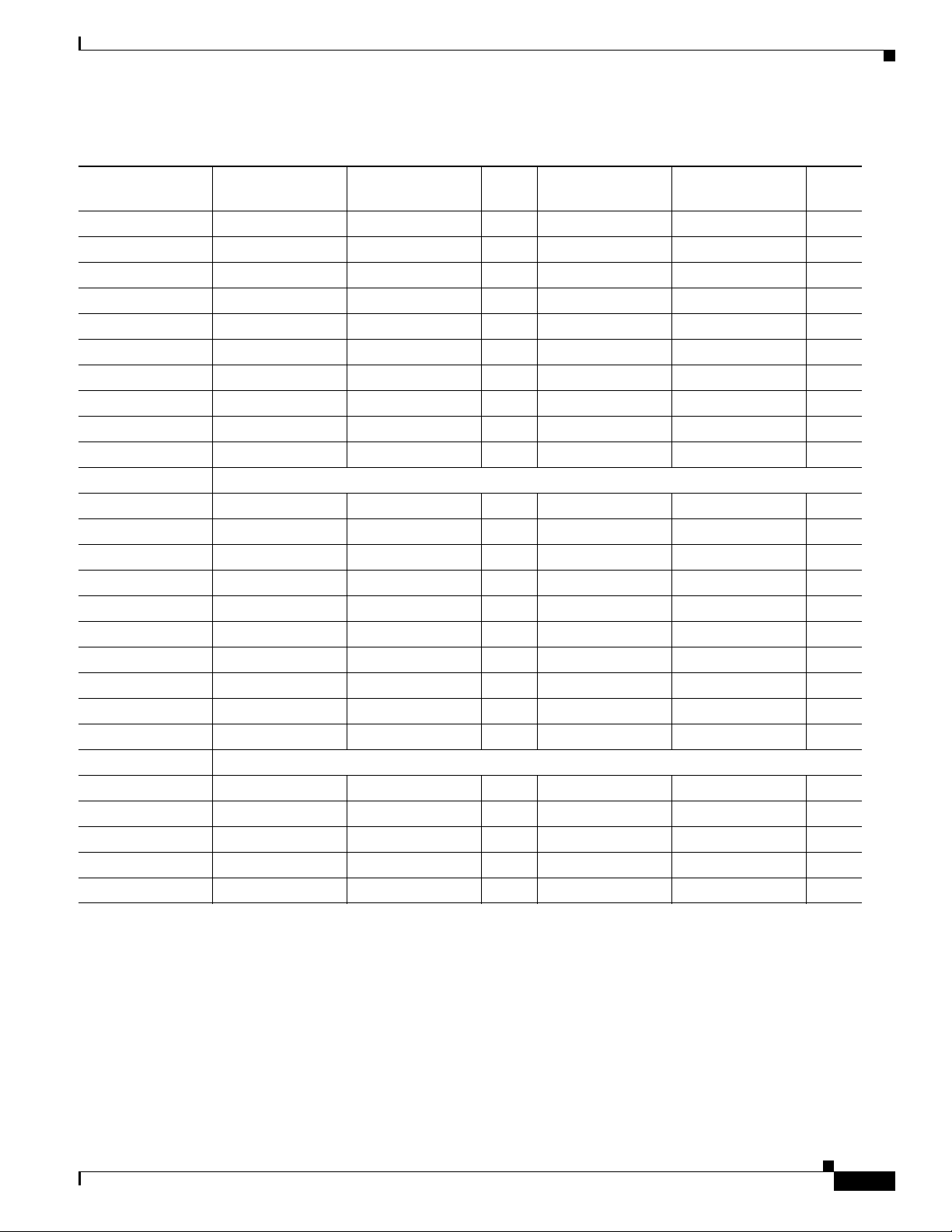
Chapter 4 Cabling the RF Switch With the Cisco uBR10012 CMTS Cable Interface Line Cards
Mapping the Working and Protect Cisco uBR10-MC5X20S/U/H Line Cards RF Cables to the RF Switch
Table 4-8 RF Switch Ports and Line Card Ports for Line Card Slots 7/0 and 7/1
Cable Color
Working Line Card
Slot 7/0—Ports RF Switch—Port D
Working Line Card
Slot 7/1—Ports RF Switch—Port D
Red US0 RFS-2–3A US0 RFS-2–4A
White US1 RFS-2–3B US1 RFS-2–4B
Blue US2 RFS-2–3C US2 RFS-2–4C
Green US3 RFS-2–3D US3 RFS-2–4D
Yellow US4 RFS-2–3H US4 RFS-2–4H
Violet US5 RFS-2–3I US5 RFS-2–4I
Orange US6 RFS-2–3J US6 RFS-2–4J
Black US7 RFS-2–3K US7 RFS-2–4K
Gray US8 RFS-2–3E US8 RFS-2–4E
Brown US9 RFS-2–3L US9 RFS-2–4L
Gray US10 RFS-1–3E US10 RFS-1–4E
Brown US11 RFS-1–3L US11 RFS-1–4L
Red US12 RFS-1–3A US12 RFS-1–4A
White US13 RFS-1–3B US13 RFS-1–4B
Blue US14 RFS-1–3C US14 RFS-1–4C
Green US15 RFS-1–3D US15 RFS-1–4D
Yellow US16 RFS-1–3H US16 RFS-1–4H
Violet US17 RFS-1–3I US17 RFS-1–4I
Orange US18 RFS-1–3J US18 RFS-1–4J
Black US19 RFS-1–3K US19 RFS-1–4K
Red DS0 RFS-2–3F DS0 RFS-2–4F
White DS1 RFS-2–3M DS1 RFS-2–4M
Blue DS2 RFS-1–3G DS2 RFS-1–4G
Green DS3 RFS-1–3F DS3 RFS-1–4F
Yellow DS4 RFS-1–3M DS4 RFS-1–4M
Cisco uBR-3x10 RF Switch Hardware Installation and Cabling Guide
OL-1984-06
4-23
Page 78

Chapter 4 Cabling the RF Switch With the Cisco uBR10012 CMTS Cable Interface Line Cards
Mapping the Working and Protect Cisco uBR10-MC5X20S/U/H Line Cards RF Cables to the RF Switch
Table 4-9 RF Switch Ports and Line Card Ports for Line Card Slots 6/0 and 6/1
Cable Color
Working Line Card
Slot 6/0—Ports RF Switch—Port D
Working Line Card
Slot 6/1—Ports RF Switch—Port D
Red US0 RFS-2–5A US0 RFS-2–6A
White US1 RFS-2–5B US1 RFS-2–6B
Blue US2 RFS-2–5C US2 RFS-2–6C
Green US3 RFS-2–5D US3 RFS-2–6D
Yellow US4 RFS-2–5H US4 RFS-2–6H
Violet US5 RFS-2–5I US5 RFS-2–6I
Orange US6 RFS-2–5J US6 RFS-2–6J
Black US7 RFS-2–5K US7 RFS-2–6K
Gray US8 RFS-2–5E US8 RFS-2–6E
Brown US9 RFS-2–5L US9 RFS-2–6L
Gray US10 RFS-1–5E US10 RFS-1–6E
Brown US11 RFS-1–5L US11 RFS-1–6L
Red US12 RFS-1–5A US12 RFS-1–6A
White US13 RFS-1–5B US13 RFS-1–6B
Blue US14 RFS-1–5C US14 RFS-1–6C
Green US15 RFS-1–5D US15 RFS-1–6D
Yellow US16 RFS-1–5H US16 RFS-1–6H
Violet US17 RFS-1–5I US17 RFS-1–6I
Orange US18 RFS-1–5J US18 RFS-1–6J
Black US19 RFS-1–5K US19 RFS-1–6K
Red DS0 RFS-2–5F DS0 RFS-2–6F
White DS1 RFS-2–5M DS1 RFS-2–6M
Blue DS2 RFS-1–5G DS2 RFS-1–6G
Green DS3 RFS-1–5F DS3 RFS-1–6F
Yellow DS4 RFS-1–5M DS4 RFS-1–6M
Cisco uBR-3x10 RF Switch Hardware Installation and Cabling Guide
4-24
OL-1984-06
Page 79
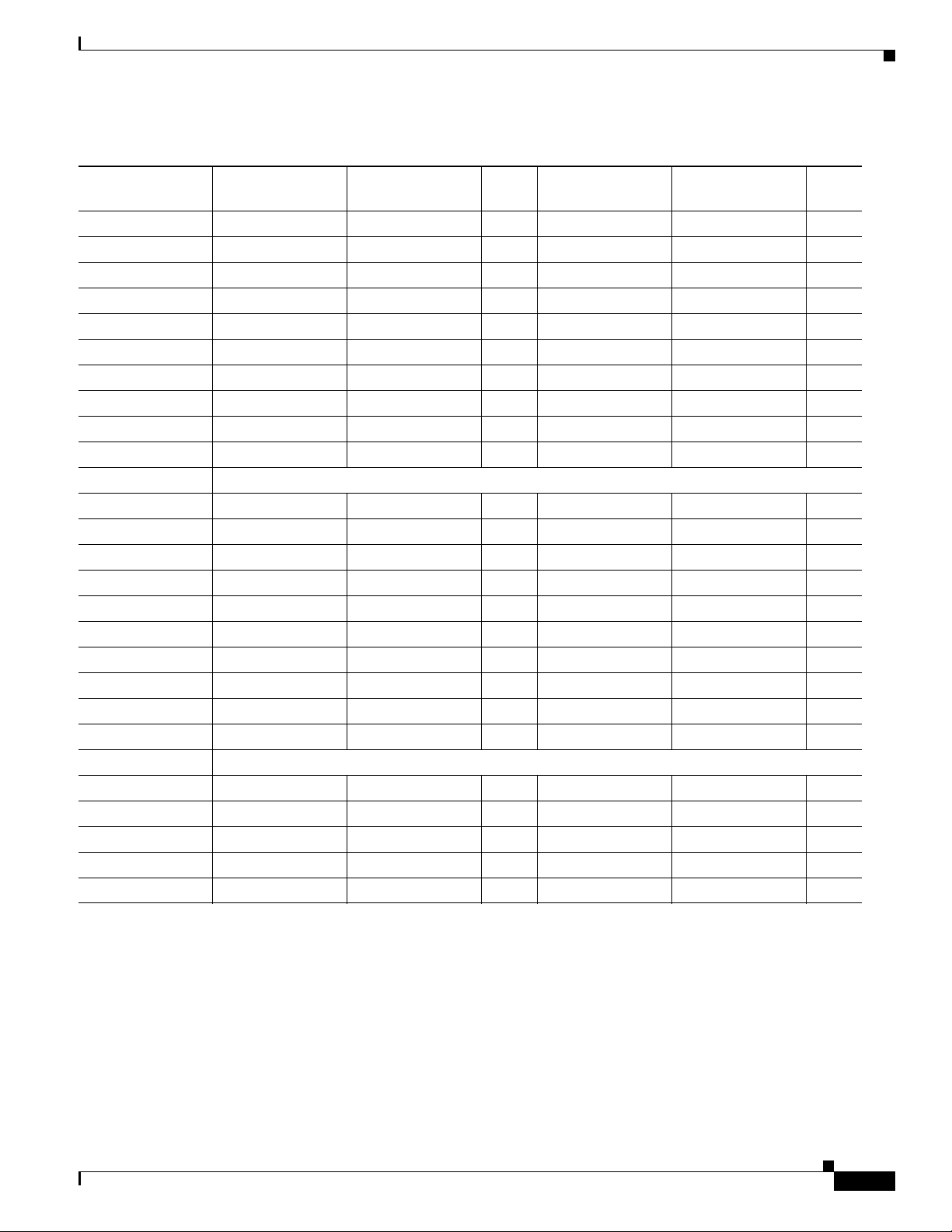
Chapter 4 Cabling the RF Switch With the Cisco uBR10012 CMTS Cable Interface Line Cards
Mapping the Working and Protect Cisco uBR10-MC5X20S/U/H Line Cards RF Cables to the RF Switch
Table 4-10 RF Switch Ports and Line Card Ports for Line Card Slots 5/0 and 5/1
Cable Color
Working Line Card
Slot 5/0—Ports RF Switch—Port D
Protect Line Card
Slot 5/1—Ports RF Switch—Port D
Red US0 RFS-2–7A US0 RFS-2–P1A
White US1 RFS-2–7B US1 RFS-2–P1B
Blue US2 RFS-2–7C US2 RFS-2–P1C
Green US3 RFS-2–7D US3 RFS-2–P1D
Yellow US4 RFS-2–7H US4 RFS-2–P1H
Violet US5 RFS-2–7I US5 RFS-2–P1I
Orange US6 RFS-2–7J US6 RFS-2–P1J
Black US7 RFS-2–7K US7 RFS-2–P1K
Gray US8 RFS-2–7E US8 RFS-2–P1E
Brown US9 RFS-2–7L US9 RFS-2–P1L
Gray US10 RFS-1–7E US10 RFS-1–P1E
Brown US11 RFS-1–7L US11 RFS-1–P1L
Red US12 RFS-1–7A US12 RFS-1–P1A
White US13 RFS-1–7B US13 RFS-1–P1B
Blue US14 RFS-1–7C US14 RFS-1–P1C
Green US15 RFS-1–7D US15 RFS-1–P1D
Yellow US16 RFS-1–7H US16 RFS-1–P1H
Violet US17 RFS-1–7I US17 RFS-1–P1I
Orange US18 RFS-1–7J US18 RFS-1–P1J
Black US19 RFS-1–7K US19 RFS-1–P1K
Red DS0 RFS-2–7F DS0 RFS-2–P1F
White DS1 RFS-2–7M DS1 RFS-2–P1M
Blue DS2 RFS-1–7G DS2 RFS-1–P1G
Green DS3 RFS-1–7F DS3 RFS-1–P1F
Yellow DS4 RFS-1–7M DS4 RFS-1–P1M
Cisco uBR-3x10 RF Switch Hardware Installation and Cabling Guide
OL-1984-06
4-25
Page 80

Chapter 4 Cabling the RF Switch With the Cisco uBR10012 CMTS Cable Interface Line Cards
Connecting the RF Cables (Cisco uBR10-MC5X20S/U/H)
Connecting the RF Cables (Cisco uBR10-MC5X20S/U/H)
This section describes connecting the Cisco uBR-MC5X20S/U/H cable interface line card to the RF
switch. RF cable bundles are used to connect the Cisco uBR-MC5X20S/U/H cable interface line card to
the CMTS, PROTECT, and CABLE PLANT portions of the Cisco uBR 3x10 RF Switches (RFS).
• CMTS—cabled to the designated working line cards.
• PROTECT—cabled to the designated protect line card.
• CABLE PLANT—cabled to the coaxial or fiber-optic transceivers at the cable headend or hub.
Note Two Cisco uBR 3x10 RF Switches are required for this configuration, see Figure 4-2 on page 4-3.
Equipment
• 8 RF cable kits:
CAB-RFSW520TIMM (MC5X20S/U to RFS, dual-shielded, two 10-bundle, one 5-bundle)
or
CAB-RFSW520QTIMM (MC5X20S/U/H to RFS, quad-shielded, five 5-bundle)
• 34 header blocks (for the CMTS, PROTECT, CABLE PLANT sections on the RF switch)
• Flat-blade screwdriver
Note You can use any combination of dual- and quad-shielded cables, depending on personal preference and
which MC5X20 boards you have installed.
In Europe only, the Cisco uBR10-MC5X20H card must use quad-shielded cables. In all other regions,
the Cisco uBR10-MC5X20H card can use dual-shielded or quad-shielded cables.
The Cisco uBR10-MC5X20S and U can use dual-shielded or quad-shielded cables in all regions.
This procedure assumes that the RF cables are already installed in the universal cable holder (UCH) and
mounted on the Cisco uBR-MC5X20S/U/H cable interface line card. If the cables have not been installed
in the UCH and mounted on the line card, refer to the Cisco uBR-MC5X20S/U/H Cable Interface Line
Card documentation at the following URL:
http://www.cisco.com/univercd/cc/td/doc/product/cable/ubr10k/ubr10012/frus/ubrmc520.htm
To connect the header blocks and install the cables on the RF switch, complete the following steps:
Step 1 Install the header blocks on the Cisco uBR 3x10 RF Switches.
a. With the beveled edge of the header block at the top, line up the two alignment pins on the header
block with the two holes corresponding to the RF connector group (CMTS, PROTECT, or CABLE
PLANT) on the RF switch. See Figure 4-15 on page 4-27.
4-26
b. Press the header block into place, using equal pressure on both the upper and lower portions of the
header block.
Step 2 Run the cables (behind the cable management bracket if it is installed) up to the CMTS header blocks
on the RF switch.
Step 3 Insert the MCX connectors into the header blocks according to the mapping in the “Mapping the
Working and Protect Cisco uBR10-MC5X20S/U/H Line Cards RF Cables to the RF Switch” section on
page 4-21.
Cisco uBR-3x10 RF Switch Hardware Installation and Cabling Guide
OL-1984-06
Page 81
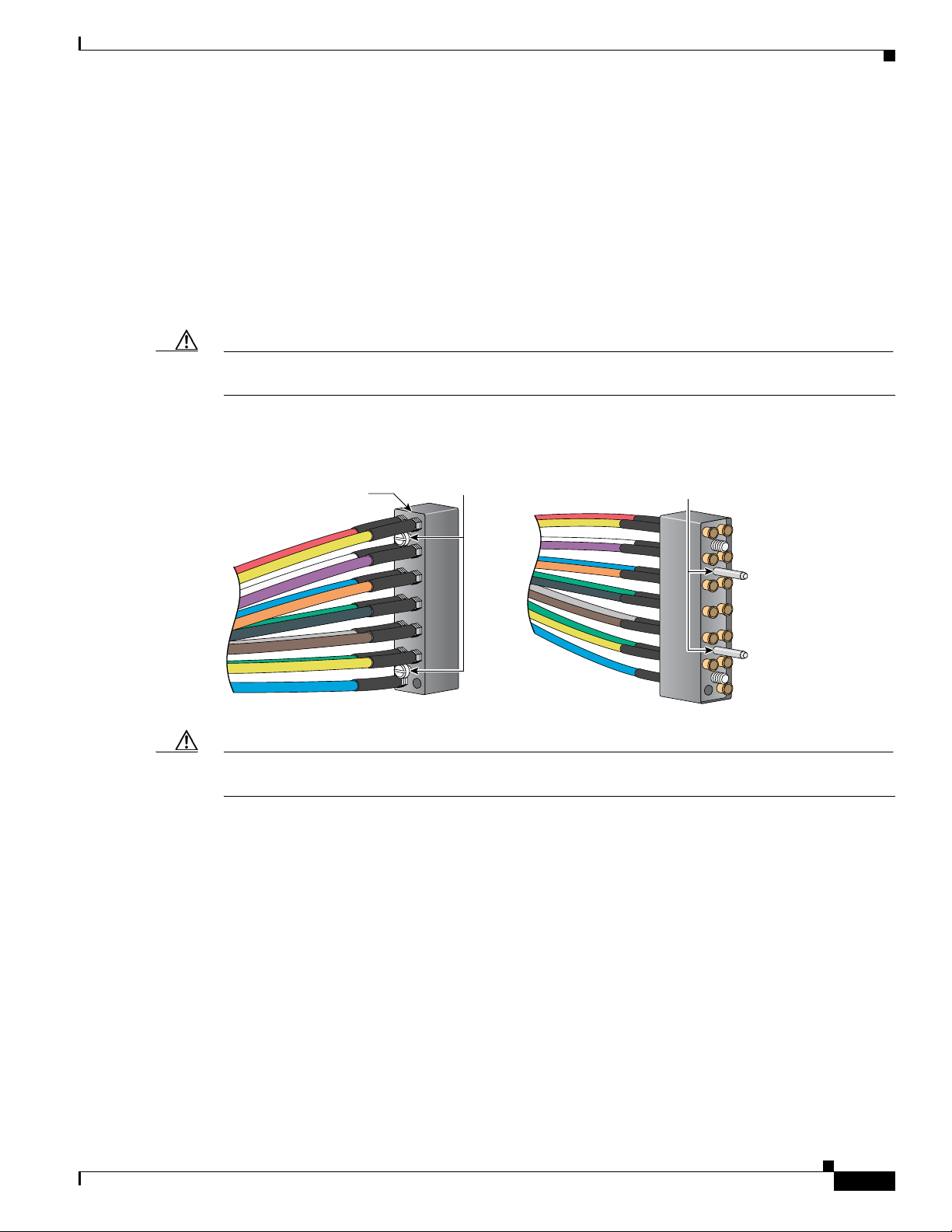
Chapter 4 Cabling the RF Switch With the Cisco uBR10012 CMTS Cable Interface Line Cards
82967
Bevel
Back
Front
Captive
installation
screws
Alignment
pins
For cabling locations, refer to:
• Table 4-7 on page 4-22 for slot 8/0 and 8/1 working line card RF switch connections.
• Table 4-8 on page 4-23 for slot 7/0 and 7/1 working line card RF switch connections.
• Table 4-9 on page 4-24 for slot 6/0 and 6/1 working line card RF switch connections.
• Table 4-10 on page 4-25 for slot 5/0 and 5/1 working and protect line card RF switch connections.
Step 4 Gently pull on the cables to be sure that they are firmly seated in the header blocks.
Step 5 Use a flat-blade screwdriver to tighten the captive installation screws at both the top and bottom of the
header block to prevent accidental disconnections.
Caution Do not over-tighten the captive screws. We recommend that you tighten the captive screws to 5 to 7
inch-pounds (0.5647 to 0.7909 Nm).
Figure 4-15 Cisco uBR 3x10 RF Switch Header Block with Cables Installed
Connecting the RF Cables (Cisco uBR10-MC5X20S/U/H)
OL-1984-06
Caution To ensure proper installation and avoid poor connections, be sure that the cables are not positioned at
too acute an angle.
Cisco uBR-3x10 RF Switch Hardware Installation and Cabling Guide
4-27
Page 82

Connecting the RF Cables (Cisco uBR10-MC5X20S/U/H)
103306
To downstream
0-4
To upstream
10-19
To upstream
0-9
Header block
RFS 1
RFS 2
1A-1H
2A-2H
3A-3H
4A-4H
5A-5H
6A-6H
7A-7H
8A-8H
P1A-P1H
P2A-P2H
8H-8A
7H-7A
6H-6A
5H-5A
4H-4A
3H-3A
2H-2A
1H-1A
Working CMTS Protect To cable plant
Figure 4-16 RF Switch MCX Connector Locations
Chapter 4 Cabling the RF Switch With the Cisco uBR10012 CMTS Cable Interface Line Cards
Table 4-11 MC5X20 Dual/Quad-Shielded 10-Color Cable Ports and Cable Colors
Universal Cable Holder (1) Universal Cable Holder (2) Universal Cable Holder (3)
Line Card
Port
US
US1 White US11 Brown DS1 White
US2 Blue US12 Red DS2 Blue
US3 Green US13 White DS3 Green
US4 Yellow US14 Blue DS4 Yellow
US5 Violet US15 Green — —
US6 Orange US16 Yellow — —
Tip Alternatively, you can cable the header blocks first, then mount them on the RF switch. Do not fully
tighten the header blocks to the RF switch before gently pulling on the cables to be sure that they are
firmly seated.
Cisco cables are color-coded for easy reference and installation. The cable color corresponds to a
specific port on the card. The tables include a column for users to define ports and color definitions.
See Table 4-11 for a list of the cable ports and associated cable color applicable when using MC5X20
dual/quad-shielded 10-color cables.
Cable
Color
1
0 Red US10 Gray DS20Red
RF Switch
User Defined
Line Card
Port
Cable
Color
RF Switch
User Defined
Line Card
Port
Cable
Color
RF Switch
User Defined
4-28
Cisco uBR-3x10 RF Switch Hardware Installation and Cabling Guide
OL-1984-06
Page 83

Chapter 4 Cabling the RF Switch With the Cisco uBR10012 CMTS Cable Interface Line Cards
Connecting the RF Cables (Cisco uBR10-MC5X20S/U/H)
Table 4-11 MC5X20 Dual/Quad-Shielded 10-Color Cable Ports and Cable Colors (continued)
Universal Cable Holder (1) Universal Cable Holder (2) Universal Cable Holder (3)
Line Card
Port
Cable
Color
RF Switch
User Defined
Line Card
Port
Cable
Color
RF Switch
User Defined
Line Card
Port
Cable
Color
US7 Black US17 Violet — —
US8 Gray US18 Orange — —
US9 Brown US19 Black — —
1. US = upstream
2. DS = downstream
Cabling the Output Cables (CABLE PLANT to HUB)
This section describes cabling the RF switch for output.
CABLE PLANT cable headers are wired in the reverse sequence of the CMTS and PROTECT headers
(see Figure 4-17 on page 4-30). Use the same connection methods as described in:
• “Mapping the Working and Protect Cisco uBR10-MC5X20S/U/H Line Cards RF Cables to the RF
Switch” section on page 4-21
RF Switch
User Defined
• “Connecting the RF Cables (Cisco uBR10-MC5X20S/U/H)” section on page 4-26
Note CABLE PLANT slots on the Cisco uBR 3x10 RF Switch are numbered in reverse sequence from CMTS
and PROTECT. Slot number one is on the far right. Refer to Figure 4-17 on page 4-30 for header block
and cable designations as viewed from the cable side of the header blocks.
Equipment
• 7 RF cable kit: CAB-RFSW520TPMF (RFS to cable plant, MCX to F, two 10-bundle, one 5-bundle)
• 14 header blocks provided with input cable kits
To cable the output connections, complete the following steps. See Figure 4-17 on page 4-30.
Step 1 Install the header blocks on the CABLE PLANT section of the RF switch.
Step 2 Install the output cables in the header blocks. Refer to the “Connecting the RF Cables
(Cisco uBR10-MC5X20S/U/H)” section on page 4-26 for MCX connector installation instructions.
Note The output cables (CABLE PLANT) on the Cisco uBR 3x10 RF Switches are cabled in the reverse order
of the input cables (CMTS).
Step 3 Run the output cables (H–A) from header blocks to splitters, US laser receivers, or the low side of the
diplex filters.
Step 4 Run the output cables (M, F, G) to the splitters/combiners, DS laser transmitters, or the high side of the
diplex filters.
OL-1984-06
Note N is not used.
Cisco uBR-3x10 RF Switch Hardware Installation and Cabling Guide
4-29
Page 84

Connecting the RF Cables (Cisco uBR10-MC5X20S/U/H)
AH
BI
CJ
DK
E L
FM
G N
Red
White
Blue
Upstream
Downstream
Green
Gray
CMTS and Protect wiring
YellowYellow
Violet
Orange
Black
Brown
White
AH
BI
CJ
DK
EL
FM
GN
Red
White
Blue
Green
Gray
Red
Cable Plant wiring
YellowYellow
Violet
Orange
Black
YellowYellow
Violet
Orange
Black
Brown
White
82965
Red
AH
BI
CJ
DK
E L
FM
G N
Red
White
Blue
Upstream
Downstream
Green
Gray
YellowYellow
Violet
Orange
Black
Brown
Yellow
AH
BI
CJ
DK
EL
FM
GN
Red
White
Blue
Green
RFS-2
Upstream
Downstream
Upstream
Downstream
Gray
Green
Blue
Brown
Yellow
Green
Blue
RFS-1
Figure 4-17 Wiring the Cable Plant Cable Headers (CMTS/Protect Headers Shown for
Comparison)
Chapter 4 Cabling the RF Switch With the Cisco uBR10012 CMTS Cable Interface Line Cards
4-30
Cisco uBR-3x10 RF Switch Hardware Installation and Cabling Guide
OL-1984-06
Page 85

Chapter 4 Cabling the RF Switch With the Cisco uBR10012 CMTS Cable Interface Line Cards
Powering On the RF Switch
To power on the RF switch, complete the following steps.
Step 1 Check that the cables connecting the cable interface line cards in the Cisco uBR10012 CMTS to the
Cisco uBR 3x10 RF Switch are in place.
Step 2 Verify that the power cables are properly connected and secured.
a. The AC-input power cable is connected and secured with the cable-retention clip.
b. The AC power cord is connected to the AC power source.
or
a. The DC-input leads (+48 and –48 DC) are connected and secured in the strain-relief on the power
supply faceplate.
b. The DC ground wire is securely connected to the ground location (rack).
c. The DC leads are connected to the DC power source.
Step 3 Place the power switch on the power supply in either the AC or DC position, depending on which type
of power source is connected to your RF switch. The green LED on the power supply comes on.
Powering On the RF Switch
Step 4 During the boot process, monitor the Cisco uBR 3x10 RF Switch system initialization and LED behavior
for any errors or failures.
OL-1984-06
Cisco uBR-3x10 RF Switch Hardware Installation and Cabling Guide
4-31
Page 86

Powering On the RF Switch
Chapter 4 Cabling the RF Switch With the Cisco uBR10012 CMTS Cable Interface Line Cards
4-32
Cisco uBR-3x10 RF Switch Hardware Installation and Cabling Guide
OL-1984-06
Page 87

CHAP T ER
5
Cabling the RF Switch With the
Cisco uBR7246VXR CMTS
This chapter provides information about connecting cables between the Cisco uBR 3x10 RF Switch and
working and protect cable interface line cards in a Cisco uBR7246VXR CMTS.
This chapter contains the following sections:
• Protection Scheme for the Cisco uBR7246VXR CMTS, page 5-1
• RF Cable Assemblies, page 5-4
• Mapping the Working and Protect Line Cards to the RF Switch, page 5-6
• Installing the Header Blocks on the Cisco uBR 3x10 RF Switch, page 5-7
• Connecting the Cables (Cisco uBR-MC16x Card), page 5-8
• Connecting the Cables (Cisco uBR-MC28x Line Card), page 5-16
• Powering On the RF Switch, page 5-26
Protection Scheme for the Cisco uBR7246VXR CMTS
The N+1 redundancy protection scheme you select for your system depends upon the number of
Cisco uBR7246VXR routers and the number and type of cable interface line cards (LC) you have
installed in each Cisco uBR7246VXR router.
The 4+1 redundancy scheme in the example configuration (Figure 5-1 on page 5-2) shows the
Cisco uBR-MC16x cable interface line cards (16 downstream ports and 96 upstream ports) installed in
the four Cisco uBR7246VXR routers. The fifth router in the rack (also with MC16x cards) serves as the
protect router. The same configuration scenario is true for the Cisco uBR-MC28C cable interface line
card; however, the cabling between the line cards and the RF switch is different.
As an example, the first working line card (LC1 in routers 1, 2, 3, and 4) is protected by the first line
card (LC1) in the Cisco uBR7246VXR protect router. The second working line card (LC2 in routers 1,
2, 3, and 4) is protected by LC2 in protect router, and so on.
Cisco uBR-3x10 RF Switch Hardware Installation and Cabling Guide
OL-1984-06
5-1
Page 88

Chapter 5 Cabling the RF Switch With the Cisco uBR7246VXR CMTS
103781
UPx1
RFS-2
RFS-1
UPx2
Protection Scheme for the Cisco uBR7246VXR CMTS
Cisco uBR7246VXR Universal Broadband Router Configurations
A single Cisco uBR7246VXR router contains up to four Cisco uBR-MC16x (C, E, S, U, or X) line cards
or Cisco uBR-MC28x (C, U, or X) line cards. This configuration uses a redundancy scheme where one
protect card supports from one to four working line cards.
Note The Cisco uBR-MC16U cable interface line cards have onboard upconverters. Upconverters are not
required in a configuration using this line card.
Figure 5-1 Racked Cisco uBR7246VXRs Routers, RF Switch, and Upconverters (MC16x)
5-2
Cisco uBR-3x10 RF Switch Hardware Installation and Cabling Guide
OL-1984-06
Page 89
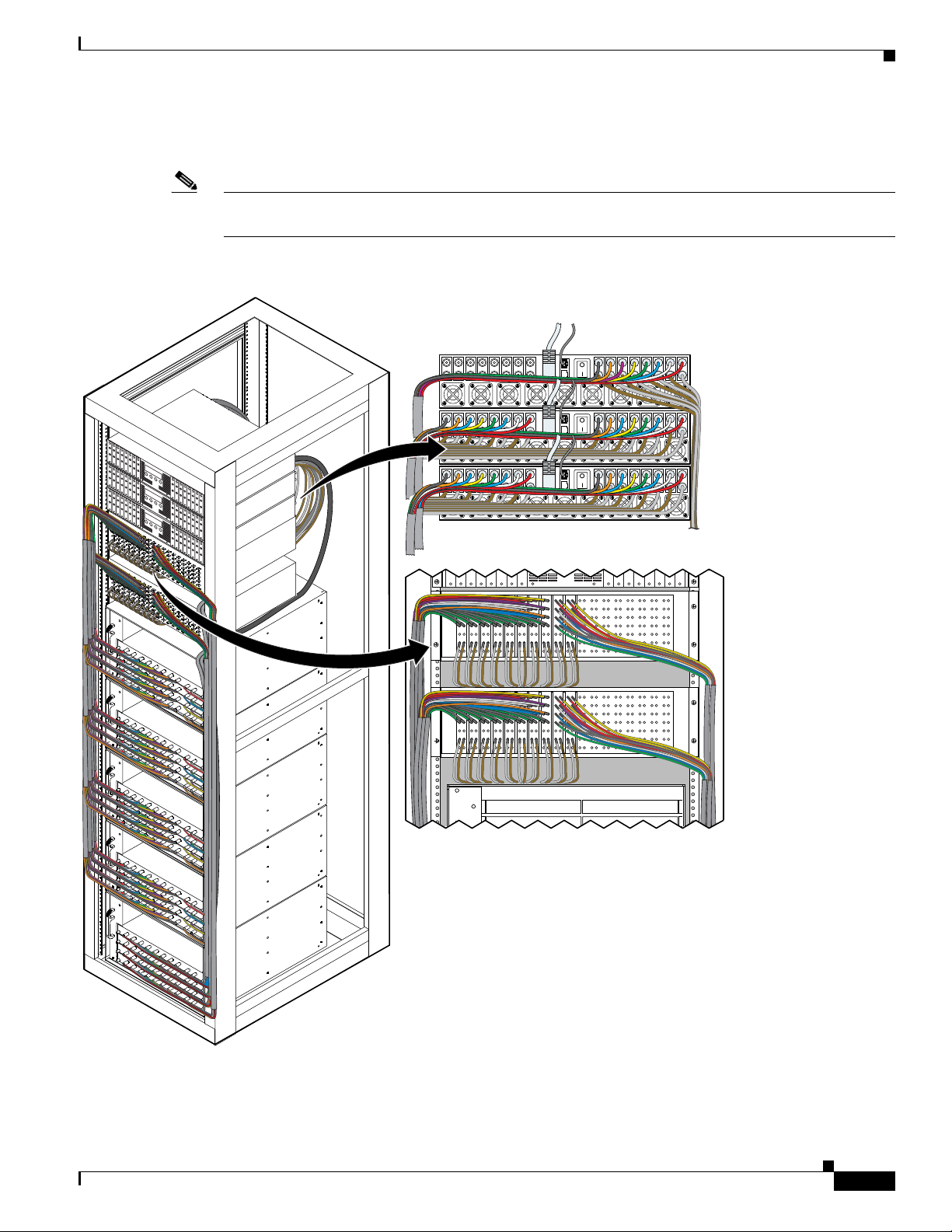
Chapter 5 Cabling the RF Switch With the Cisco uBR7246VXR CMTS
95810
UPx1
RFS-2
RFS-1
UPx2
UPx3
Protection Scheme for the Cisco uBR7246VXR CMTS
Figure 5-2 shows a chassis configuration using Cisco MC28C cards, two RF switches, and three
upconverters. Three upconverters are required for this configuration.
Note The Cisco uBR-MC28U cable interface line cards have onboard upconverters. Upconverters are not
required in a configuration using this line card.
Figure 5-2 Racked Cisco uBR7246VXRs Routers, RF Switches, and Upconverters (MC28C)
OL-1984-06
Cisco uBR-3x10 RF Switch Hardware Installation and Cabling Guide
5-3
Page 90
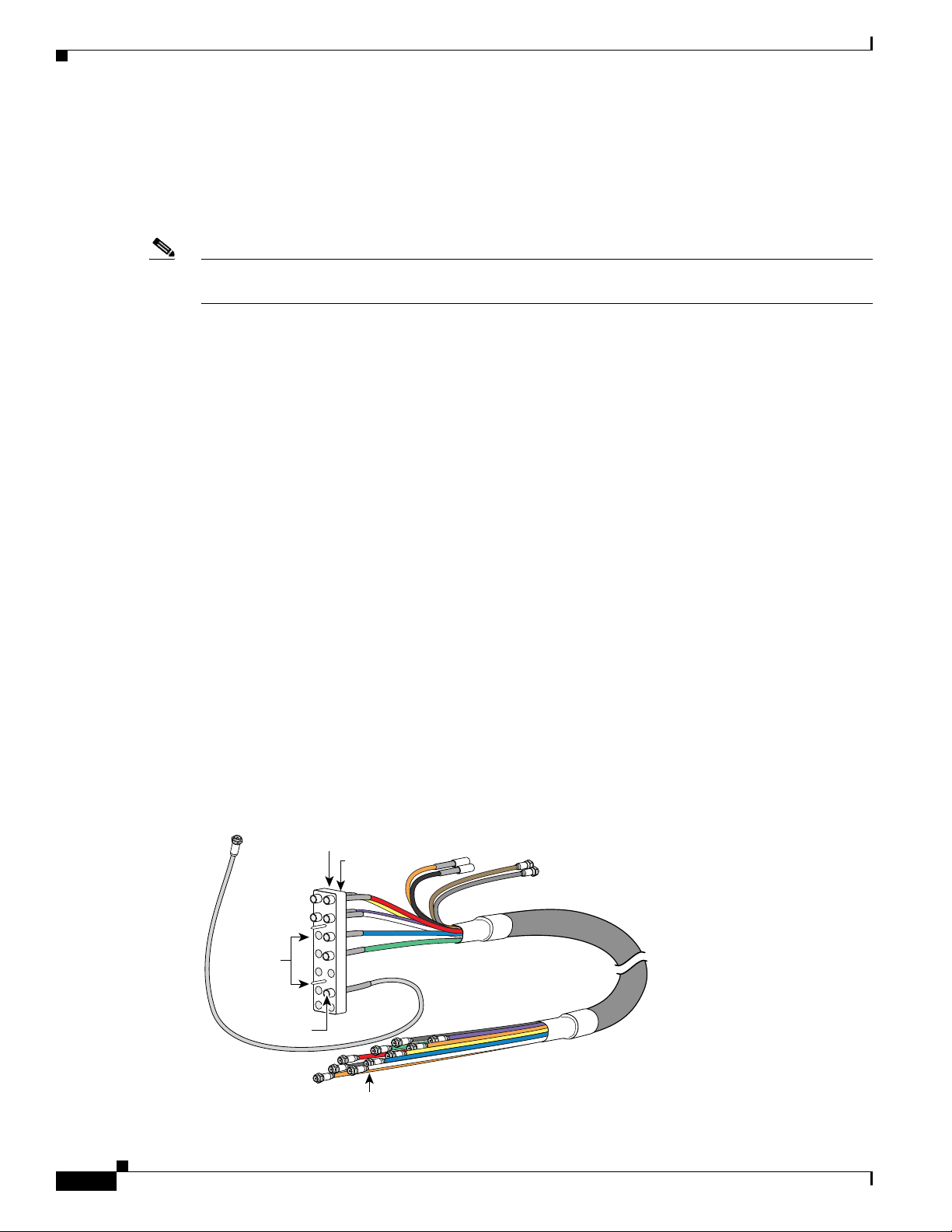
RF Cable Assemblies
To
upconverter
Alignment
pins
Header block (top)
Bevel
MCX
connectors
(not used with
the MC16 card)
MCX
connectors
103291
F-connectors
RF Cable Assemblies
The following sections describe the coaxial cable, header block, and F-connector assemblies required to
support N+1 redundancy between the Cisco uBR 3x10 RF Switch, the Cisco uBR7246VXR CMTSs and
the Vecima HD4040 series IF-to-RF upconverters.
Note Although you may construct and implement your own cables, we recommend using the preassembled
cables and cable bundles.
Custom cables or cable components such as header blocks, crimping tools, or connectors are available
from custom cable fabricators such as WhiteSands Engineering (telephone: 1 800-586 7377), at the
following URL:
http://www.whitesandsengineering.com/
For more information on Vecima HD4040 series IF-to-RF upconverters, go to the following URL:
http://www.vecima.com
Chapter 5 Cabling the RF Switch With the Cisco uBR7246VXR CMTS
Coaxial Cables (Single and Bundle)
The cables approved for use in the Cisco N+1 redundancy solution, are Mini Precision RG59 (95
percent) tinned copper braid with (100 percent) foil shield. This cable is serial digital interface (SDI)
rated with a 1 MHz to 3 GHz rating.
• CAB-RFSW-3x10-T (bundled cable kit:1.2-m, CMTS to RFS, F to MCX)
• CAB-RFSW-3x10-10T (bunbled cable kit:10-m, RFS to HUB, MCX to F)
• CAB-RFSW5X20TPMF (bundled cable kit, 3-m, MCX to F)
The different jacket colors are used for easy identification. The gray and brown RF cables are
preterminated with the F-connectors used to connect to the Vecima HD4040 series IF-to-RF upconverter
input. (See Figure 5-3 and Figure 5-4 on page 5-5.)
Figure 5-3 Cabling Solution for the Cisco RF Switch and Cisco uBR-MC16x Cards
5-4
Cisco uBR-3x10 RF Switch Hardware Installation and Cabling Guide
OL-1984-06
Page 91

Chapter 5 Cabling the RF Switch With the Cisco uBR7246VXR CMTS
Alignment pins
Header block (top)
Bevel
From
upconverter
MCX
connectors
103016
F-connectors
Figure 5-4 Cabling Solution for the Cisco RF Switch and Cisco uBR-MC28C Cards
RF Cable Assemblies
Table 5-1 Cable Types and the Number of Cable Bundles and Cables Required
Cables (from-to) Connector Type Cisco uBR-MC16x Cisco uBR-MC28C
US ports to RF ports F-connector to MCX connector 20 cable bundles (multicolor) 20 cable bundles (multicolor)
DS ports to UPx ports F-connector to F-connector 3 cable bundles (multicolor) 5 cable bundles (multicolor)
UPx ports to RF ports F-connector to MCX connector 20 single cables (gray, brown) 40 single cables (gray, brown)
RF switch output to
MCX connector to F-connector 20 cable bundles (multicolor) 20 cable bundles (multicolor)
CABLE PLANT
Header Blocks
The header blocks are installed on the Cisco uBR 3x10 RF Switch. Individual cables are attached to the
MCX connectors in the header blocks (see Figure 5-4). The header blocks used in this cabling solution
are slightly beveled at the top for easy identification. In addition, the alignment pins on the header blocks
are offset, preventing you from accidentally connecting the header block upside down.
MCX Connectors and F-Connectors
MCXFP—75-ohm MCX connector available from WhiteSands Engineering or alternate. This connector
is attached to the end of the cable that terminates at the Cisco uBR 3x10 RF Switch.
ASFP or alternate—F-connectors available from WhiteSands Engineering. This connector is attached to
the end of the cables that terminate at the upstream and downstream ports on the cable interface line
cards. The output cabling kit includes 13 F-connectors to use for modification or repair.
OL-1984-06
Note An extraction tool used to remove MCX connectors from the header blocks is shipped with the
RF switch.
Cisco uBR-3x10 RF Switch Hardware Installation and Cabling Guide
5-5
Page 92

Chapter 5 Cabling the RF Switch With the Cisco uBR7246VXR CMTS
Mapping the Working and Protect Line Cards to the RF Switch
Attenuators
A 10-dB attenuator may be required (due to a higher IF output, +42 dBmV), between the line card and
the upconverter IF input ports.
Mapping the Working and Protect Line Cards to the RF Switch
Mapping is applicable for both working and protect cable interface line cards when employing N+1
redundancy. The distinction between which line card serves as the protect line card and which serve as
the working line cards is determined by whether the header block is plugged into a working group
(CMTS) or protect group (PROTECT) of slots on the RF switch, and by the configuration you specify.
Use these guidelines to map the cables between each Cisco uBR7246VXR router, the RF switch, and the
external upconverter:
• All cards in the hot standby communication-to-communication protocol (HCCP) group (protect card
and working cards) must be the same type of card. For example: an MC16C working card must use
an MC16C protect card.
• Colored cables are used to help facilitate the cabling process. Any color is acceptable as long as it
meets the cable specifications. If you are using colored cables, connect the same colored cable to
the same port on each of the cable interface line cards in each of the Cisco uBR7246VXR routers.
Example: The red cable in each bundle goes to the US0 port on each card.
• Each header block supports one line card. Each header block is cabled exactly the same. For
example: The red cables on the US0 ports (applies to all the line cards) go to the “1A, 2A, 3A
(.....)8A” connector locations.
• If you are using an external upconverter, the DS ports on the line cards are cabled to the external
upconverter first, then cabled from the upconverter to the RF switch.
• The RF switch MCX connections labeled F, G, and M are used only for downstream connection. The
downstream cables from the upconverter can be connected to any one of the three available
downstream MCX connections. F is the preferred connection point for Cisco uBR-MC16x cards.
• The MCX connection labeled N on the header block does not connect to anything in the
Cisco uBR 3x10 RF Switch and should not be connected to any cable interface port either.
Before you cable the CMTS (Cisco uBR7246VXR routers) to the Cisco uBR 3x10 RF Switch, review
the “Connecting the Cables (Cisco uBR-MC16x Card)” section on page 5-8 or the “Connecting the
Cables (Cisco uBR-MC28x Line Card)” section on page 5-16.
Refer to the “N+1 Redundancy for the Cisco CMTS” chapter of the Cisco Cable Modem Termination
System Feature Guide for information about system configuration
Tip Use the color designations to help determine a cable location, US0–red, US1–white, and so on. For the
Cisco uBR-MC16x card cable color information, refer to Table 5-2 on page 5-9. For the
Cisco uBR-MC28C card cable color information, refer to Table 5-11 on page 5-17.
5-6
The output cables are connected to the CABLE PLANT section of the RF switch. The CABLE PLANT
header blocks are wired in the opposite sequence to the CMTS and PROTECT header blocks (CABLE
PLANT—1H–1A).
Note Slot number one (CABLE PLANT—1H–1A) is located on the far right.
Cisco uBR-3x10 RF Switch Hardware Installation and Cabling Guide
OL-1984-06
Page 93
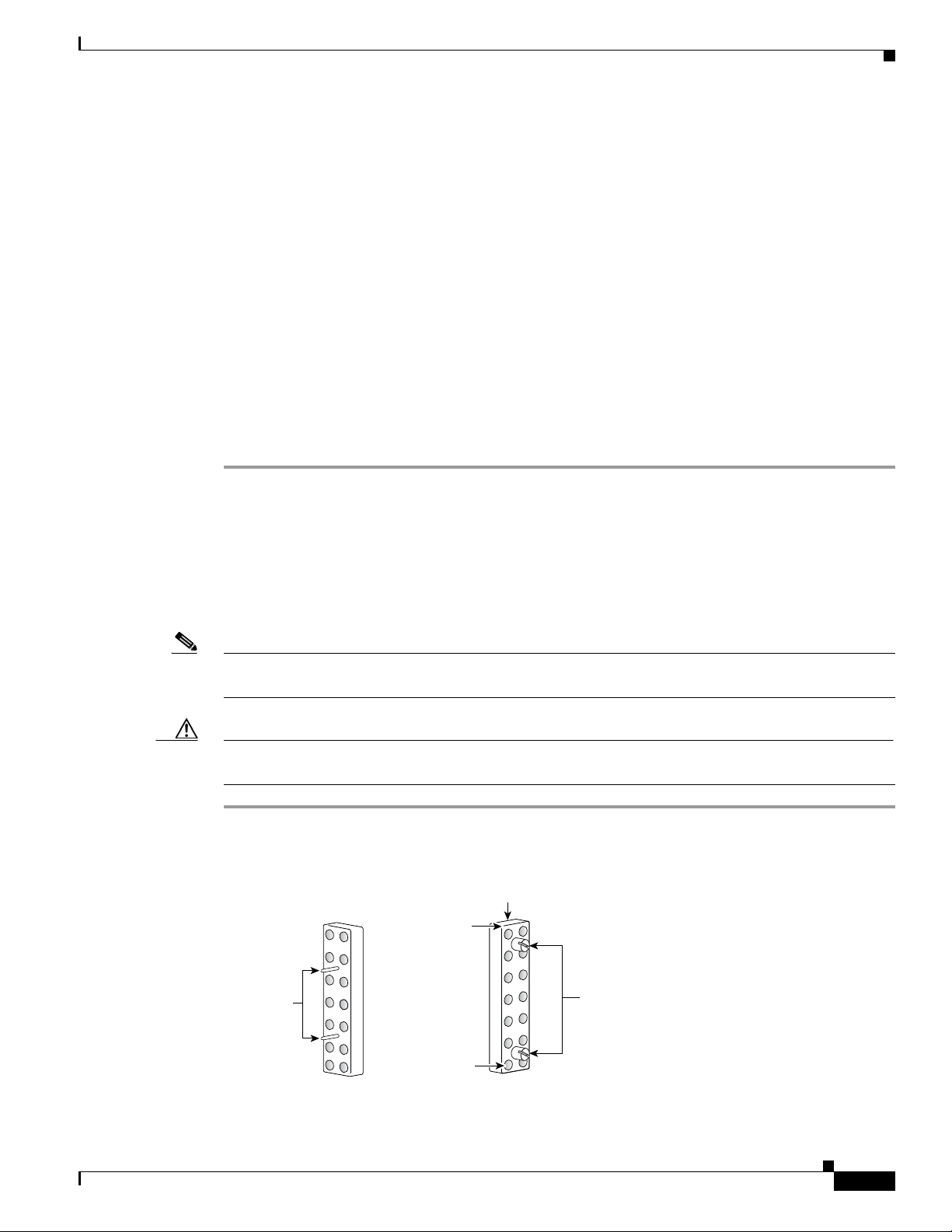
Chapter 5 Cabling the RF Switch With the Cisco uBR7246VXR CMTS
Screws
Header block (top)
Bevel
95808
MCX
connectors
Alignment
pins
Installing the Header Blocks on the Cisco uBR 3x10 RF Switch
Installing the Header Blocks on the Cisco uBR 3x10 RF Switch
This section describes attaching the header blocks to the RF switch.
The RF cables are connected to the CMTS, PROTECT, and CABLE PLANT portions of the
Cisco uBR 3x10 RF Switch using the header blocks. Header blocks are installed on the RF switch at the
following locations:
• CMTS—RF cables connect to working cable interface line cards and to IF-to-RF upconverters.
• PROTECT—RF cables connect to protecting cable interface line cards
• CABLE PLANT—RF cables connect to the cable headend or hub.
Equipment
• 36 header blocks
• Flat-blade screwdriver
To install header blocks, complete the following steps.
Step 1 With the beveled edge of the header block at the top, line up the two alignment pins on the header block
with the two holes corresponding to the RF connector group under the CMTS, PROTECT, or CABLE
PLANT section of the Cisco uBR 3x10 RF Switch.
Step 2 Press the header block into place, using equal pressure on both the upper and lower portions of the header
block.
Step 3 Use a flat-blade screwdriver to tighten the captive installation screws at both the top and bottom of the
header block to prevent accidental disconnections.
Note Tighten the header blocks to the Cisco uBR 3x10 RF Switch only after gently pulling on the cables to
be sure that they are firmly seated in the header block.
Caution Do not overtighten the captive screws. We recommend that you tighten the screws to 5 to 7 inch-pounds
(0.5647 to 0.7909 nm)
Figure 5-5 Header Block Description
OL-1984-06
Cisco uBR-3x10 RF Switch Hardware Installation and Cabling Guide
5-7
Page 94
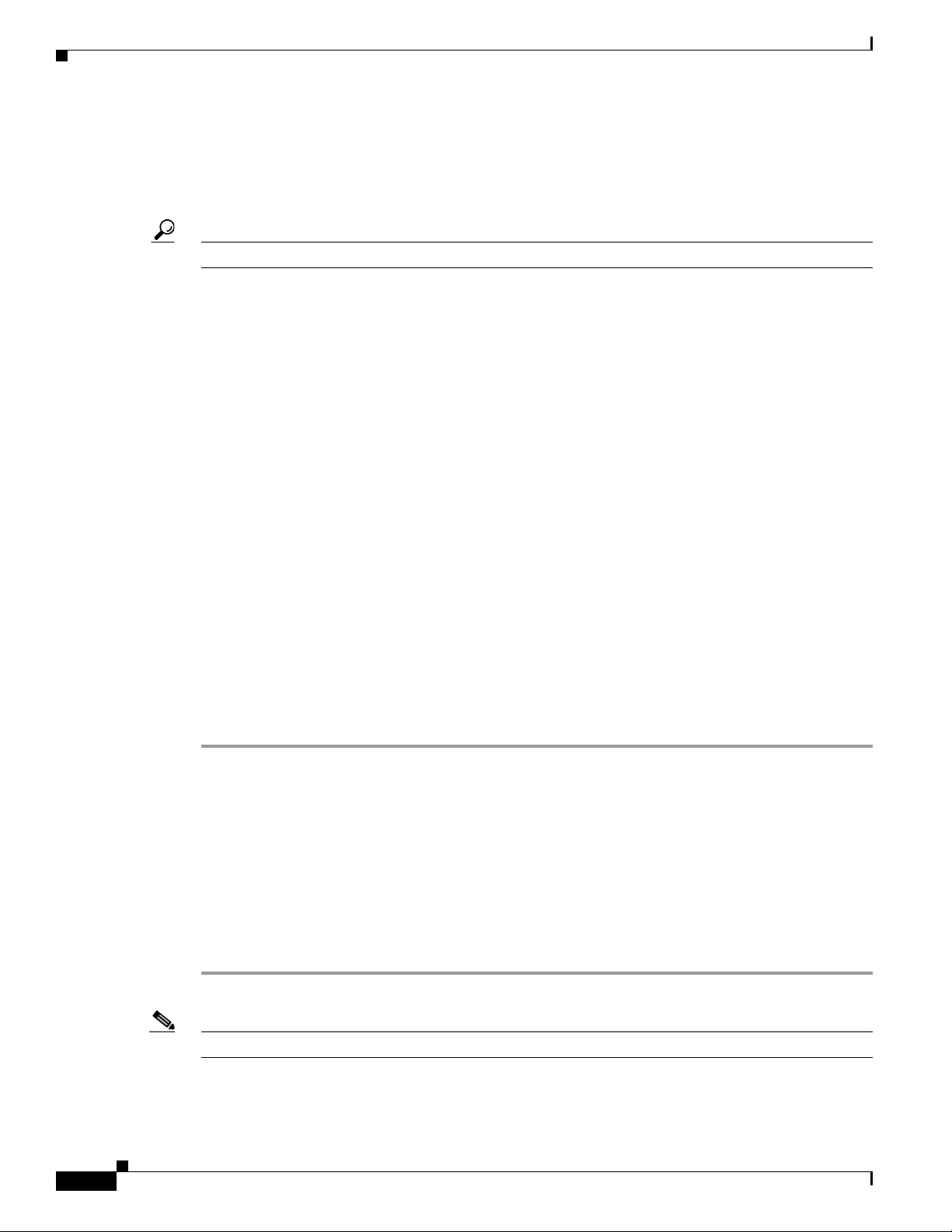
Chapter 5 Cabling the RF Switch With the Cisco uBR7246VXR CMTS
Connecting the Cables (Cisco uBR-MC16x Card)
Connecting the Cables (Cisco uBR-MC16x Card)
This section describes one method of cable management using the sample configuration for the
Cisco uBR7246VXR with the Cisco uBR-MC16x (C, E, S, U, X) line cards installed.
Tip Cable the line card to the RF switch header block one card at a time.
RF cables are connected to the CMTS, PROTECT, and CABLE PLANT sections on the rear panel of the
Cisco uBR 3x10 RF Switch using a header block. There are:
• 16 RF connection groups under CMTS—These groups of RF cables connect to cable interface line
cards designated as the working line cards and to IF-to-RF upconverters.
• 4 RF connection groups under PROTECT—These groups of RF cables connect to cable interface
line cards designated as the protect line cards.
• 16 RF connection groups under CABLE PLANT—These groups of RF cables connect to the coaxial
or fiber-optic cable transceivers (in the upstream direction) and IF-to-RF upconverters (in the
downstream direction) at the cable headend or HUB.
Cabling the Working Line Card (VXR1–VXR4)
This section describes cabling the working line cards from the Cisco uBR7246VXR routers to the RF
switch.
Equipment
• 16 cable bundles—4 per router (F-connector to MCX connector—multicolor)
• 16 header blocks (installed)
To cable the working line cards, complete the following steps. Refer to Table 5-2 , Tabl e 5- 3 , Ta b l e 5-4,
and Table 5-5.
Step 1 Connect the cables to the upstream connectors (US0–US5) on the line cards in VXR1. Tighten the
F-connectors to a value between 10 (recommended) and 15 (maximum) inch-pounds (1.1298 nm and
1.7339 nm).
Step 2 Secure the cables with cable wrap, as necessary, and run the cable bundles up the left side of the
equipment rack.
Step 3 Install the cables in the CMTS header block in the order that they were mapped.
a. Push the MCX connector into the hole in the header block until you can feel it snap into place.
b. Gently wiggle the connector to make sure that the connection is secure.
Step 4 Repeat Step 1 through Step 3 for each line card in each Cisco uBR7246VXR (VXR2 through VXR4).
5-8
Note One cable bundle is used for the US ports on each card. DS ports use a different cable bundle.
Cisco uBR-3x10 RF Switch Hardware Installation and Cabling Guide
OL-1984-06
Page 95
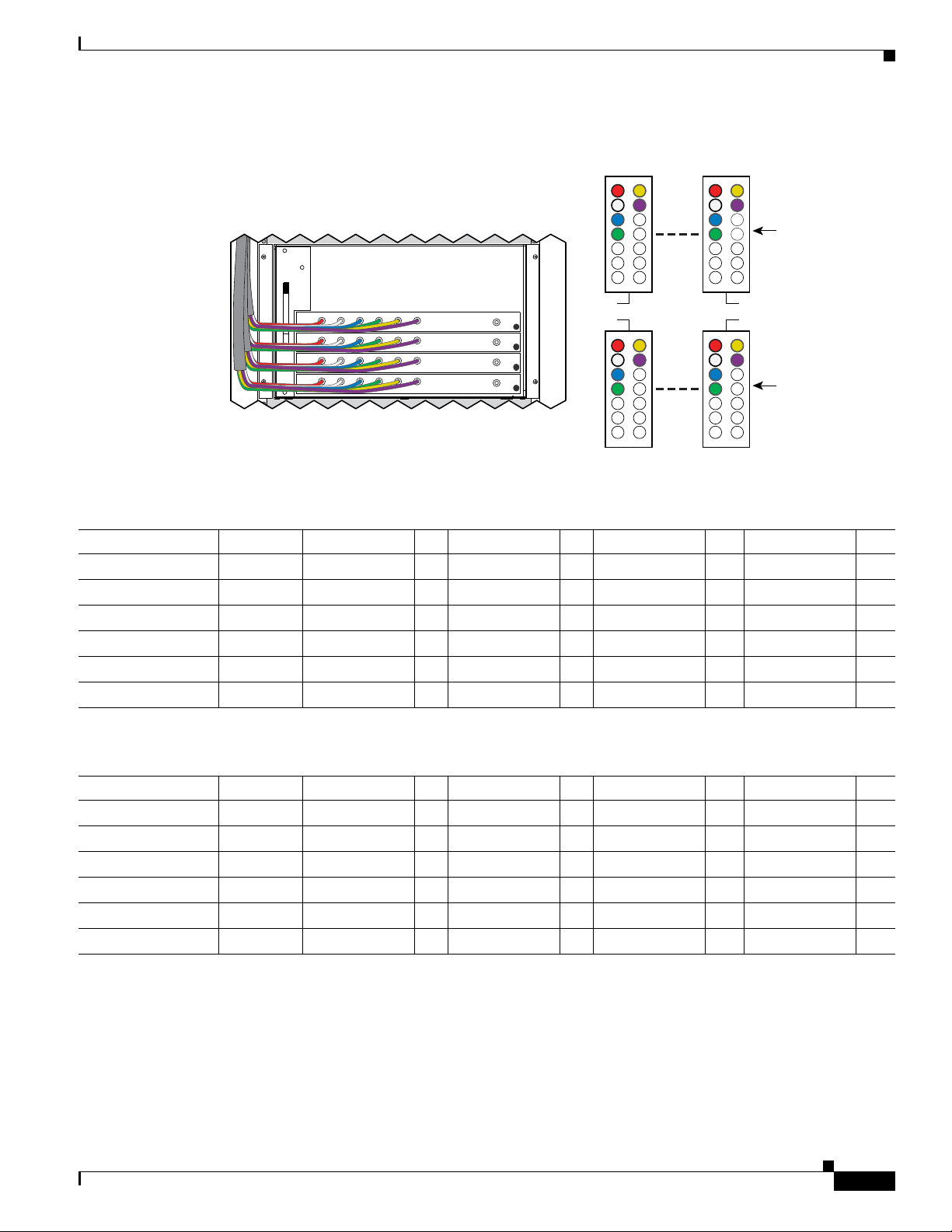
Chapter 5 Cabling the RF Switch With the Cisco uBR7246VXR CMTS
103844
1A-1H
LC3 LC4
RFS-1
5A-5H
1A-1H 5A-5H
LC1 LC2
RFS-2
Figure 5-6 Cabling the Working Line Cards (VXR1)
Connecting the Cables (Cisco uBR-MC16x Card)
Table 5-2 Cable Bundle Colors Used for US–MCX Connections VXR1 to RFS
Cable Color US Ports LC1 to RFS–2 D LC2 to RFS–2 D LC3 to RFS–1 D LC4 to RFS–1 D
Red US0 RFS-2—1A RFS-2—5A RFS-1—1A RFS-1—5A
White US1 RFS-2—1B RFS-2—5B RFS-1—1B RFS-1—5B
Blue US2 RFS-2—1C RFS-2—5C RFS-1—1C RFS-1—5C
Green US3 RFS-2—1D RFS-2—5D RFS-1—1D RFS-1—5D
Yellow US4 RFS-2—1H RFS-2—5H RFS-1—1H RFS-1—5H
Violet US5 RFS-2—1I RFS-2—5I RFS-1—1I RFS-1—5I
Table 5-3 Cable Bundle Colors Used for US–MCX Connections VXR2 to RFS
Cable Color US Ports LC1 to RFS–2 D LC2 to RFS–2 D LC3 to RFS–1 D LC4 to RFS–1 D
Red US0 RFS-2—2A RFS-2—6A RFS-1—2A RFS-1—6A
White US1 RFS-2—2B RFS-2—6B RFS-1—2B RFS-1—6B
Blue US2 RFS-2—2C RFS-2—6C RFS-1—2C RFS-1—6C
Green US3 RFS-2—2D RFS-2—6D RFS-1—2D RFS-1—6D
Yellow US4 RFS-2—2H RFS-2—6H RFS-1—2H RFS-1—6H
Violet US5 RFS-2—2I RFS-2—6I RFS-1—2I RFS-1—6I
OL-1984-06
Cisco uBR-3x10 RF Switch Hardware Installation and Cabling Guide
5-9
Page 96

Chapter 5 Cabling the RF Switch With the Cisco uBR7246VXR CMTS
103930
Working CMTS Protect
RFS-2
1A-1H
2A-2H
3A-3H
4A-4H
5A-5H
6A-6H
7A-7H
8A-8H
P1A-P1H
P2A-P2H
8H-8A
RFS-1
7H-7A
6H-6A
5H-5A
4H-4A
3H-3A
2H-2A
1H-1A
Connecting the Cables (Cisco uBR-MC16x Card)
Table 5-4 Cable Bundle Colors Used for US–MCX Connections V XR3 to RFS
Cable Color US Ports LC1 to RFS–2 D LC2 to RFS–2 D LC3 to RFS–1 D LC4 to RFS–1 D
Red US0 RFS-2—3A RFS-2—7A RFS-1—3A RFS-1—7A
White US1 RFS-2—3B RFS-2—7B RFS-1—3B RFS-1—7B
Blue US2 RFS-2—3C RFS-2—7C RFS-1—3C RFS-1—7C
Green US3 RFS-2—3D RFS-2—7D RFS-1—3D RFS-1—7D
Yellow US4 RFS-2—3H RFS-2—7H RFS-1—3H RFS-1—7H
Violet US5 RFS-2—3I RFS-2—7I RFS-1—3I RFS-1—7I
Table 5-5 Cable Bundle Colors Used for US–MCX Connections VXR4 to RFS
Cable Color US Ports LC1 to RFS–2 D LC2 to RFS–2 D LC3 to RFS–1 D LC4 to RFS–1 D
Red US0 RFS-2—4A RFS-2—8A RFS-1—4A RFS-1—8A
White US1 RFS-2—4B RFS-2—8B RFS-1—4B RFS-1—8B
Blue US2 RFS-2—4C RFS-2—8C RFS-1—4C RFS-1—8C
Green US3 RFS-2—4D RFS-2—8D RFS-1—4D RFS-1—8D
Yellow US4 RFS-2—4H RFS-2—8H RFS-1—4H RFS-1—8H
Violet US5 RFS-2—4I RFS-2—8I RFS-1—4I RFS-1—8I
Figure 5-7 Cabling the Working Line Cards to the RF Switch
Cisco uBR-3x10 RF Switch Hardware Installation and Cabling Guide
5-10
OL-1984-06
Page 97

Chapter 5 Cabling the RF Switch With the Cisco uBR7246VXR CMTS
The following tables provide chassis–line card to RF switch relationships.
Table 5-6 Cable Bundle Sequence for VXR1—VXR2 to Cisco uBR 3x10 RF Switches (1 and 2)
VXR1–LC RFS Slot (Header Block) VXR2–LC RFS Slot (Header Block)
LC1(US0–US5) RFS-2 Slot 1 (1A–1I) LC1(US0–US5) RFS-2 Slot 2 (2A–2I)
LC2(US0–US5) RFS-2 Slot 5 (5A–5I) LC2(US0–US5) RFS-2 Slot 6 (6A–6I)
LC3(US0–US5) RFS-1 Slot 1 (1A–1I) LC3(US0–US5) RFS-1 Slot 2 (2A–2I)
LC4(US0–US5) RFS-1 Slot 5 (5A–5I) LC4(US0–US5) RFS-1 Slot 6 (6A–6I)
Table 5-7 Cable Bundle Sequence for VXR3—VXR4 to Cisco uBR 3x10 RF Switches (1 and 2)
VXR3–LC RFS Slot (Header Block) VXR4–LC RFS Slot (Header Block)
LC1(US0–US5) RFS-2 Slot 3 (3A–3I) LC1(US0–US5) RFS-2 Slot 4 (4A–4I)
LC2(US0–US5) RFS-2 Slot 7 (7A–7I) LC2(US0–US5) RFS-2 Slot 8 (8A–8I)
LC3(US0–US5) RFS-1 Slot 3 (3A–3I) LC3(US0–US5) RFS-1 Slot 4 (4A–4I)
LC4(US0–US5) RFS-1 Slot 7 (7A–7I) LC4(US0–US5) RFS-1 Slot 8 (8A–8I)
Connecting the Cables (Cisco uBR-MC16x Card)
Cabling the Protect Line Cards (VXR5)
This section describes cabling the protect cable interface line cards from the Cisco uBR7246VXR router
to the RF switch.
Equipment
• 4 cable bundles (F-connector to MCX connector—multicolor)
• 4 header blocks (installed)
To cable the protect line cards, complete the following steps. Refer to Tab l e 5- 8 and to Figure 5-8 on
page 5-12.
Step 1 Connect the cables to the upstream connectors (US0–US5) on line card–LC1 on router 5.
Step 2 Secure the cables with cable wrap, as necessary, and run the cable bundles up the right side of the
equipment rack.
Step 3 Install the cables in the PROTECT header block in the order that they were mapped. See Figure 5-8.
Step 4 Repeat Step 1 through Step 3 for all the line cards in VXR5 (PROTECT).
OL-1984-06
Cisco uBR-3x10 RF Switch Hardware Installation and Cabling Guide
5-11
Page 98

Connecting the Cables (Cisco uBR-MC16x Card)
103843
RFS-1
LC1LC2
P1A-P1H
P2A-P2H
RFS-2
LC3LC4
Figure 5-8 Cabling the Protect Line Cards (MC16x)
Table 5-8 RF Switch Slots for the PROTECT Cards
Chapter 5 Cabling the RF Switch With the Cisco uBR7246VXR CMTS
VXR5–LC US Ports RFS–1—PROTECT Slot
LC1 US0–US3,
US4–US5
LC2 US0–US3,
US4–US5
RFS-2—P2 (A–D)
RFS-2—P2 (H–I)
RFS-2—P1 (A–D)
RFS-2—P1 (H–I)
VXR5–LC US Ports RFS–2—PROTECT Slot
D
LC3 US0–US3,
US4–US5
LC4 US0–US3,
US4–US5
Cabling DS Ports to the Input Ports on the Upconverter
This section describes cabling from the Cisco uBR7246VXR line cards DS ports to the upconverter.
Note The Cisco uBR-MC16U cable interface line cards have onboard upconverters and are cabled directly to
the DS ports (F) on the RF switch.
Equipment
• 3 cable bundles —(F-connector to F-connector—multicolor)
To cable the DS ports, complete the following steps. Refer to Table 5-9 and Figure 5-9 on page 5-13.
Step 1 Connect the cables to the downstream connectors (DS) on the line cards (LC1–LC4).
Step 2 Secure the cables with cable wrap, and run the cable bundles up the right side of the equipment rack.
Step 3 Pull the cable bundle through the space between the VXR1 router and the RF switch. Add a 10-dB
attenuator to the DS cables, if necessary.
Step 4 Connect the cables to the input ports (top) on the upconverter.
D
RFS-1—P2 (A–D)
RFS-1—P2 (H–I)
RFS-1—P1 (A–D)
RFS-1—P1 (H–I)
5-12
Step 5 Repeat Step 1 through Step 4 for each DS port (VXR2 through VXR5).
Cisco uBR-3x10 RF Switch Hardware Installation and Cabling Guide
OL-1984-06
Page 99

Chapter 5 Cabling the RF Switch With the Cisco uBR7246VXR CMTS
103931
UPx 2
UPx 1UPx 1
12345678910111213141516
VXR1
To UPx1
Connecting the Cables (Cisco uBR-MC16x Card)
Figure 5-9 Cabling the Upconverter (MC16x to UPx1)
Table 5-9 DS Cables from VXRs to Upconverter Ports (by Router)
Color VXR1/VXR2 UPx1 Input D VXR3/VXR4 UPx1 Input D VXR5 UPx2 Input D
Red LC1–DS 1 LC1–DS 9 LC1–DS 1
White LC2–DS 2 LC2–DS 10 LC2–DS 2
Blue LC3–DS 3 LC3–DS 11 LC3–DS 3
Green LC4–DS 4 LC4–DS 12 LC4–DS 4
Yellow LC1–DS 5 LC1–DS 13 — —
Purple LC2–DS 6 LC2–DS 14 — —
Orange LC3–DS 7 LC3–DS 15 — —
Black LC4–DS 8 LC4–DS 16 — —
Cabling the Output Ports (Upconverter to RF Switch)
This section describes cabling from the output ports on the upconverter to the RF switch.
Equipment
• 20 cables (F-connector to MCX connector—gray and brown)
To cable the output ports on the upconverter, complete the following steps. Refer to Tabl e 5 - 10 and
Figure 5-10.
Step 1 Connect the cable to the output connector (1–lower) on the upconverter.
Step 2 Run the cable under the RF switch to the rear of the chassis.
Step 3 Connect the cable to the 1F port on RFS-2.
Step 4 Repeat Step 1 through Step 3 for the remaining cables.
Cisco uBR-3x10 RF Switch Hardware Installation and Cabling Guide
OL-1984-06
5-13
Page 100

Chapter 5 Cabling the RF Switch With the Cisco uBR7246VXR CMTS
95743
UPx 2
UPx 1
12345678910111213141516
Connecting the Cables (Cisco uBR-MC16x Card)
Figure 5-10 Output Cables (Gray and Brown)
Table 5-10 Upconverter Output Cables (UPx1 and UPx2) to RF Switches (RFS-1 and RFS-2)
Color UPx RFS Ports Supports
Gray 1
1
RFS-2–1F VXR1–LC1 9 RFS-2–3F VXR3–LC1 1
D
UPx RFS Ports Supports
D
UPx RFS Ports Supports
2
RFS-2–P2F VXR5–LC1
Brown 2 RFS-2–5F VXR1–LC2 10 RFS-2–7F VXR3–LC2 2 RFS-2–P1F VXR5–LC2
Gray 3 RFS-1–1F VXR1–LC3 11 RFS-1–3F VXR3–LC3 3 RFS-1–P2F VXR5–LC3
Brown 4 RFS-1–5F VXR1–LC4 12 RFS-1–7F VXR3–LC4 4 RFS-1–P1F VXR5–LC4
Gray 5 RFS-2–2F VXR2–LC1 13 RFS-2–4F VXR4–LC1
Brown 6 RFS-2–6F VXR2–LC2 14 RFS-2–8F VXR4–LC2
Gray 7 RFS-1–2F VXR2–LC3 15 RFS-1–4F VXR4–LC3
Brown 8 RFS-1–6F VXR2–LC4 16 RFS-1–8F VXR4–LC4
1. Working 1 through 16 are located on UPx1
2. Protect 1 through 4 are located on UPx2
Cabling the Output Cables (CABLE PLANT to HUB)
This section describes cabling the RF switch for output.
Equipment
• 16 cable bundles (MCX connector to F-connector—multicolor)
• 16 header blocks (installed)
D
5-14
Note Two more cable bundles may be required if you intend to route the upstream cables and the
downstream cables to different locations.
Cisco uBR-3x10 RF Switch Hardware Installation and Cabling Guide
OL-1984-06
